Observing an SIA PXE-Based Unattended
Installation
Observing an unattended network installation enables you to view the progress of the installation, as well as any diagnostic messages that might appear if problems are encountered during the installation.
The four ways of observing an unattended network installation include:
■Viewing messages from a system console
■Viewing messages from a virtual console or secure shell connection
■Viewing messages from a virtual network computing (VNC) viewer
■Viewing messages from a serial console
If you plan to use a virtual console or VNC viewer to observe the unattended network installation, you must establish passwords for root and VNC.
■“Set Up Passwords for Root and Virtual Access” on page 55
■“Using a System Console” on page 56
■“Using a Virtual Console or Secure Shell (SSH) Connection” on page 56
■“Using a VNC Viewer” on page 57
■“Using a Serial Console” on page 57
Set Up Passwords for Root and Virtual Access
Passwords are provided as boot arguments to the installer, either manually when booting from CD or through PXE, or in the PXE boot target:
/home/pxeboot/pxelinux.cfg/default
You will need to set passwords to observe the installation using a virtual console or virtual network computing (VNC) viewer.
Note – When booting from CD, watch for the boot: prompt, as it is displayed for only five
seconds. Press any key when the boot: prompt is displayed to allow time to enter the password arguments.
For maximum security, use the following password arguments at the CD boot: prompt:
55