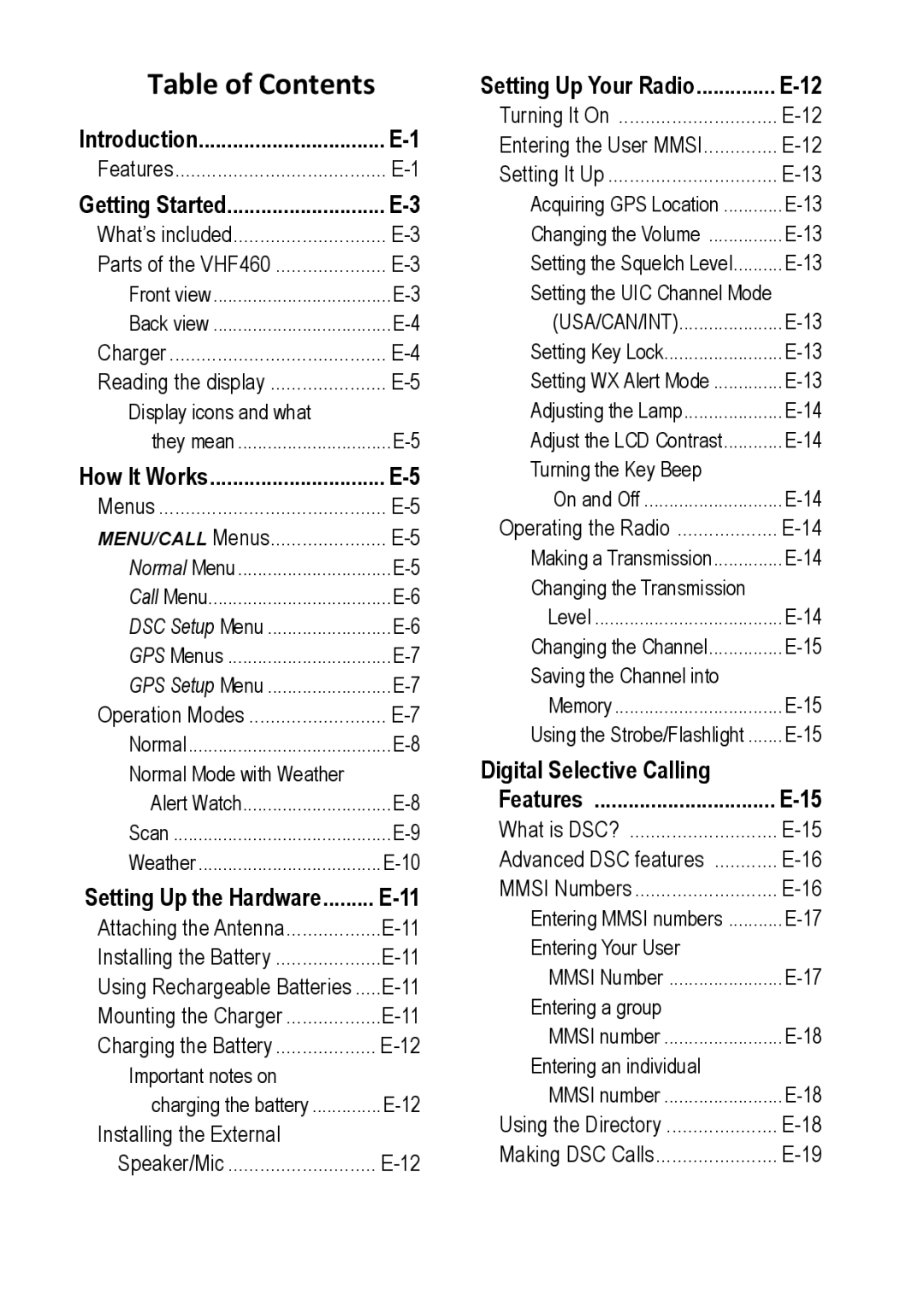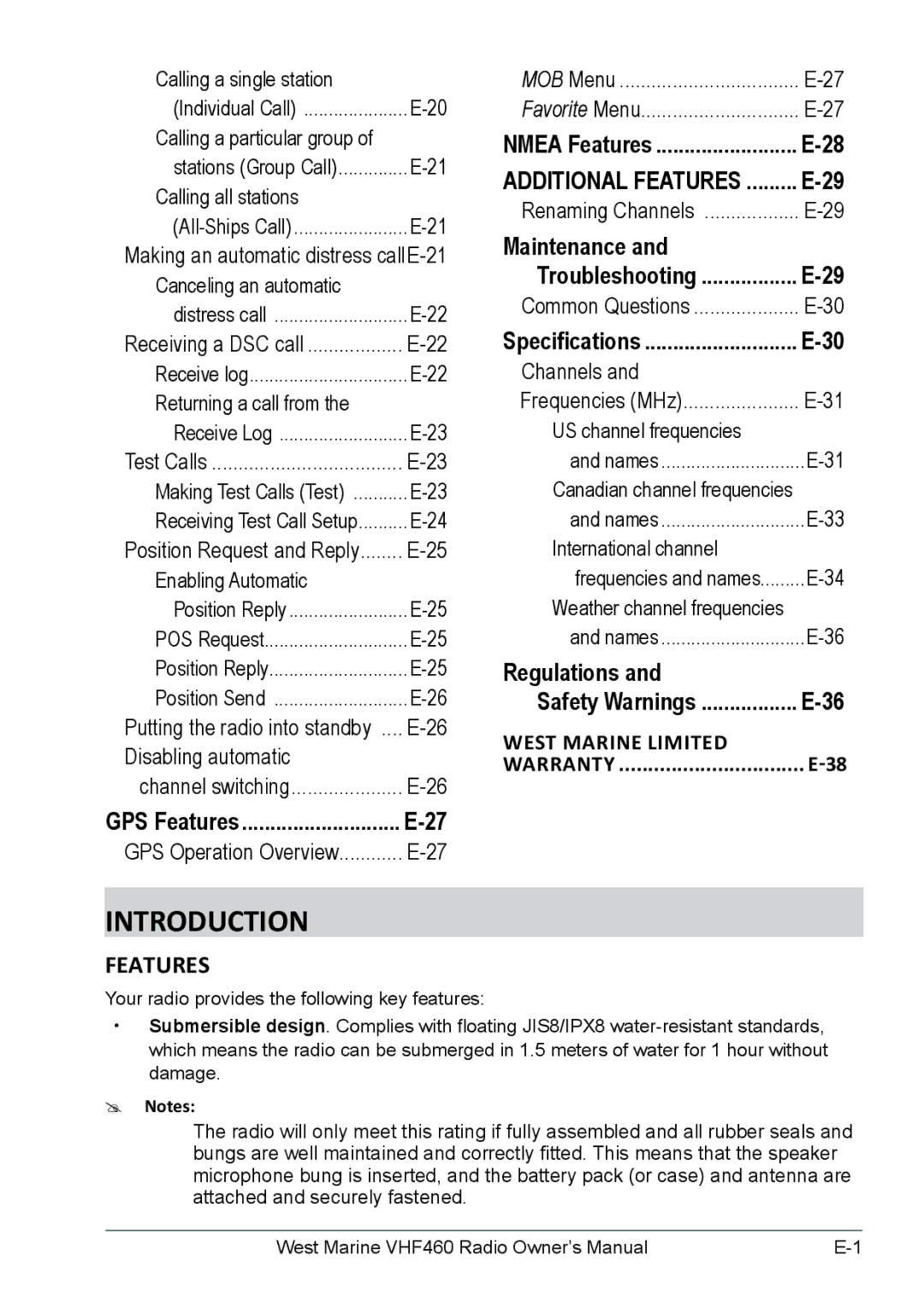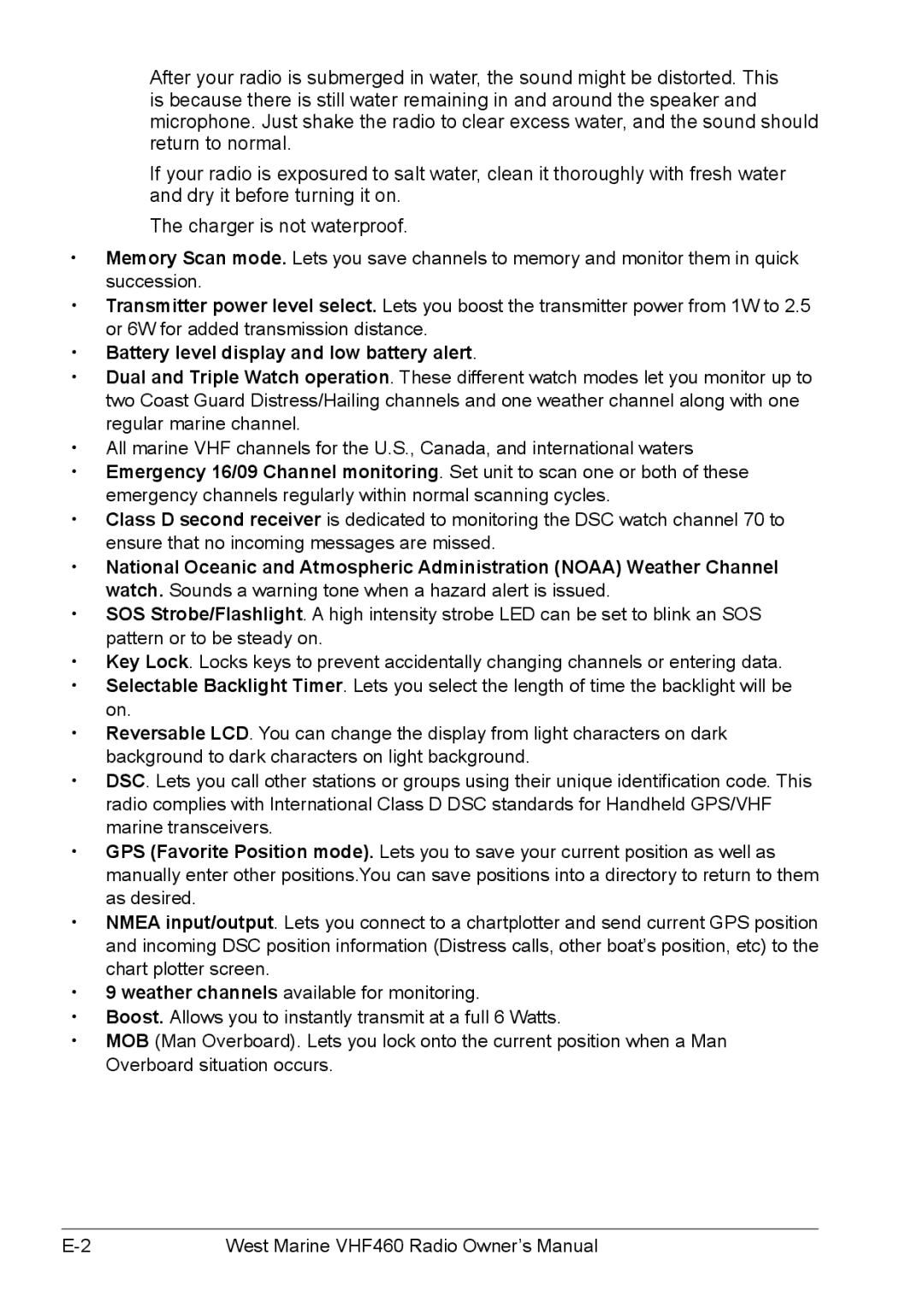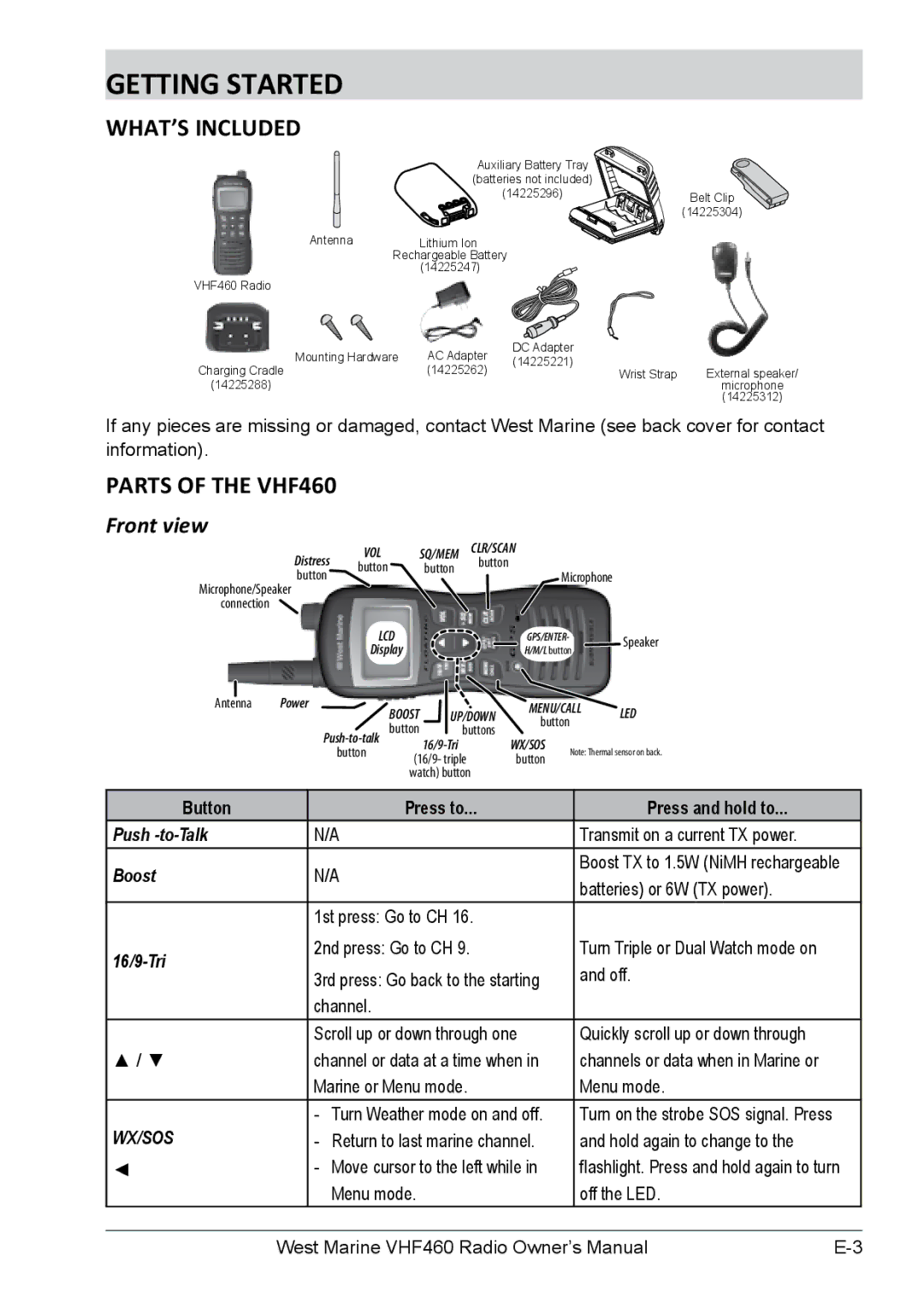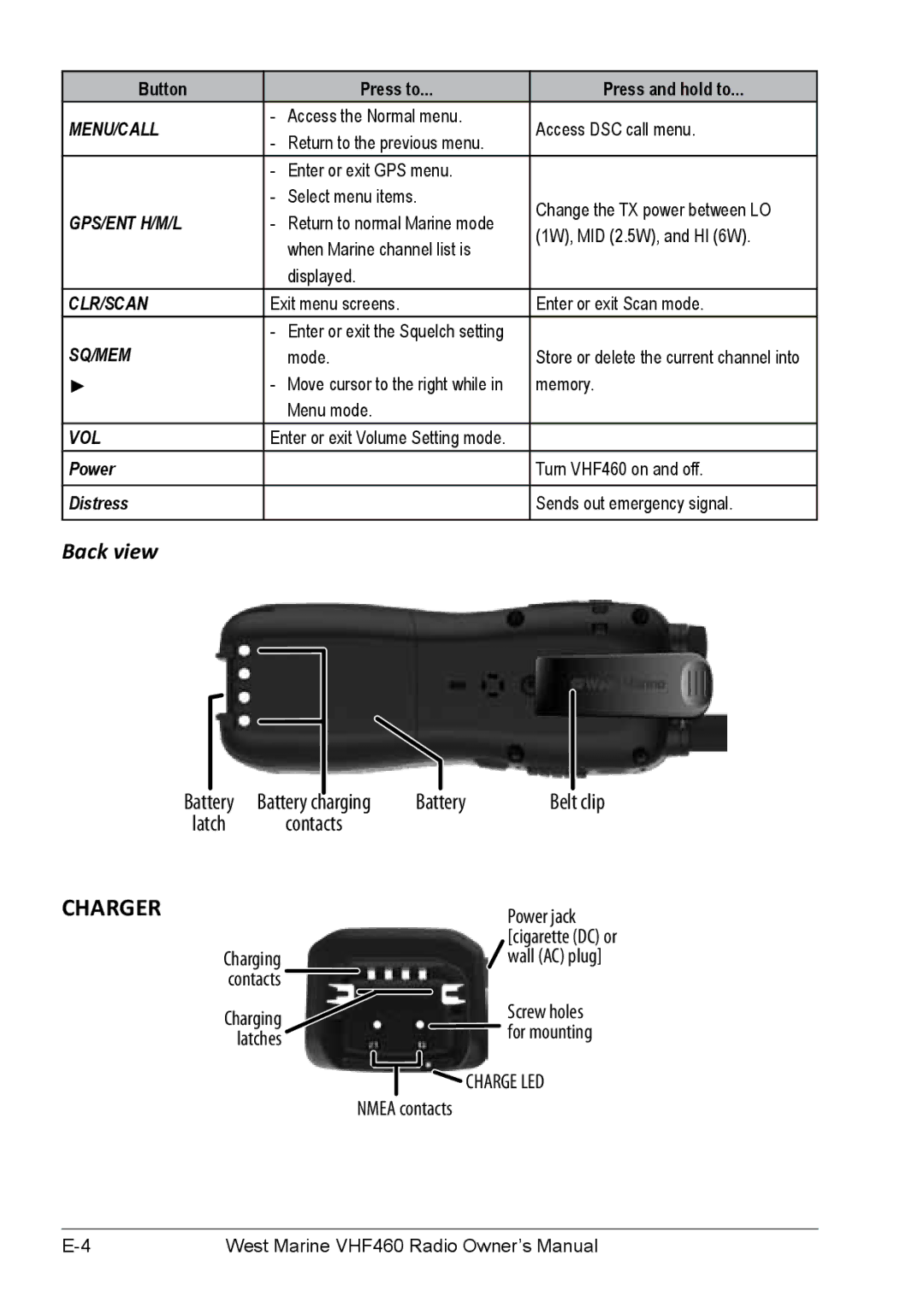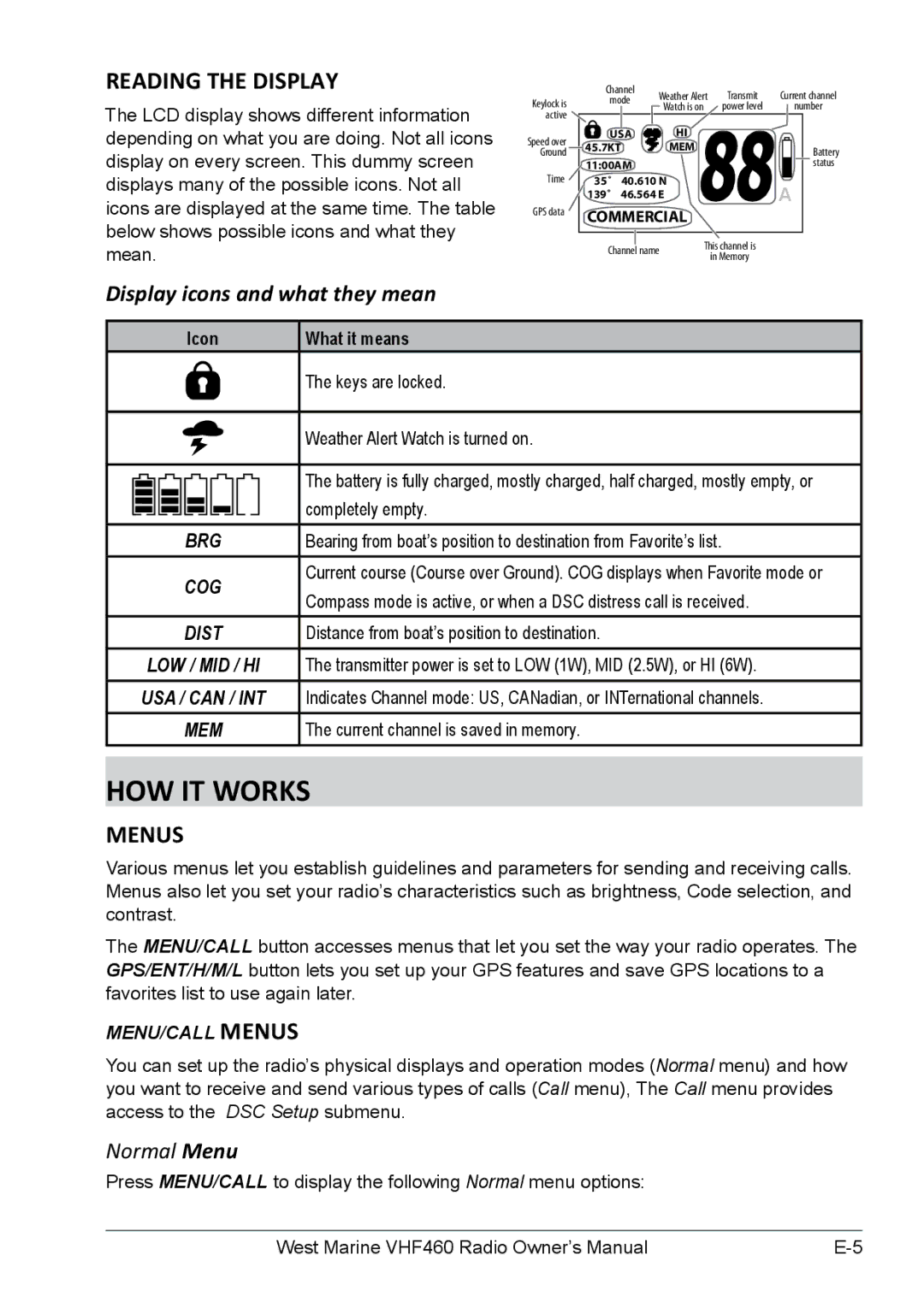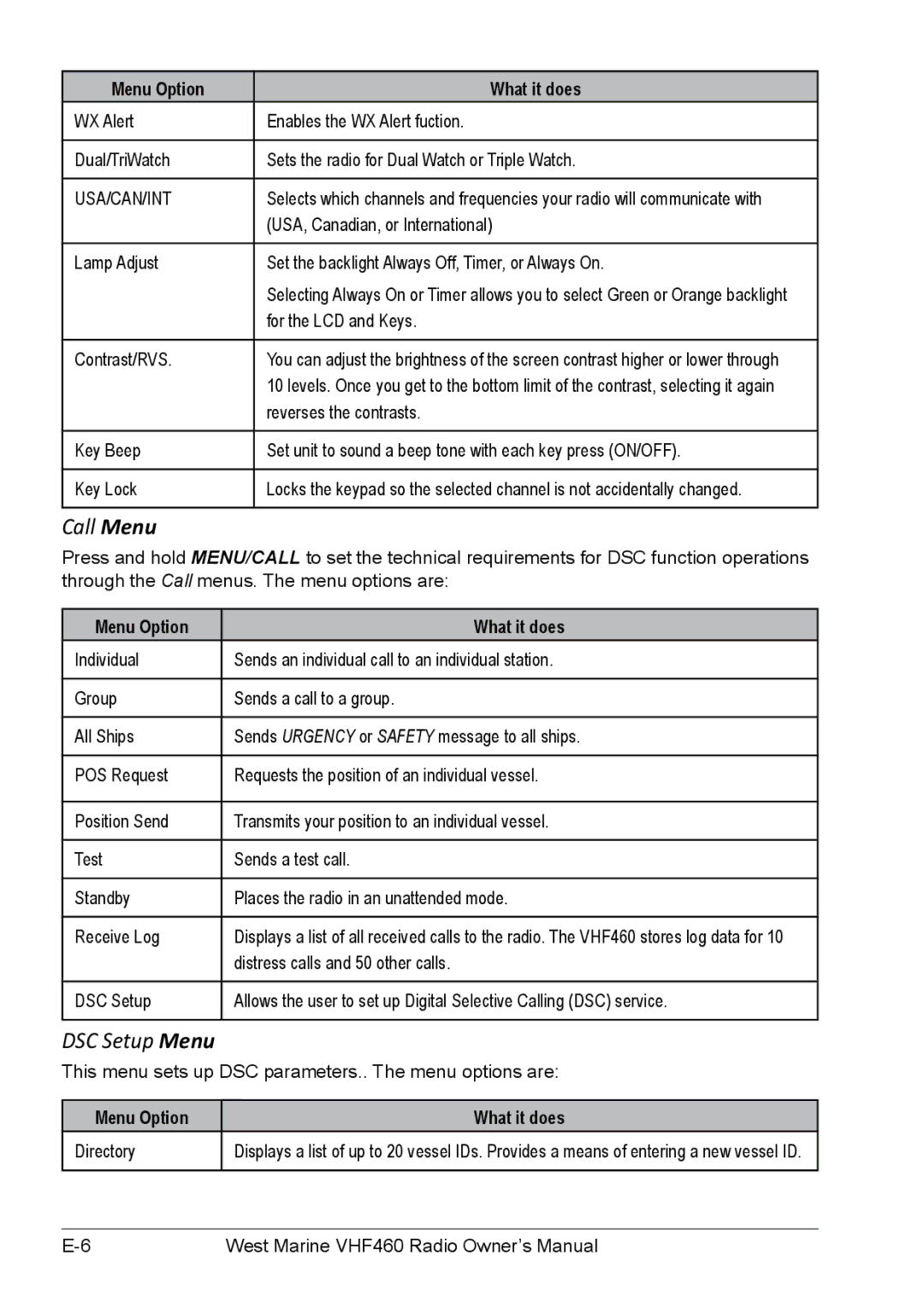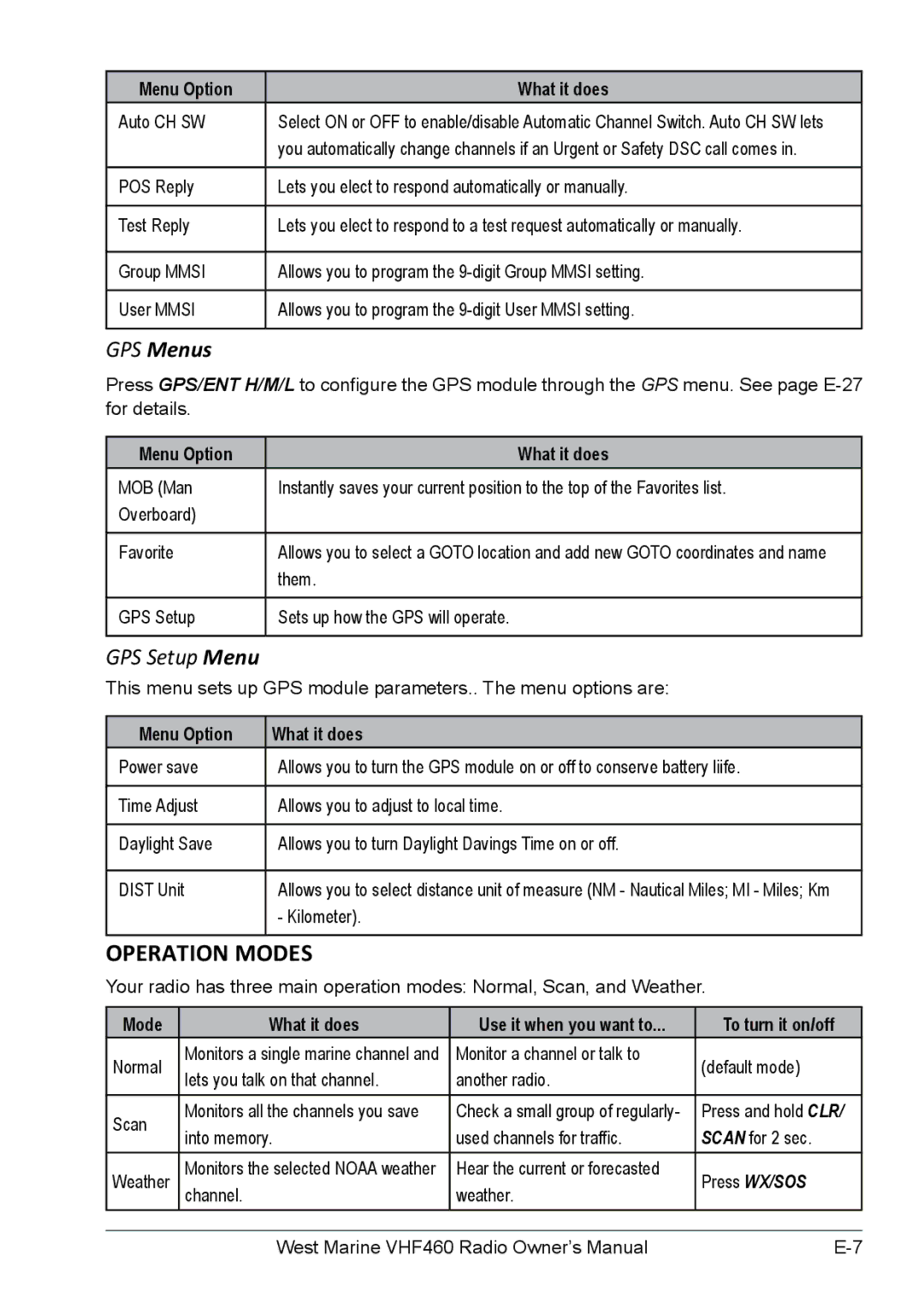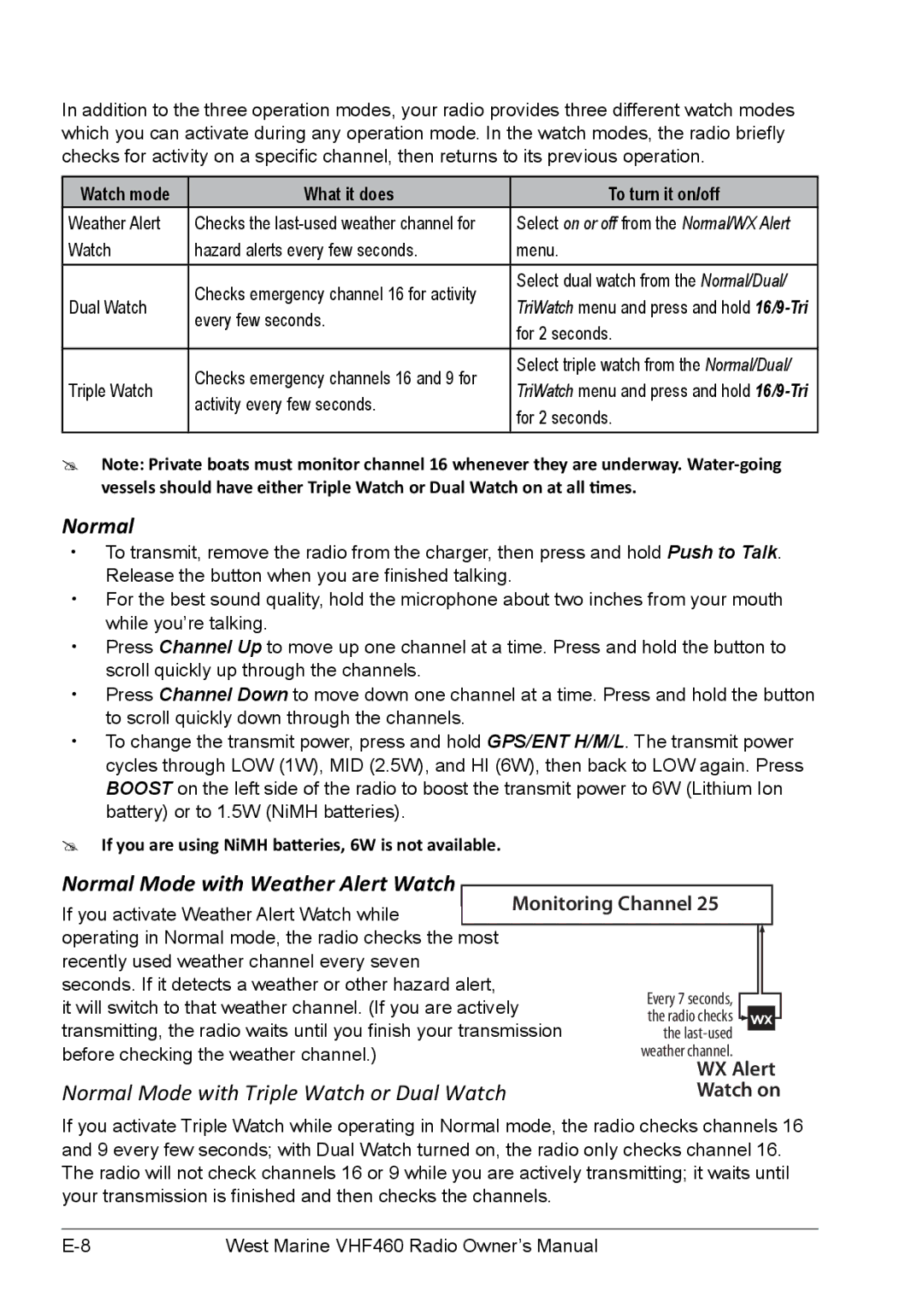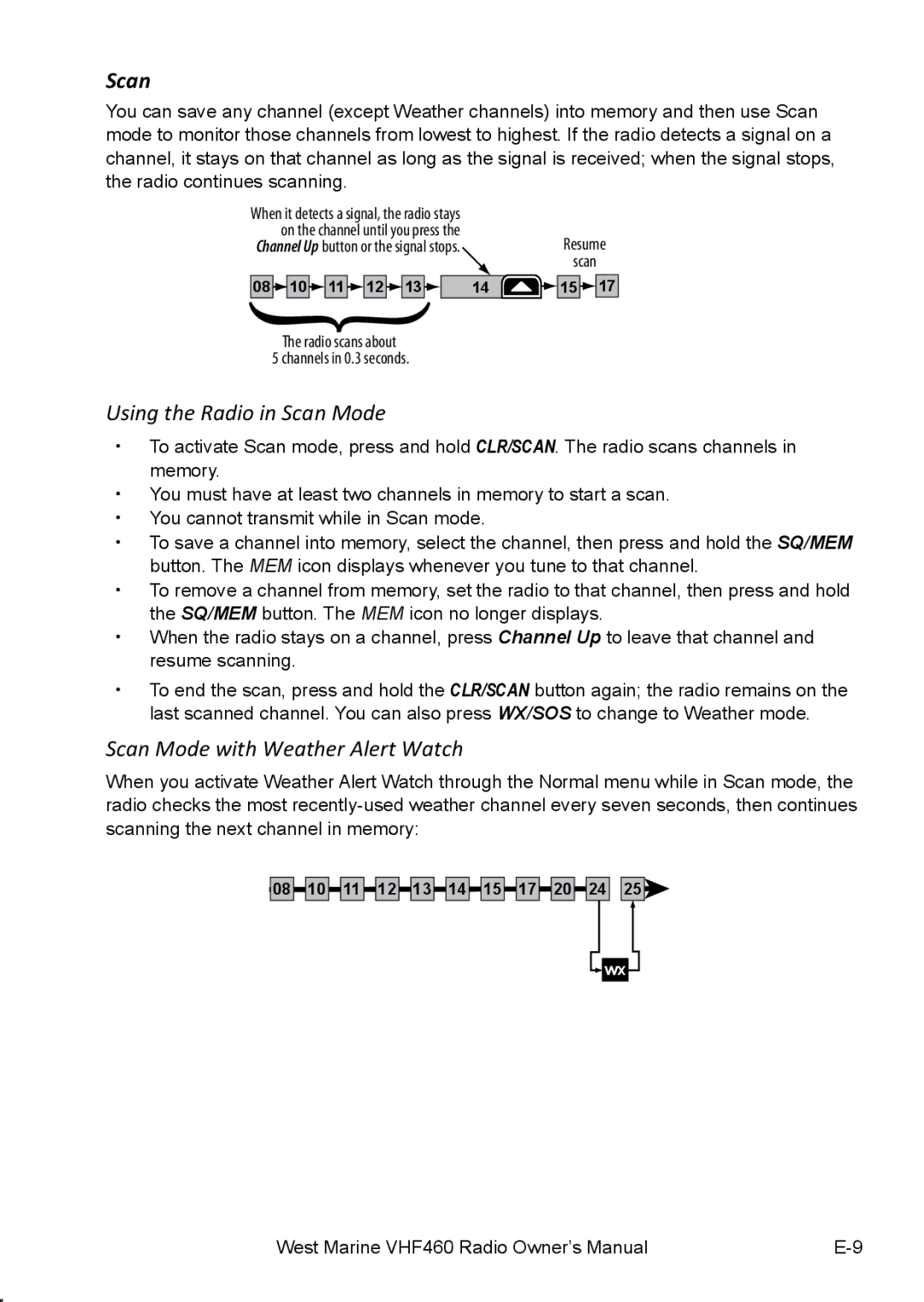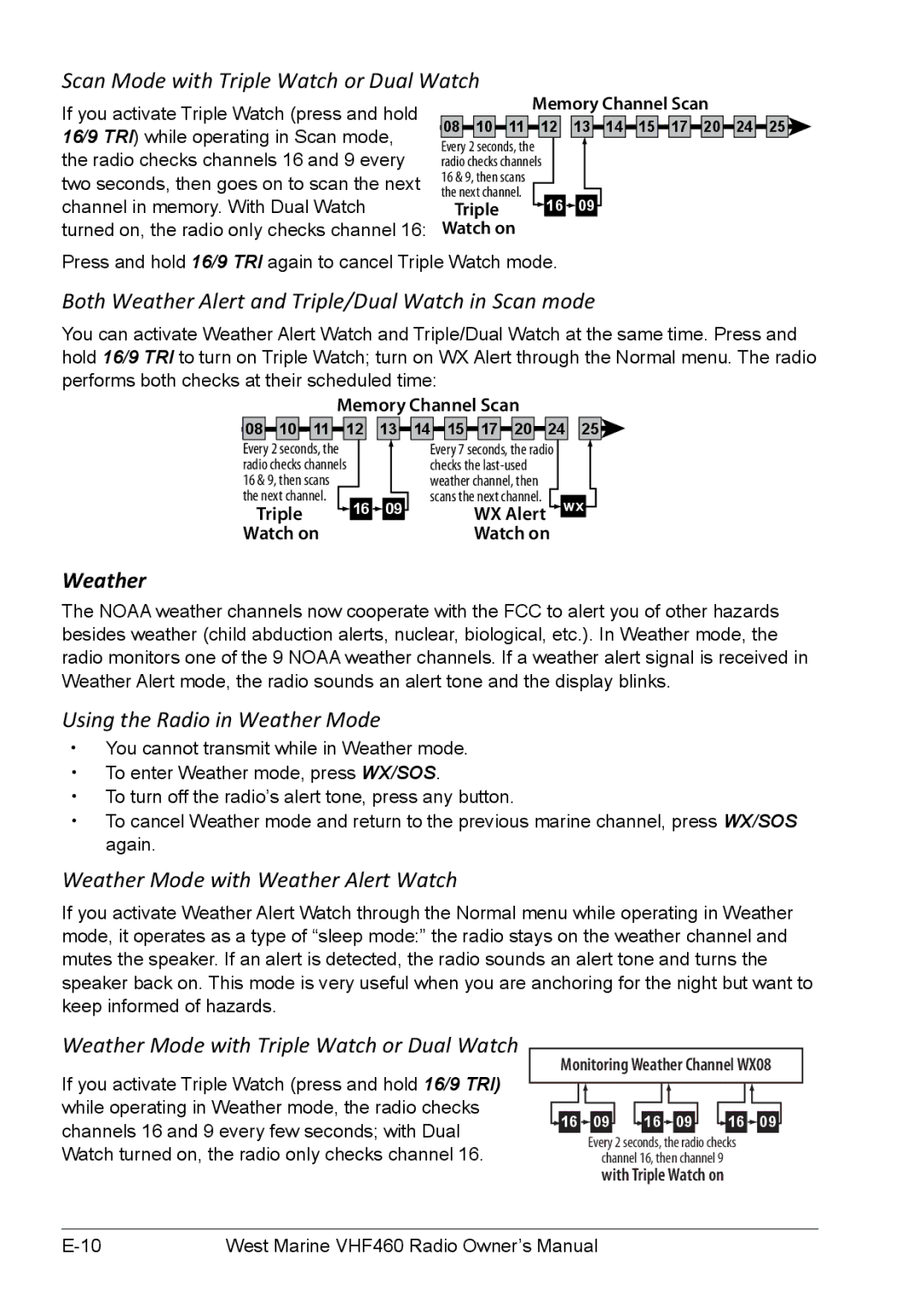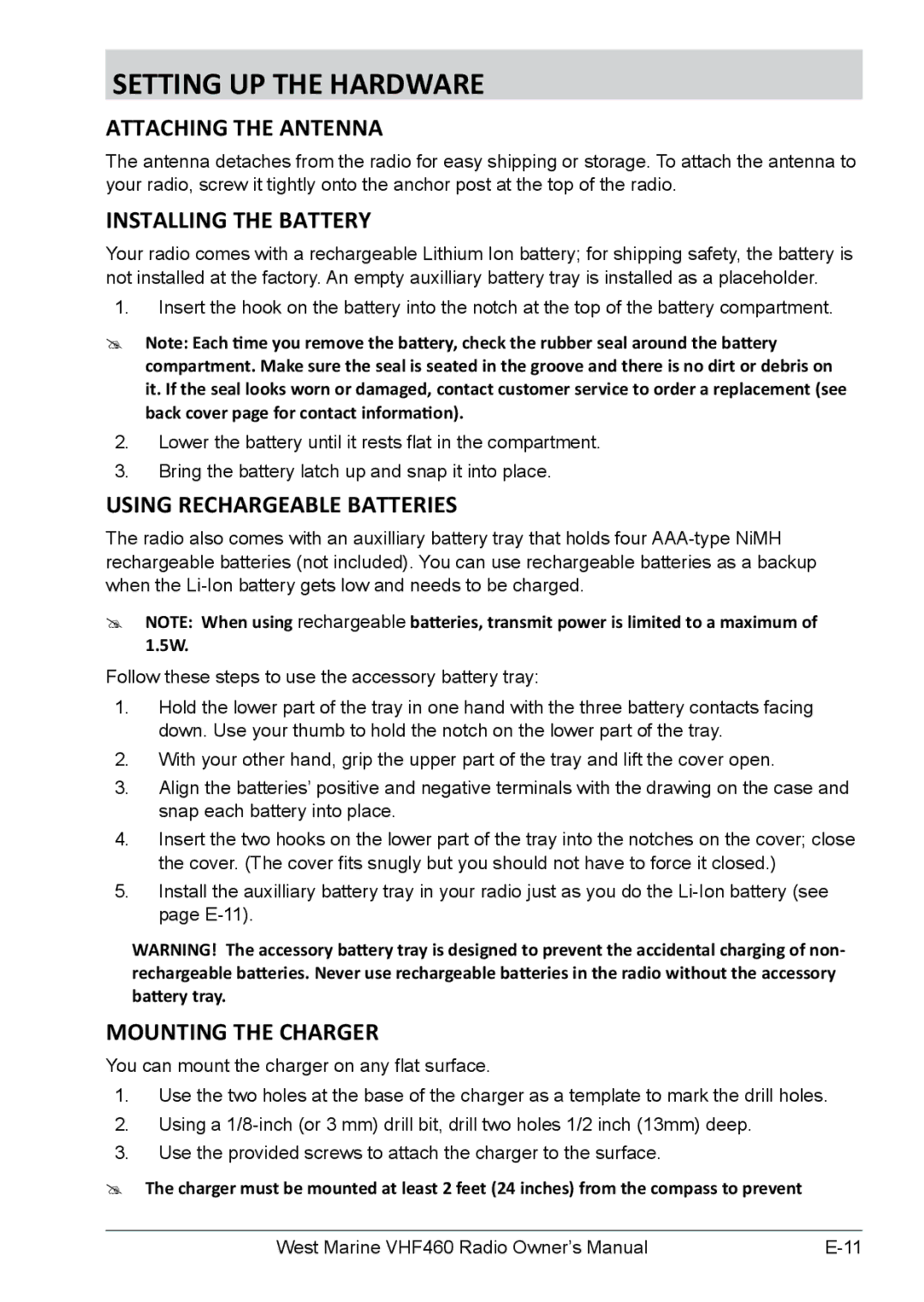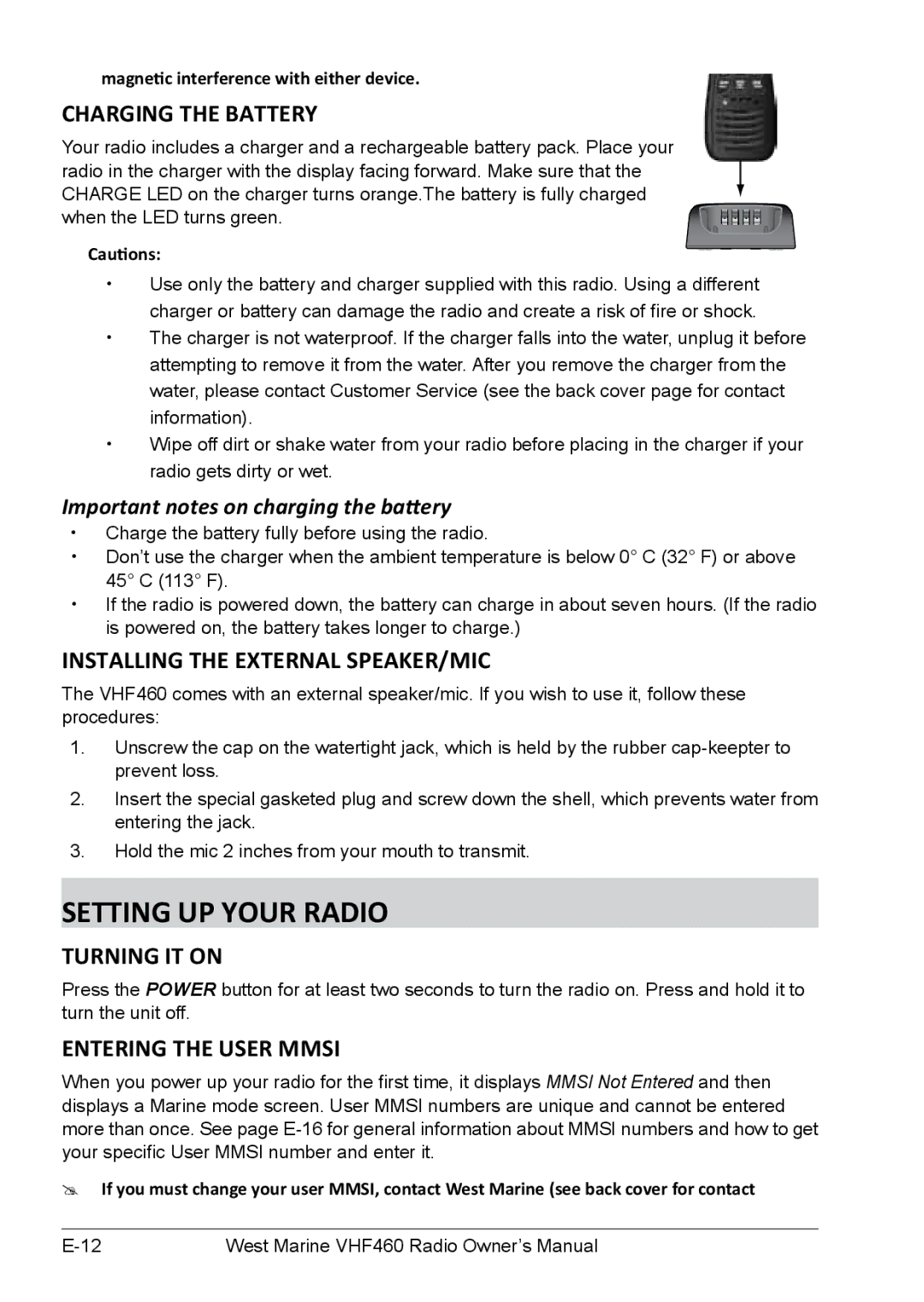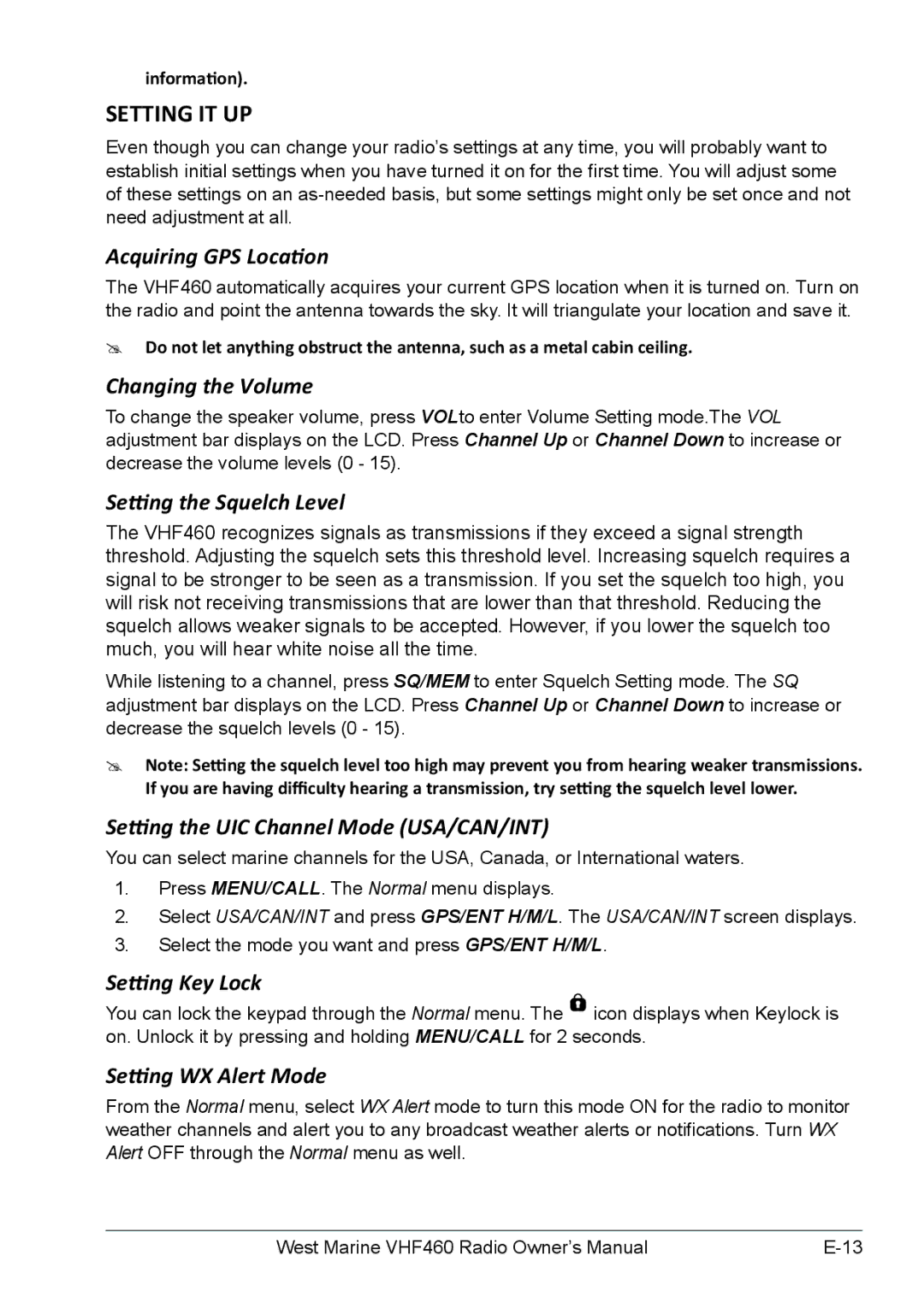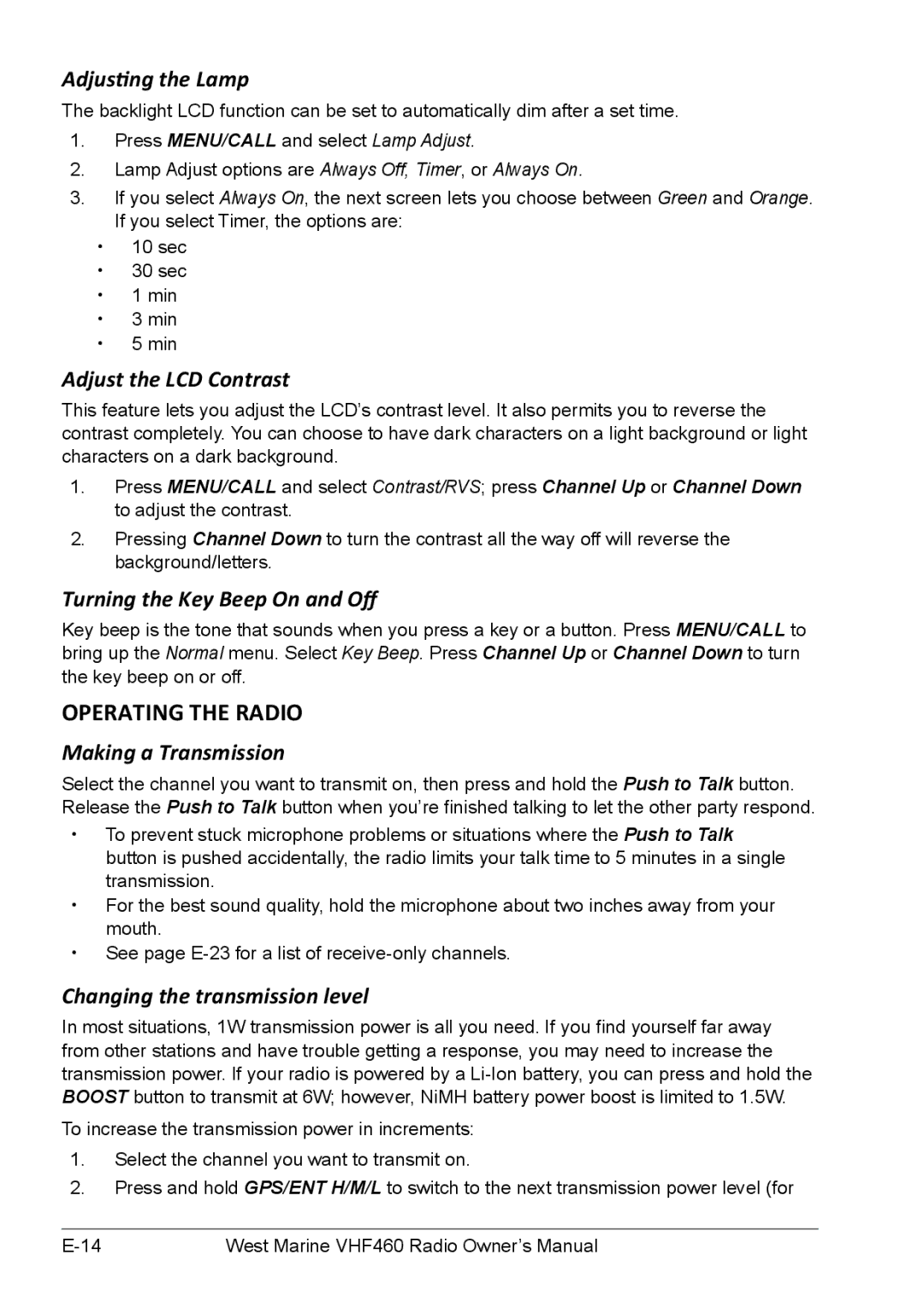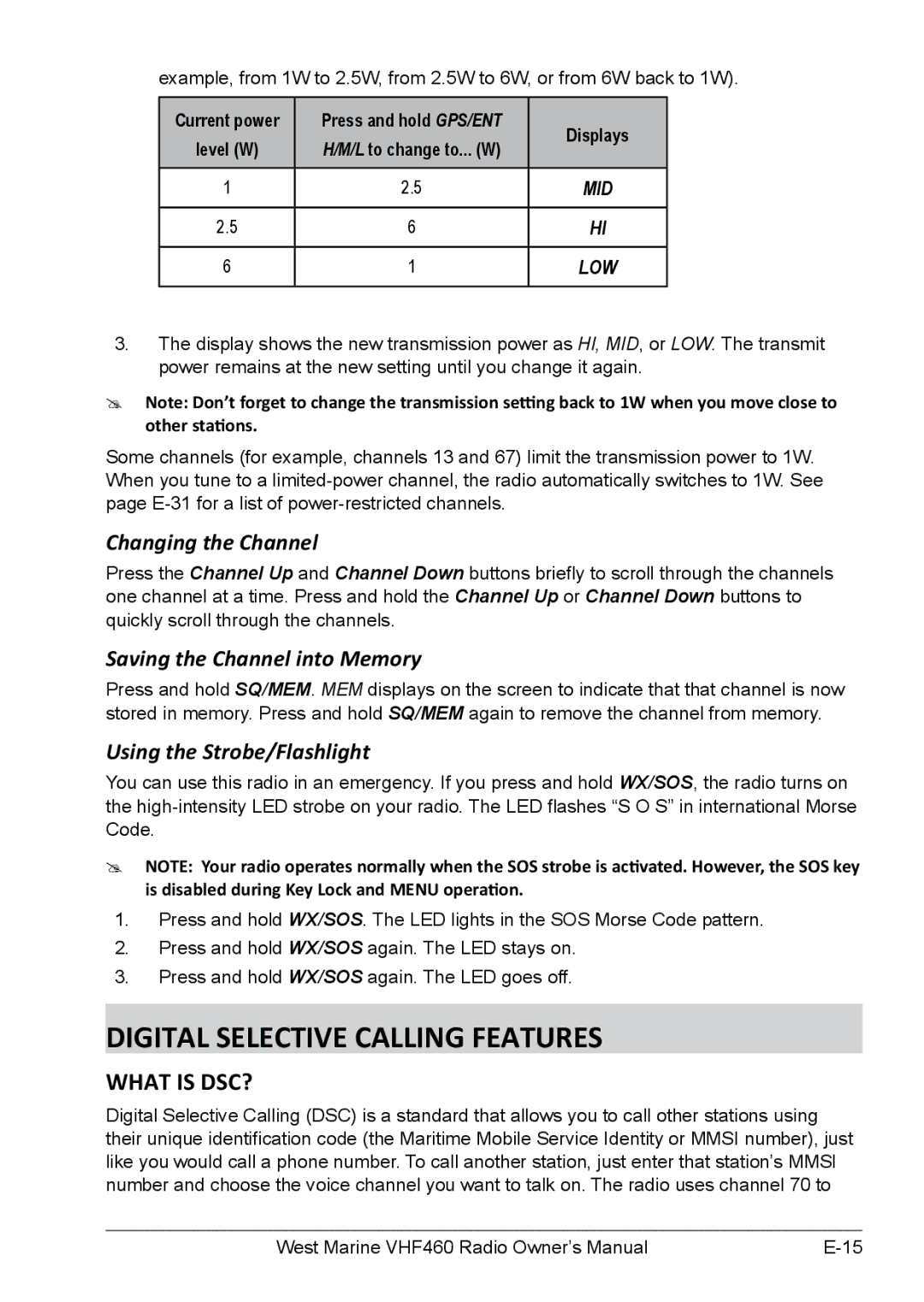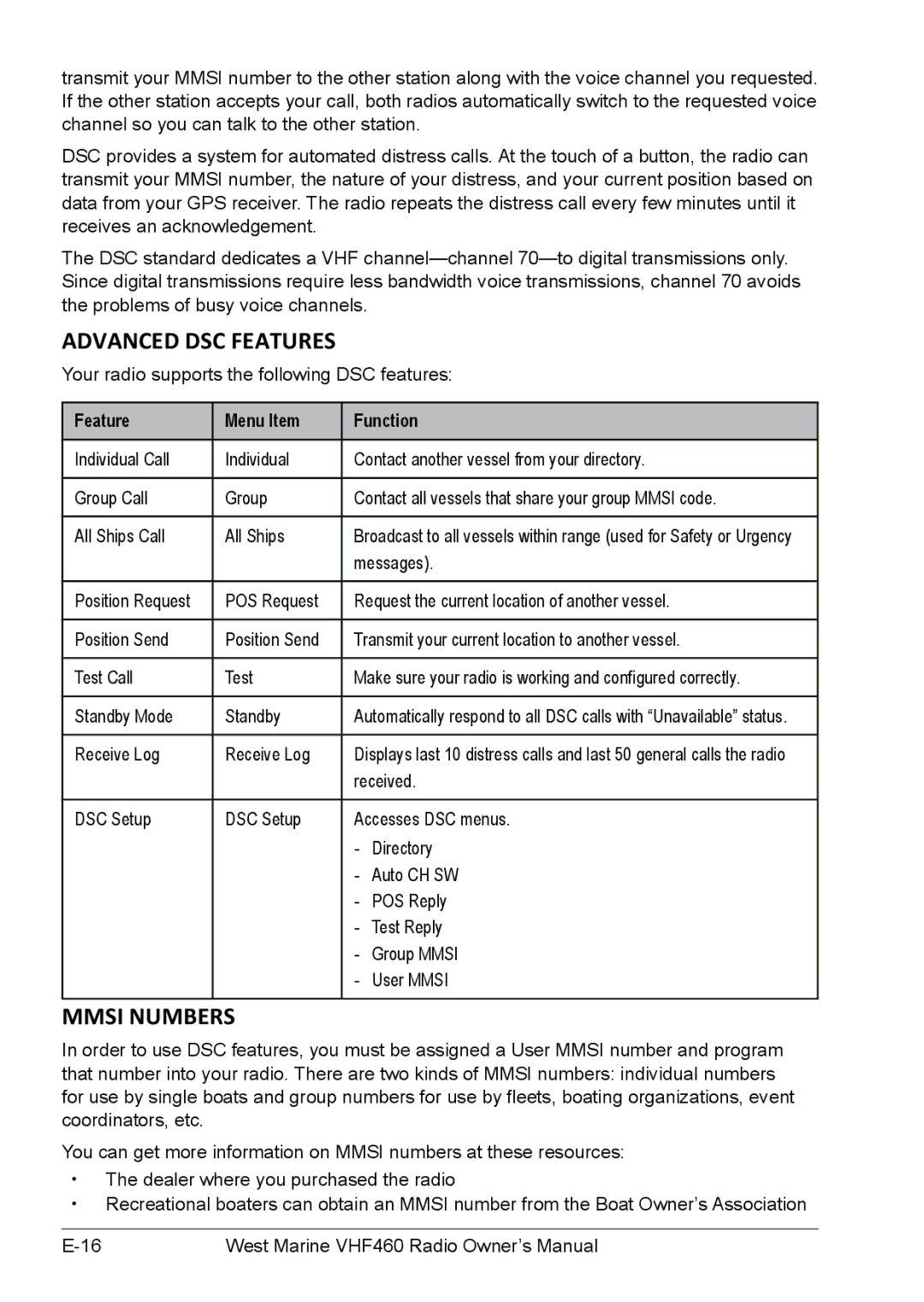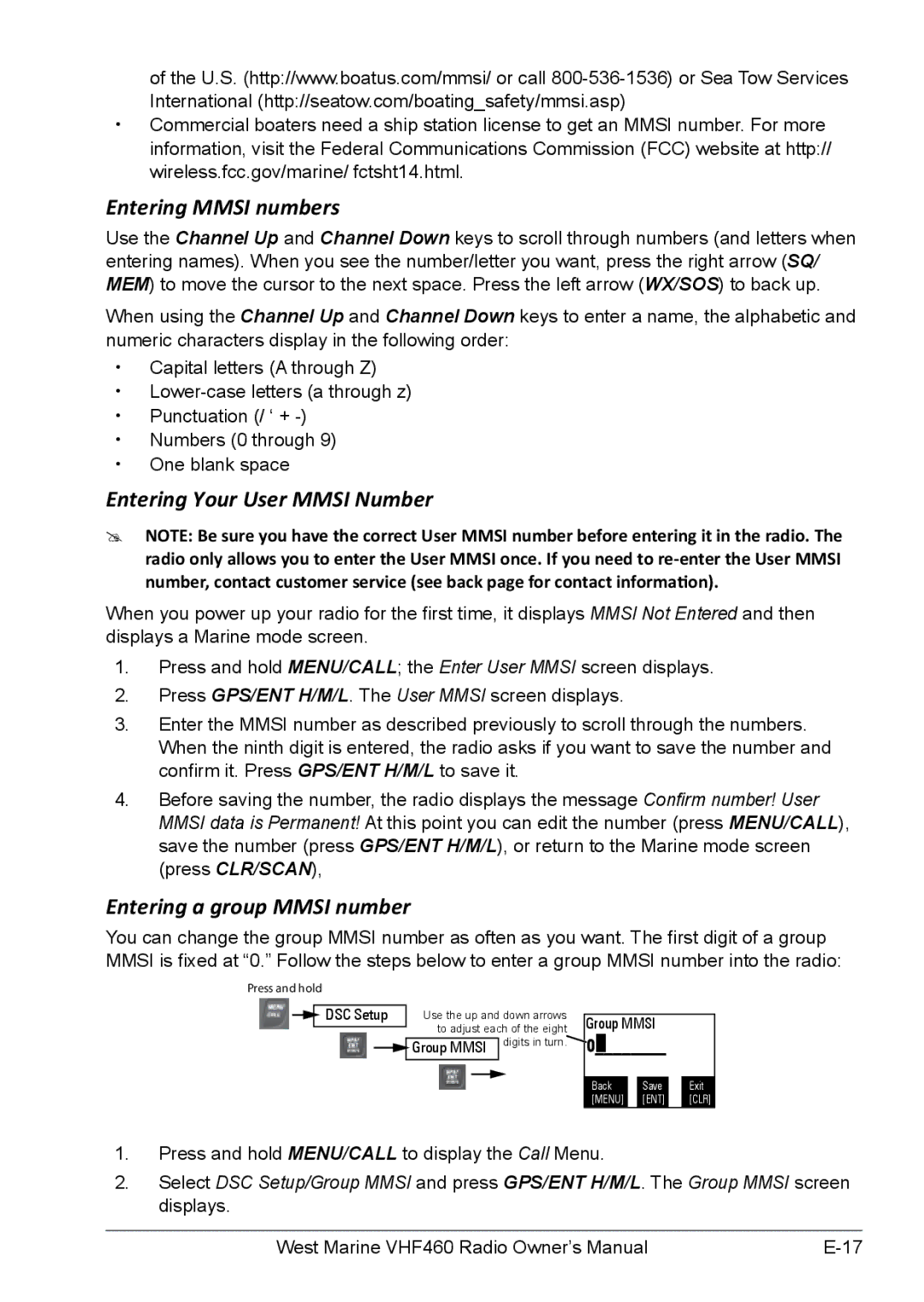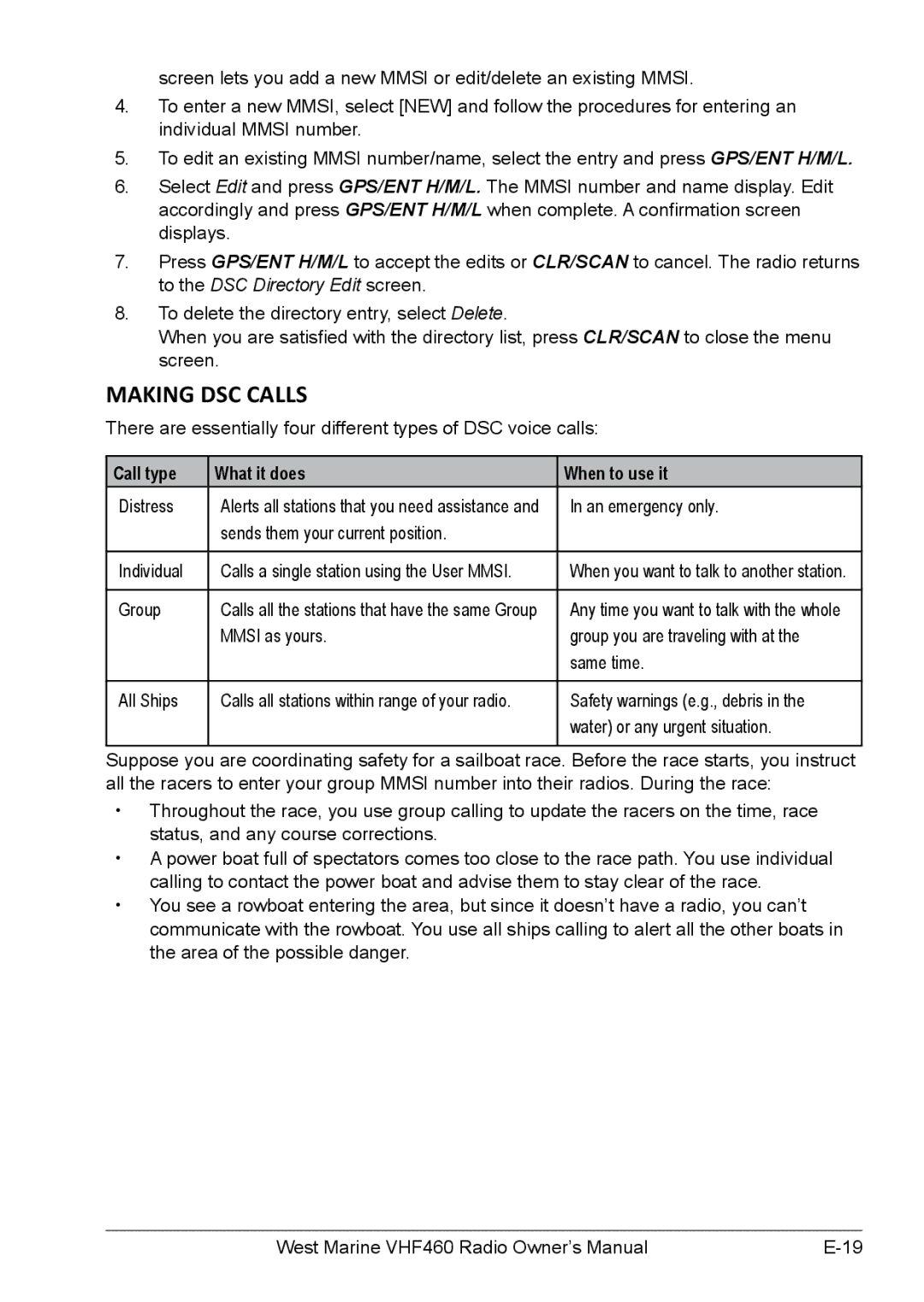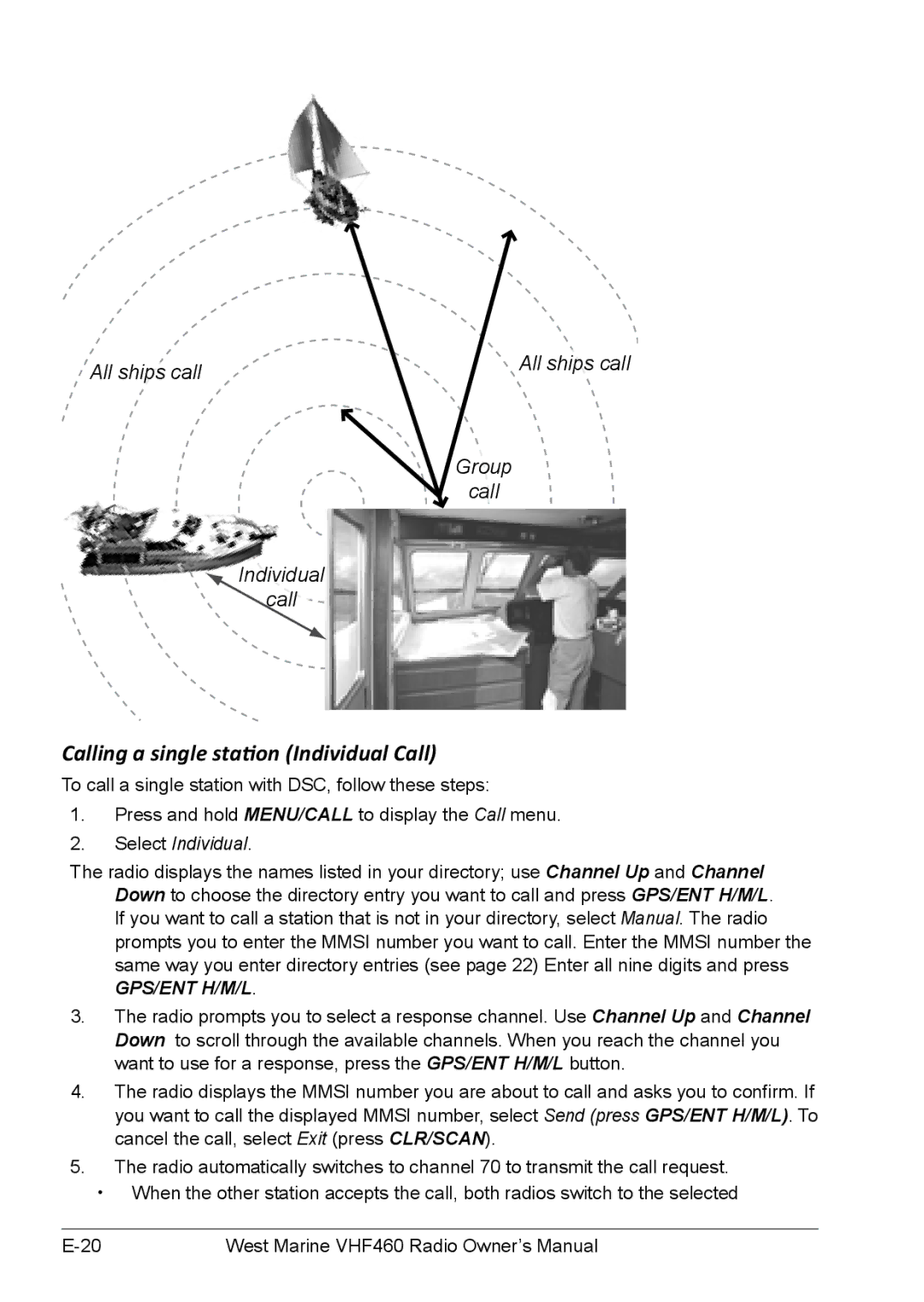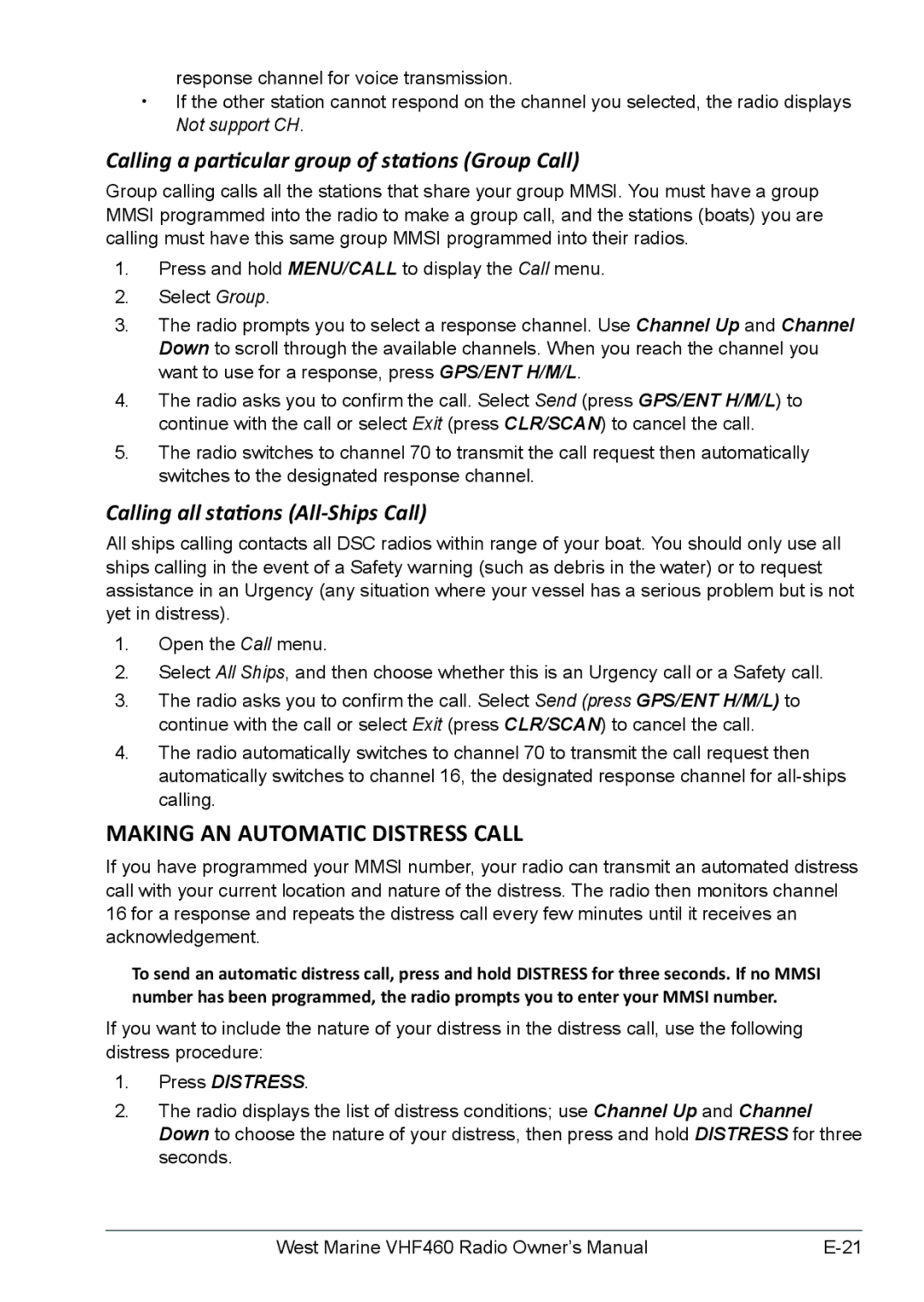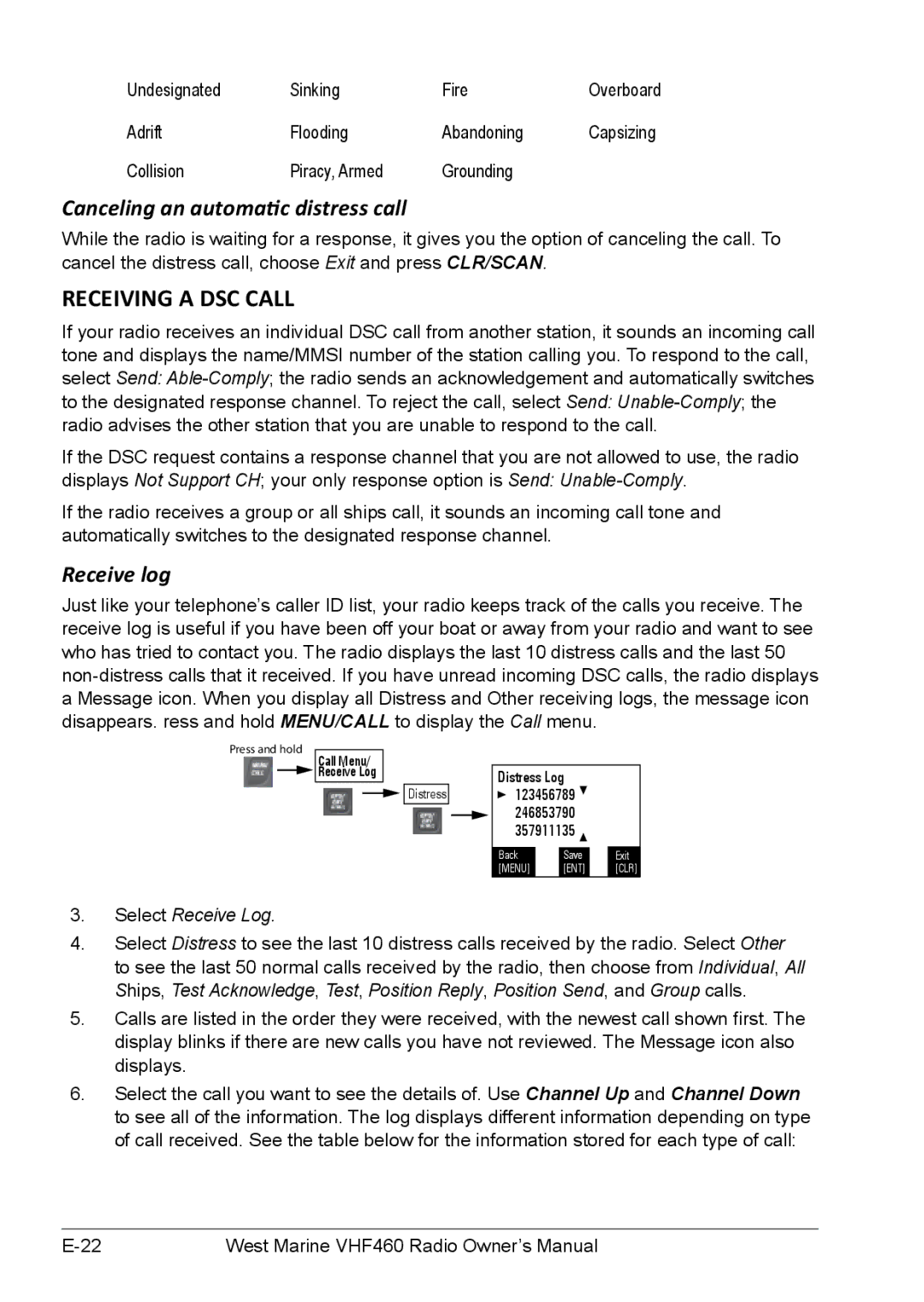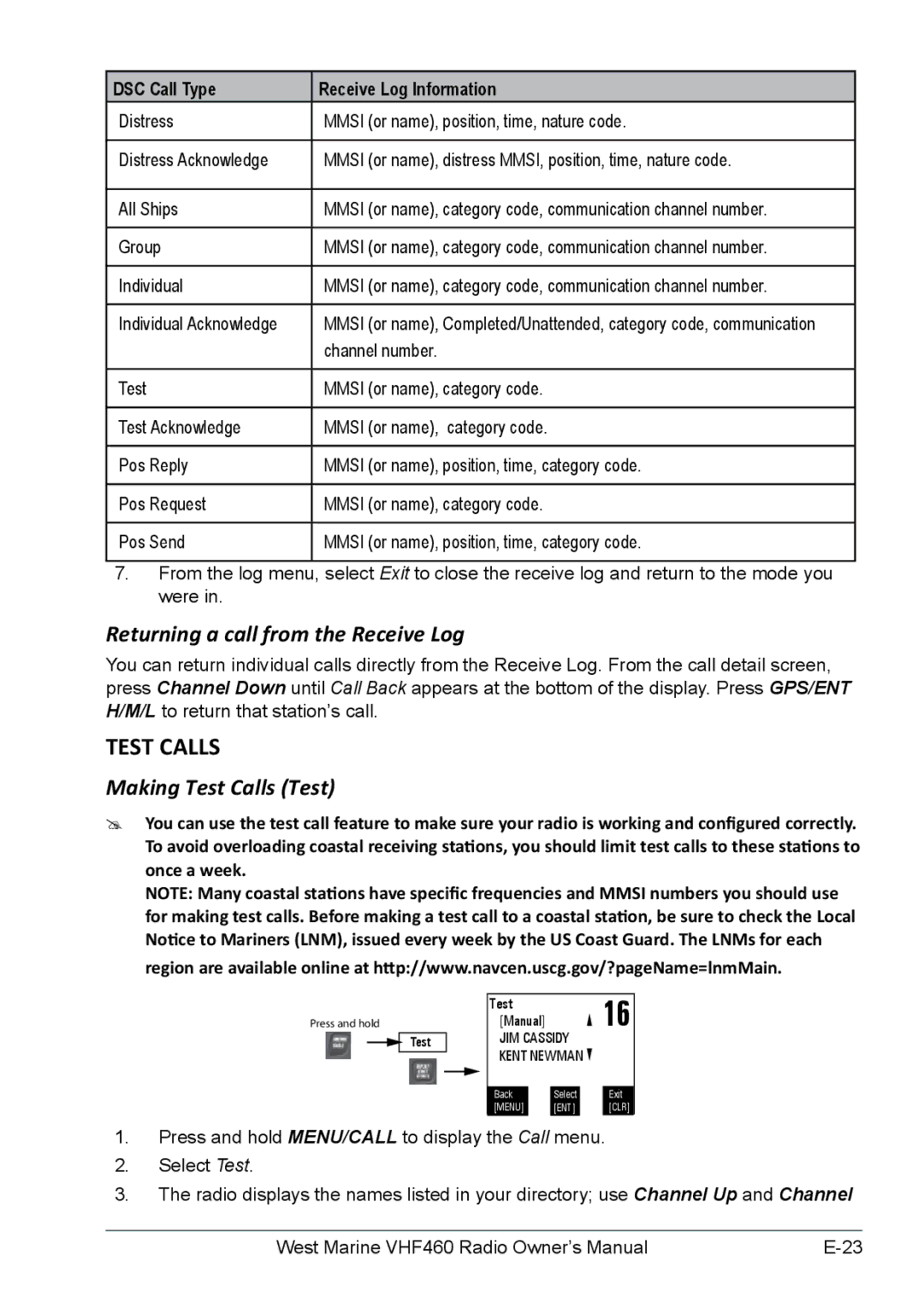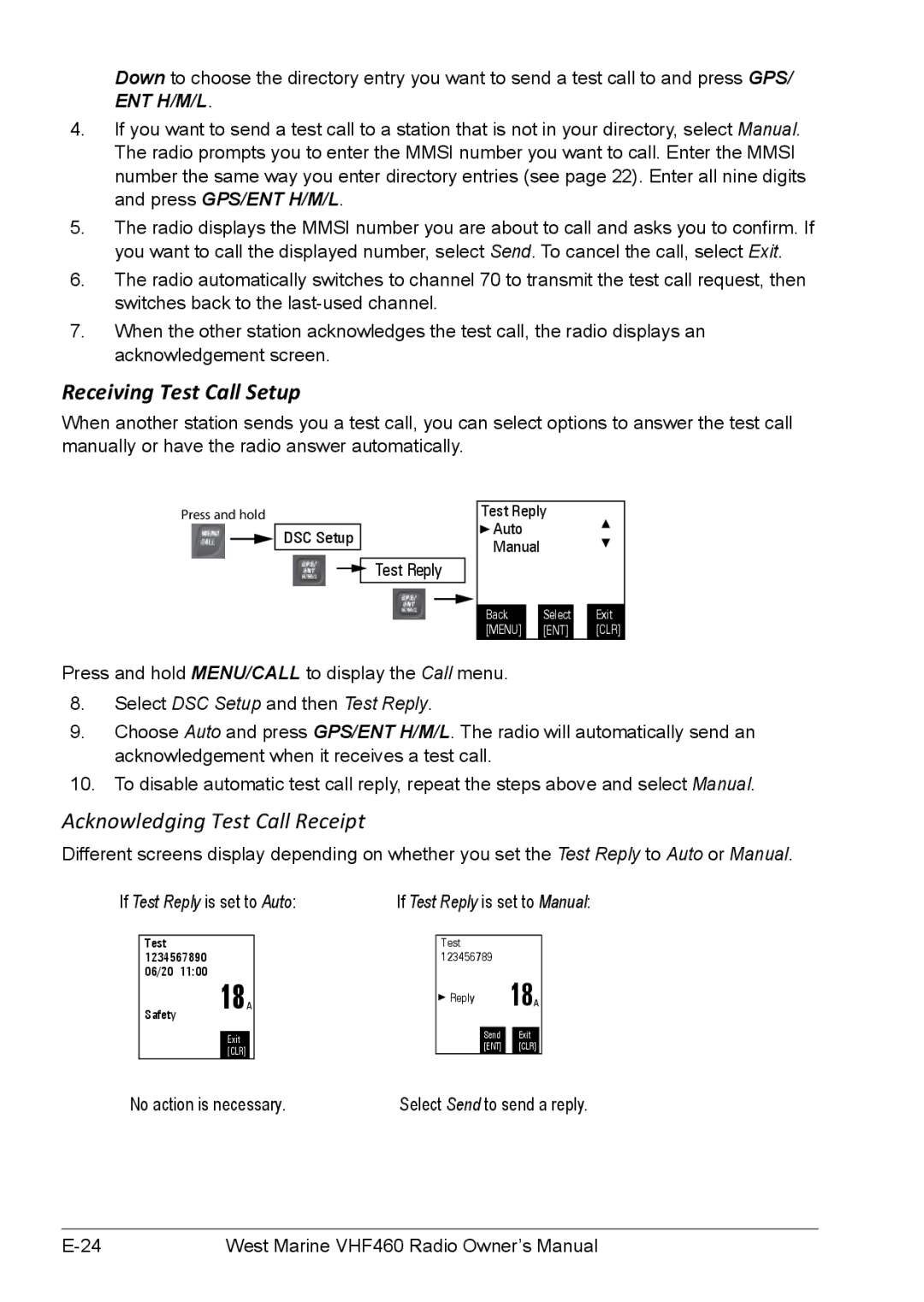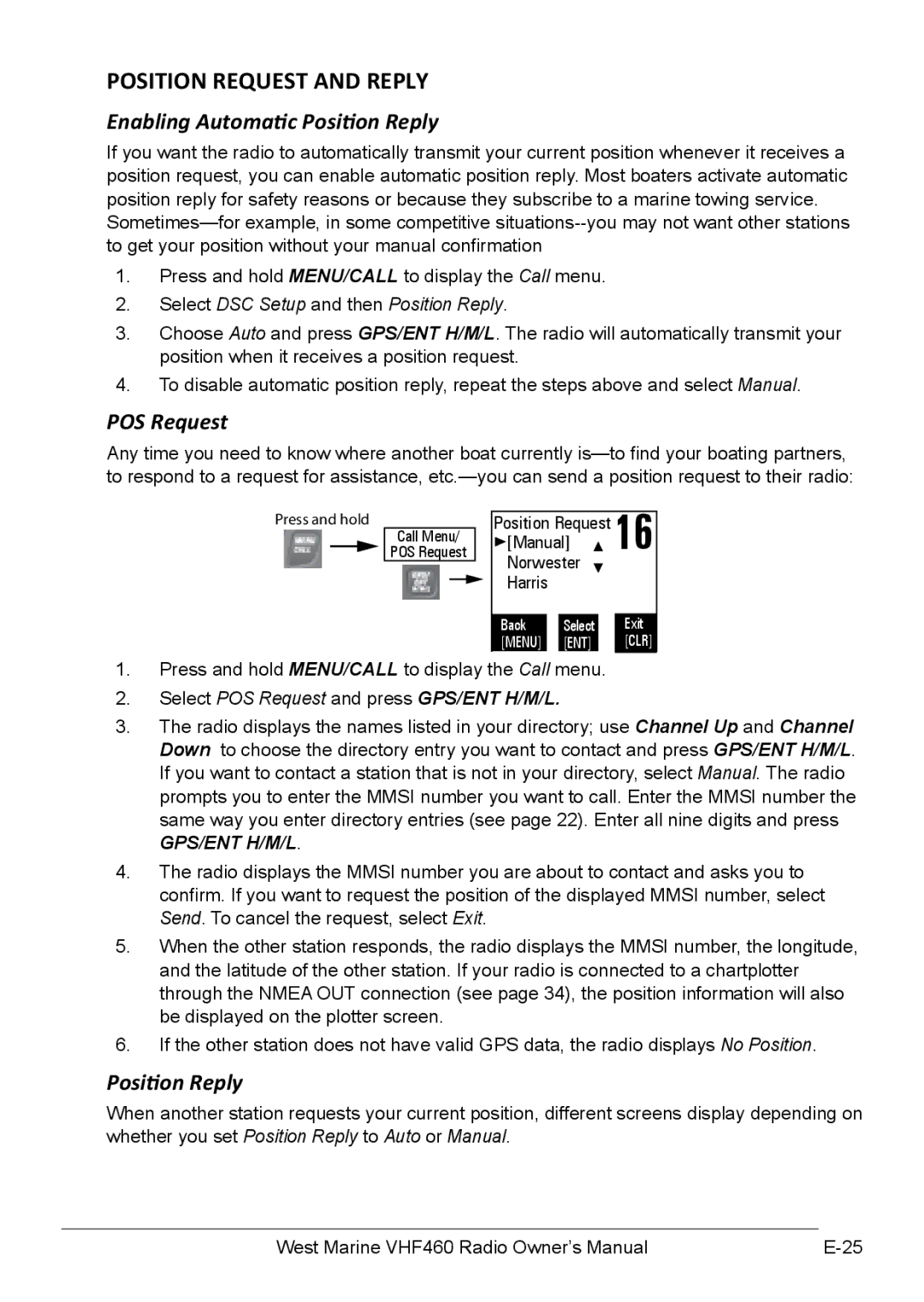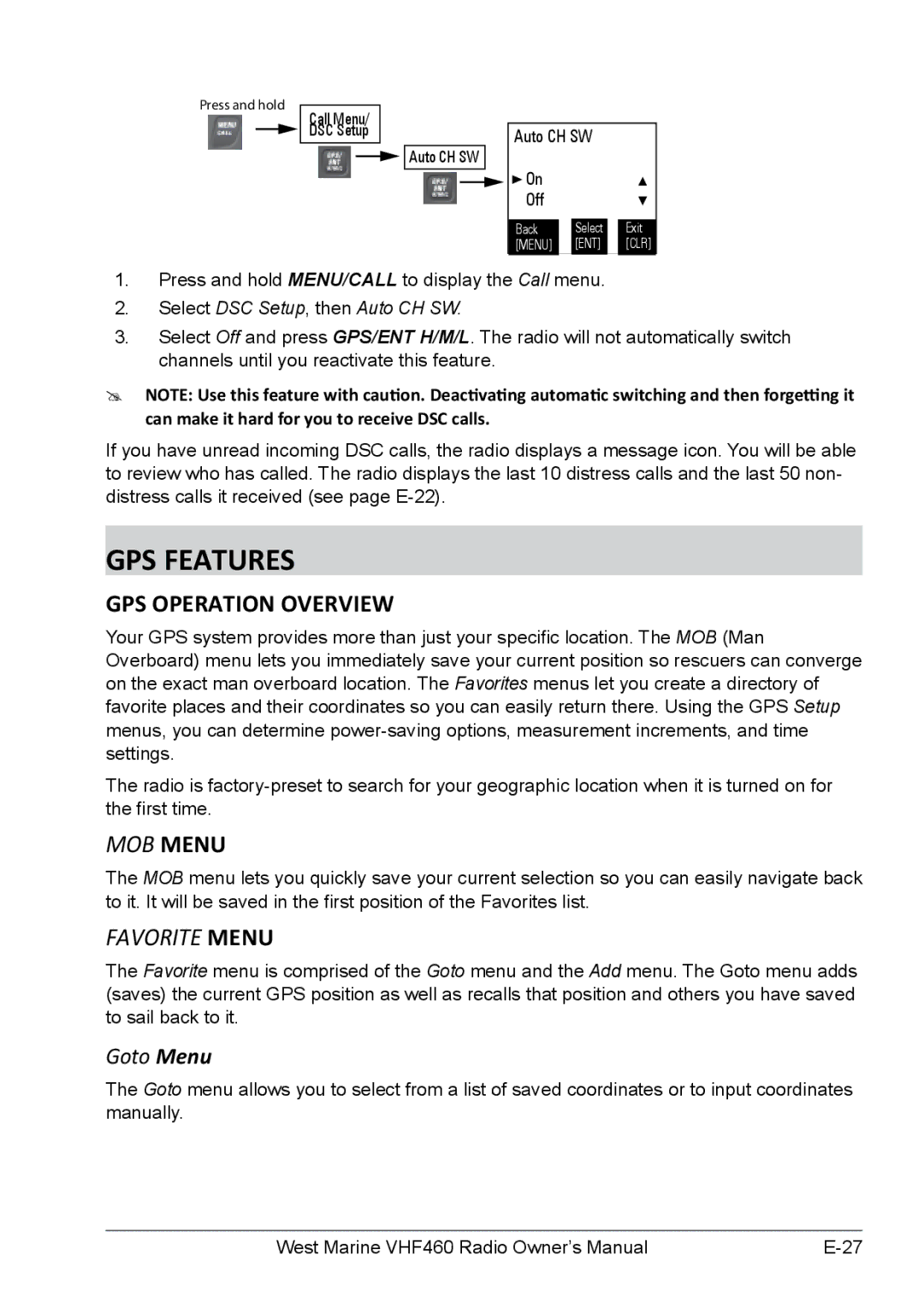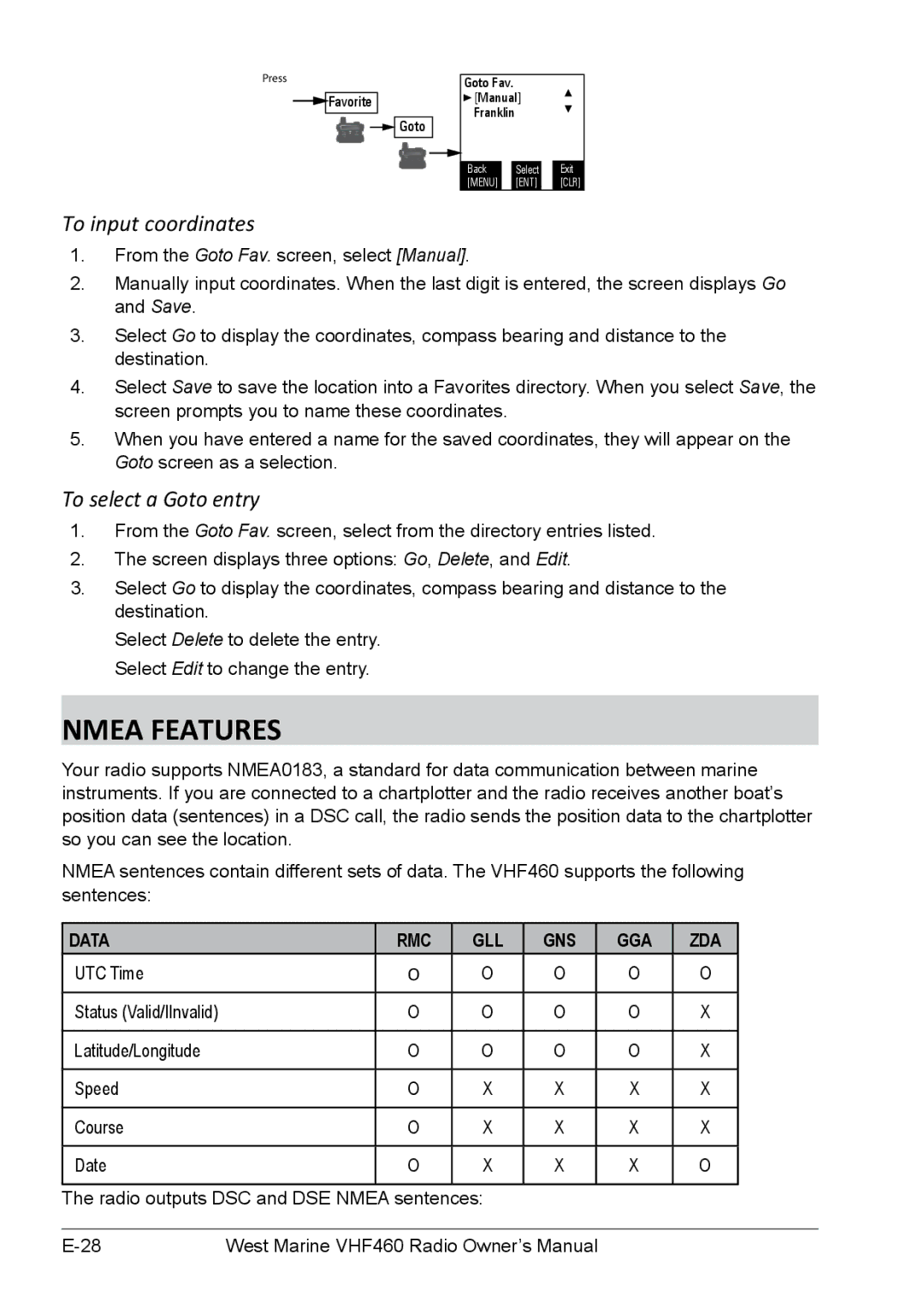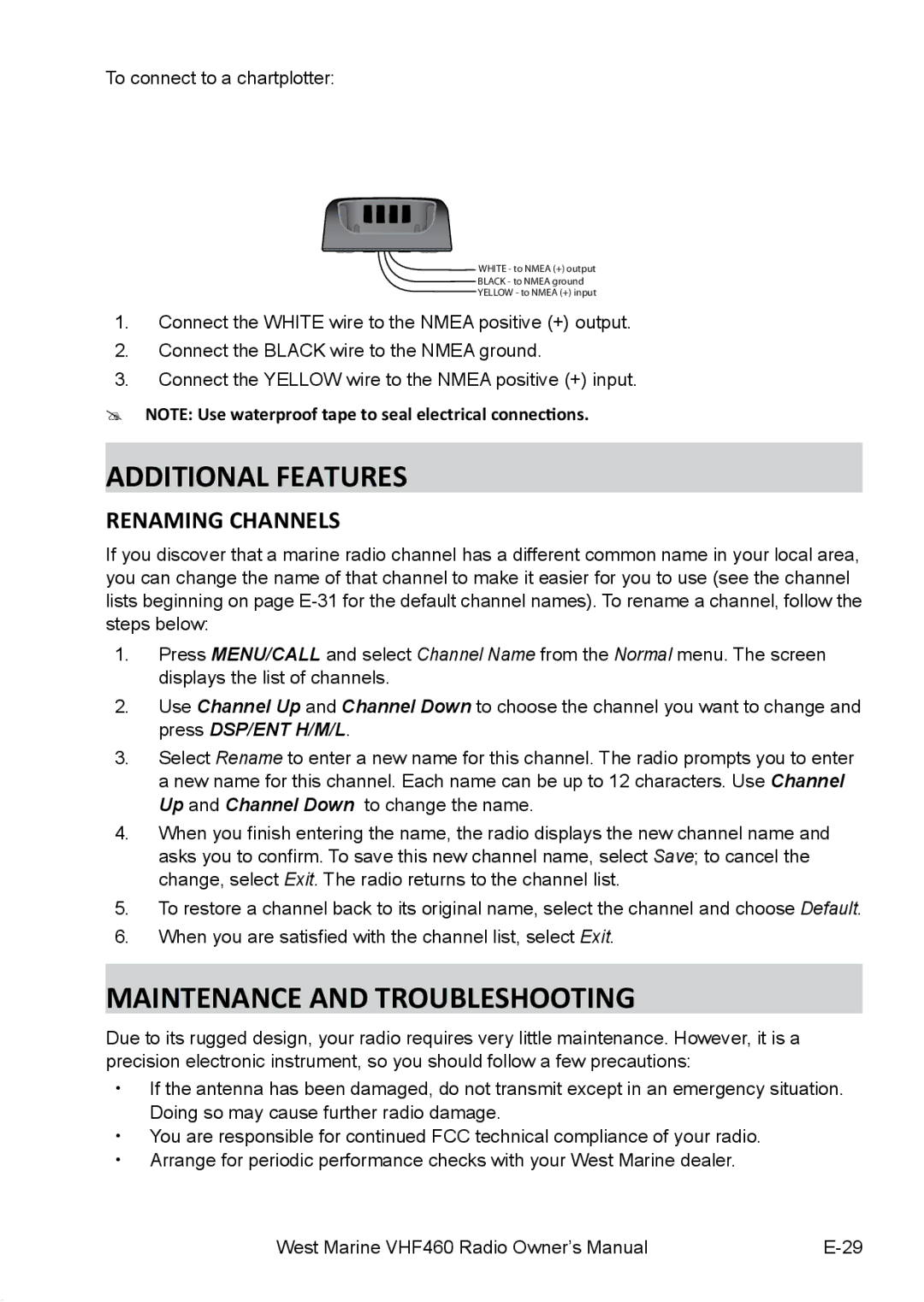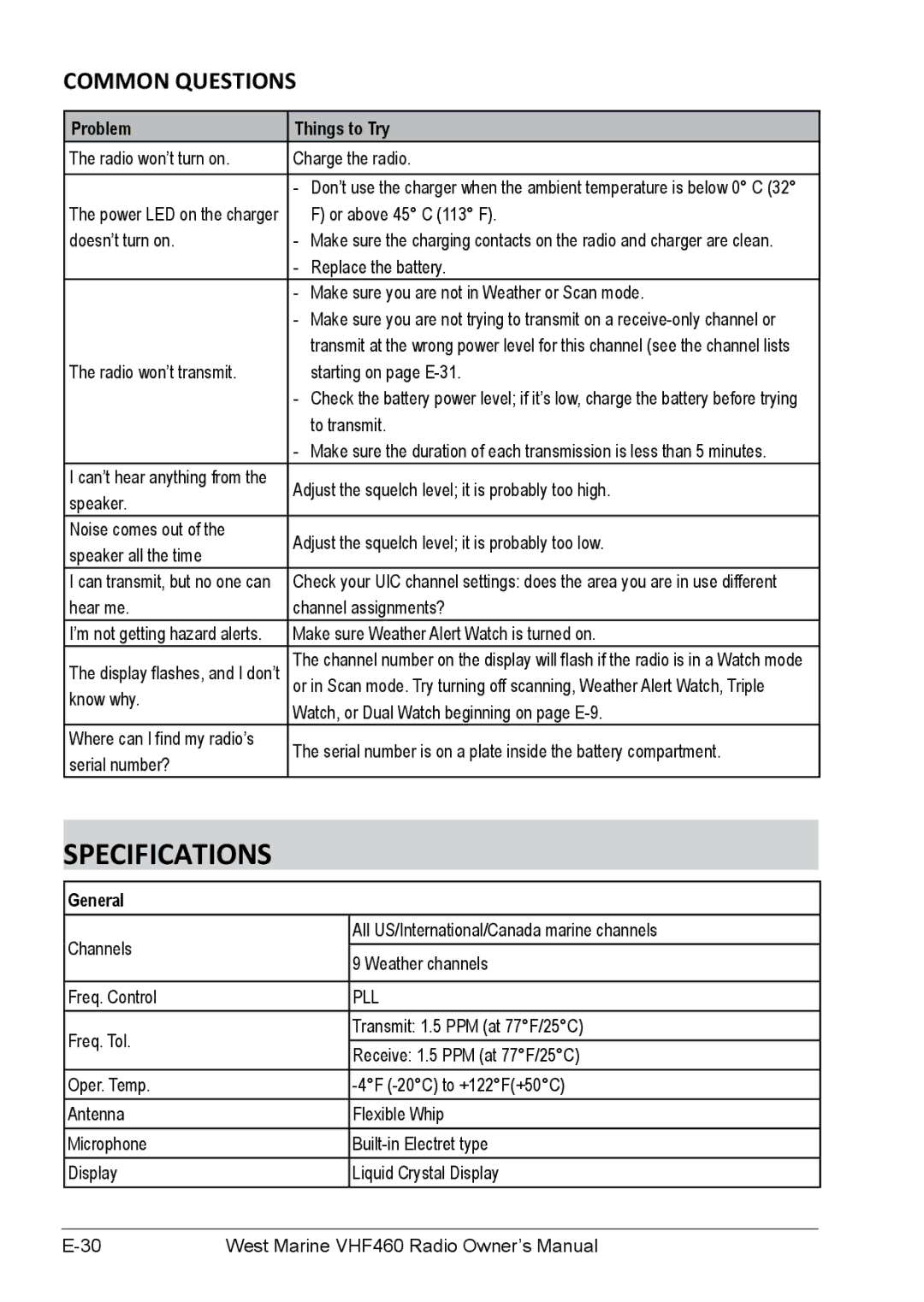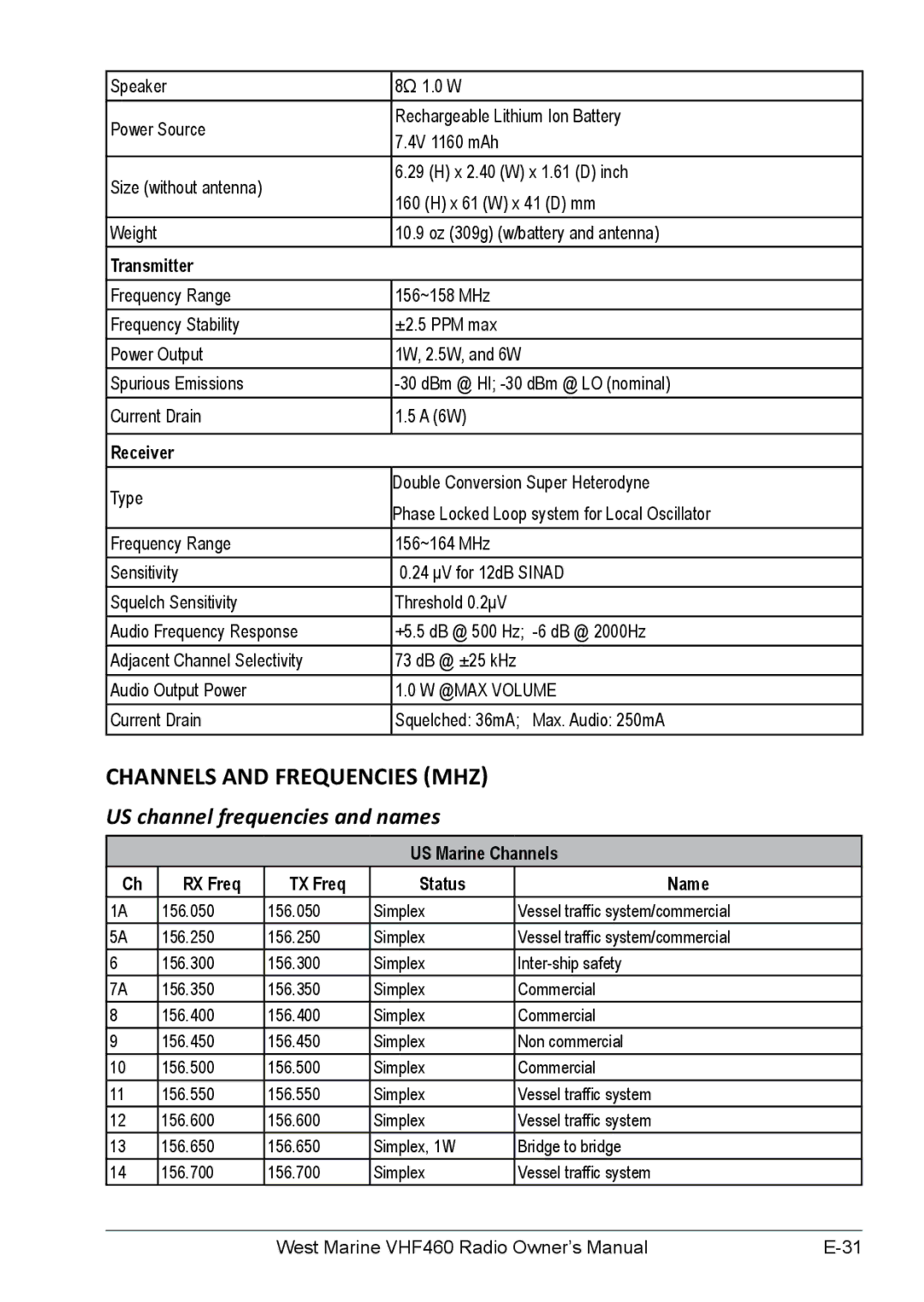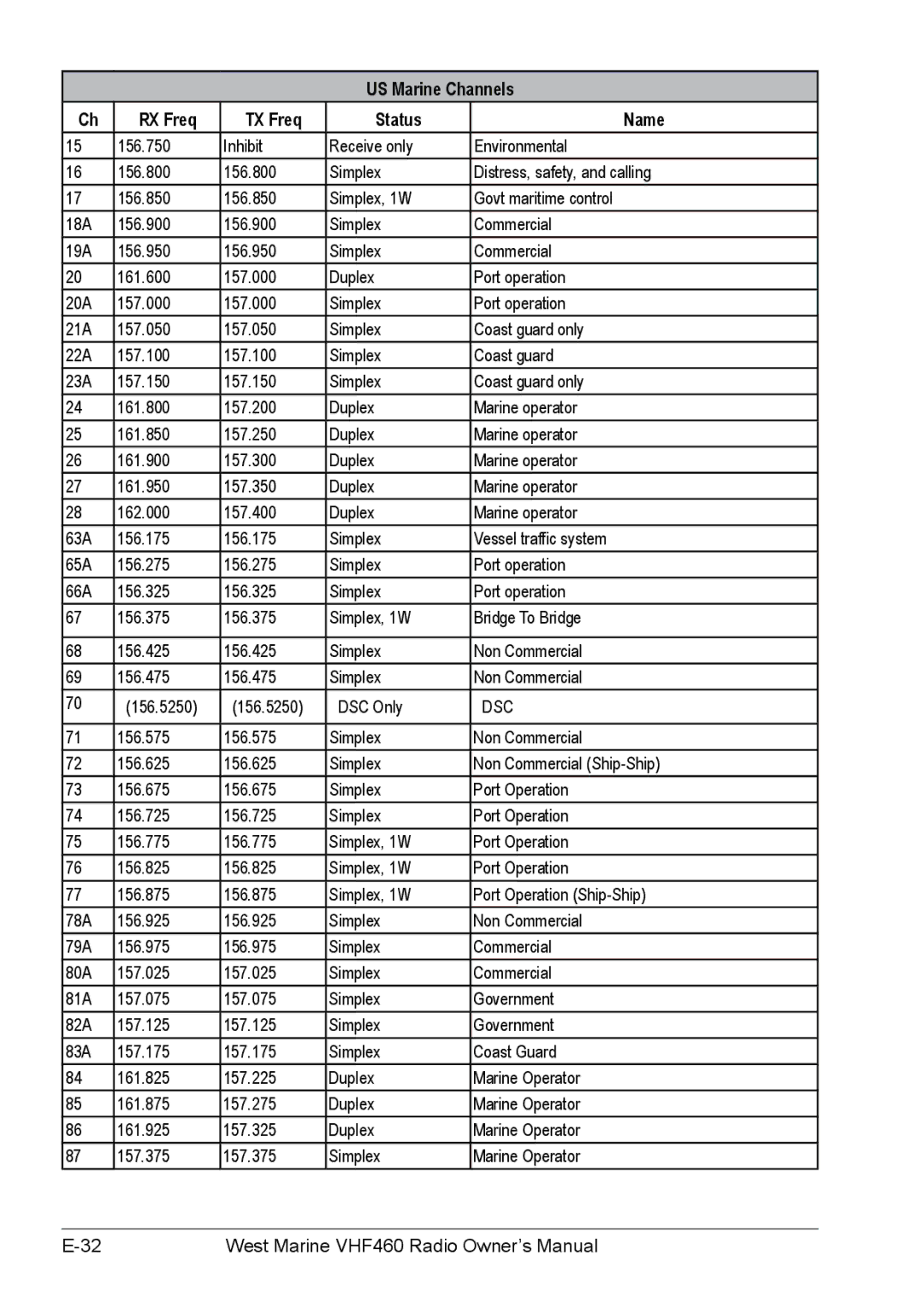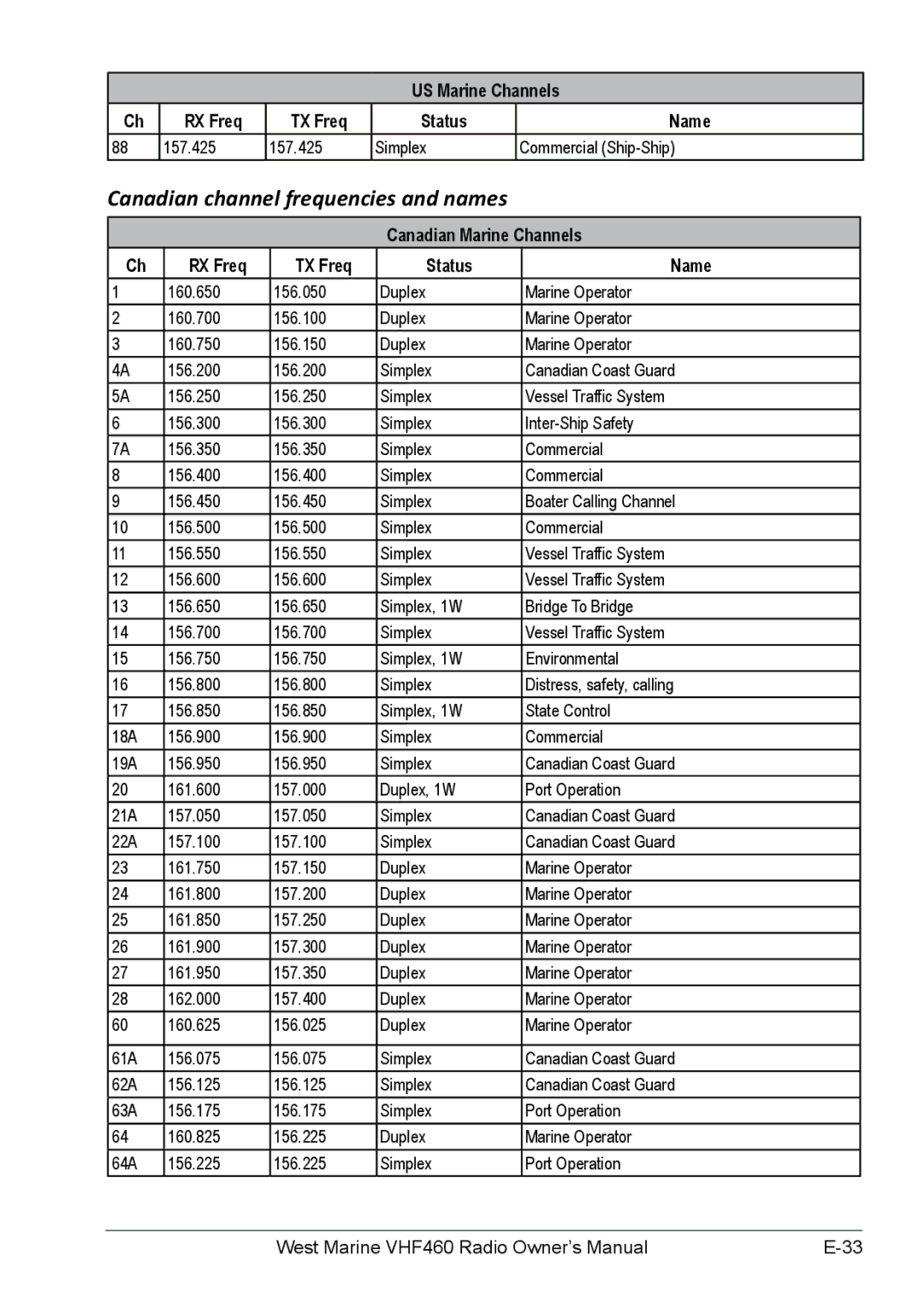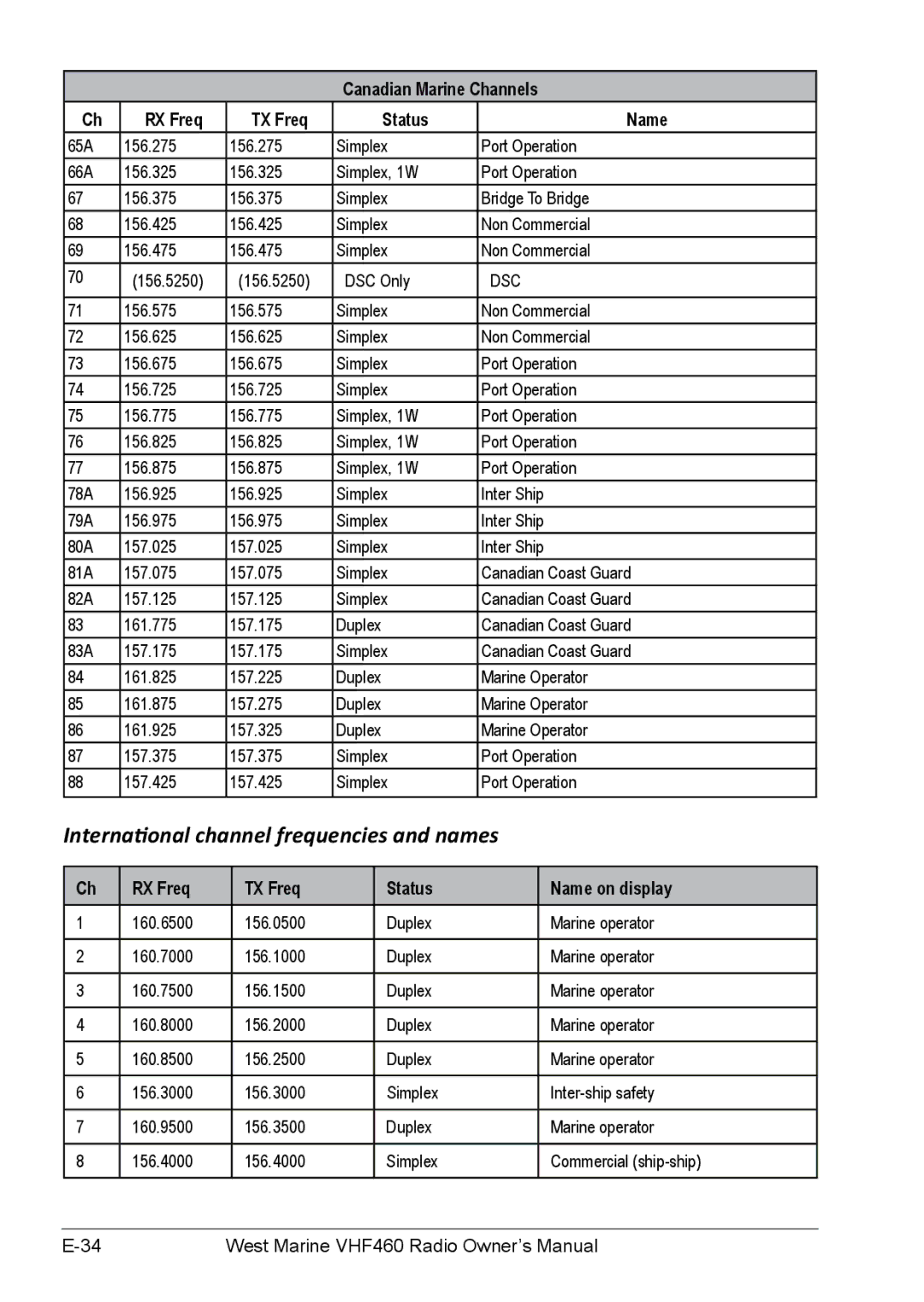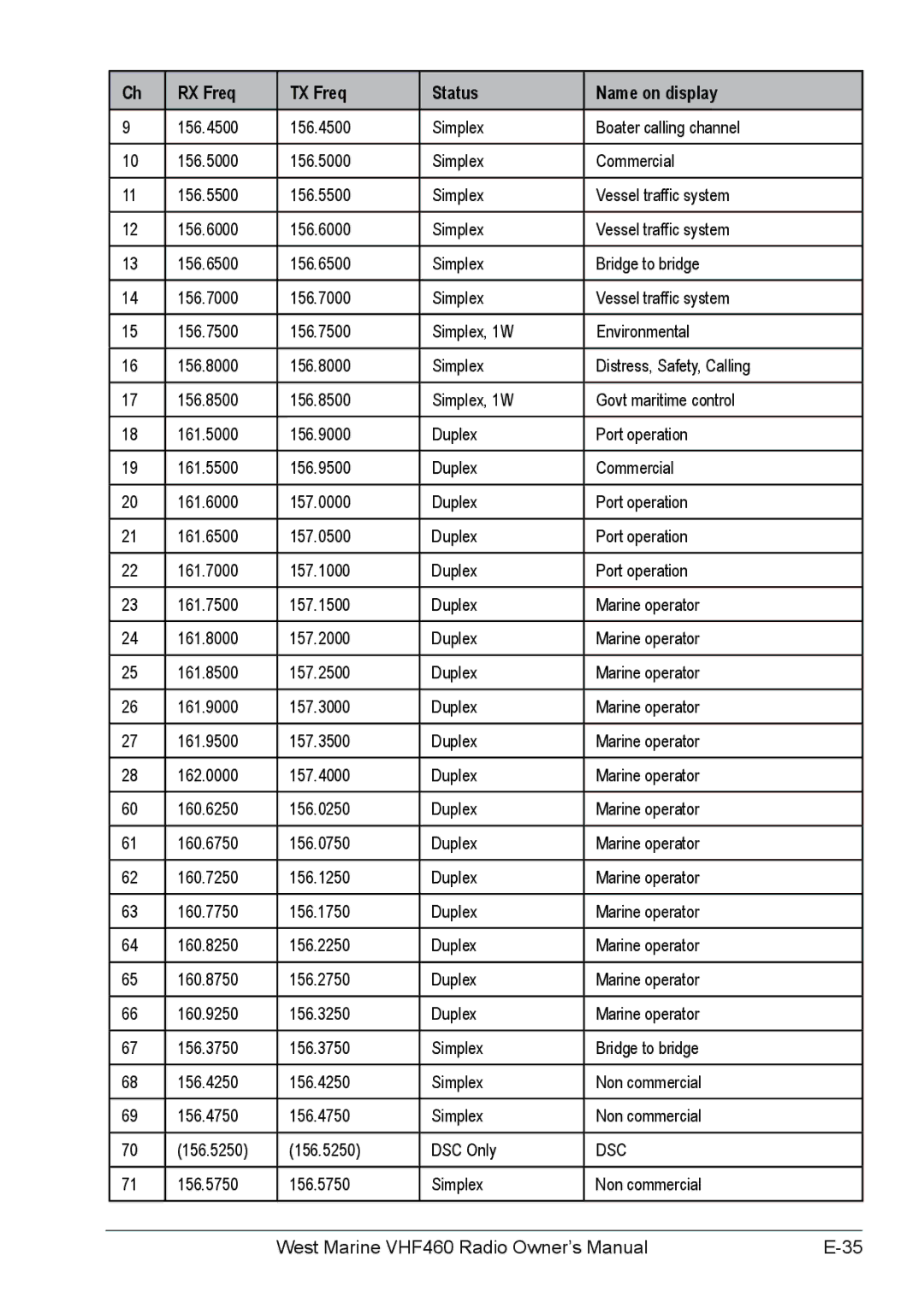VHF460, VHF155 specifications
West Marine VHF155 and VHF460 are two prominent marine VHF radios designed to enhance communication for boaters and ensure safety on the water. These devices come packed with features that cater to both recreational and commercial vessel operators, making them invaluable tools for any maritime adventure.The West Marine VHF155 is a compact and cost-effective model that provides essential communication capabilities. One of its main features is a built-in DSC (Digital Selective Calling) functionality, which allows users to send distress signals directly to the Coast Guard or nearby vessels with just a push of a button. This feature significantly improves safety, as it can alert others of emergencies without needing to communicate verbally.
The VHF155 offers a user-friendly interface with a large, easy-to-read LCD display, making it simple to navigate through channels and settings. It operates on the international VHF marine band and has access to all US, Canadian, and international channels, ensuring that users can communicate effectively regardless of their location. Additionally, the VHF155 is rated IPX7 for water resistance, meaning it can withstand splashes and brief submersion, providing peace of mind in challenging weather conditions.
On the other hand, the West Marine VHF460 boasts advanced features that appeal to professional mariners and avid boaters alike. It includes an integrated GPS receiver, allowing users to send their position during a distress call accurately. This feature is crucial for ensuring rapid assistance from search and rescue teams. The VHF460 supports both analog and digital communication, offering versatility in transmission methods.
Another notable characteristic of the VHF460 is its powerful built-in speaker, which delivers clear audio even in noisy marine environments. The radio also supports multiple scanning features, including Priority Scan, enabling users to monitor various channels effectively. This ensures that operators never miss important communications while engaged in other tasks on board.
Both models supportNMEA0183, which facilitates interoperability with other marine electronics, allowing for seamless integration with plotters and other navigational devices. The devices are designed for easy installation, with intuitive mounting options and clear instructions.
In summary, West Marine VHF155 and VHF460 marine radios bring crucial communication technology to boaters. Whether prioritizing essential safety features or seeking advanced capabilities, these radios provide reliability, ease of use, and enhanced safety, making them go-to choices for anyone who spends time on the water.