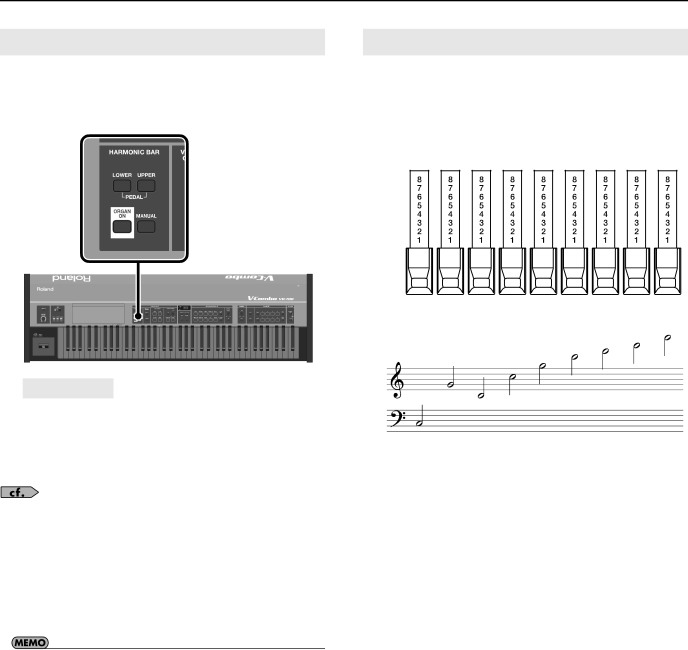
Creating Organ Sounds
Using the Harmonic Bars to Create Sounds
1.Press either the HARMONIC BAR [UPPER] button or the [LOWER] button to select the part whose sound you want
to create.
fig.pnl-assgn.eps
Part | Operation | |
|
| |
Upper part | Press the [Upper] button | |
|
| |
Lower part | Press the [Lower] button | |
|
| |
Pedal part | Press the [Upper] button and [Lower] | |
button simultaneously | ||
| ||
|
|
“About the
2.Press the [MANUAL] button.
When you press the [MANUAL] button so it’s lit, the organ sound will reflect the current settings of the harmonic bars.
3.Move the harmonic bars to modify the sound.
•The sound you create can be saved as a Favorite (p. 47).
•If percussion is turned on, the 1’ sound will not be heard (p. 41).
•For the Pedal part, only the 16’ and 8’ sounds will speak.
•To hear the sound of the lower part, turn Split on, and then use the left range of the keyboard to play the sound of the lower part (p. 34) or connect an external MIDI keyboard (p. 66). To hear the sound of the pedal part, turn Split on, and then use the left range of the keyboard to play the sound of the pedal part (p. 34) or connect an external pedal keyboard (p. 20).
Harmonic Bars and Overtones
The numbers (16’,
If you play the middle ‘C’ note (C4), the harmonic bars will be sounding the following pitches.
fig.H-bar-Harmonic.eps
16’ 5 1/3’ | 8’ | 4’ | 2 2/3’ |
| 2’ | 1 3/5’ 1 1/3’ |
| 1’ | ||||||||
one octave | 5th | root | 8th | 12th | 15th | 17th 19th | 22th | |||||||||
below |
|
|
|
|
|
|
|
|
|
|
|
|
|
|
|
|
|
|
|
|
|
|
|
|
|
|
|
|
|
|
|
|
|
|
|
|
|
|
|
|
|
|
|
|
|
|
|
|
|
|
|
|
|
|
|
|
|
|
|
|
|
|
|
|
|
|
|
|
|
|
|
|
|
|
|
|
|
|
|
|
|
|
|
|
|
|
|
|
|
|
|
|
|
|
|
|
|
|
|
|
|
|
|
|
|
|
|
|
|
|
|
|
|
|
|
|
|
|
There are three colors of harmonic bars. Those that are in octave multiples of 8’ are white, those that are not octave multiples are black, and the
39