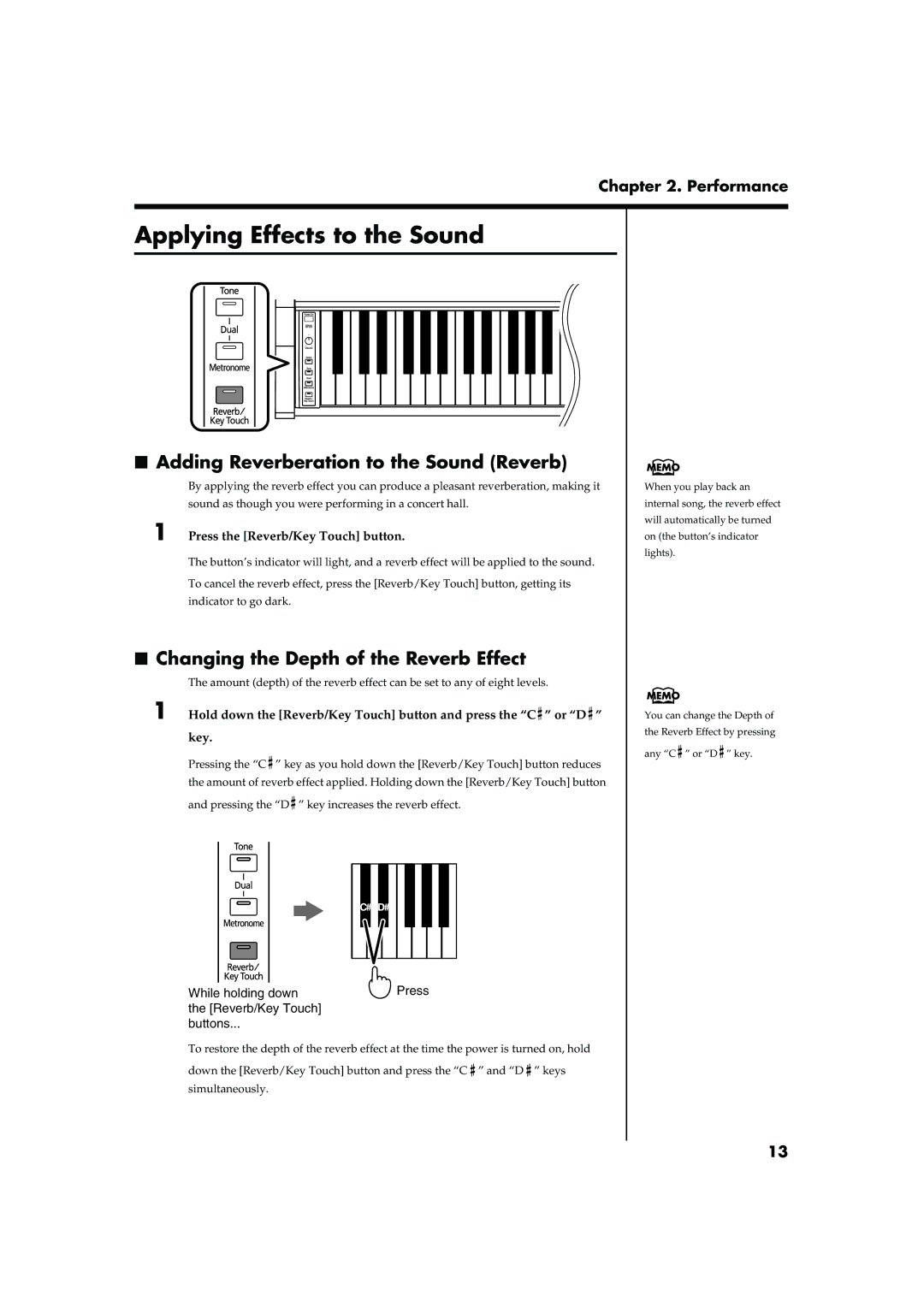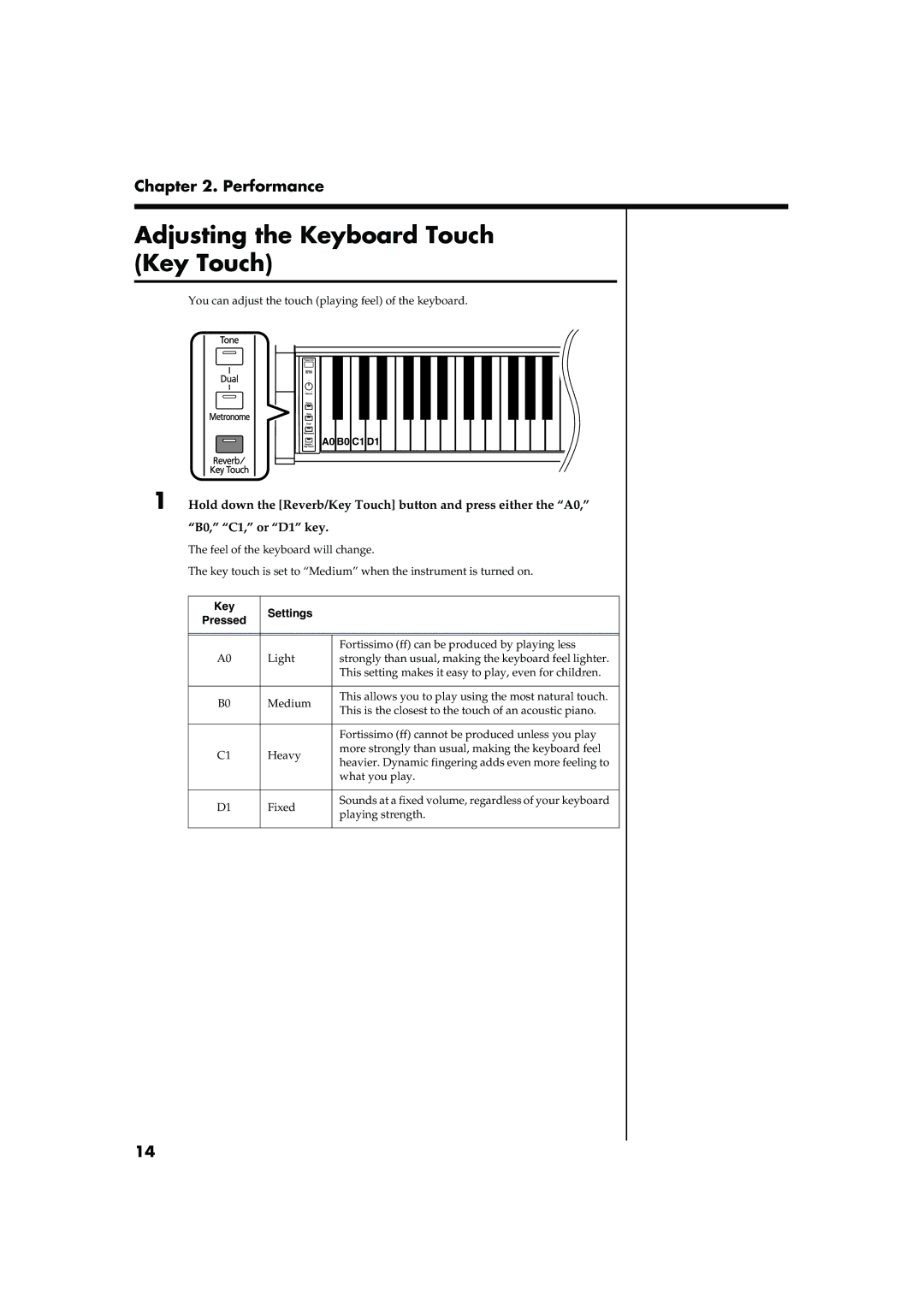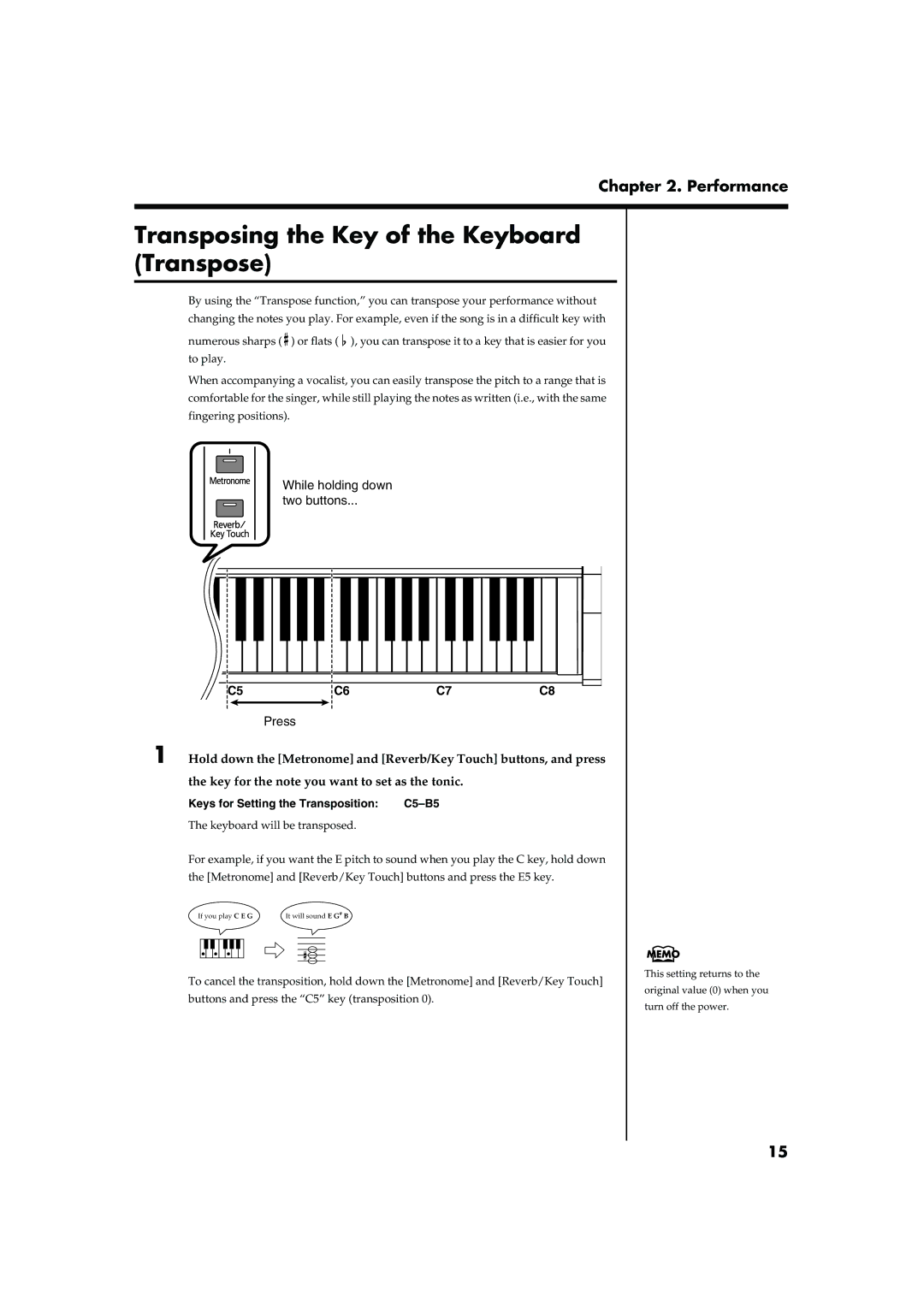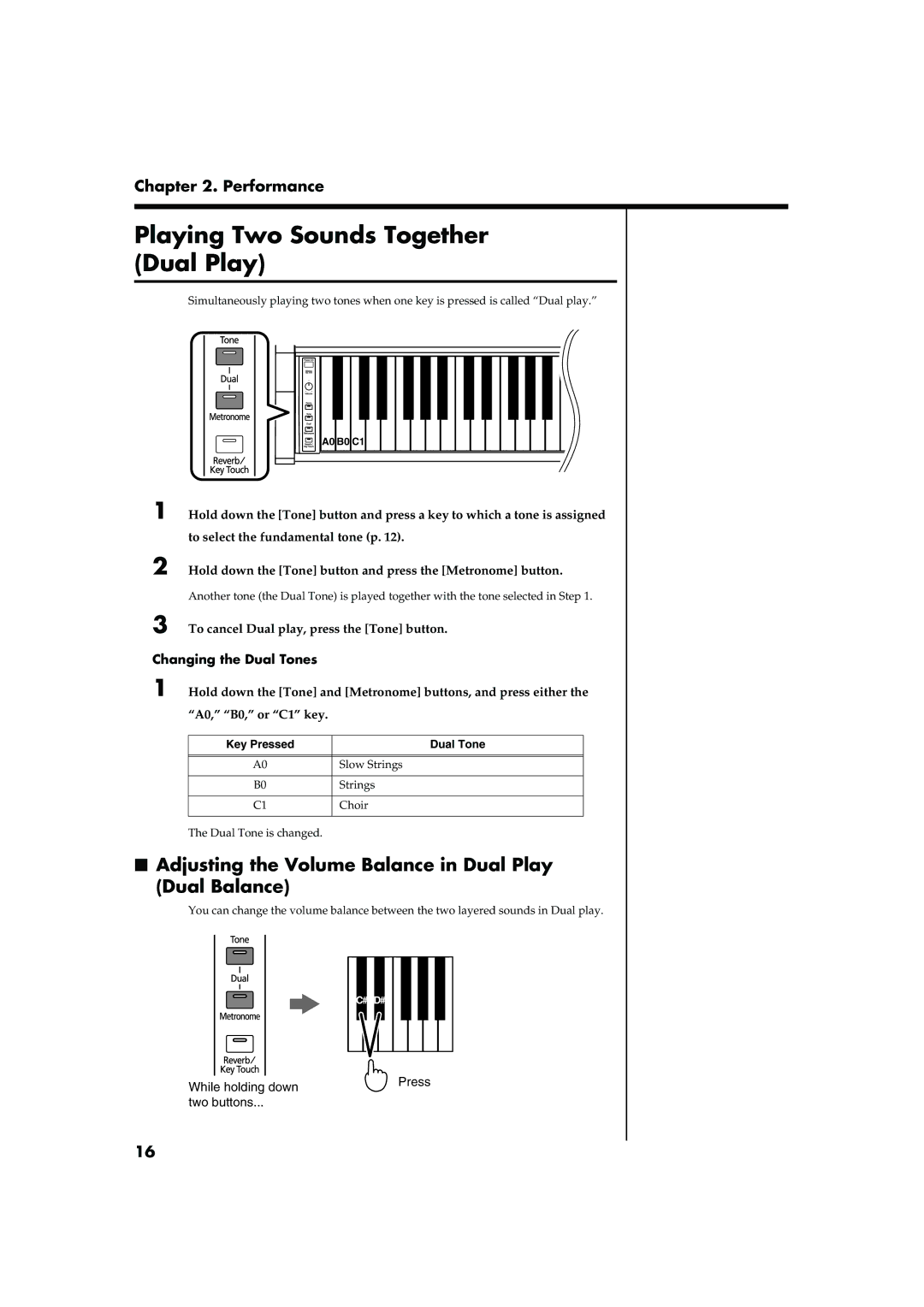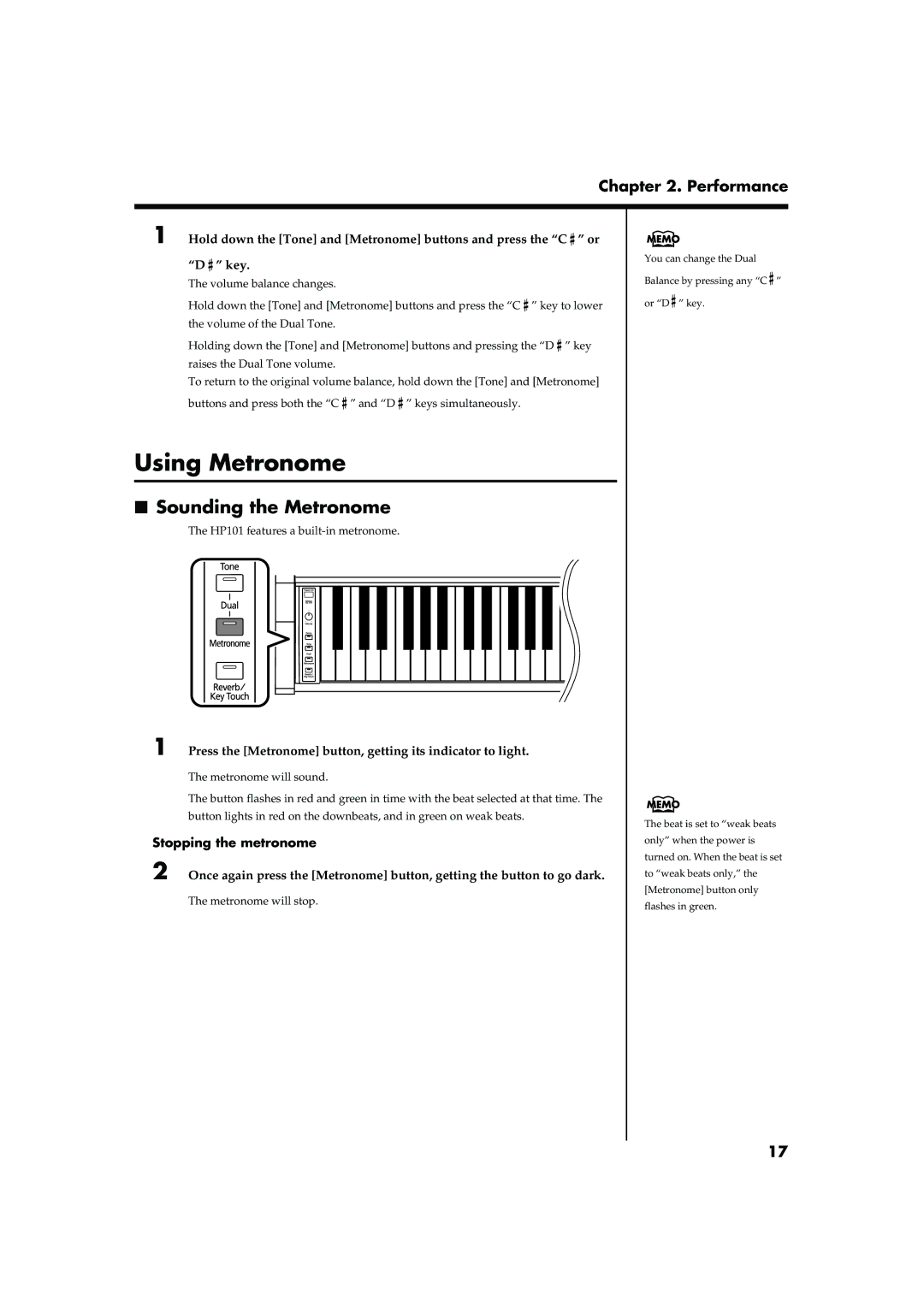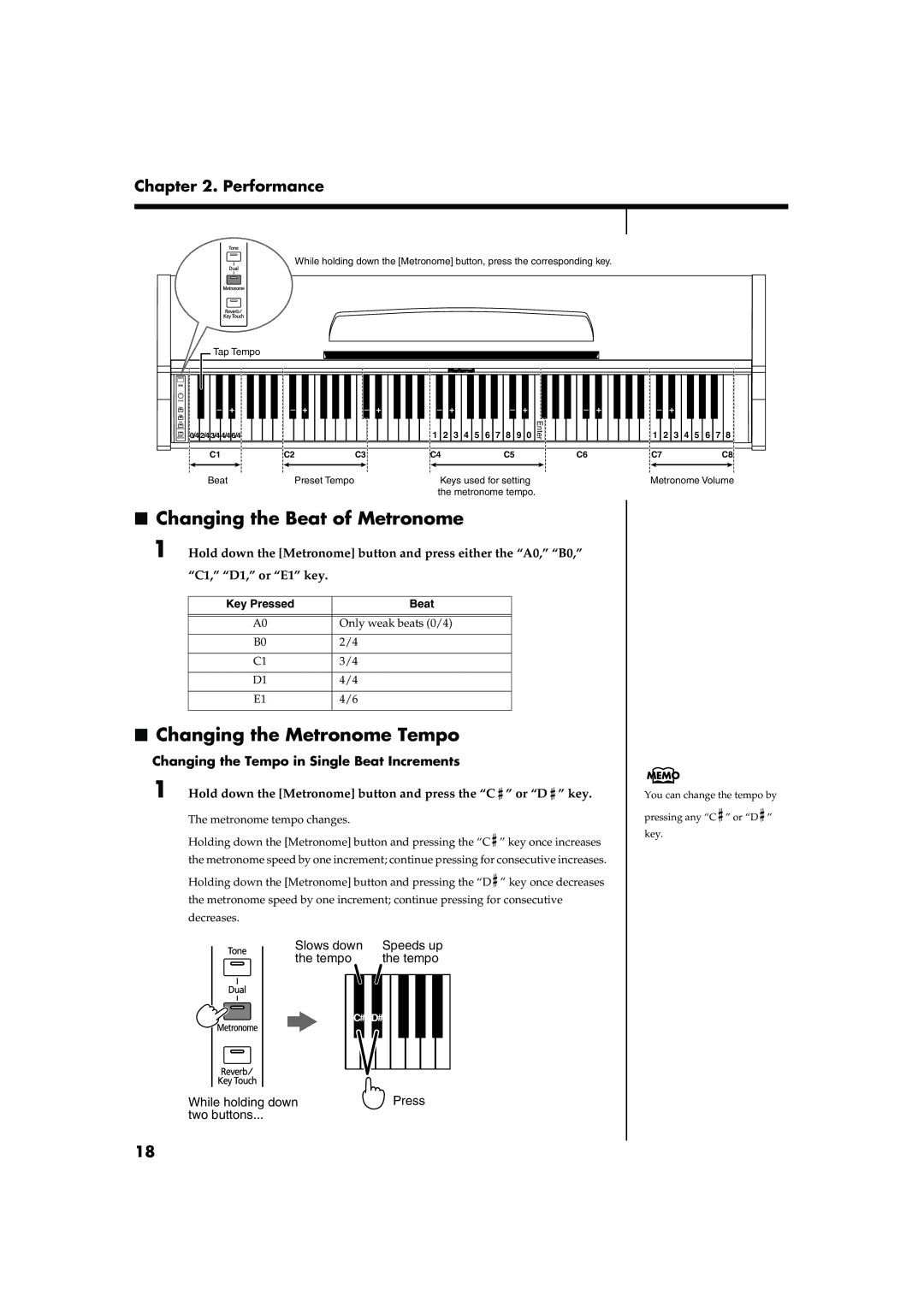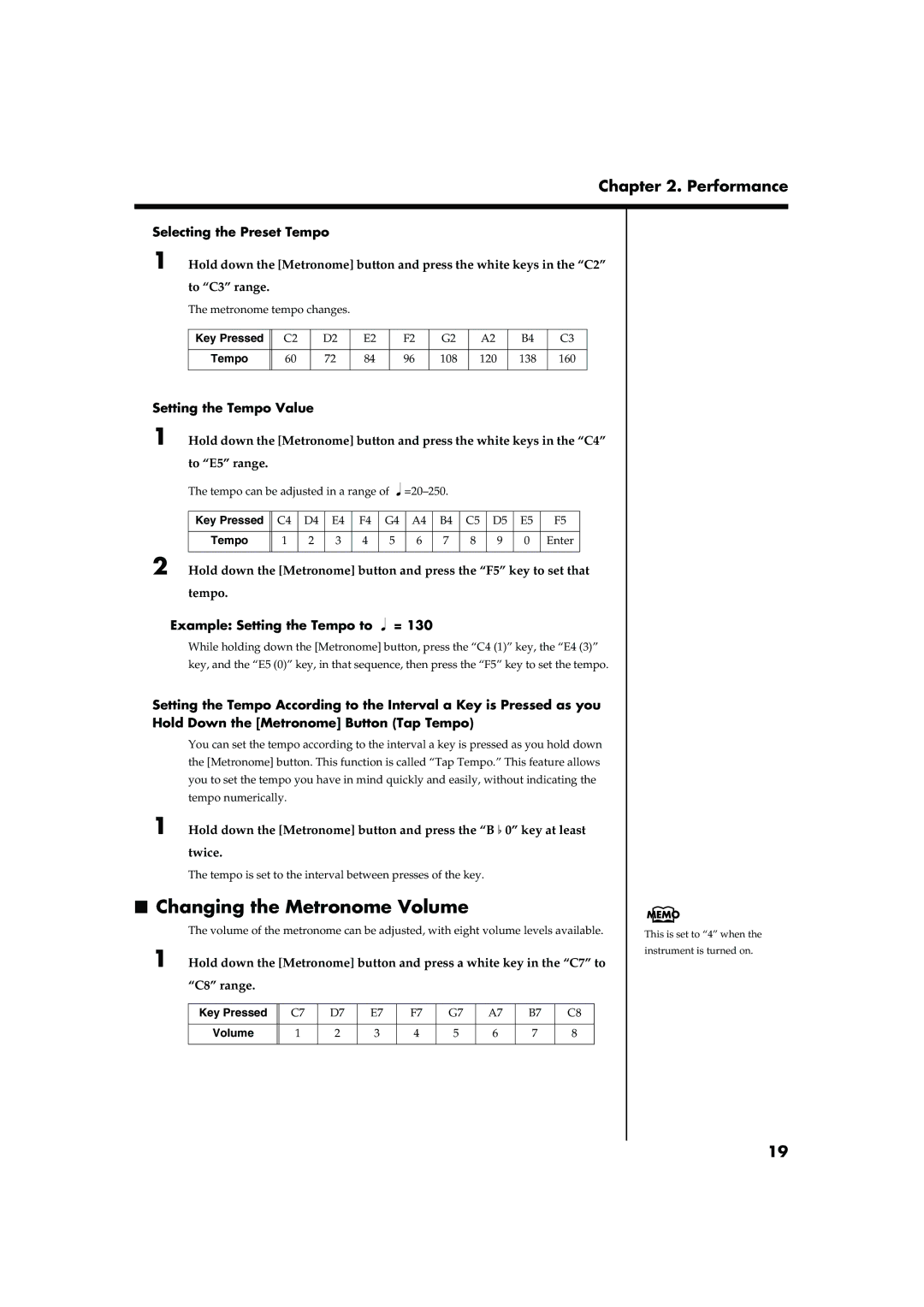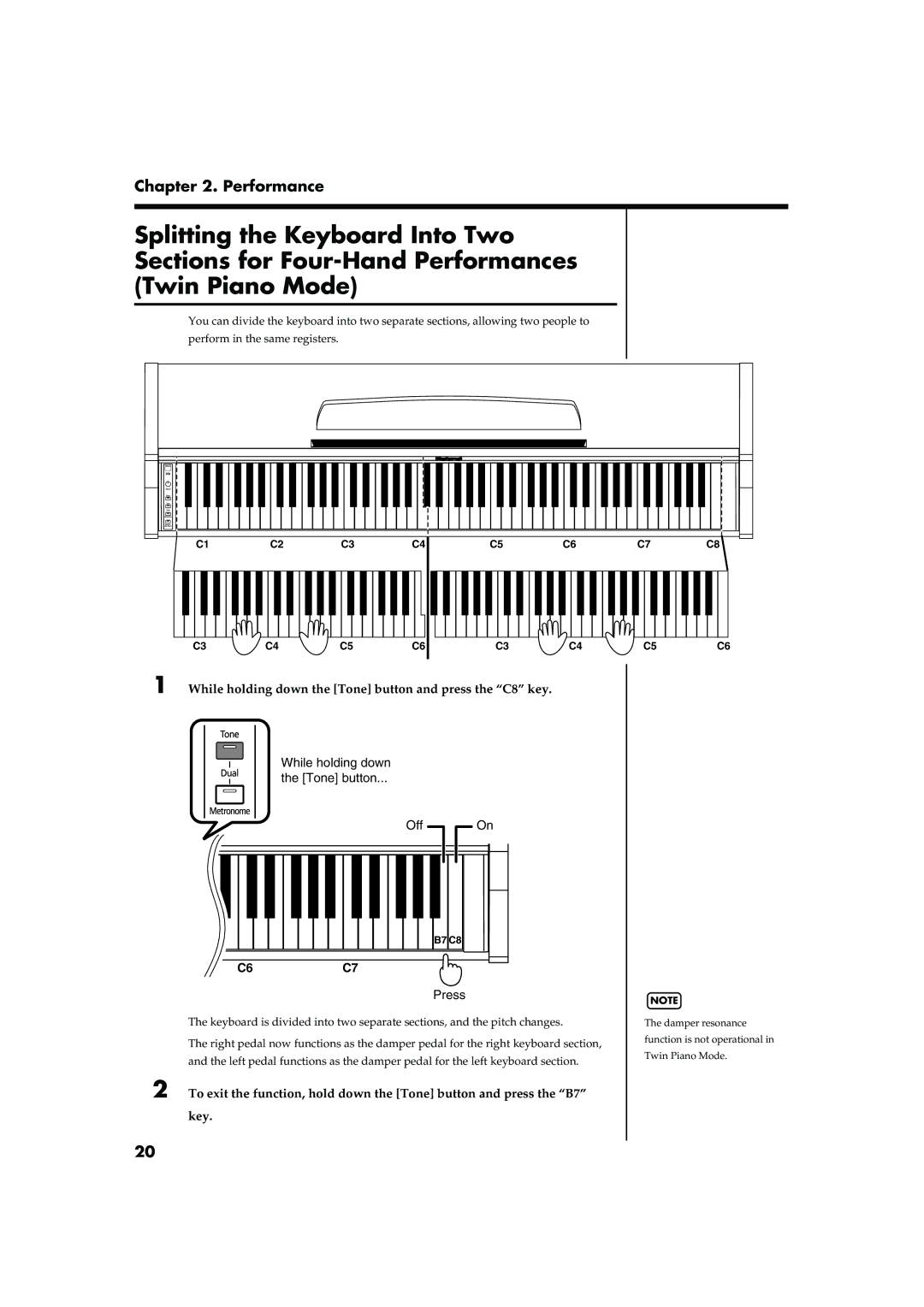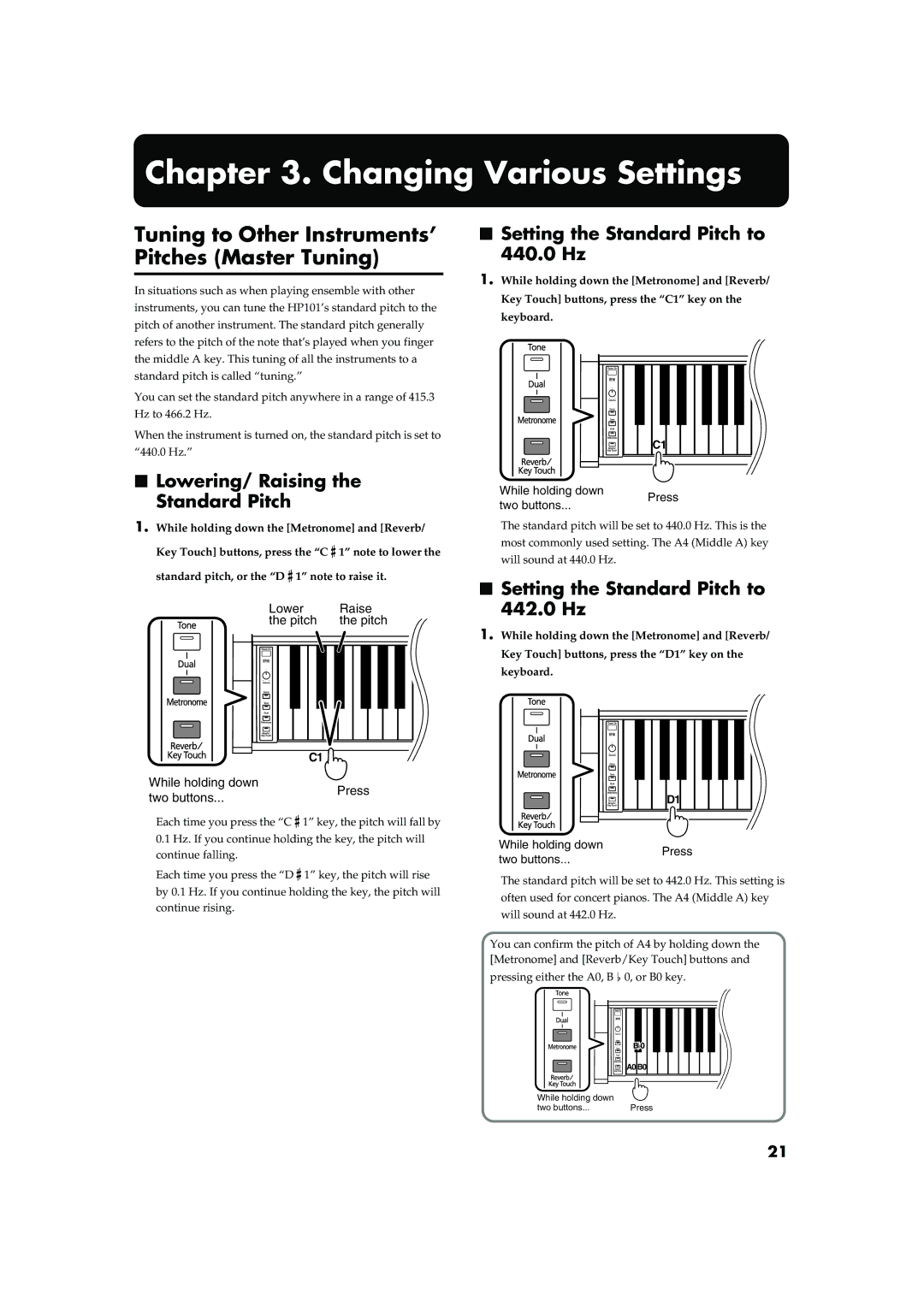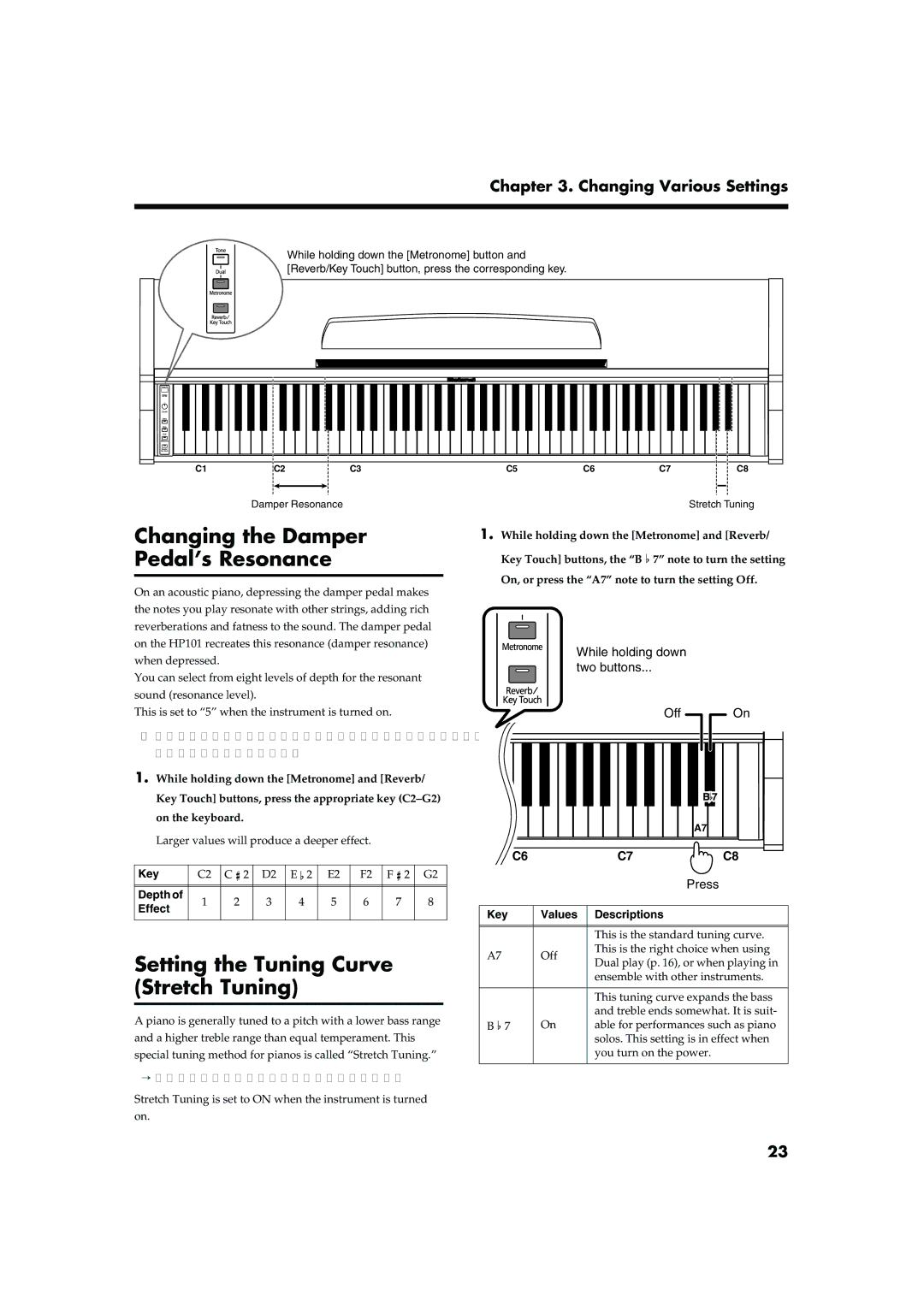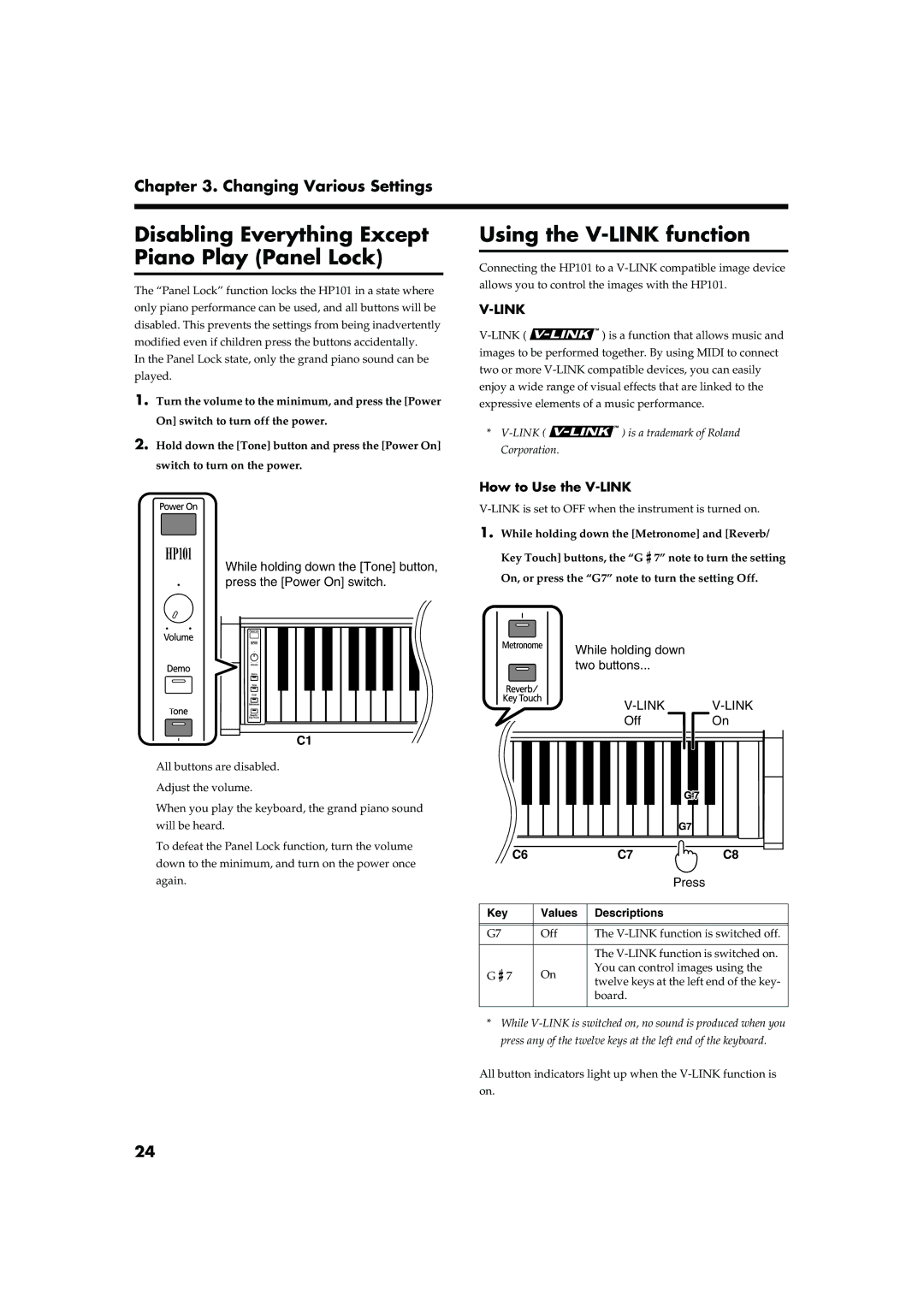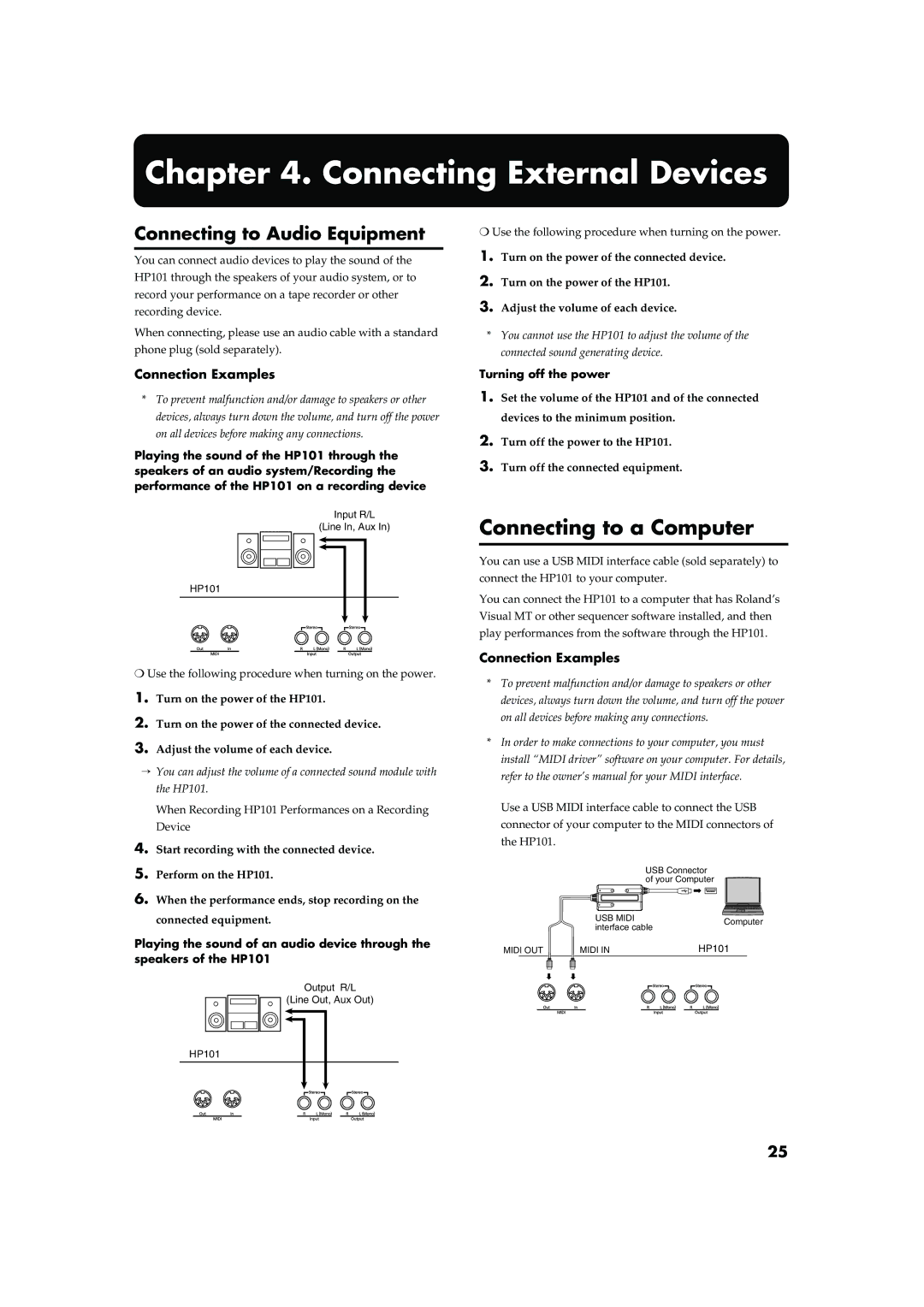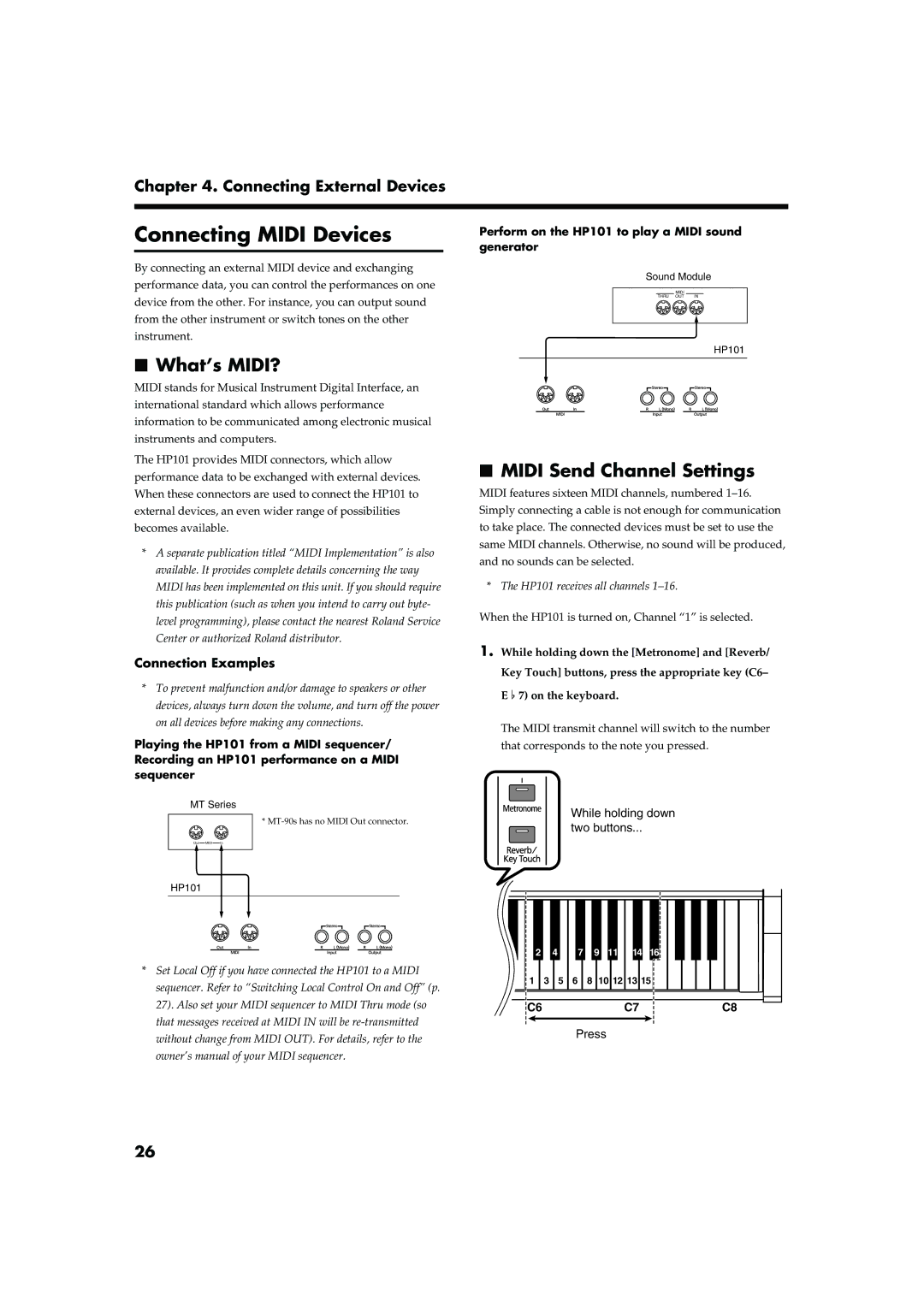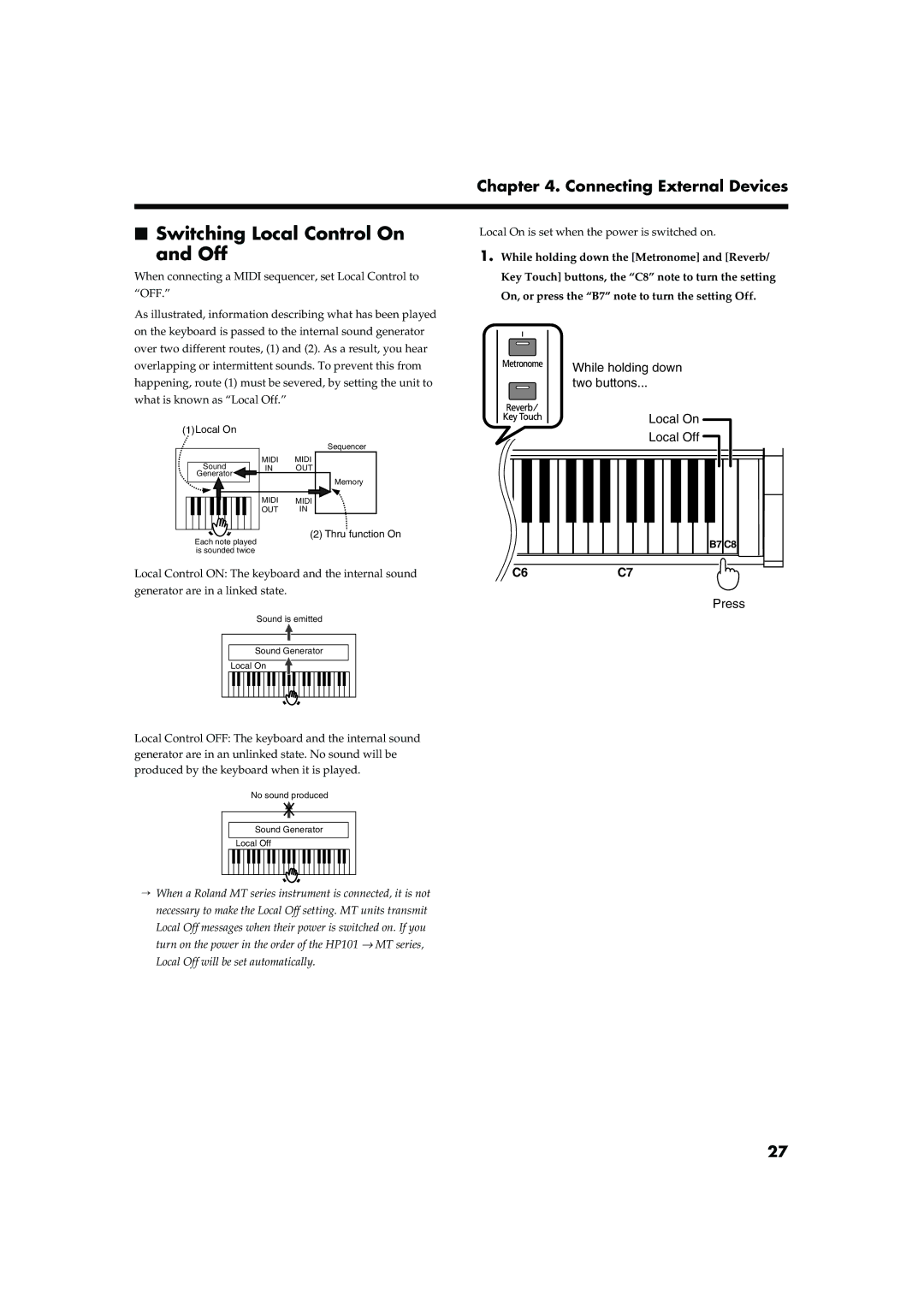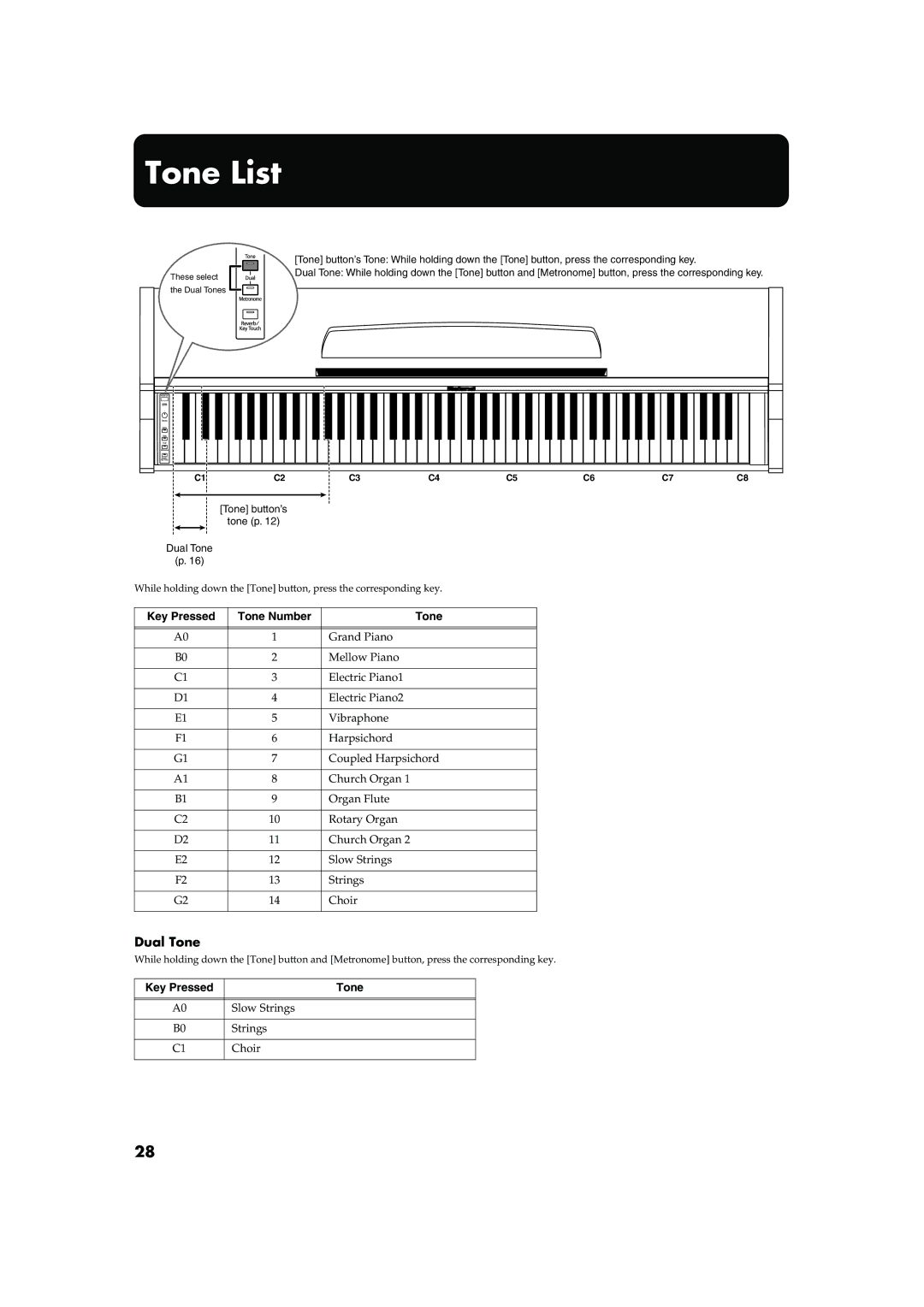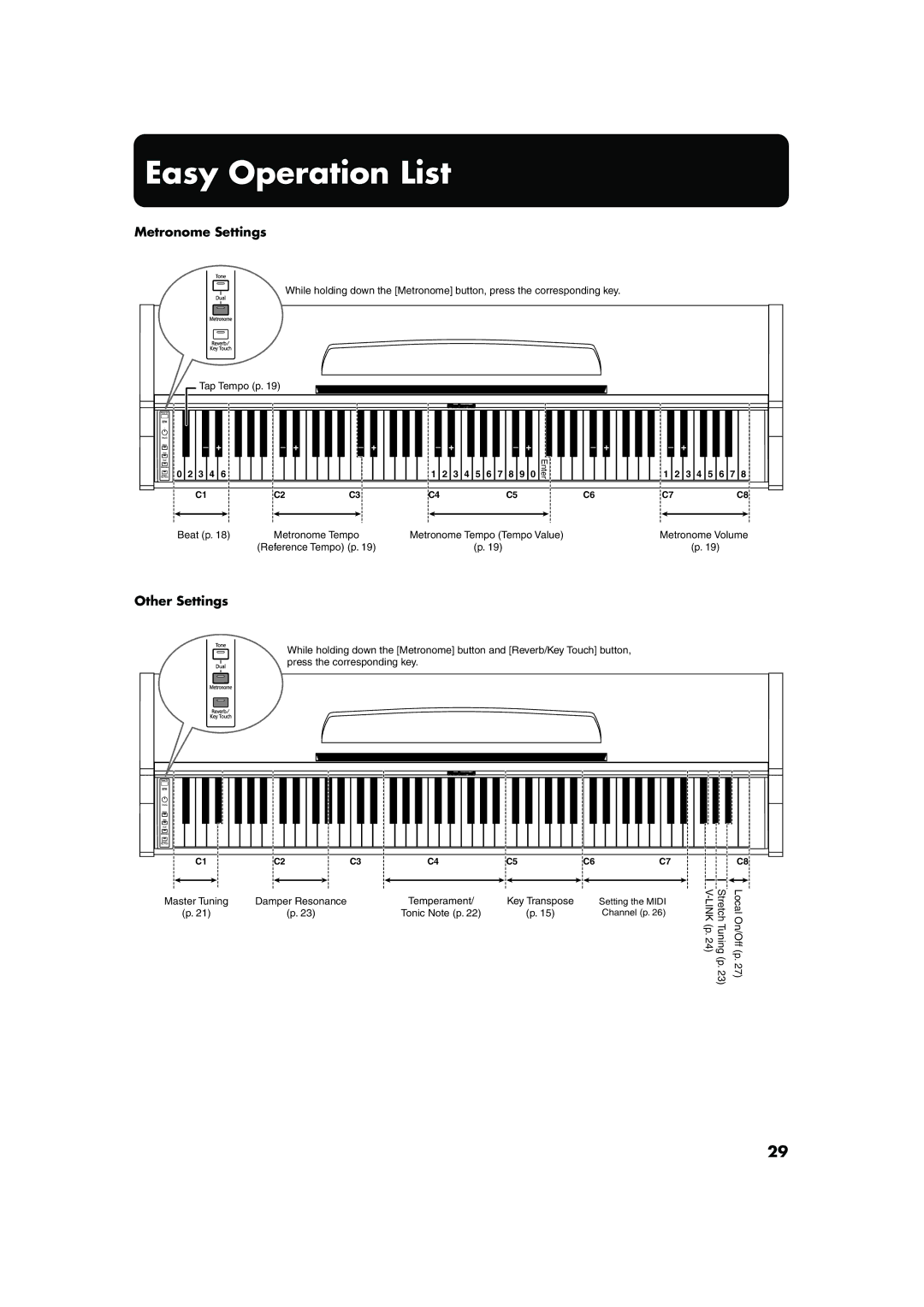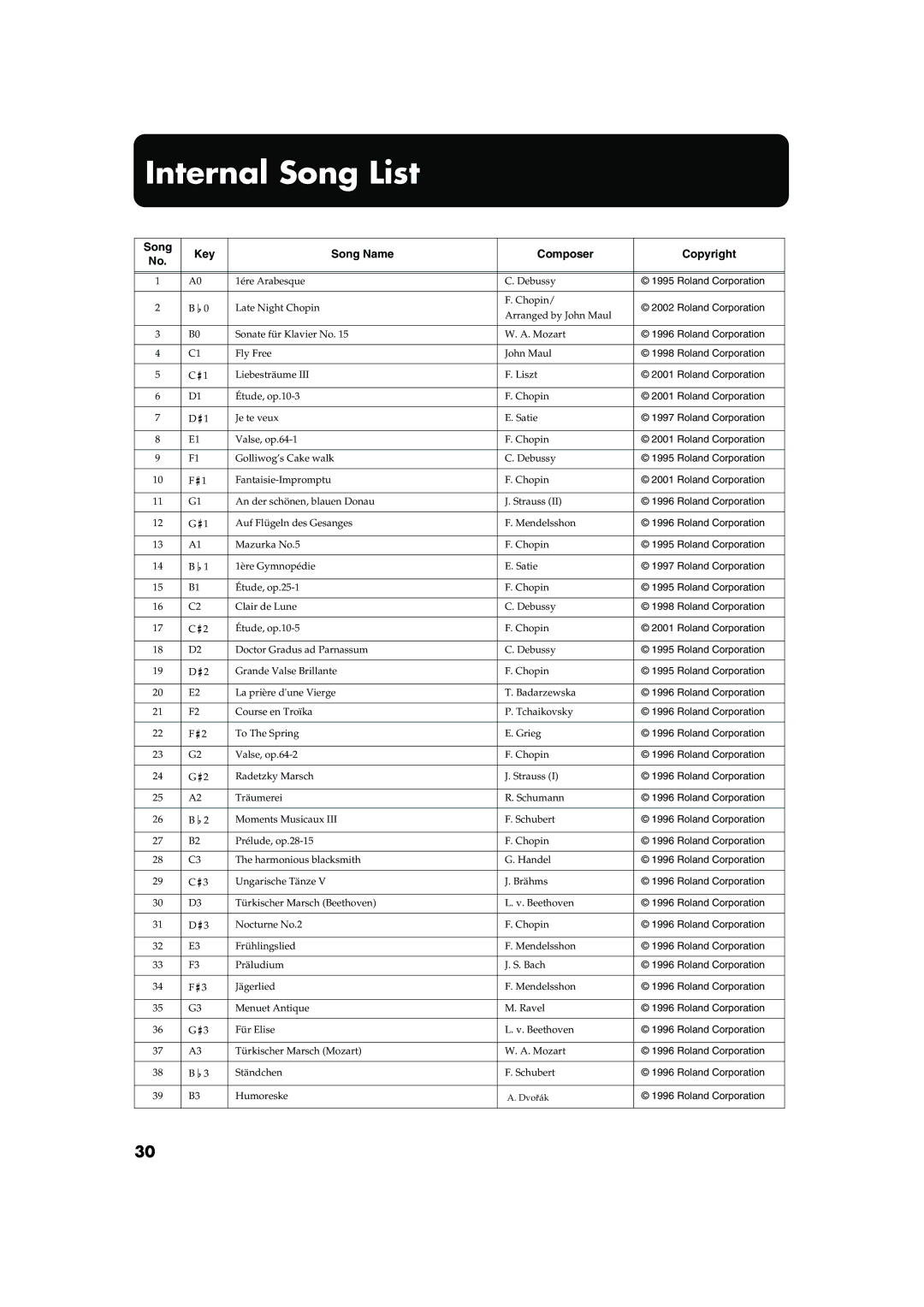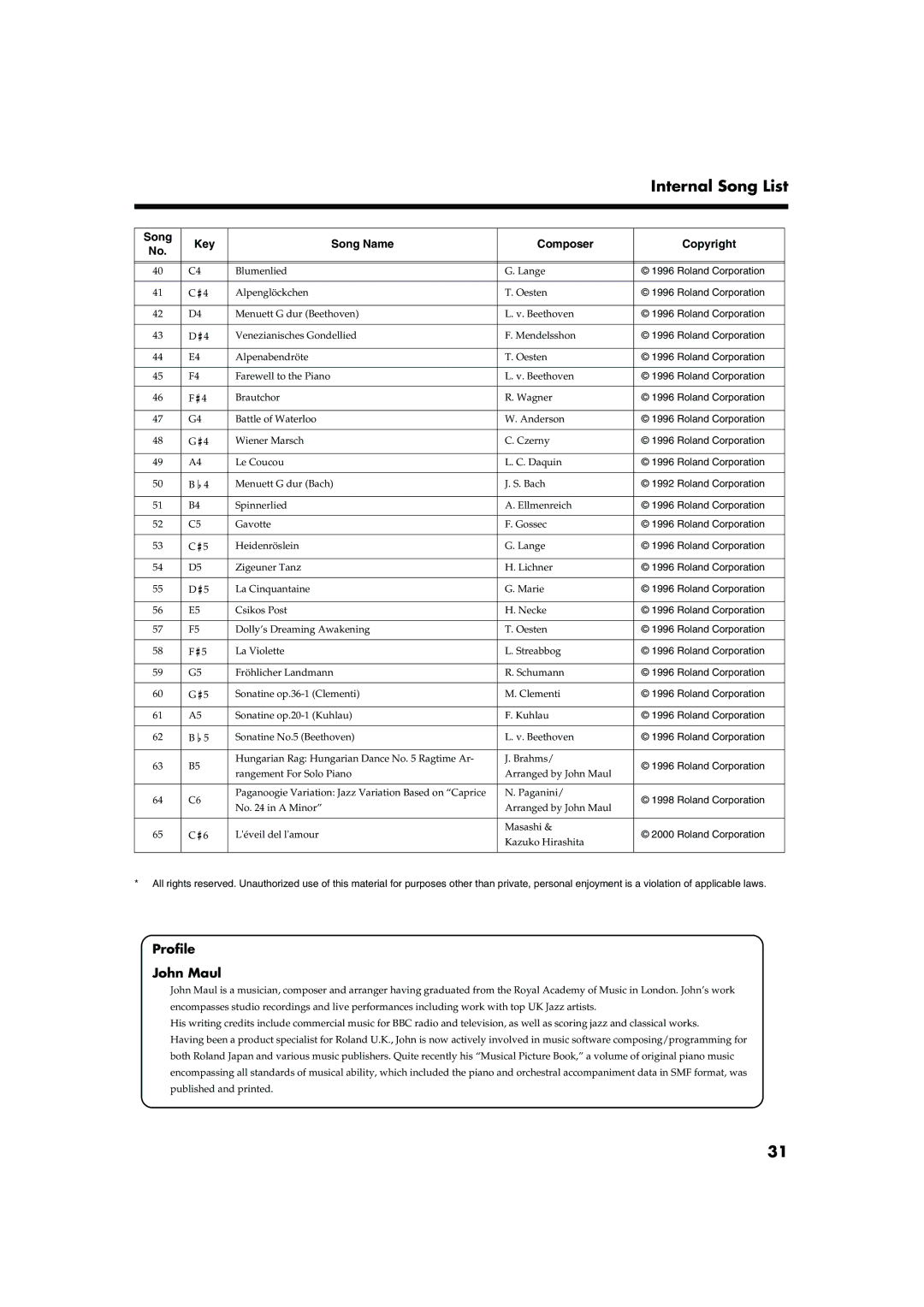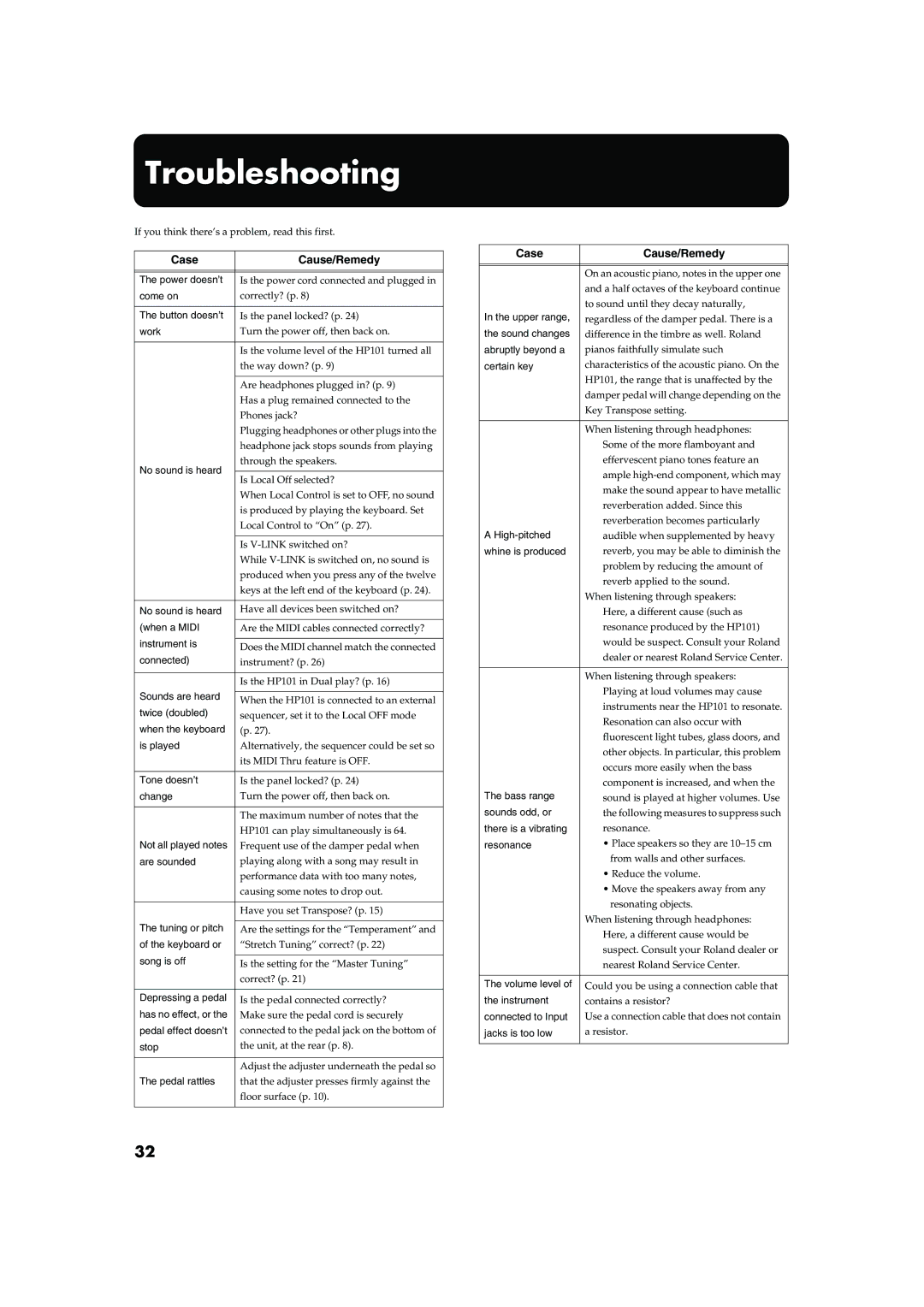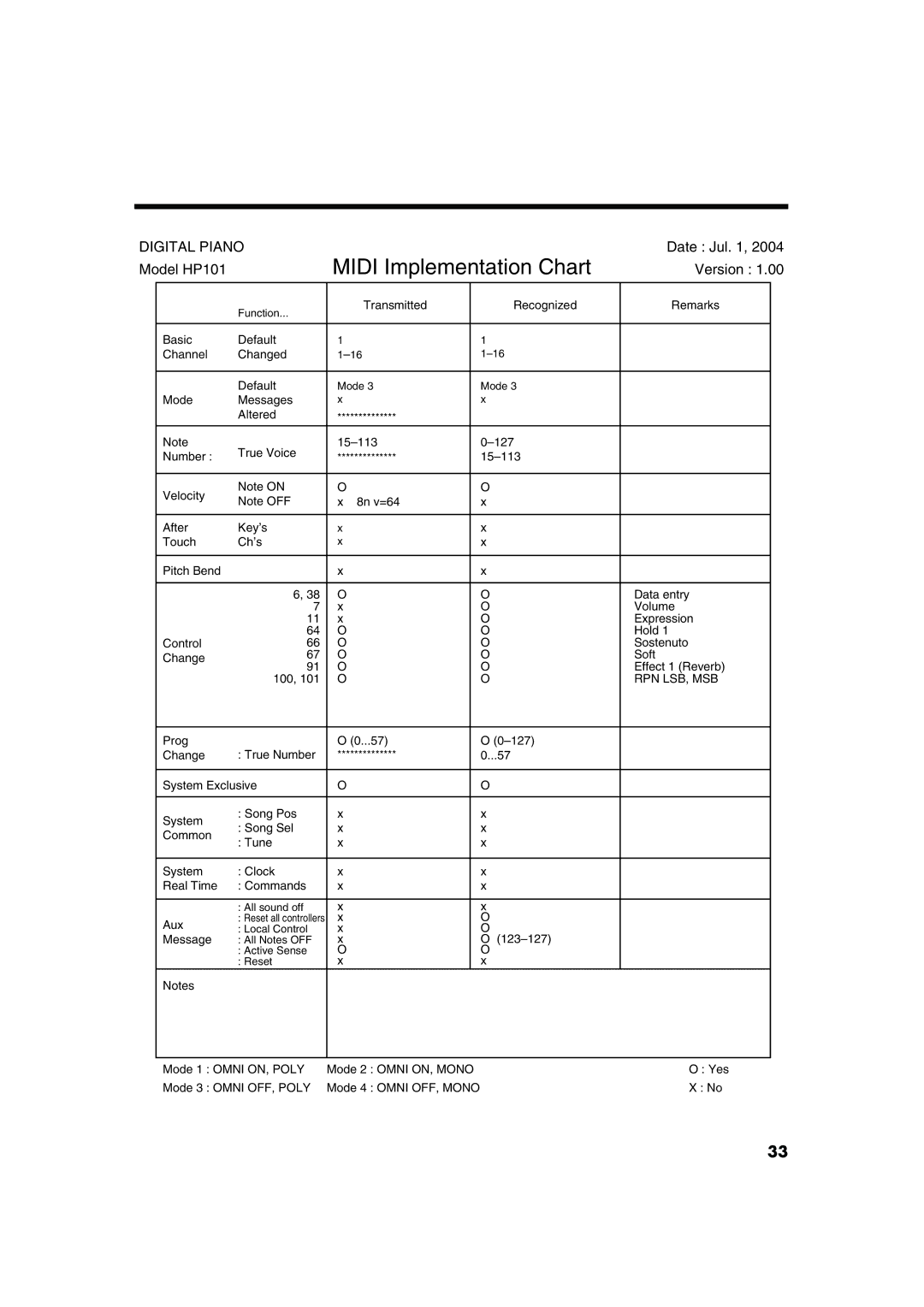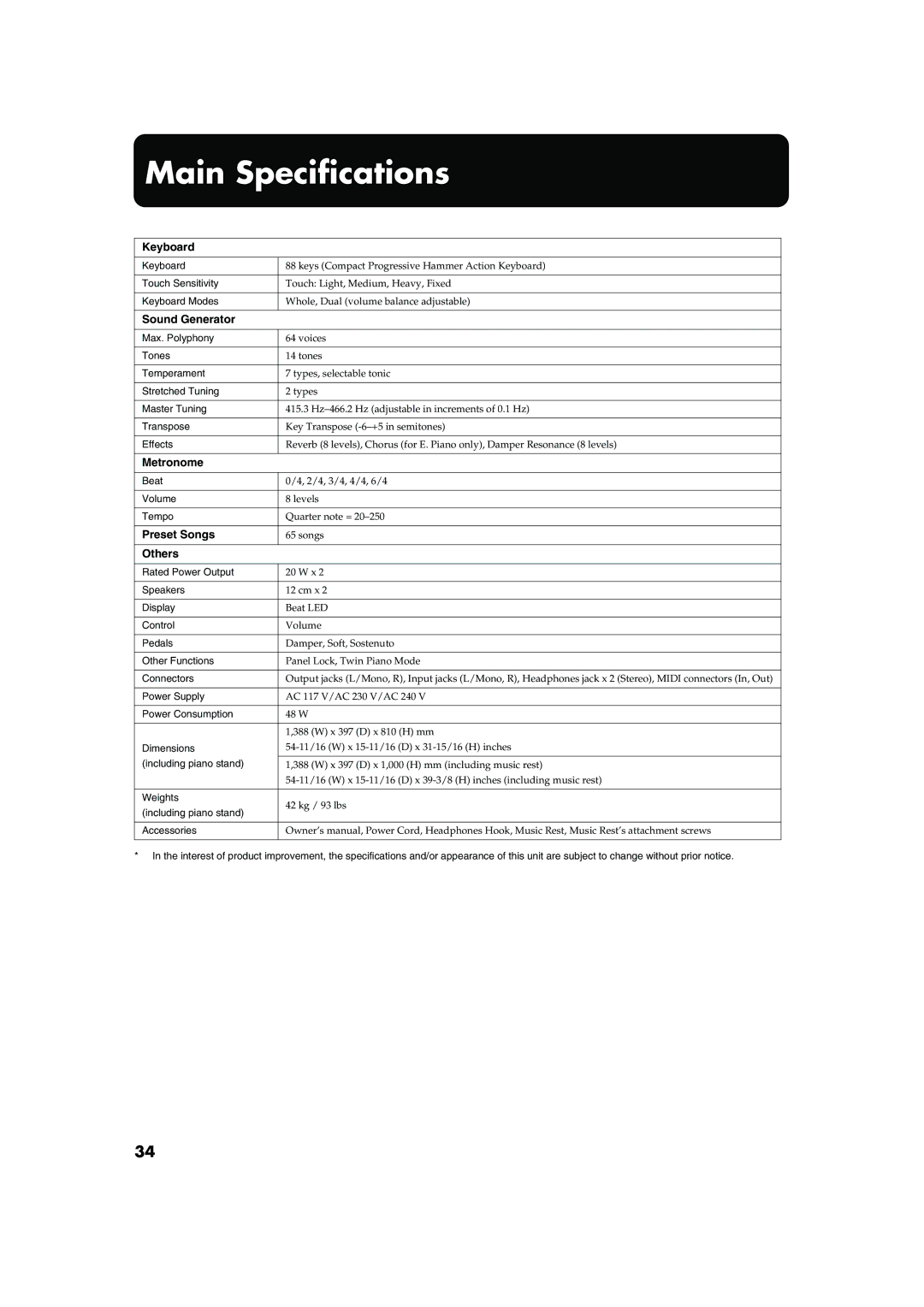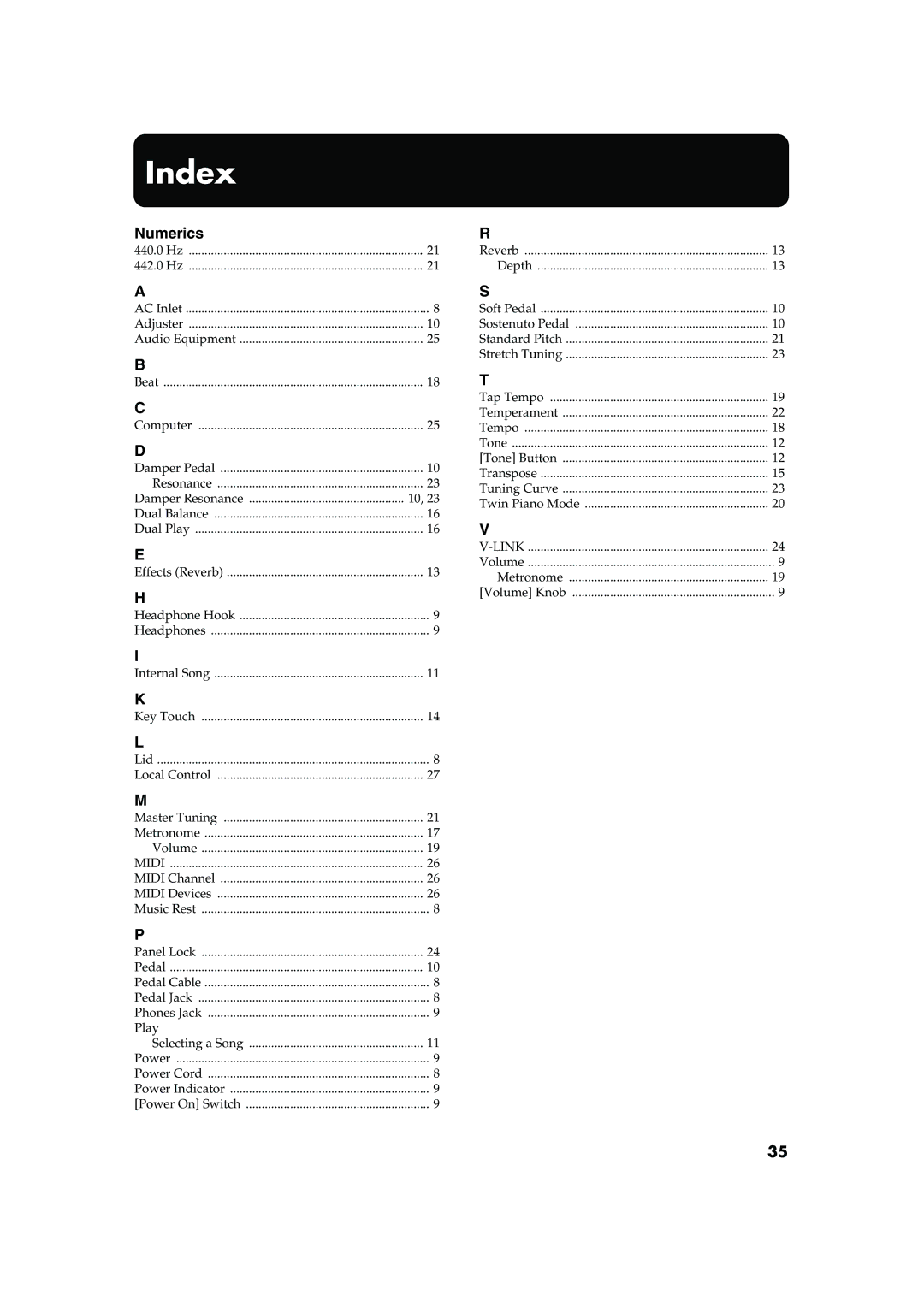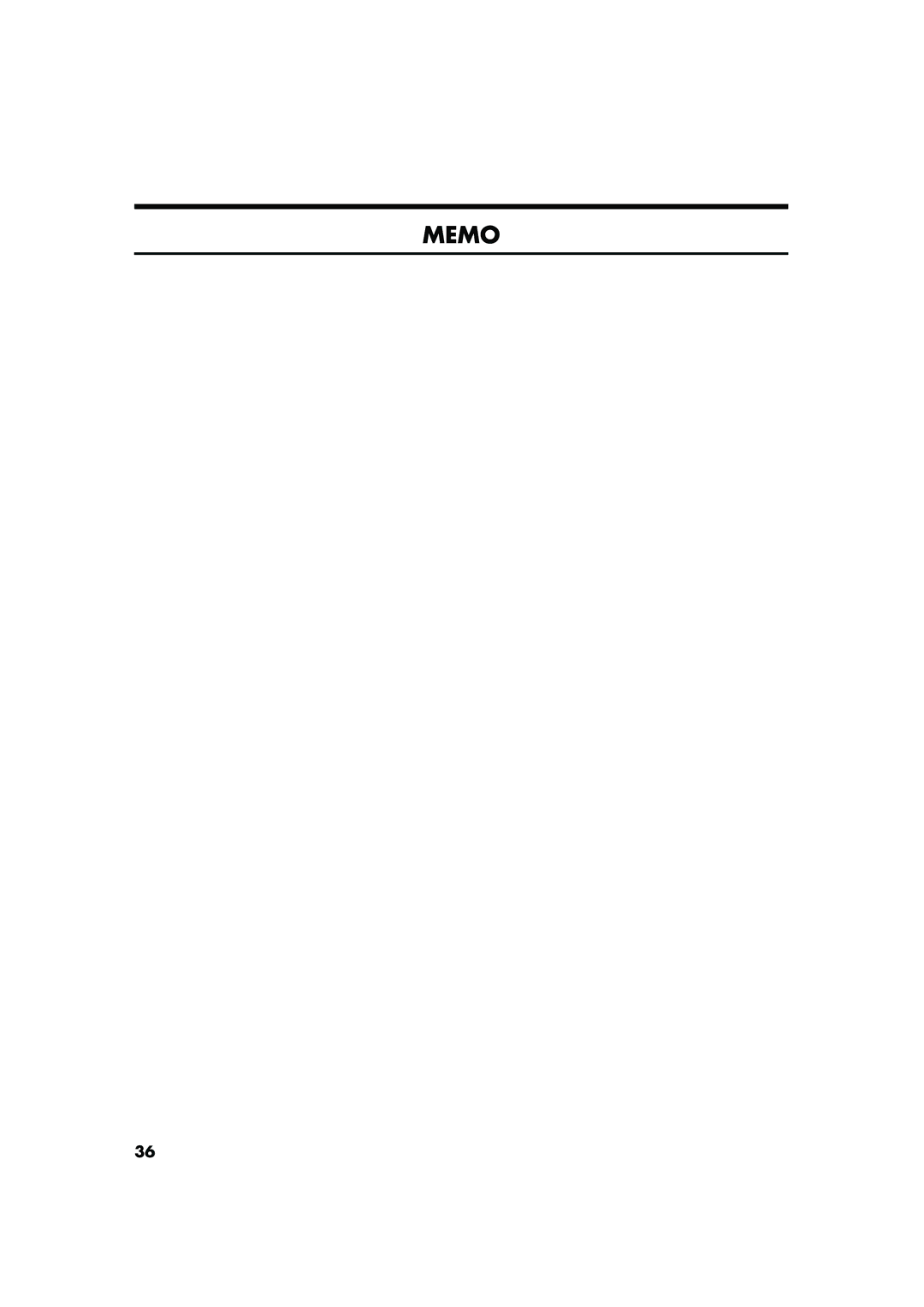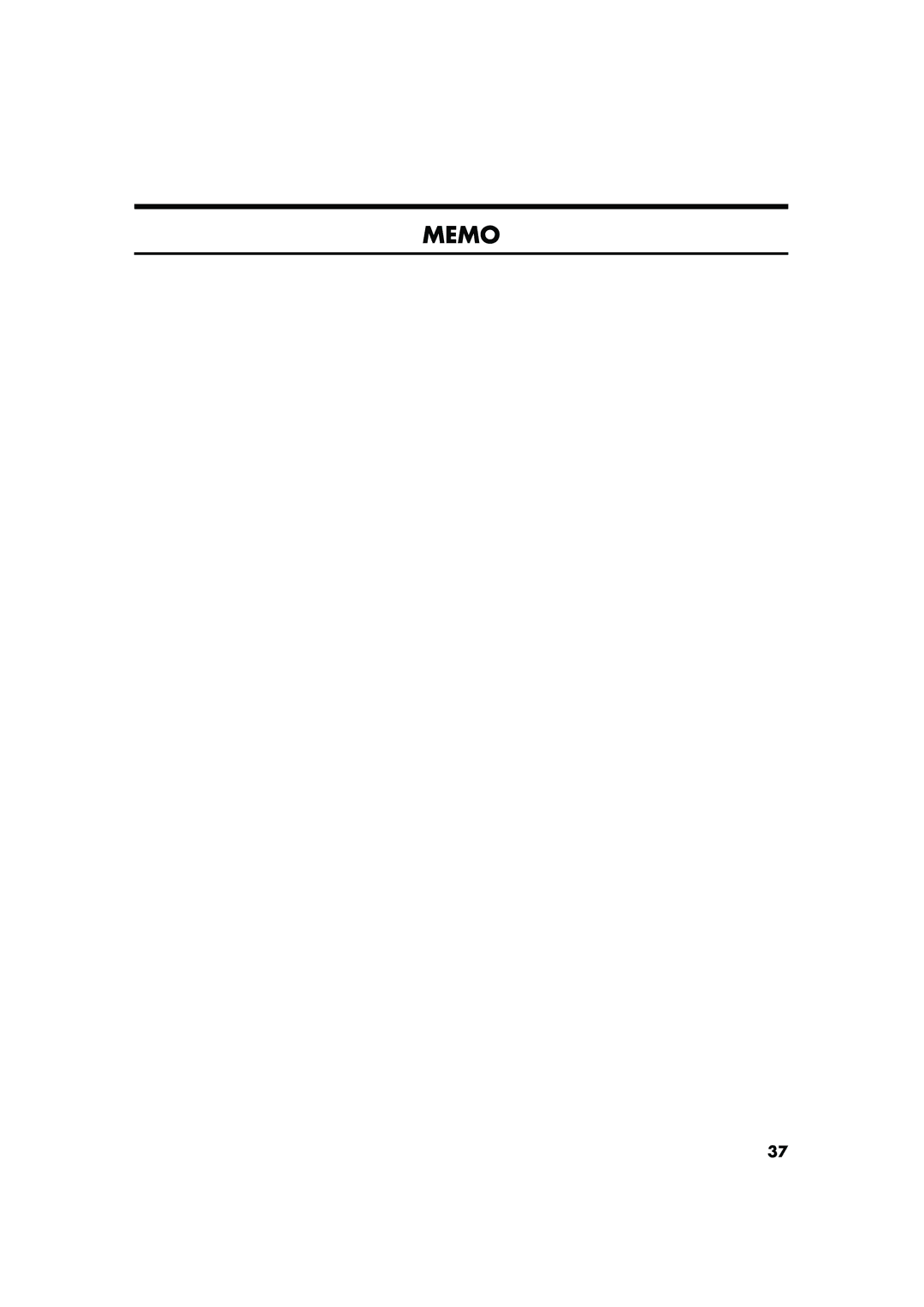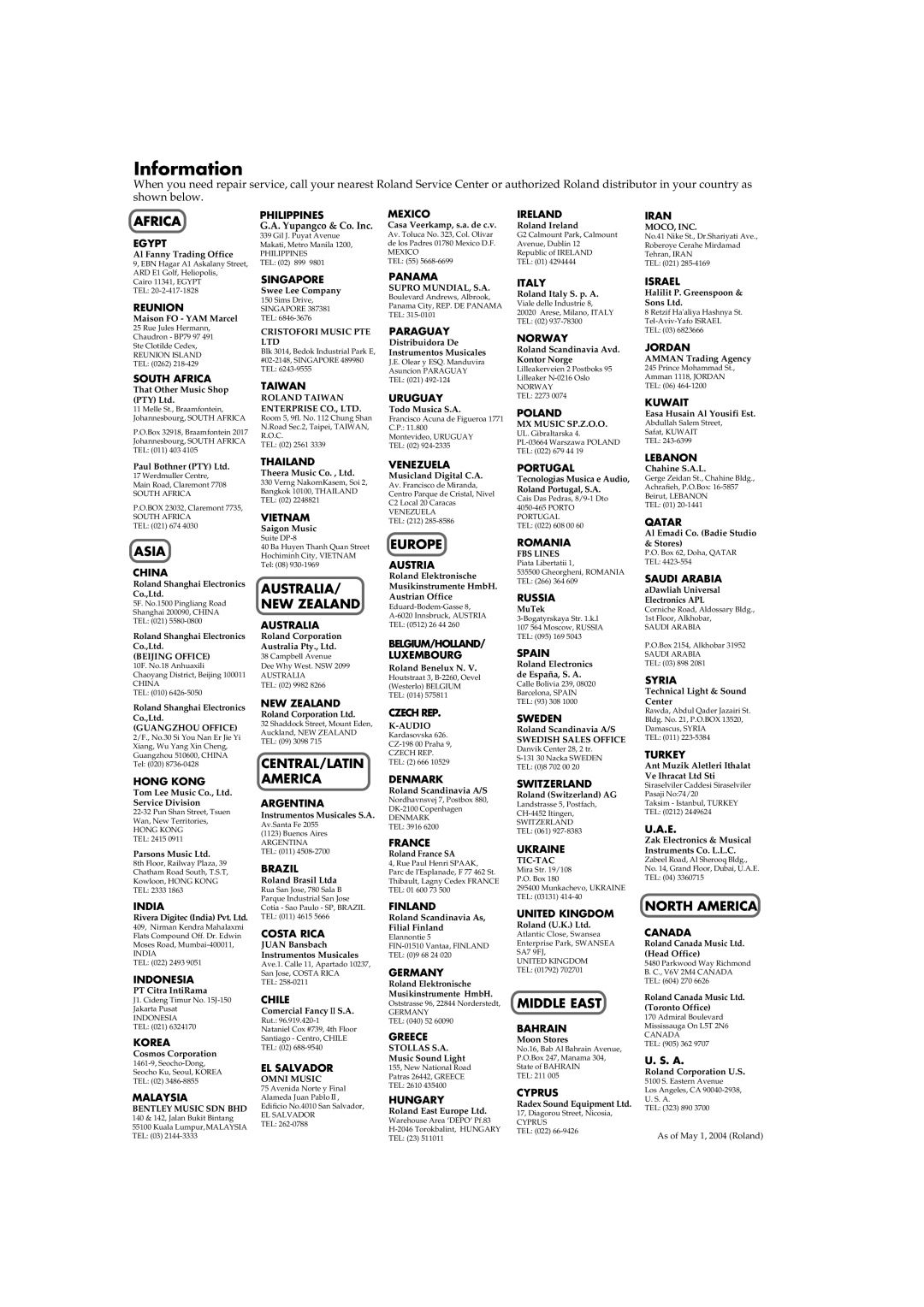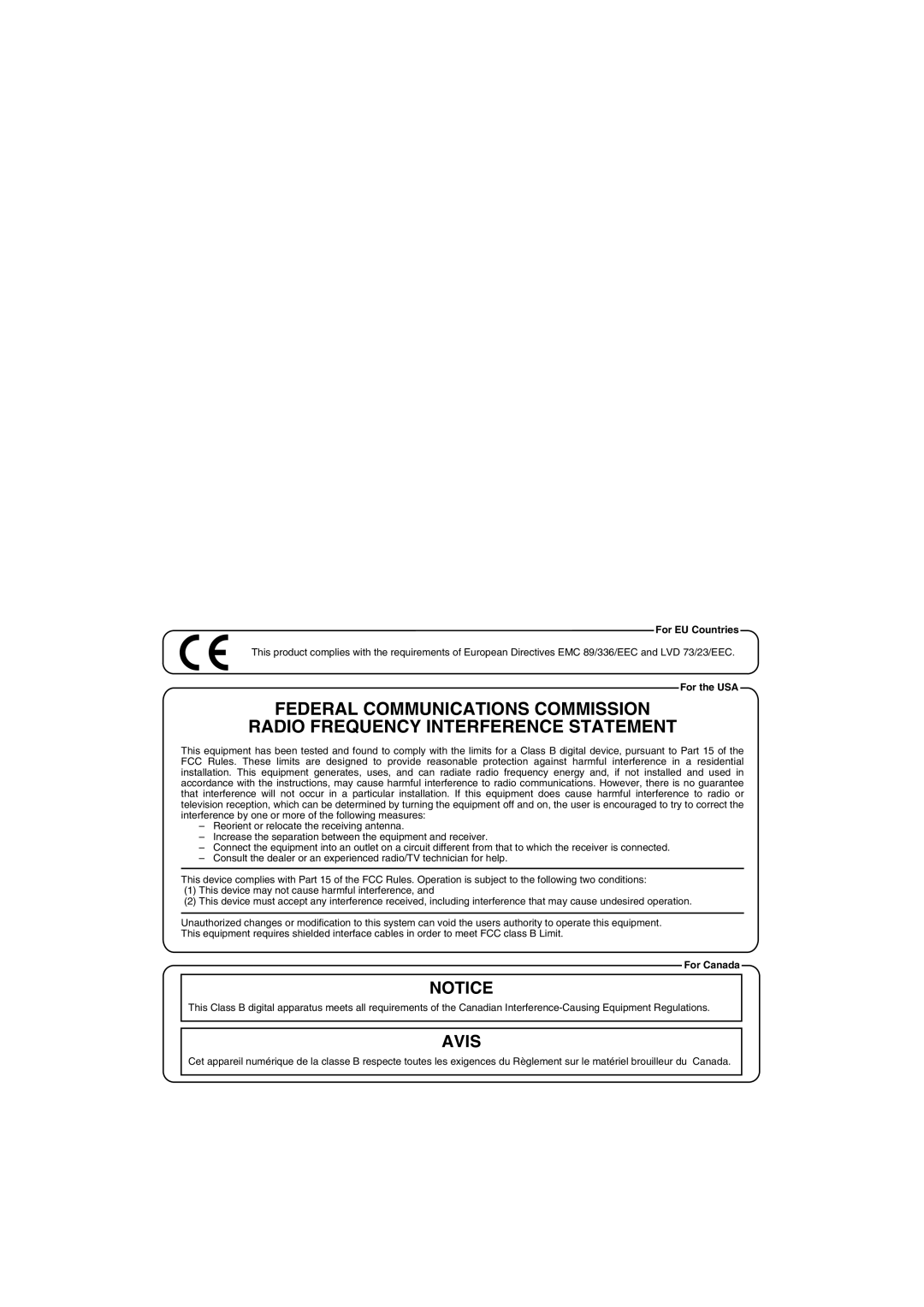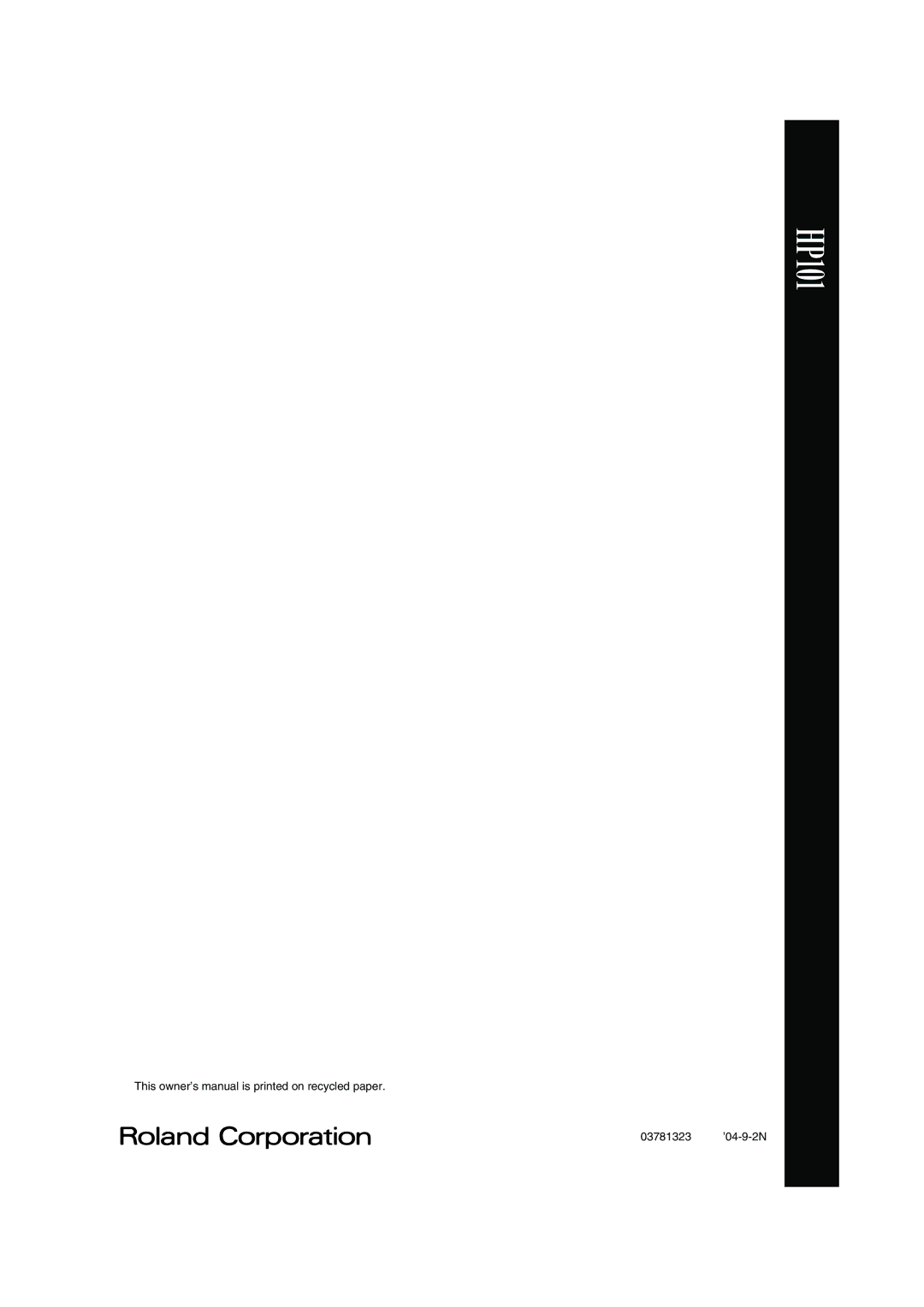Chapter 4. Connecting External Devices
Connecting to Audio Equipment
You can connect audio devices to play the sound of the HP101 through the speakers of your audio system, or to record your performance on a tape recorder or other recording device.
When connecting, please use an audio cable with a standard phone plug (sold separately).
Connection Examples
*To prevent malfunction and/or damage to speakers or other devices, always turn down the volume, and turn off the power on all devices before making any connections.
Playing the sound of the HP101 through the speakers of an audio system/Recording the performance of the HP101 on a recording device
Input R/L
(Line In, Aux In)
❍Use the following procedure when turning on the power.
1.Turn on the power of the connected device.
2.Turn on the power of the HP101.
3.Adjust the volume of each device.
*You cannot use the HP101 to adjust the volume of the connected sound generating device.
Turning off the power
1.Set the volume of the HP101 and of the connected devices to the minimum position.
2.Turn off the power to the HP101.
3.Turn off the connected equipment.
Connecting to a Computer
HP101
❍Use the following procedure when turning on the power.
1.Turn on the power of the HP101.
2.Turn on the power of the connected device.
3.Adjust the volume of each device.
→You can adjust the volume of a connected sound module with the HP101.
When Recording HP101 Performances on a Recording Device
4.Start recording with the connected device.
5.Perform on the HP101.
6.When the performance ends, stop recording on the connected equipment.
Playing the sound of an audio device through the speakers of the HP101
Output R/L
(Line Out, Aux Out)
You can use a USB MIDI interface cable (sold separately) to connect the HP101 to your computer.
You can connect the HP101 to a computer that has Roland’s Visual MT or other sequencer software installed, and then play performances from the software through the HP101.
Connection Examples
*To prevent malfunction and/or damage to speakers or other devices, always turn down the volume, and turn off the power on all devices before making any connections.
*In order to make connections to your computer, you must install “MIDI driver” software on your computer. For details, refer to the owner’s manual for your MIDI interface.
Use a USB MIDI interface cable to connect the USB connector of your computer to the MIDI connectors of the HP101.
|
| USB Connector |
|
|
| of your Computer |
|
| USB MIDI |
| Computer |
| interface cable | ||
|
| ||
MIDI OUT | MIDI IN | HP101 | |
HP101
25