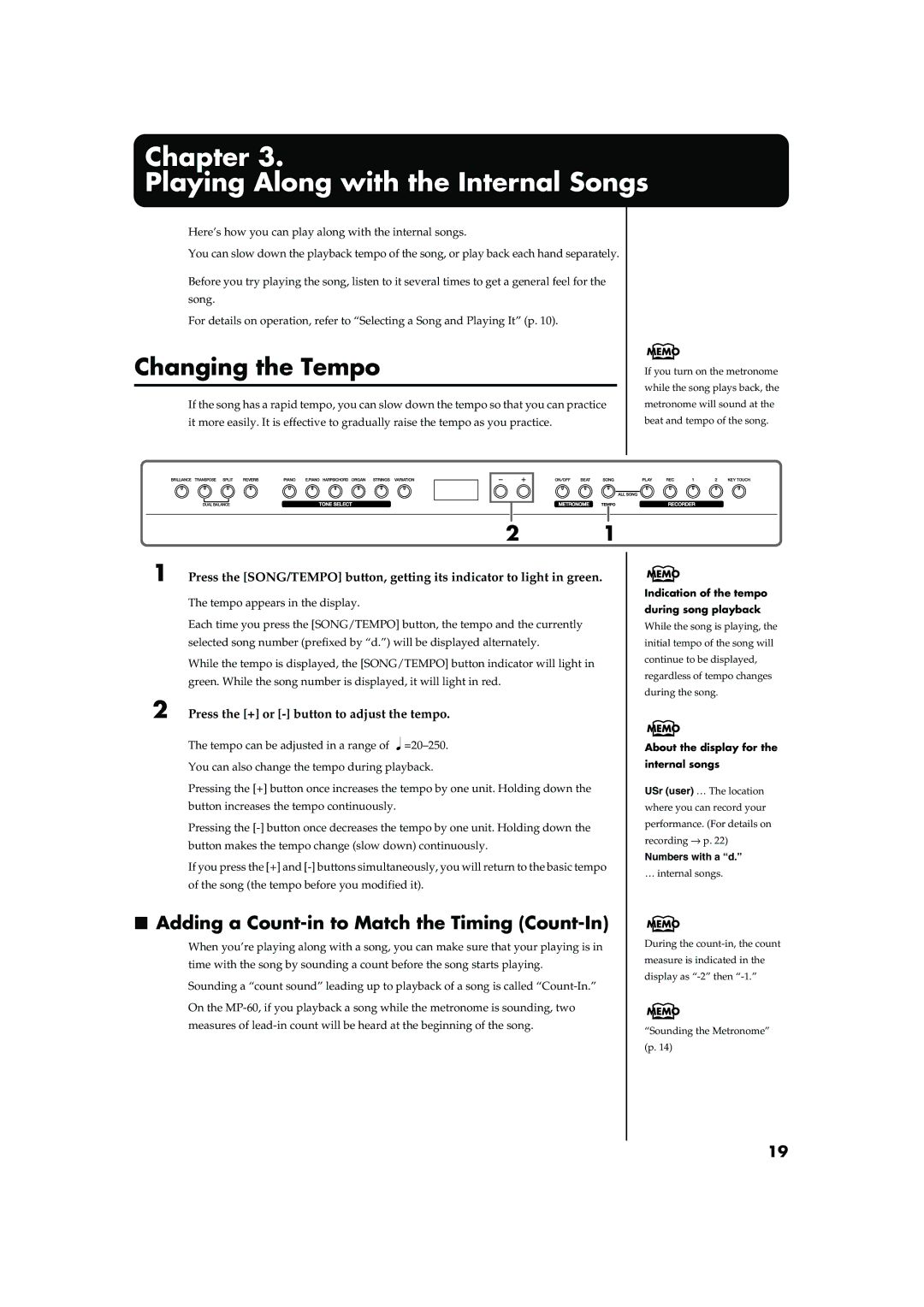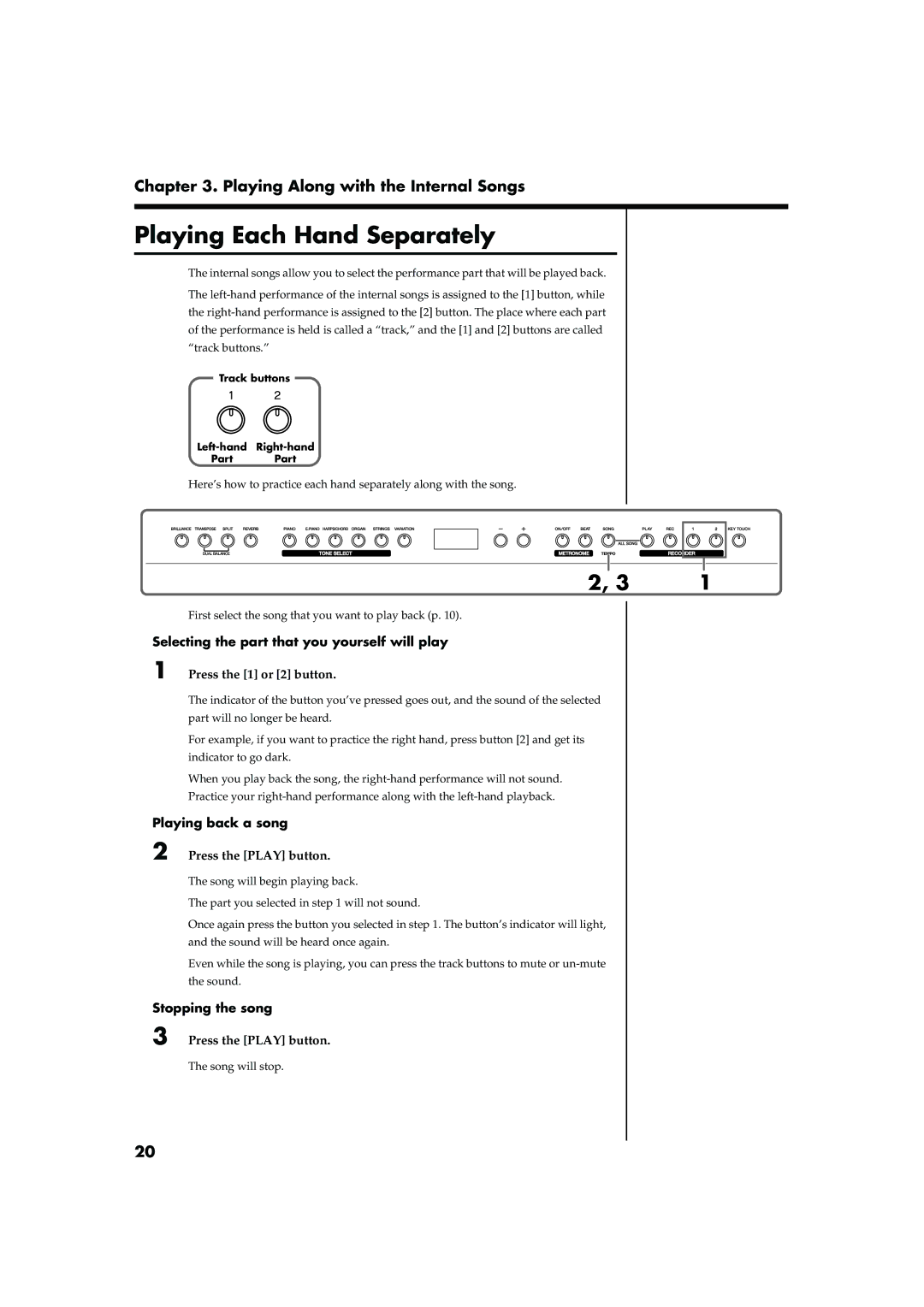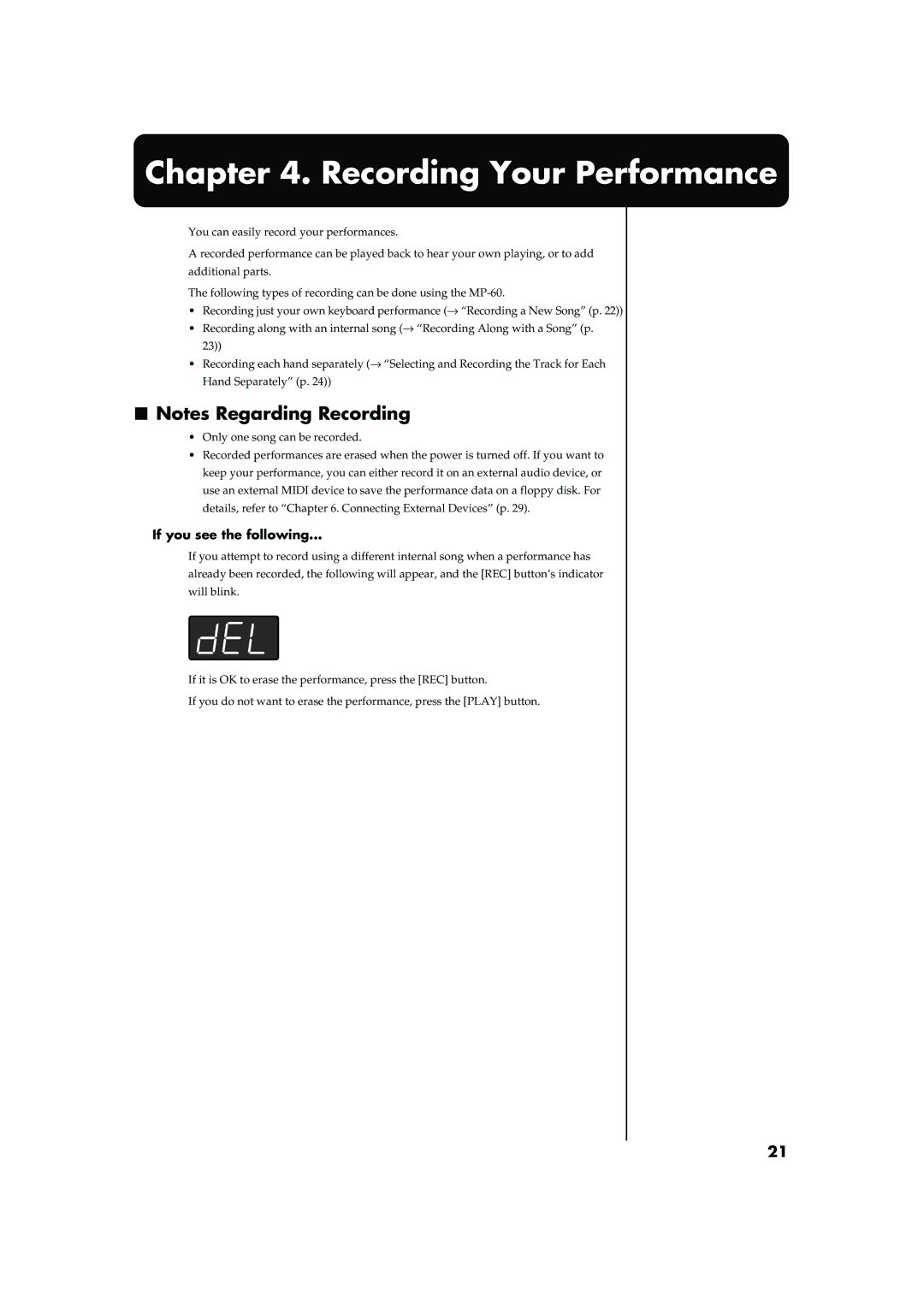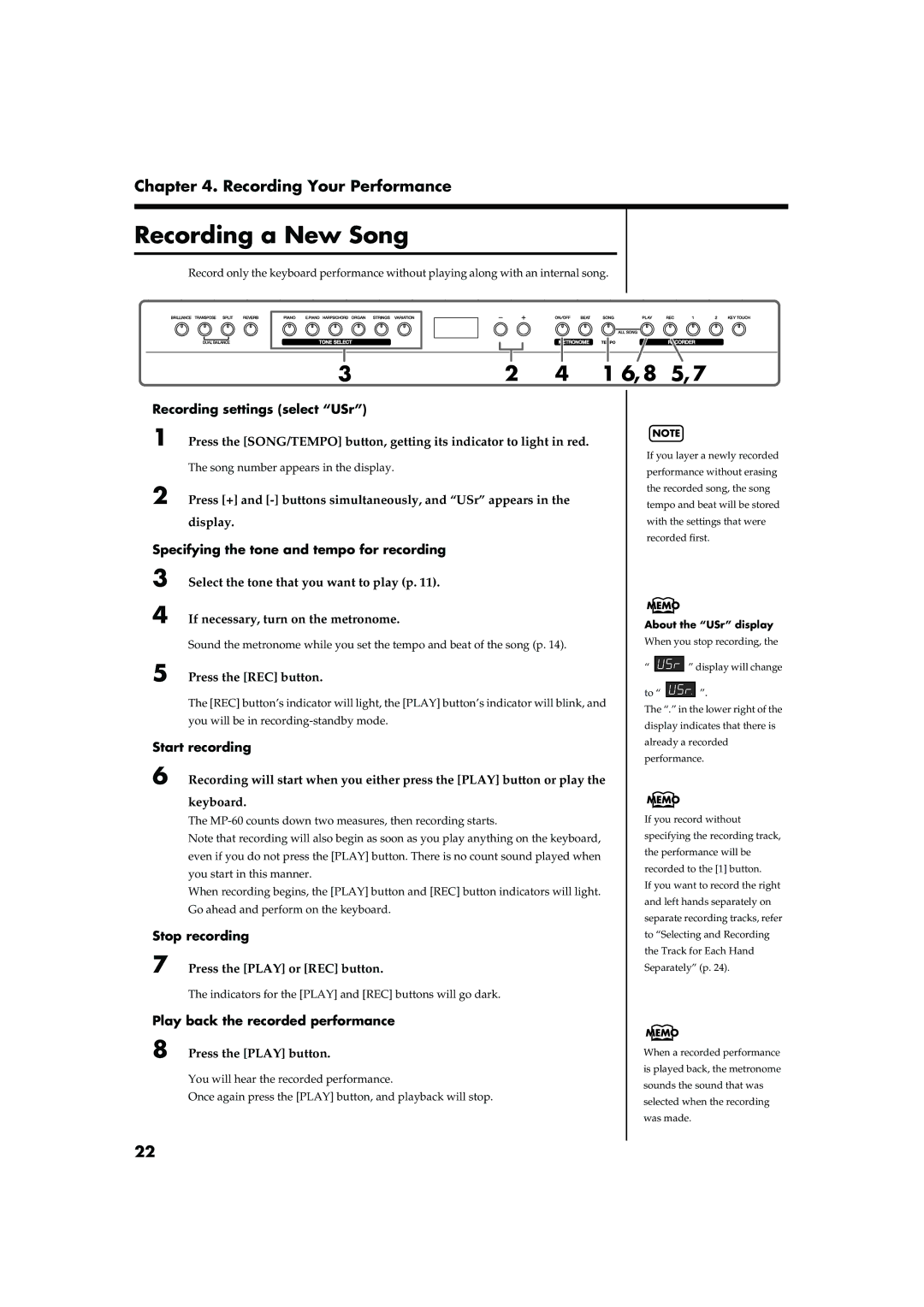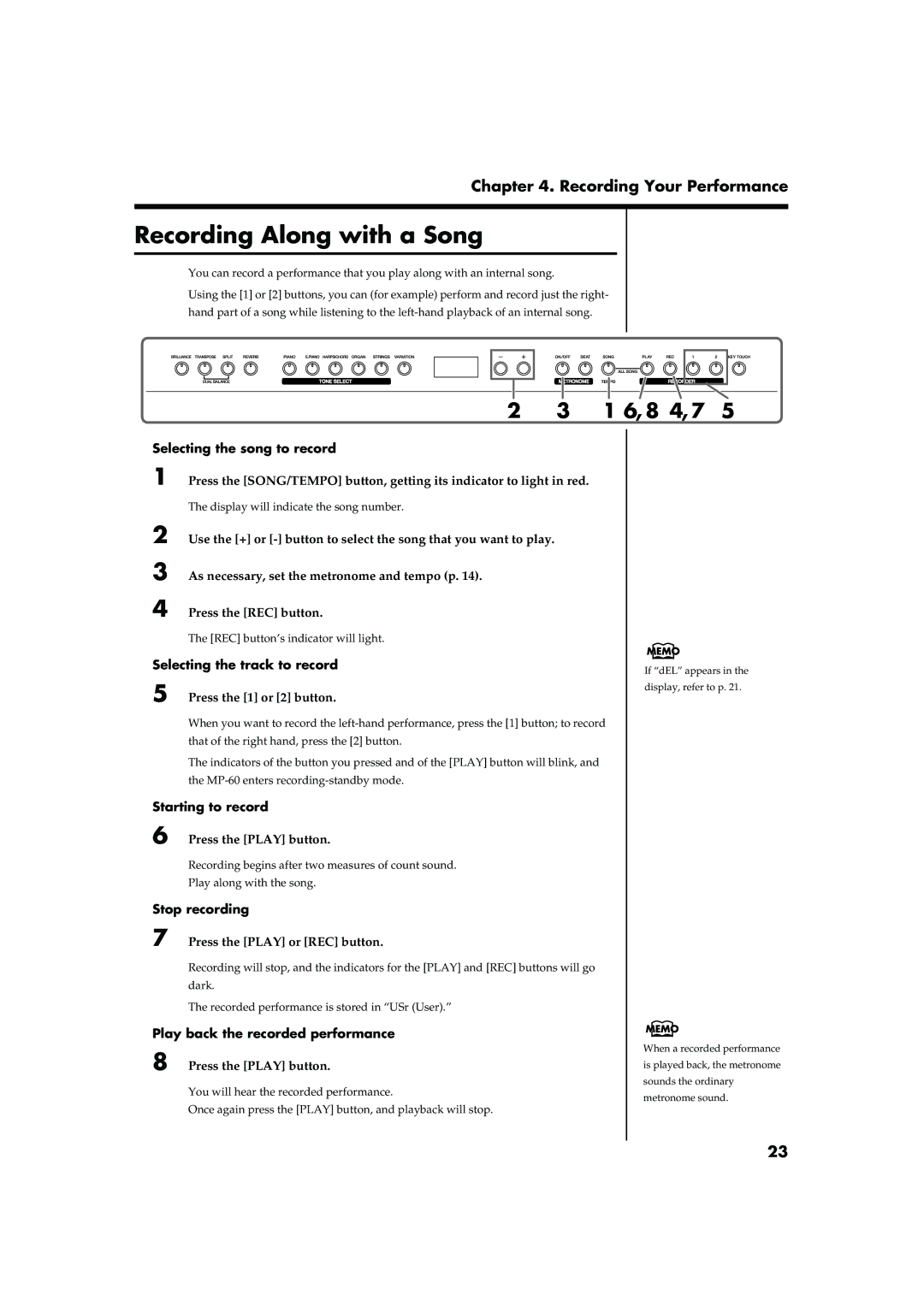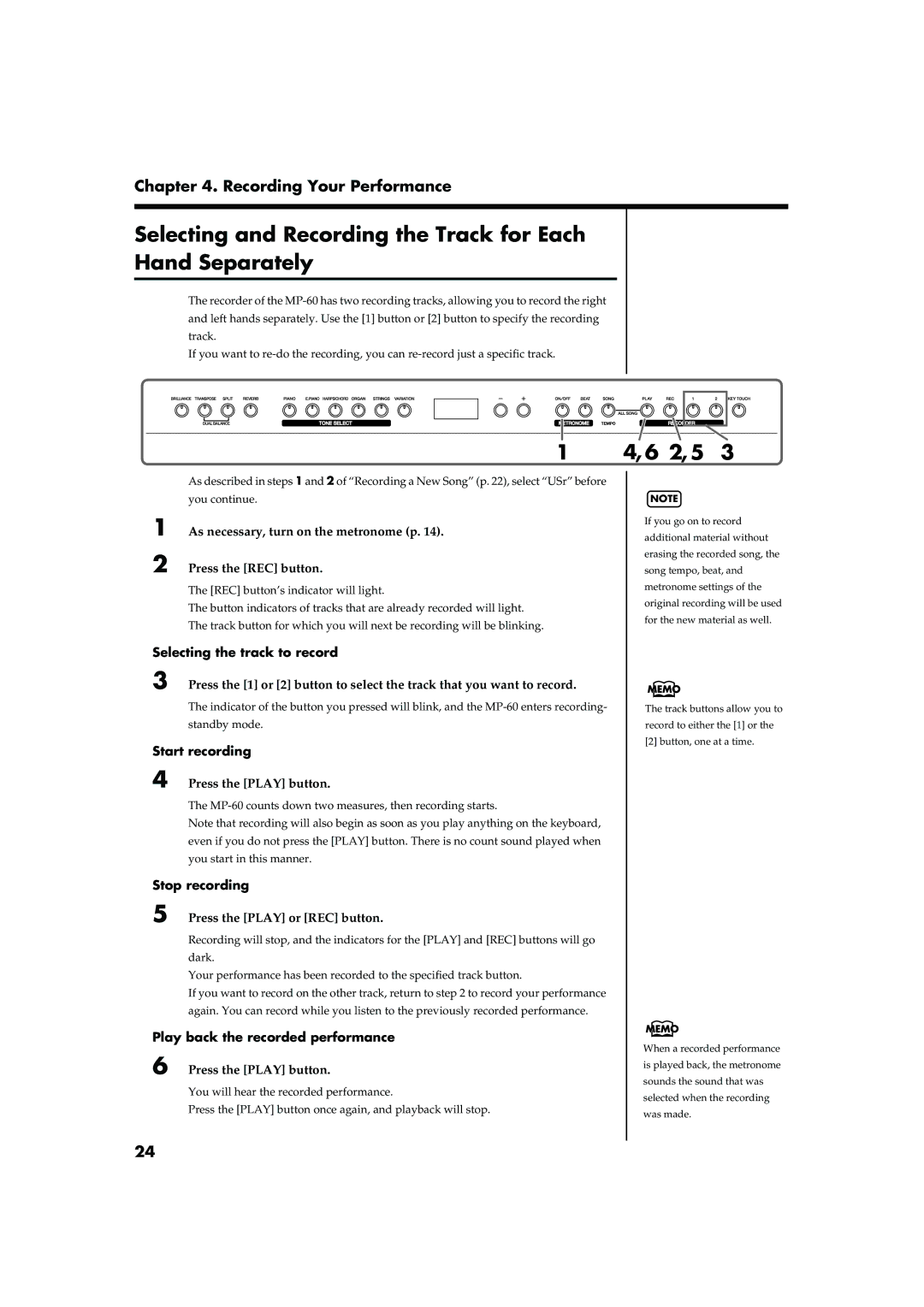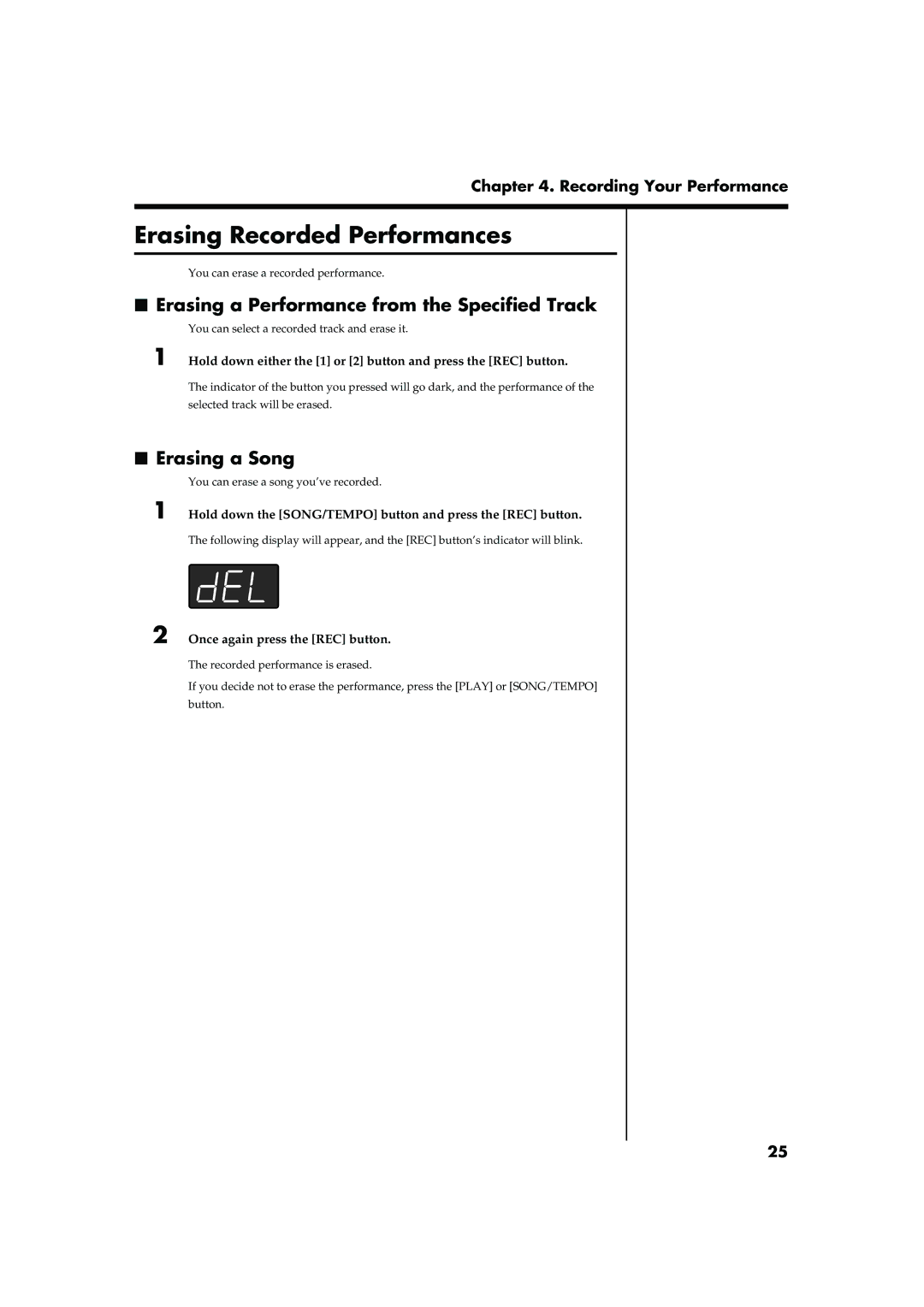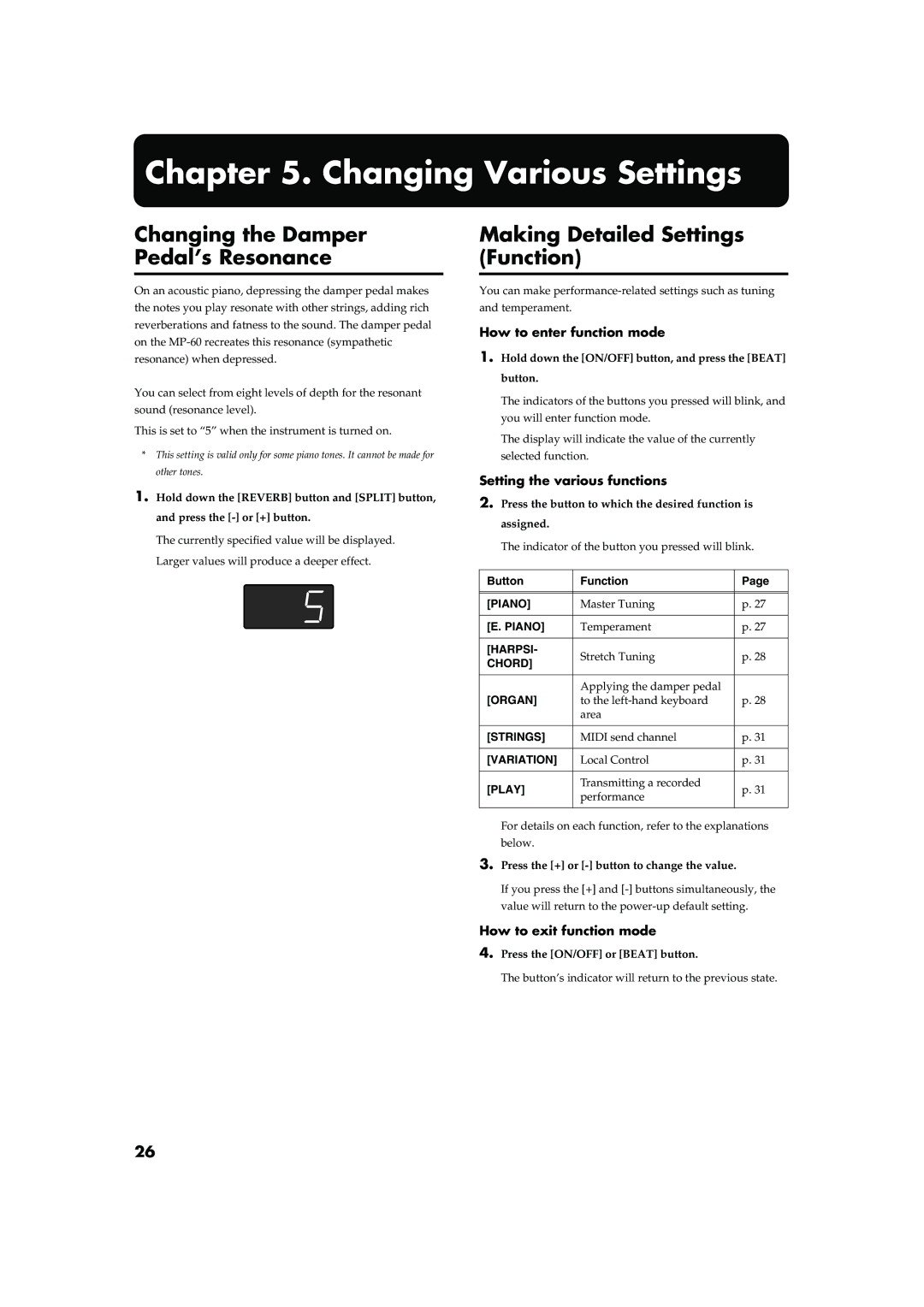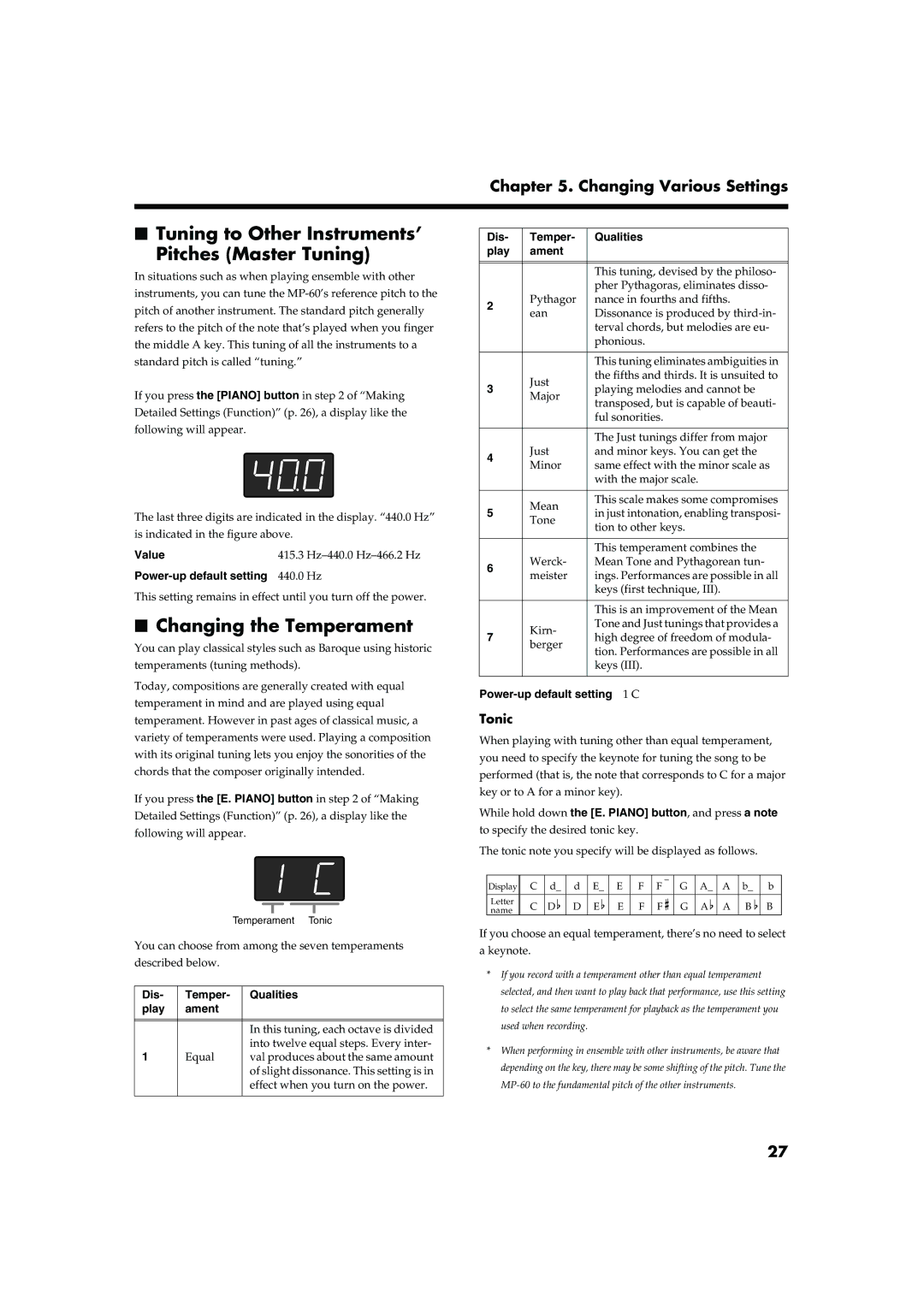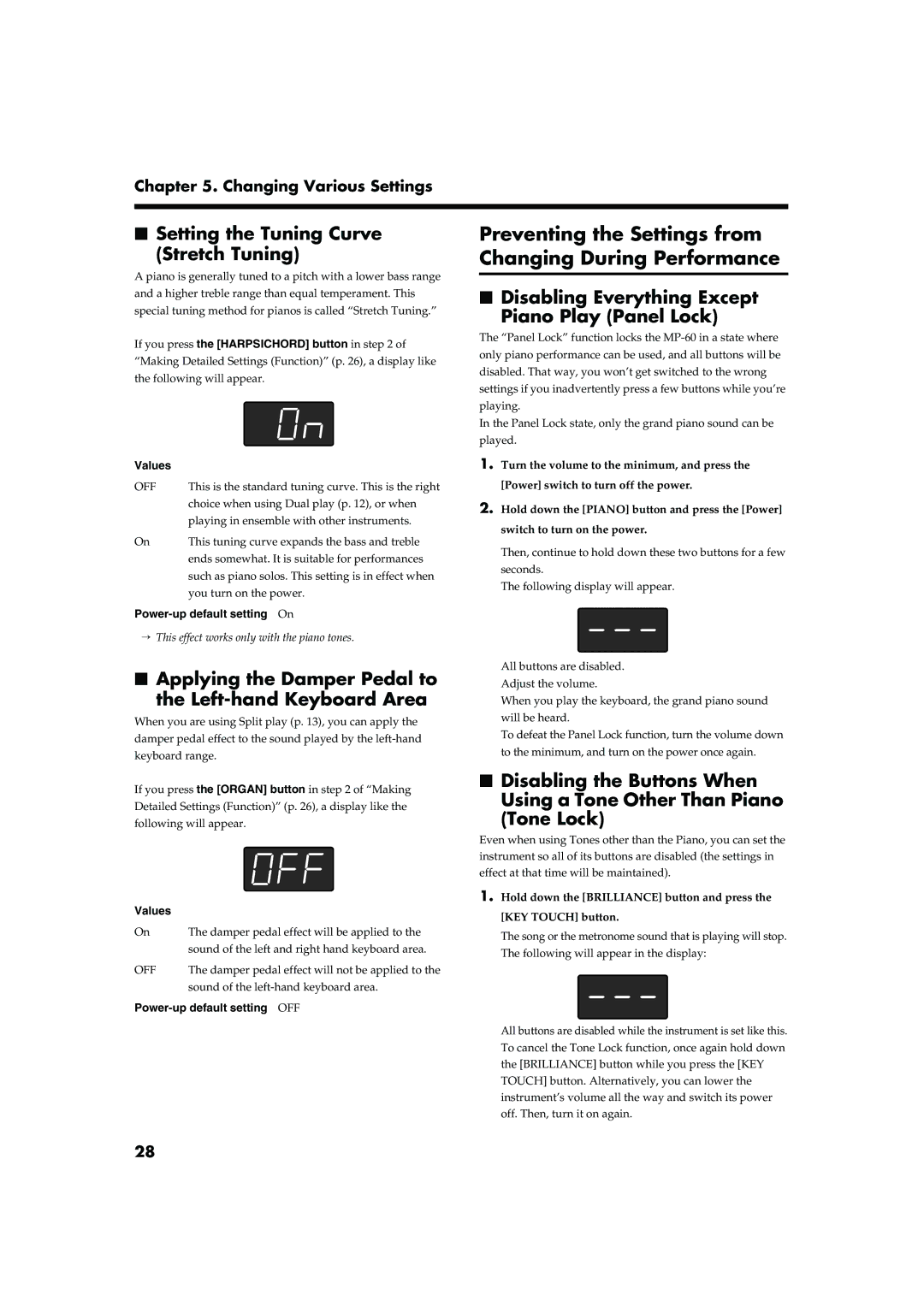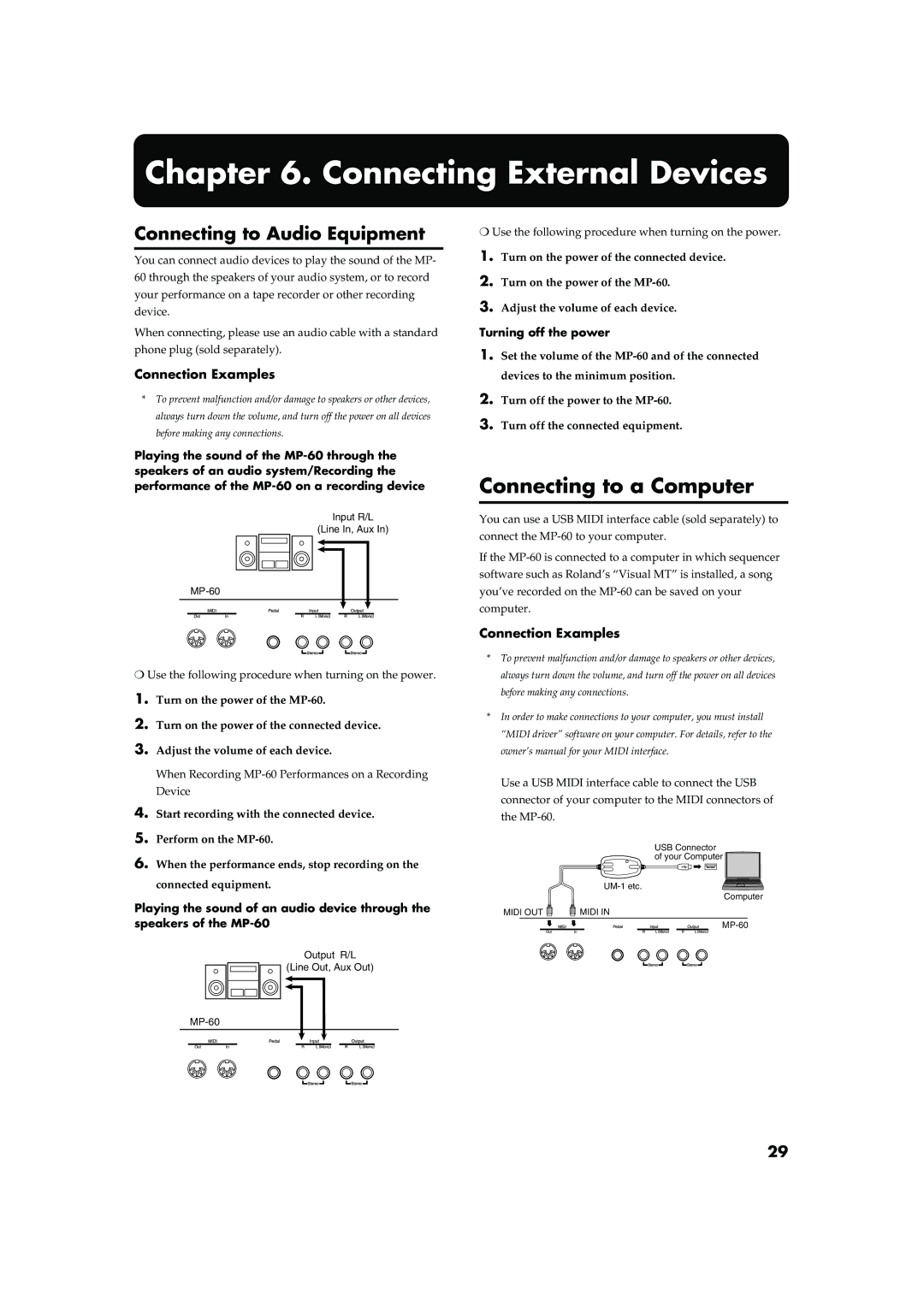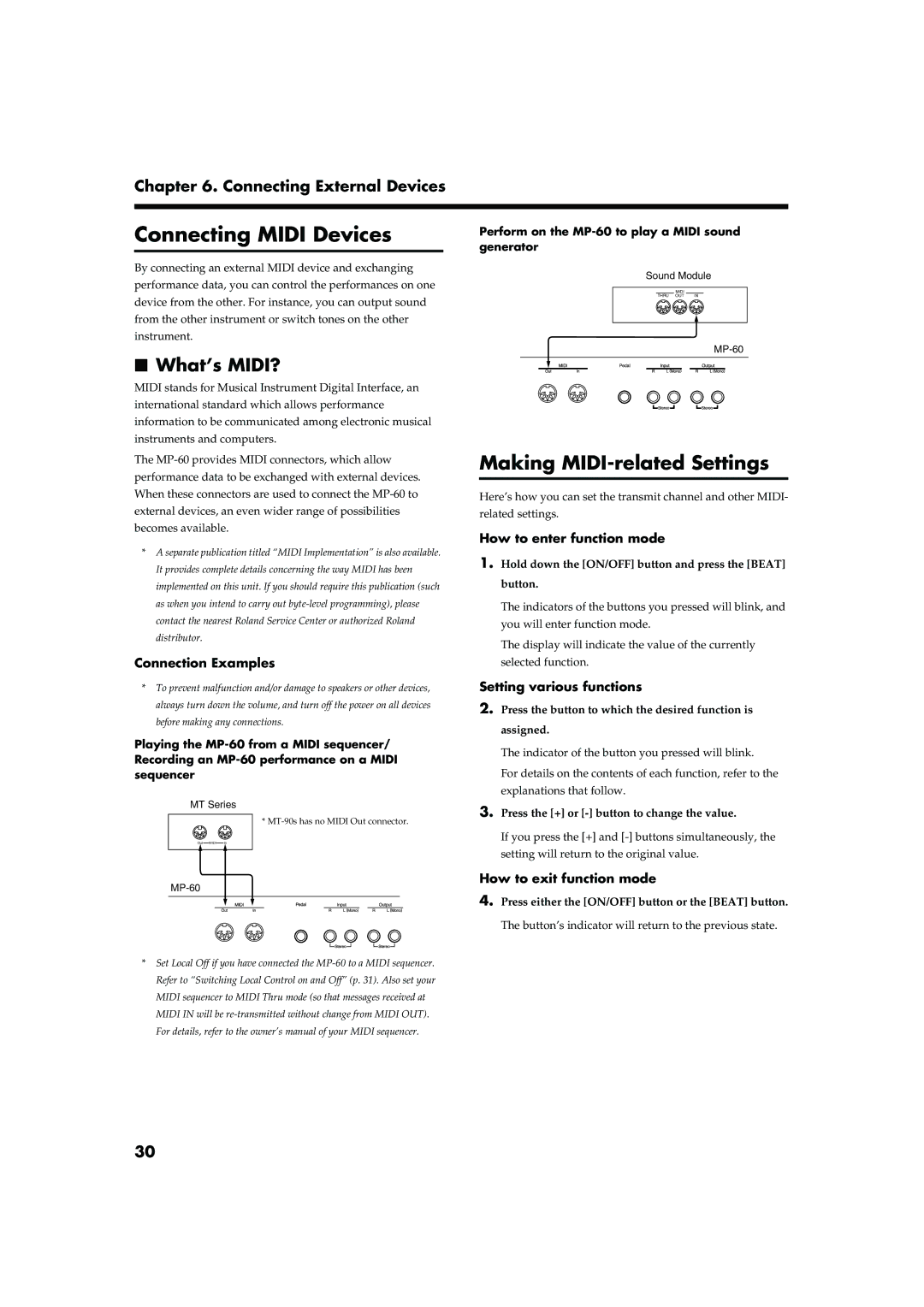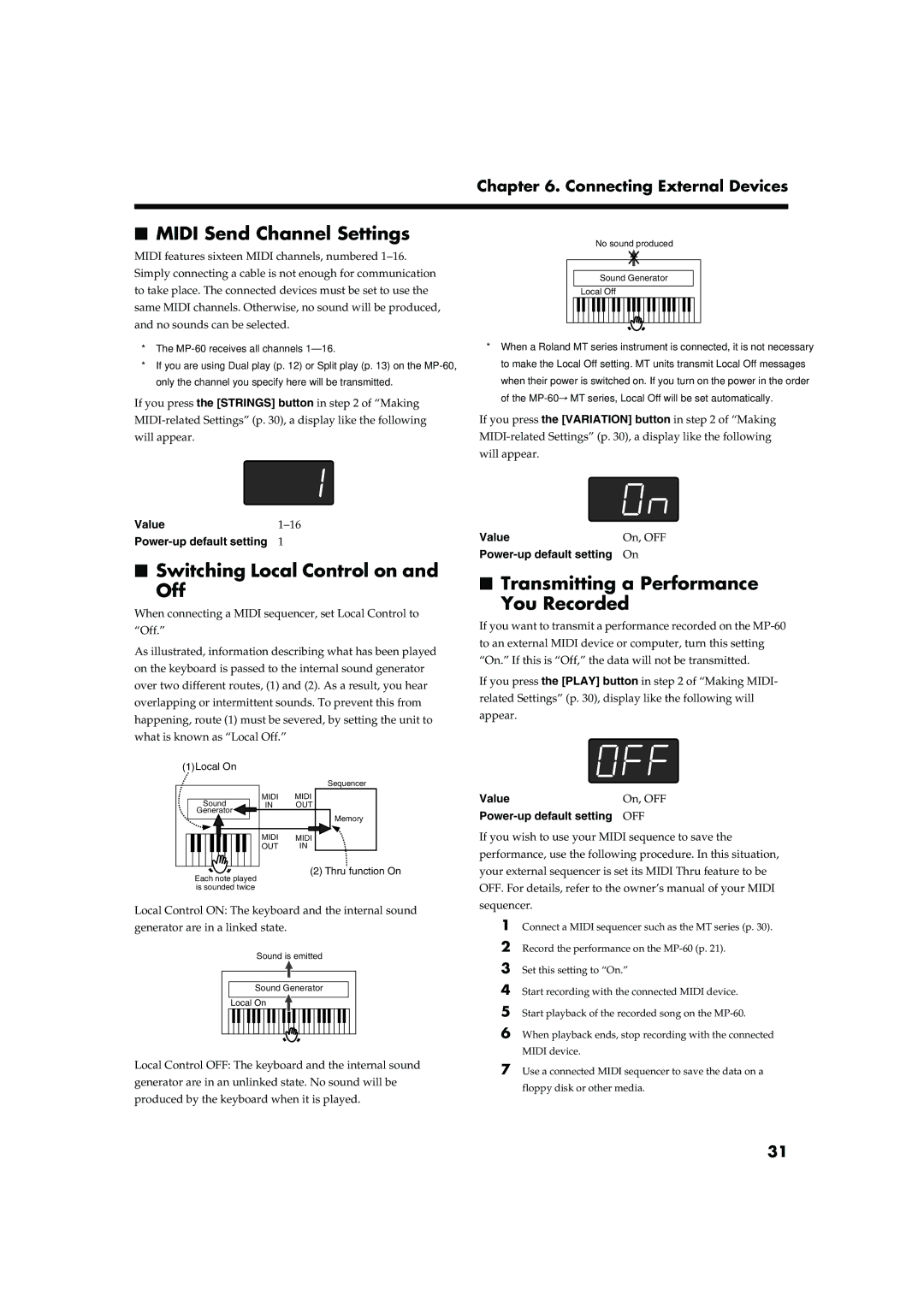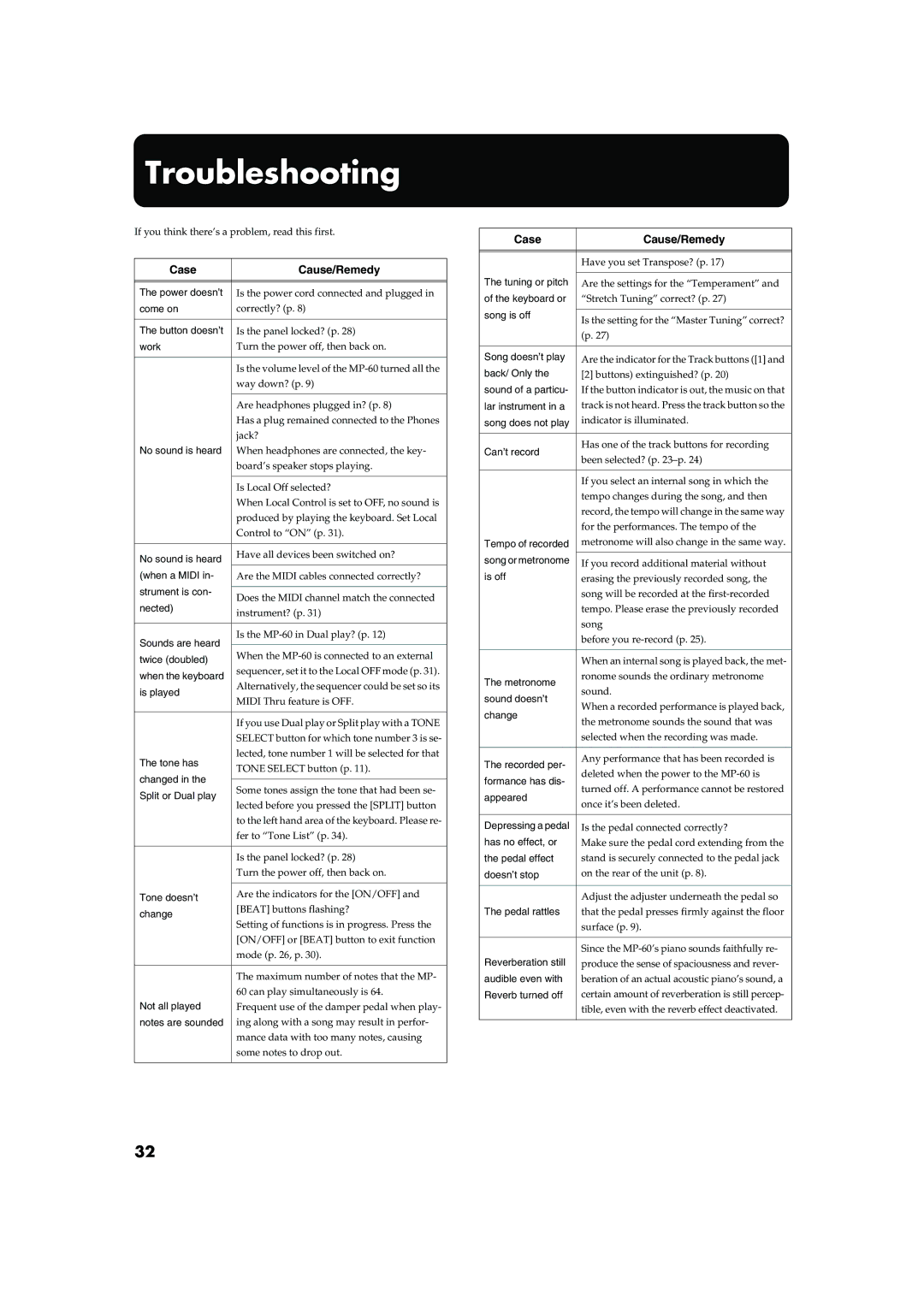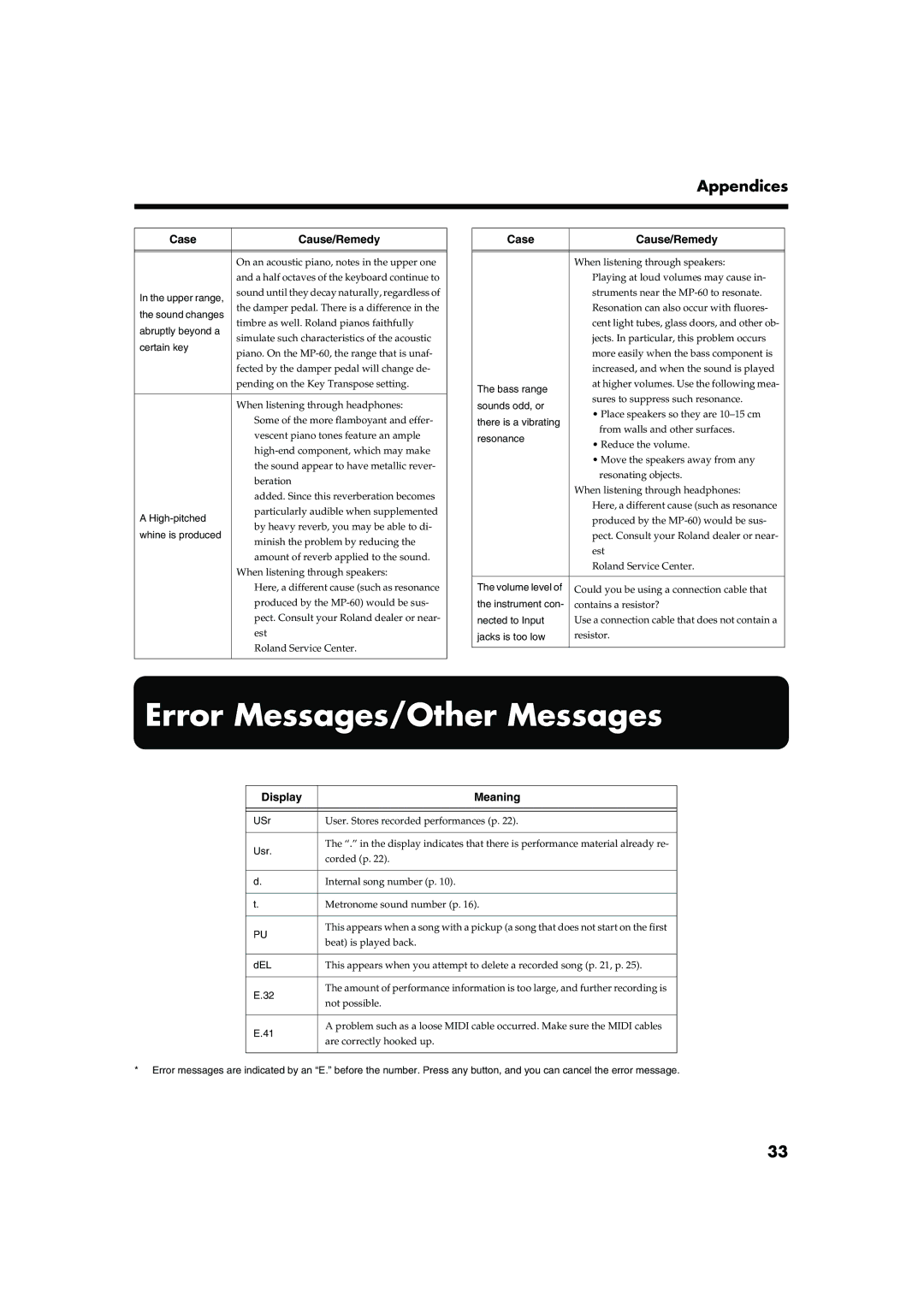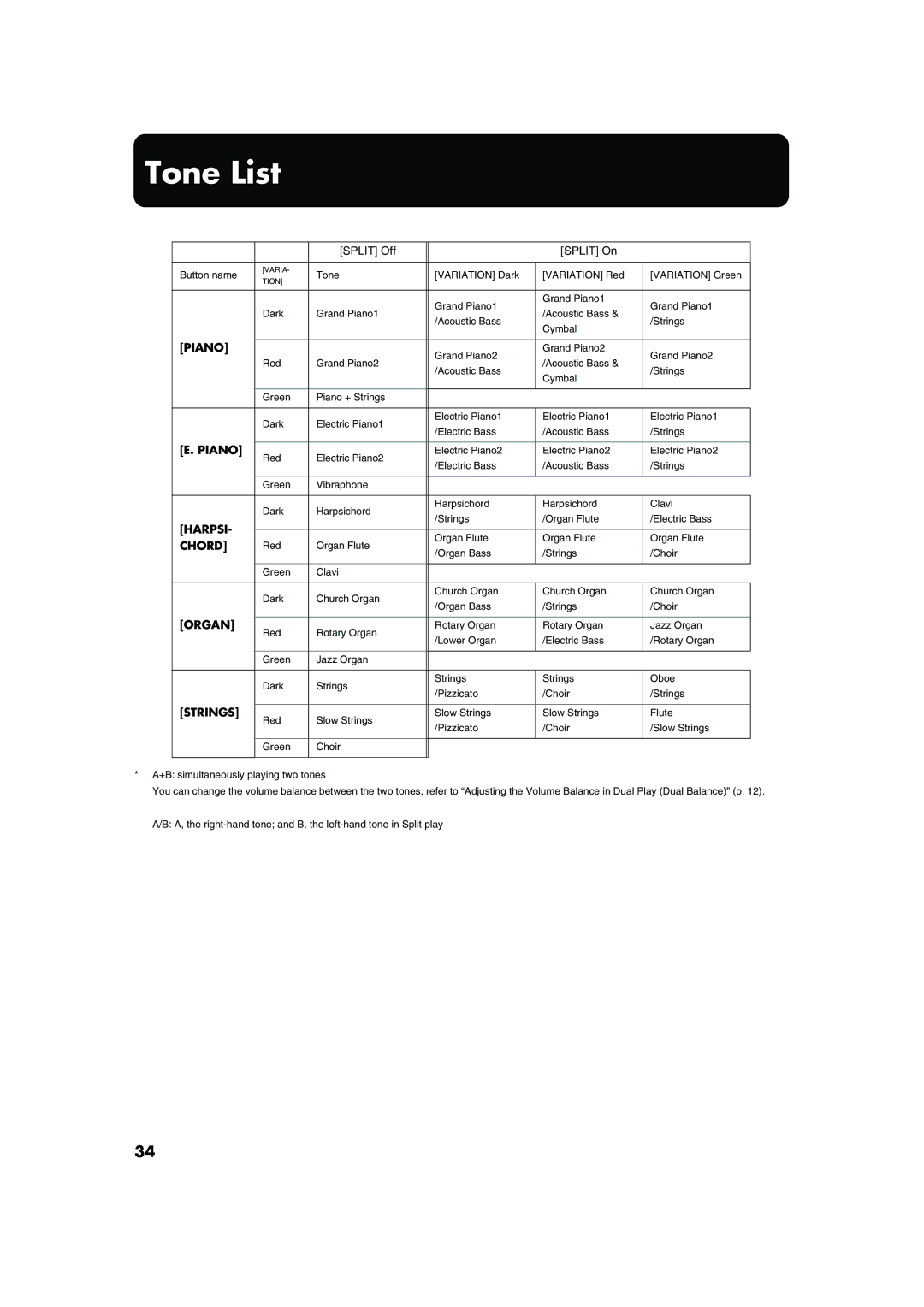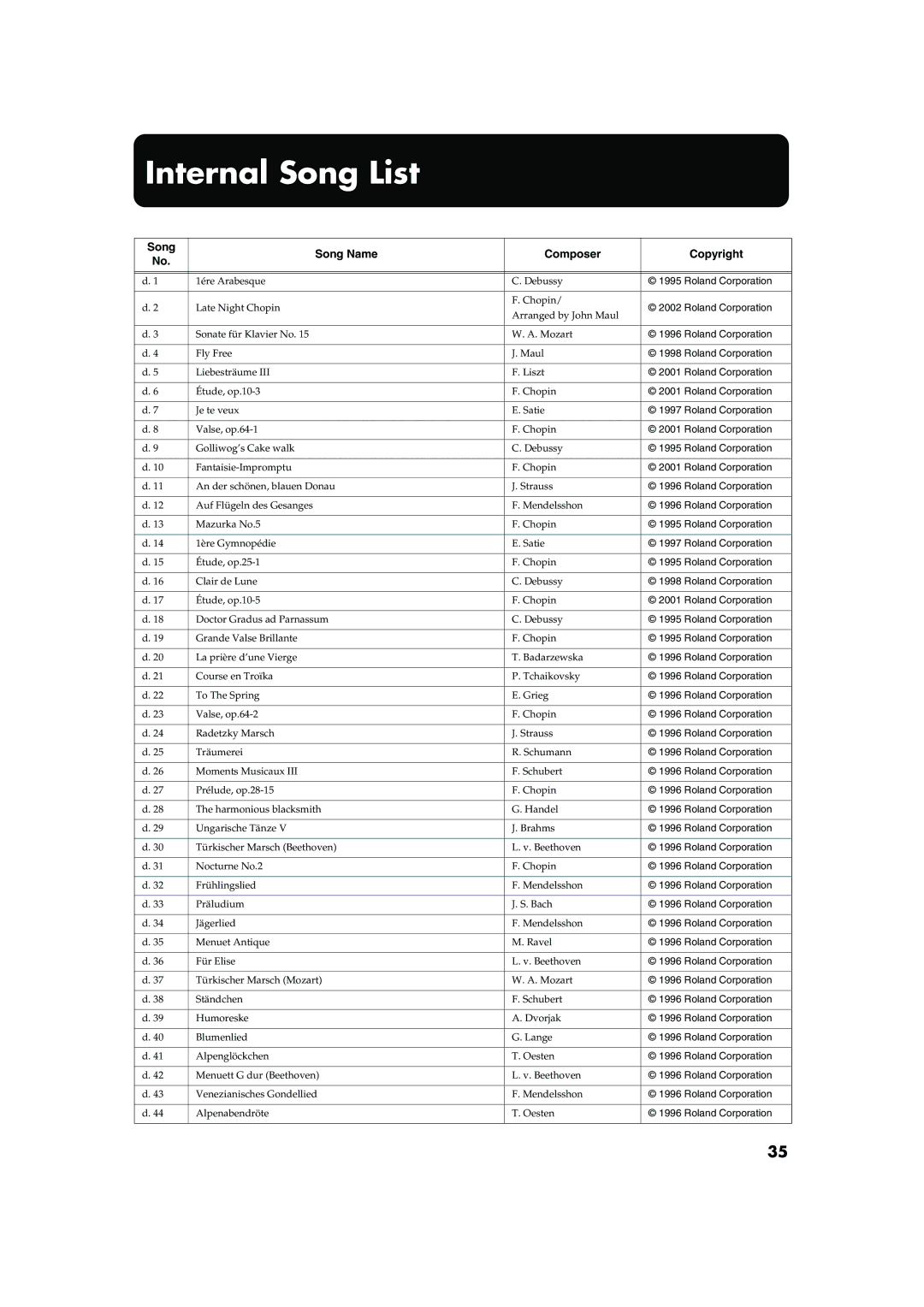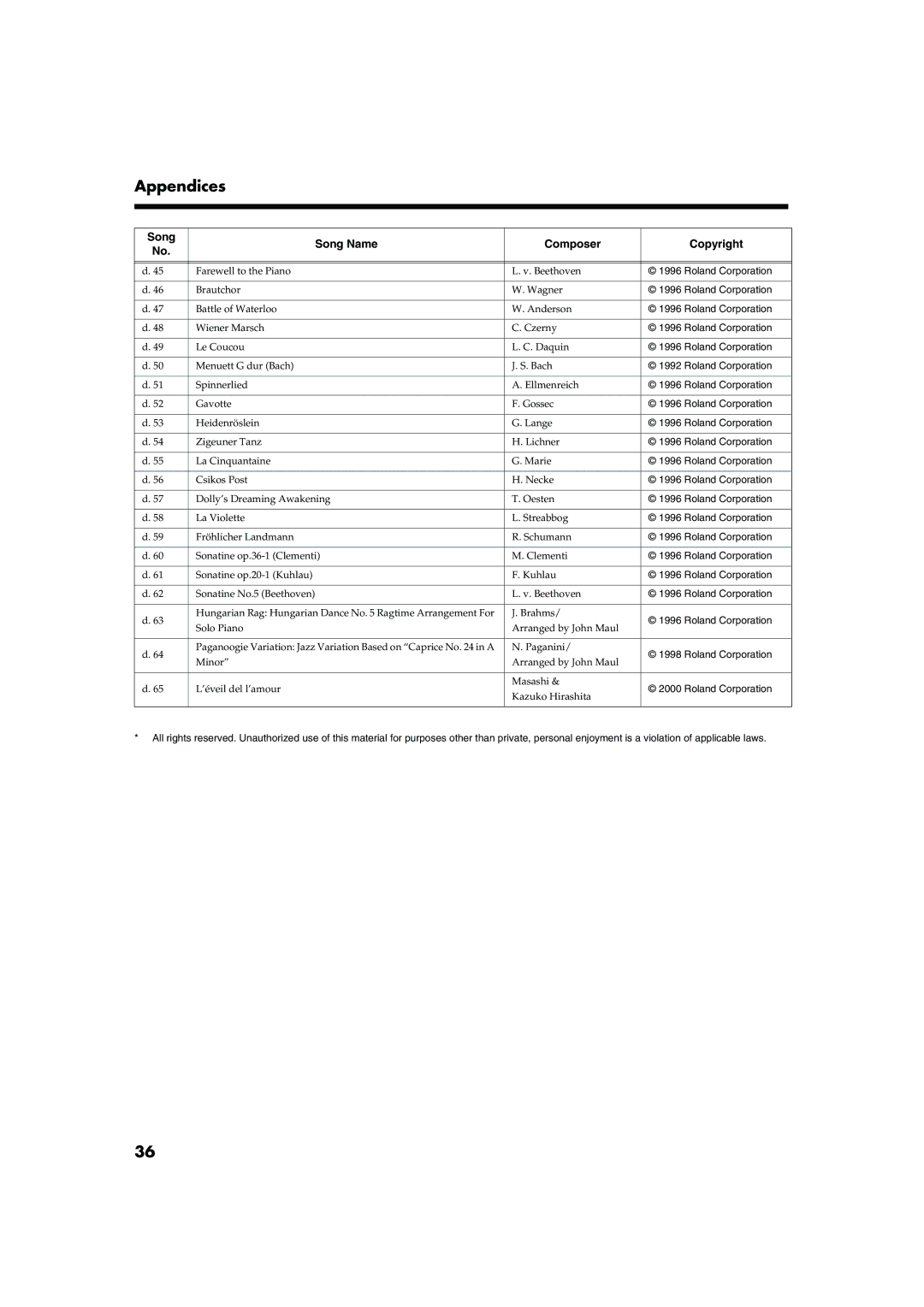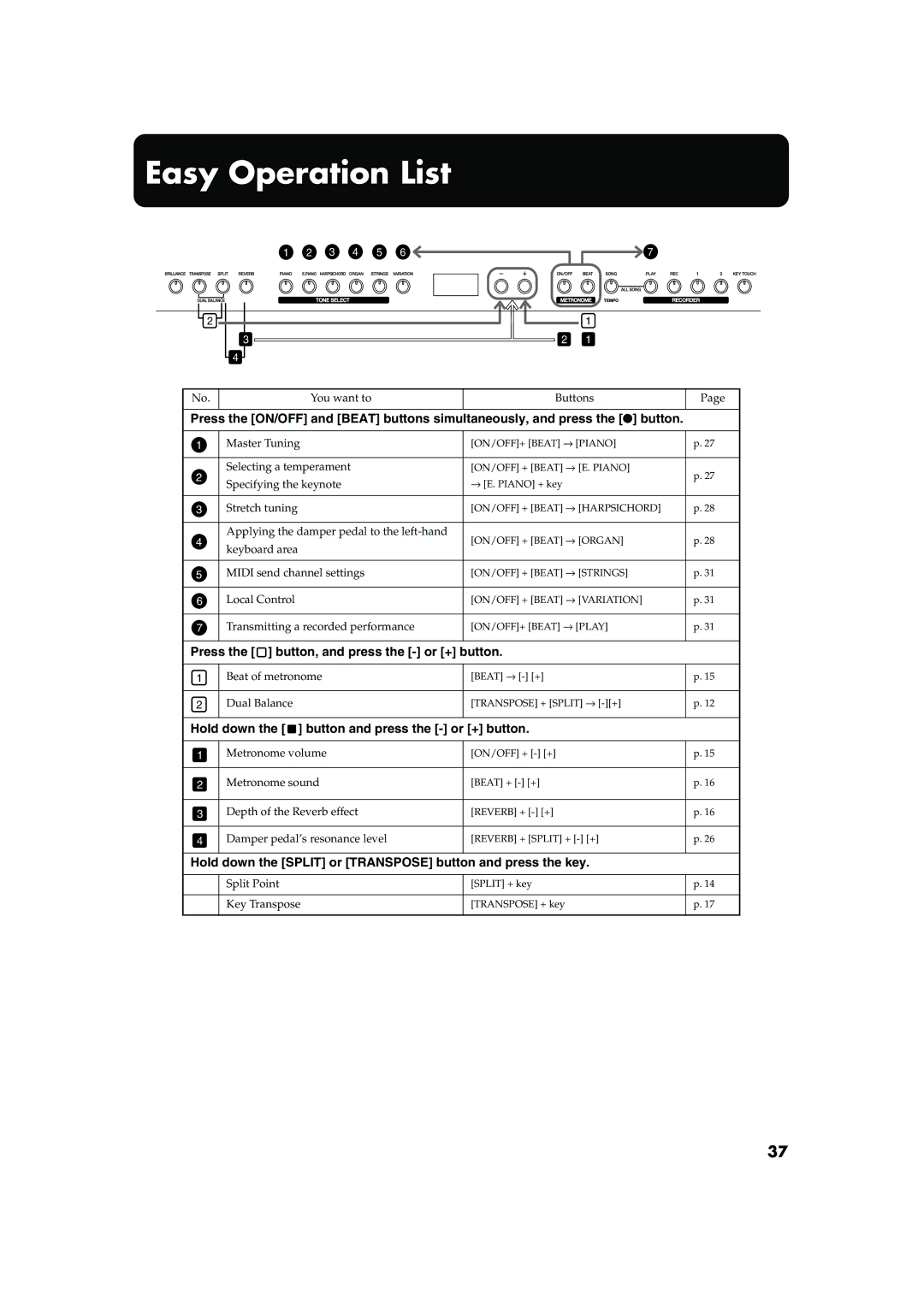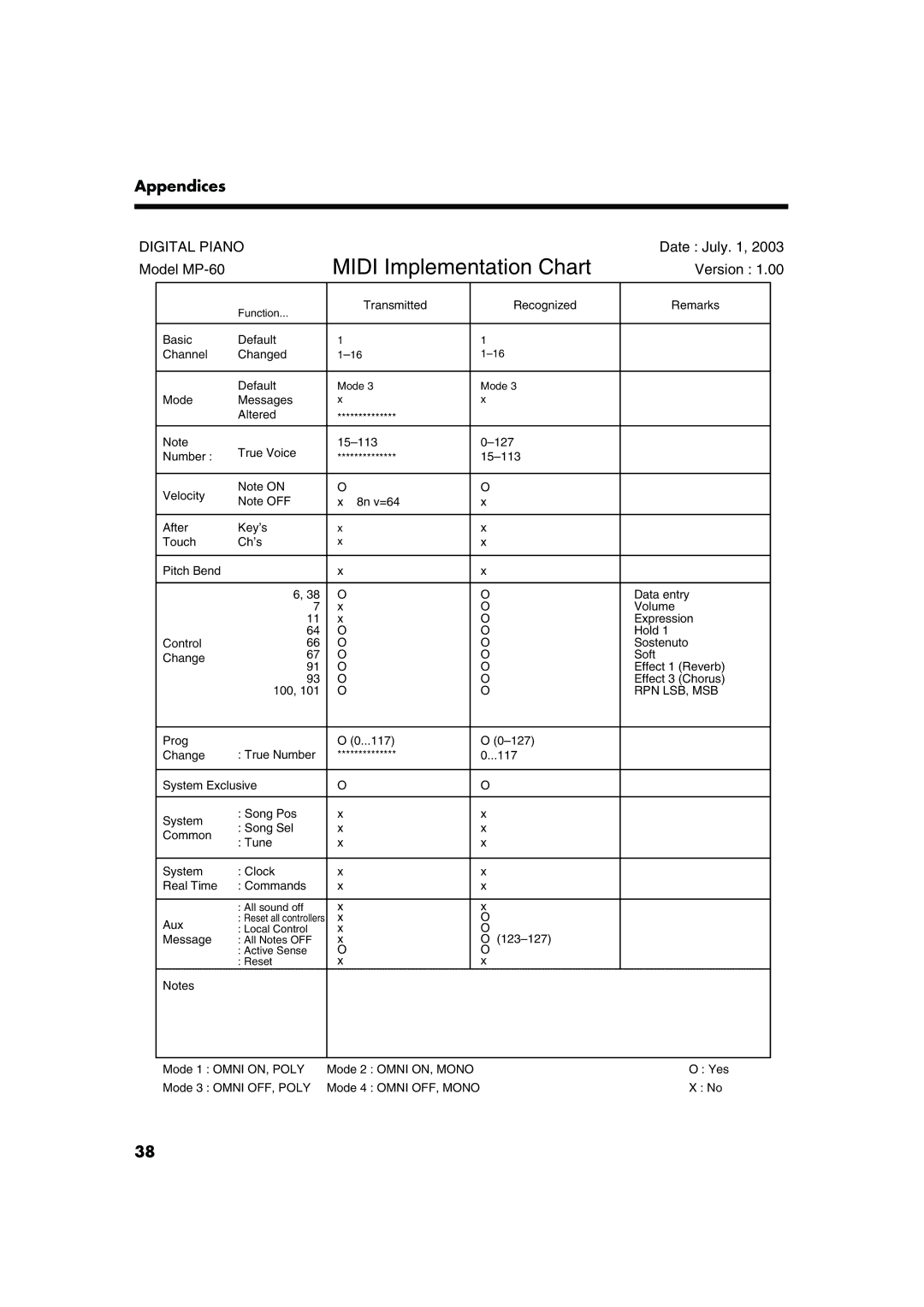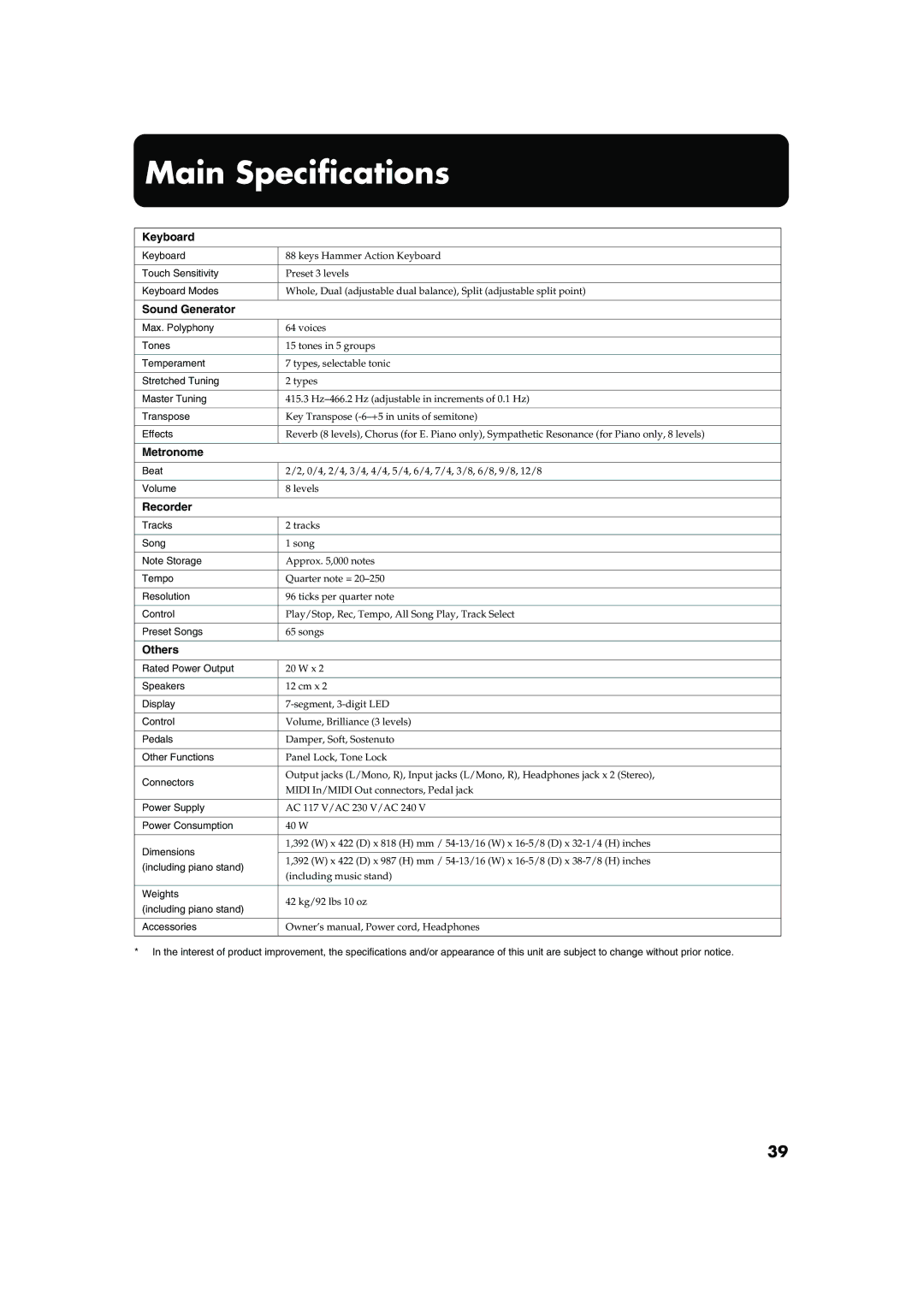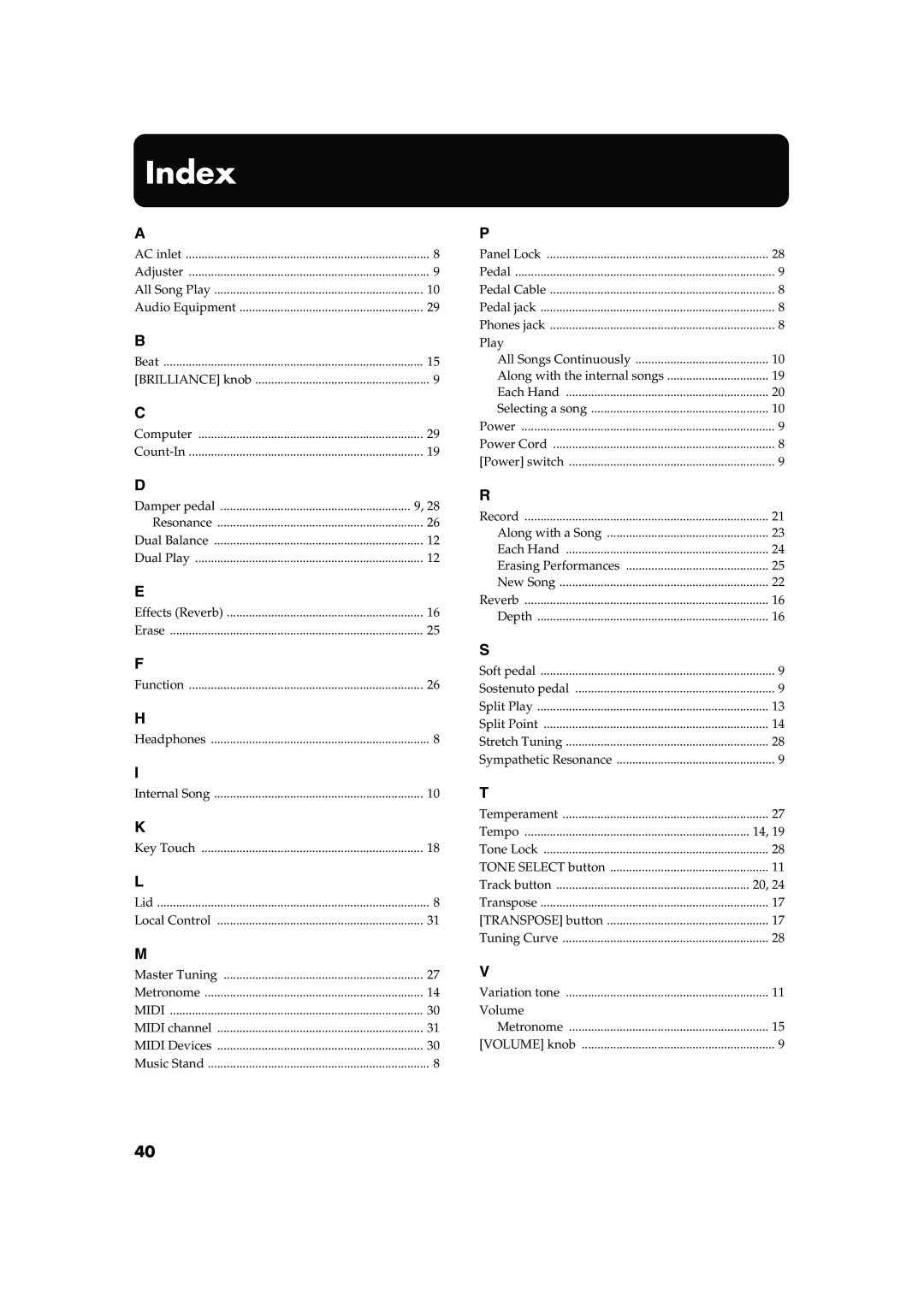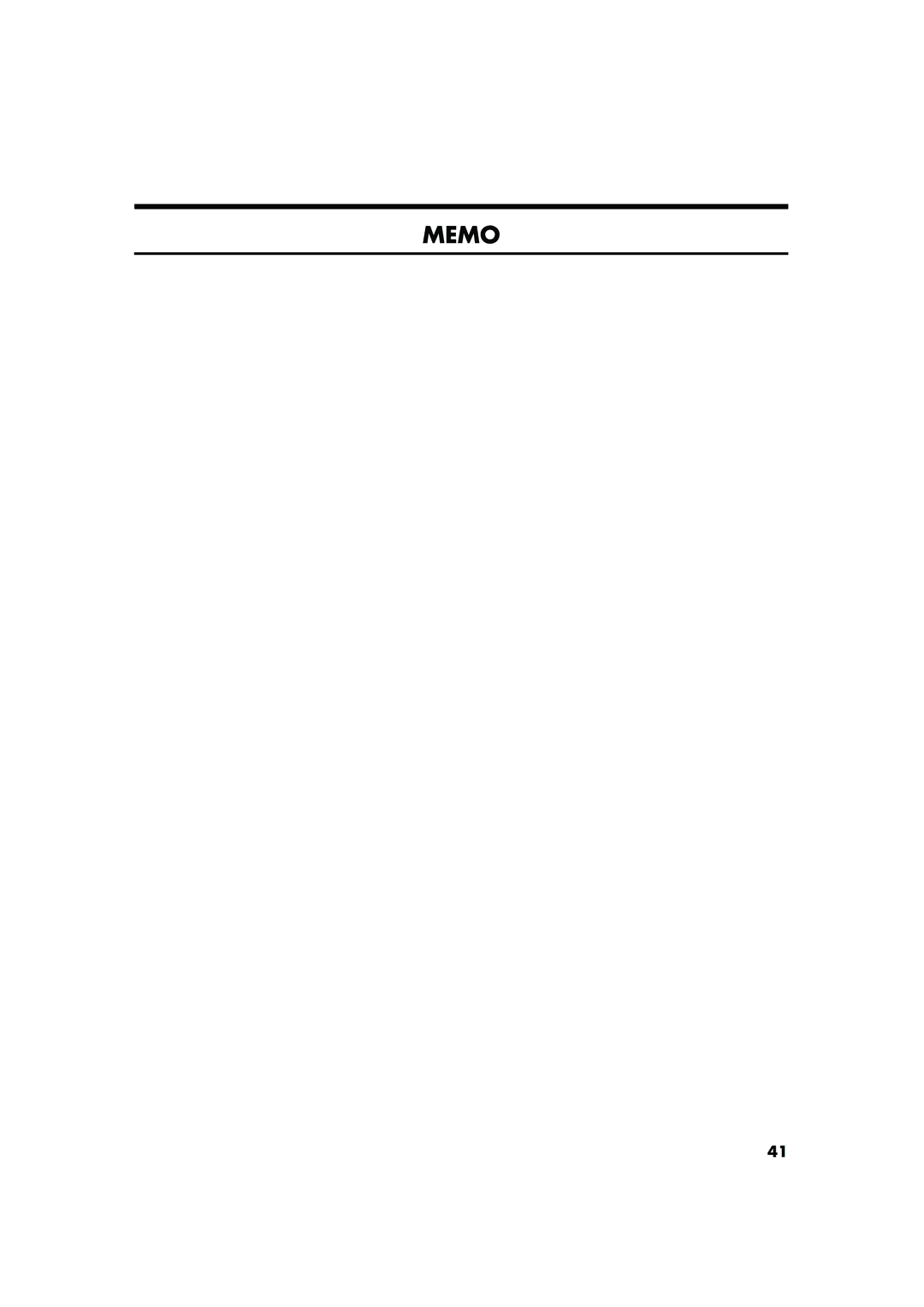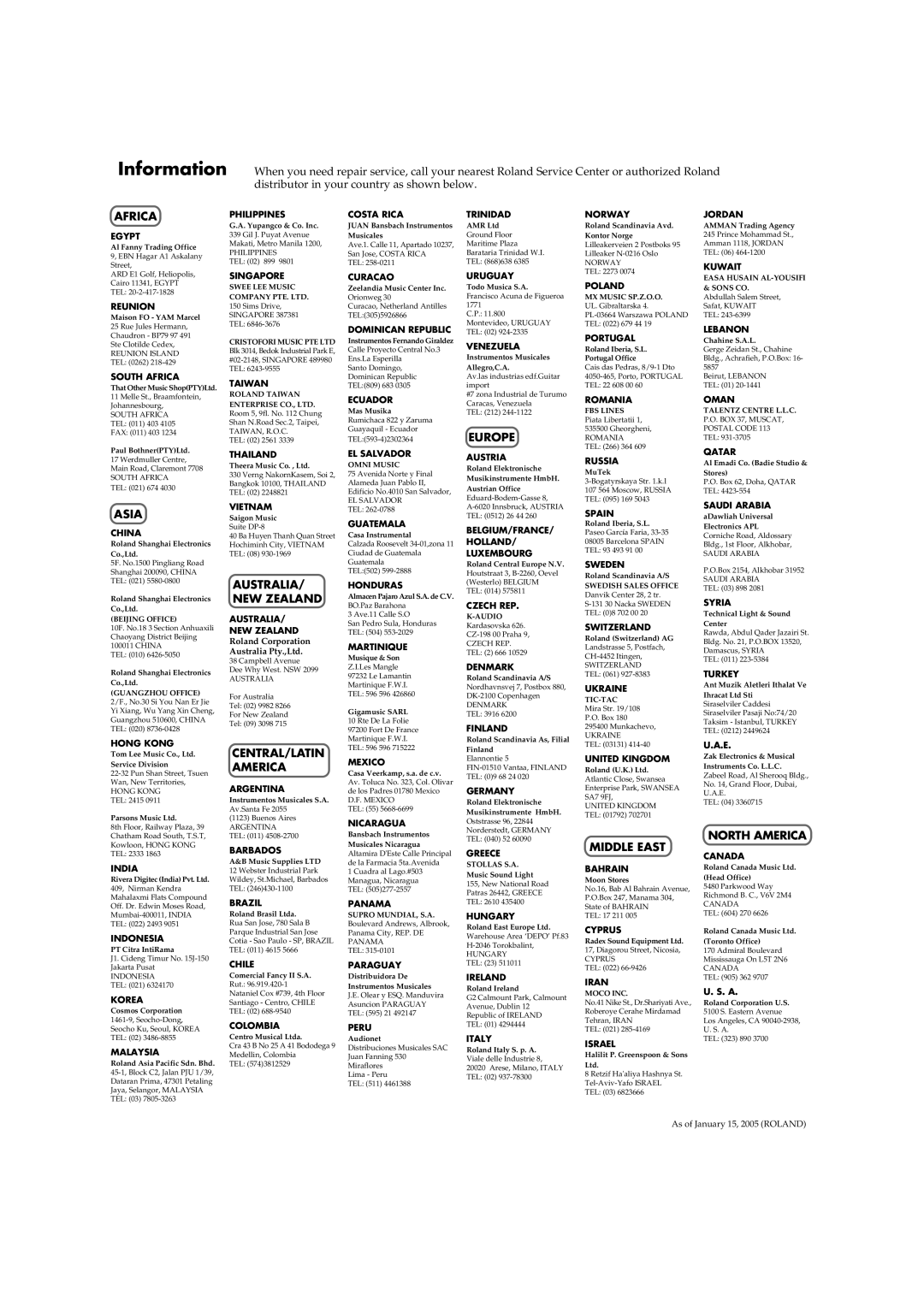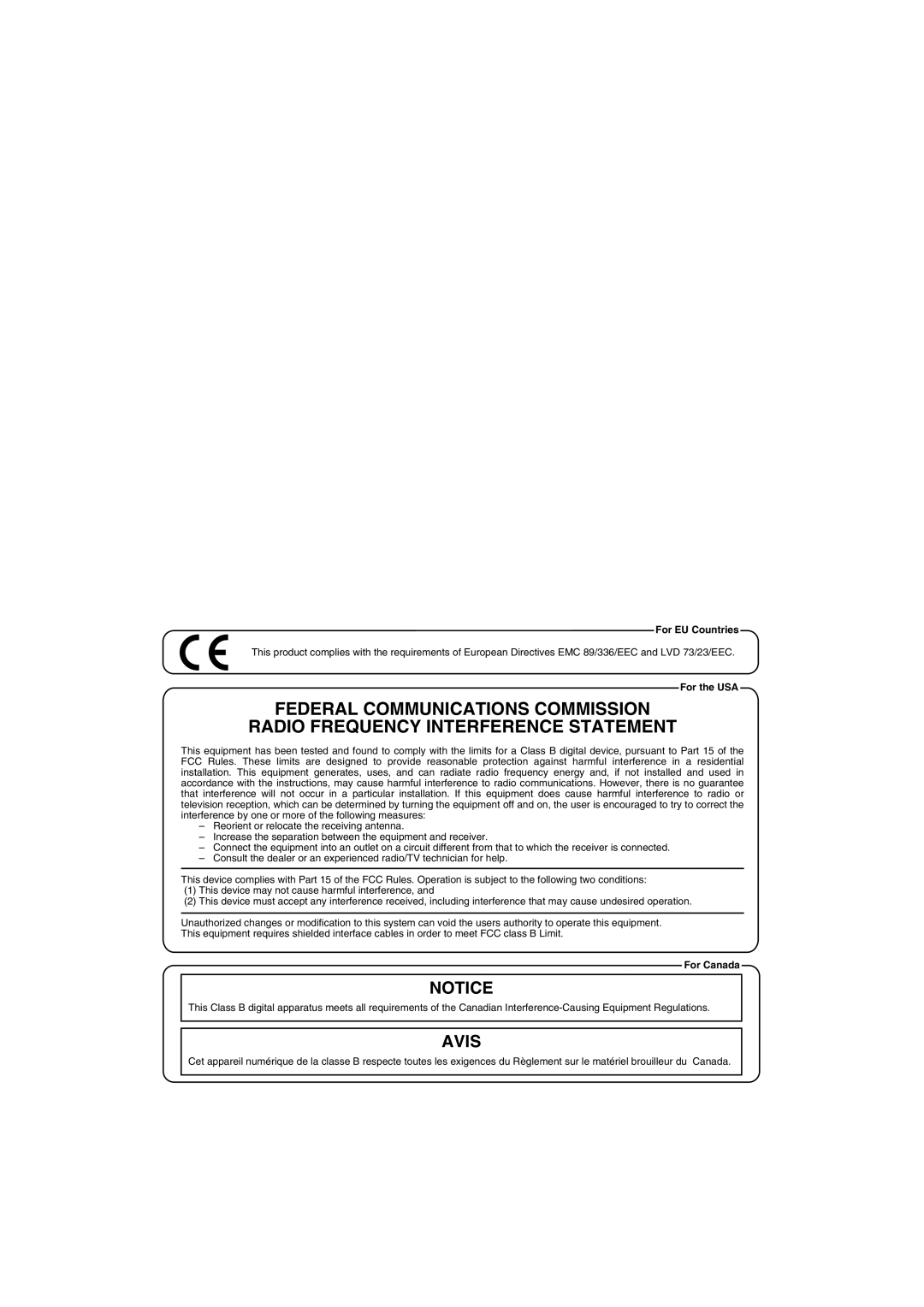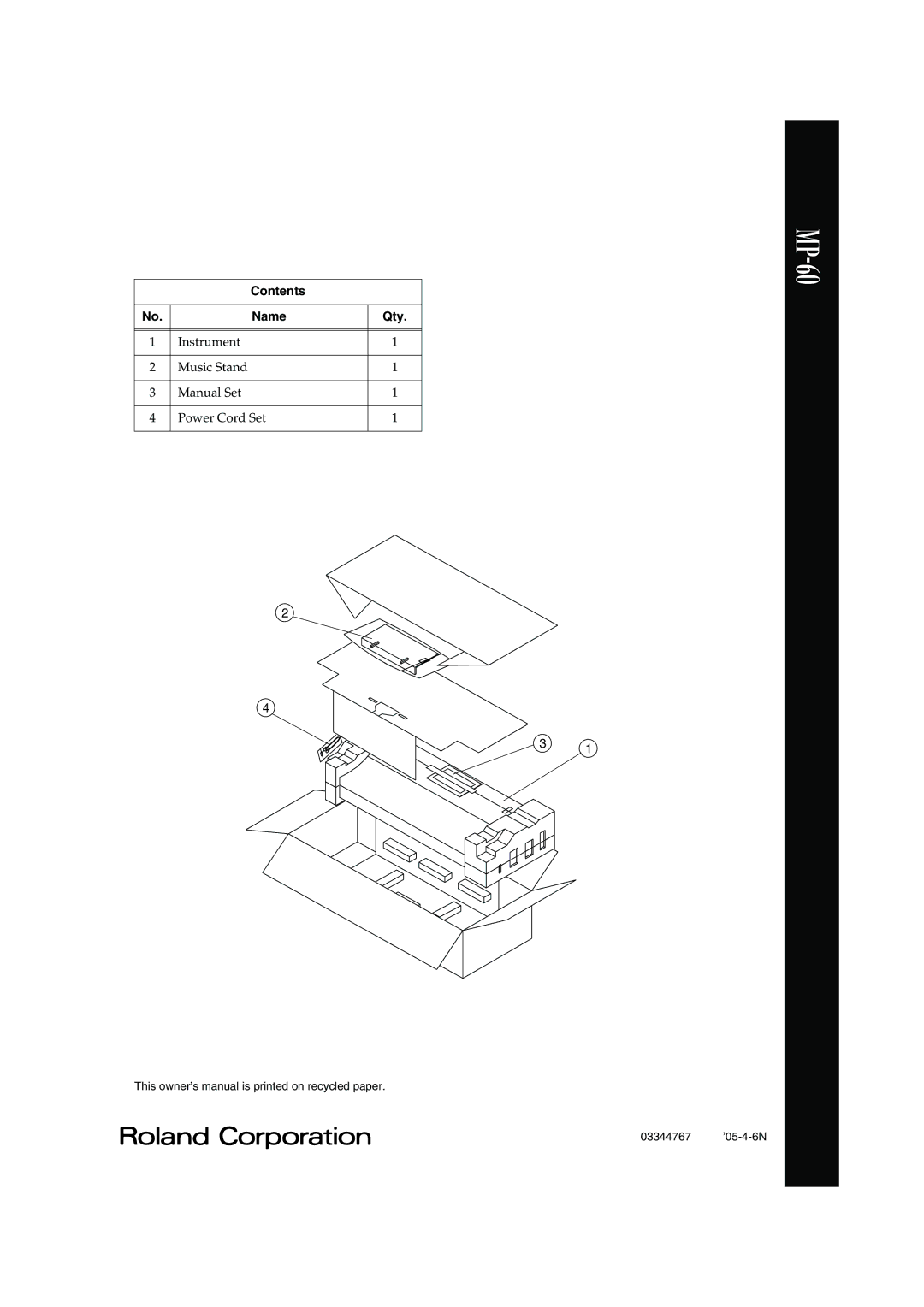Chapter 6. Connecting External Devices
■MIDI Send Channel Settings
MIDI features sixteen MIDI channels, numbered
*The
*If you are using Dual play (p. 12) or Split play (p. 13) on the
If you press the [STRINGS] button in step 2 of “Making
fig.disp-1
Value | |
| 1 |
■Switching Local Control on and
Off
When connecting a MIDI sequencer, set Local Control to “Off.”
As illustrated, information describing what has been played on the keyboard is passed to the internal sound generator over two different routes, (1) and (2). As a result, you hear overlapping or intermittent sounds. To prevent this from happening, route (1) must be severed, by setting the unit to what is known as “Local Off.”
fig.localcont.e
(1)Local On
|
| Sequencer |
Sound | MIDI | MIDI |
IN | OUT | |
Generator |
| Memory |
|
| |
| MIDI | MIDI |
| OUT | IN |
(2) Thru function On
Each note played is sounded twice
Local Control ON: The keyboard and the internal sound generator are in a linked state.
fig.localon.e
Sound is emitted
Sound Generator |
Local On |
Local Control OFF: The keyboard and the internal sound generator are in an unlinked state. No sound will be produced by the keyboard when it is played.
fig.localoff.e
No sound produced
Sound Generator |
Local Off |
*When a Roland MT series instrument is connected, it is not necessary to make the Local Off setting. MT units transmit Local Off messages when their power is switched on. If you turn on the power in the order of the
If you press the [VARIATION] button in step 2 of “Making
fig.disp-on
Value | On, OFF |
On |
■Transmitting a Performance
You Recorded
If you want to transmit a performance recorded on the
If you press the [PLAY] button in step 2 of “Making MIDI- related Settings” (p. 30), display like the following will appear.
fig.disp-Off
Value | On, OFF |
OFF |
If you wish to use your MIDI sequence to save the performance, use the following procedure. In this situation, your external sequencer is set its MIDI Thru feature to be OFF. For details, refer to the owner’s manual of your MIDI sequencer.
1Connect a MIDI sequencer such as the MT series (p. 30).
2Record the performance on the
3Set this setting to “On.”
4Start recording with the connected MIDI device.
5Start playback of the recorded song on the
6When playback ends, stop recording with the connected MIDI device.
7Use a connected MIDI sequencer to save the data on a floppy disk or other media.
31