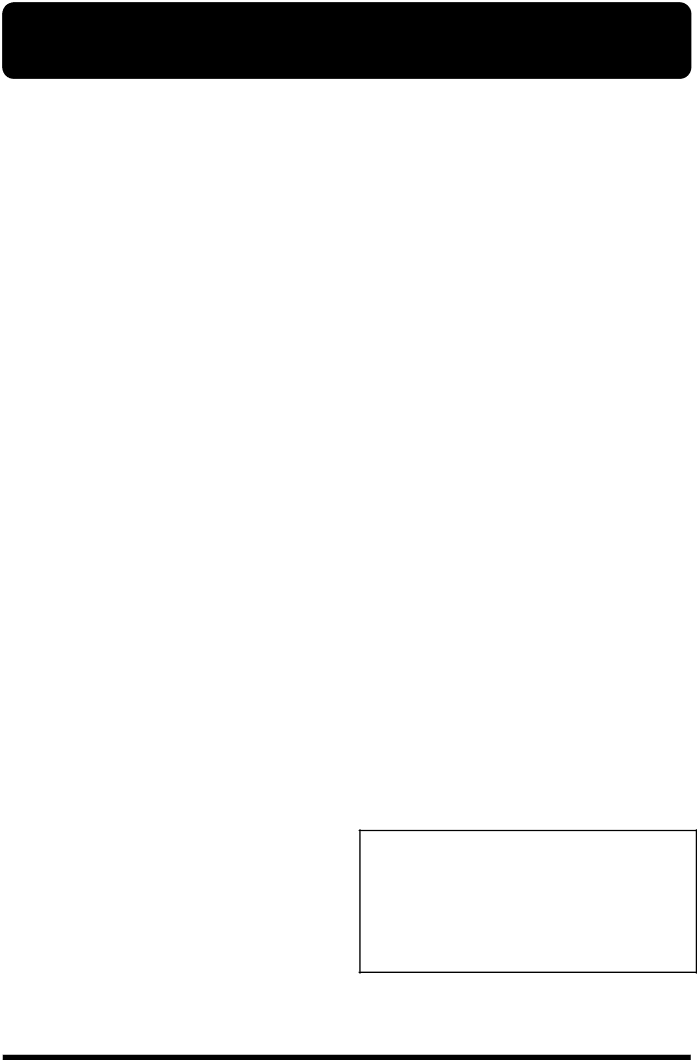
IMPORTANT NOTES
In addition to the items listed under “USING THE UNIT SAFELY” on page 2 and 3, please read and observe the following:
Power Supply
•Do not use this unit on the same power circuit with any device that will generate line noise (such as an electric motor or variable lighting system).
•The AC adaptor will begin to generate heat after long hours of consecutive use. This is normal, and is not a cause for concern.
•Before connecting this unit to other devices, turn off the power to all units. This will help prevent malfunctions and/or damage to speakers or other devices.
Placement
•Using the unit near power amplifiers (or other equipment containing large power transformers) may induce hum. To alleviate the problem, change the orientation of this unit; or move it farther away from the source of inter- ference.
•This device may interfere with radio and television reception. Do not use this device in the vicinity of such receivers.
•Do not expose the unit to direct sunlight, place it near devices that radiate heat, leave it inside an enclosed vehicle, or otherwise subject it to temperature extremes. Excessive heat can deform or discolor the unit.
•To avoid possible breakdown, do not use the unit in a wet area, such as an area exposed to rain or other moisture.
•Do not allow objects to remain on top of the keyboard. This can be the cause of malfunction, such as keys ceasing to produce sound.
•Do not leave this instrument standing on end for more than approximately two weeks. Doing so can adversely impact the keyboard’s functionality.
•Do not paste stickers, decals, or the like to this instrument. Peeling such matter off the instrument may damage the exterior finish.
Maintenance
•For everyday cleaning wipe the unit with a soft, dry cloth or one that has been slightly dampened with water. To remove stubborn dirt, use a cloth impregnated with a mild,
•Never use benzine, thinners, alcohol or solvents of any kind, to avoid the possibility of discoloration and/or deformation.
Additional Precautions
•Use a reasonable amount of care when using the unit’s buttons, sliders, or other controls; and when using its jacks and connectors. Rough handling can lead to malfunctions.
•Never strike or apply strong pressure to the display.
•When connecting / disconnecting all cables, grasp the connector
•To avoid disturbing your neighbors, try to keep the unit’s volume at reasonable levels. You may prefer to use headphones, so you do not need to be concerned about those around you (especially when it is late at night).
•When you need to transport the unit, package it in the box (including padding) that it came in, if possible. Otherwise, you will need to use equivalent packaging materials.
•Use only the specified expression pedal
•Use a cable from Roland to make the connection. If using some other make of connection cable, please note the following precautions.
•Some connection cables contain resistors. Do not use cables that incorporate resistors for connecting to this unit. The use of such cables can cause the sound level to be extremely low, or impossible to hear. For infor- mation on cable specifications, contact the manufac- turer of the cable.
Stand (FPS-10A: sold separately)
Cautions When Handling the Speaker Stand
•To prevent accidents caused by falling speakers, do not use the speaker stands included with the stand
•Be sure to use the provided velcro tape to keep the speakers fixed to where they are set on the speaker stands.
•Setting the speakers sideways to increase power may cause the velcro tape to separate, making it easier for the speakers to fall; exercise due caution.
•Please use Roland speakers that meet the following requirements:
<Weight: 10 kg or less;
Dimensions: 210 (W) x 280 (D) x 330 (H) mm or less> When installed in combination with speakers other than one described above, Roland no assurance as to the stability thereof. Before attempting such use, be sure to check carefully to ensure that stable installation continued stability during use are possible.
•Merely screwing in the speaker stand attachment screws as is without the proper preparation may result in damage to the unit. Be absolutely sure to attach the speaker stand attachment screws to the speaker stands.
4