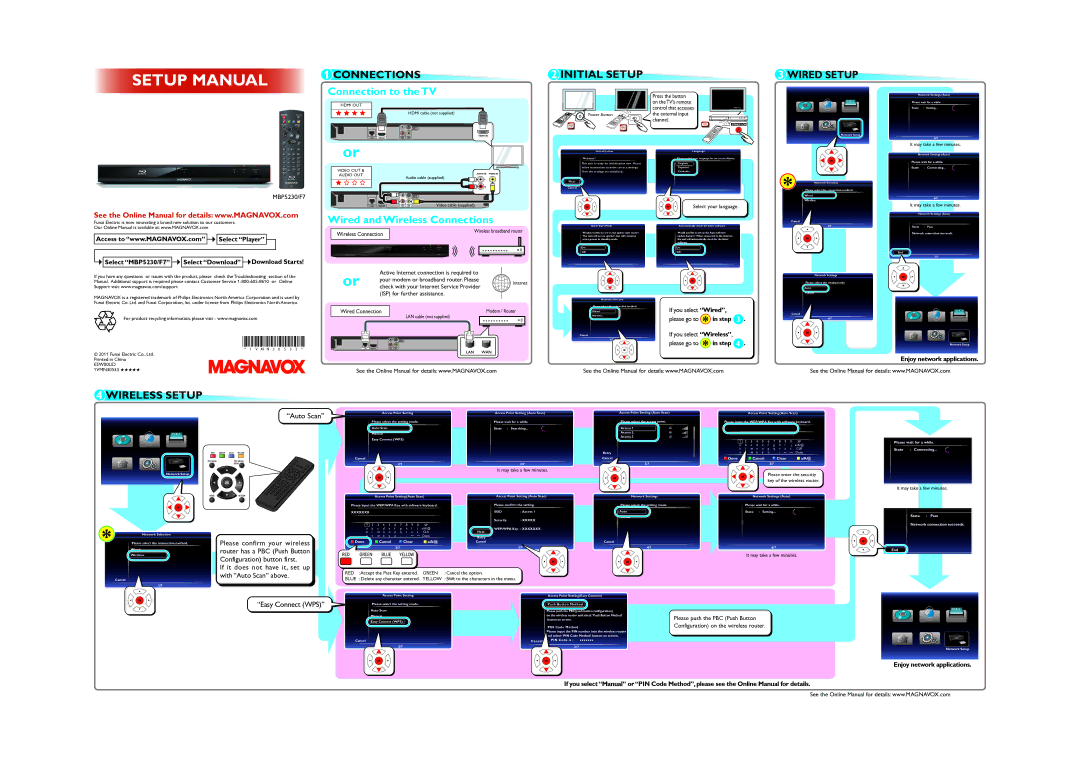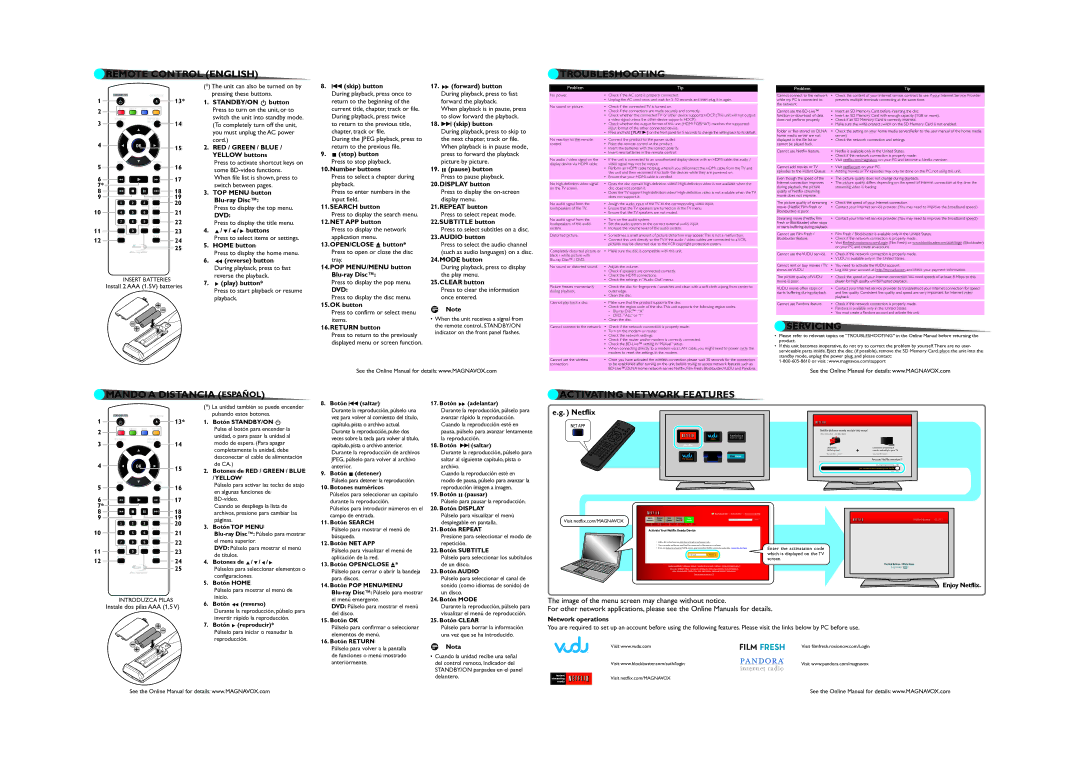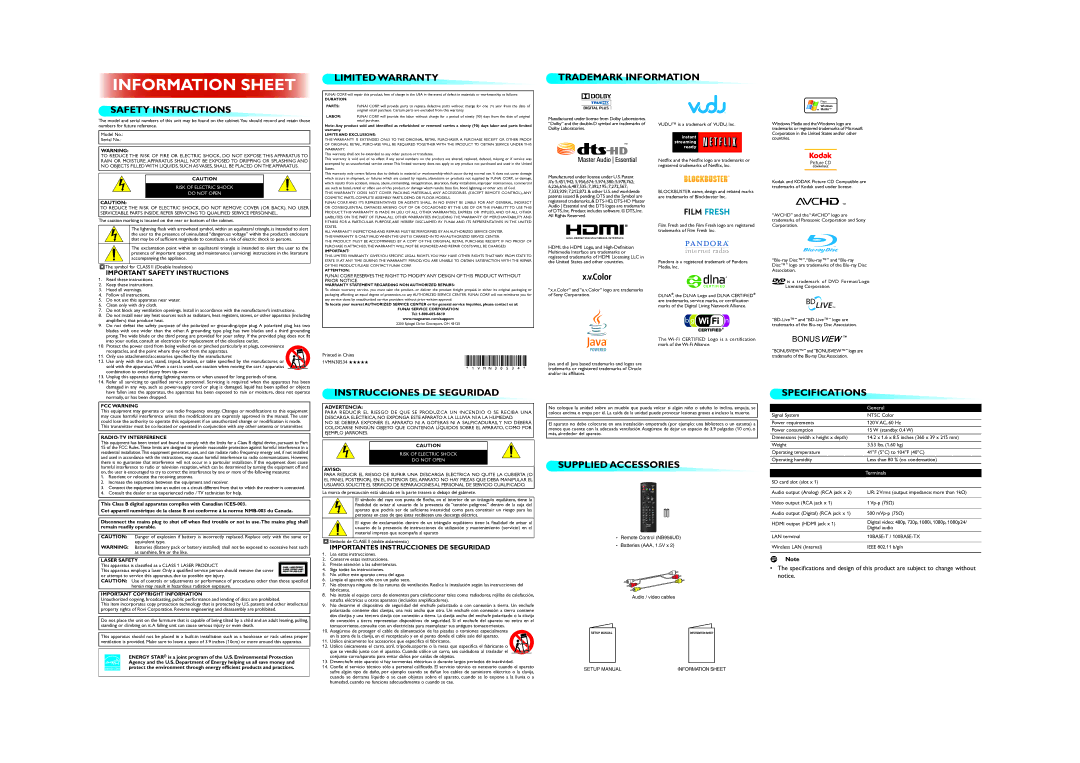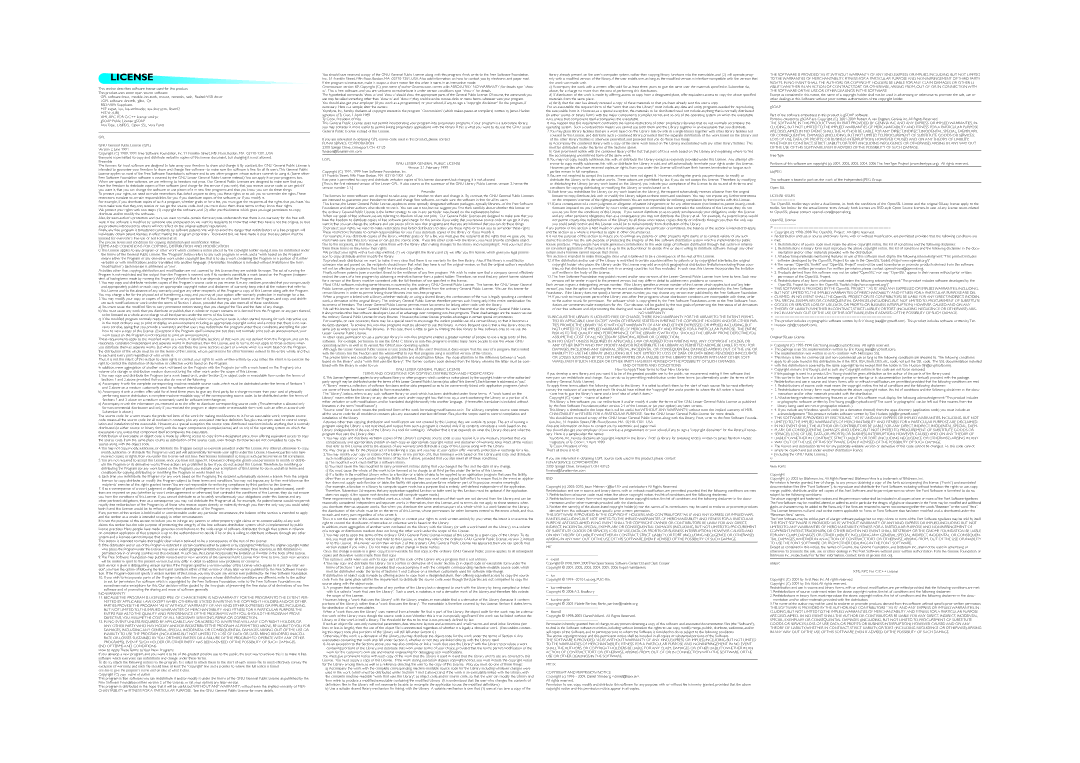MBP5230/F7 specifications
The Magnavox MBP5230/F7 is a versatile Blu-ray player designed to enhance your home entertainment experience. This reliable device supports a wide range of formats, including Blu-ray discs, DVDs, and CDs, making it a suitable choice for any media collection. With its sleek design and user-friendly interface, the MBP5230/F7 appeals to both casual viewers and avid movie enthusiasts alike.One of the standout features of the MBP5230/F7 is its built-in Wi-Fi connectivity. This allows users to access a variety of streaming services such as Netflix, Hulu, and YouTube without needing to connect additional devices. The player’s ability to stream content directly to your television means you can enjoy a vast library of movies and shows at your fingertips. Additionally, it supports Full HD 1080p playback, ensuring that all your content is presented in stunning clarity and detail.
The Magnavox MBP5230/F7 also includes advanced video upscaling technology. This feature enhances the resolution of standard DVDs, making them look much closer to the quality of high-definition video. This is especially beneficial for viewers with a large collection of DVDs who want to enjoy them with improved visual performance on their HD or UHD televisions.
With its versatile connectivity options, the MBP5230/F7 facilitates seamless integration with other home theater systems. It includes HDMI outputs for easy connection to modern TVs, as well as composite, component, and USB ports for additional media playback options. The USB port allows users to play content from external devices, providing a customizable viewing experience.
The device also features convenient playback options such as fast forward, rewind, and resume functions. The parental controls ensure a safe viewing environment for families, allowing parents to restrict access to certain content based on ratings.
Overall, the Magnavox MBP5230/F7 is a feature-rich Blu-ray player that combines essential functionalities with modern digital streaming capabilities. Its user-friendly interface, coupled with advanced playback options, makes this device an excellent addition to any home entertainment setup, delivering a rich viewing experience for all.