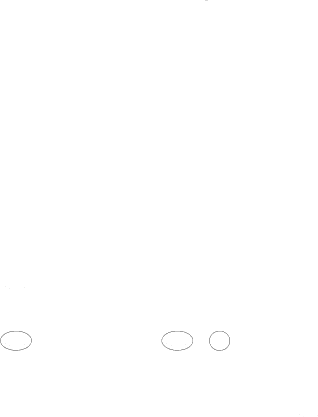
Call Timer
After you press TALK or SPKR button on the handset, the screen displays the
Auto Stand-by
Placing the cordless handset in the charge cradle while the handset is Off the hook (or during a call) automatically hangs up the handset.
Flash/Call Waiting
If you subscribe to the combined Call Waiting Caller ID service from your local telephone company, you will receive Caller ID information (if available) on Call Waiting calls. During a phone call, you will hear a beep to indicate another call is waiting on the line and Caller ID information for the waiting call shows on the handset display.
•To connect to the waiting call, press the DELETE/flash button on the handset, and your original call is put on hold.
•To switch between the two calls, press the DELETE/flash button.
NOTE: Some cellular phones do not support this feature, refer to your cellular devices instruction Manual.
Last Number Redial
You may redial a number up to 32 digits long.
To quickly redial the last number you dialed:
1.Press the TALK or SPKR button on the handset or press the Cell (SKR) button to dial the number.
2.Press the ![]() button, the number dials automatically.
button, the number dials automatically.
To quickly choose from any of the last three numbers you dialed:
1.Press the ![]()
![]()
![]()
![]() button first, then use the
button first, then use the ![]()
![]()
![]()
![]() or
or ![]()
![]()
![]() button to select the desired redial number.
button to select the desired redial number.
2.Press the TALK or SPKR button on the handset, the number dials automatically.
If you get a busy signal and want to keep dialing the number, press the ![]() button to quickly redial the number.
button to quickly redial the number.
39