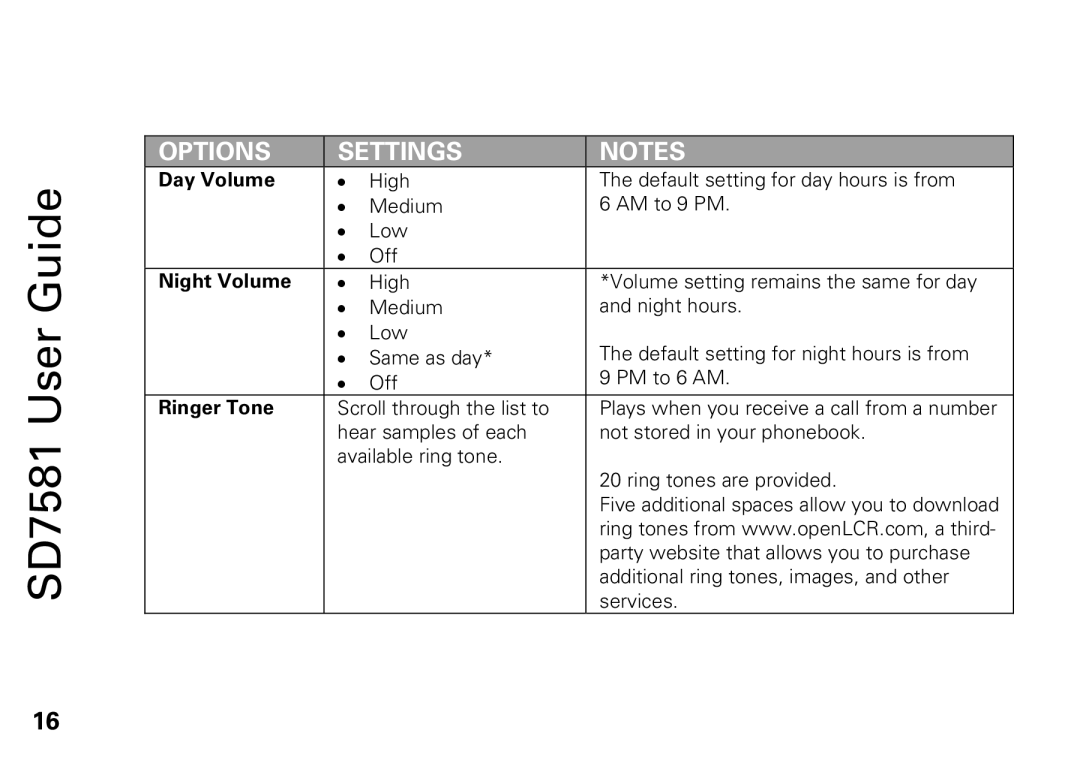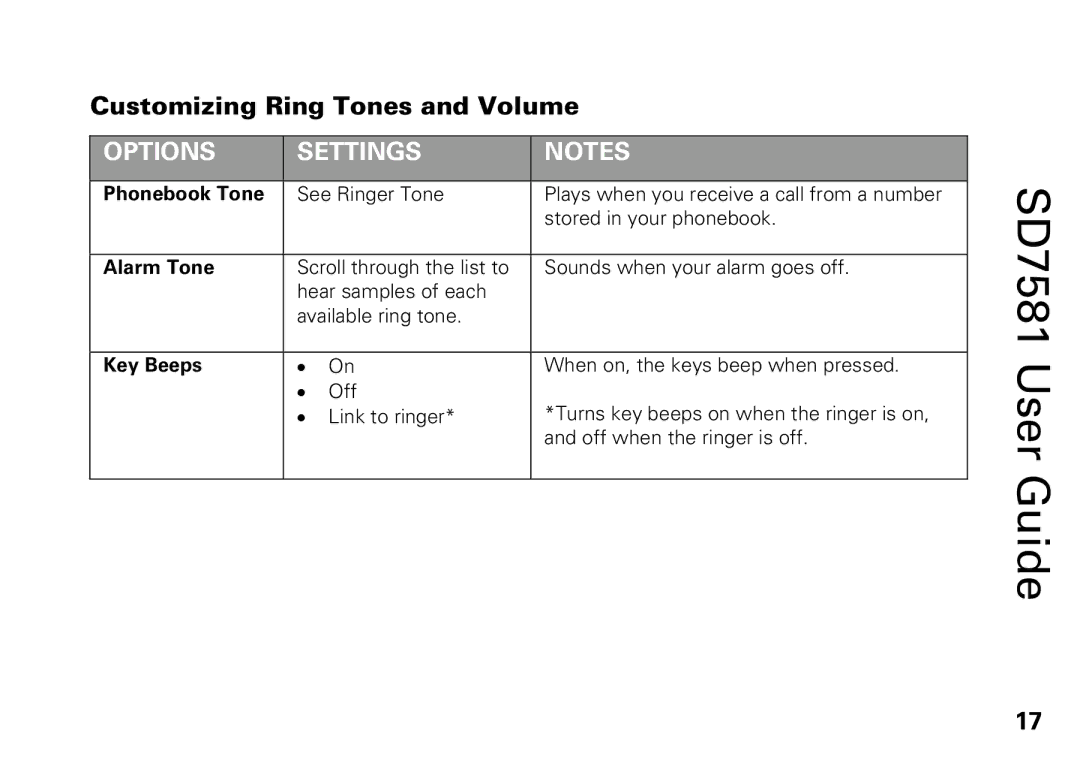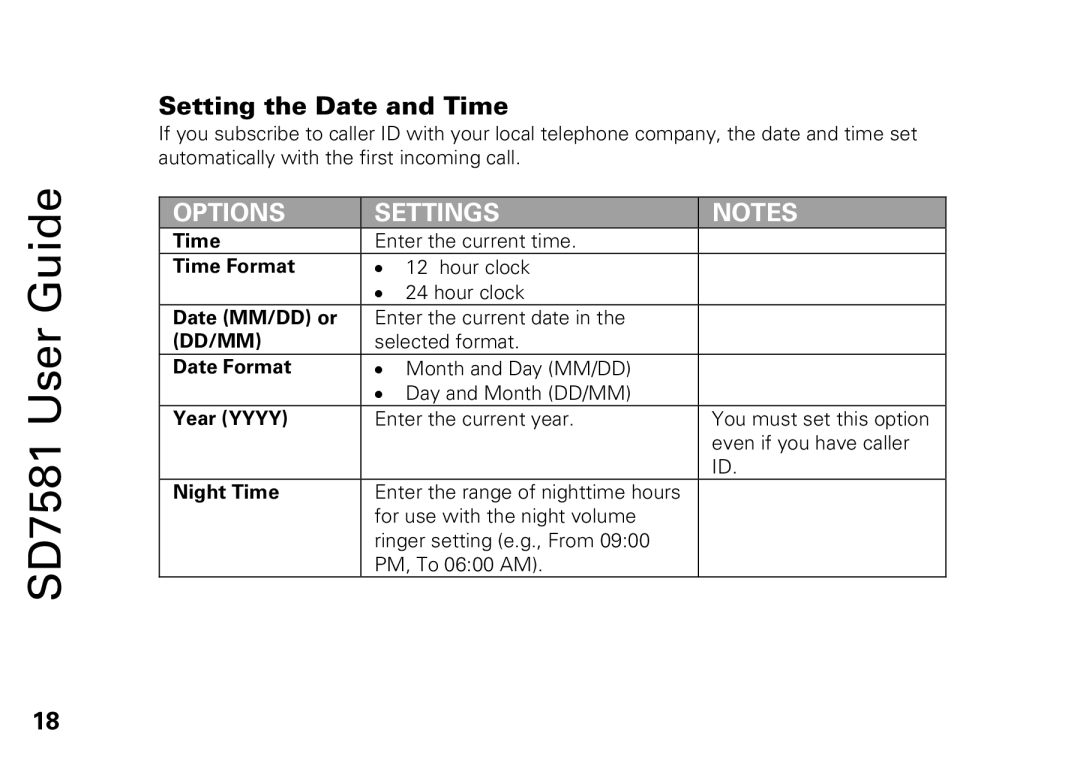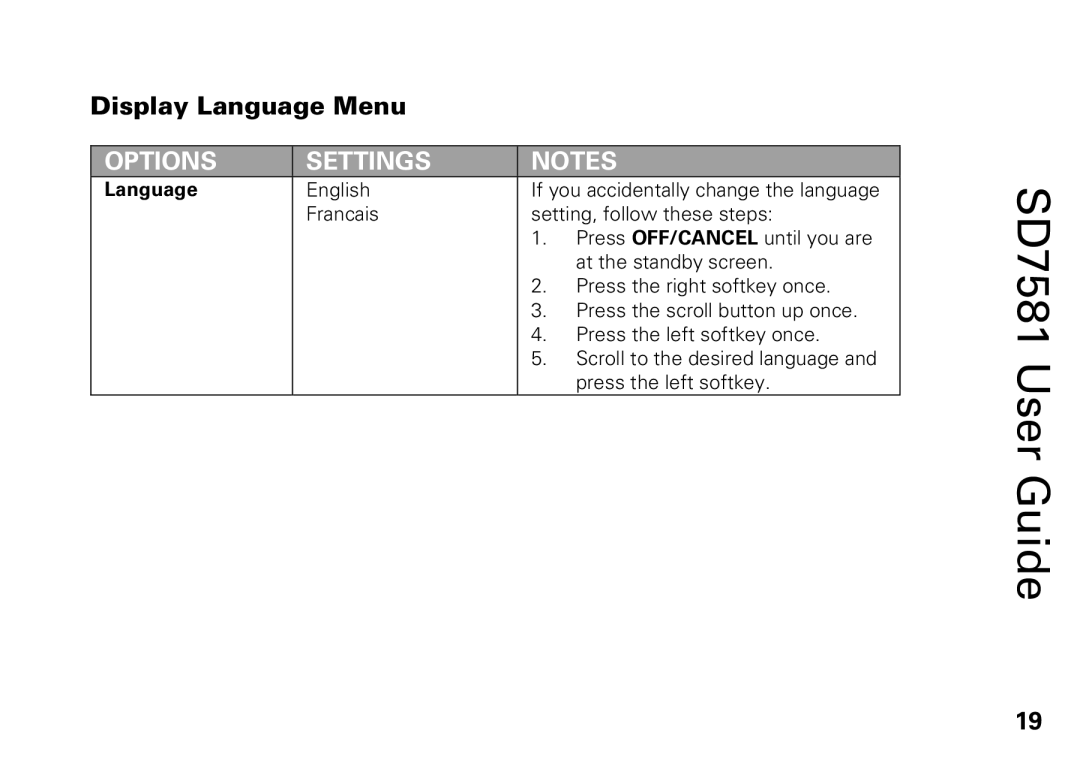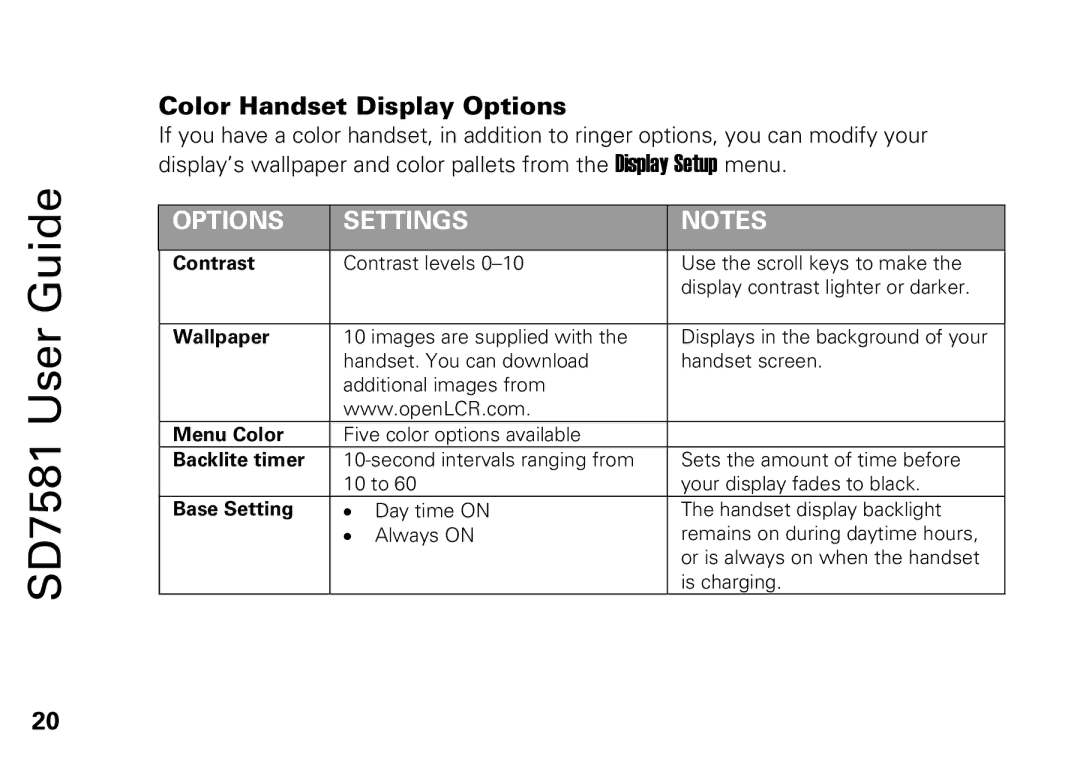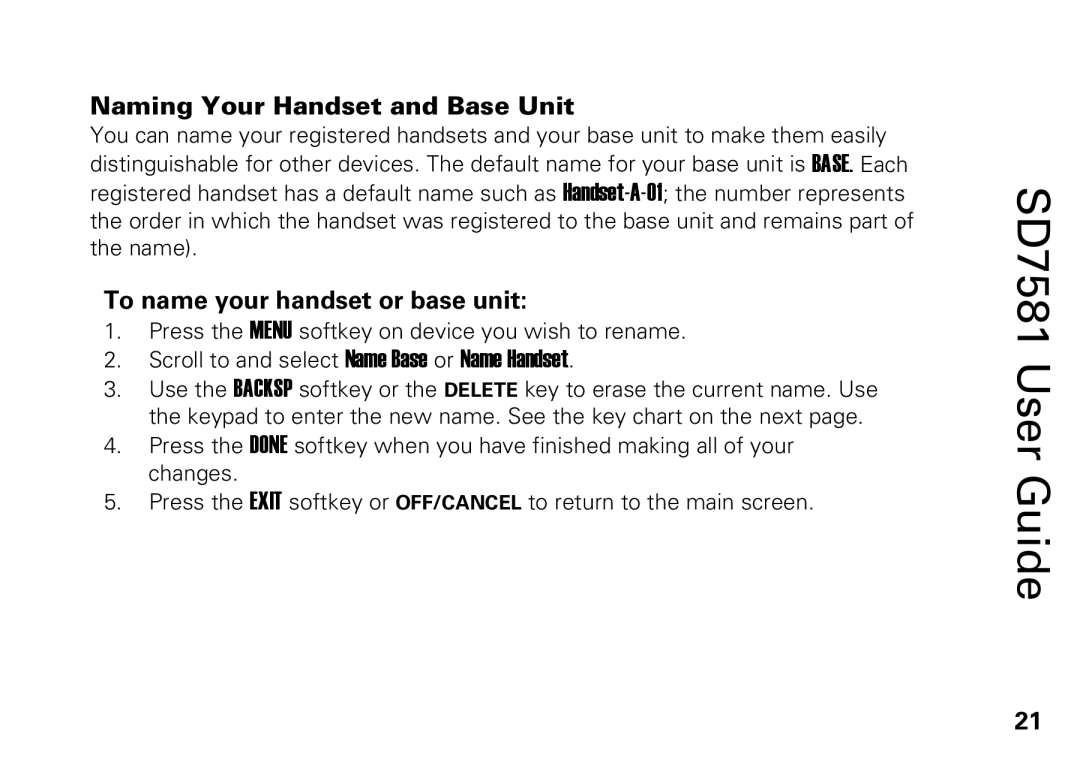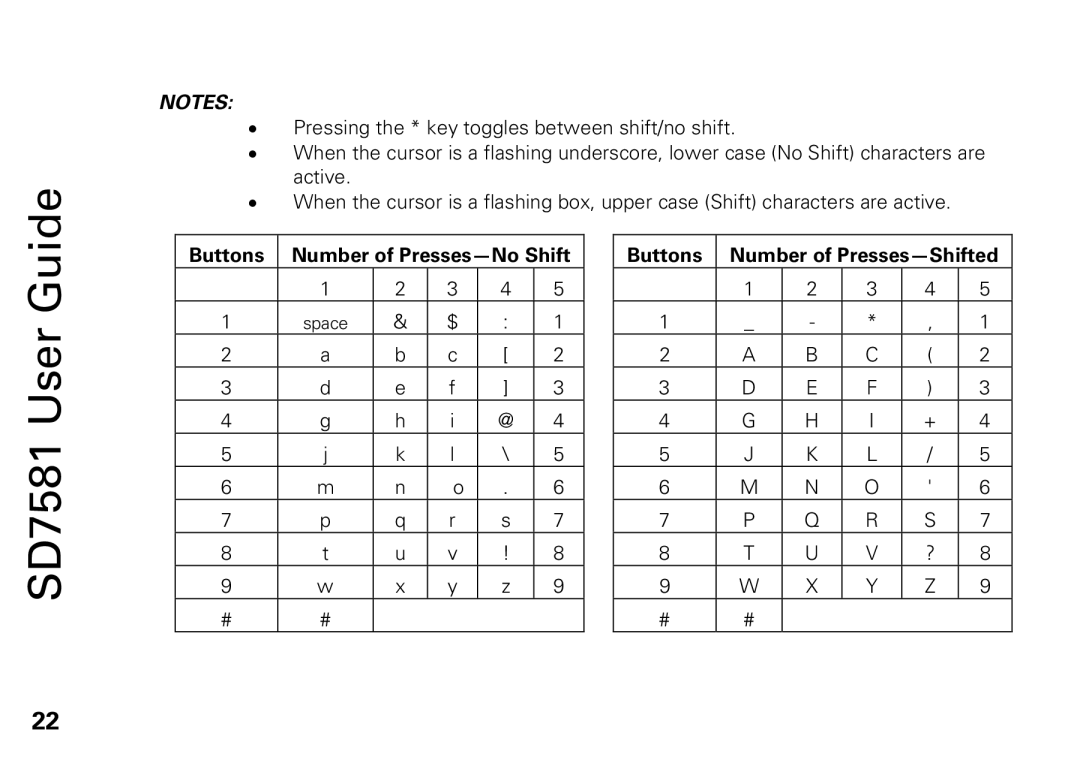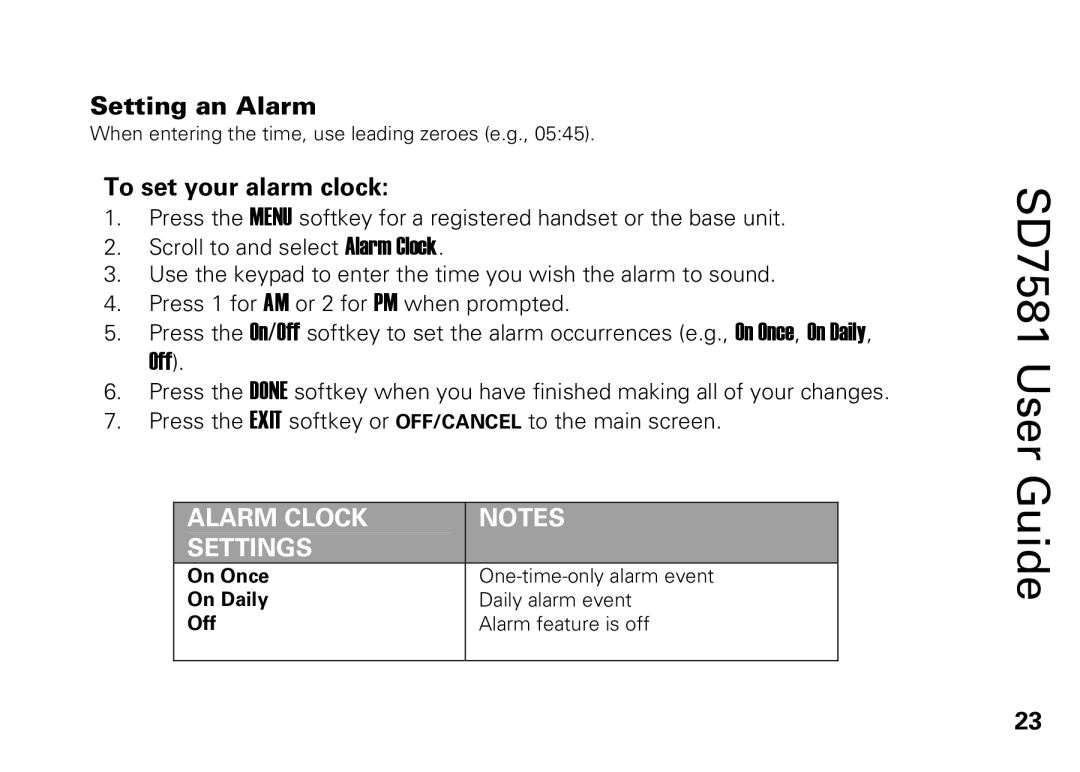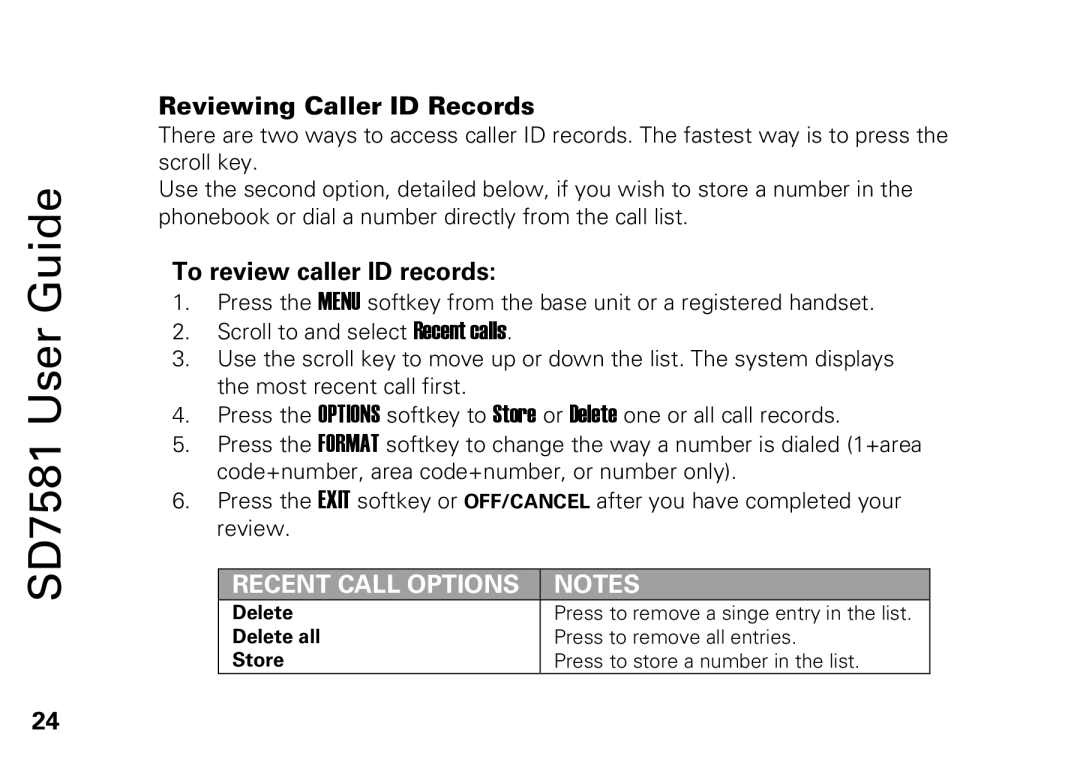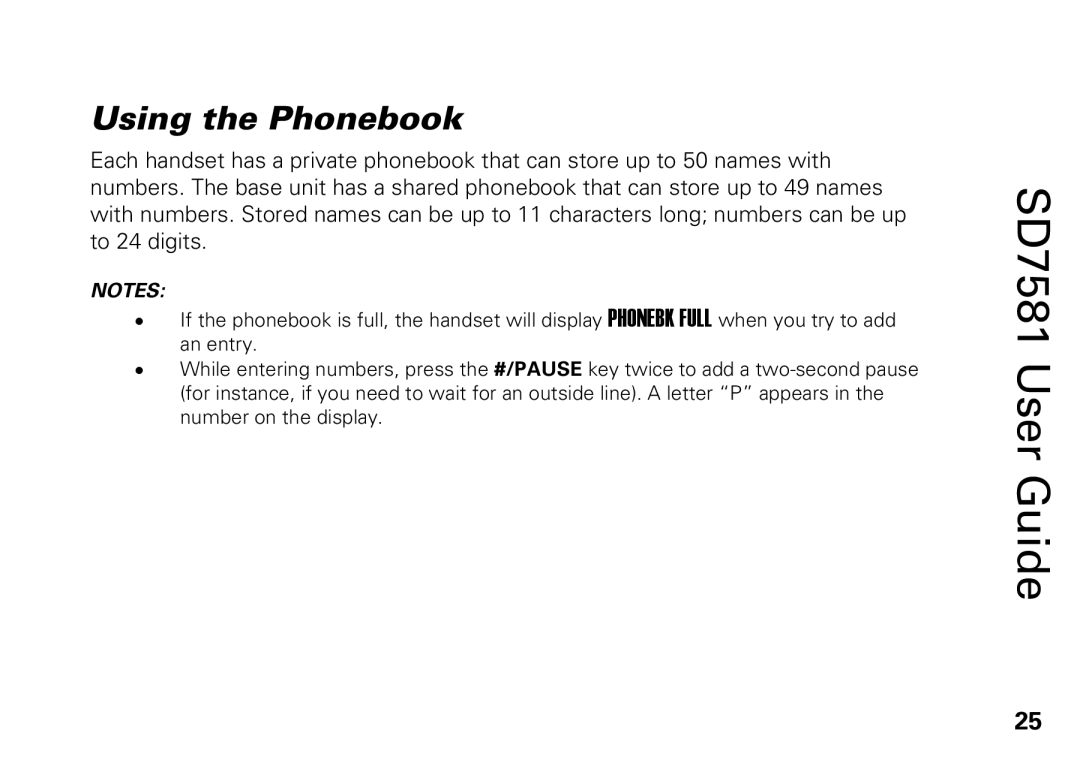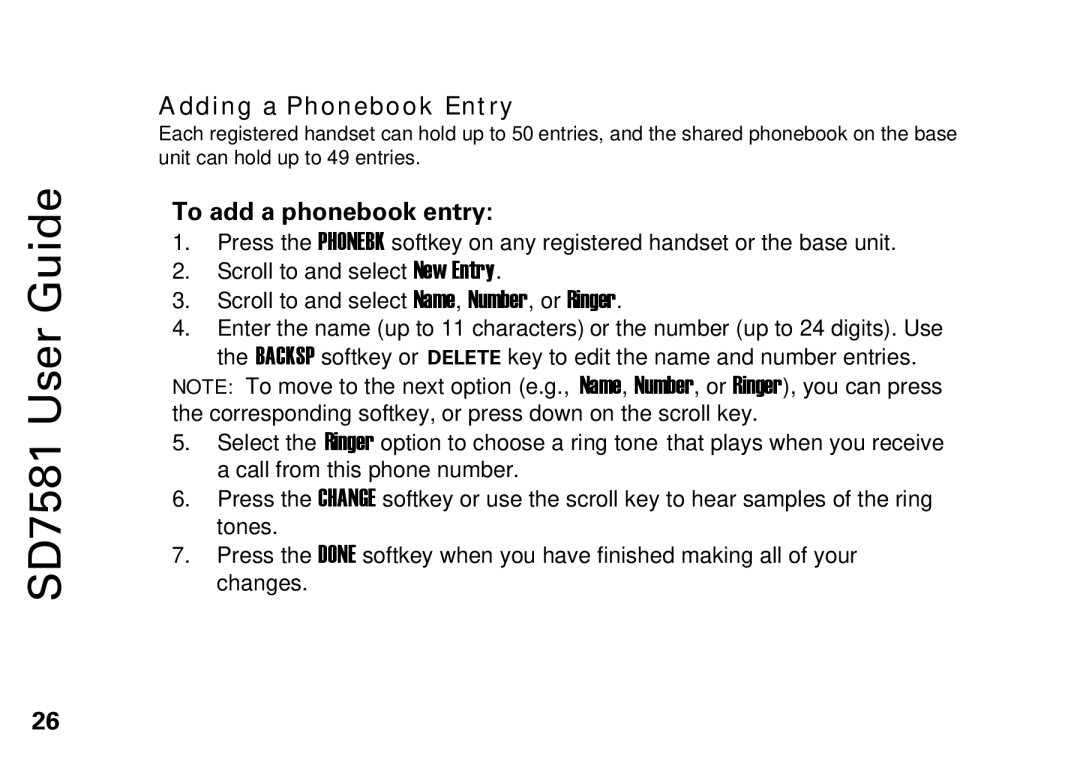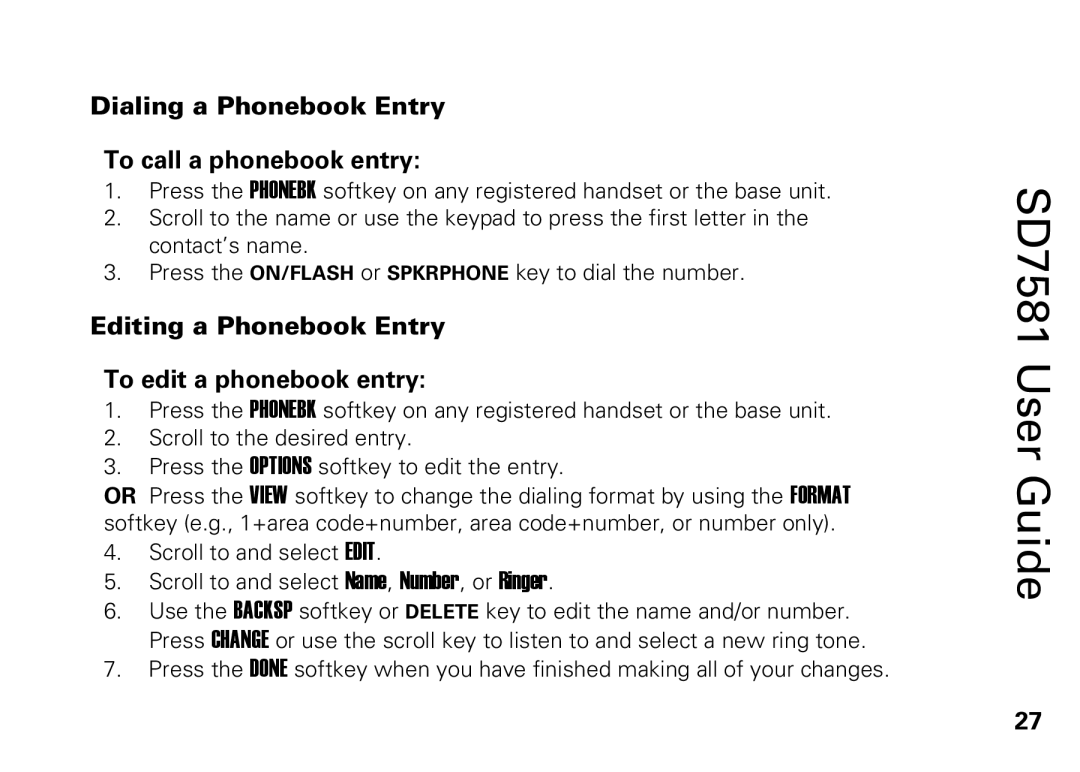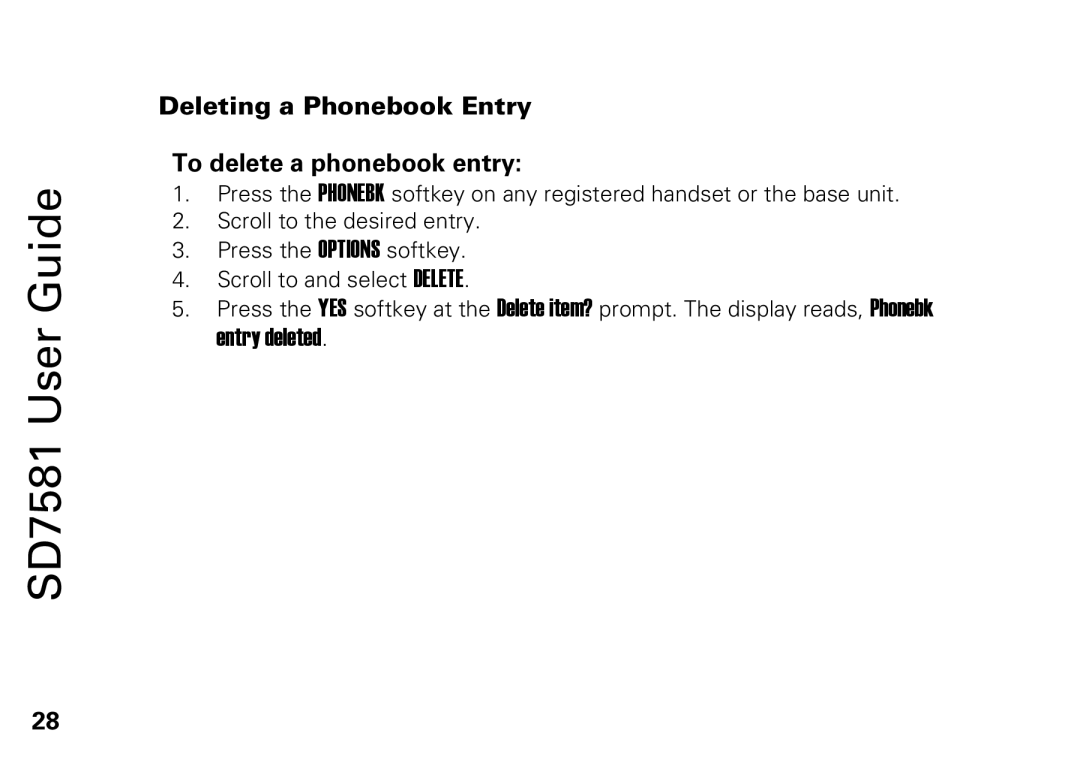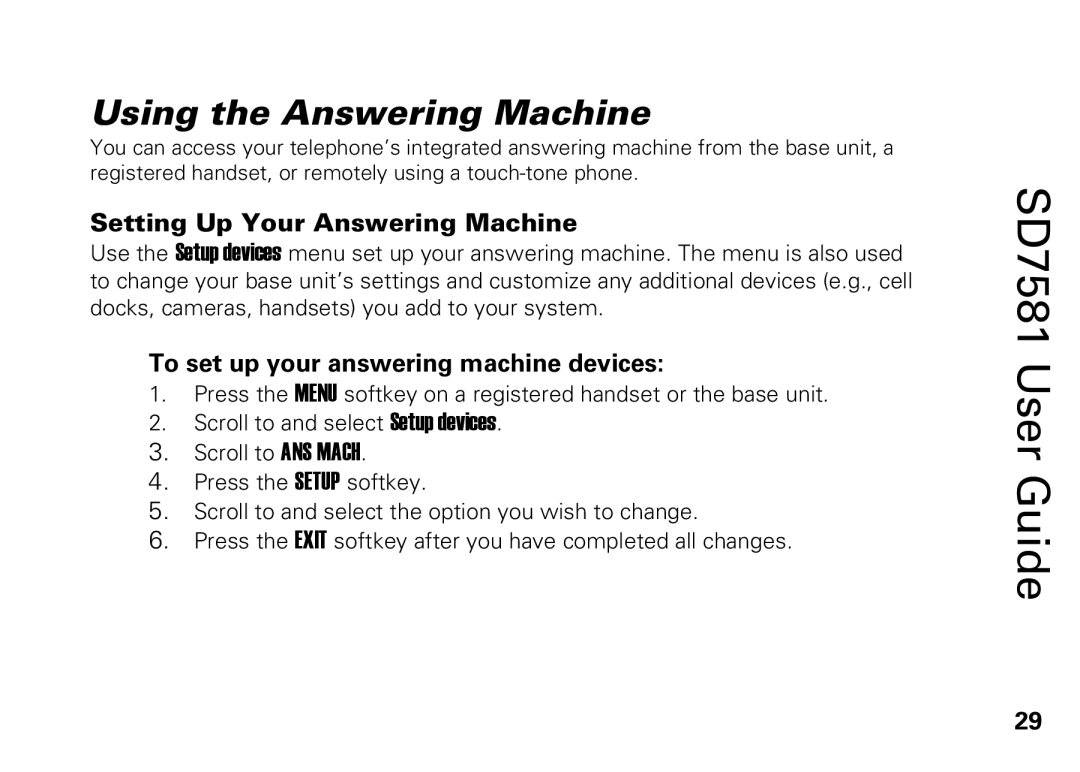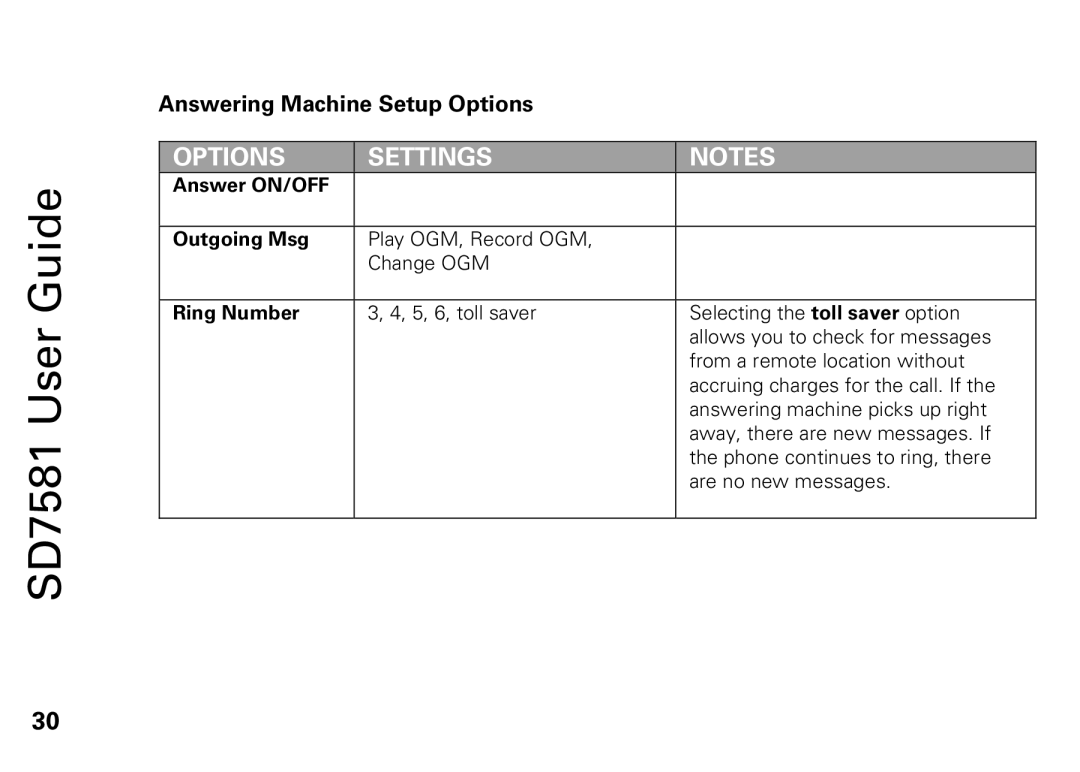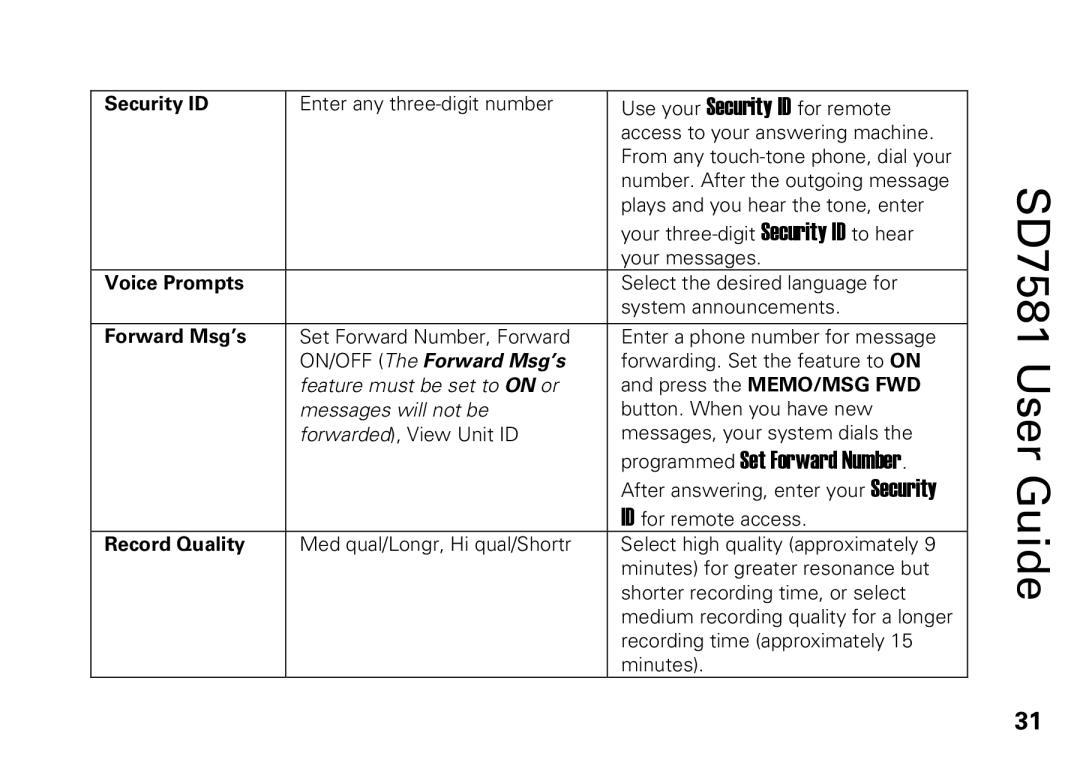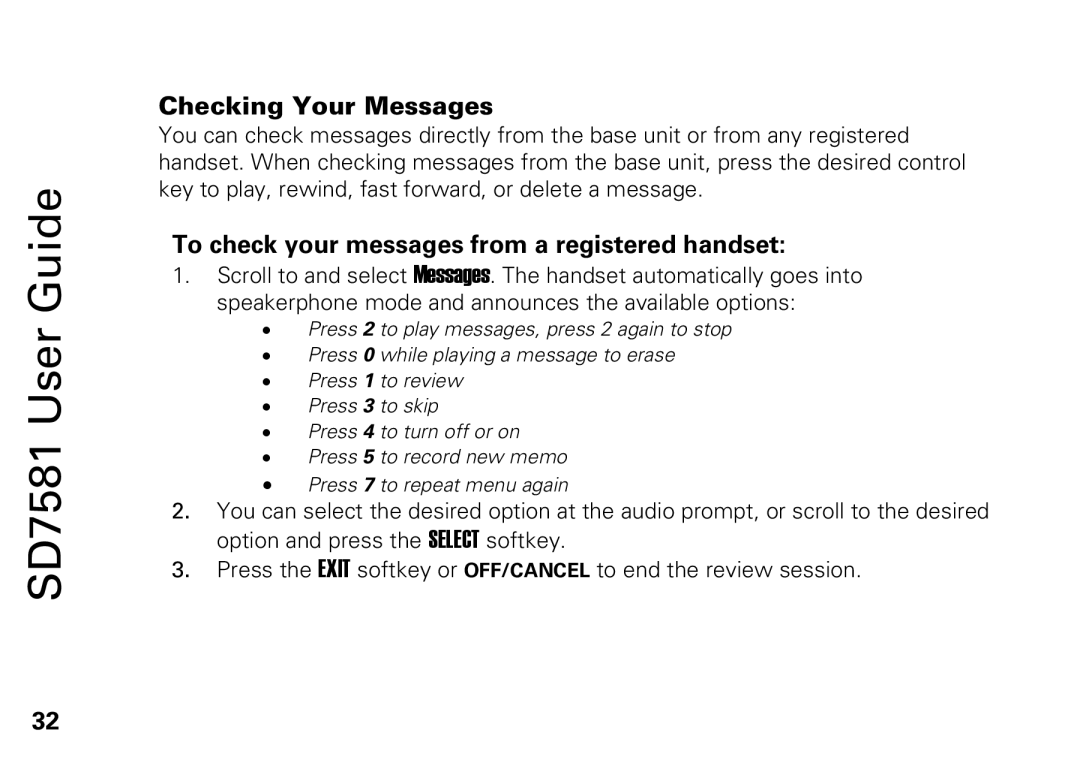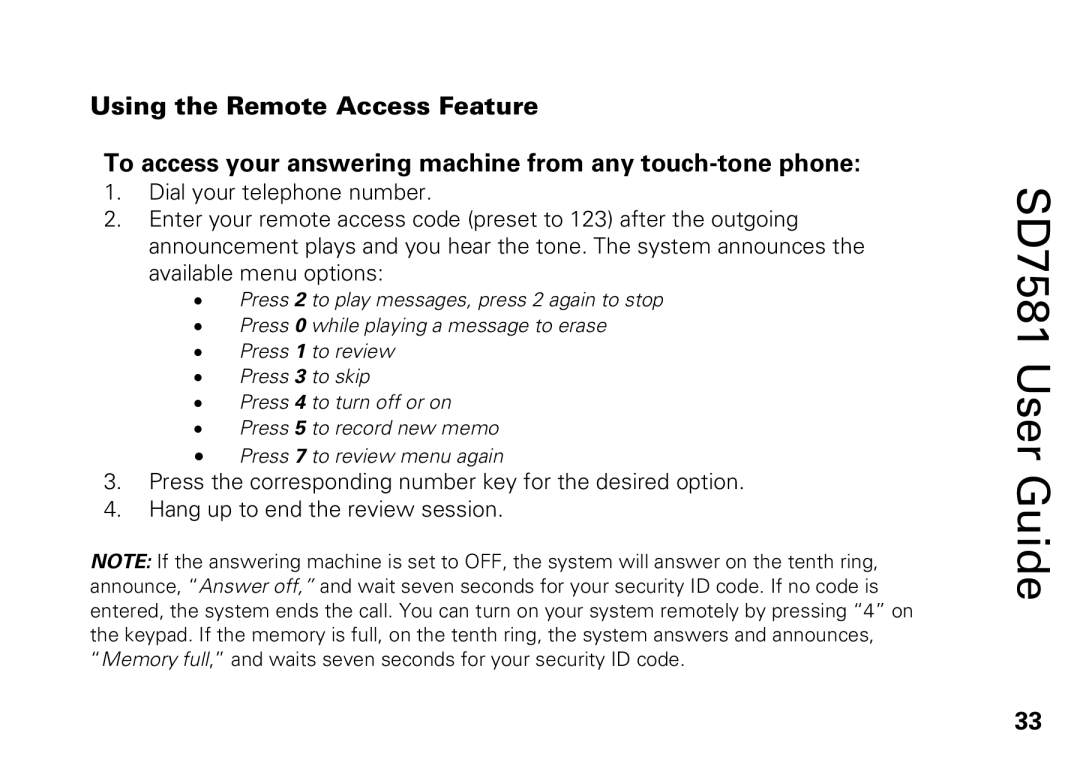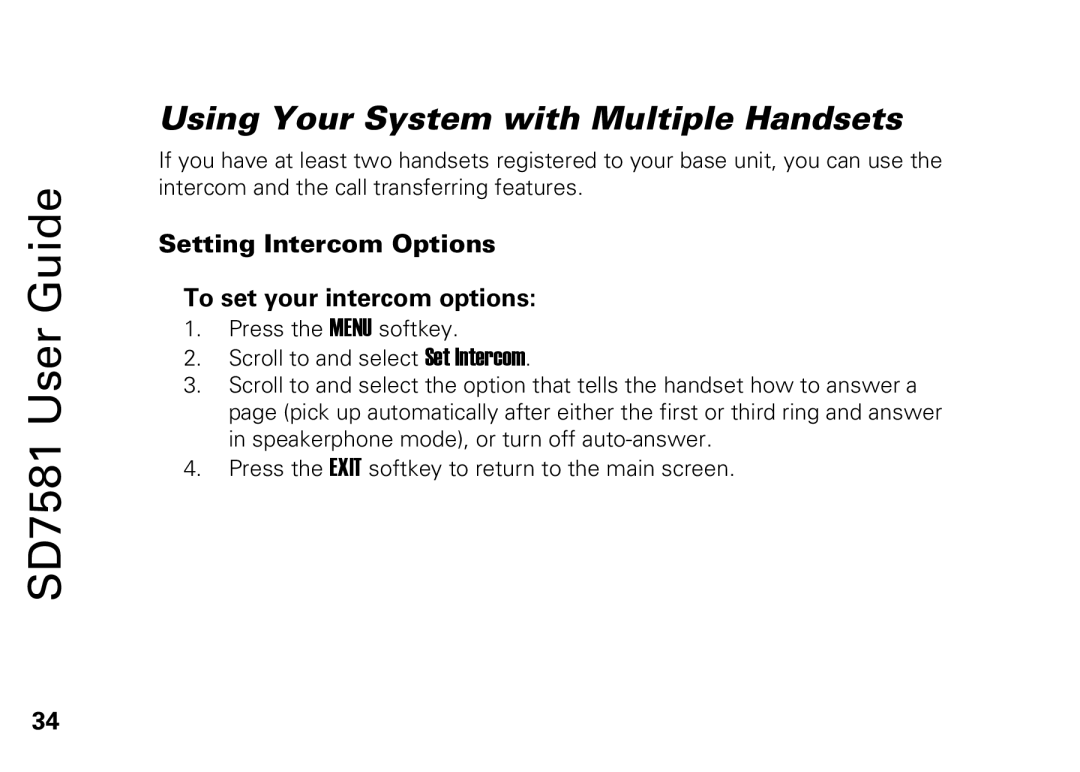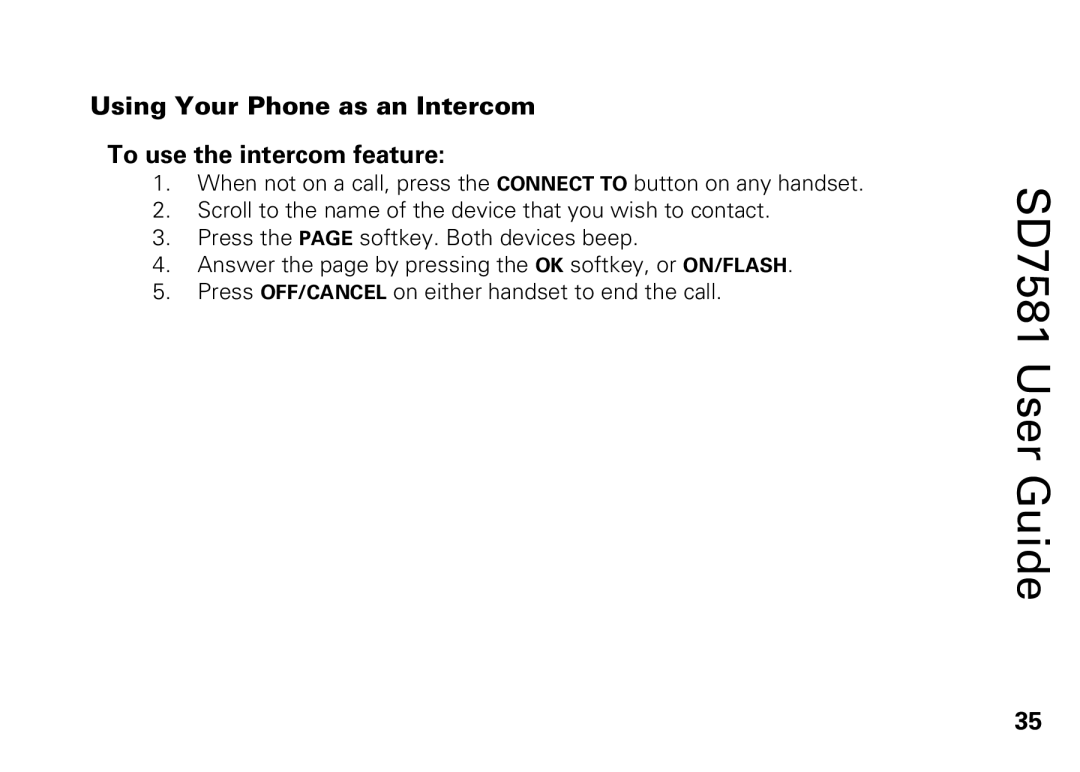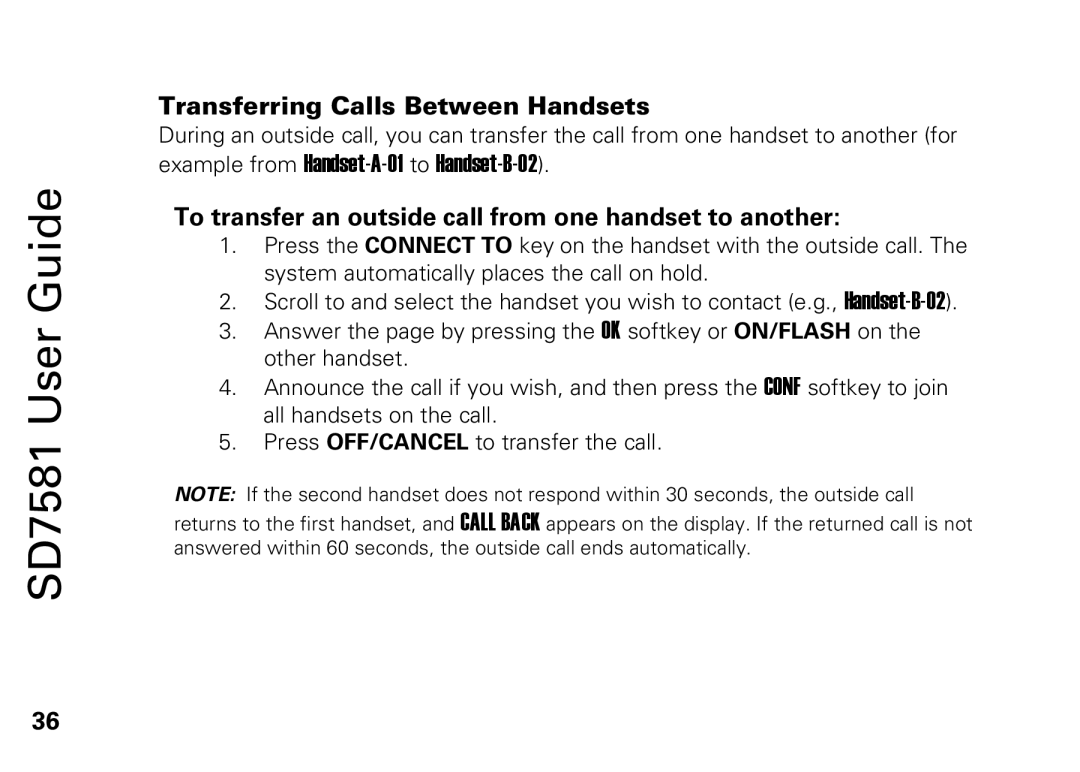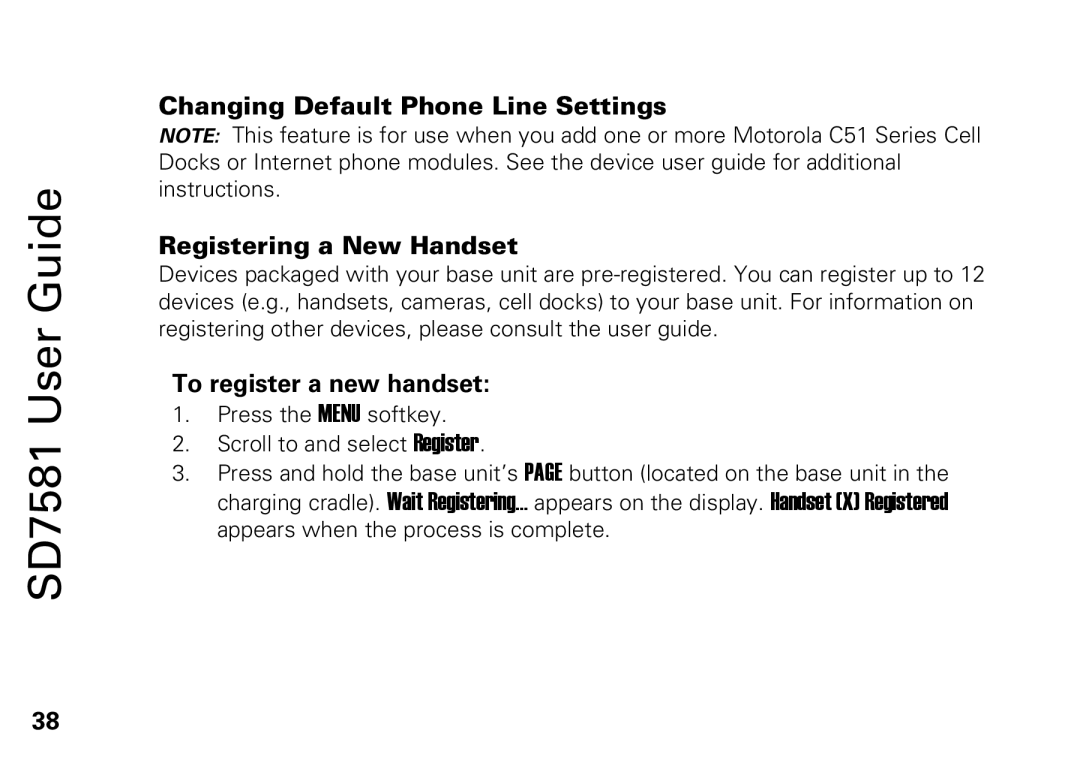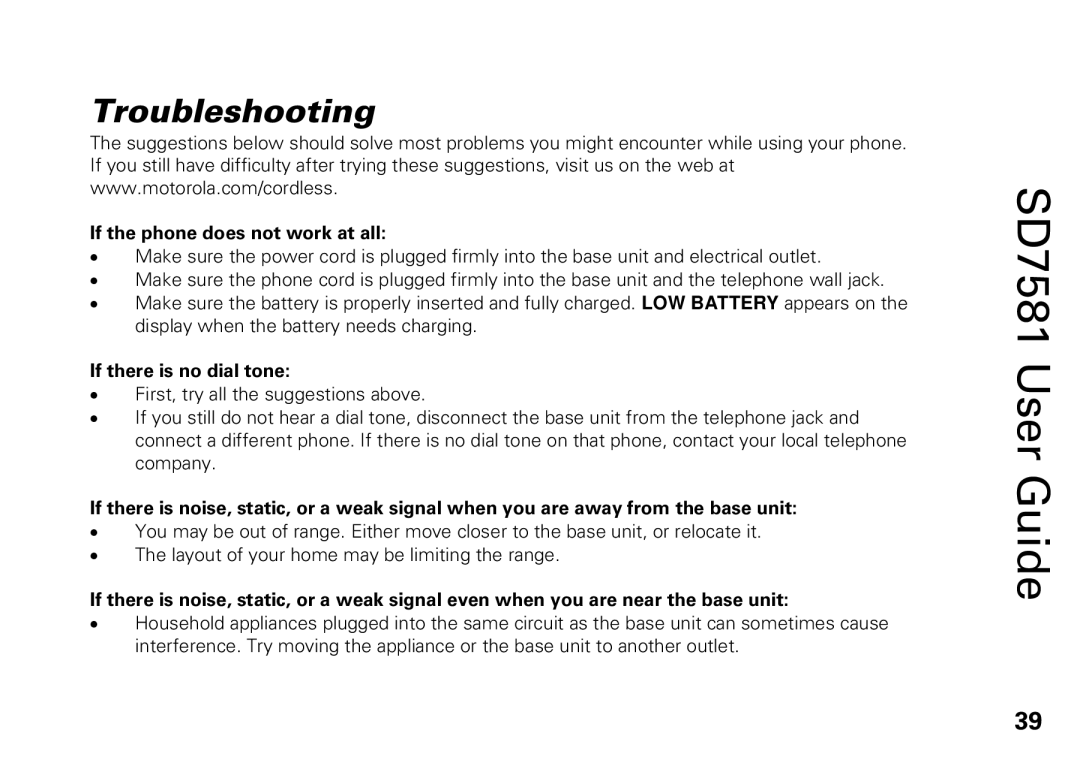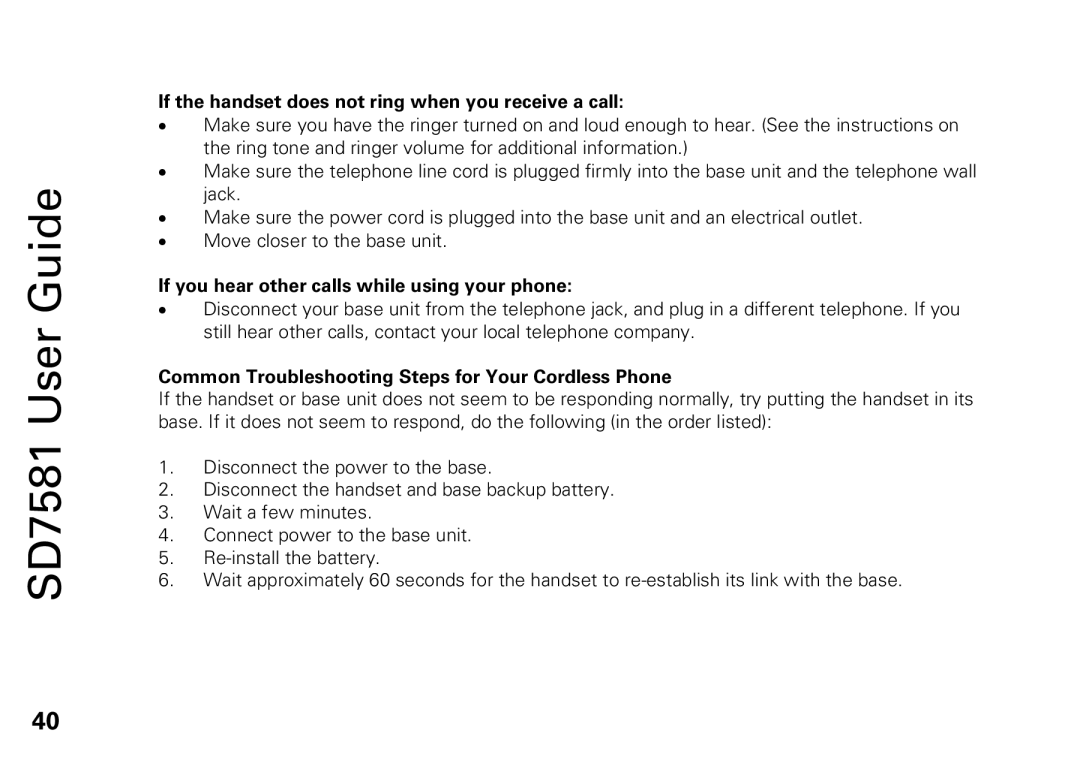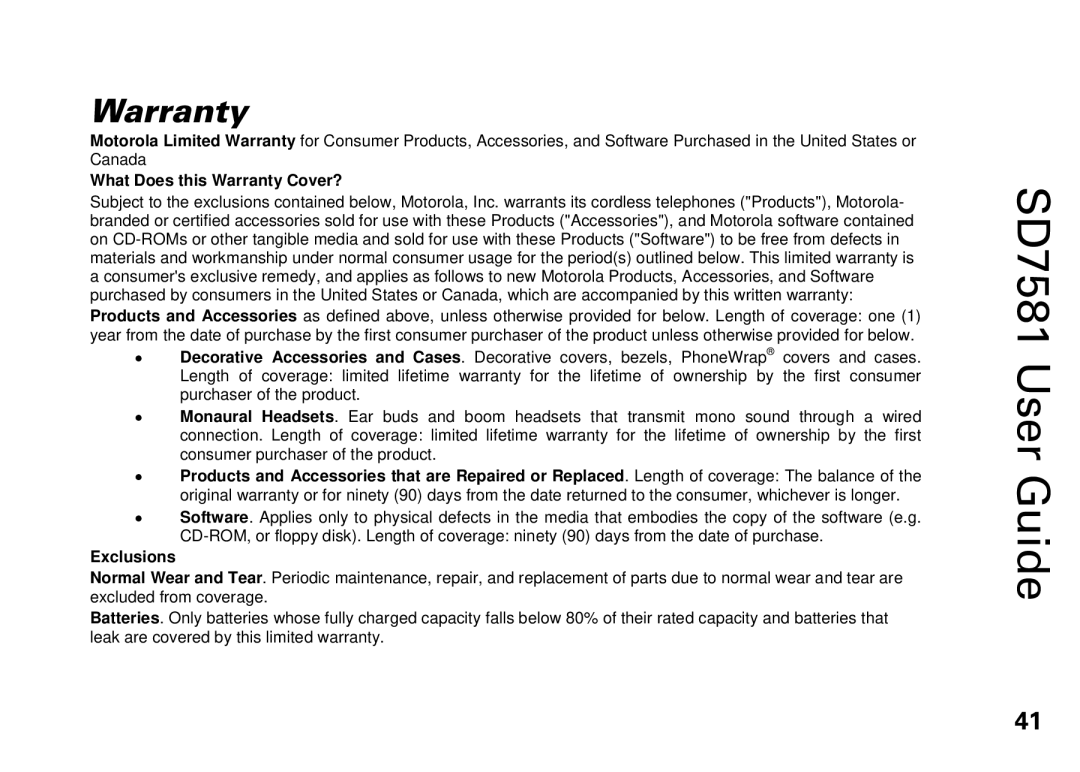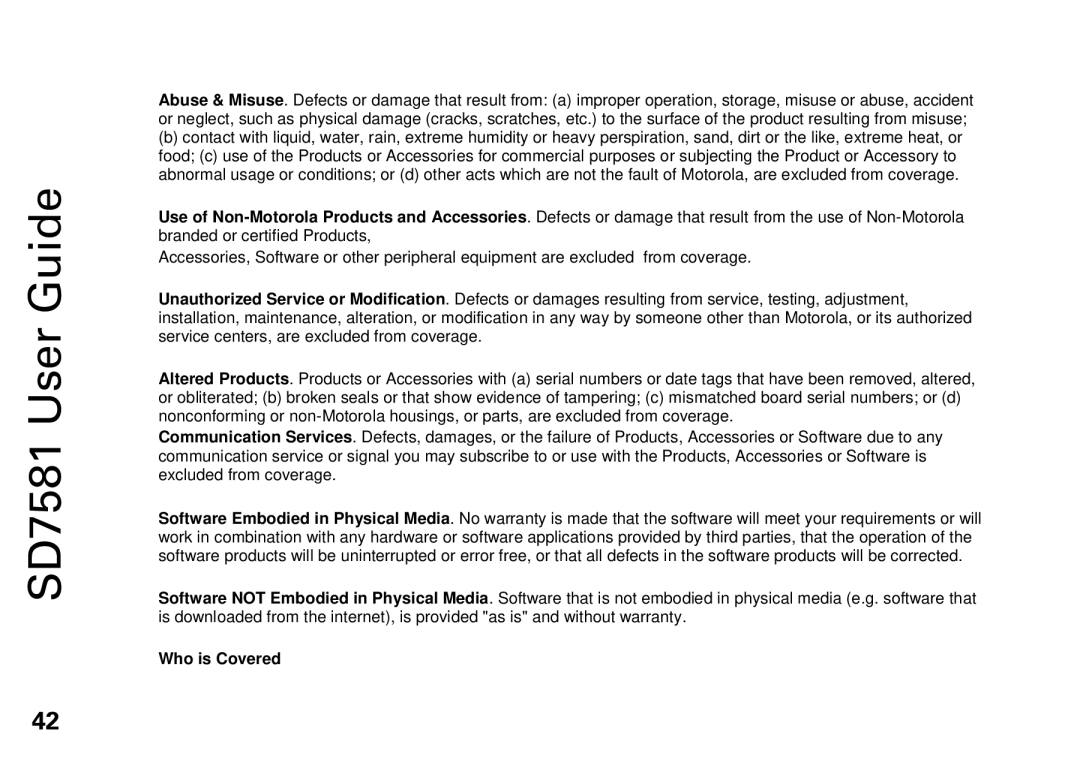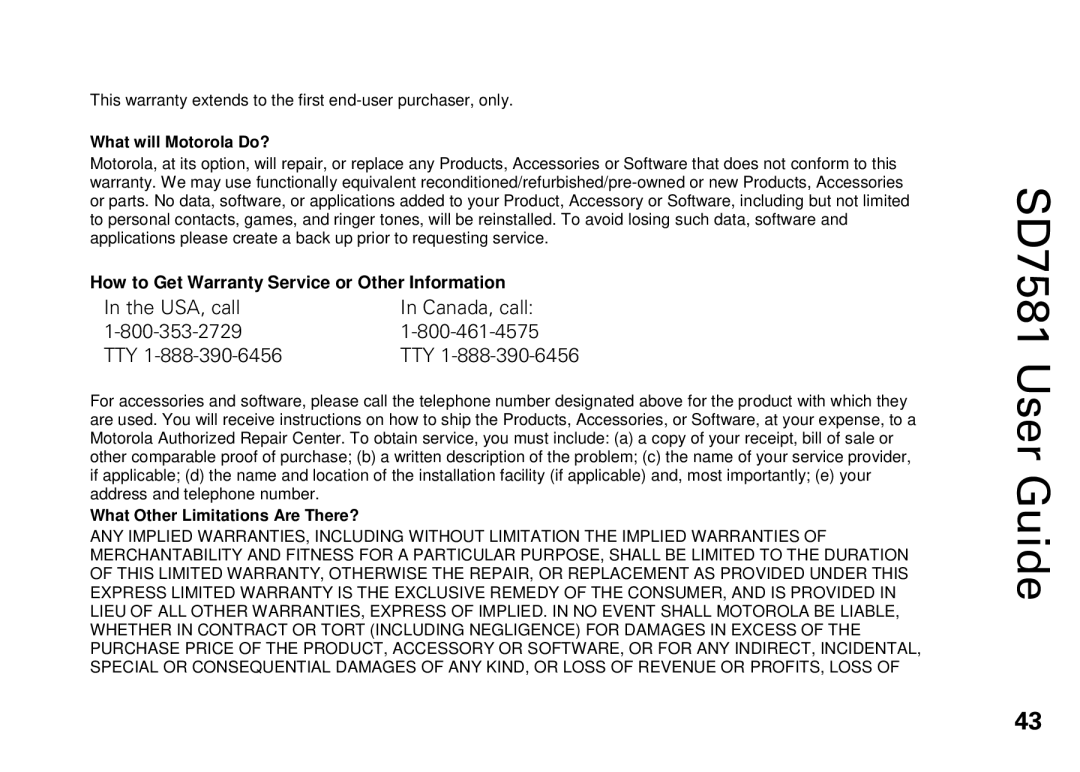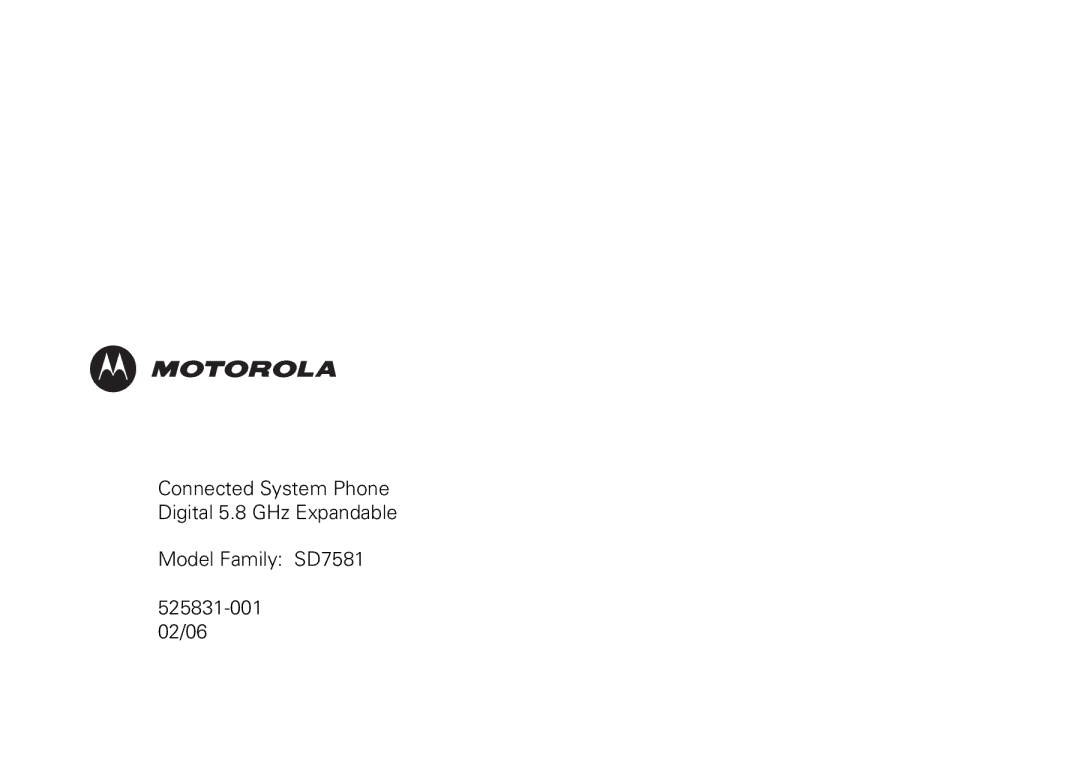SD7581 User Guide
28
Deleting a Phonebook Entry
To delete a phonebook entry:
1.Press the PHONEBK softkey on any registered handset or the base unit.
2.Scroll to the desired entry.
3.Press the OPTIONS softkey.
4.Scroll to and select DELETE.
5.Press the YES softkey at the Delete item? prompt. The display reads, Phonebk entry deleted.