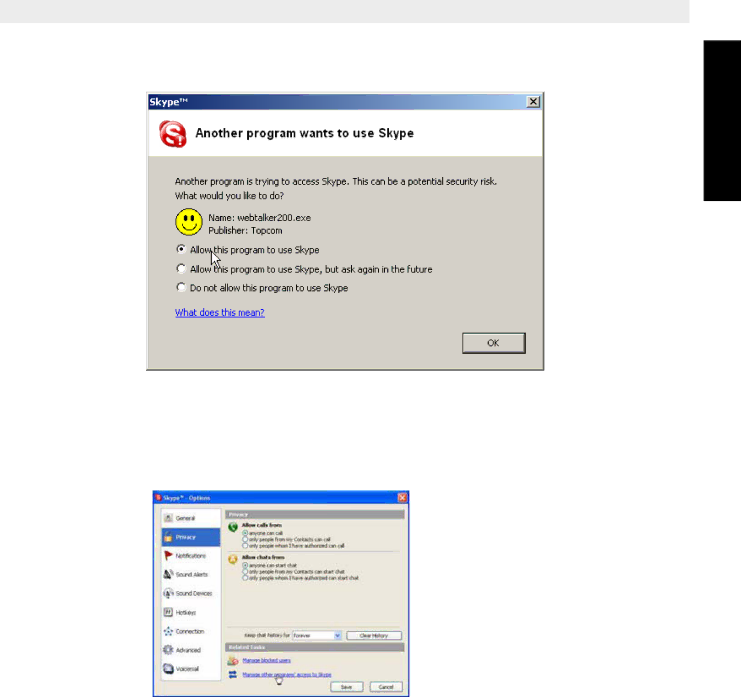
Topcom Webt@lker 200
6.When the following screen appears, select ‘Allow this program to use Skype’ and click ‘OK’.
ENGLISH
If you accidentally select the do not allow this program to use Skype option, open Skype window and take the next steps:
•Click Tools > Options > Privacy > Manage other program's access to Skype.
•Select WEBTALKER 200.EXE and click ‘Change’, then
Topcom Webt@lker 200 | 13 |