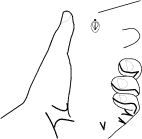
GPS Enabled
TELUS’ name on it. Hold your handset away from your body, giving the antenna clear access to satellite signals. Do not cover the antenna area with your fingers or anything else.
GPS antenna area
•Stand still. If possible, stand still until your handset is finished determining your location. Moving your handset at a walking pace while your handset is calculating your approximate location may substantially decrease GPS performance.
•In a car. When using the GPS Enabled feature in a car, position your handset so that the GPS antenna has good access to GPS signals through the car’s windows. Typically, the GPS antenna has best access to GPS signals in a car when placed near a window.
Note: Although moving your handset at a walking pace decreases GPS performance, moving it at the speed of a moving car does not.
Updating Satellite Almanac Data
Another way to keep the GPS feature of your handset working well is to keep your satellite almanac data up to date.
The United States government maintains an almanac of data about where GPS satellites are as they orbit the Earth. This information is available to your handset. Keeping your satellite almanac up to date helps your handset determine your location more quickly.
The almanac contains information about the location of satellites, their operational status, and other satellite information. Keeping this information updated enhances the performance of your GPS feature. In most cases, your handset will be able to get a fix in strong satellite signal conditions with outdated almanac data, but it may take longer.
If your satellite almanac data is out of date, your handset may prompt you to update it. Follow the instructions that appear on the handset’s display. You may be asked to go to a web site or call a customer care number.
68