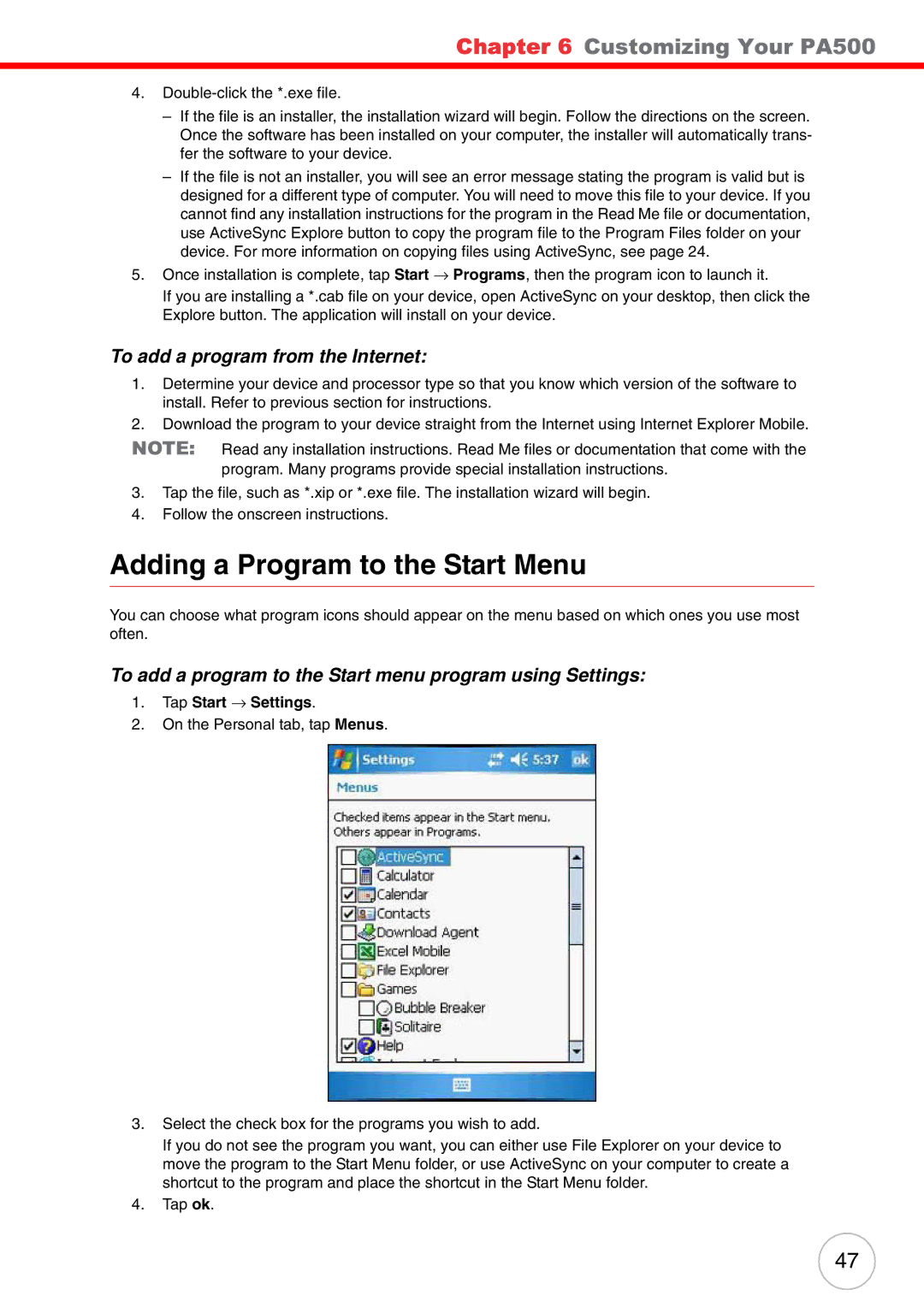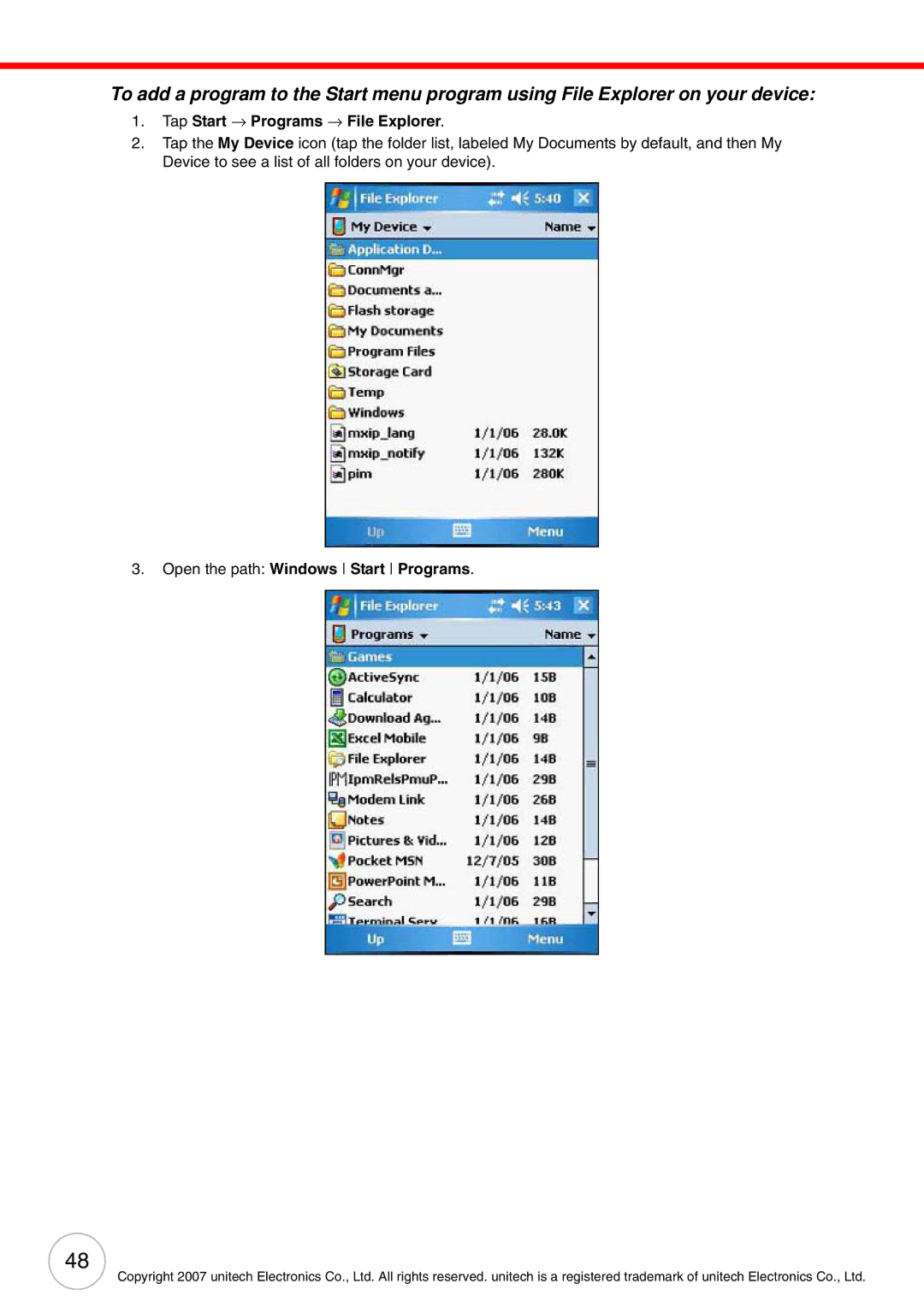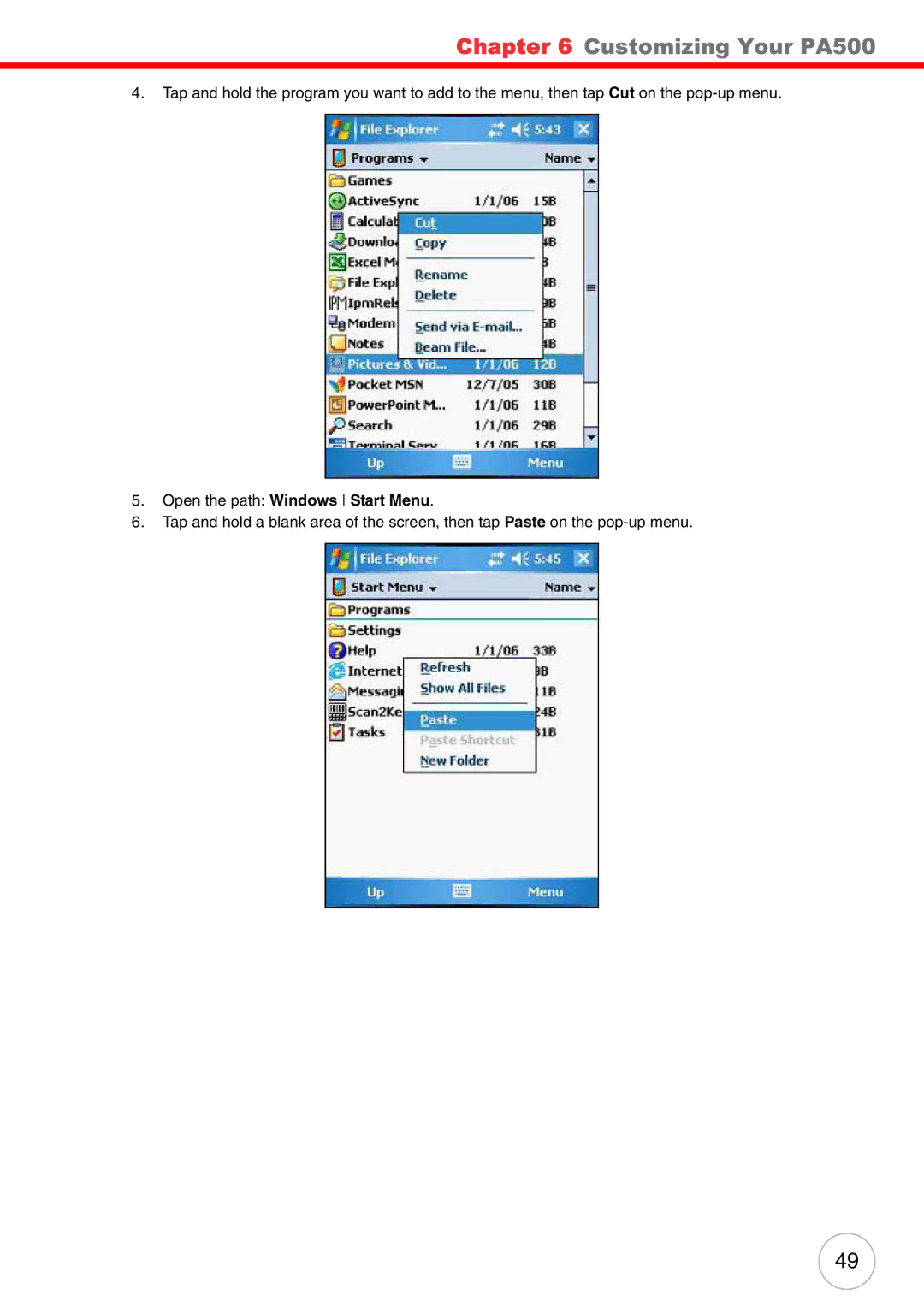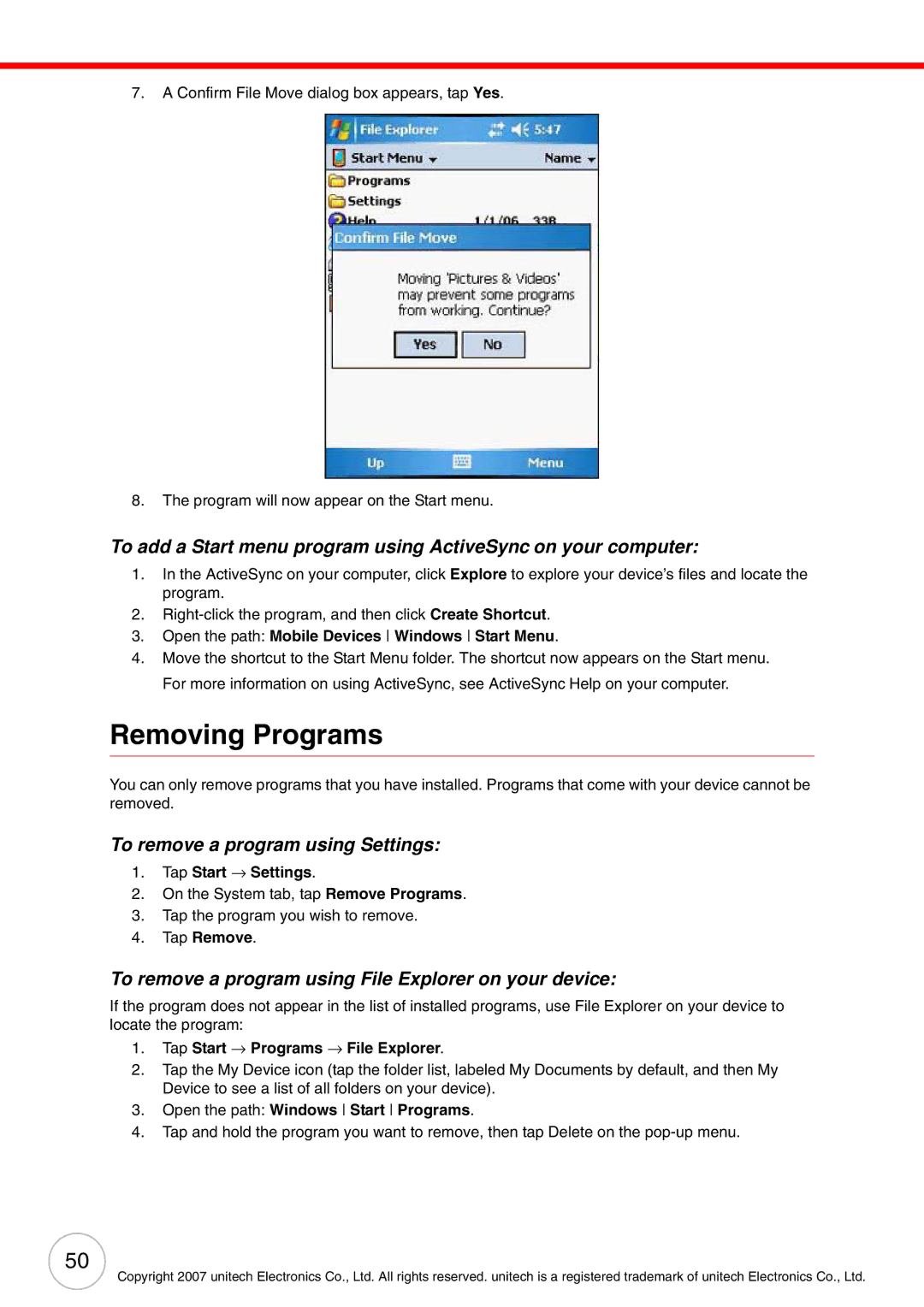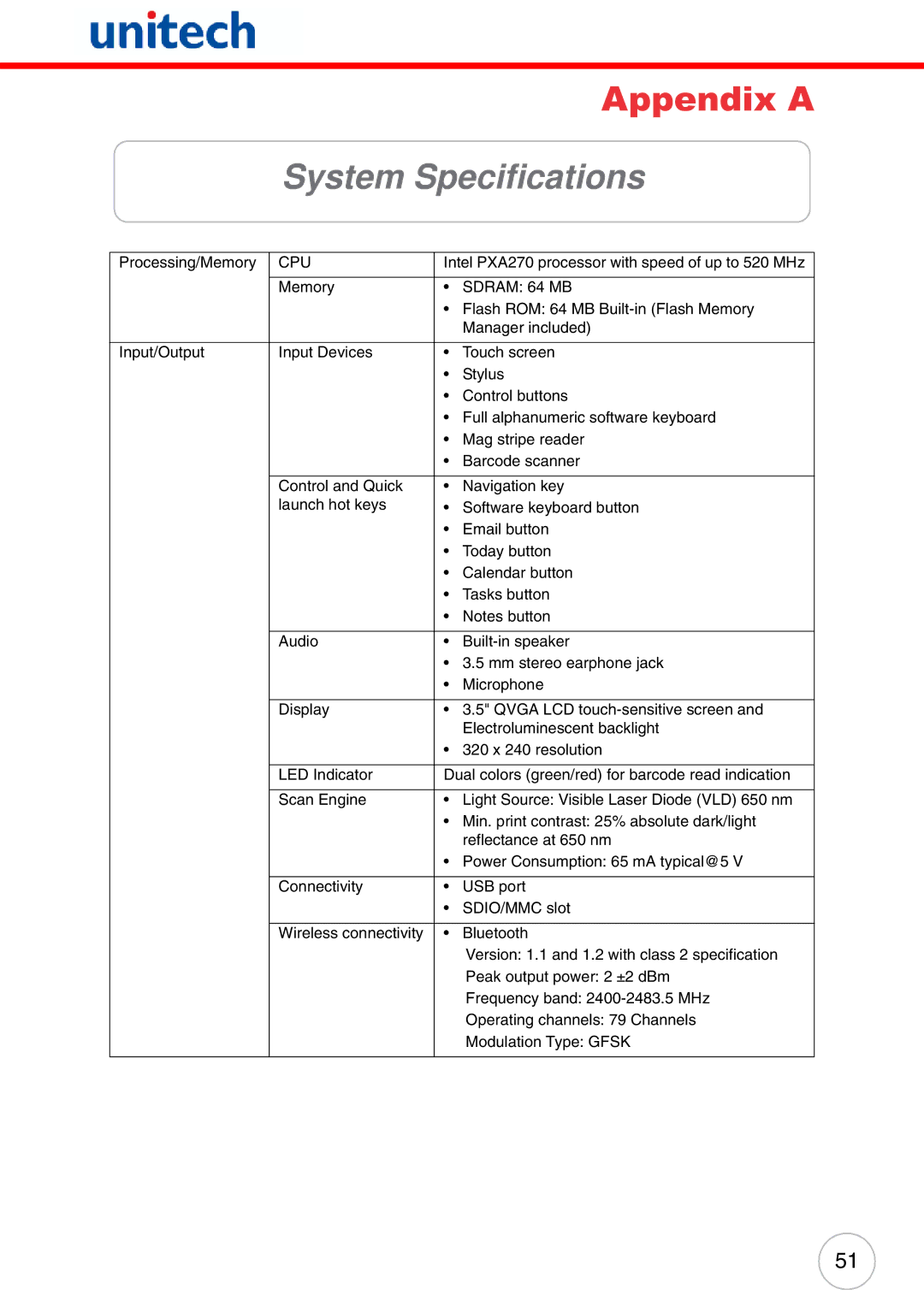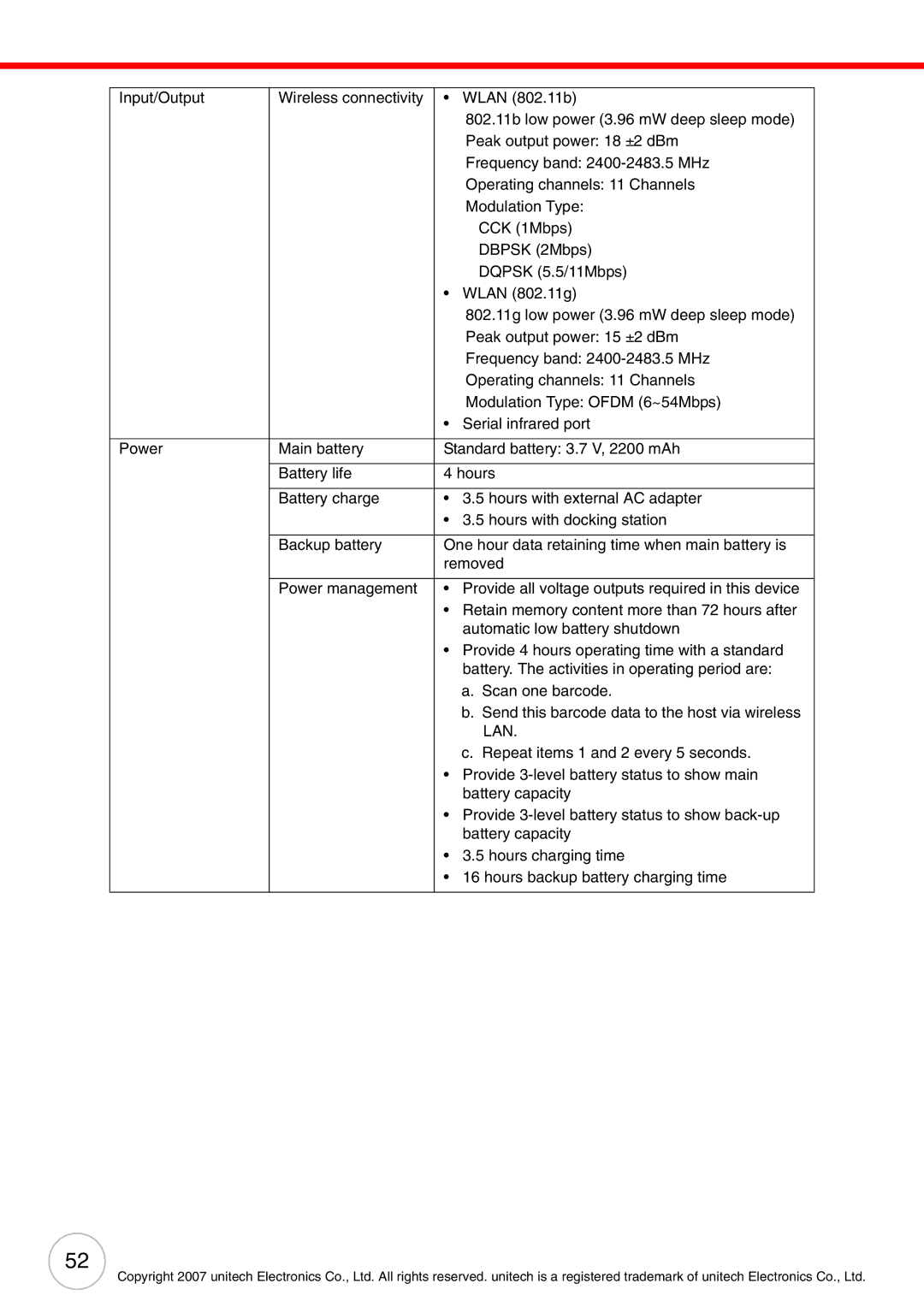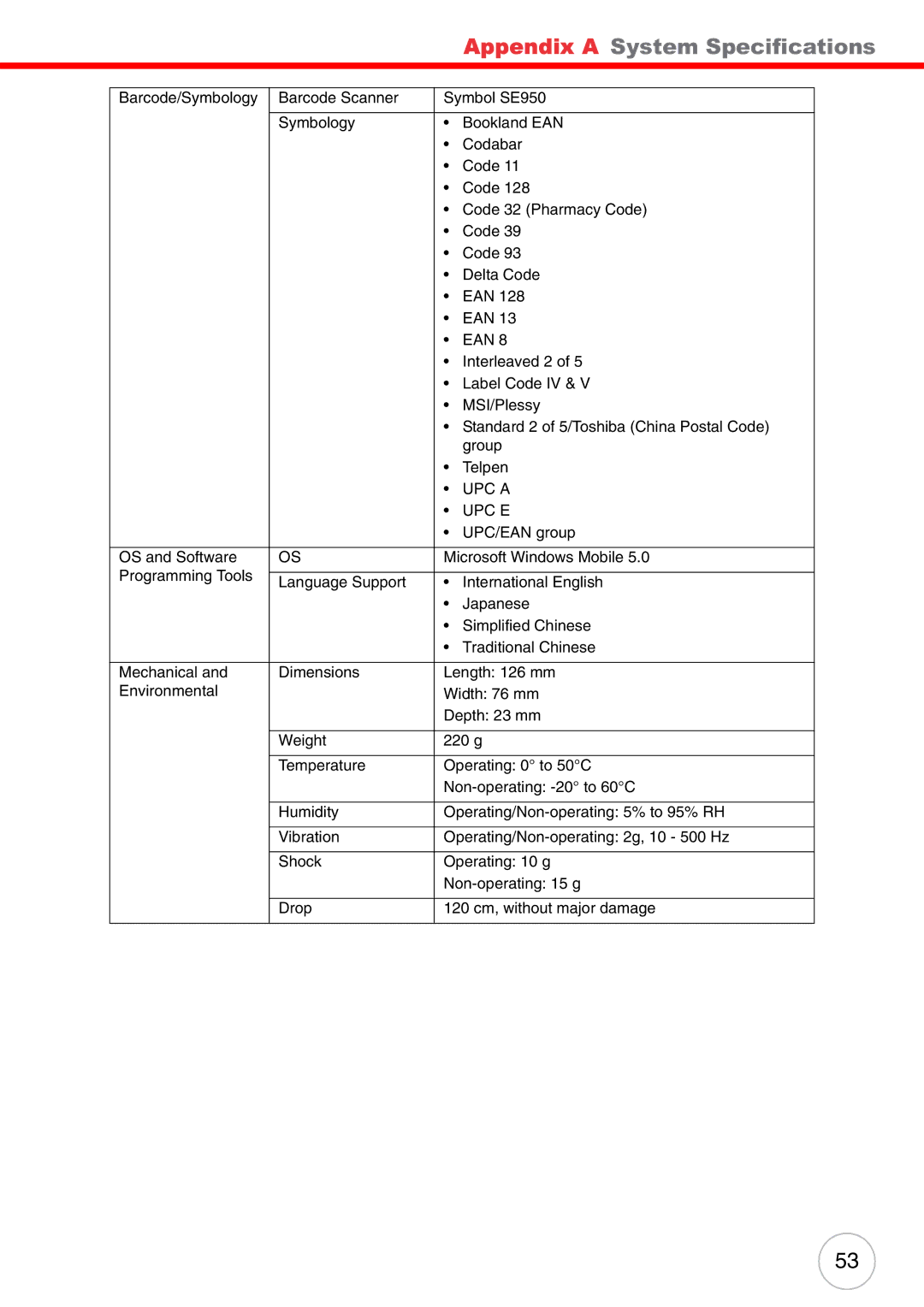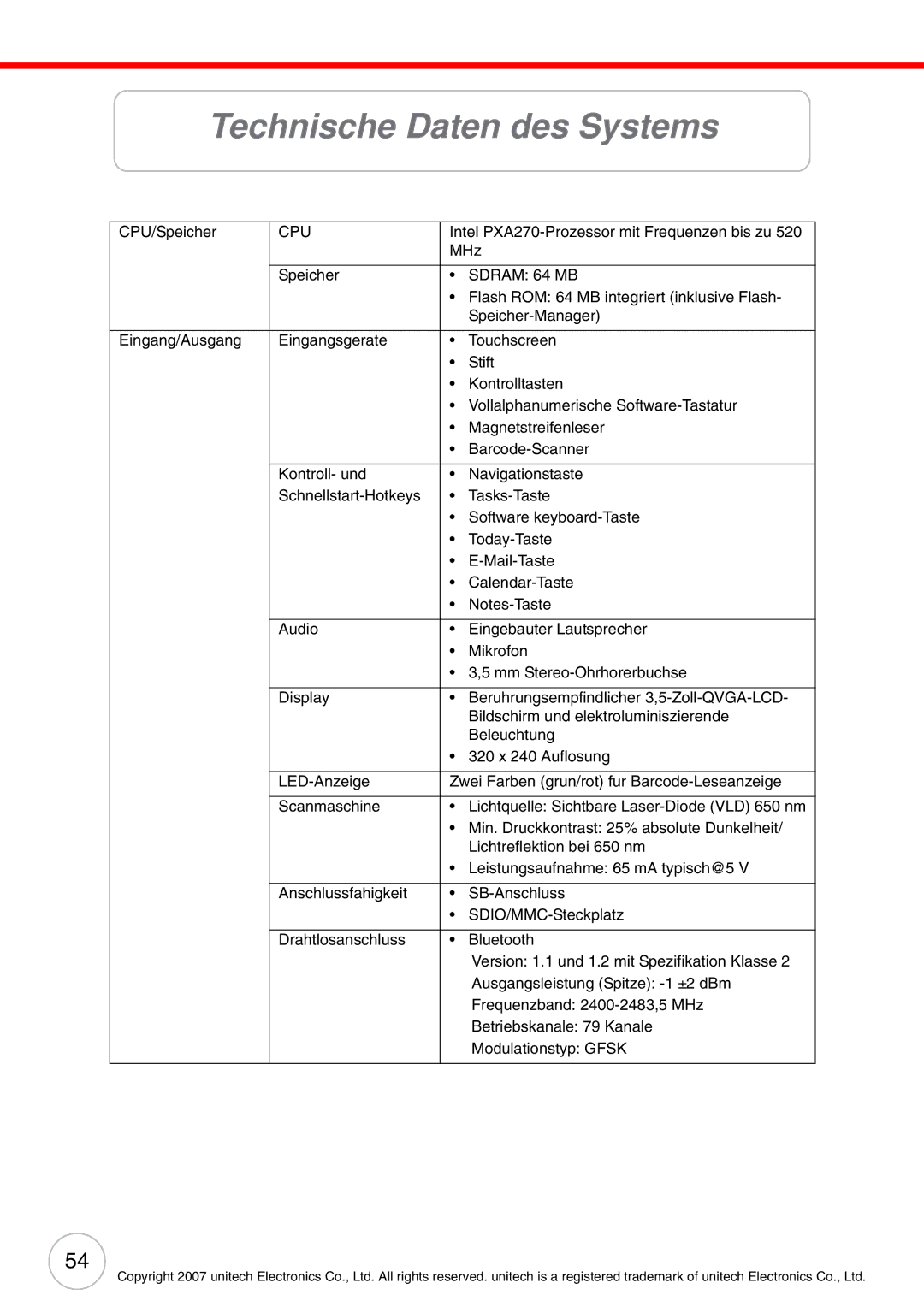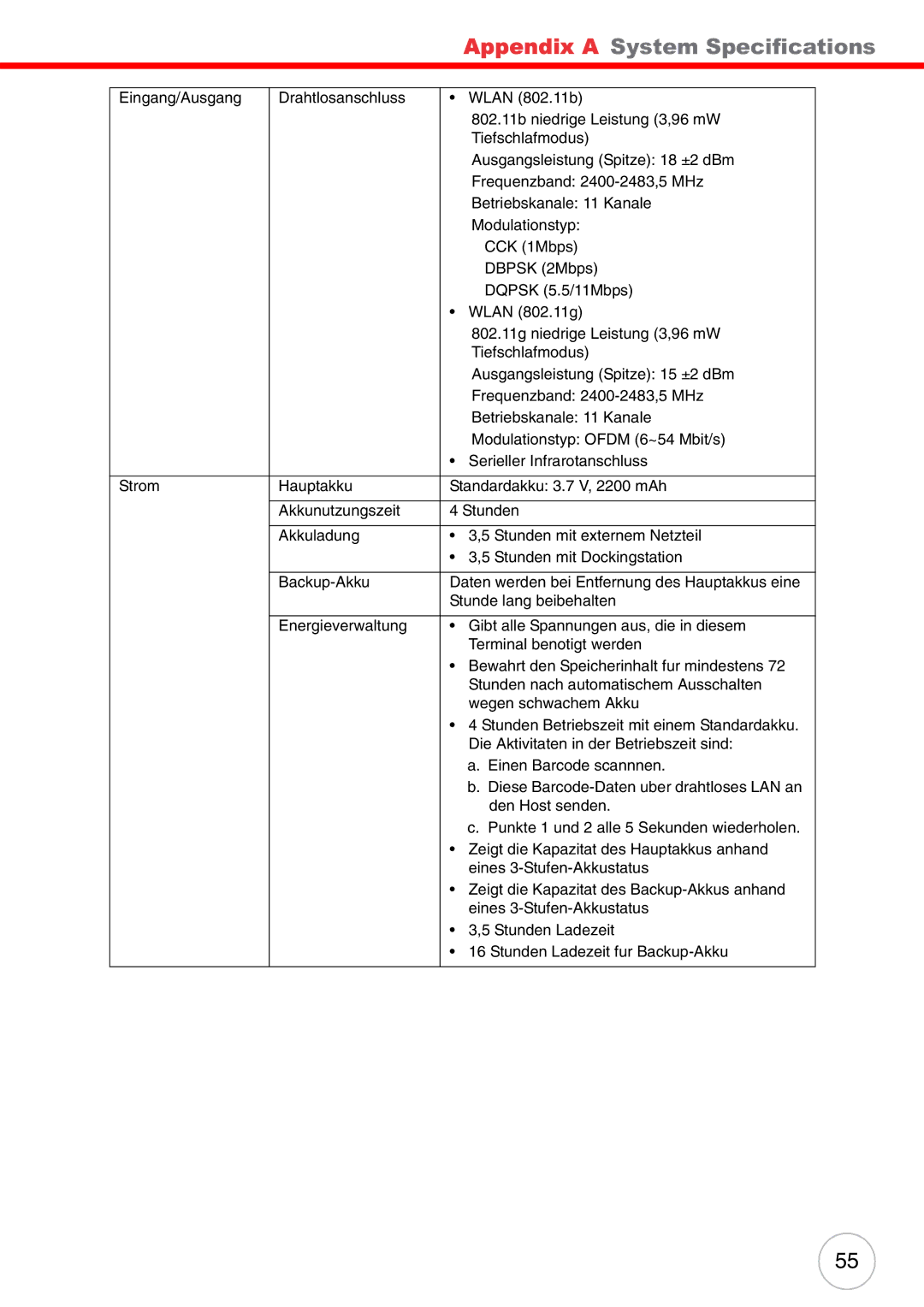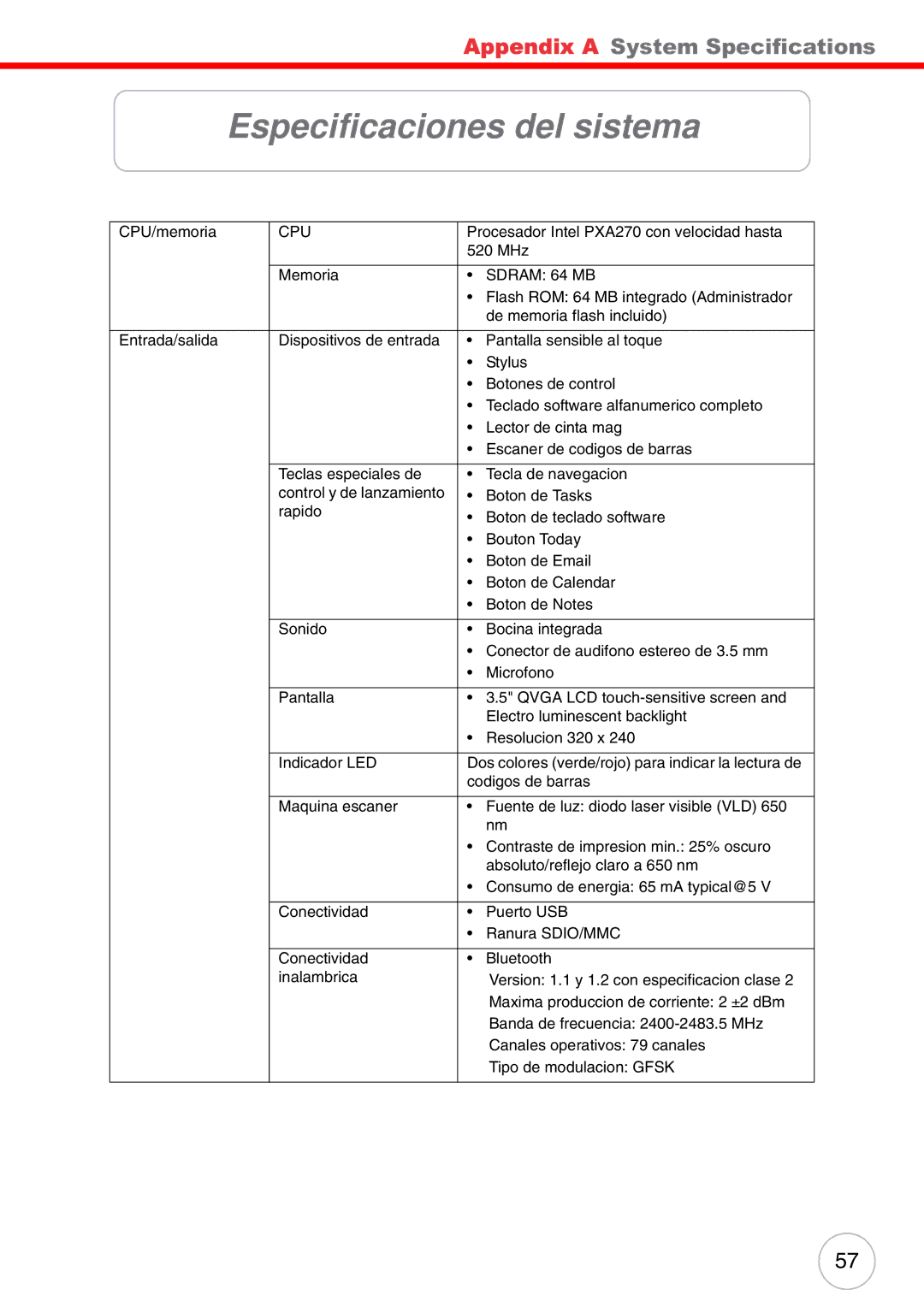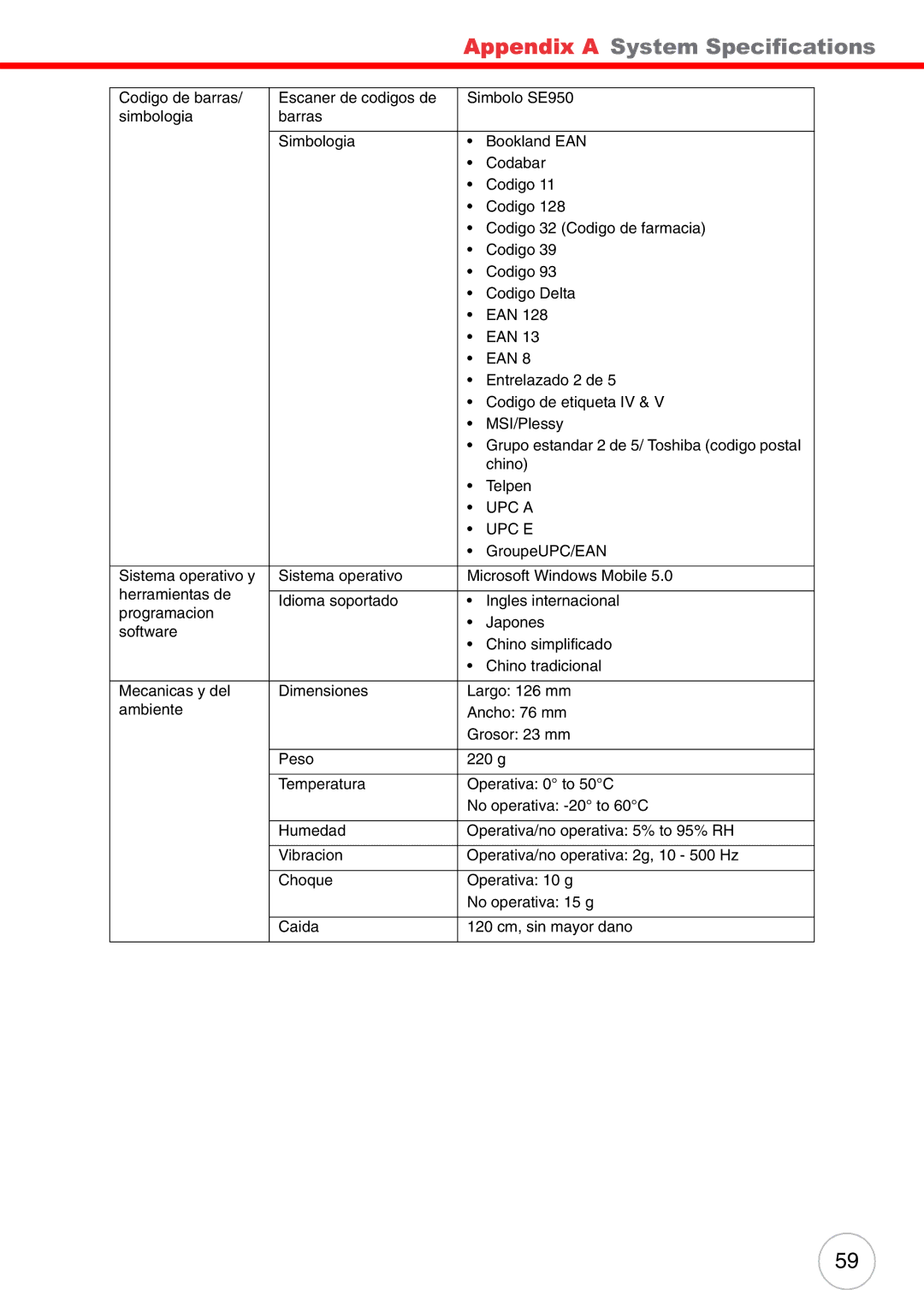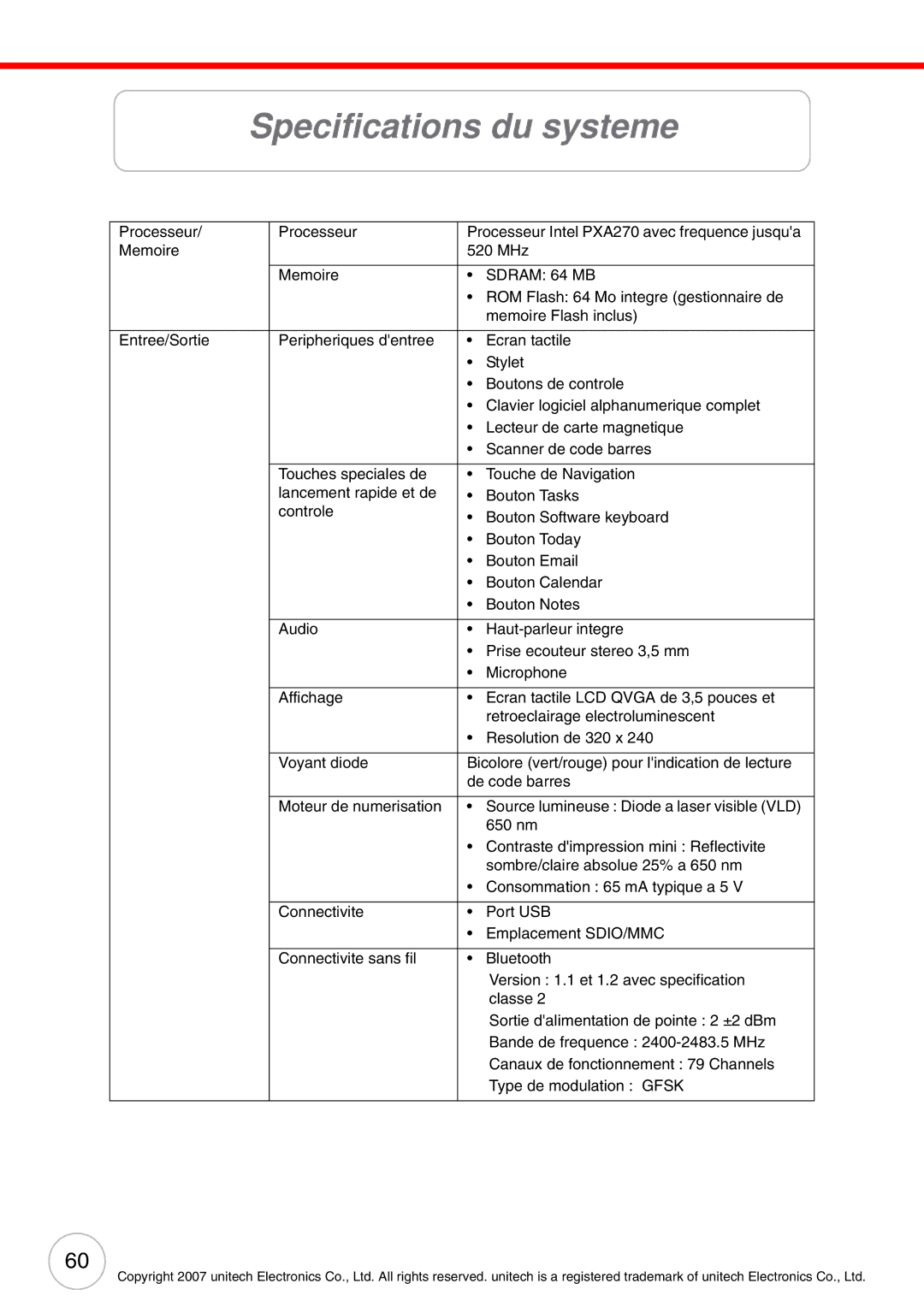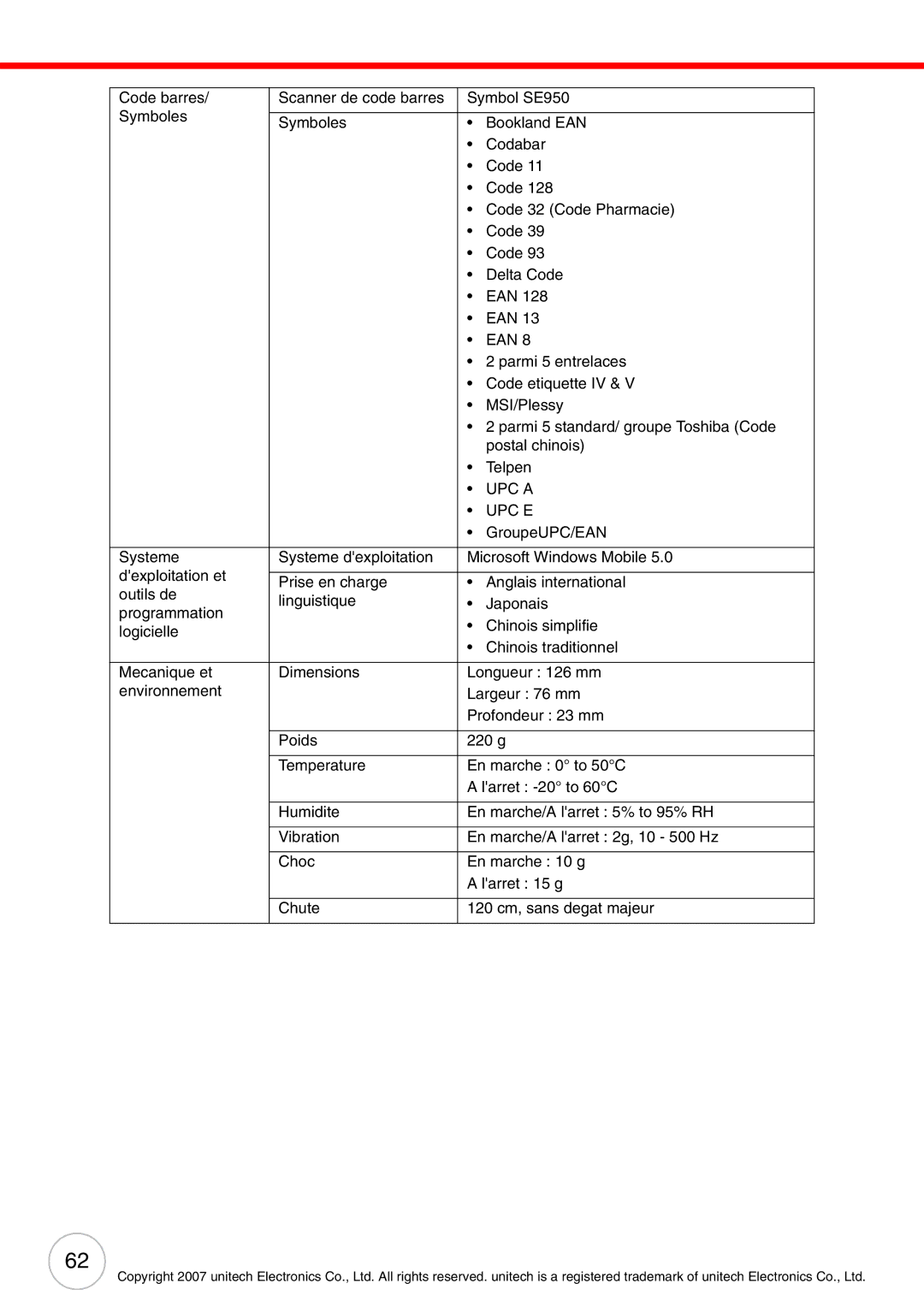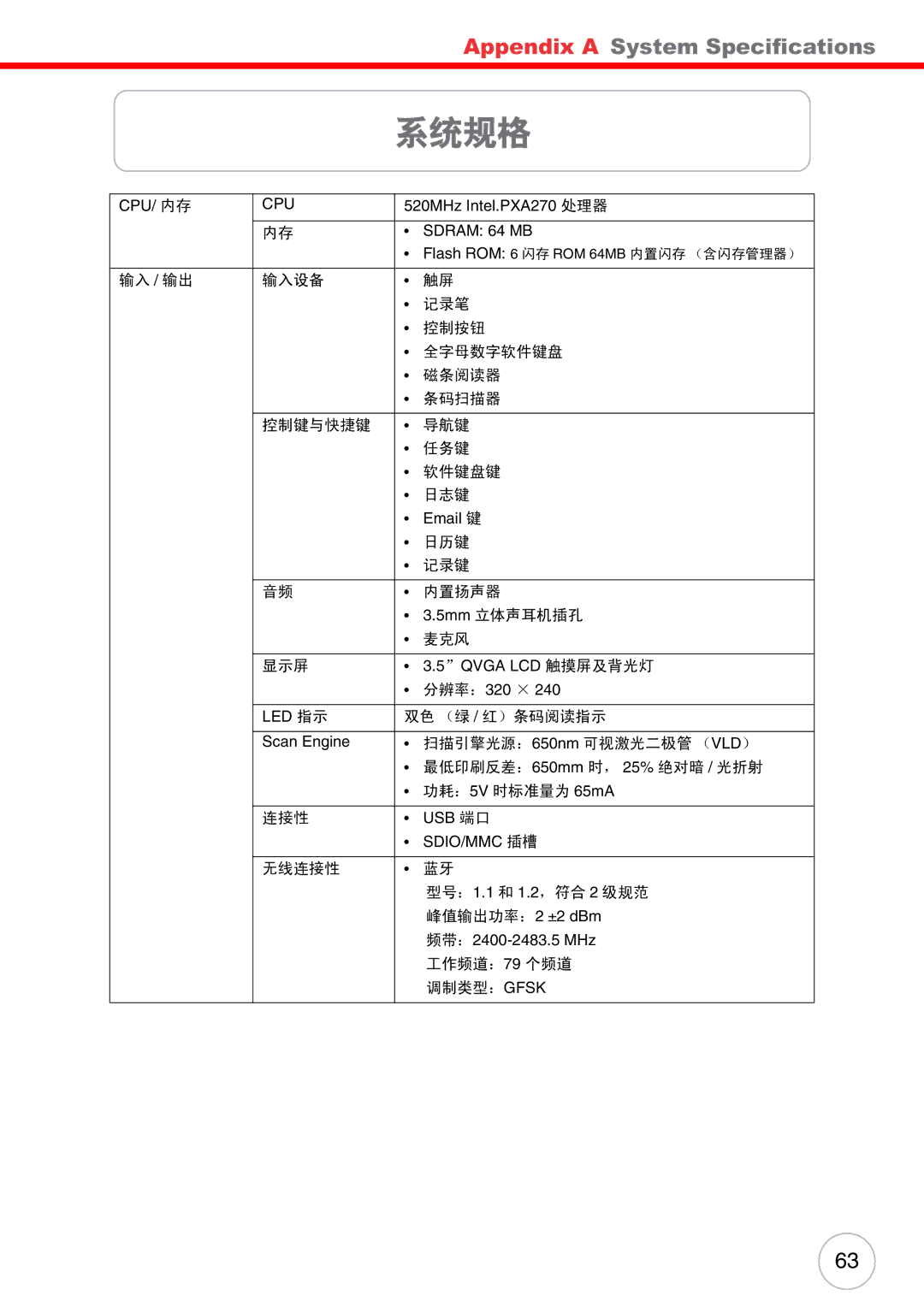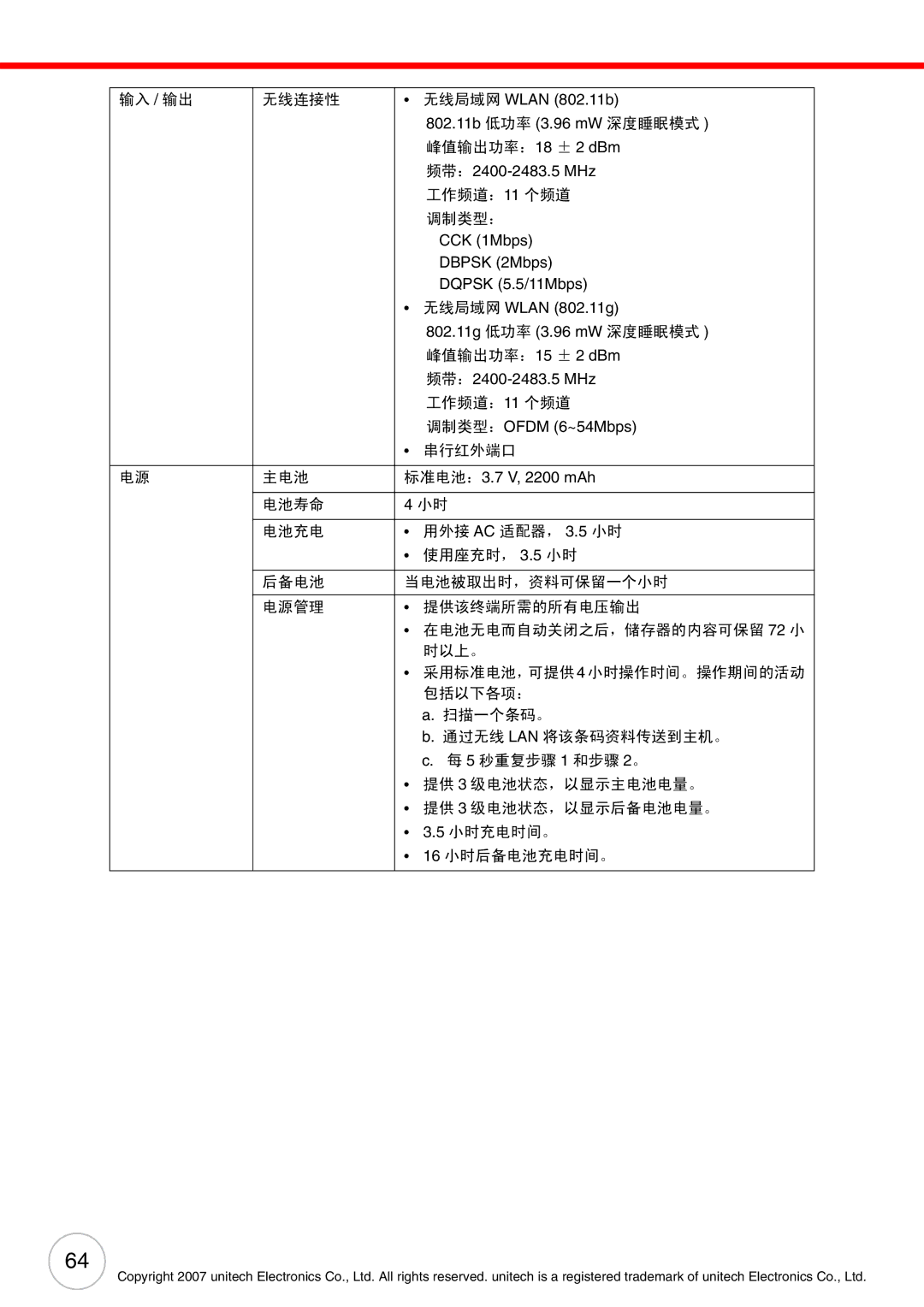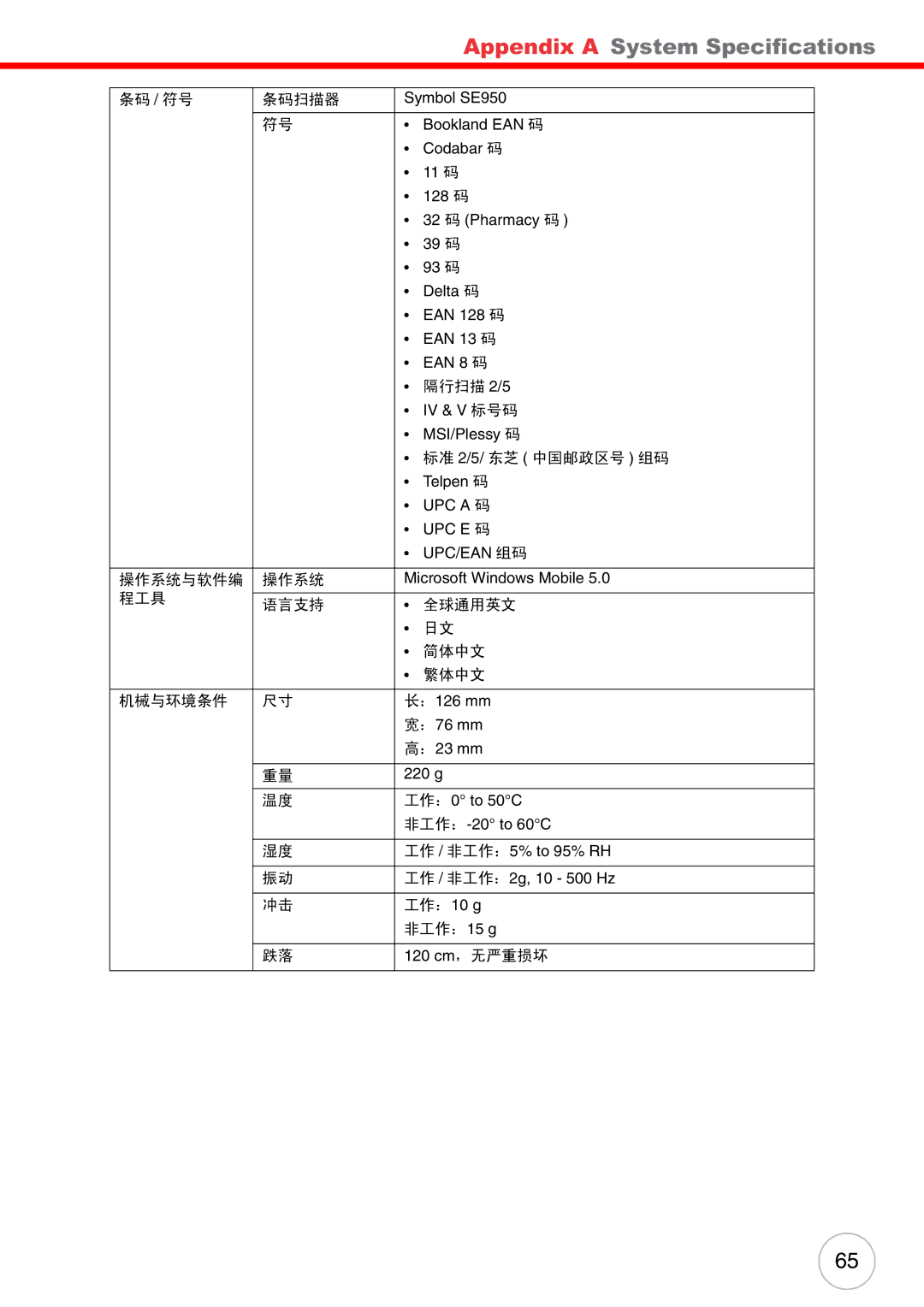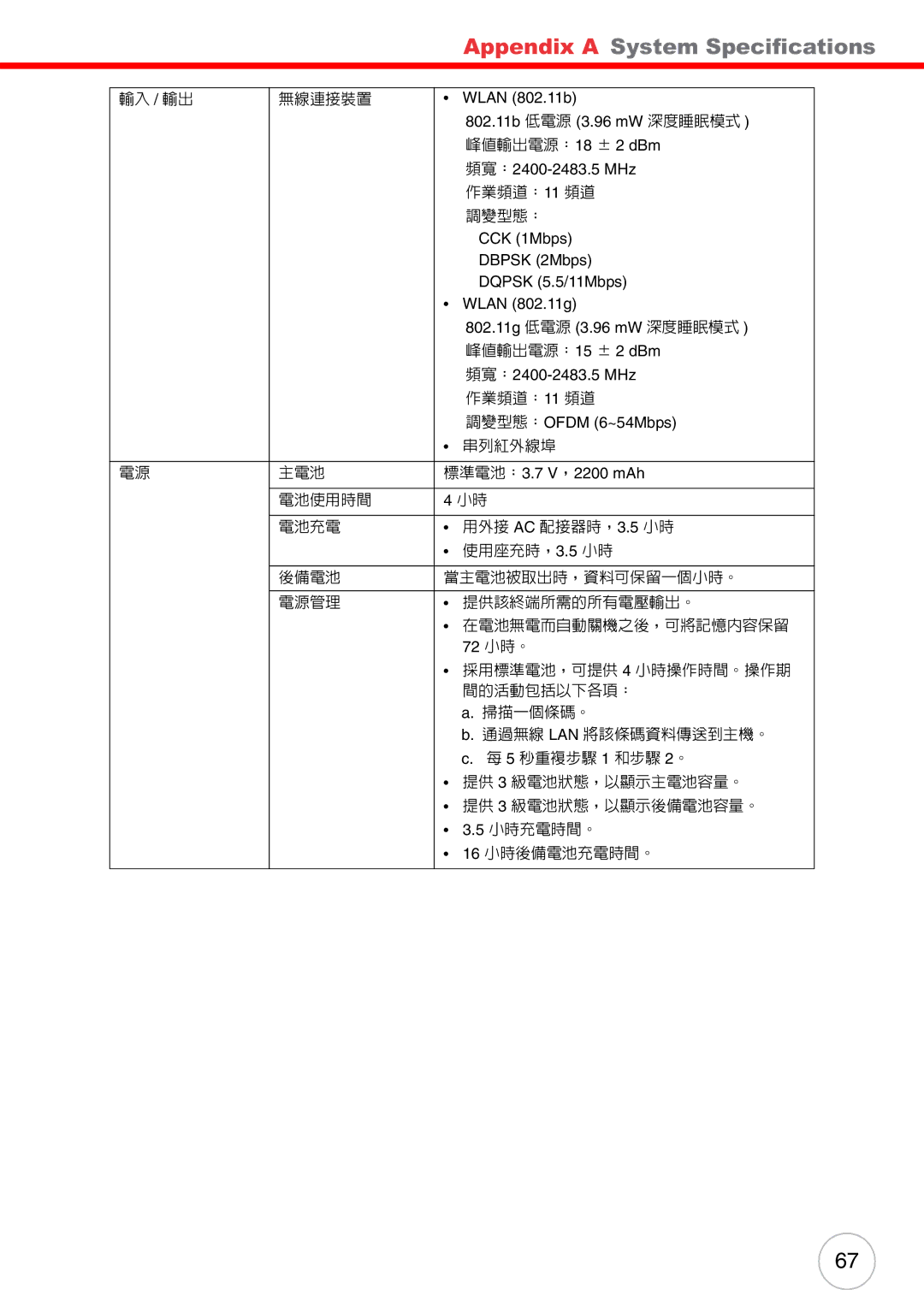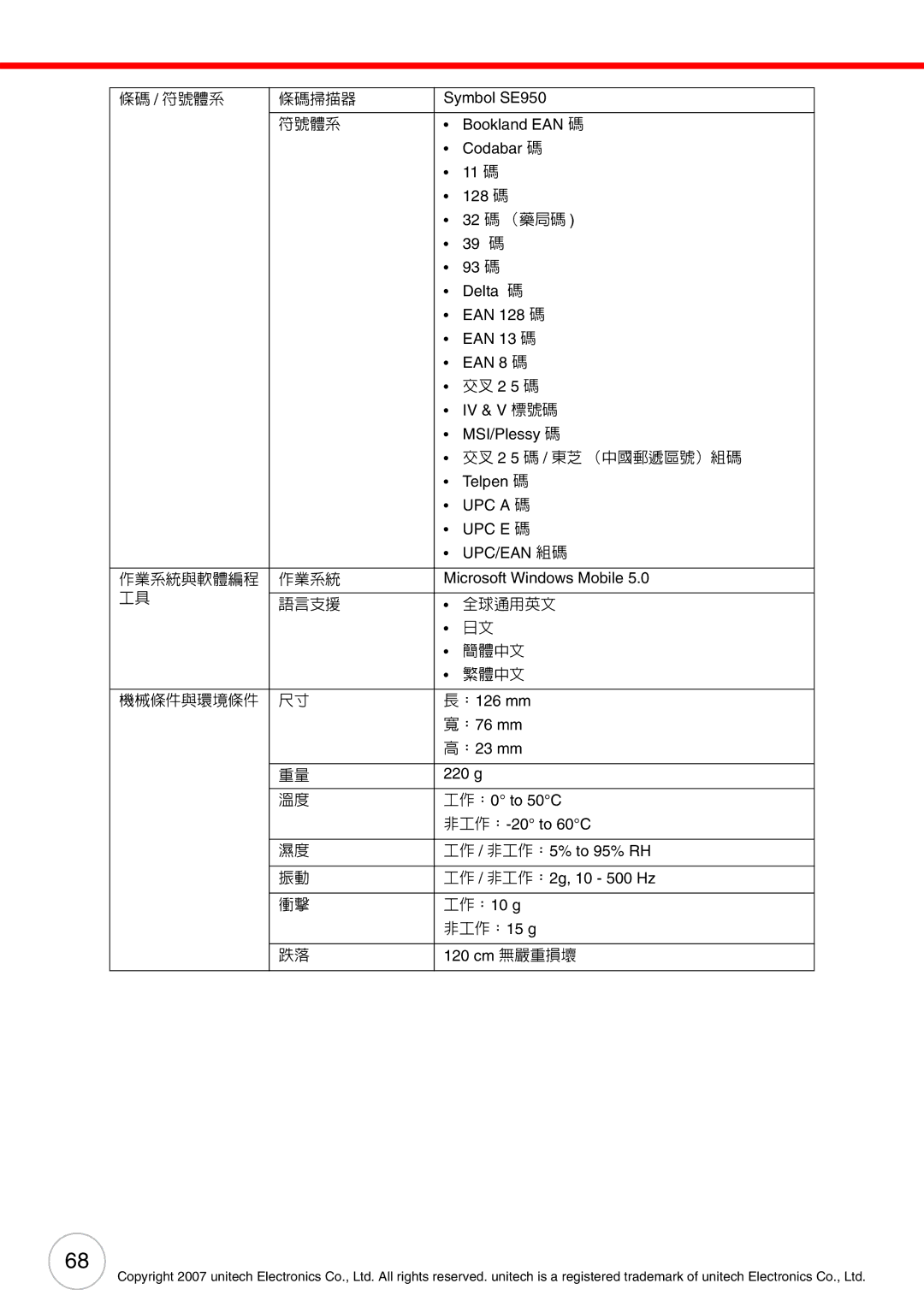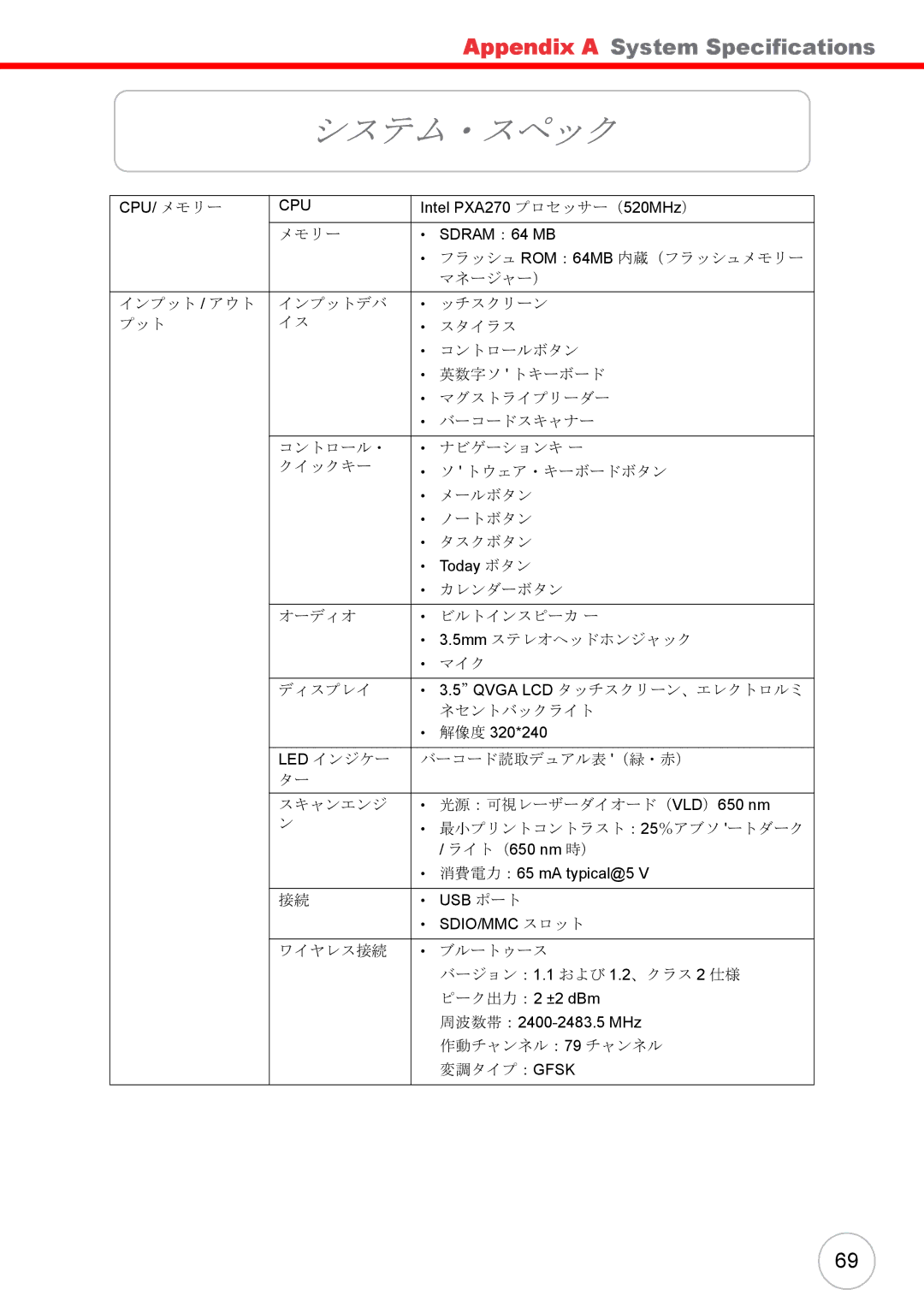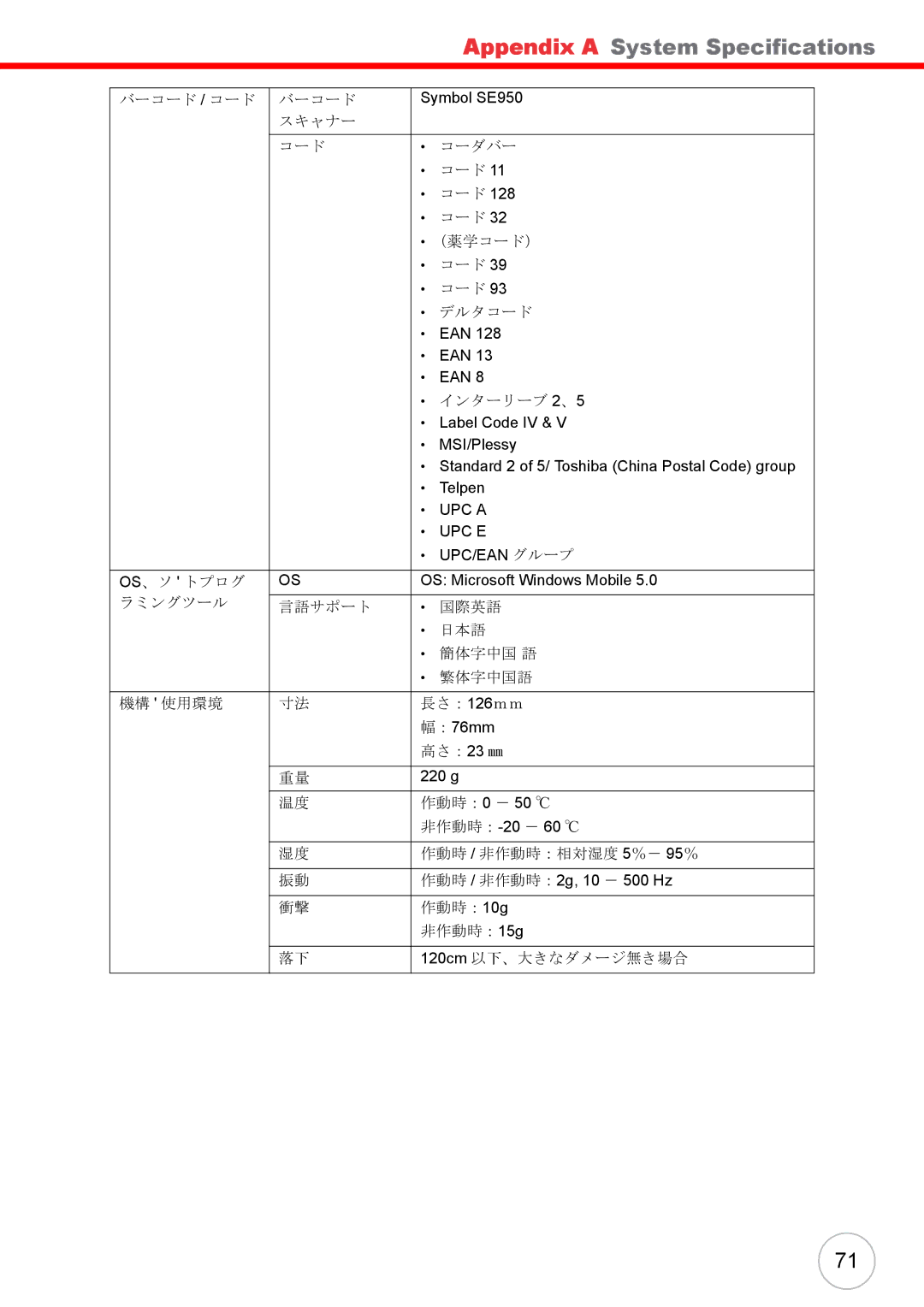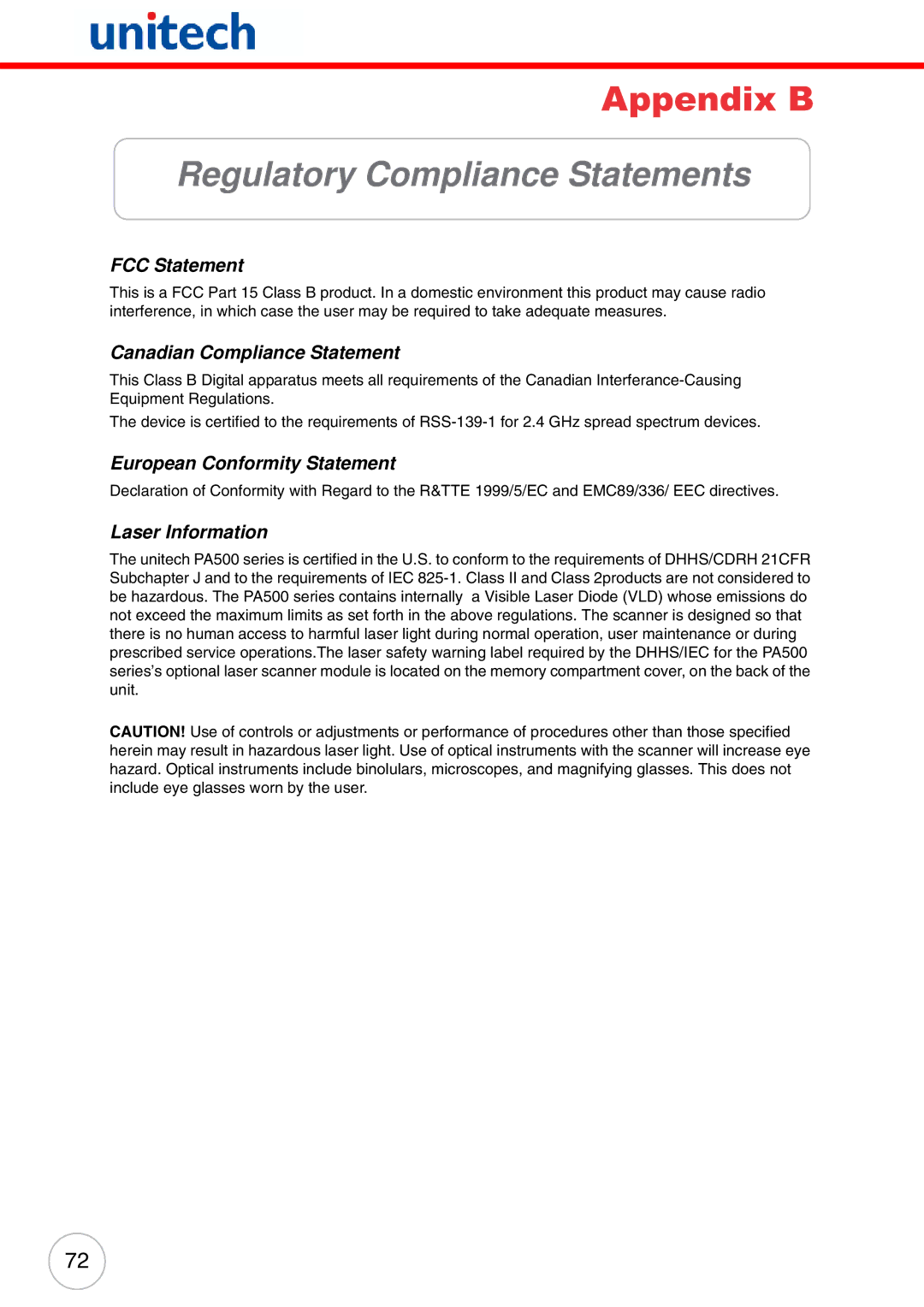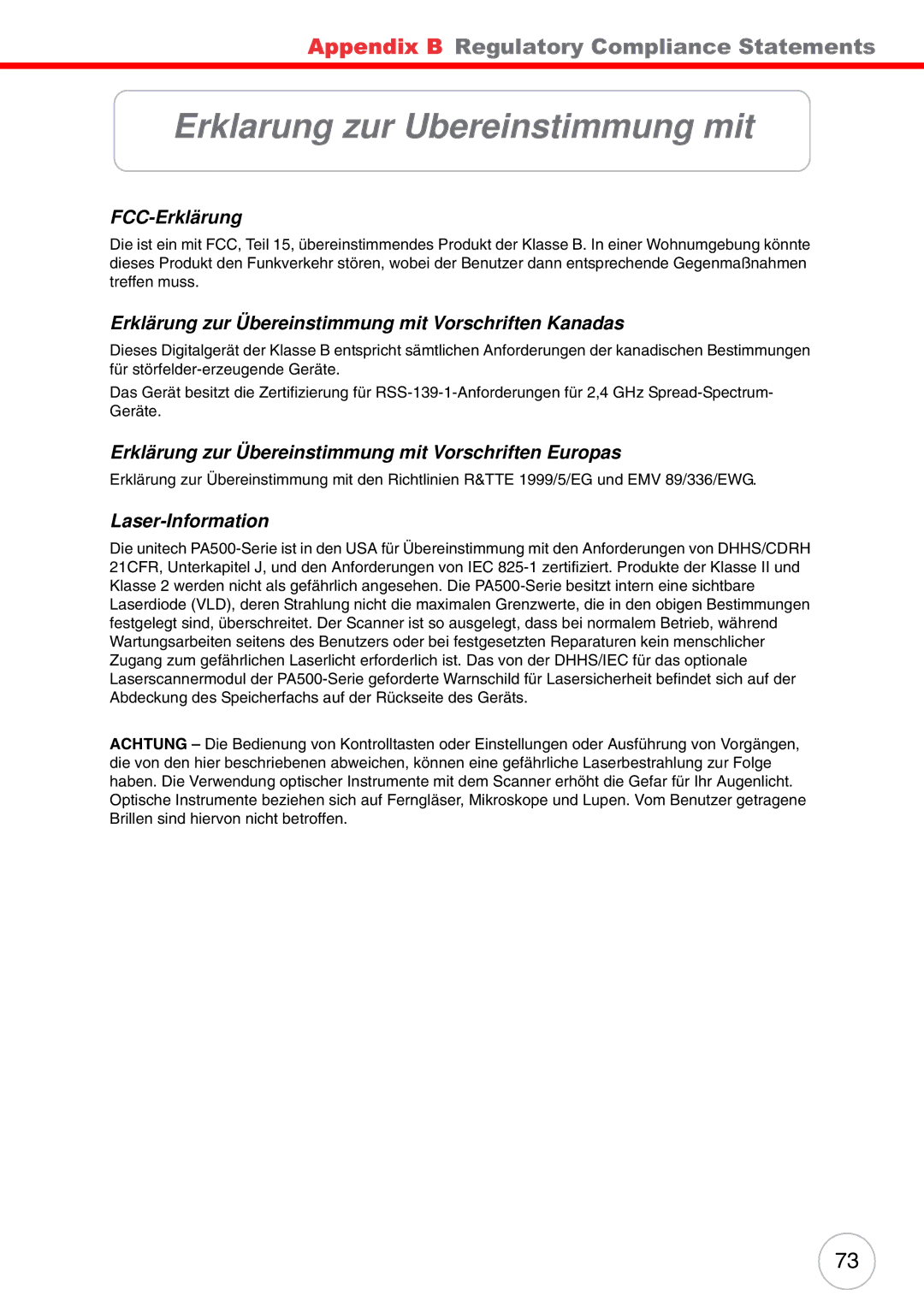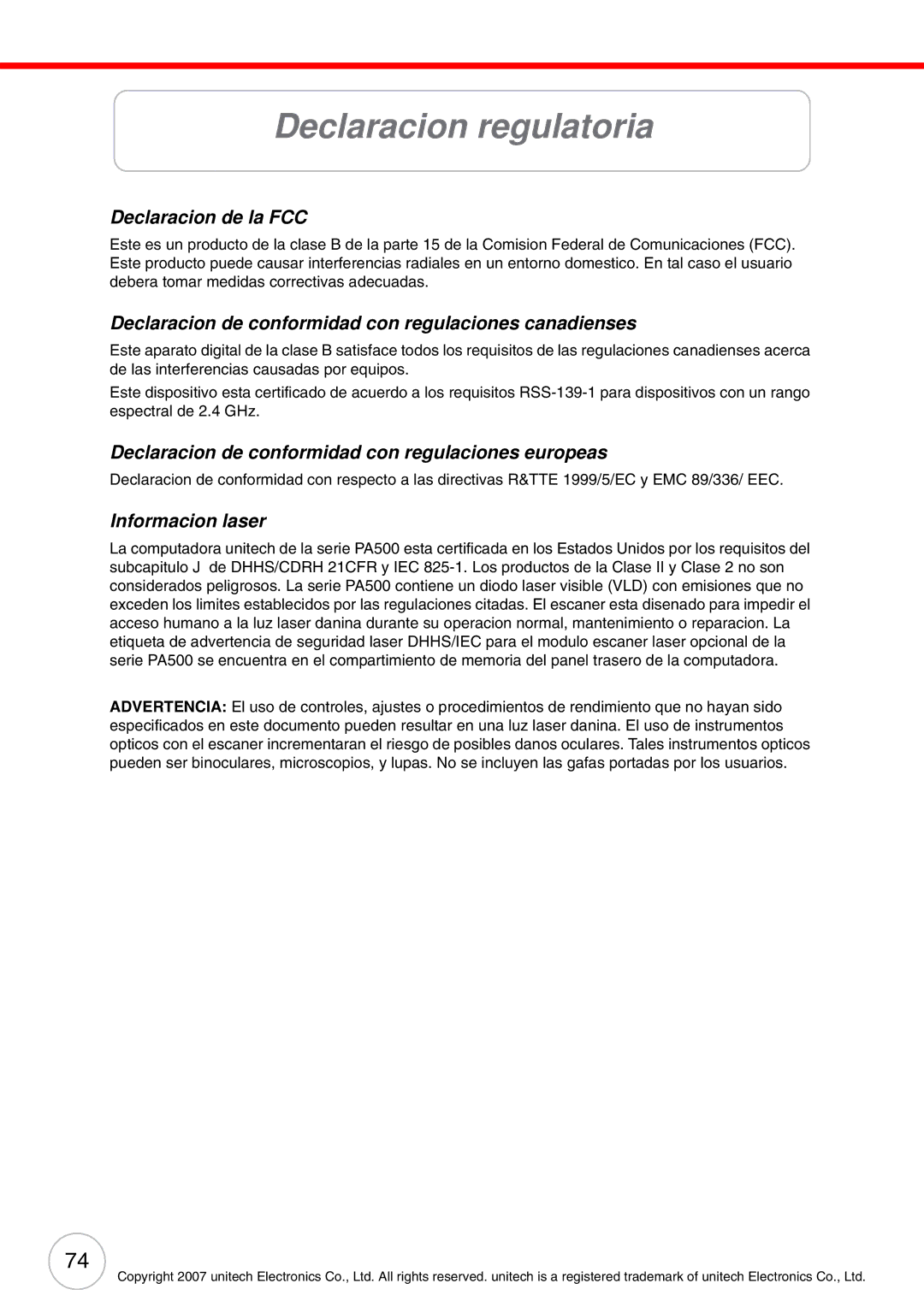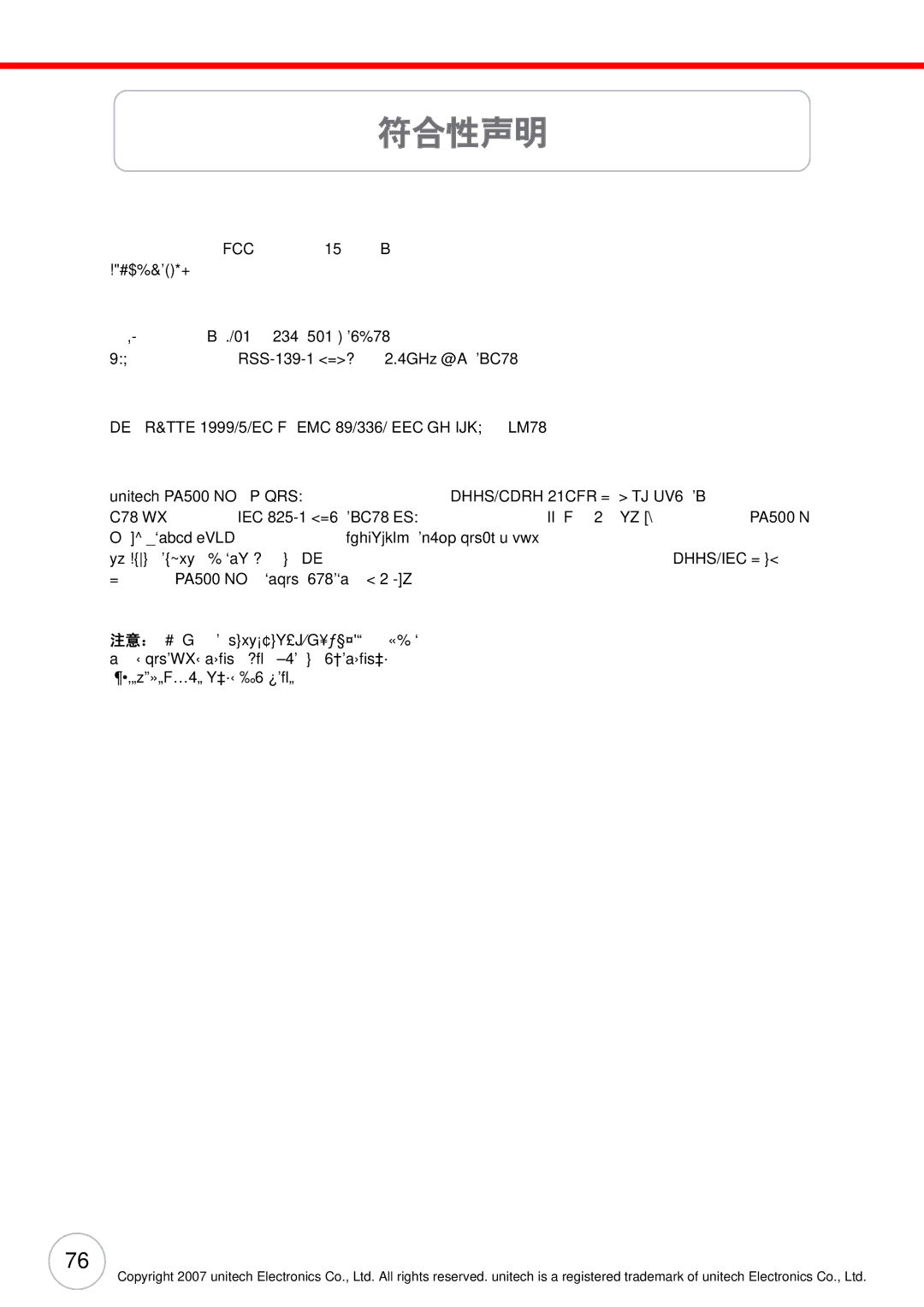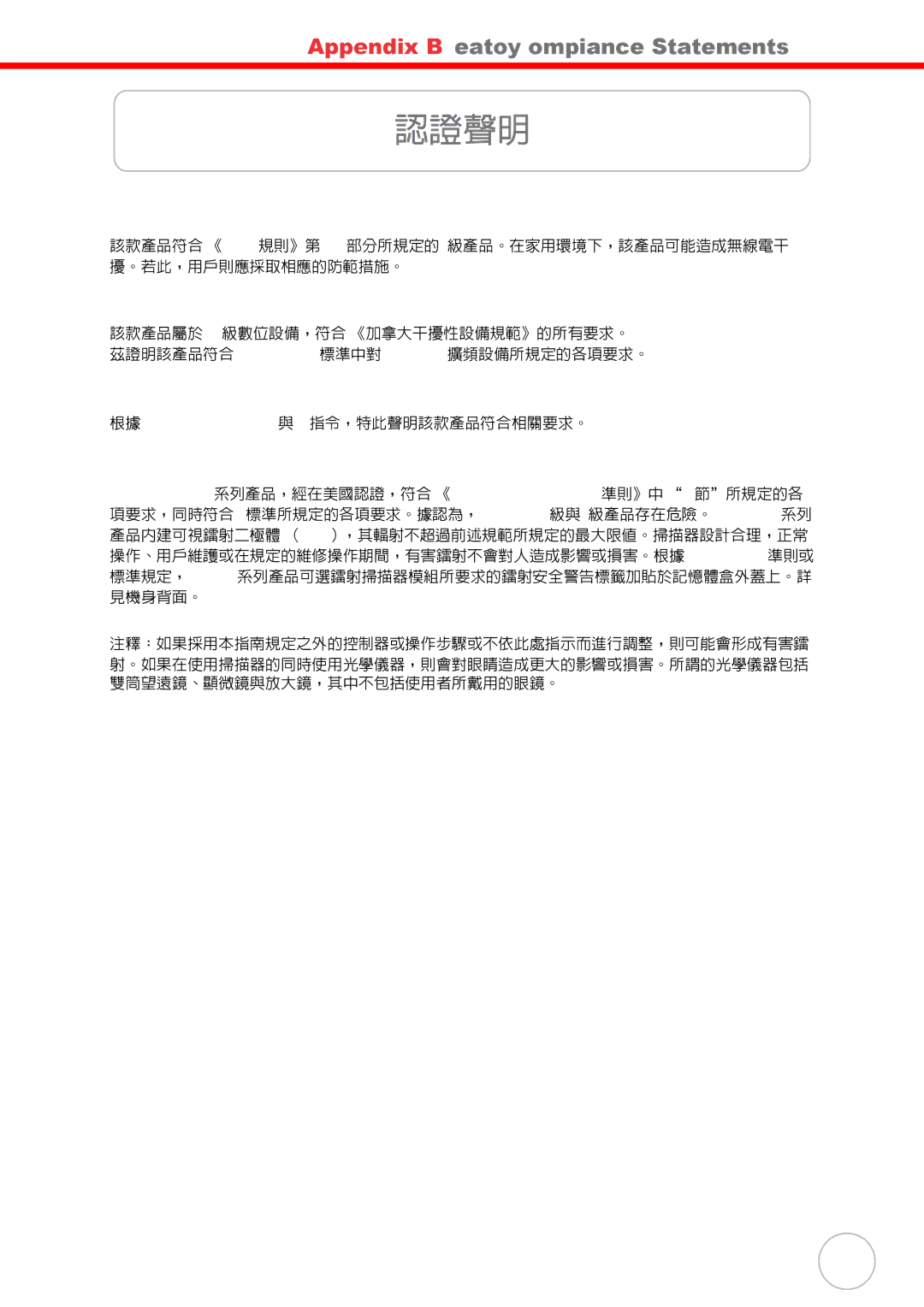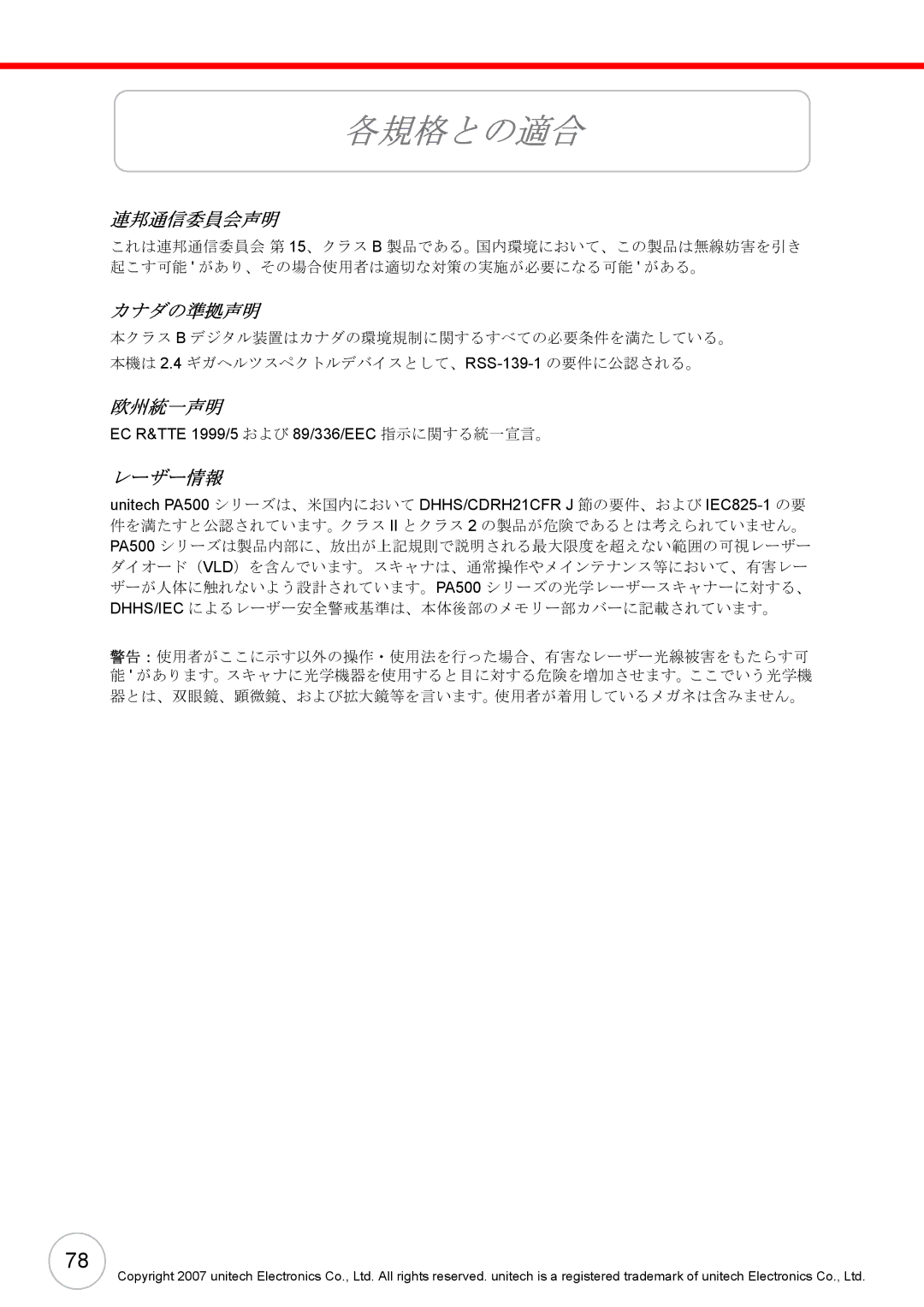Appendix A System Specifications
Codigo de barras/ | Escaner de codigos de | Simbolo SE950 | ||
simbologia | barras |
|
| |
|
|
|
| |
| Simbologia | • | Bookland EAN | |
|
| • | Codabar | |
|
| • | Codigo 11 | |
|
| • | Codigo 128 | |
|
| • Codigo 32 (Codigo de farmacia) | ||
|
| • | Codigo 39 | |
|
| • | Codigo 93 | |
|
| • | Codigo Delta | |
|
| • | EAN 128 | |
|
| • | EAN 13 | |
|
| • | EAN 8 | |
|
| • Entrelazado 2 de 5 | ||
|
| • Codigo de etiqueta IV & V | ||
|
| • | MSI/Plessy | |
|
| • Grupo estandar 2 de 5/ Toshiba (codigo postal | ||
|
|
| chino) | |
|
| • | Telpen | |
|
| • | UPC A | |
|
| • | UPC E | |
|
| • | GroupeUPC/EAN | |
|
|
| ||
Sistema operativo y | Sistema operativo | Microsoft Windows Mobile 5.0 | ||
herramientas de |
|
|
| |
Idioma soportado | • | Ingles internacional | ||
programacion | ||||
| • | Japones | ||
software |
| |||
| • | Chino simplificado | ||
|
| |||
|
| • | Chino tradicional | |
|
|
| ||
Mecanicas y del | Dimensiones | Largo: 126 mm | ||
ambiente |
| Ancho: 76 mm | ||
|
| Grosor: 23 mm | ||
|
|
| ||
| Peso | 220 g | ||
|
|
| ||
| Temperatura | Operativa: 0° to 50°C | ||
|
| No operativa: | ||
|
|
| ||
| Humedad | Operativa/no operativa: 5% to 95% RH | ||
|
|
| ||
| Vibracion | Operativa/no operativa: 2g, 10 - 500 Hz | ||
|
|
| ||
| Choque | Operativa: 10 g | ||
|
| No operativa: 15 g | ||
|
|
| ||
| Caida | 120 cm, sin mayor dano | ||
|
|
|
| |
59