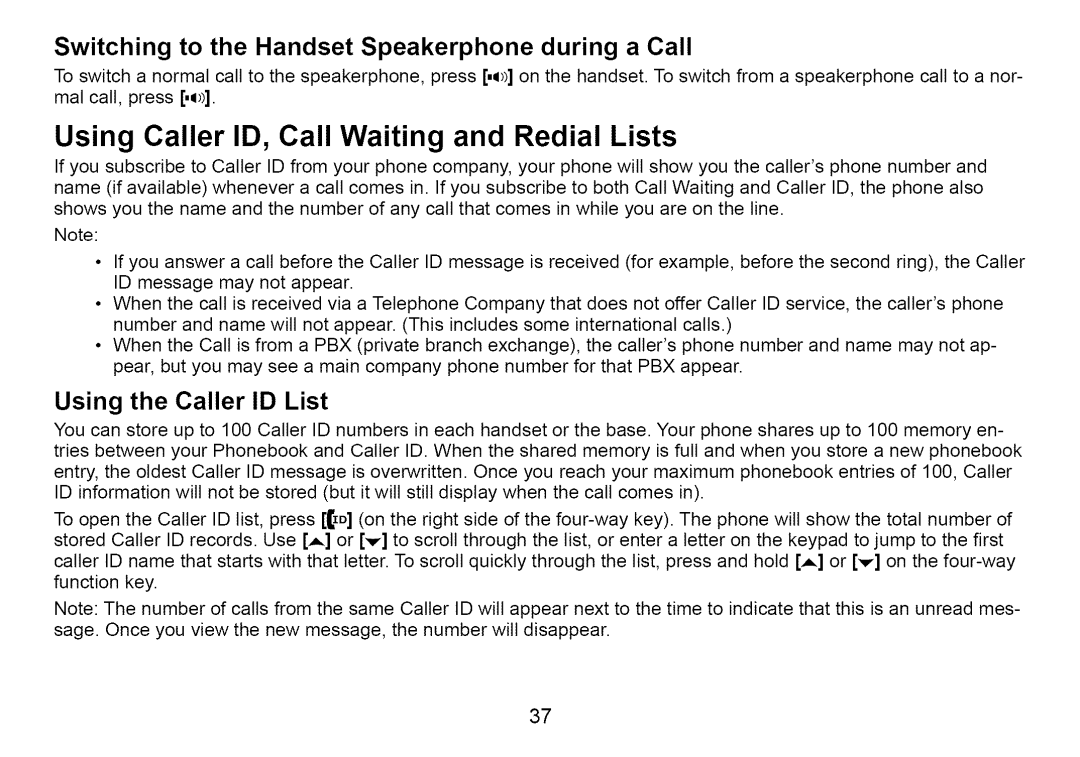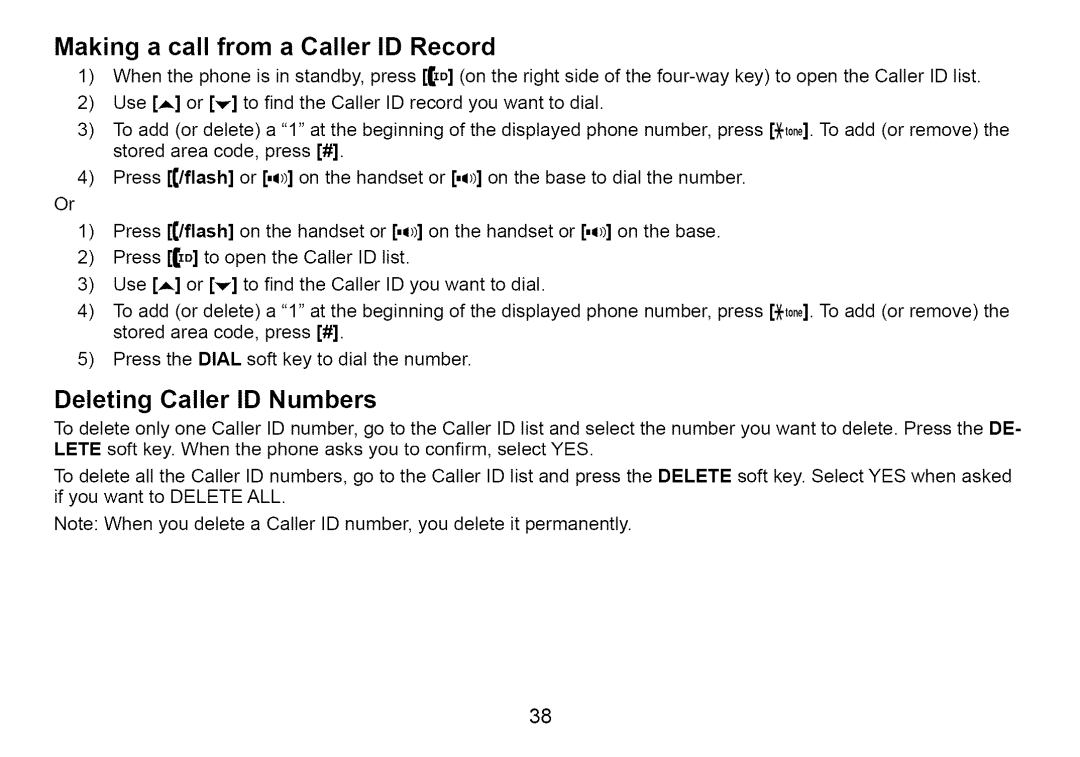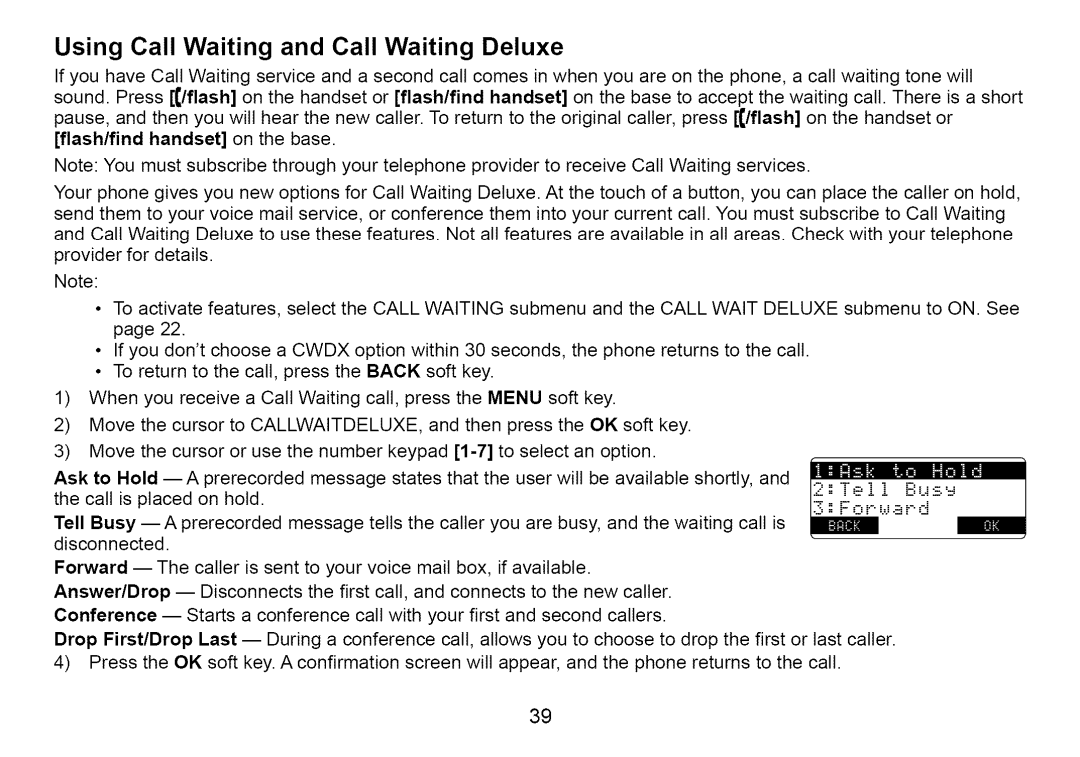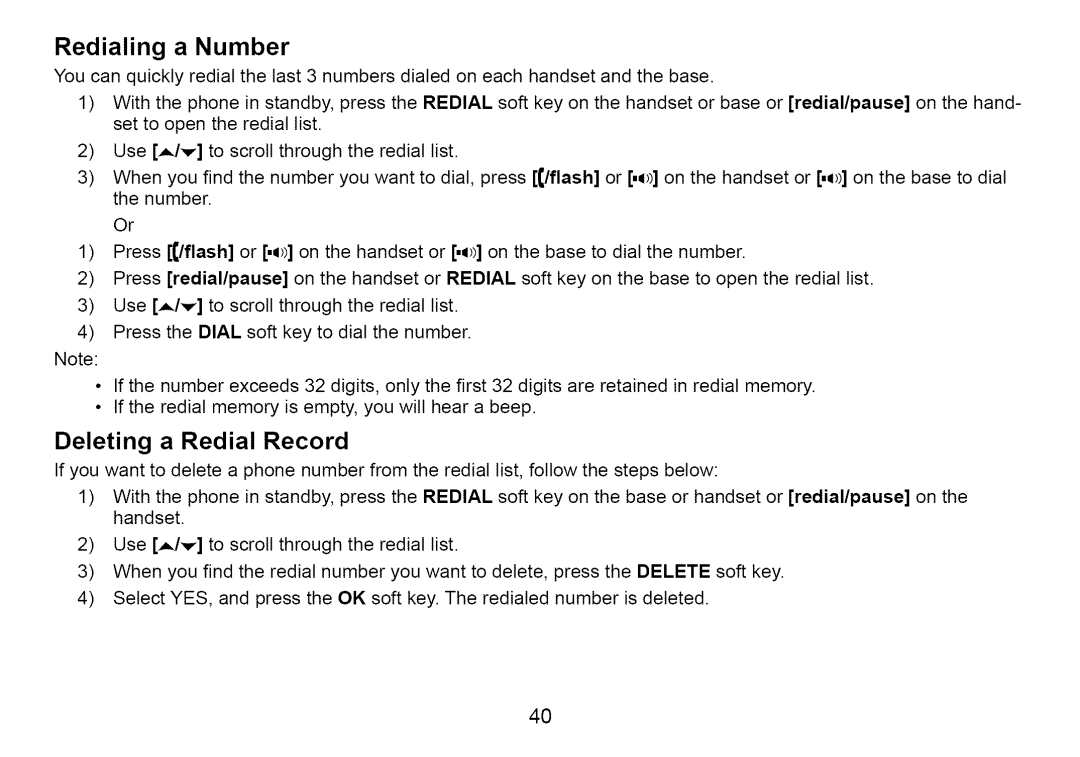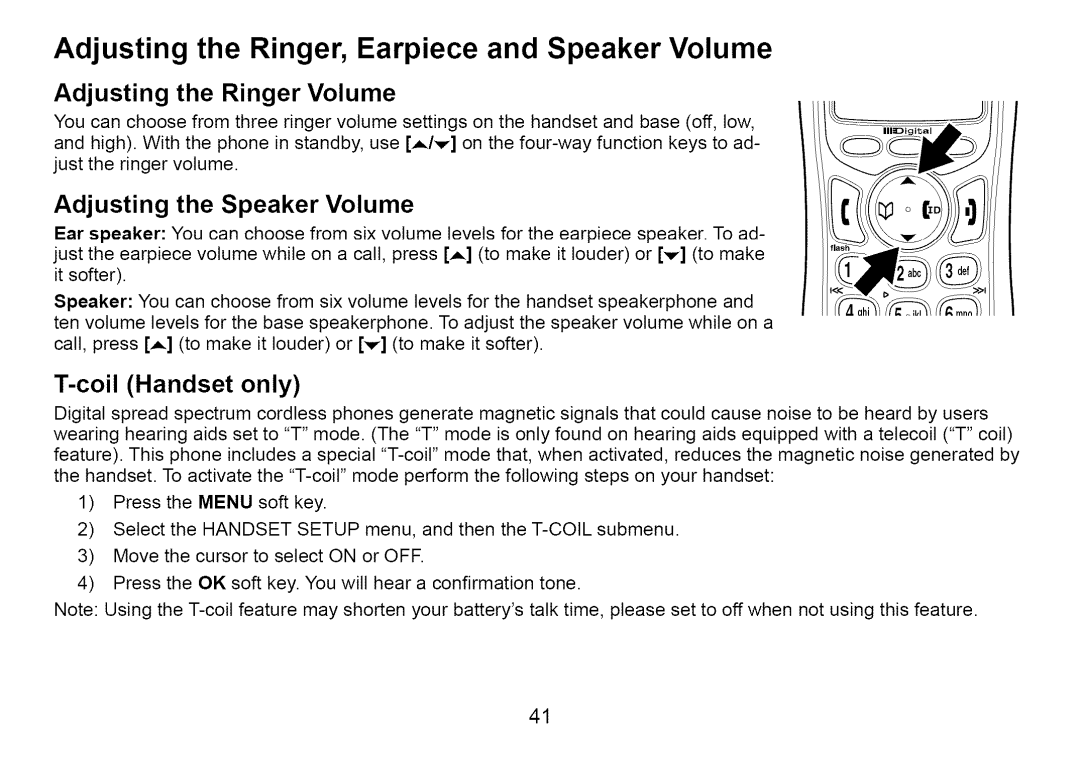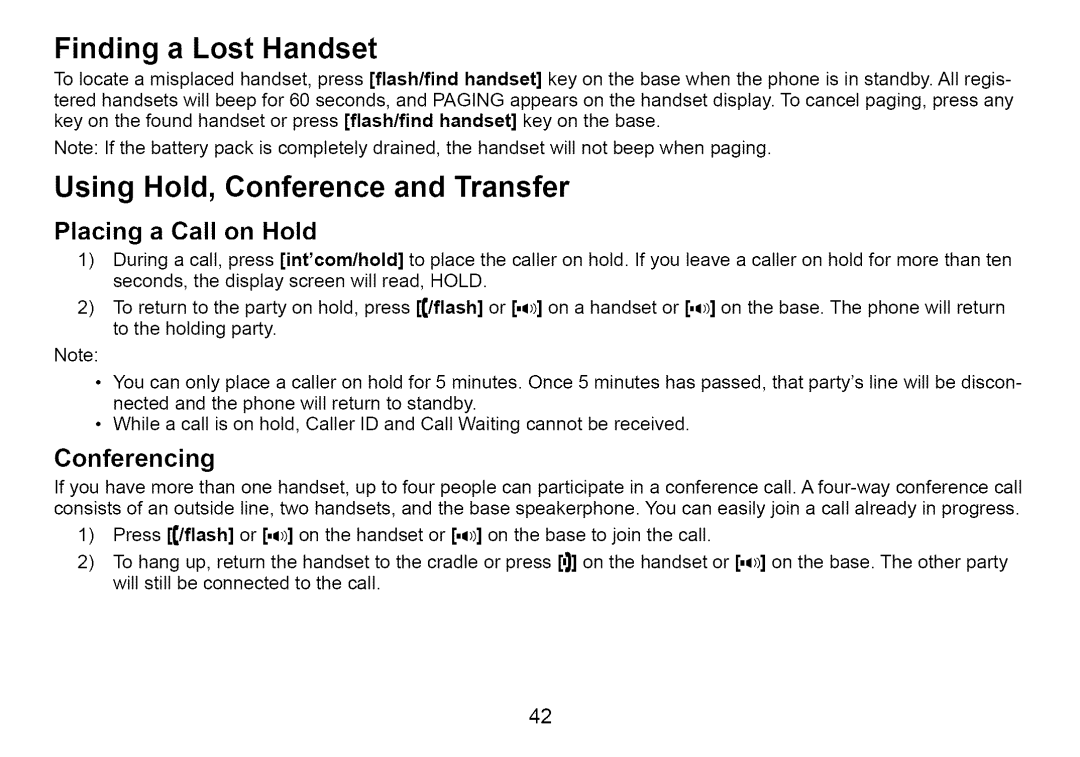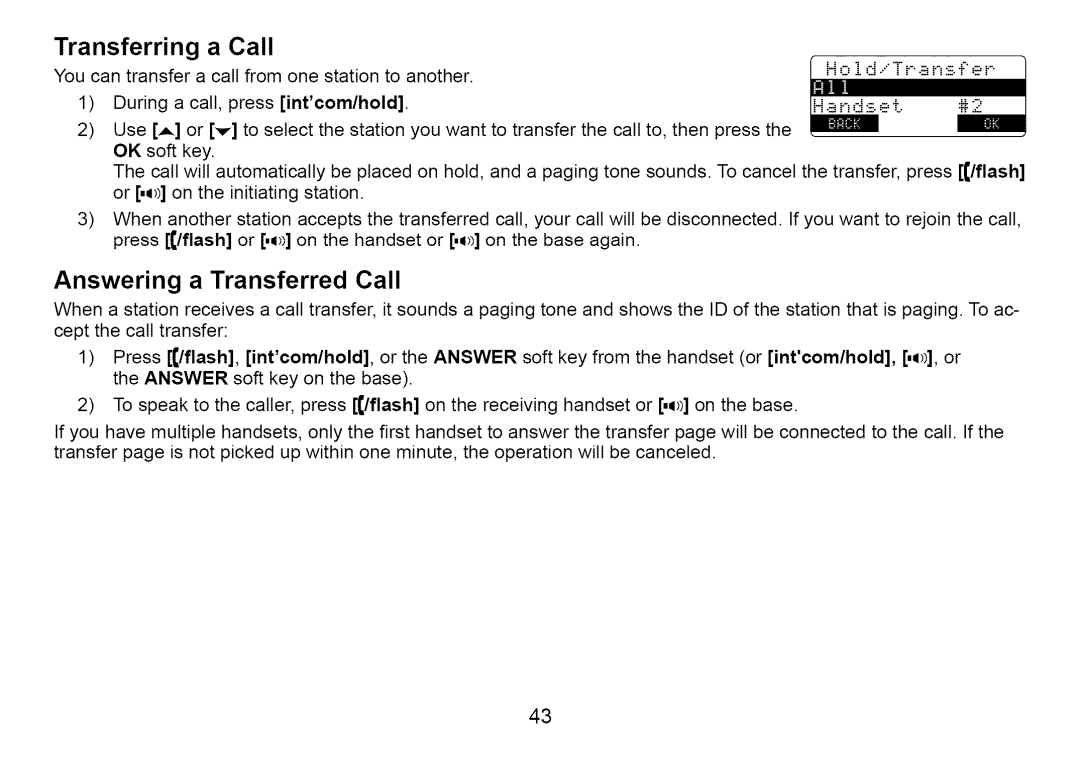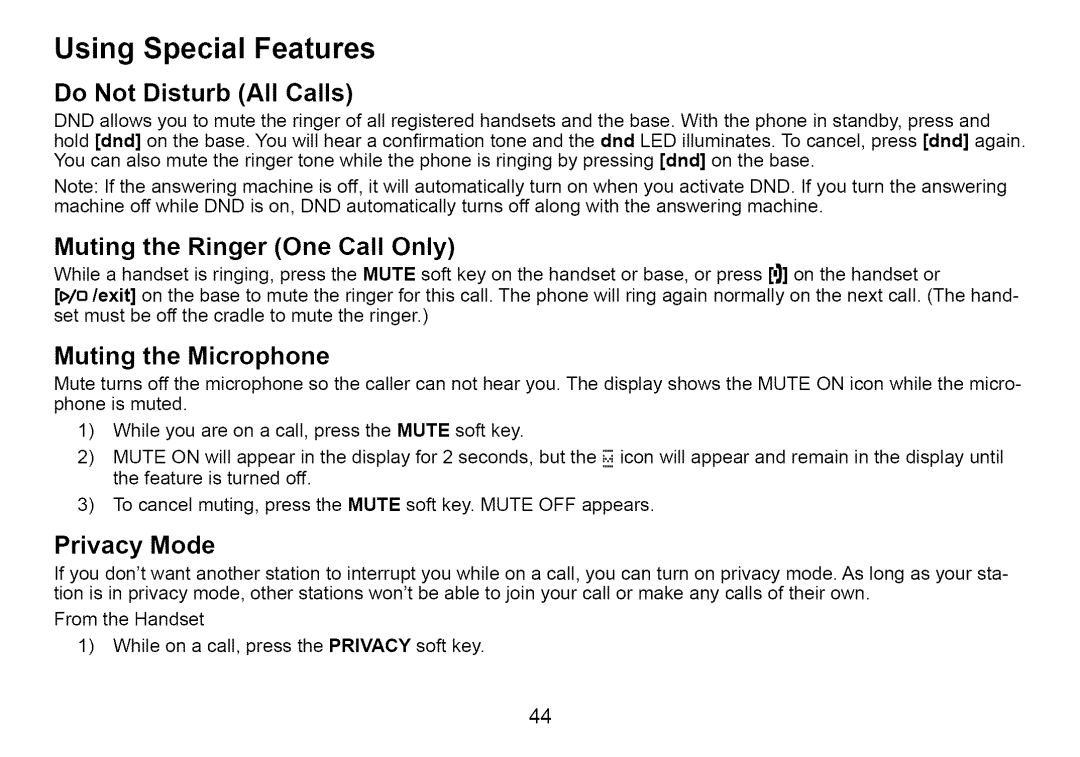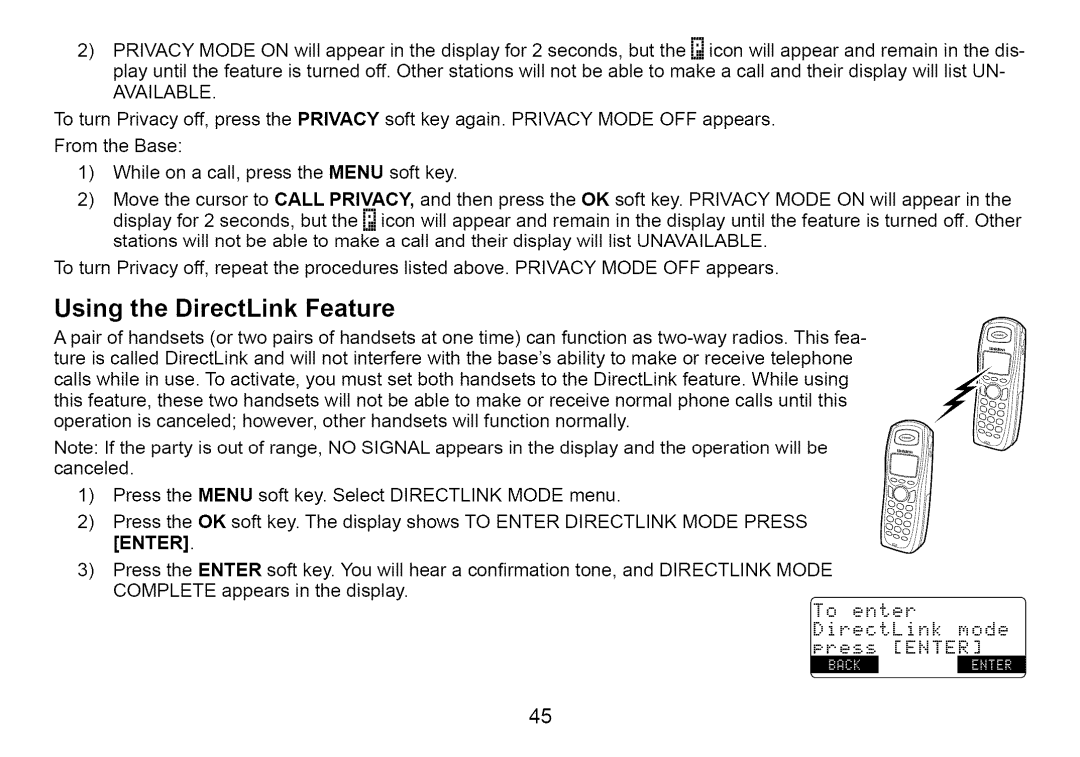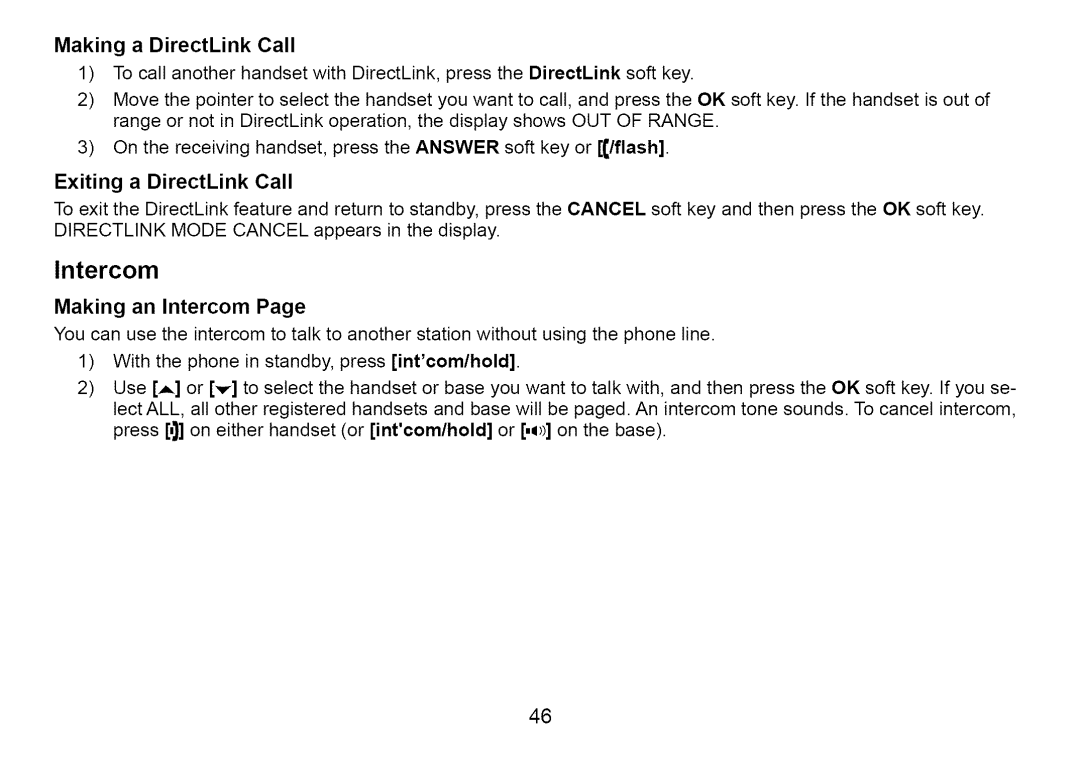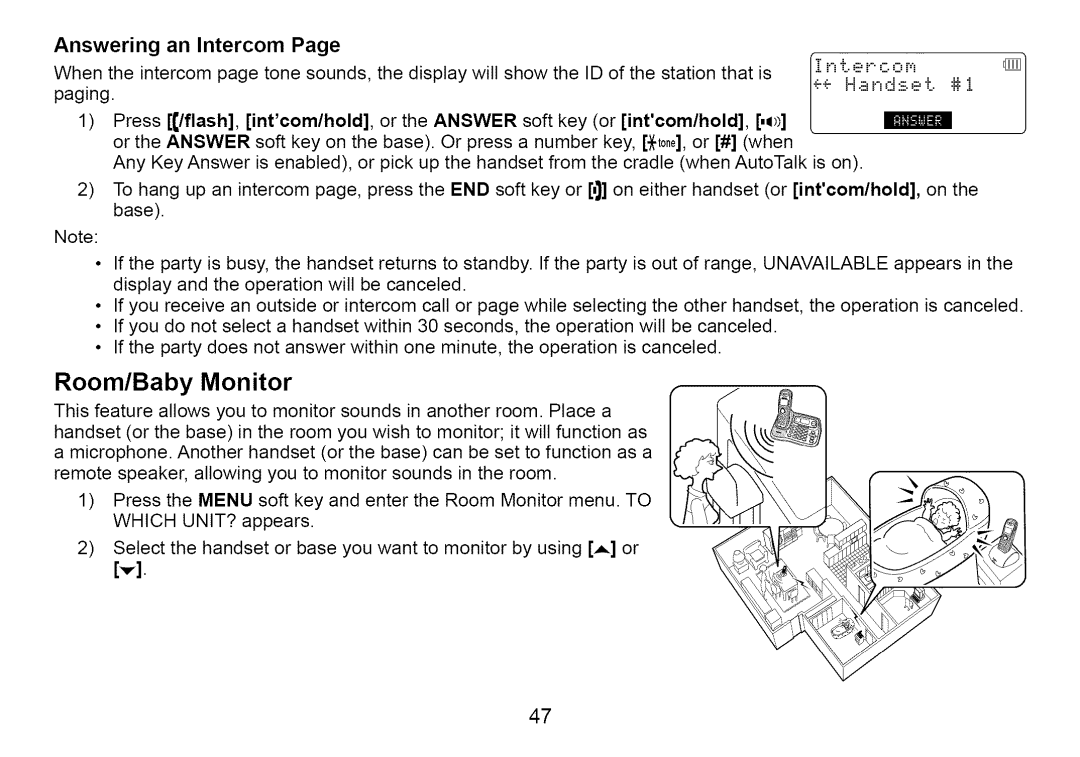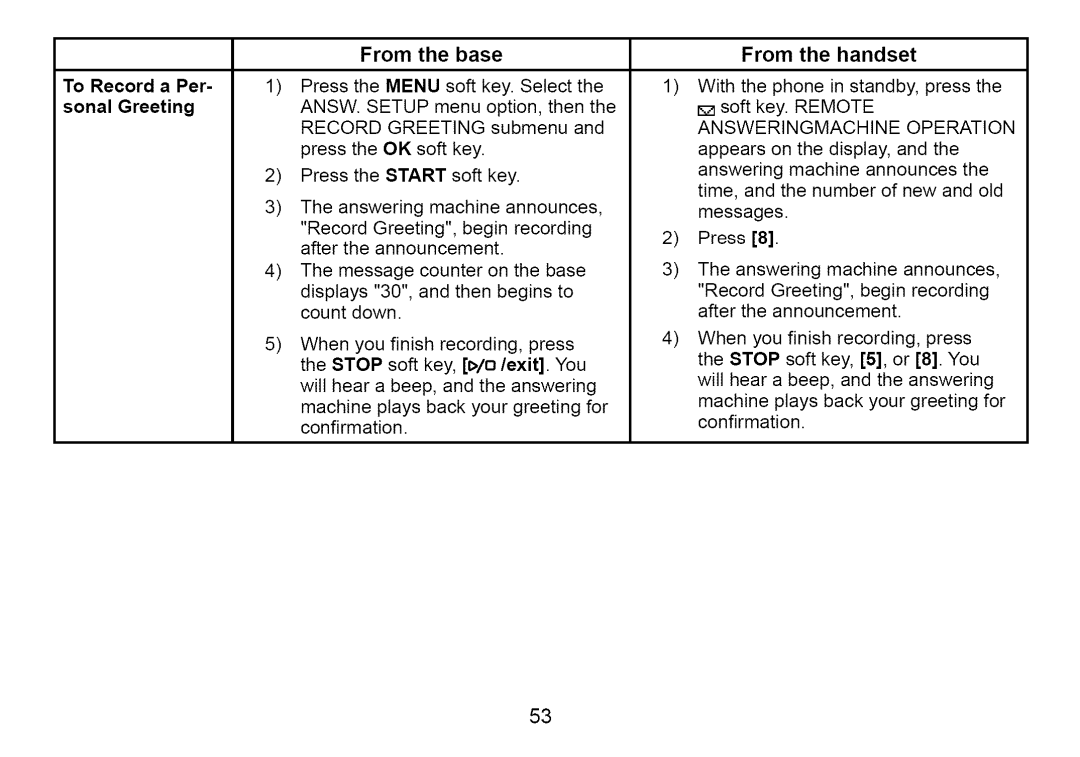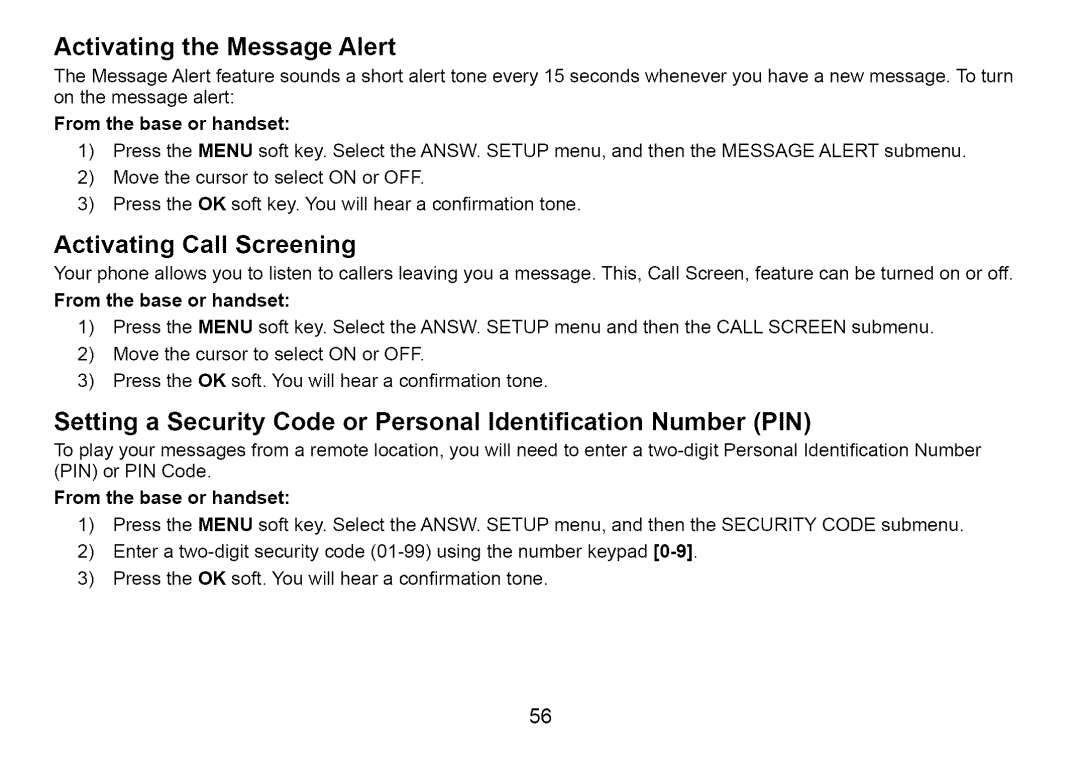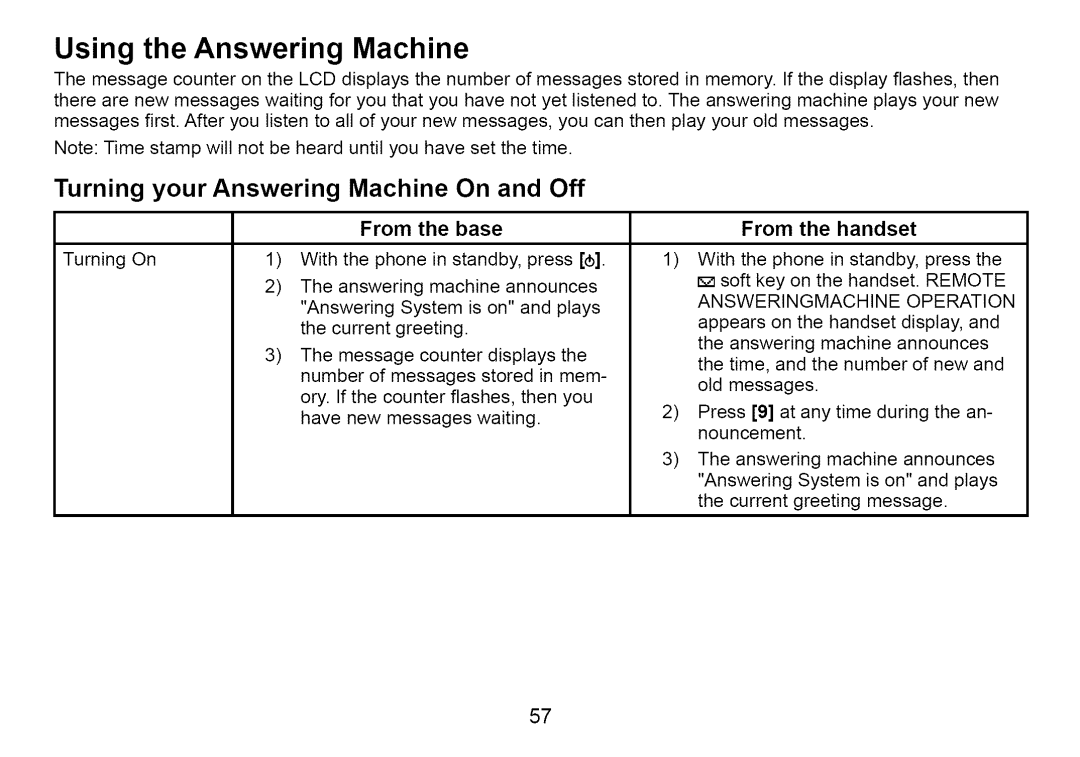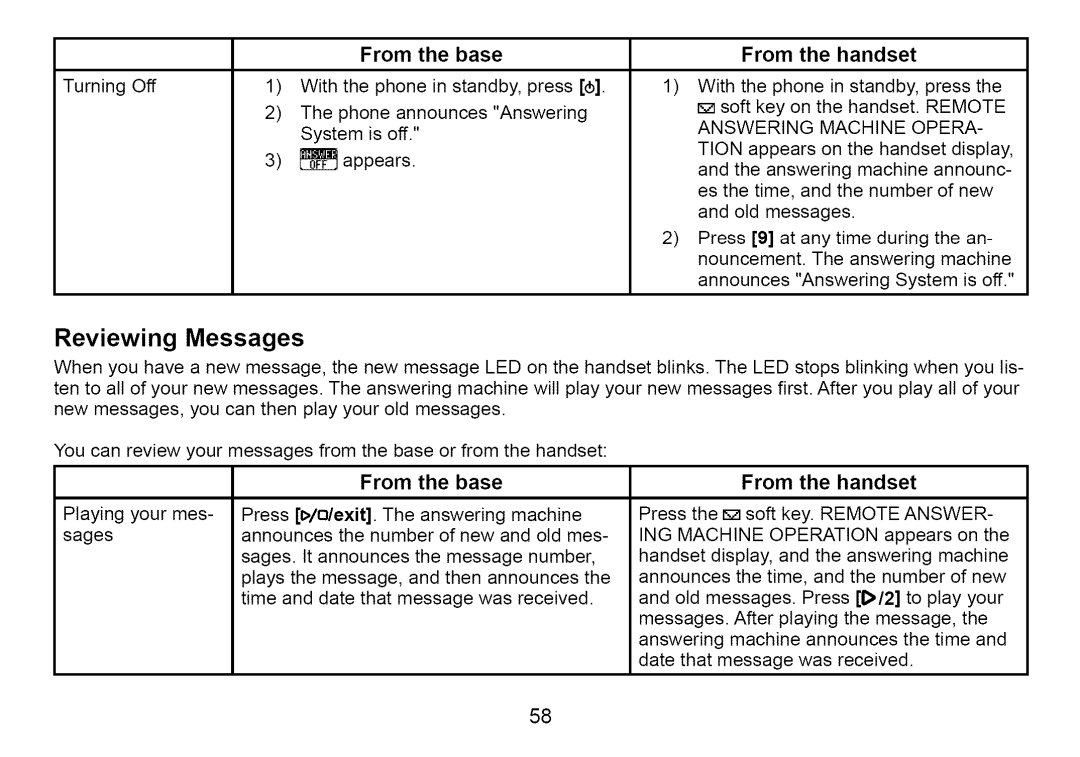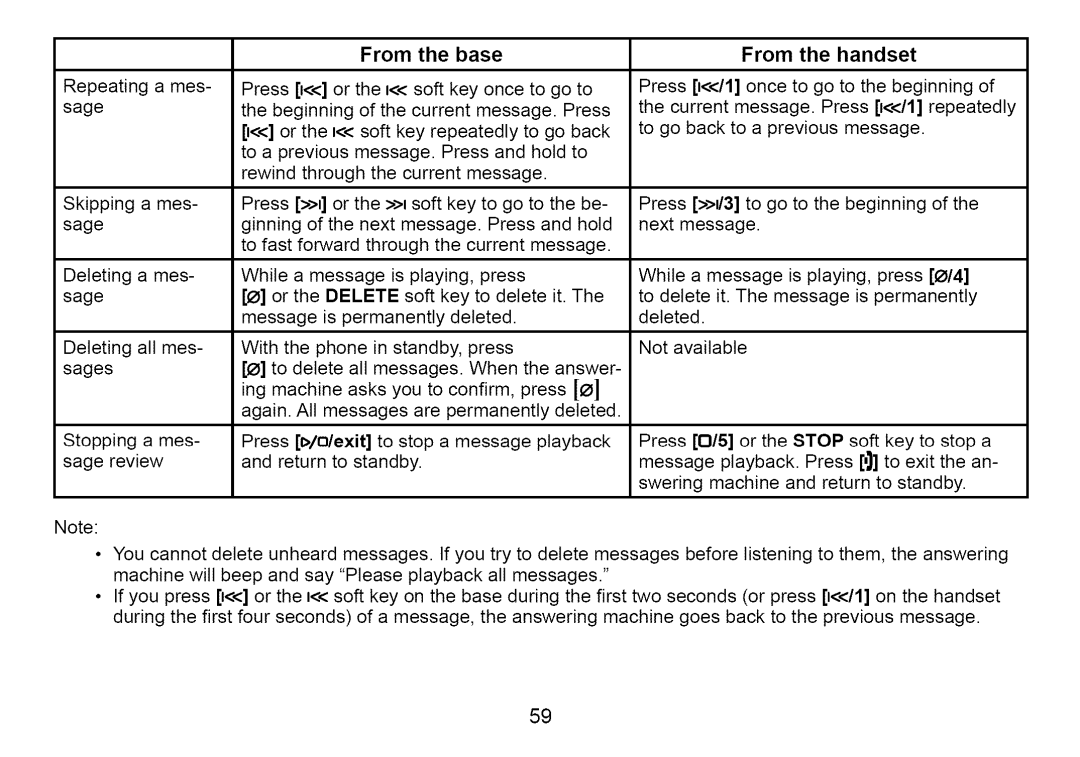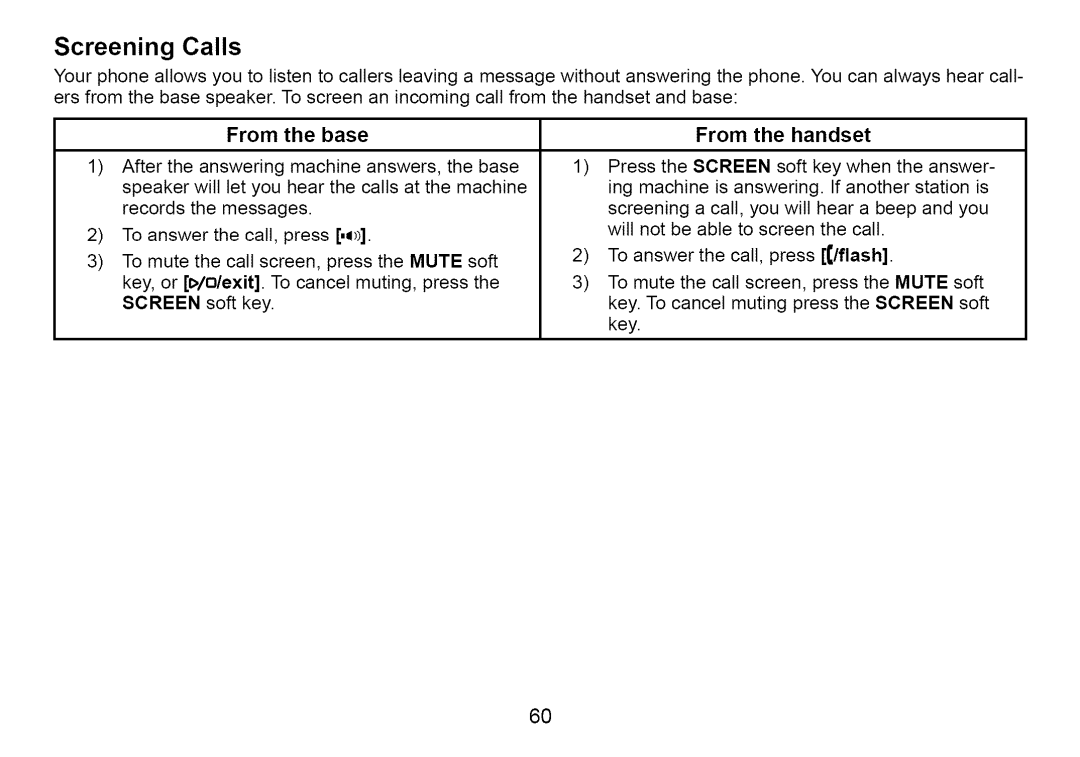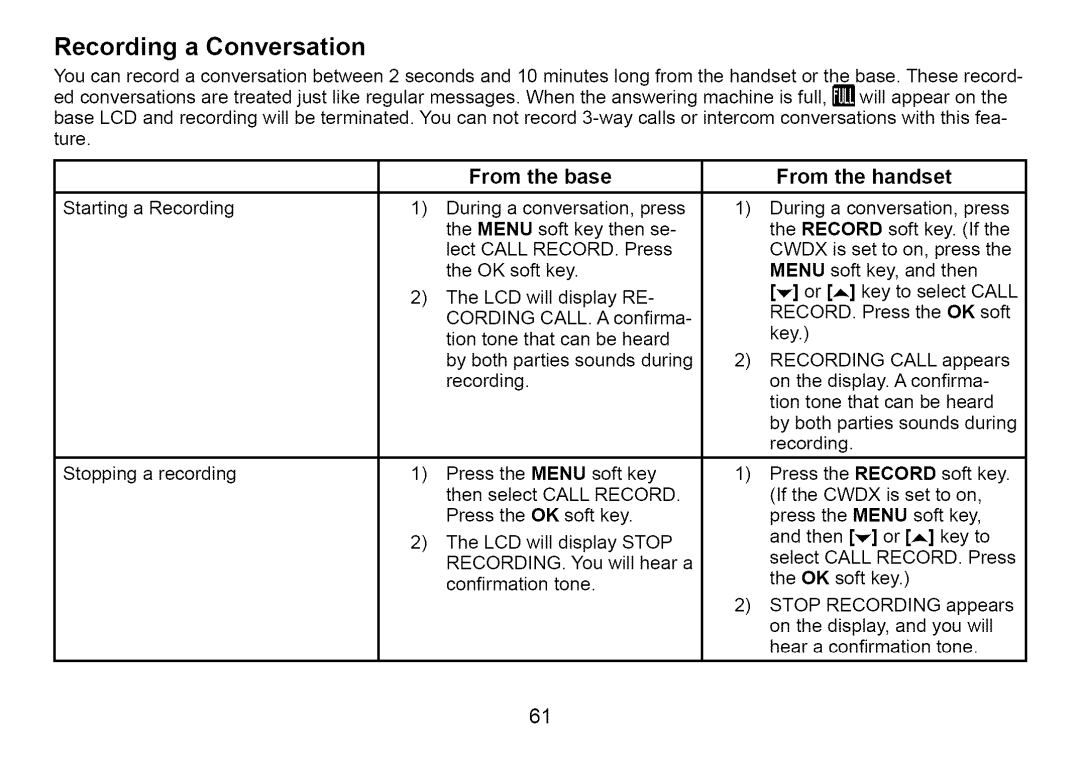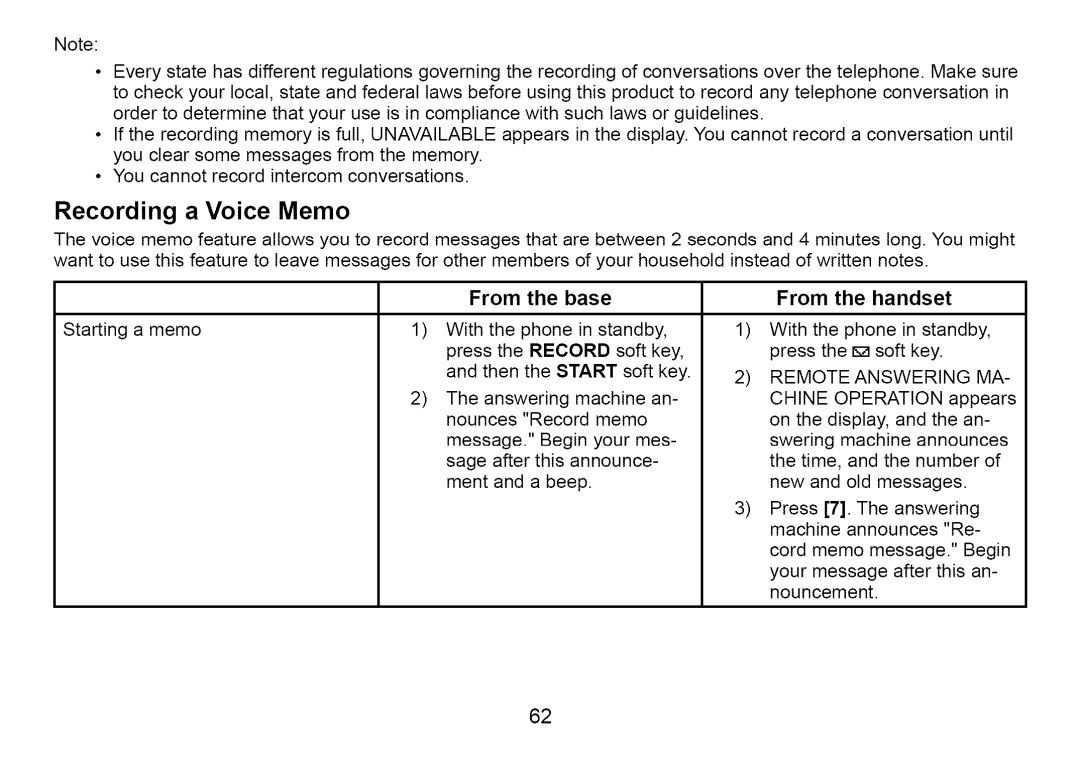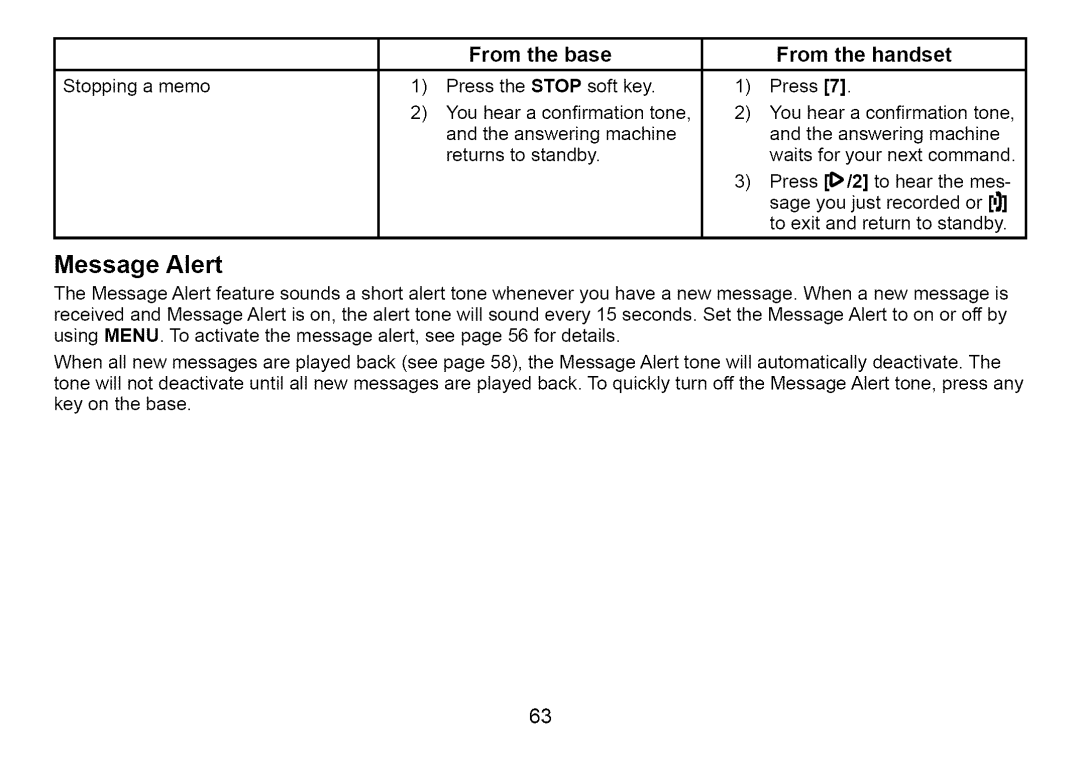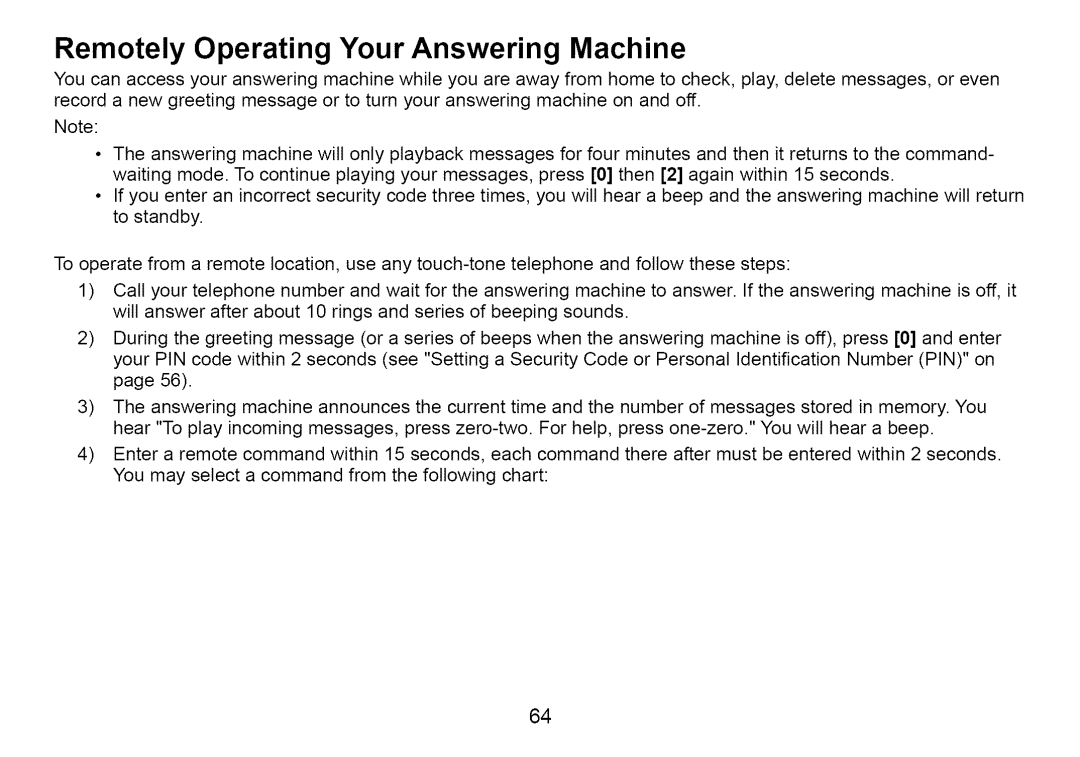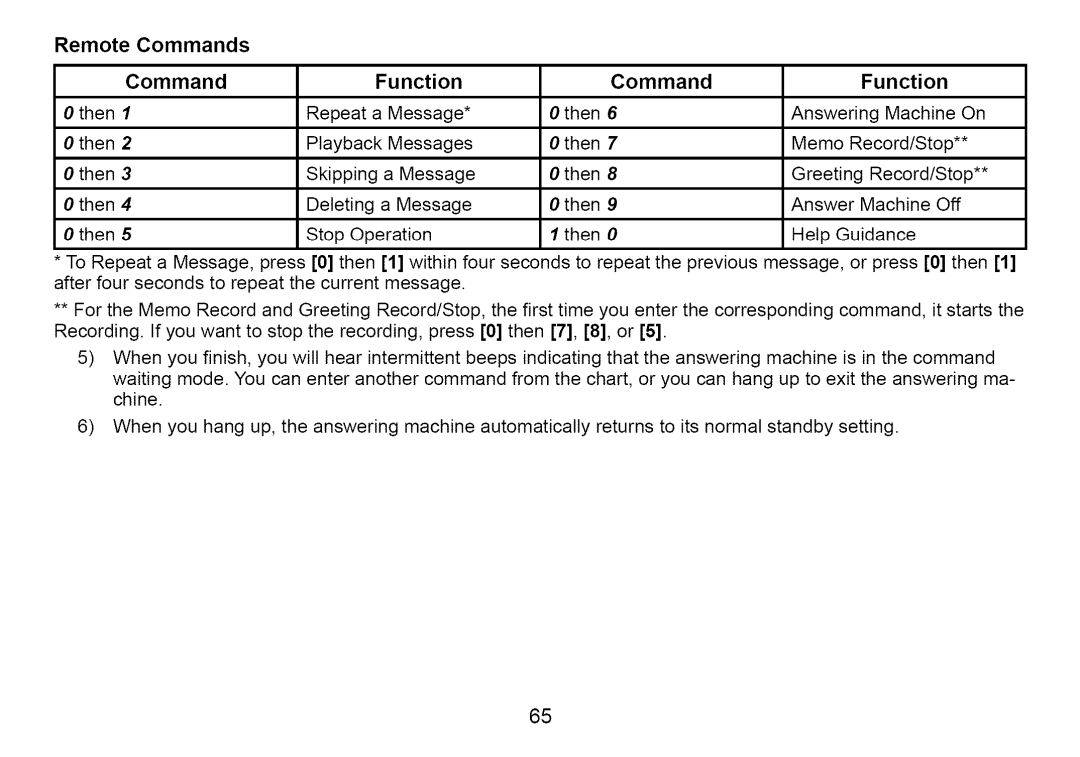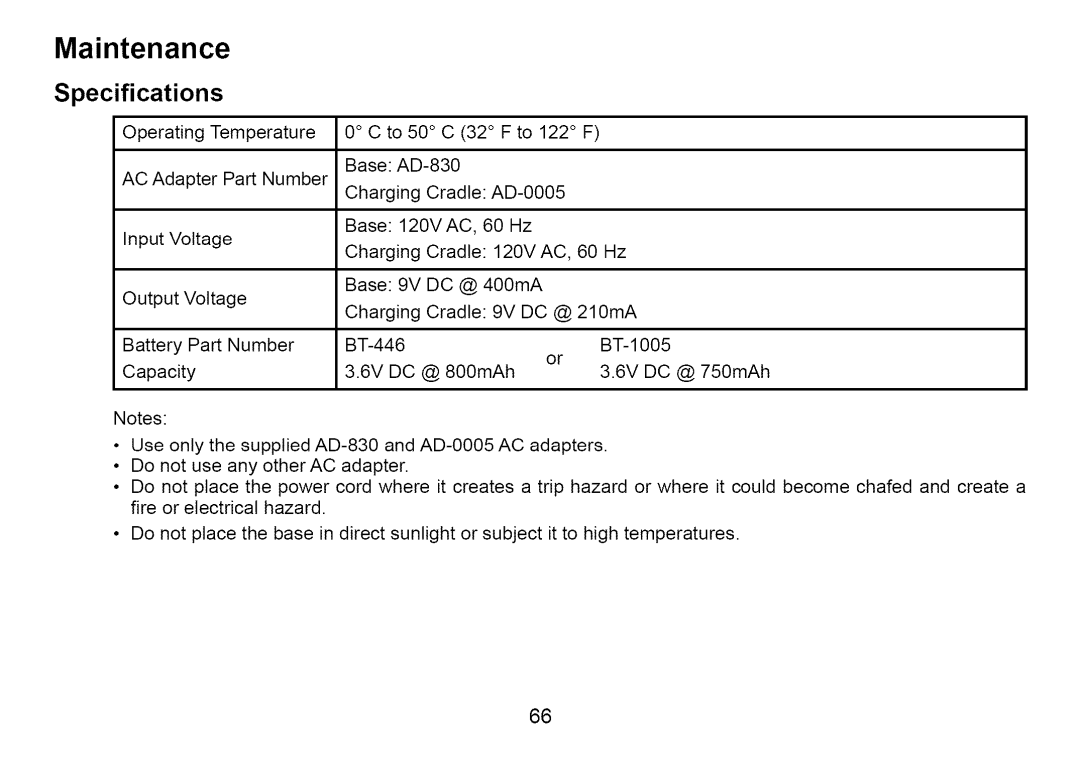Installing the Optional Headset
Your phone may be used with an optional headset. To use this feature, insert the head- set plug into the headset jack. Your phone is ready for
Seven-Digit Dialing
If you can make a local call by dialing only 7 digits (instead of 10), you can program
your local area code into your phone. If you get a call from within your area code, you'll only see the
1)Press the MENU soft key. Select the GLOBAL SETUP menu, and then the AREA CODE submenu.
2)Use the number keypad
3)Press the OK soft key. You will hear a confirmation tone.
Inuse Line Setup (Base only)
Change this option only when instructed to by customer service. You can choose from
1)Press the MENU soft key. Select the GLOBAL SETUP menu, and then the INUSE LINE SETUP submenu.
2)CHANGE ONLY IF INSTRUCTED BY CUSTOMER SERVICE appears. Press the OK soft key.
3)Move the cursor to select TYPE
4)Press the OK soft key. You will hear a confirmation tone.
49