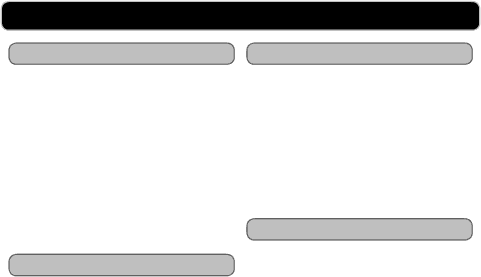
Using the AV Input
1Connect an RCA cable (included) to the AV INPUTS and an audio source.
2Press the POWER button to turn the bar speaker on.
3Press the SOURCE button to switch to AV mode.
4Use the native controls on the connected audio device to begin playing music through the connected bar speaker.
Using the Video Input
1Connect an RCA cable (included) to the VIDEO INPUT and a video source (DVD player, Cable or Satellite Tuner, Gaming Console, or VCR).
2Connect the bar speaker to a television using the VIDEO OUTPUT or
3Press the POWER button to turn the bar speaker on.
4Press the SOURCE button to switch to AV mode.
5Use the native controls on the connected video device to control video that runs through the bar speaker.
AV INPUT AND VIDEO INPUT
Using the Video Output
1Connect an RCA cable (included) to the VIDEO OUTPUT and a television.
2Adjust the connected television to the proper input setting.
3Video from a docked iPhone/iPod, or a connected DVD player can now be played through the bar speaker to the connected television.
Using the S-Video Output
The
1Connect an
2Adjust the connected television to the proper input setting.
3Video from a docked iPhone/iPod can now be played through the bar speaker to the connected television.
CUSTOMER HELPLINE | iLive ITP180B 13 |