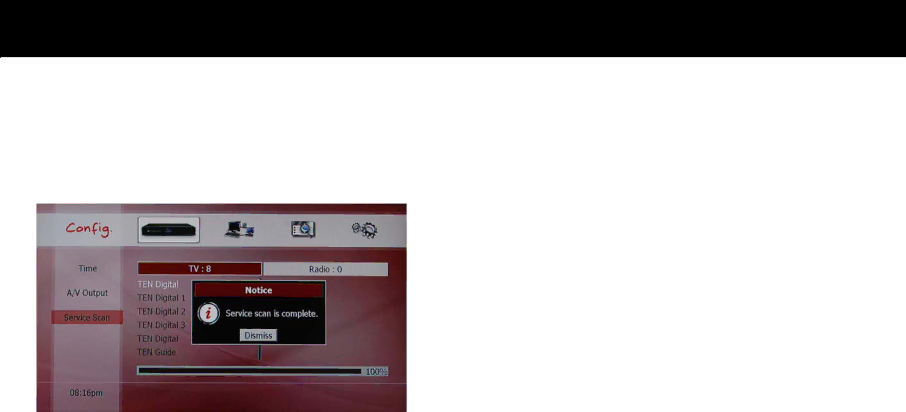
STB & PVR Function
zStart Scan: After selecting your scanning range, you can “start scanning”. Select Start Scanning and then press the OK button. On the screen, the scanning window appears and displays the process.
Now, you are ready to watch live television by pressing the LIVE button.
NOTE
zYou can not select an end channel smaller than the start channel.
zIf you scan over all the channels with the “FULL” option, the previous service information including the service list information and your favorite lists will be erased automatically.
zIf the
zIf you scan over specific channel(s) with the “PARTIAL” option, you can add the new service to your previous channel list.
28