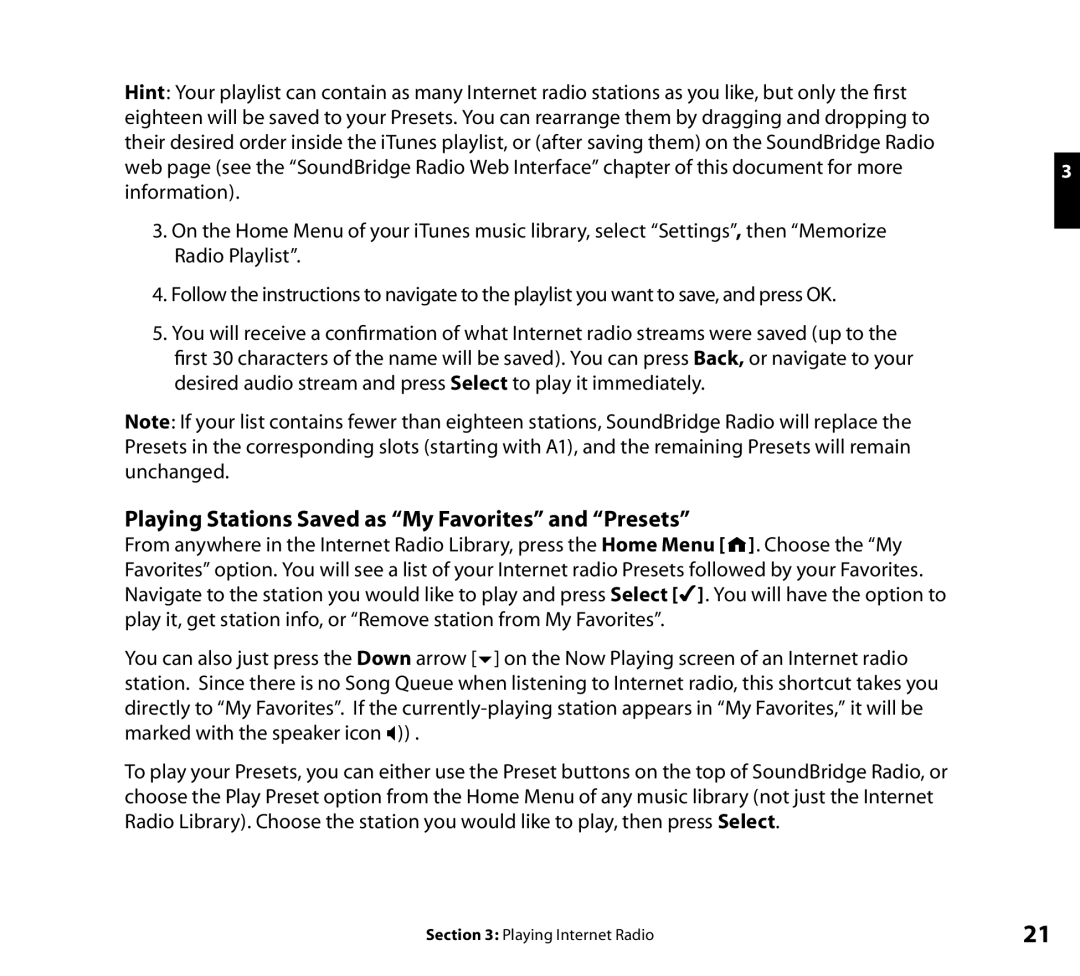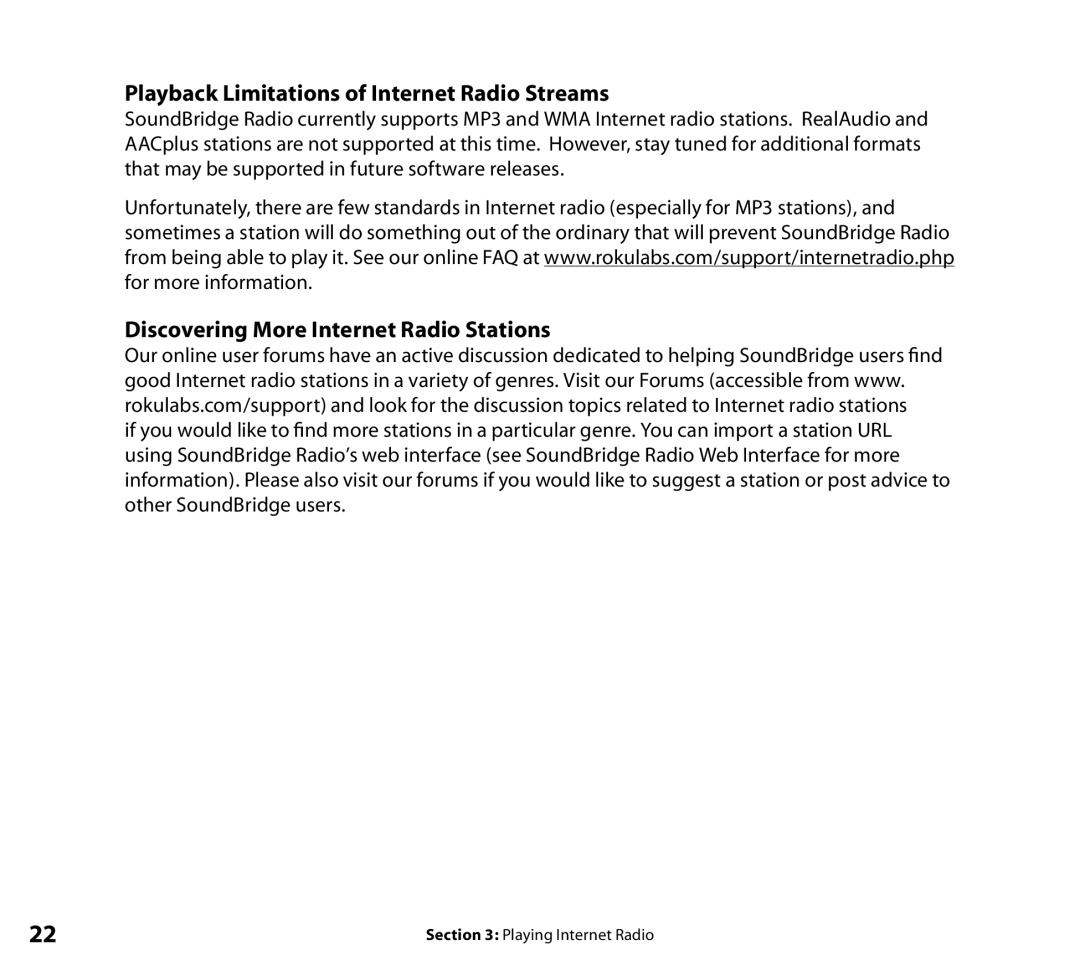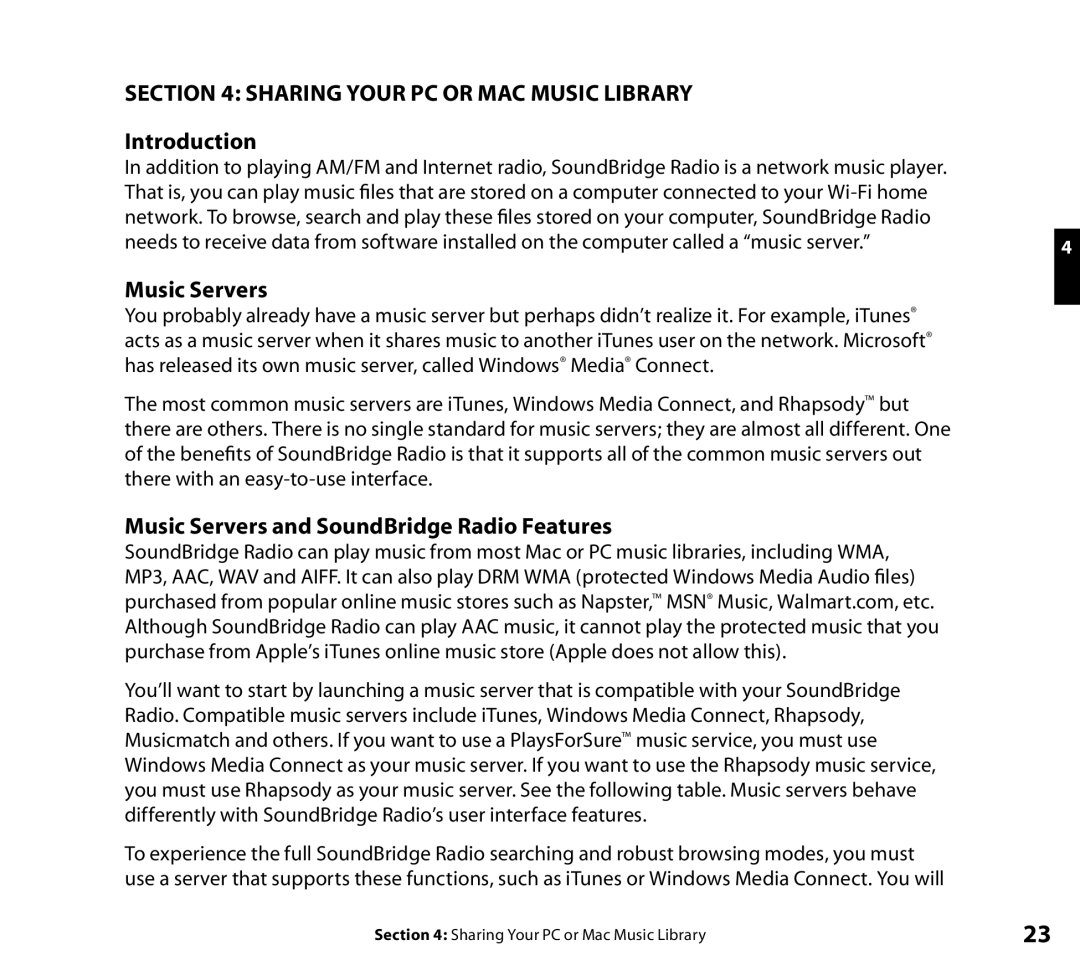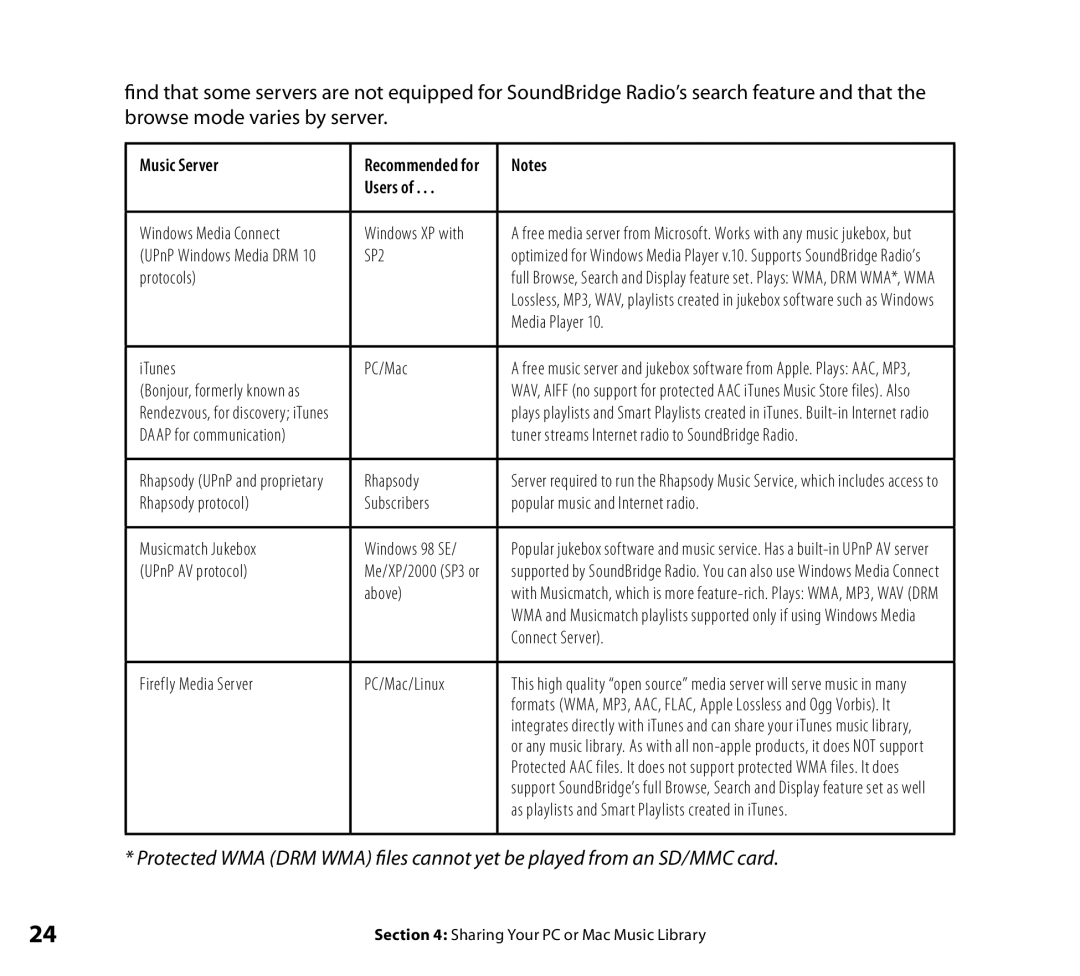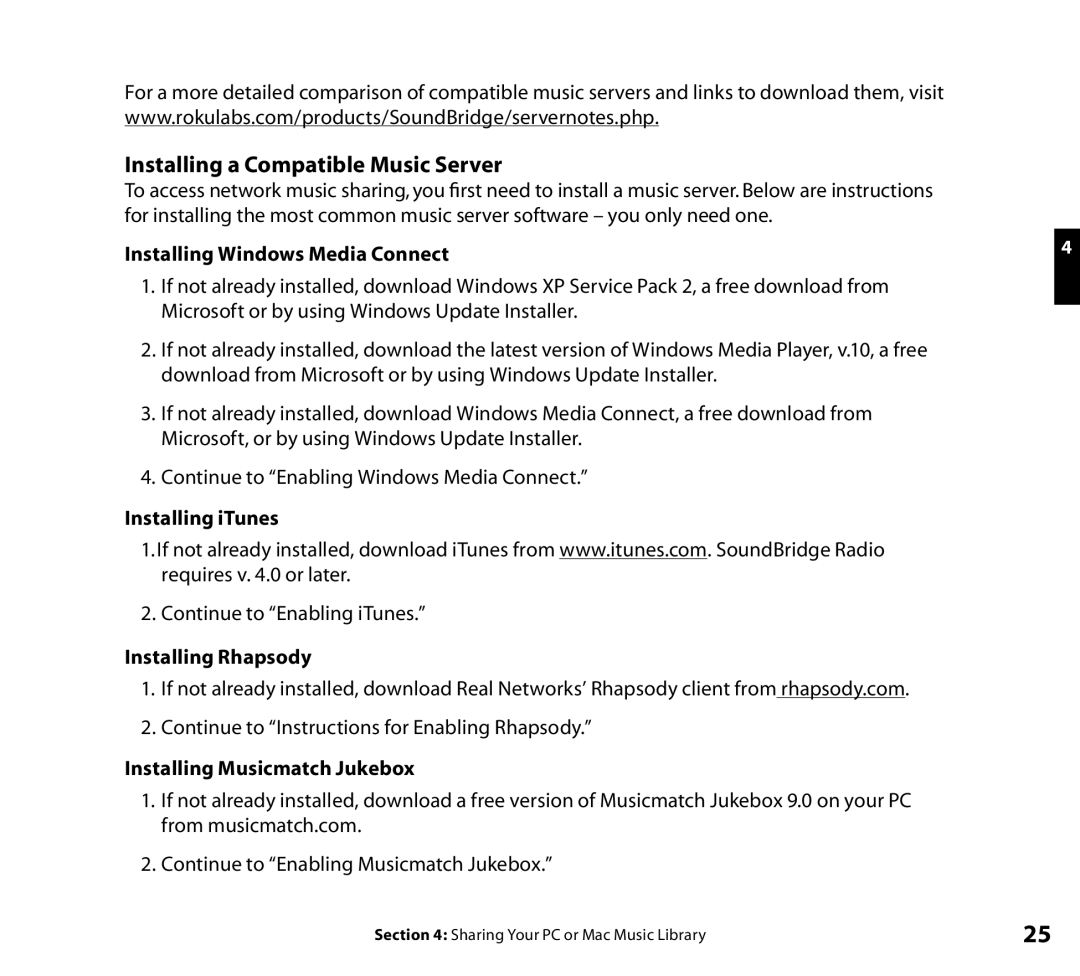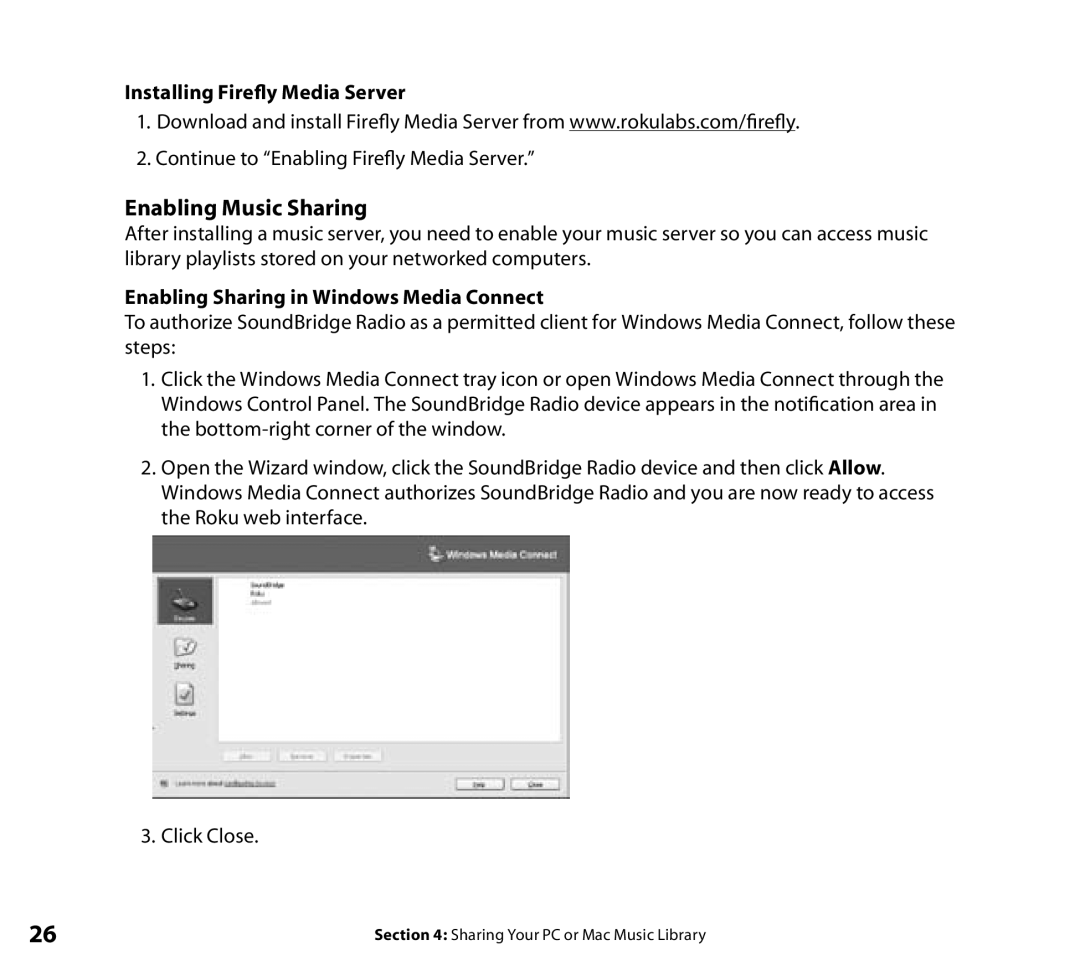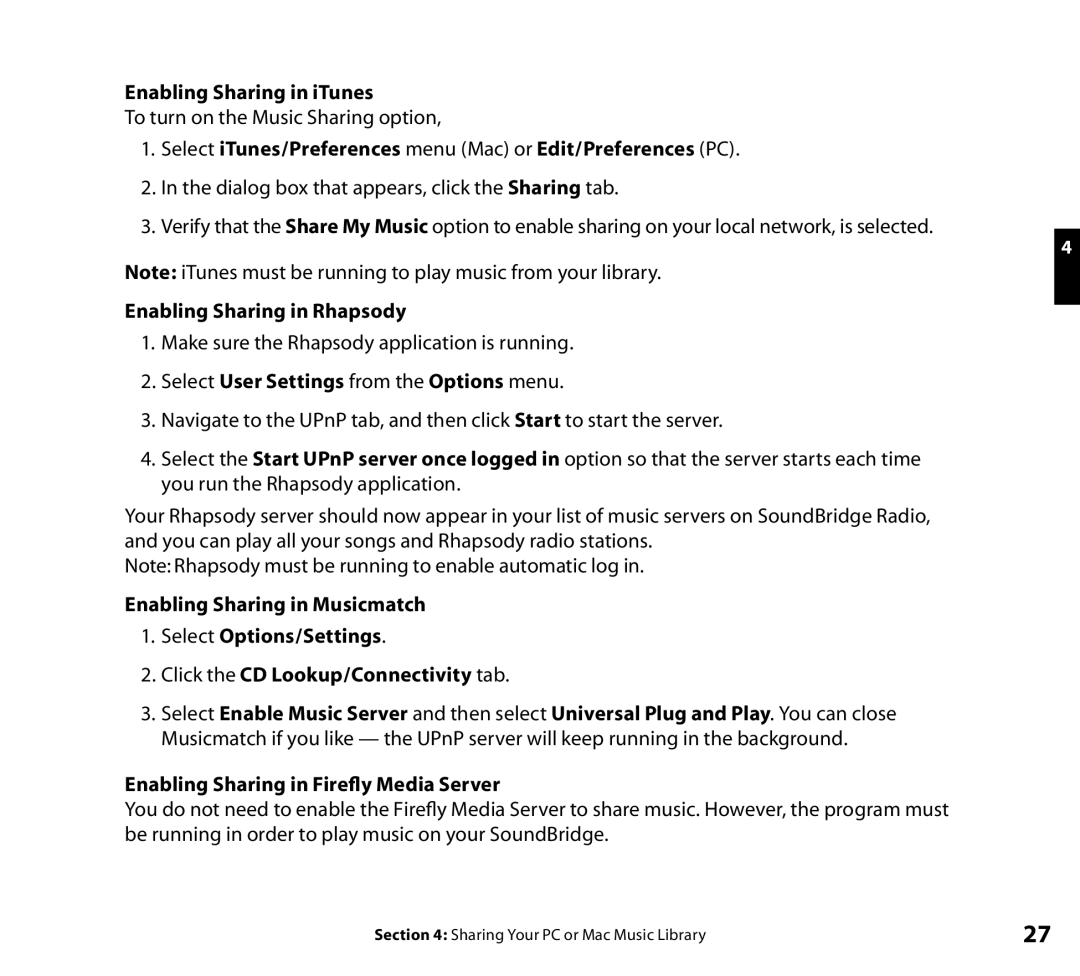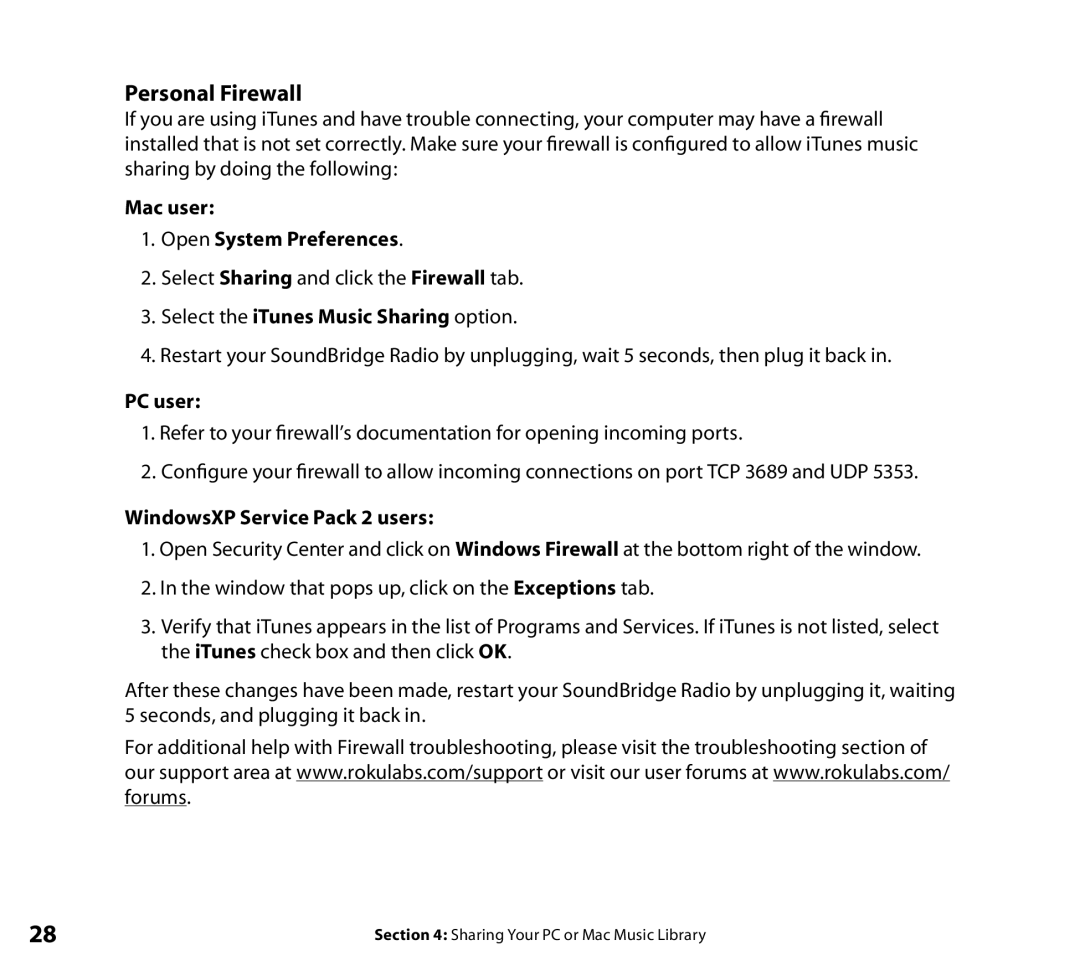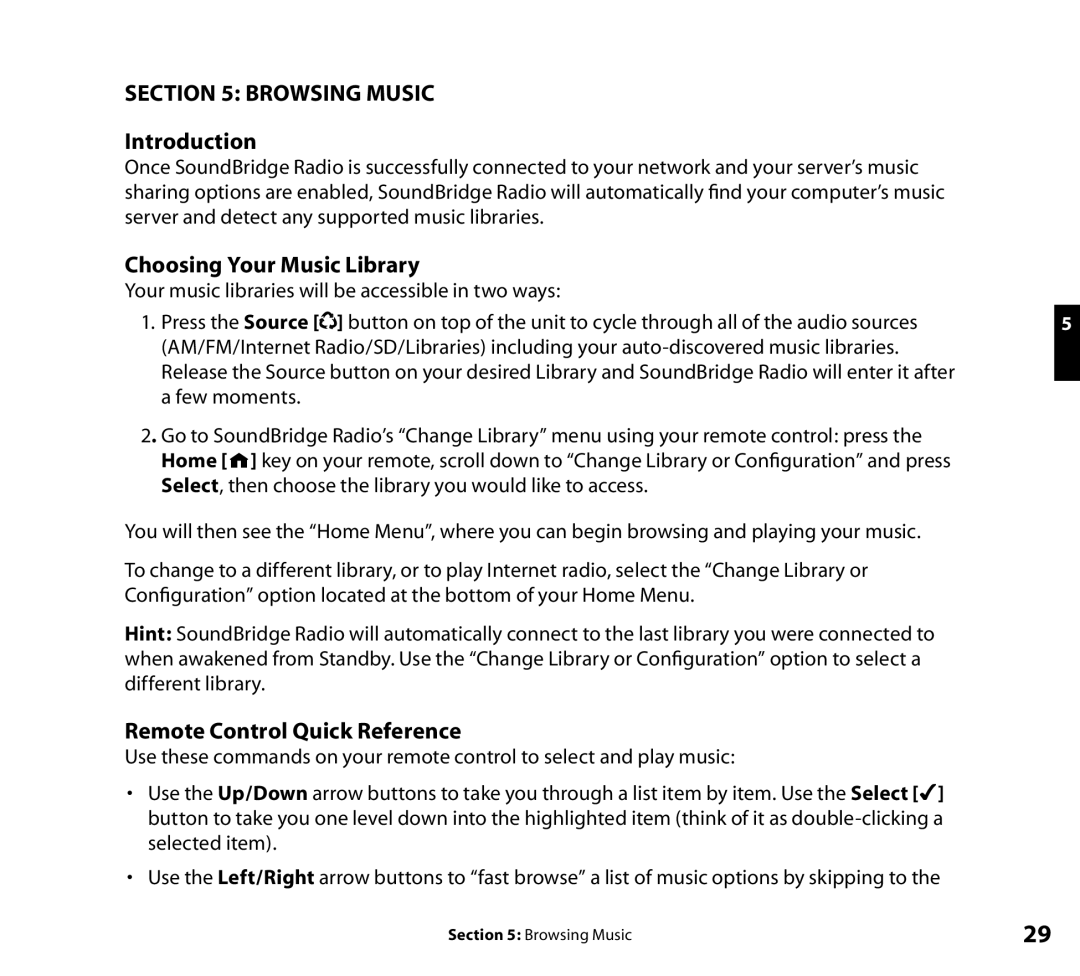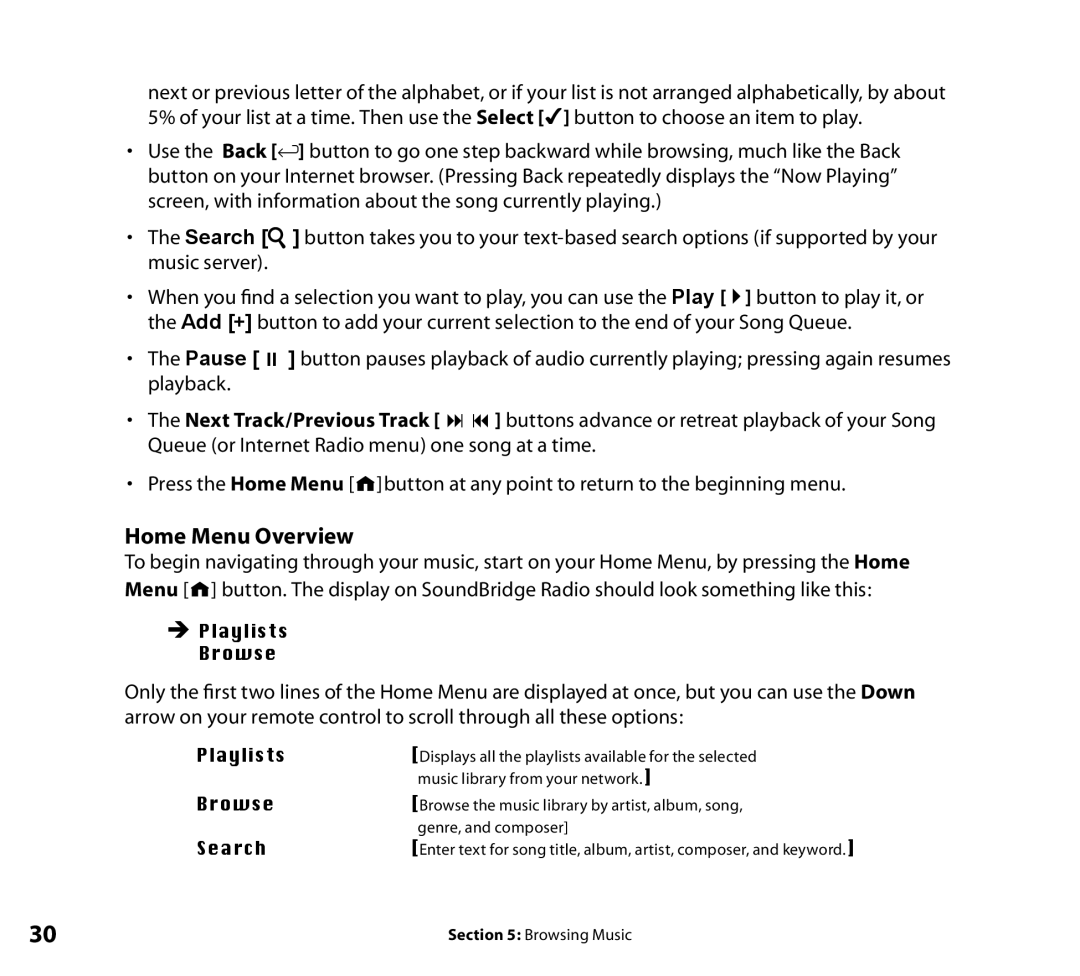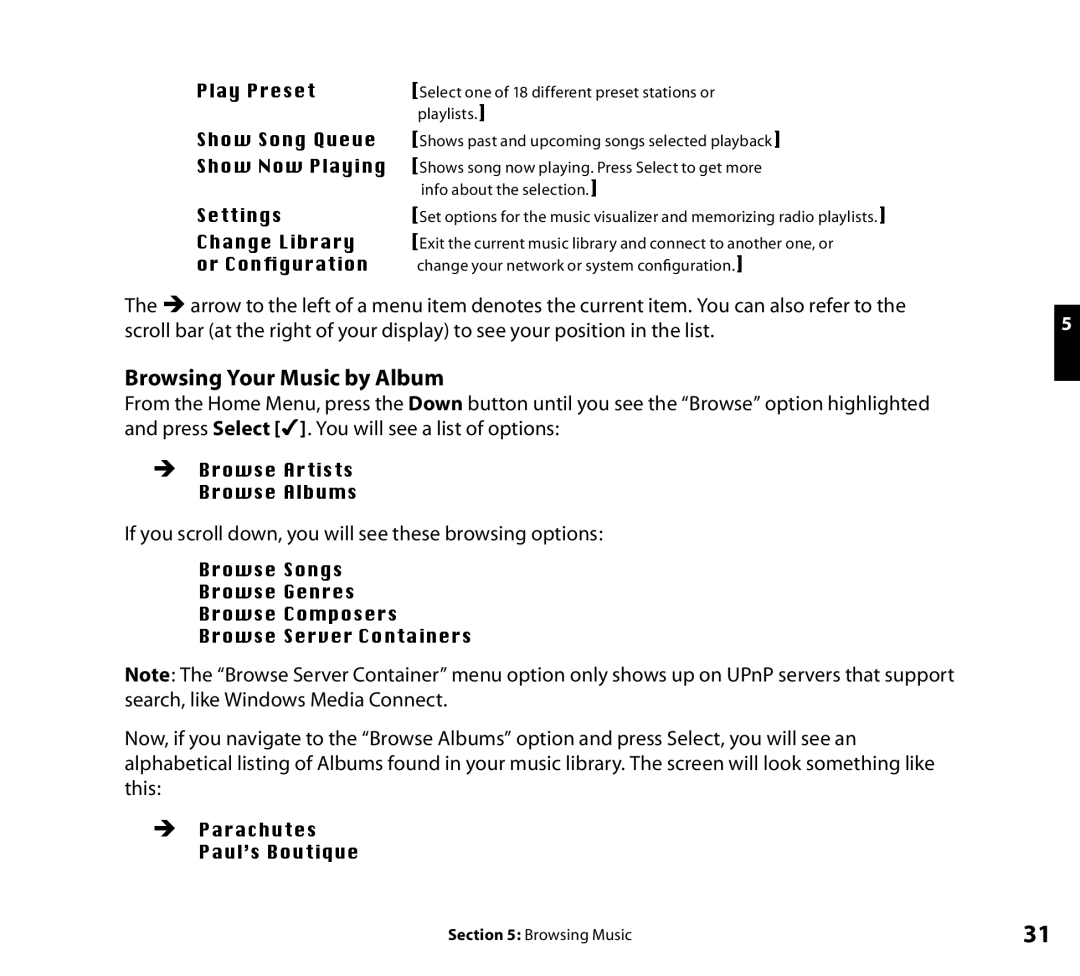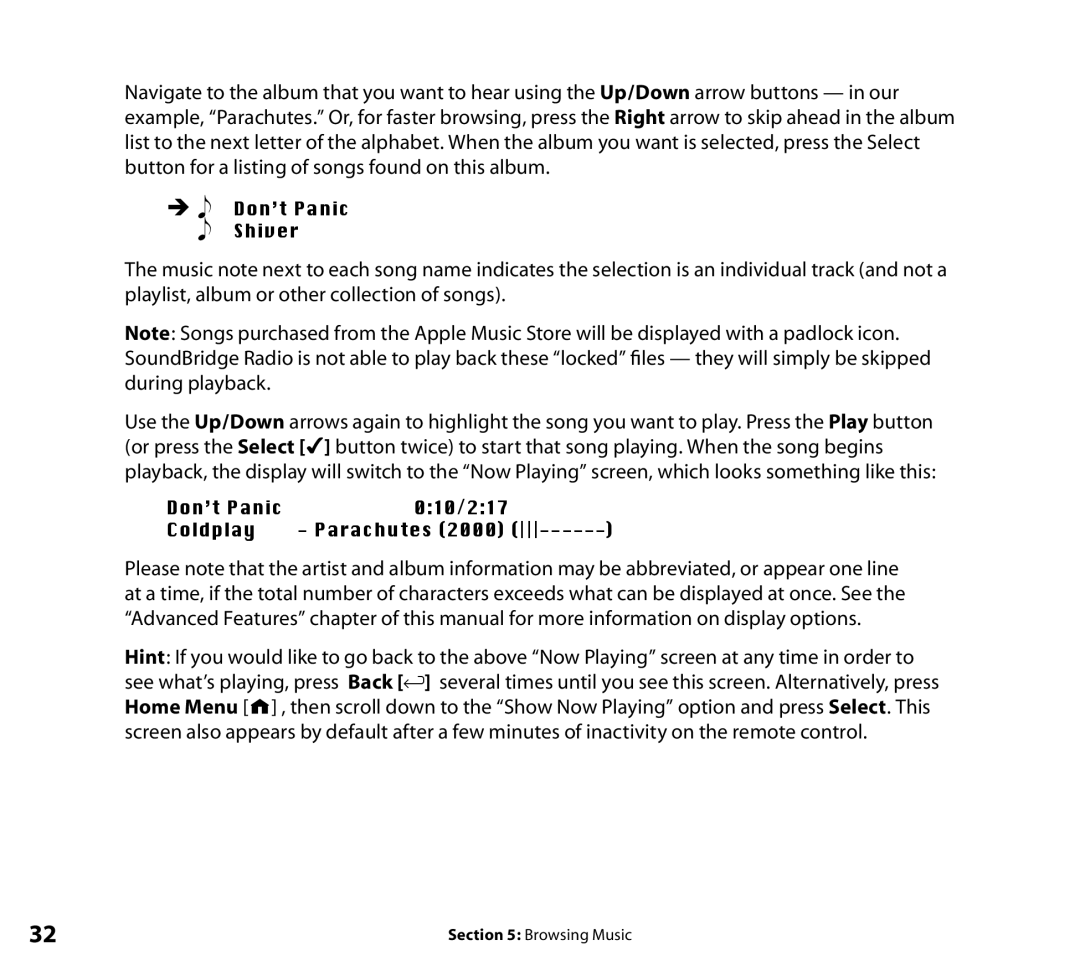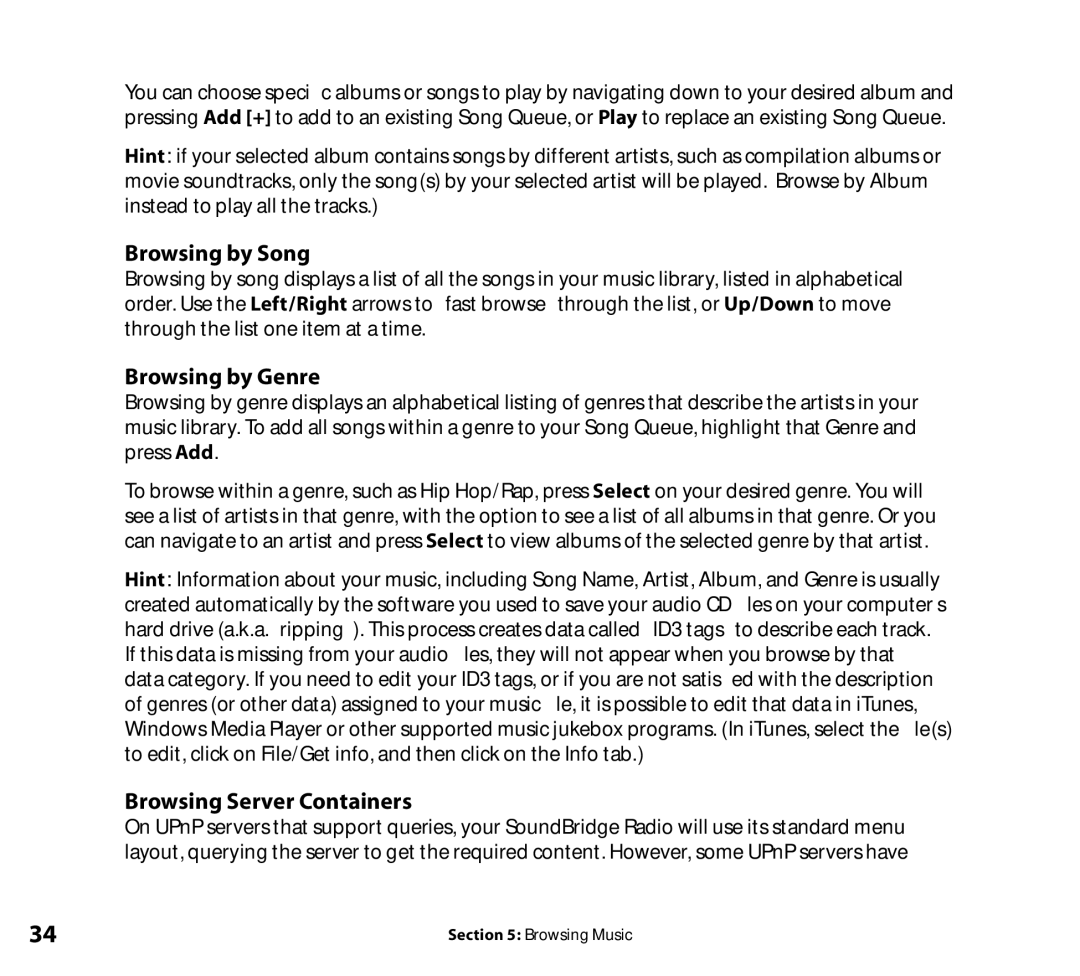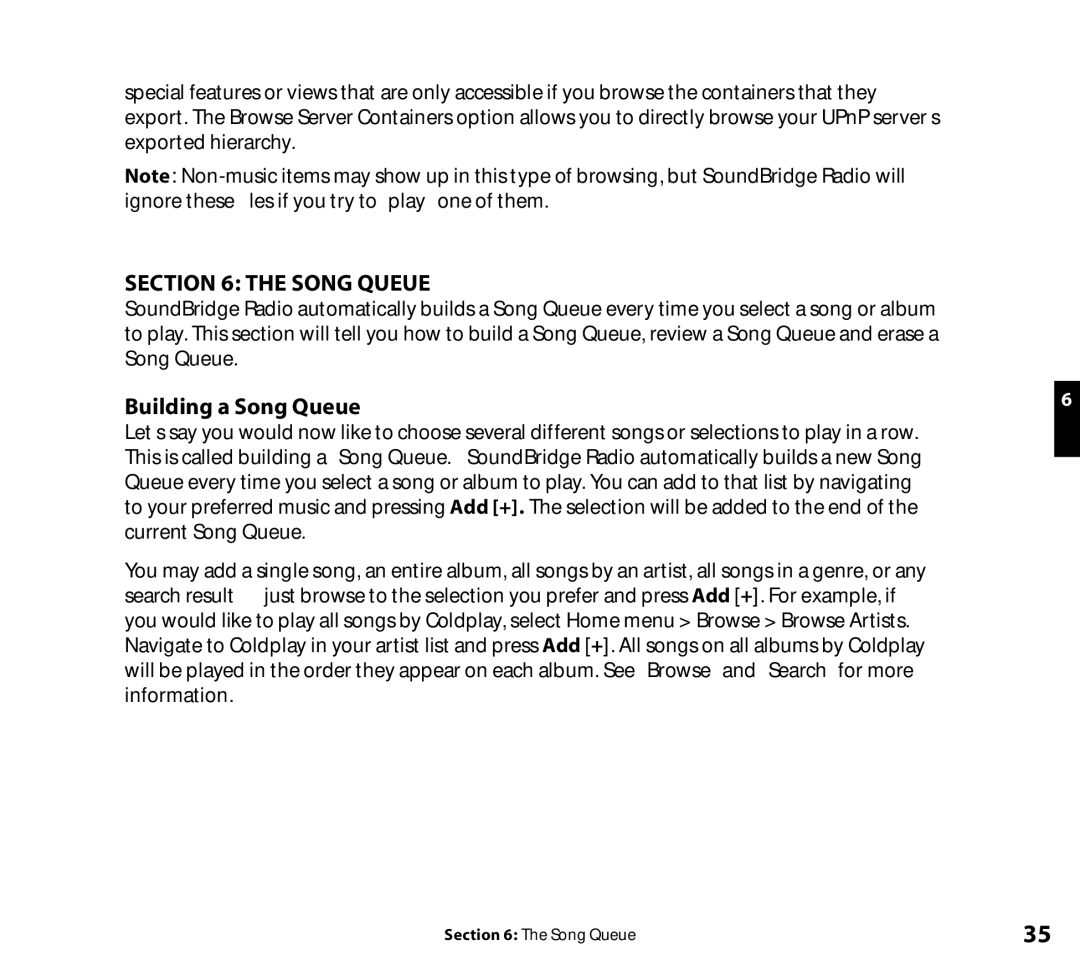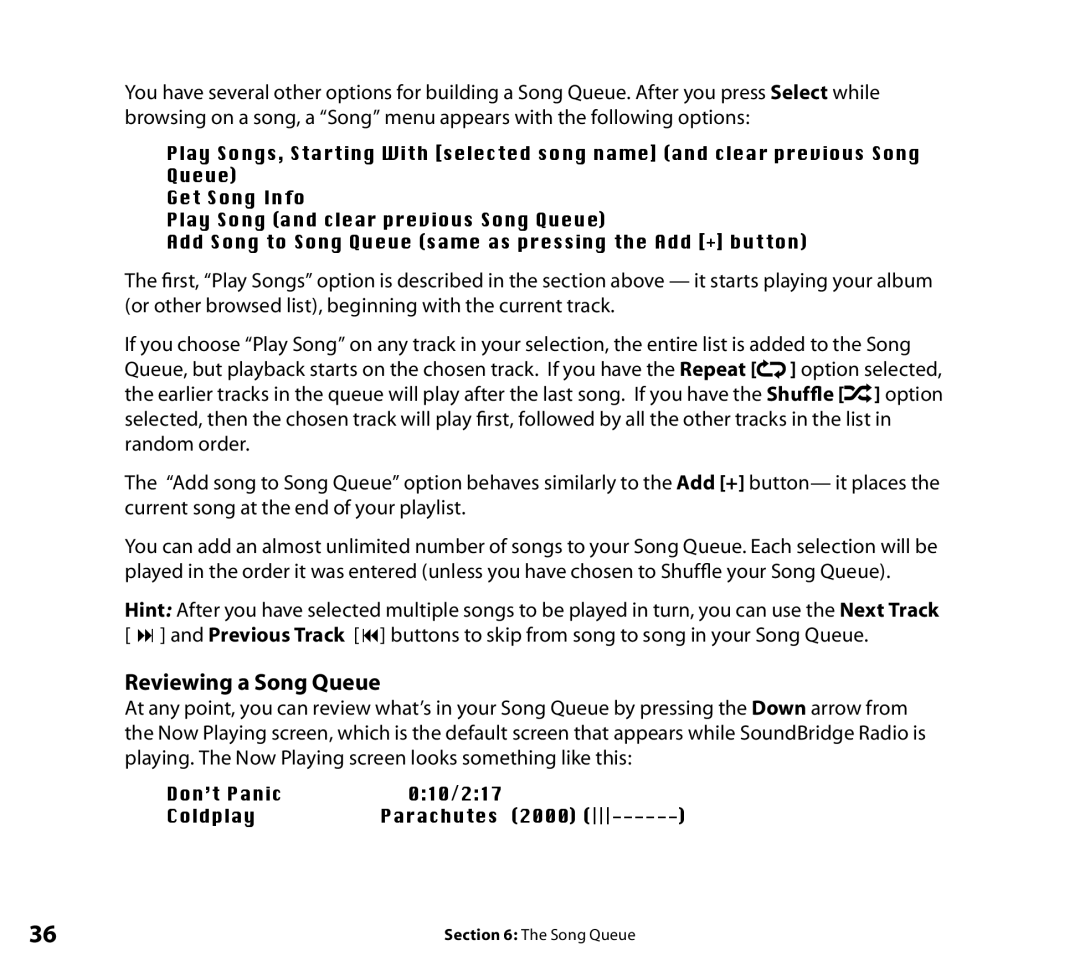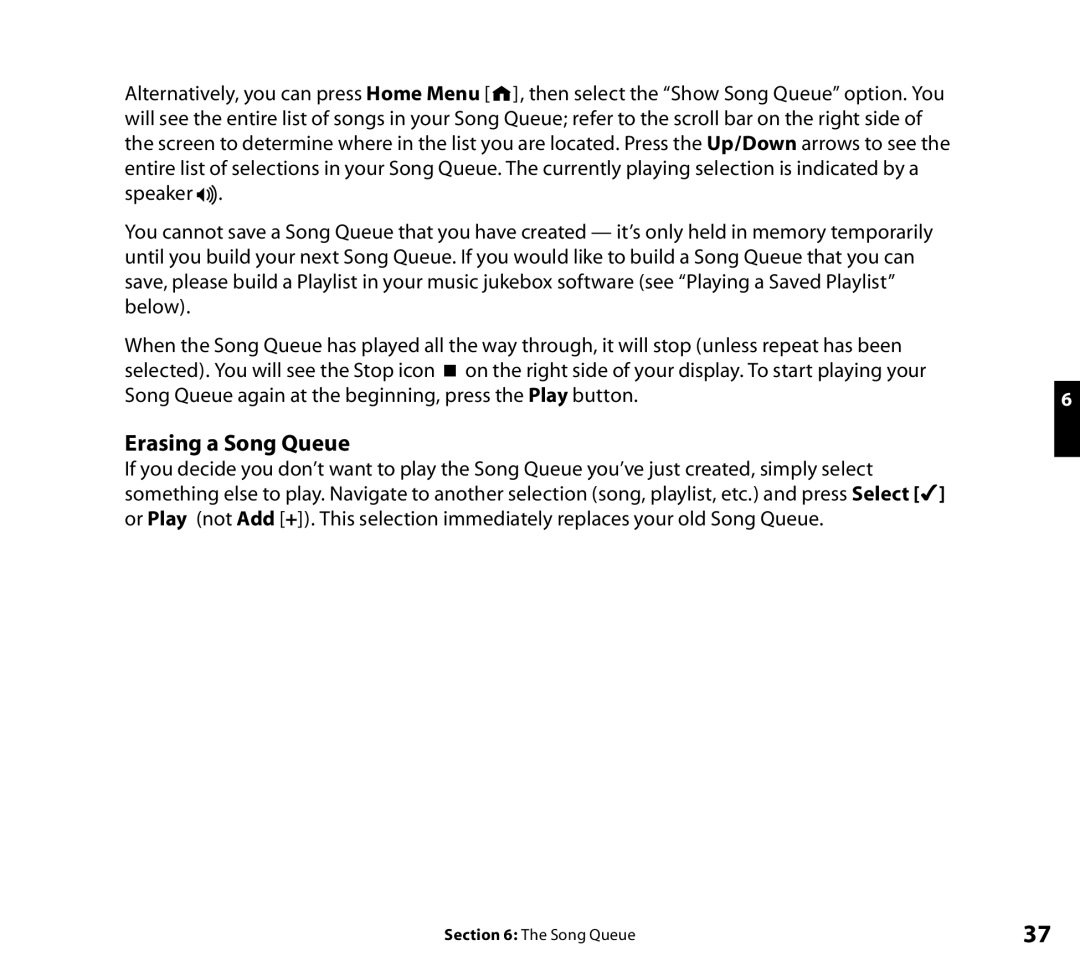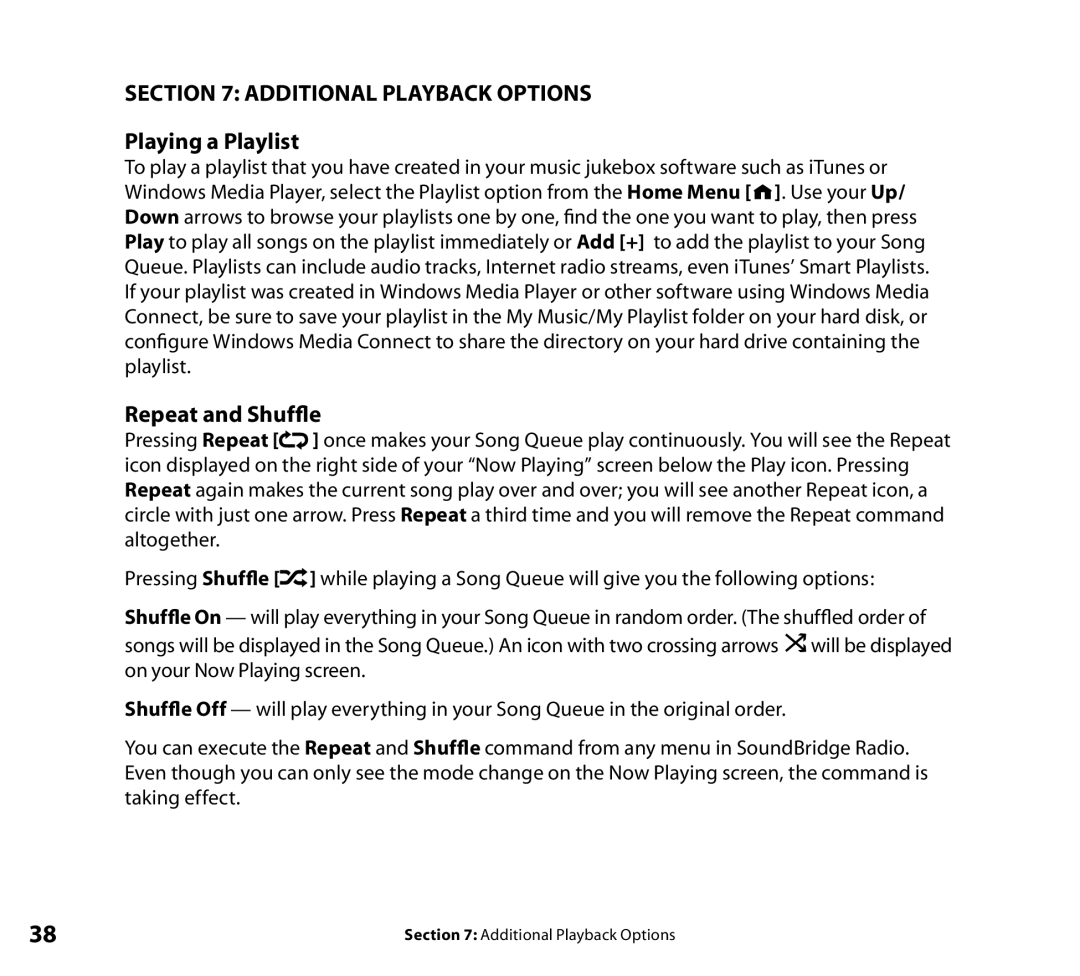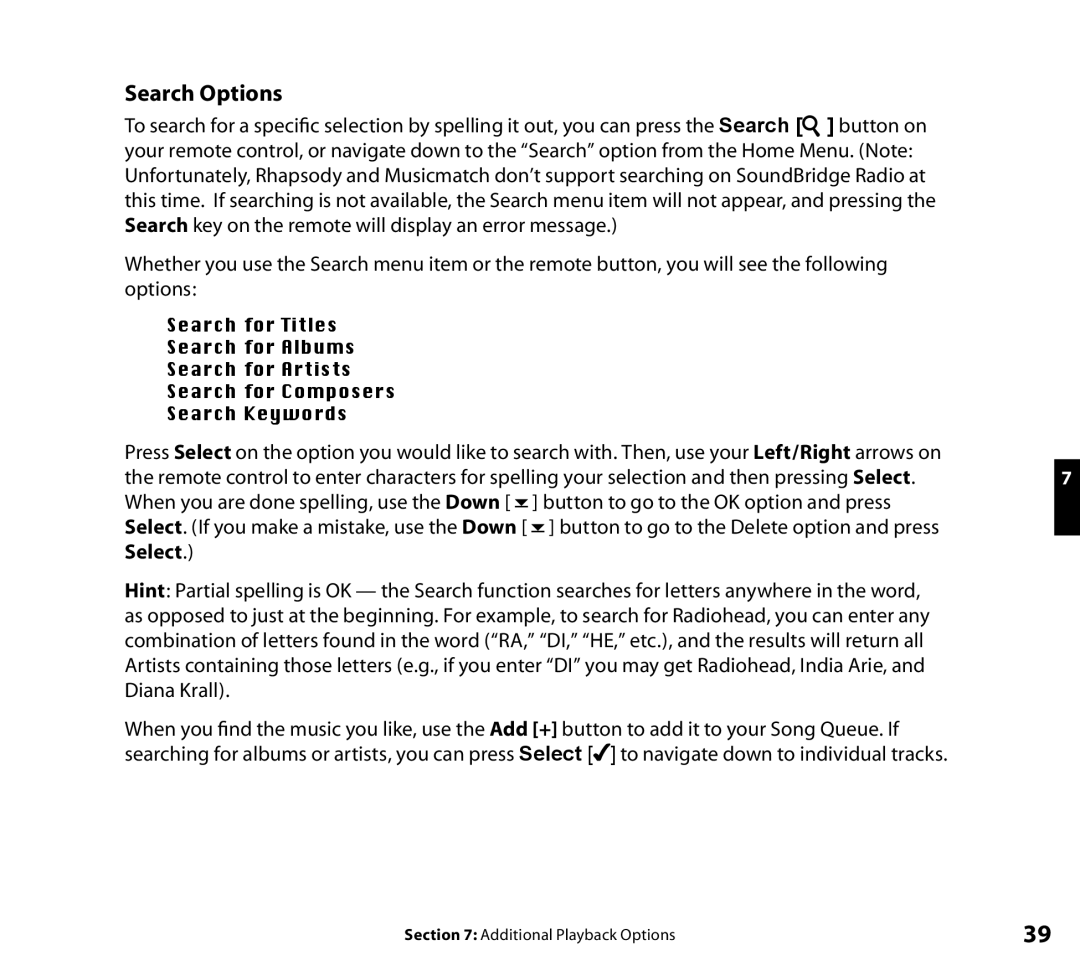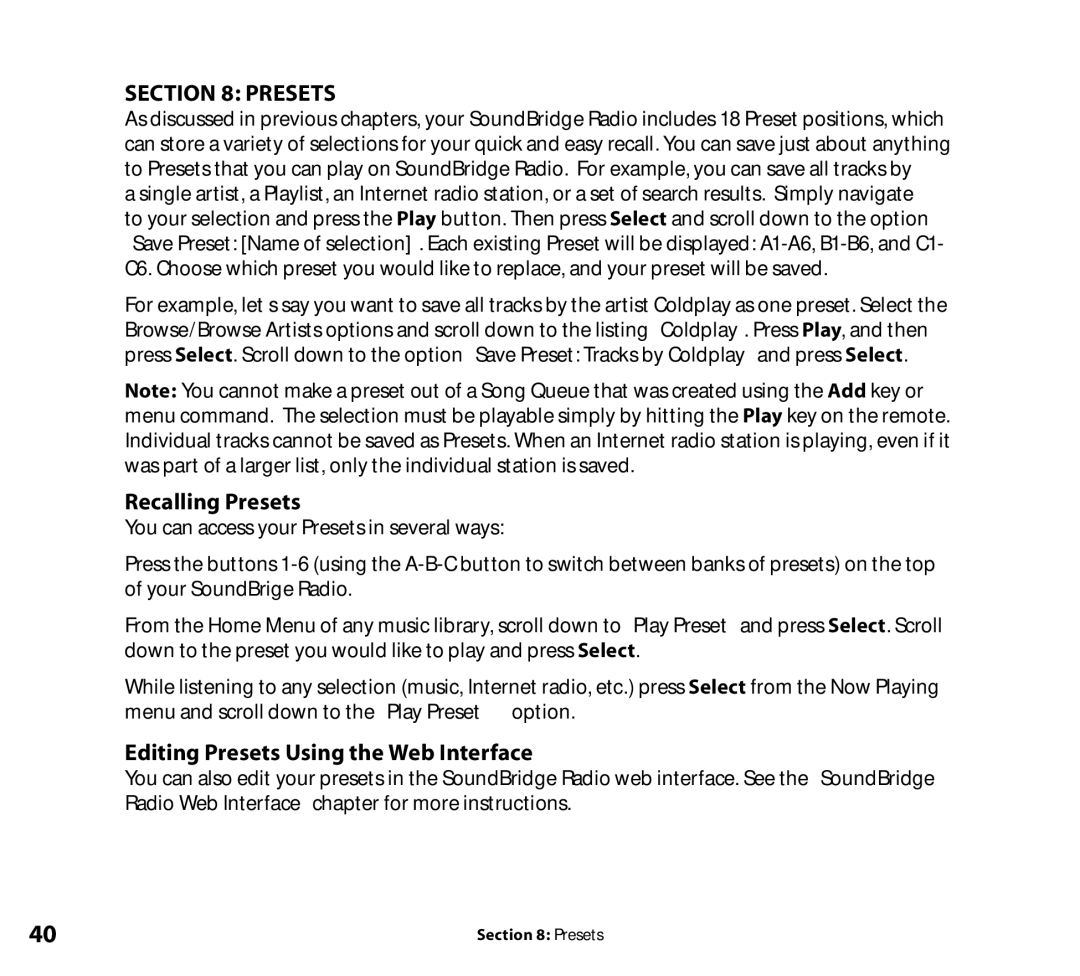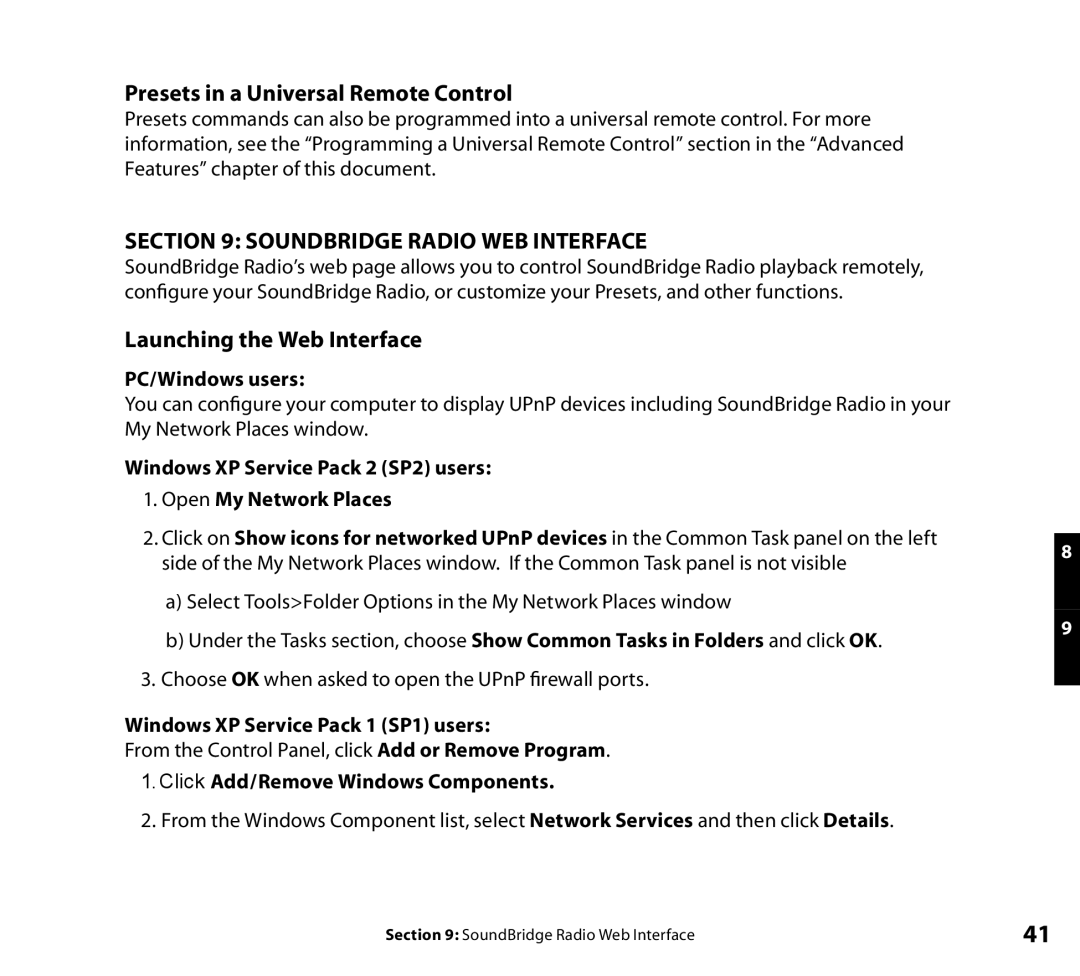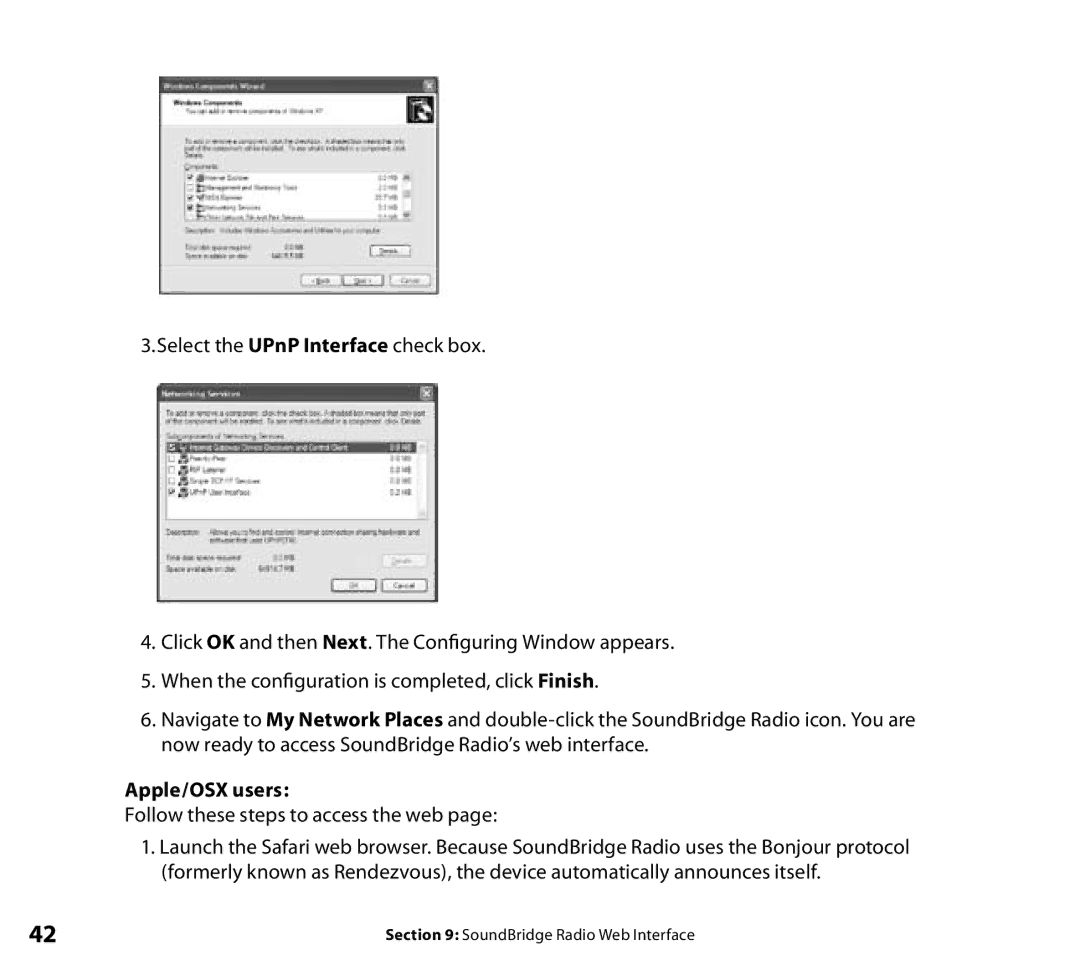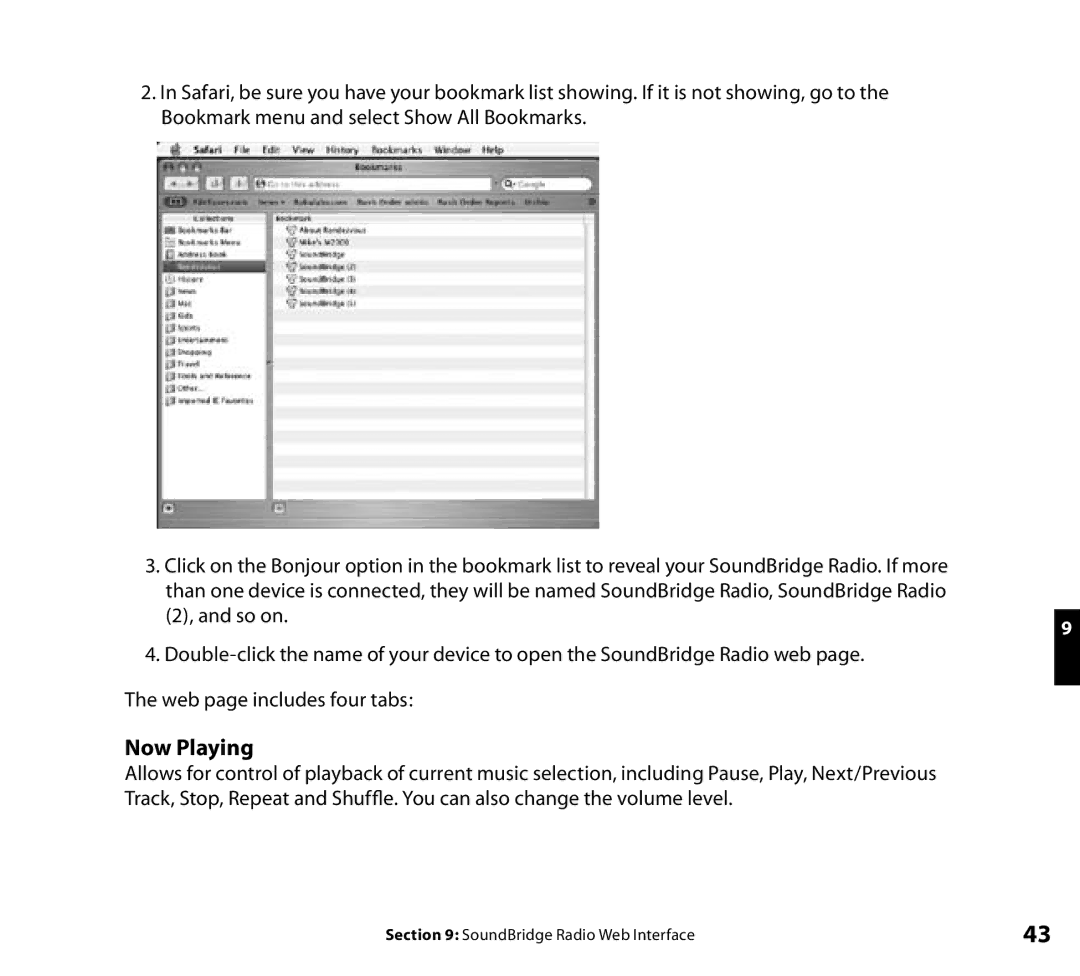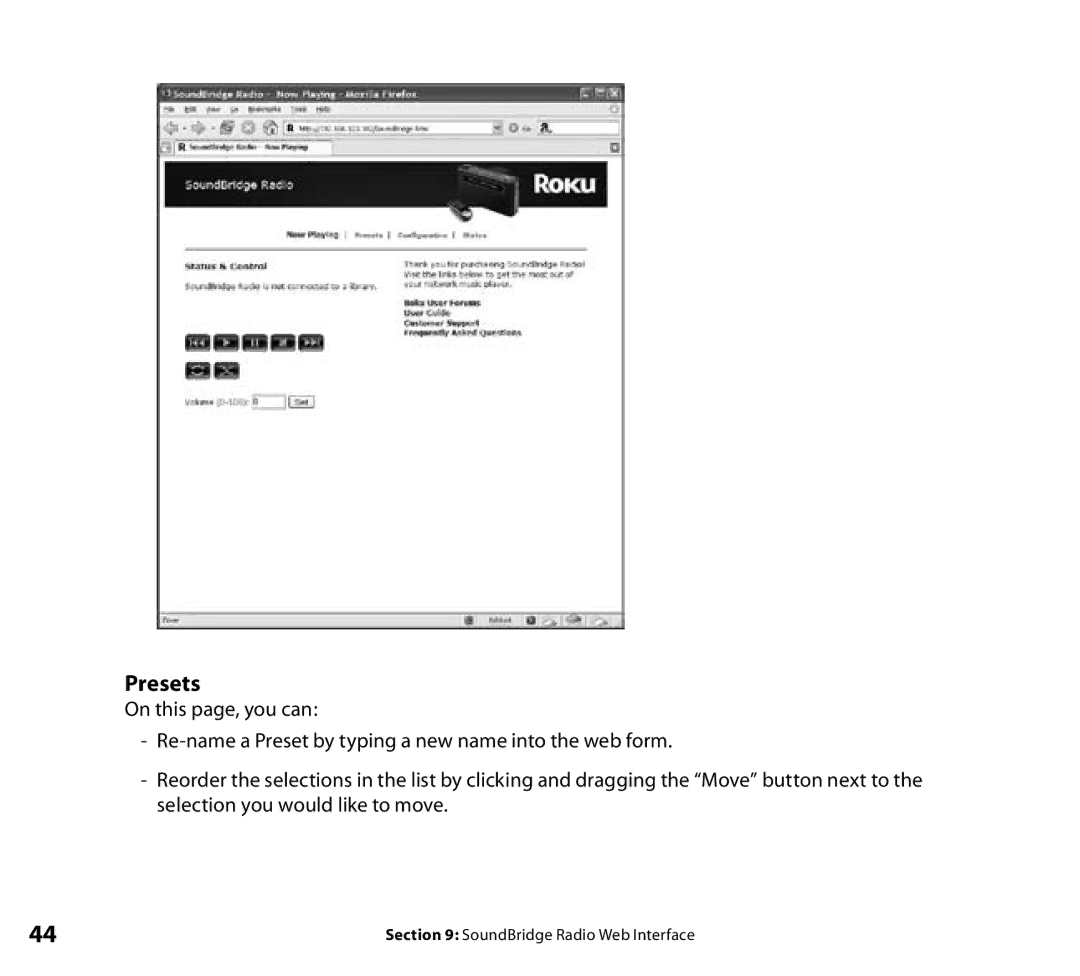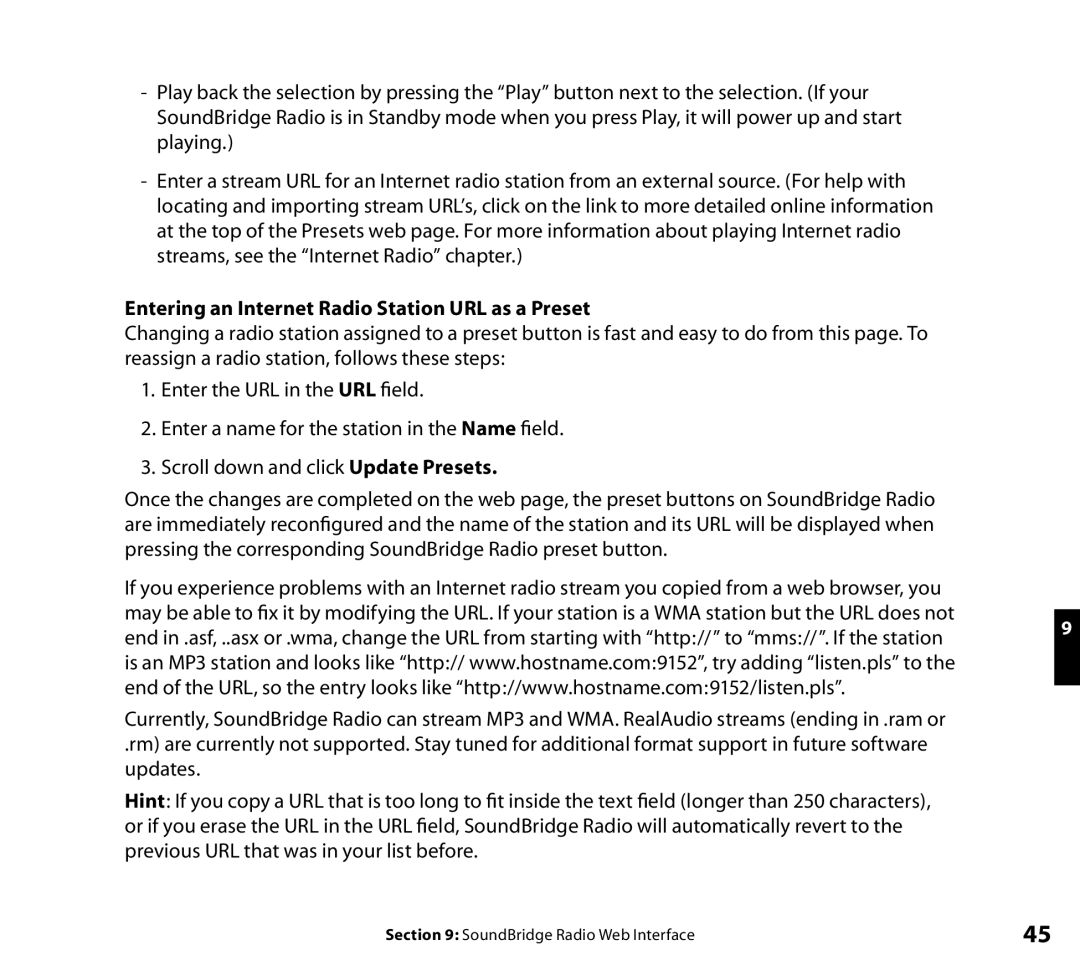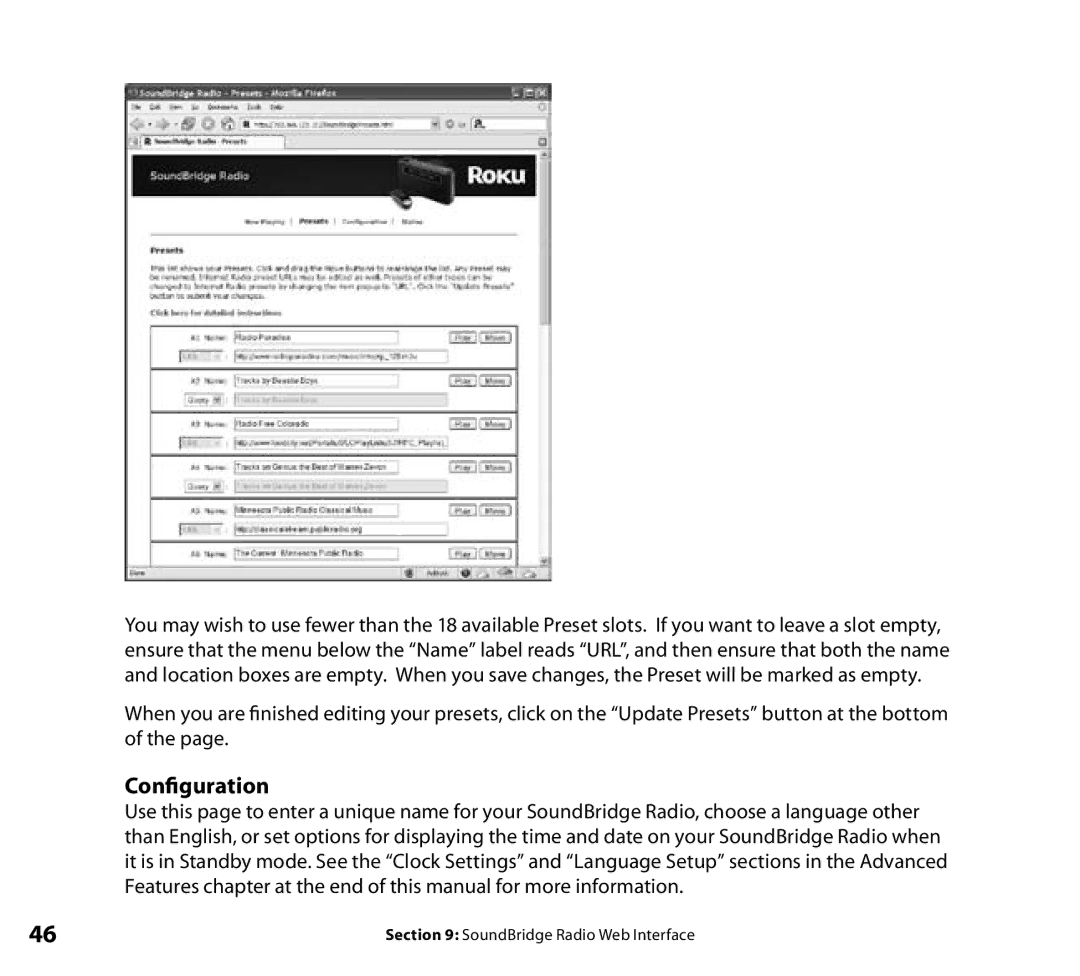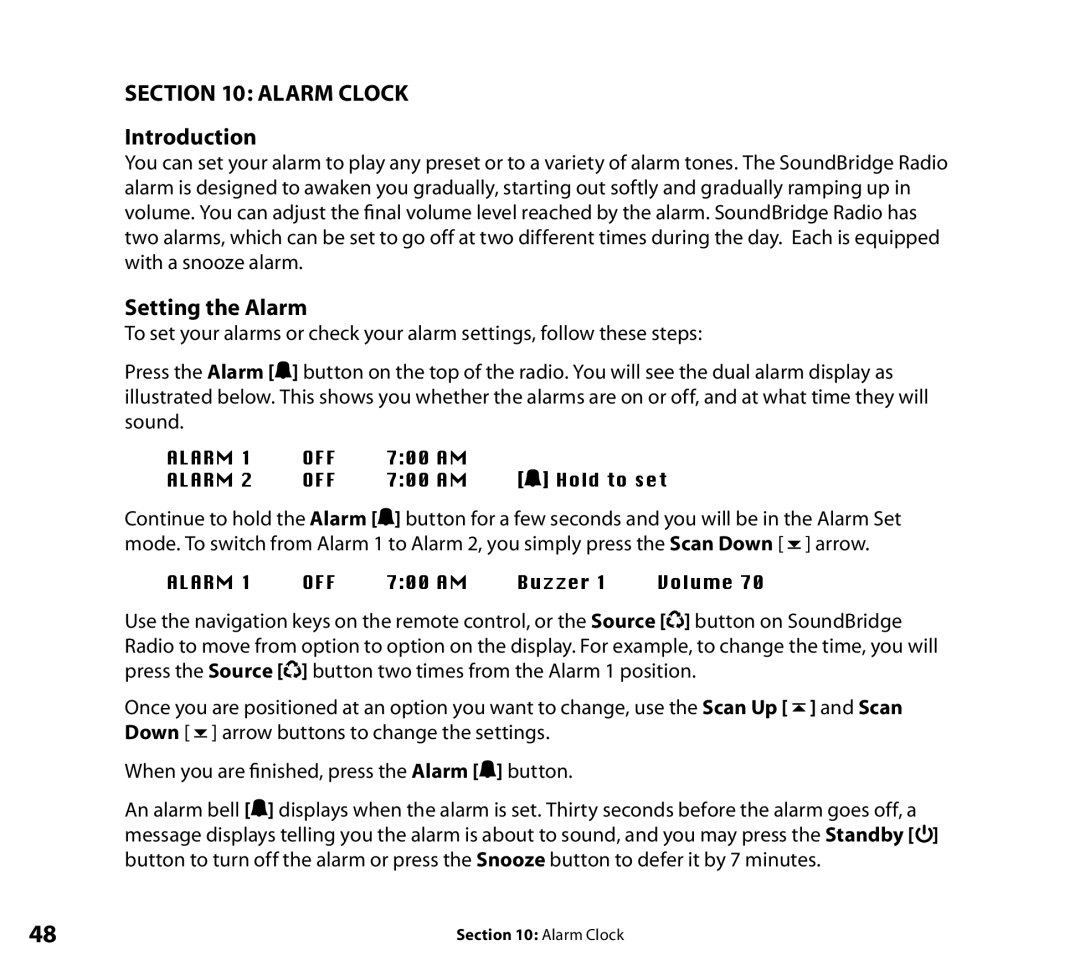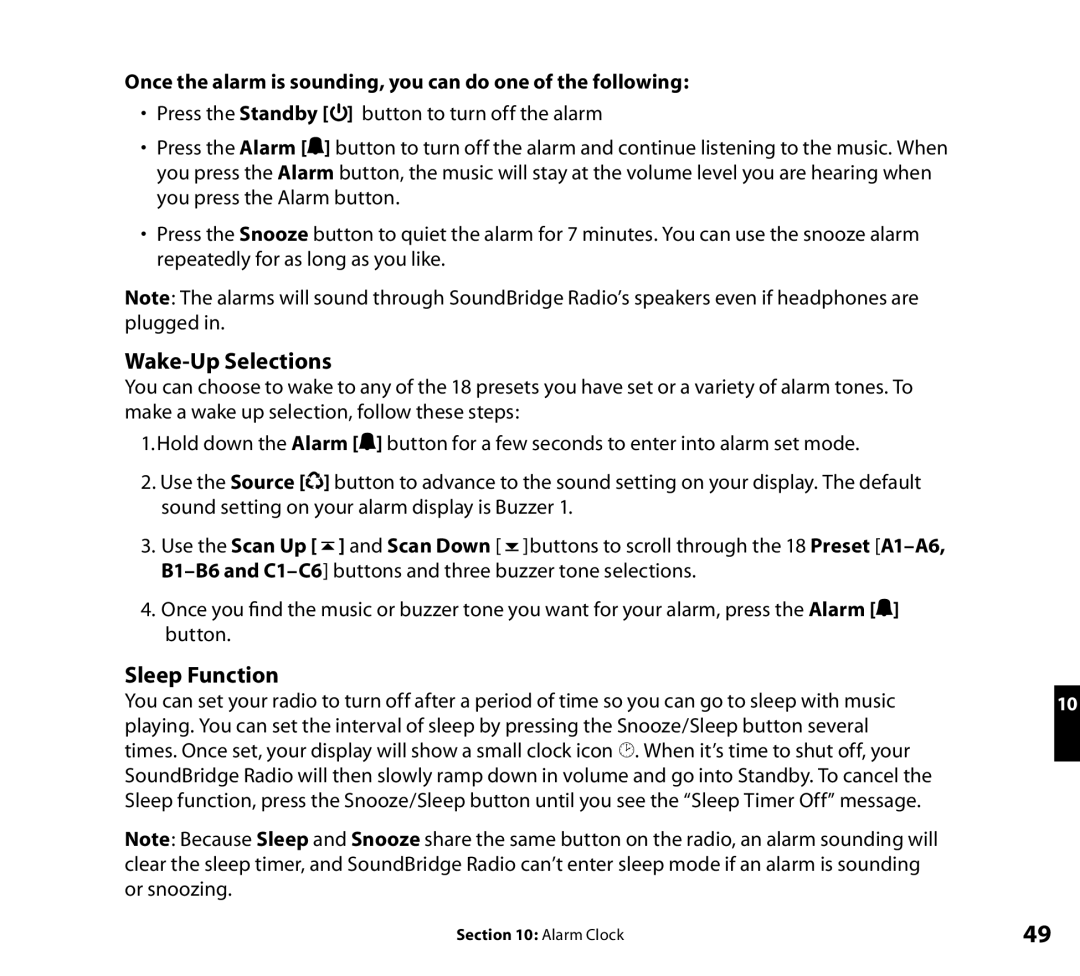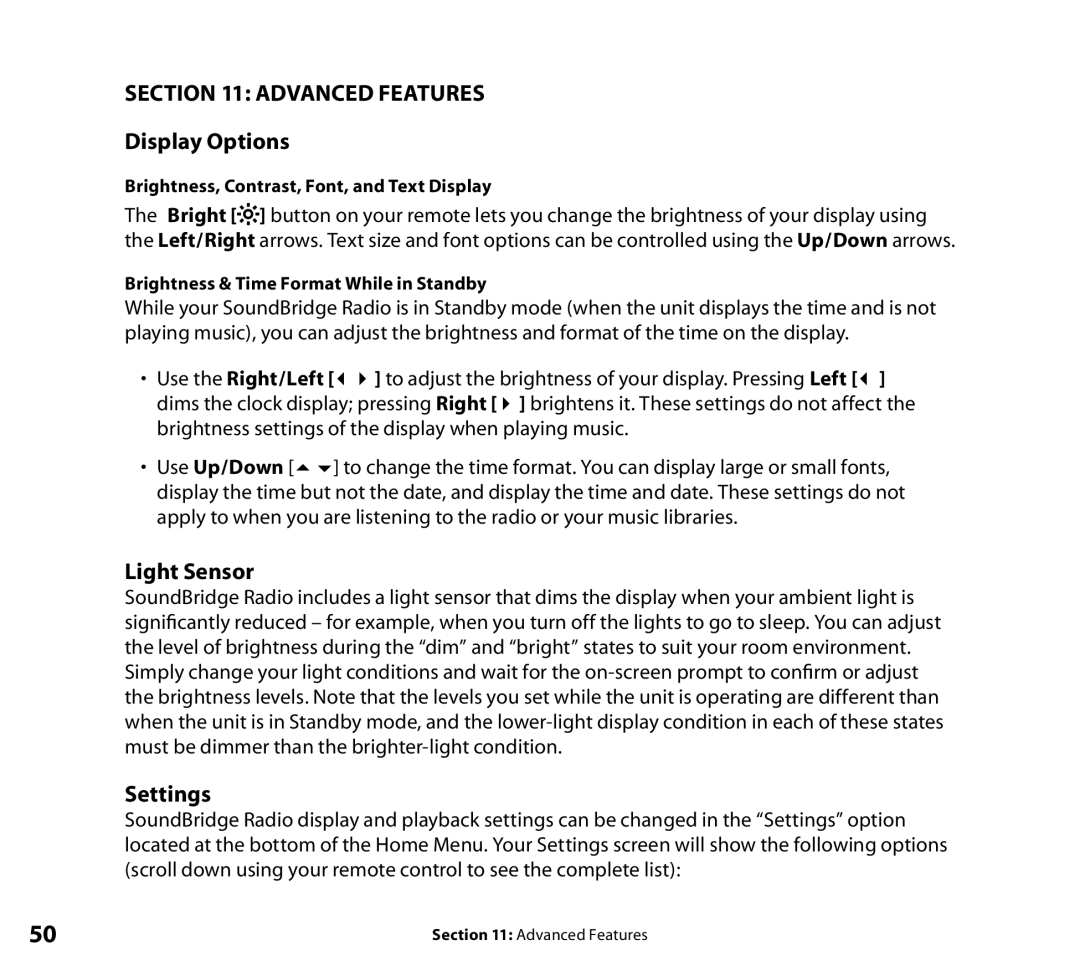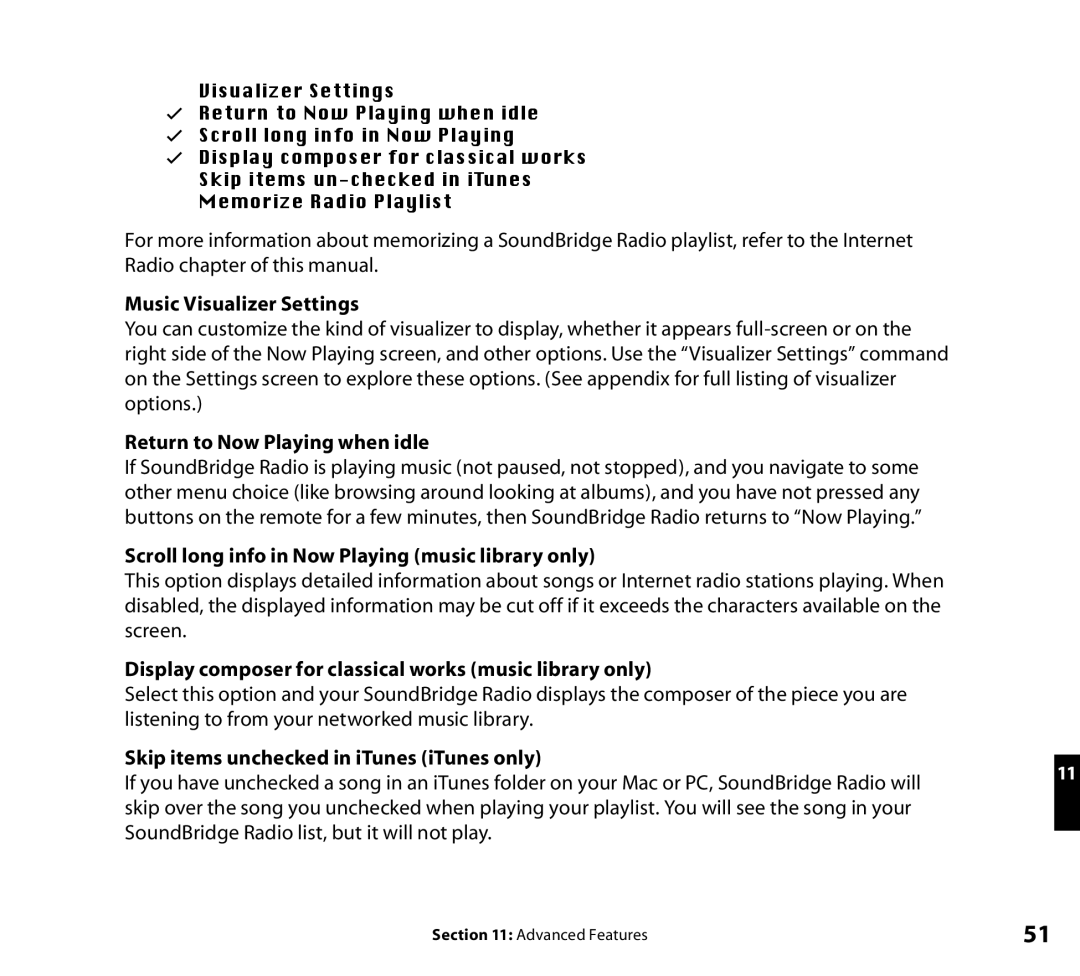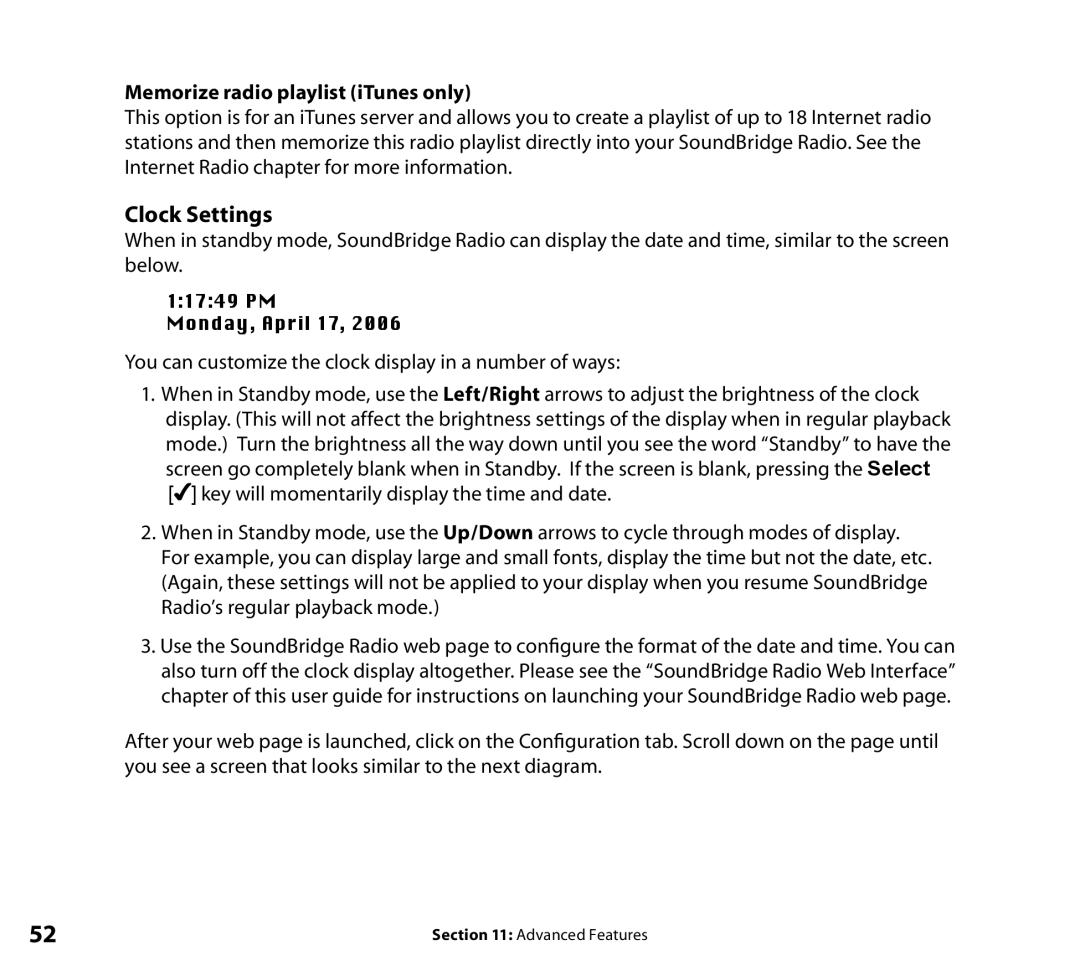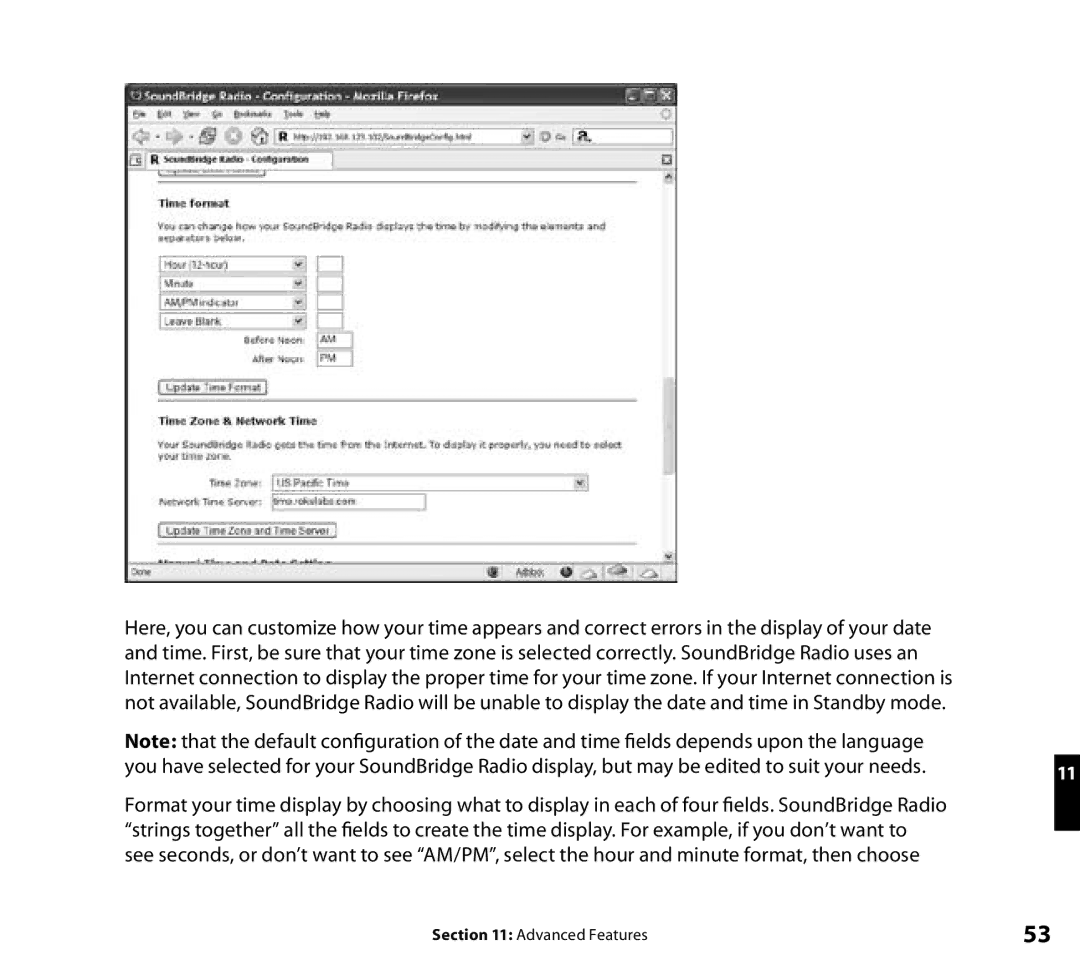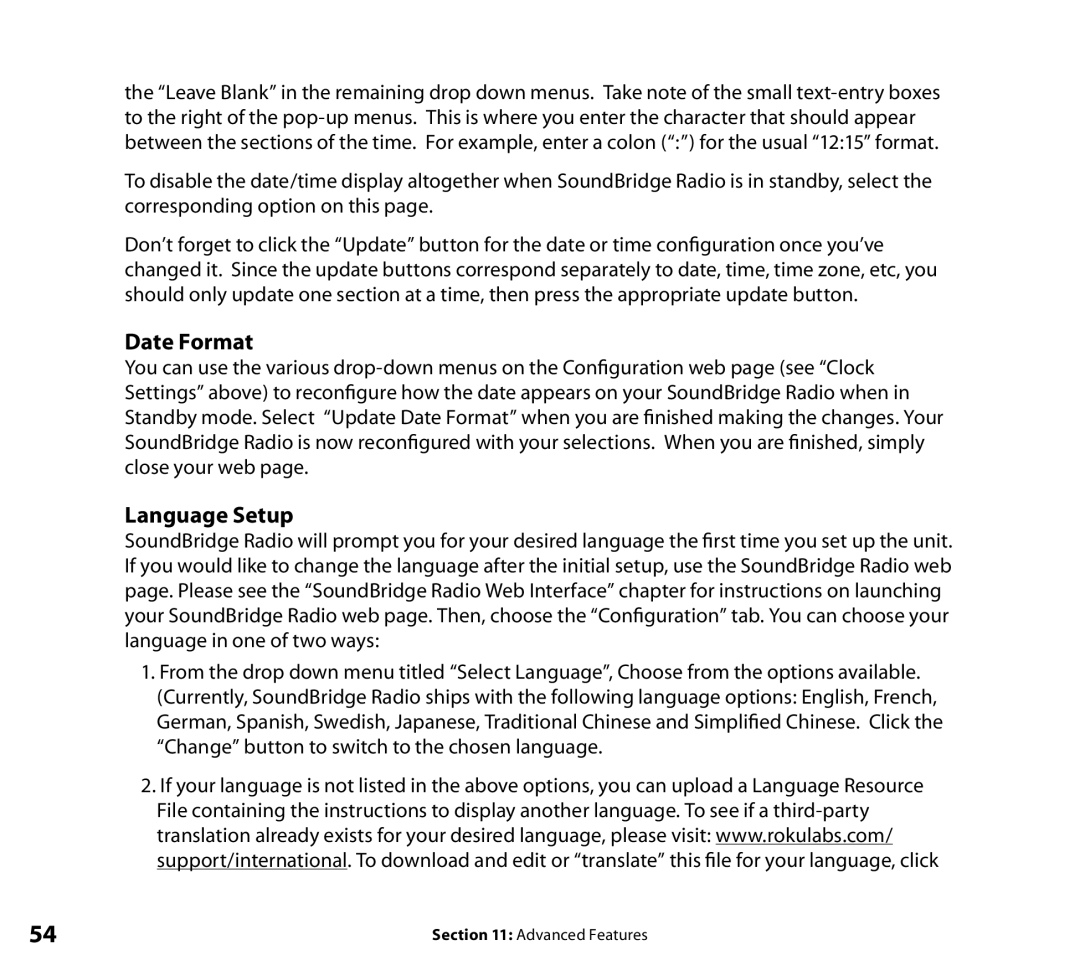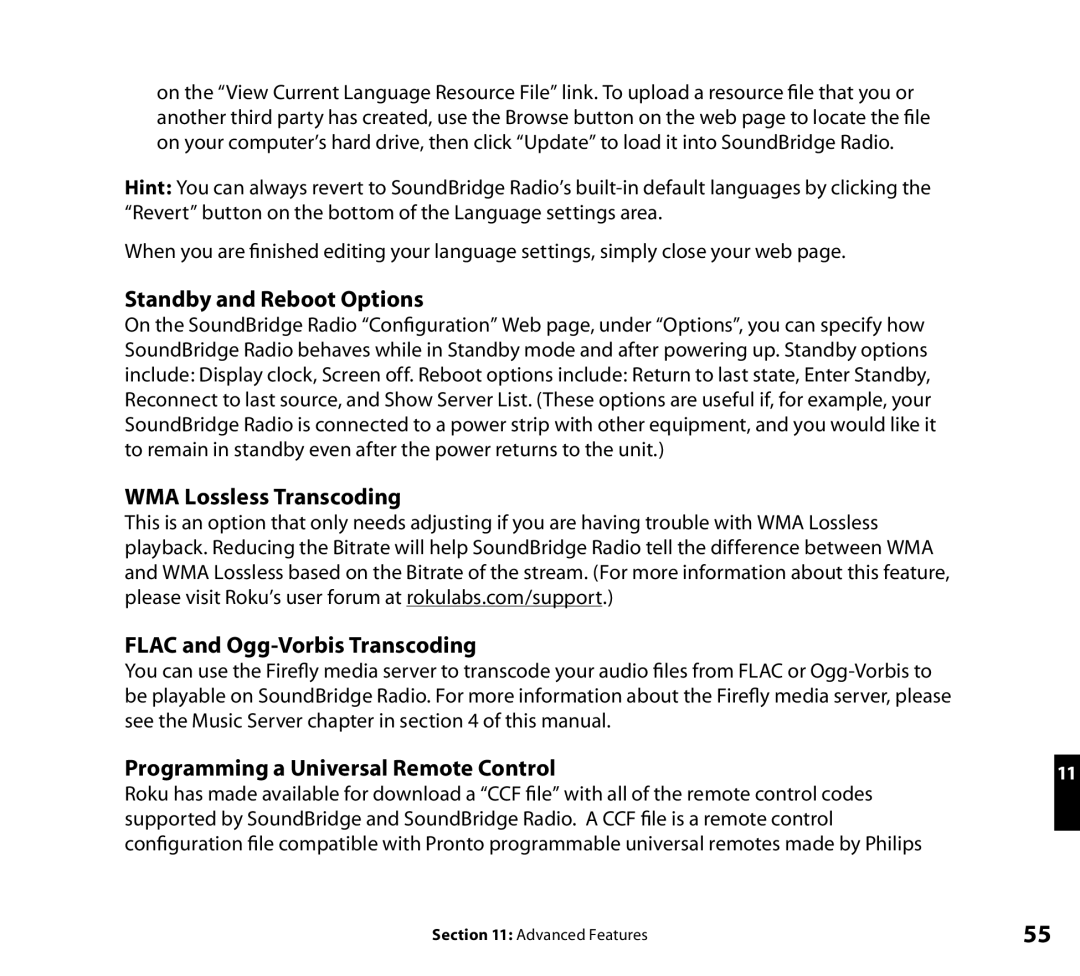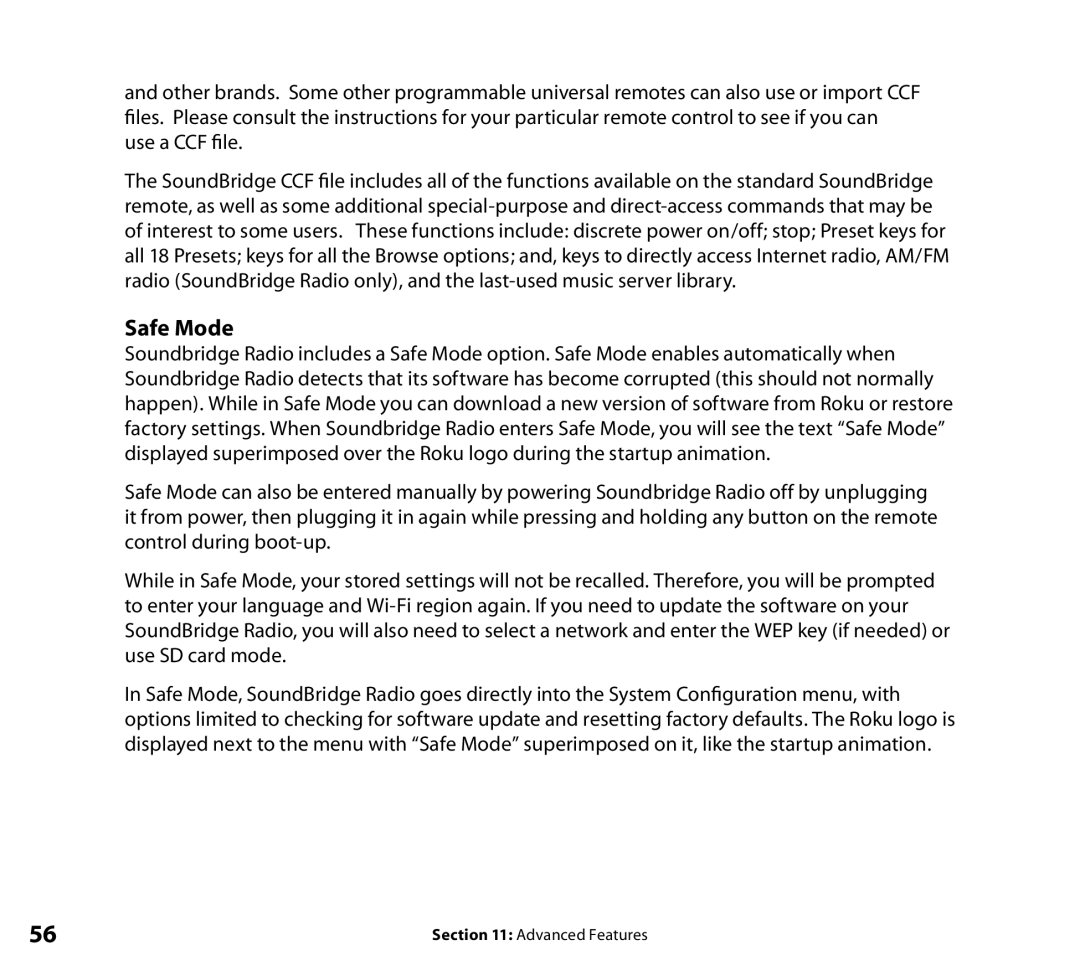If you press Play on an album track, that track will play, followed by each track remaining on the album. For example, if you press Play on track #5 on an album containing 10 tracks, then tracks ![]() ] on your remote control — the album will play until the end, then start again at the beginning.)
] on your remote control — the album will play until the end, then start again at the beginning.)
You can also browse to an album, artist or genre selection and press Play to start playing the entire contents of the selected category.
If you are not sure what you have selected to play, simply press the Down arrow from your “Now Playing” screen (the screen that displays the currently playing song). This is a shortcut to
the Song Queue, which shows your upcoming songs (see upcoming section, “Building a Song5 Queue”).
Hint: If you navigate to a new song and press Play while your original selection is playing, you will overwrite the old selection (called the “Song Queue”) and begin playing your new selection. Therefore you should only press Play when you want to clear your previous music selections. Use the Add [+] button to add your new selection to the end of your Song Queue.
Browsing by Artist or Composer
Browsing by artist or composer works similarly to browsing by Album, as described above. After entering your desired artist or album, you will see a screen that lists the albums available by that artist:
Ë<Show all matching songs>
Medusa
You can add all songs by this artist to your existing Song Queue by pressing Add [+] while the first menu item <Show all matching songs> is active. Or, press Play to play all songs by this artist and replace your existing Song Queue. (Songs will play in the order they appear on each album, with each album played in alphabetical order).
Hint: Artist names starting with “the,” such as The Beatles, will be found under the first letter of the word following “the” — in this case, “B” for “Beatles”.
Section 5: Browsing Music | 33 |