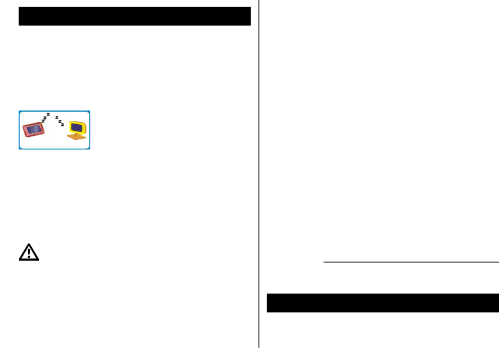
17. Connecting to the PC
Connect your MP3 player and computer to transmit music/voice les from MP3 player to your computer or les from the computer to the MP3
The display shows
The message New hardware found appears on your computer screen.
When the new hardware of the MP3 player is installed you can work with the MP3 player.
If the message New hardware is not displayed, there are two possible reasons why:
1.The USB port of your PC is deactivated. You can check this in the BIOS settings.
30
If you do not know how to get to BIOS at your PC, either check your PC users guide how to get to BIOS at your PC or contact your dealer.
2.You have connected the MP3 player to your PC without installing the rest of the software.
In this case, you have to uninstall the whole software and search for an item of an unknown audio device under:
“Start > Properties > Control > System > Hardware > Device Manager”.
Then you have to remove the item.
Next, you will restart your PC and install the software again.
Attention: 5 seconds after being connected with the PC, the player will be in screen protection (black display) automatically.
18.Software
Sound convert tool