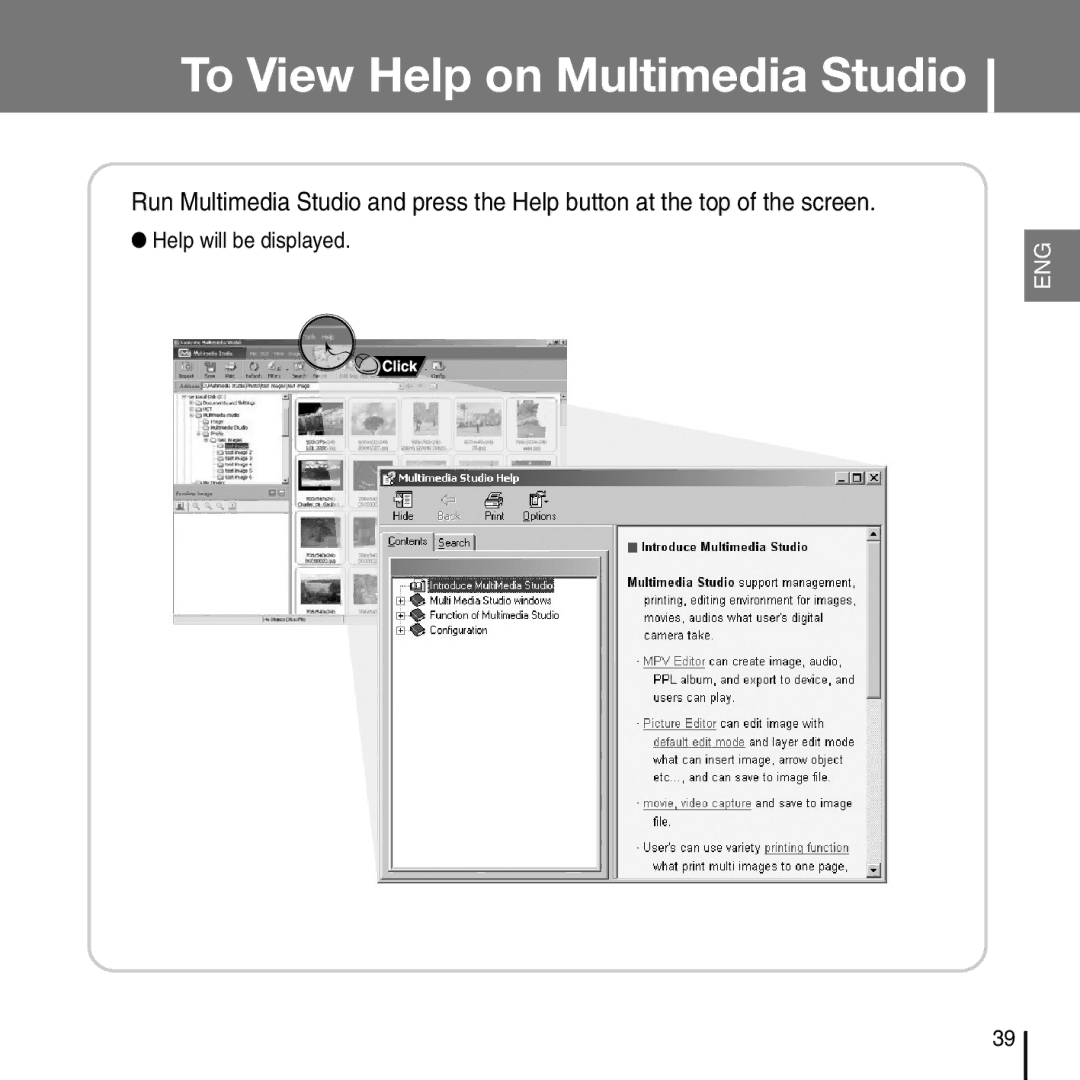YP-T7FV, YP-T7FQ, YP-T7FZ, YP-T7FX specifications
The Samsung YP-T7 series, encompassing the models YP-T7FZ, YP-T7FQ, YP-T7FV, and YP-T7FX, represents a remarkable group of portable media players that blend functionality with elegant design. These compact devices are outfitted with a range of features that cater to music lovers and media enthusiasts alike.One of the most striking characteristics of the YP-T7 models is their sleek and modern aesthetic. With a slim profile and a lightweight design, these players are incredibly portable, making them perfect for on-the-go listening. The device's superior build quality ensures durability, which is essential for users who lead an active lifestyle.
In terms of display, the YP-T7 series features a vibrant and user-friendly LCD screen that provides clear visibility, allowing users to easily navigate through their media libraries. The intuitive interface offers seamless access to features, enhancing the overall user experience. With multiple color options, users can choose a model that best suits their personal style.
Regarding sound quality, the YP-T7 lineup excels with its advanced audio technologies. The players are equipped with high-performance DACs (Digital-to-Analog Converters) to deliver crystal-clear sound reproduction. Users can enjoy their favorite songs in high fidelity, and the built-in equalizer allows for sound customization according to personal preferences. The models also support various audio formats, ensuring compatibility with a wide range of media.
A standout feature of the YP-T7 series is its generous storage capacity. Depending on the model, users can store thousands of songs and multimedia files, allowing for extensive playlists without the need for constant data management. The devices also include USB connectivity, making data transfer between the player and a computer smooth and hassle-free.
Battery life is another area where the YP-T7 models shine. With extended playback time, users can enjoy hours of uninterrupted music before needing to recharge, making these devices perfect for long trips or commutes.
Additionally, the YP-T7 series incorporates features such as FM radio, voice recording capabilities, and custom playlist creation, adding to its versatility.
Overall, the Samsung YP-T7FZ, YP-T7FQ, YP-T7FV, and YP-T7FX portable media players stand out in the crowded market of digital audio devices. Their combination of design, sound quality, and user-friendly features make them a favorite choice for anyone looking to enhance their music listening experience, whether at home or on the move.