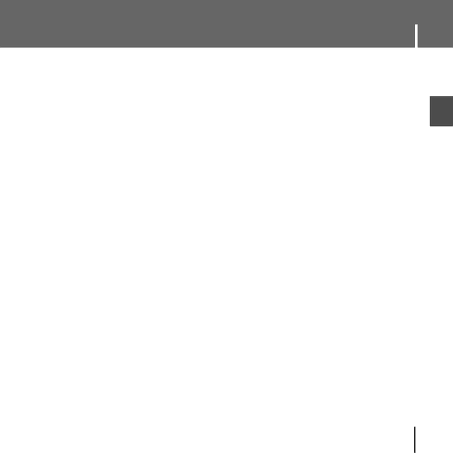
Safety Instructions
IEarphones
Follow Traffic Safety Instructions
●Do not use the earphones while driving an automobile or riding a bicycle. It’s not only dangerous, but also against the law.
●It may cause an accident if you turn up the volume of the earphones while walking. especially when crossing intersections.
Protect your ears
●Do not turn up the volume too high. Doctors warn against prolonged exposure to high volume.
●Stop using the device or turn the volume down if you have ringing in your ears.
●Take care so that the earphone plug is not caught by your arm or other objects while walking or exercise.
I Ambient operating conditions
●Ambient temperature : 5°C ~ 35°C (41°F ~ 95°F)
Humidity : 10 ~ 75%
I Environmental Information
●Follow local guidelines for waste disposal when discarding packages, batteries, and old electronic appliances.
●Your player is packaged with cardboard, polyethylene etc., and does not use any unnecessary materials.
ENG
7