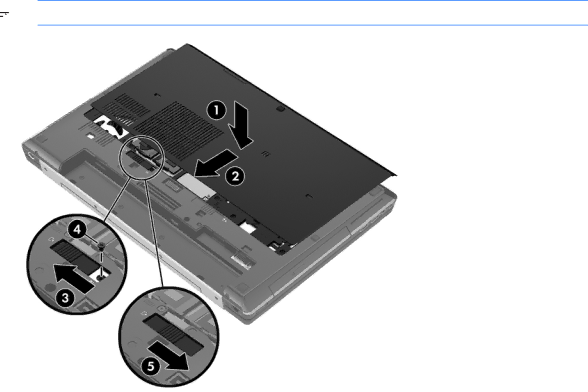
Replacing the bottom cover
Replace the bottom cover after accessing the memory module slot, hard drive, regulatory label, and other components.
To replace the bottom cover:
1.Tilt the bottom cover down to align the front edge of the bottom cover near the front edge of the computer (1).
2.Insert the alignment tabs (2) on the rear edge of the bottom cover with the notches on the computer.
3.Slide the bottom cover towards the battery bay until the bottom cover snaps into place.
4.With the battery bay toward you, slide the bottom cover release latch to the left (3), and if you choose to, insert and tighten the optional screw (4) to hold the bottom cover in place. Slide the release latch to the right to lock the bottom cover (5).
![]() NOTE: If you want to use the optional screw, it is stored inside the bottom cover.
NOTE: If you want to use the optional screw, it is stored inside the bottom cover.
5.Insert the battery (see Inserting or removing the battery on page 32).
Removing or replacing the bottom cover 35