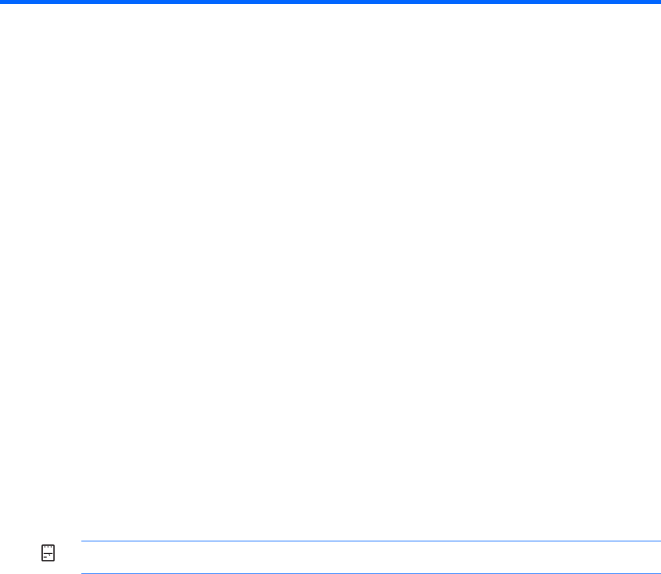
4 HP QuickWeb
Getting started
The HP QuickWeb environment provides a fun and engaging way to perform many of your favorite activities. Your computer is ready to go within seconds of starting QuickWeb, allowing you to rapidly access the Internet, widgets, and communication programs. Simply press the QuickWeb button on your computer, and then start browsing the Internet, communicating with Skype, and exploring other HP QuickWeb programs.
Your HP QuickWeb Home screen includes the following features:
●Web
●
●QuickWeb
●
![]()
![]()
![]() NOTE: For additional information about using HP QuickWeb, refer to the HP QuickWeb software Help.
NOTE: For additional information about using HP QuickWeb, refer to the HP QuickWeb software Help.
Starting HP QuickWeb
▲To start HP QuickWeb, press the QuickWeb button when the computer is off or in Hibernation. The following table explains the different behaviors of the QuickWeb button.
22 Chapter 4 HP QuickWeb