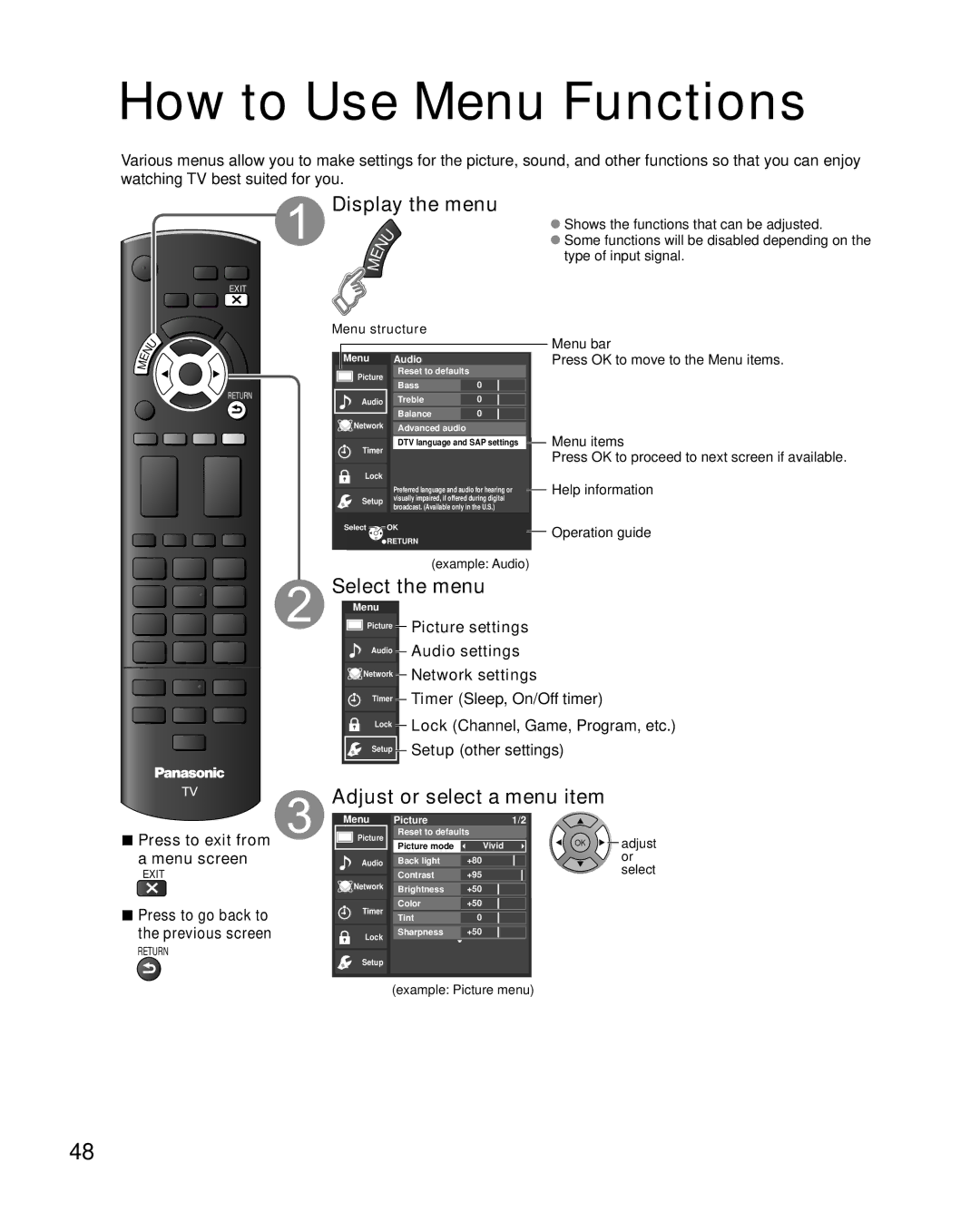How to Use Menu Functions
Various menus allow you to make settings for the picture, sound, and other functions so that you can enjoy watching TV best suited for you.
EXIT
Display the menu
| U | ●Shows the functions that can be adjusted. |
| ●Some functions will be disabled depending on the | |
E | N | type of input signal. |
M |
|
|
ME
N
U
RETURN
Menu structure
| Menu | Audio |
|
| |||
|
| Picture |
| Reset to defaults |
|
| |
|
|
|
|
|
|
| |
|
|
|
| Bass |
| 0 |
|
|
|
|
|
|
|
|
|
|
| Audio |
| Treble |
| 0 |
|
|
|
|
|
|
|
|
|
|
|
|
| Balance |
| 0 |
|
|
|
|
|
|
| ||
|
| Network |
| Advanced audio |
|
| |
|
|
|
|
|
| ||
|
| Timer |
| DTV language and SAP settings |
| ||
|
|
|
| ||||
|
|
|
|
|
|
| |
Lock
Preferred language and audio for hearing or Setup visually impaired, if offered during digital
broadcast. (Available only in the U.S.)
Select ![]()
![]() OK
OK
![]()
![]() RETURN
RETURN
(example: Audio)
Menu bar
Press OK to move to the Menu items.
Menu items
Press OK to proceed to next screen if available.
Help information
Operation guide
Select the menu
Menu
Picture |
| Picture settings |
| Audio settings | |
|
| |
Audio |
| |
| ||
Network |
| Network settings |
| Timer (Sleep, On/Off timer) | |
|
| |
Timer |
| |
| ||
|
| Lock (Channel, Game, Program, etc.) |
Lock |
| |
| Setup (other settings) | |
|
| |
Setup |
| |
|
| |
|
|
|
Adjust or select a menu item
■Press to exit from
a menu screen
EXIT
■Press to go back to
the previous screen
RETURN
Menu
![]()
![]()
![]()
![]()
![]() Picture
Picture
Audio
![]() Network
Network
Timer
Lock
Setup
Picture |
| 1/2 |
|
Reset to defaults | OK | adjust | |
Picture mode | Vivid | ||
Back light | +80 |
| or |
Contrast | +95 |
| select |
Brightness +50
Color +50
Tint0
Sharpness +50
(example: Picture menu)
48