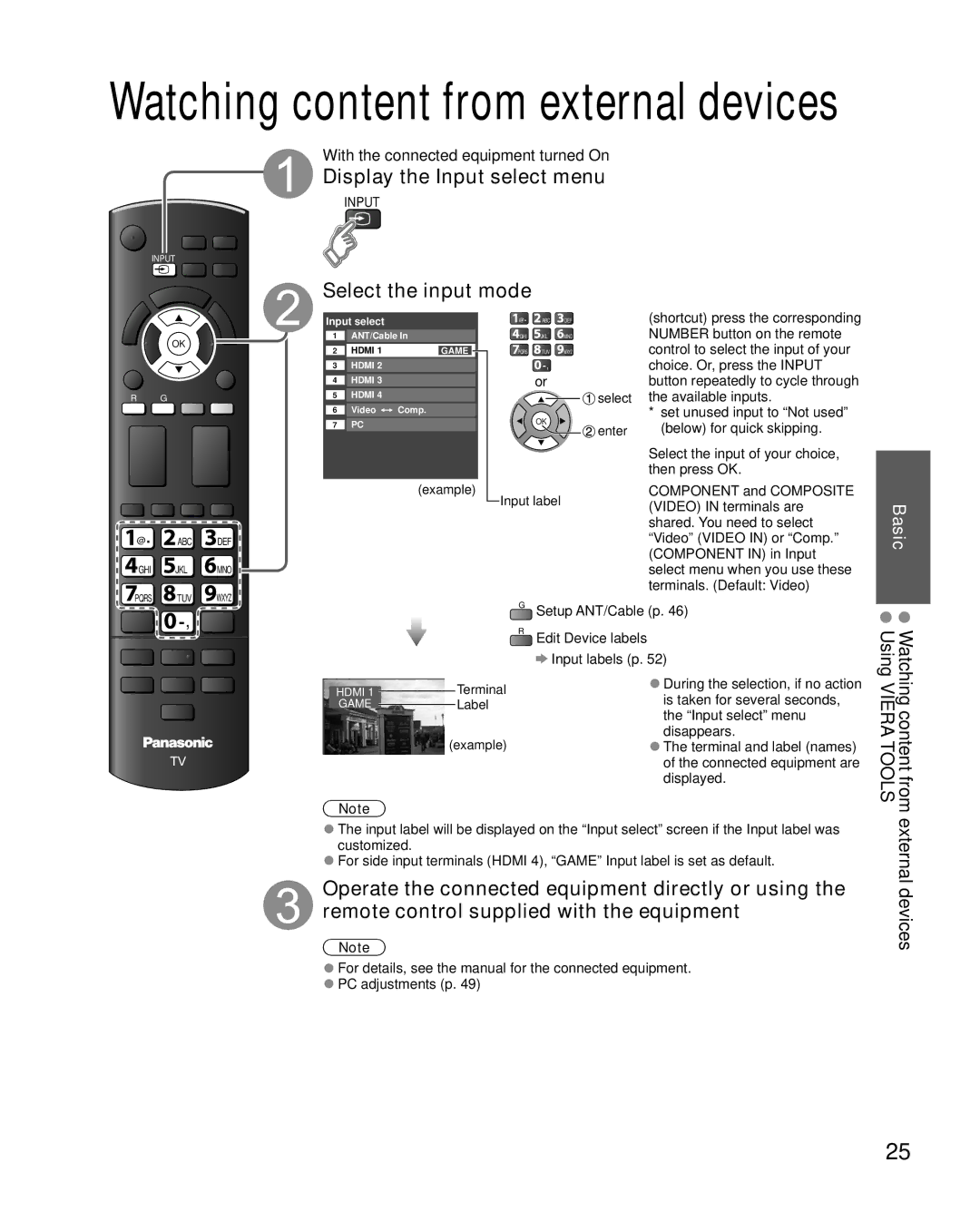Watching content from external devices
With the connected equipment turned On
Display the Input select menu
INPUT
INPUT
Select the input mode
OK
Input select
1ANT/Cable In
2 |
| HDMI 1 | GAME |
|
|
|
|
|
|
3 |
| HDMI 2 |
|
|
|
|
| HDMI 3 |
4 | ||
|
|
|
@ | ABC DEF |
![]() GHI
GHI ![]() JKL
JKL ![]() MNO
MNO
![]() PQRS
PQRS ![]() TUV
TUV ![]() WXYZ
WXYZ
![]()
![]() ,
,
or
(shortcut) press the corresponding NUMBER button on the remote control to select the input of your choice. Or, press the INPUT button repeatedly to cycle through
R G
5 |
| HDMI 4 |
|
|
|
|
|
|
| Video | Comp. |
6 |
| ||
|
|
|
|
7 |
| PC |
|
|
|
|
|
OK
![]() select
select
![]() enter
enter
the available inputs.
*set unused input to “Not used” (below) for quick skipping.
Select the input of your choice, then press OK.
@ | ABC DEF |
![]() GHI
GHI ![]() JKL
JKL![]()
![]() MNO
MNO
PQRS TUV WXYZ
(example)
Input label
COMPONENT and COMPOSITE (VIDEO) IN terminals are shared. You need to select “Video” (VIDEO IN) or “Comp.” (COMPONENT IN) in Input select menu when you use these terminals. (Default: Video)
Basic
![]()
![]()
![]()
![]() ,
, ![]()
![]()
|
| Terminal |
HDMI 1 |
| |
GAME |
| Label |
|
| |
| (example) | |
Note
GSetup ANT/Cable (p. 46)
REdit Device labels
![]() Input labels (p. 52)
Input labels (p. 52)
●During the selection, if no action is taken for several seconds, the “Input select” menu disappears.
●The terminal and label (names) of the connected equipment are displayed.
• Watching content from • Using VIERA TOOLS
●The input label will be displayed on the “Input select” screen if the Input label was customized.
●For side input terminals (HDMI 4), “GAME” Input label is set as default.
Operate the connected equipment directly or using the remote control supplied with the equipment
Note
●For details, see the manual for the connected equipment.
●PC adjustments (p. 49)
external devices
25