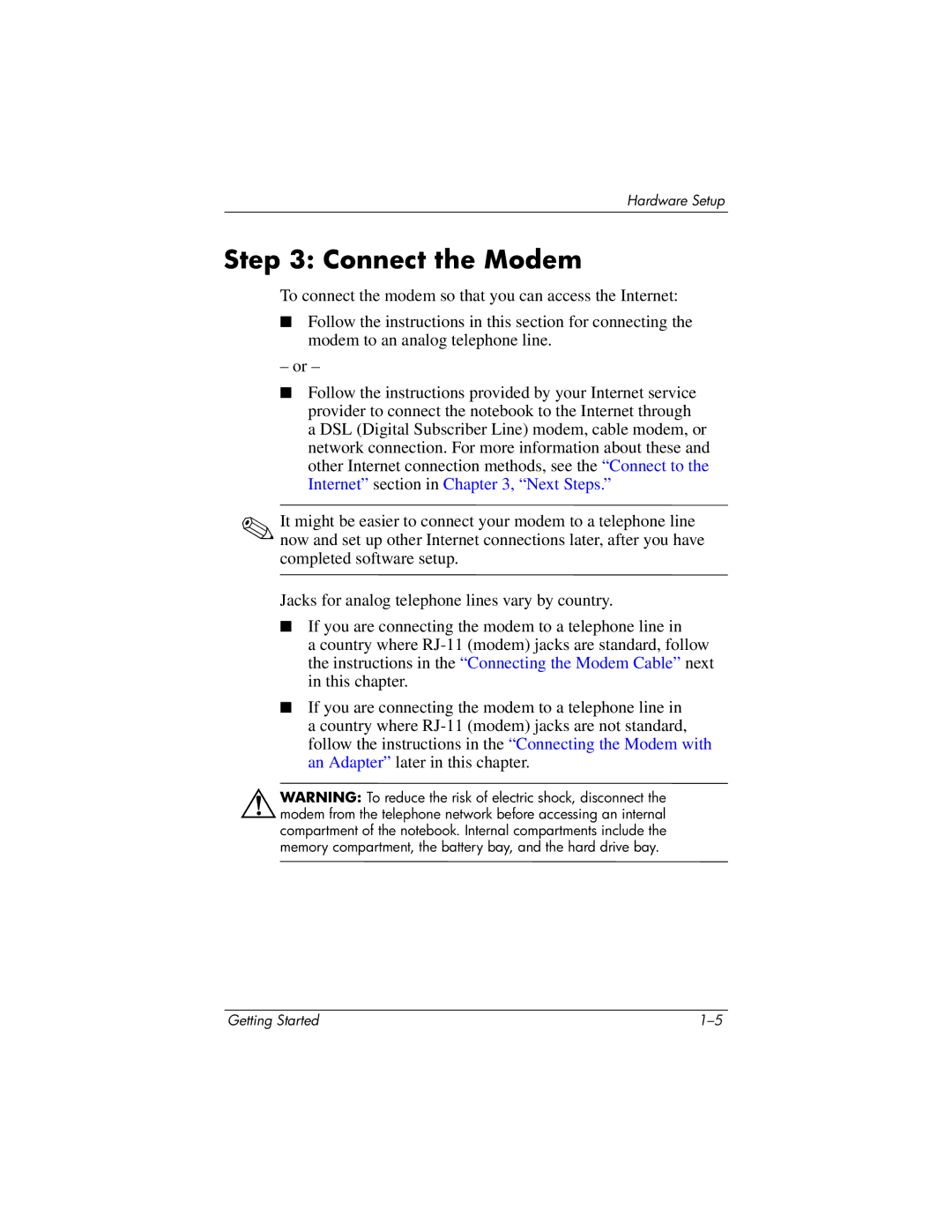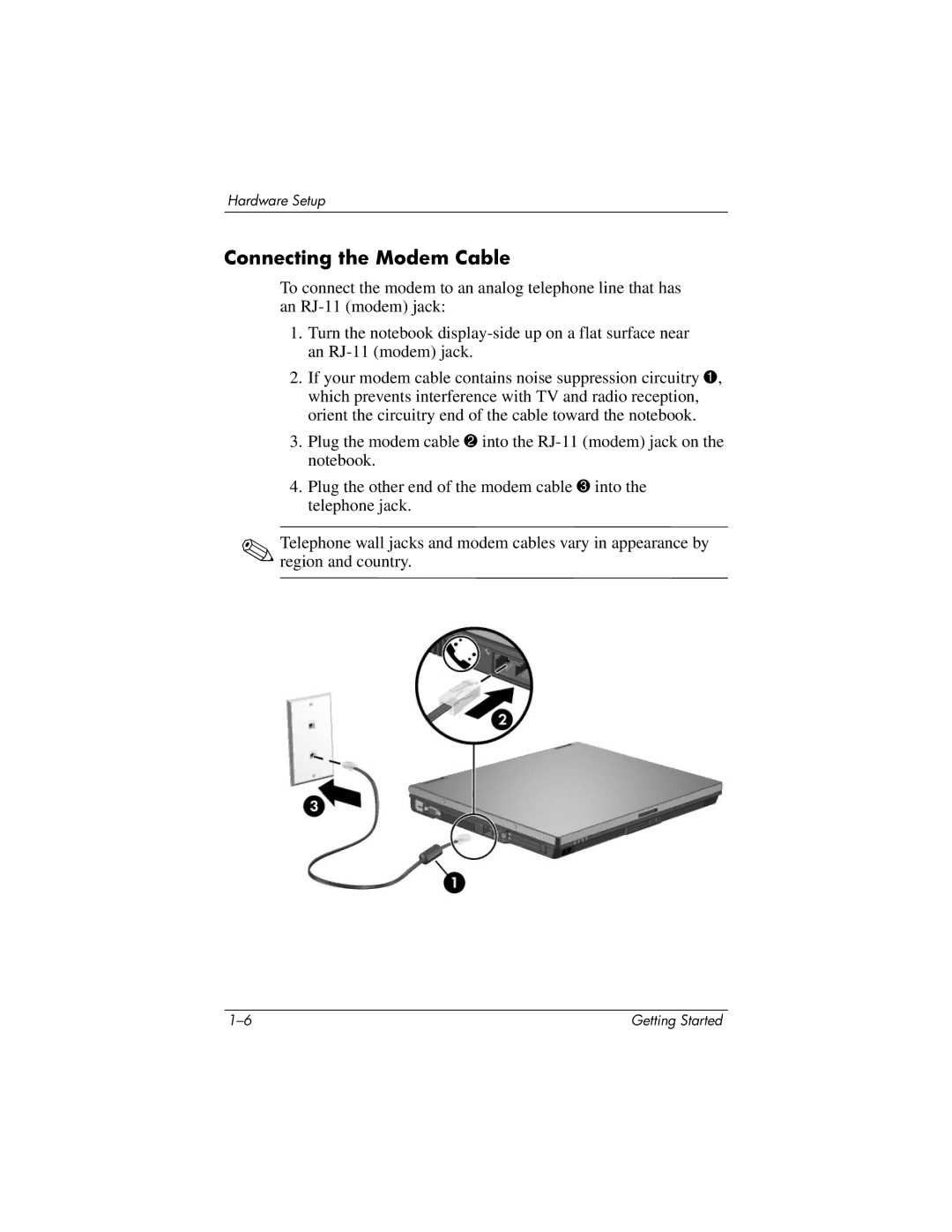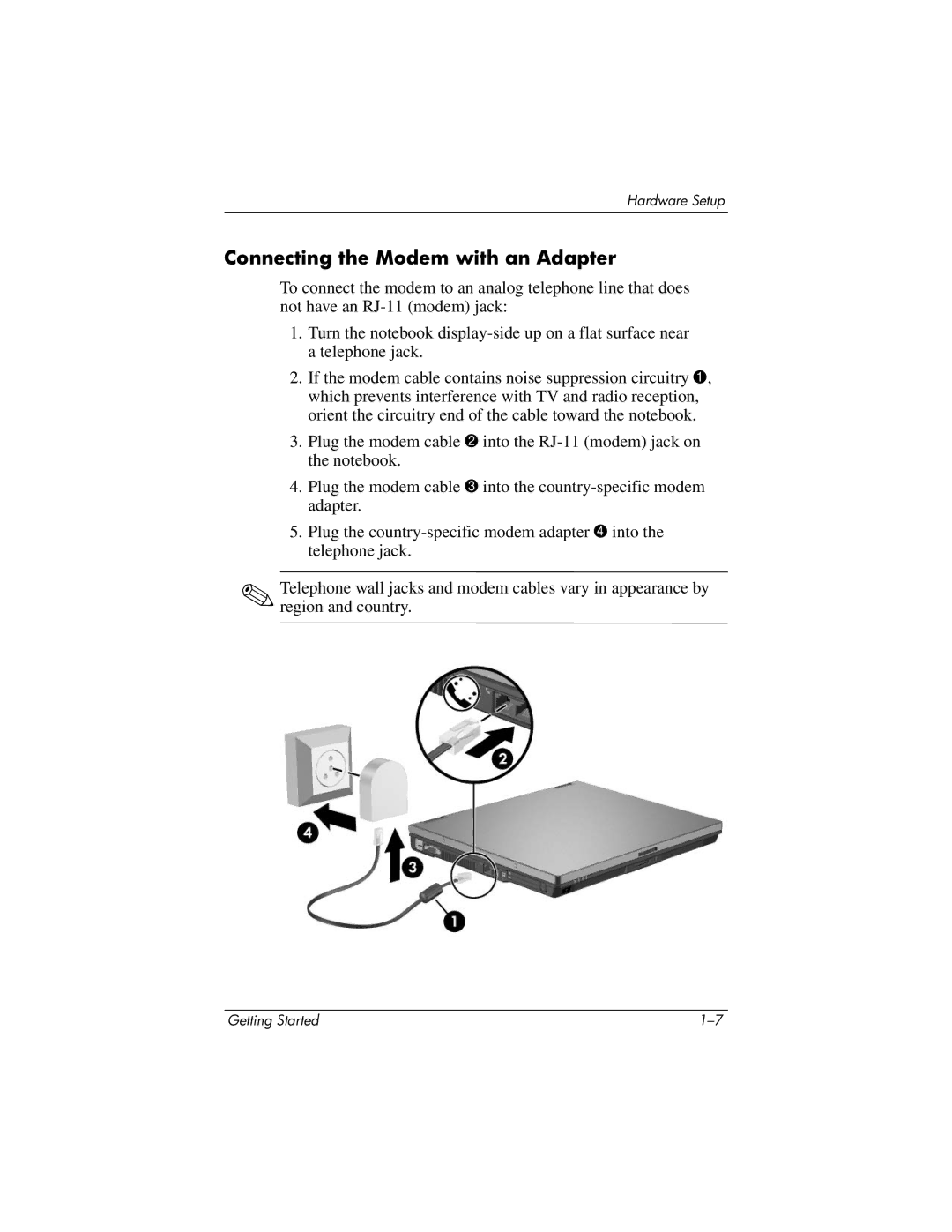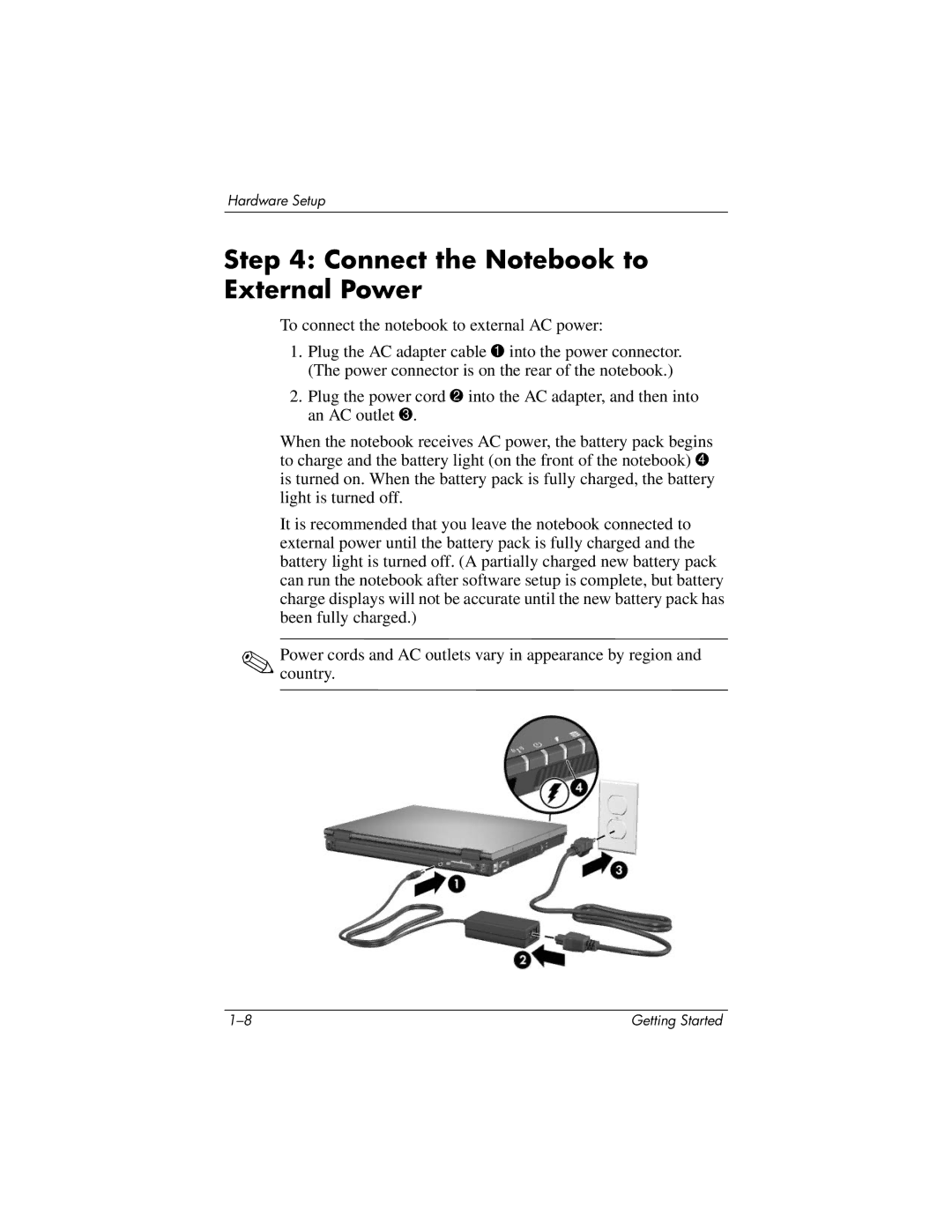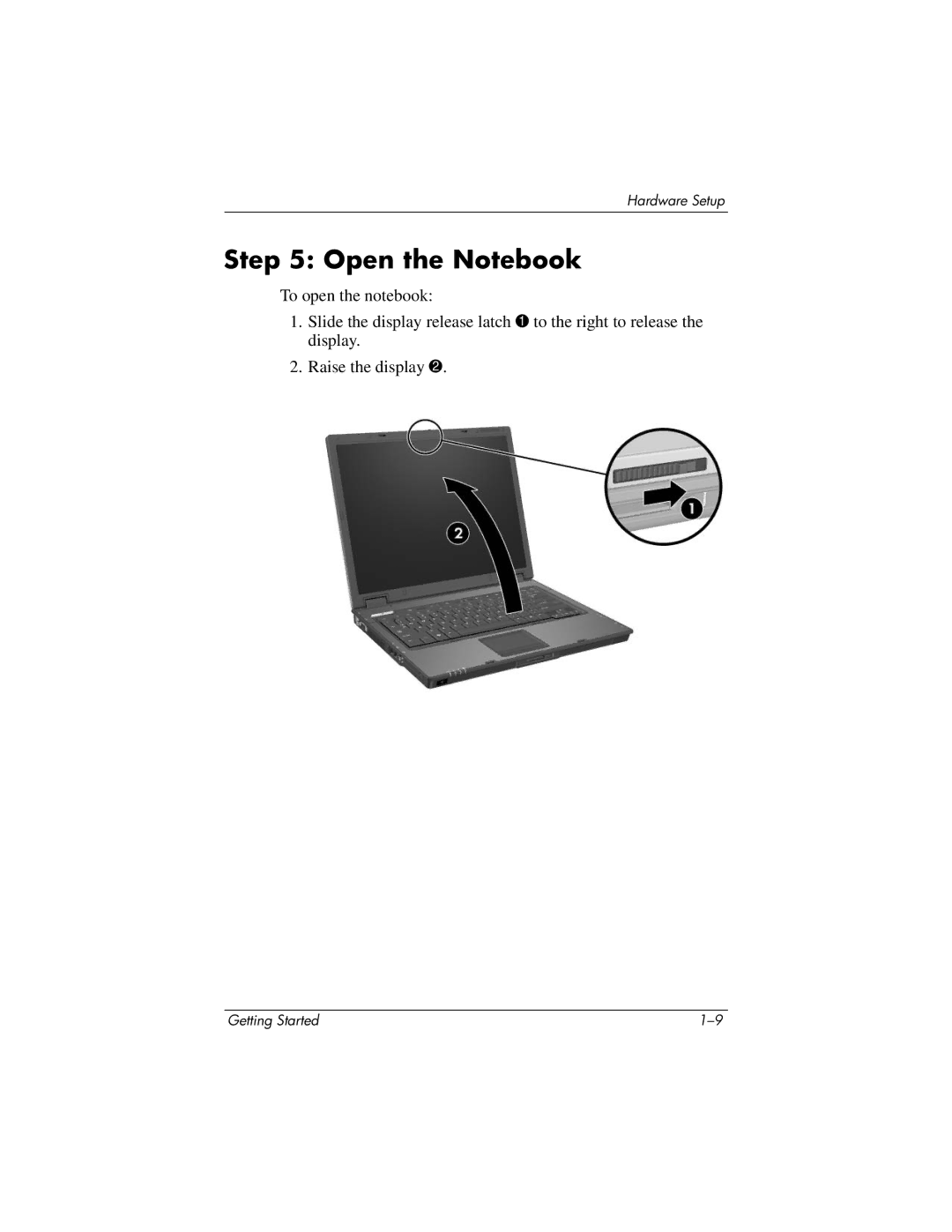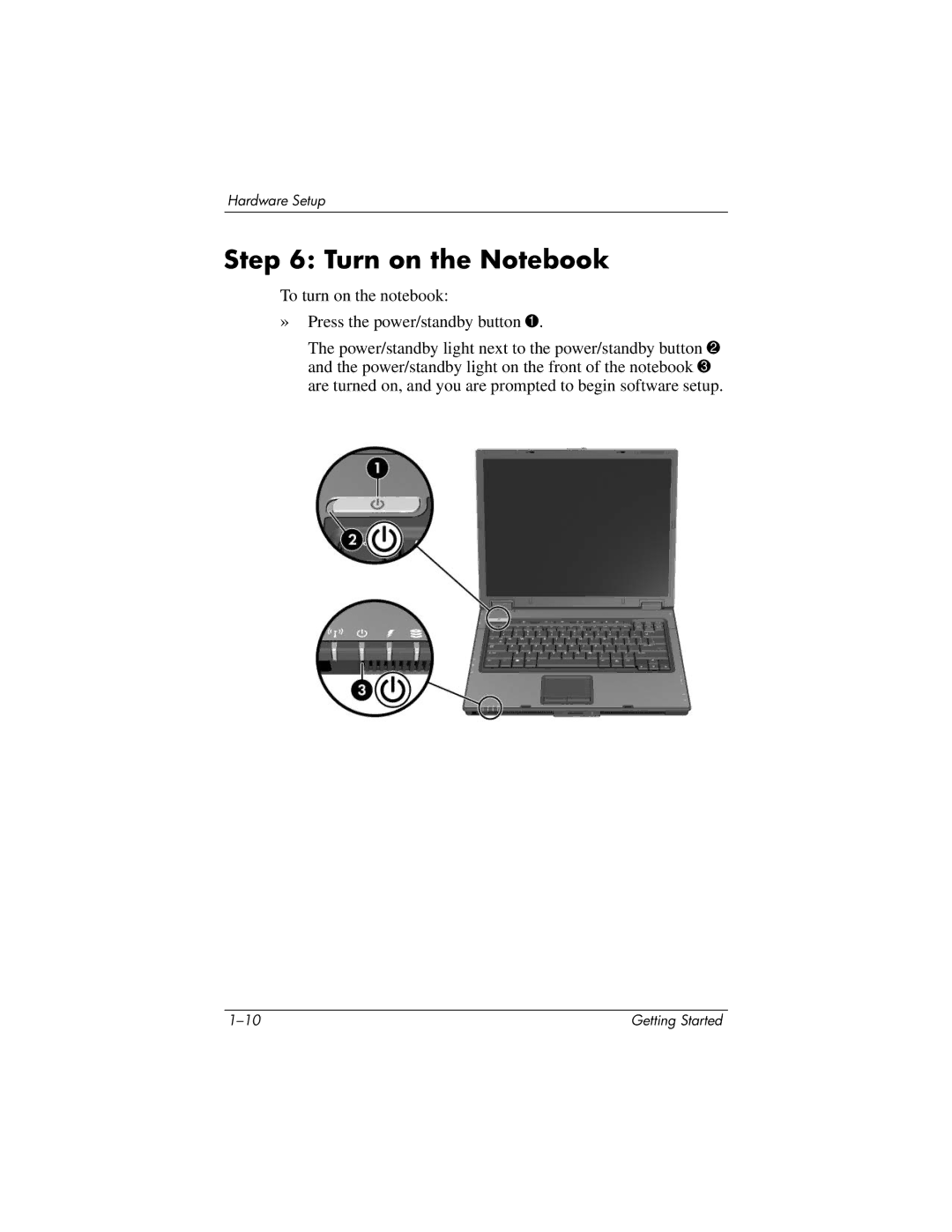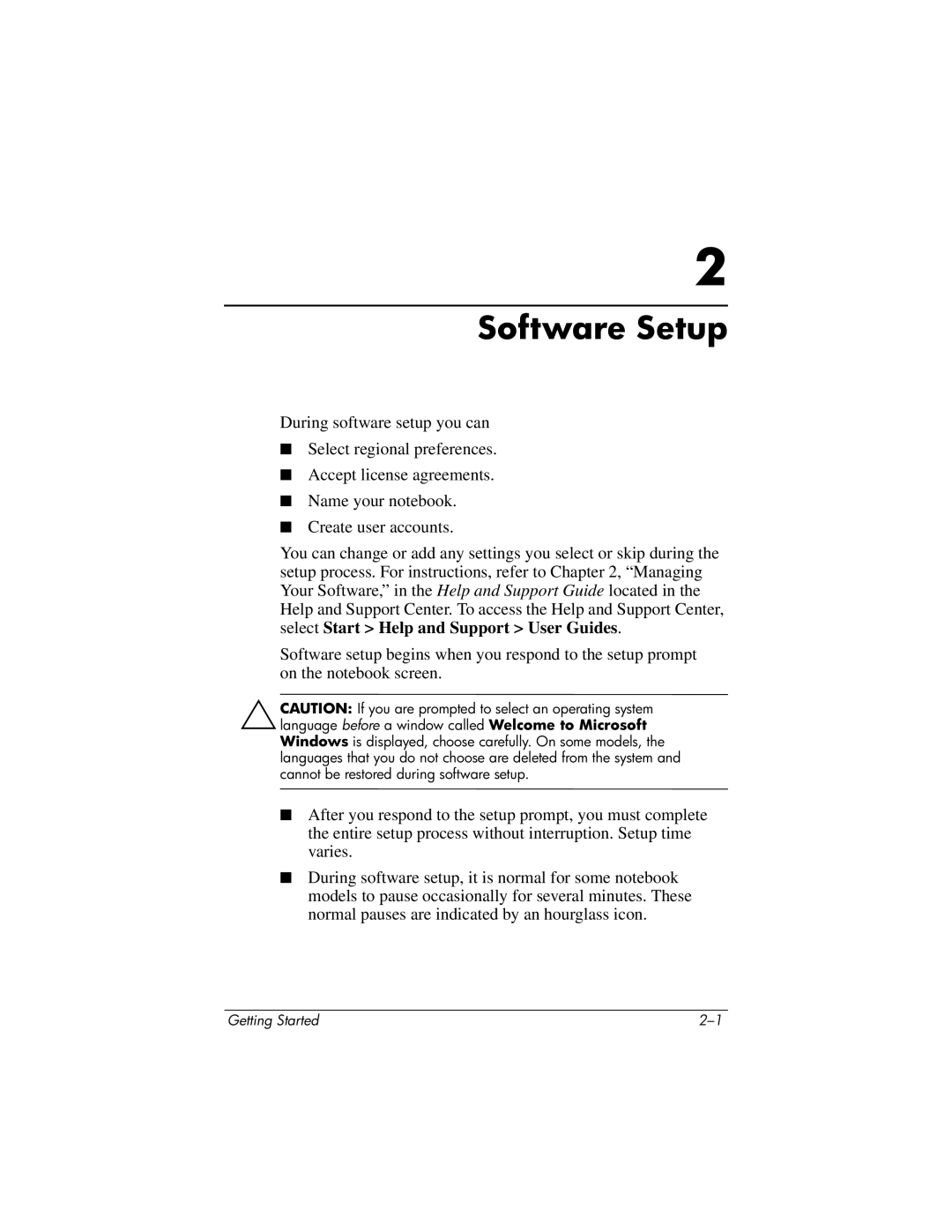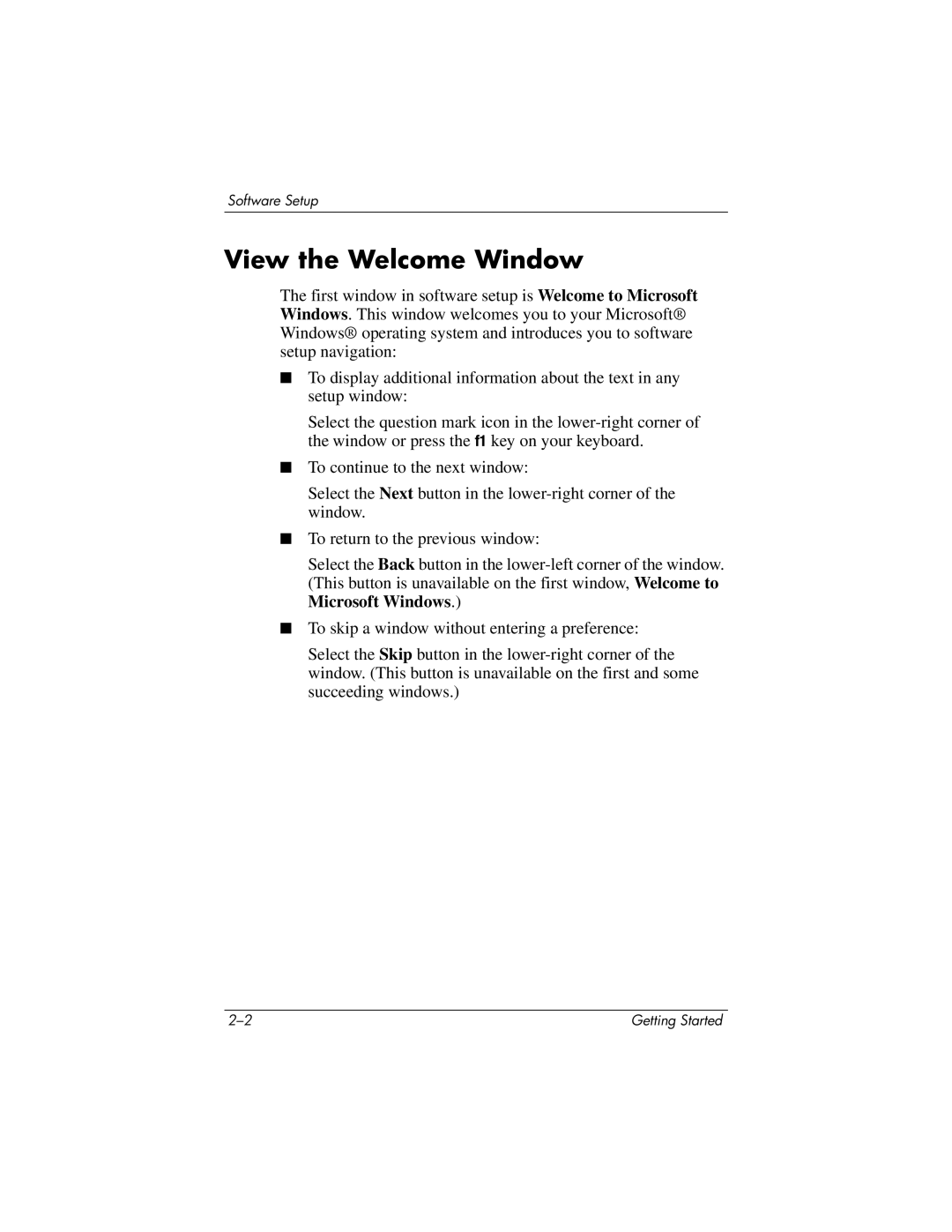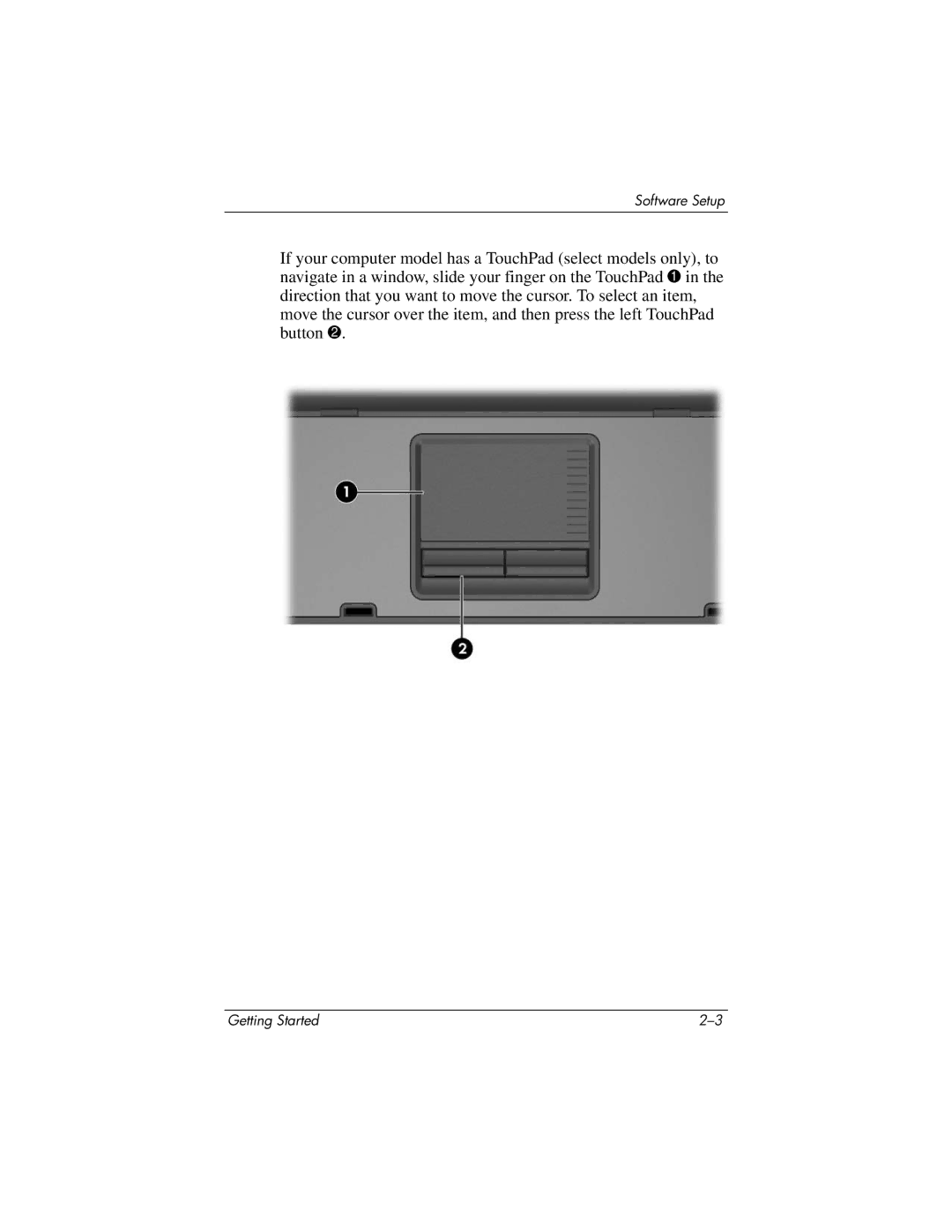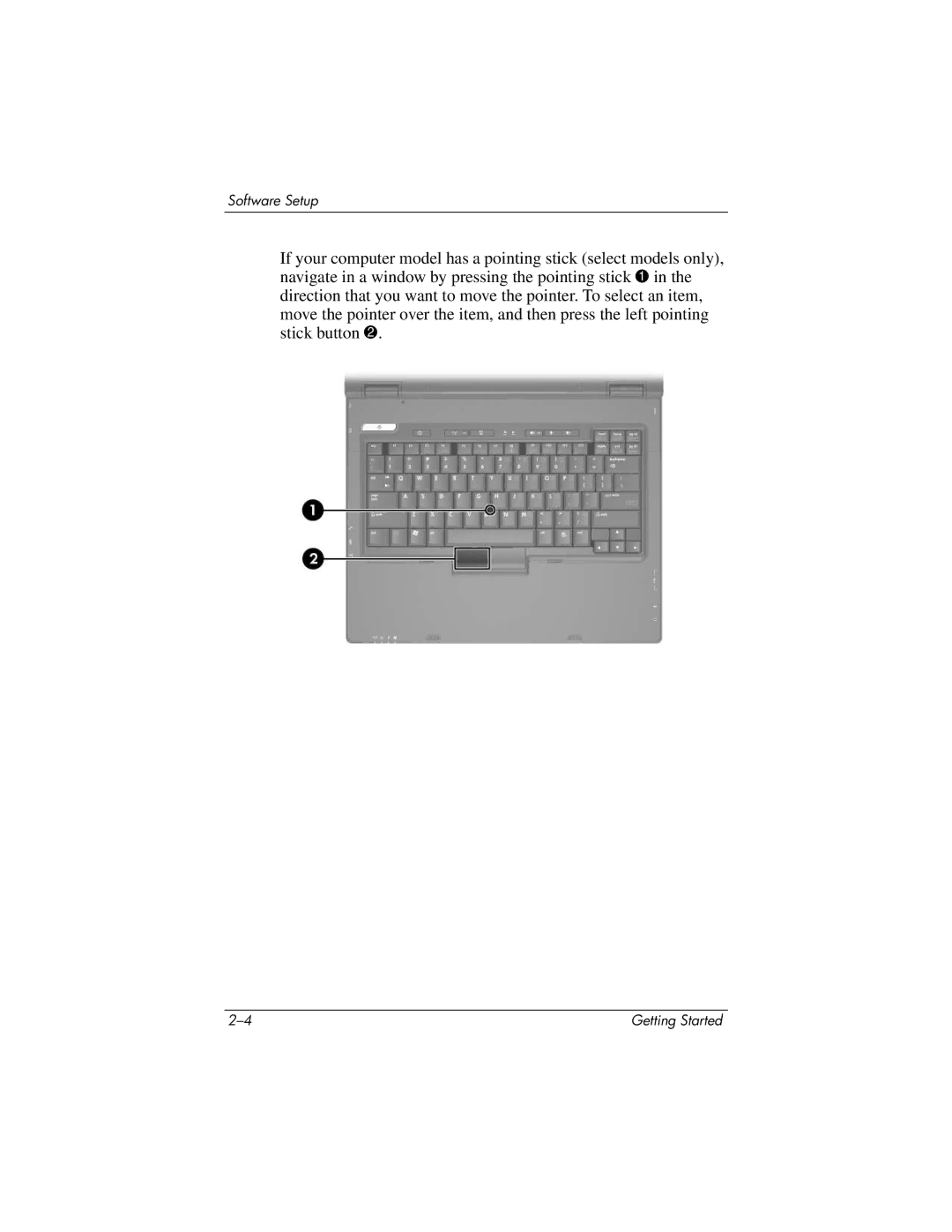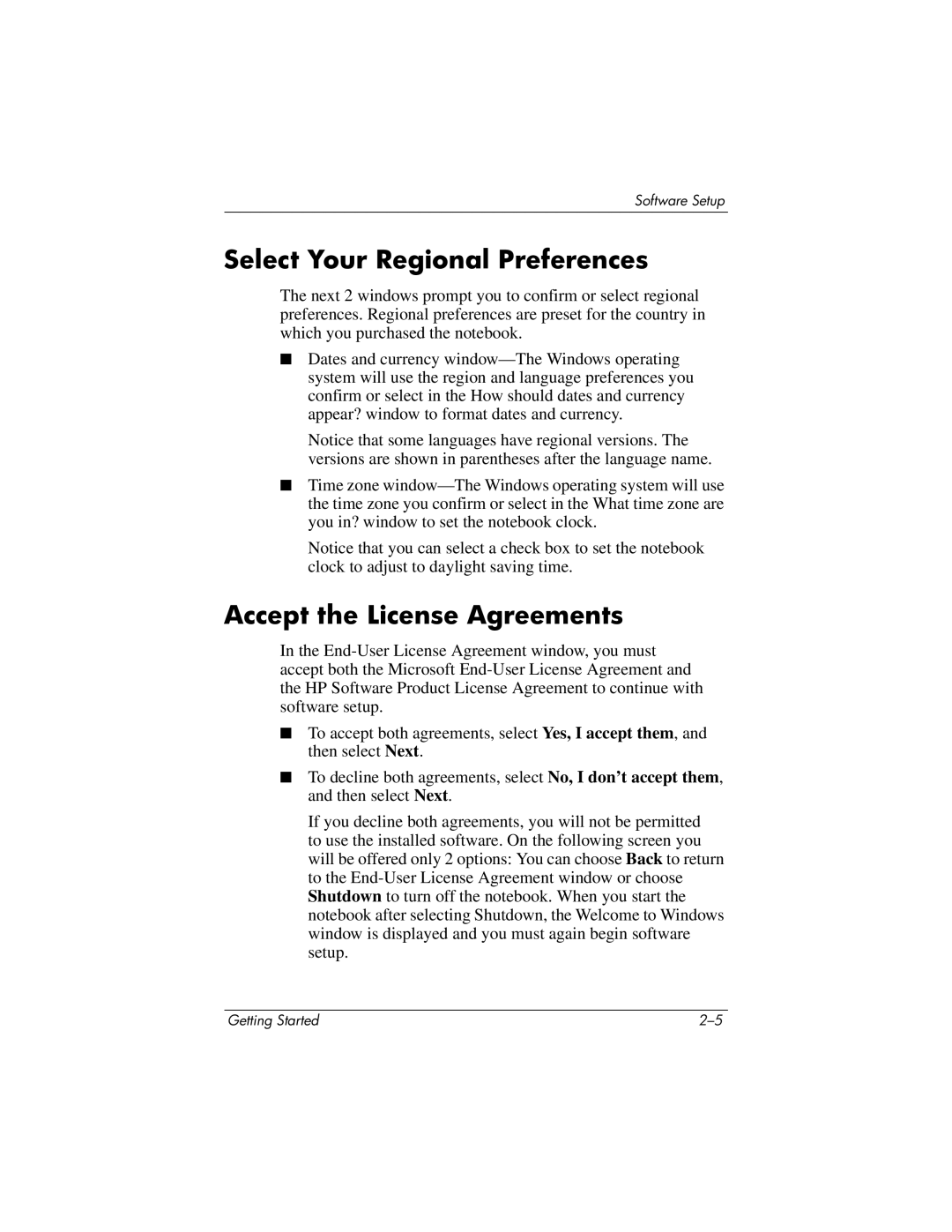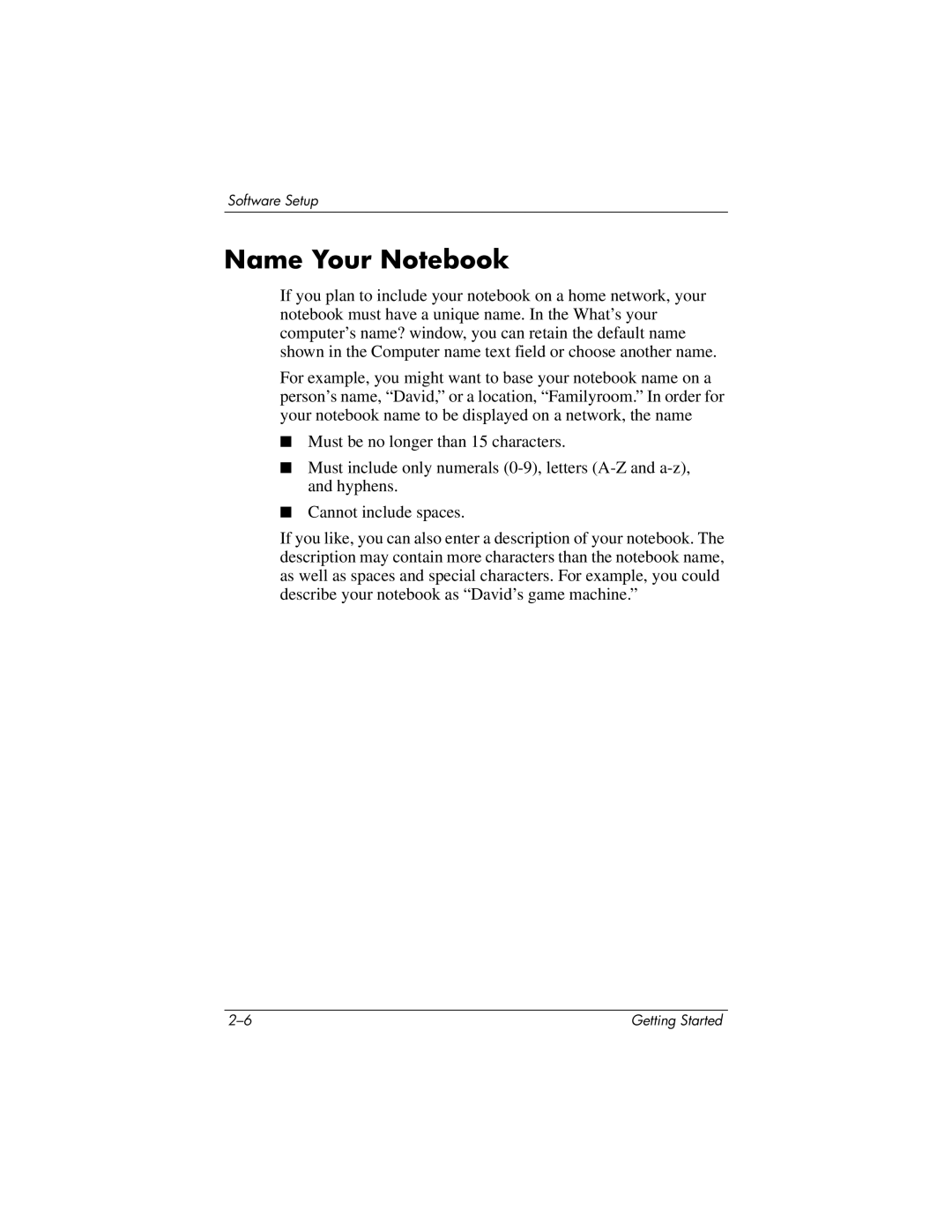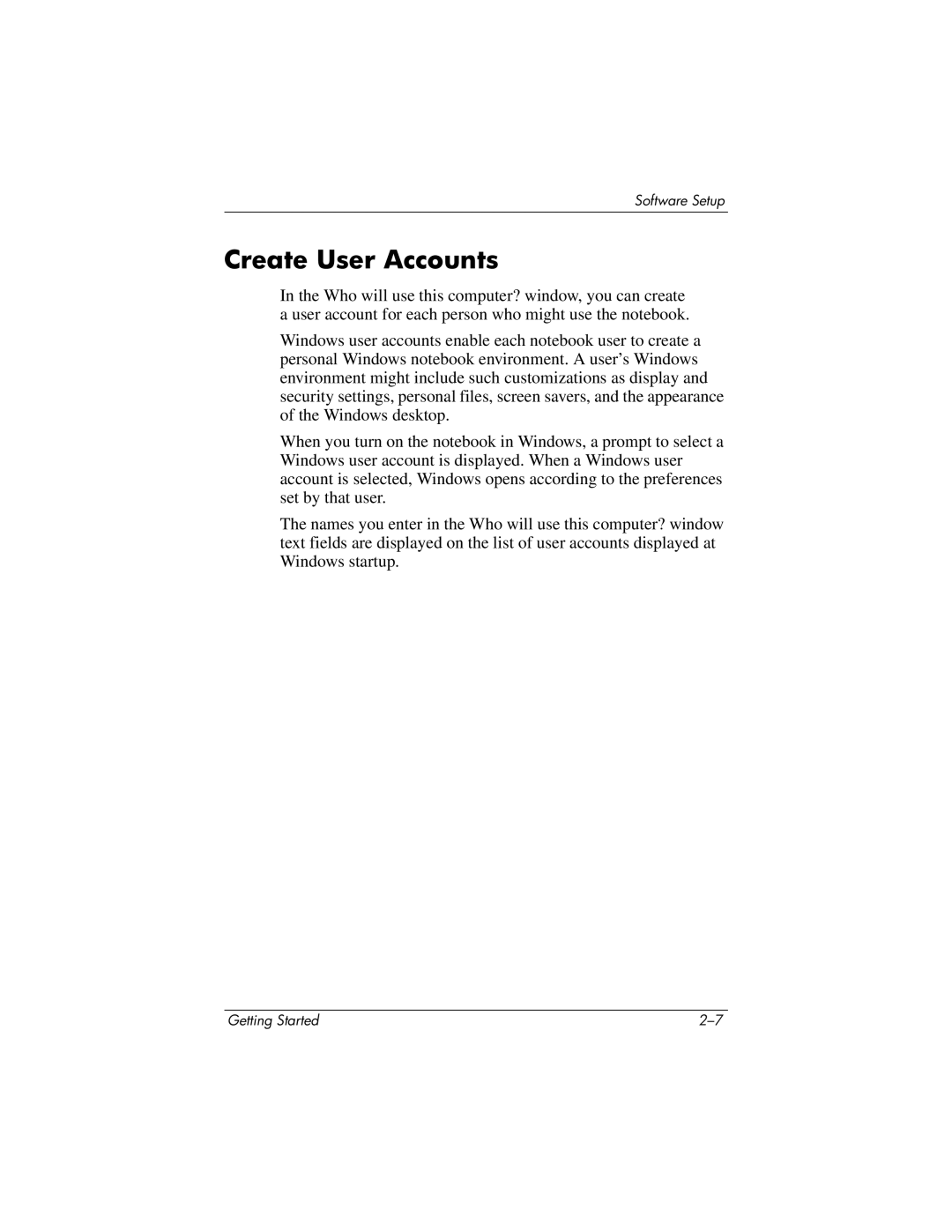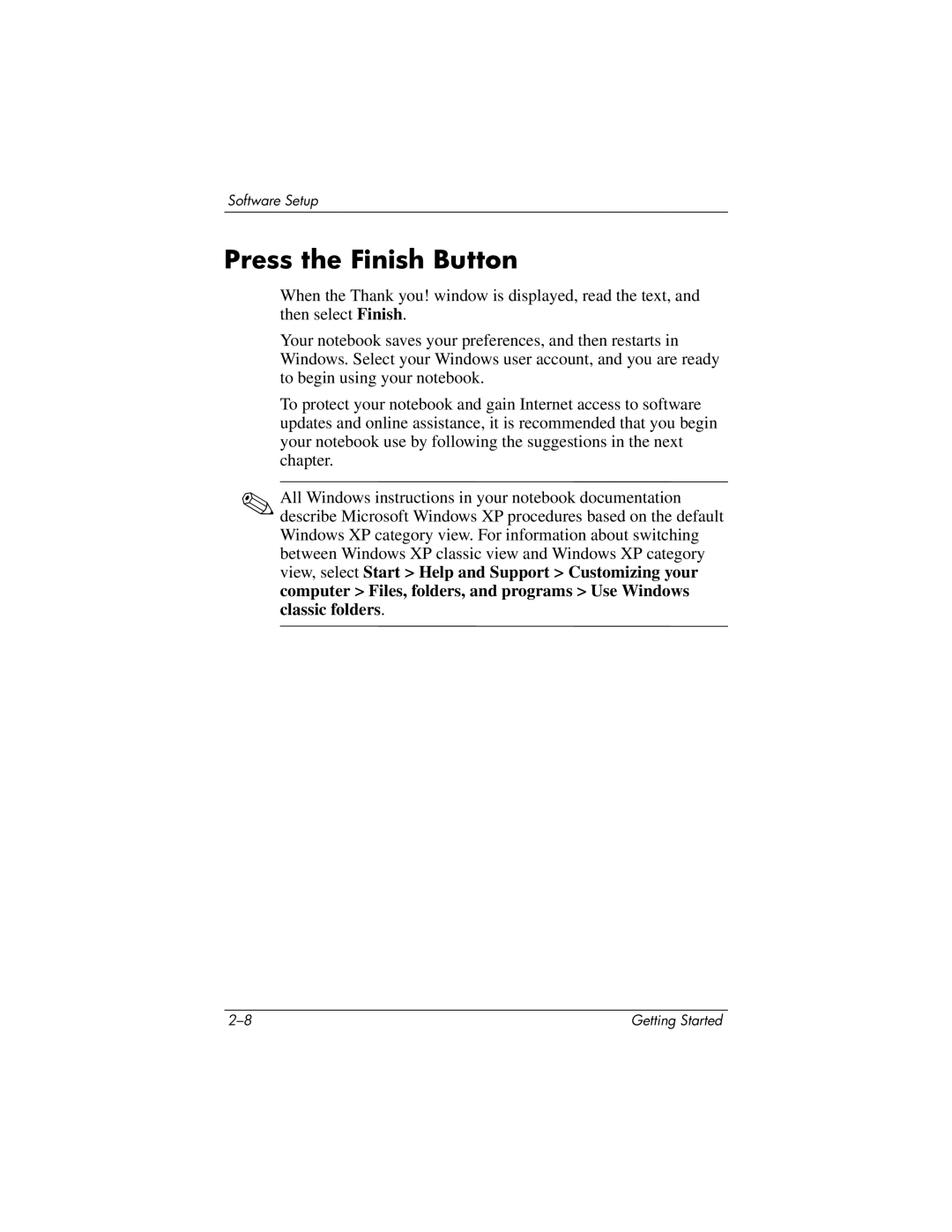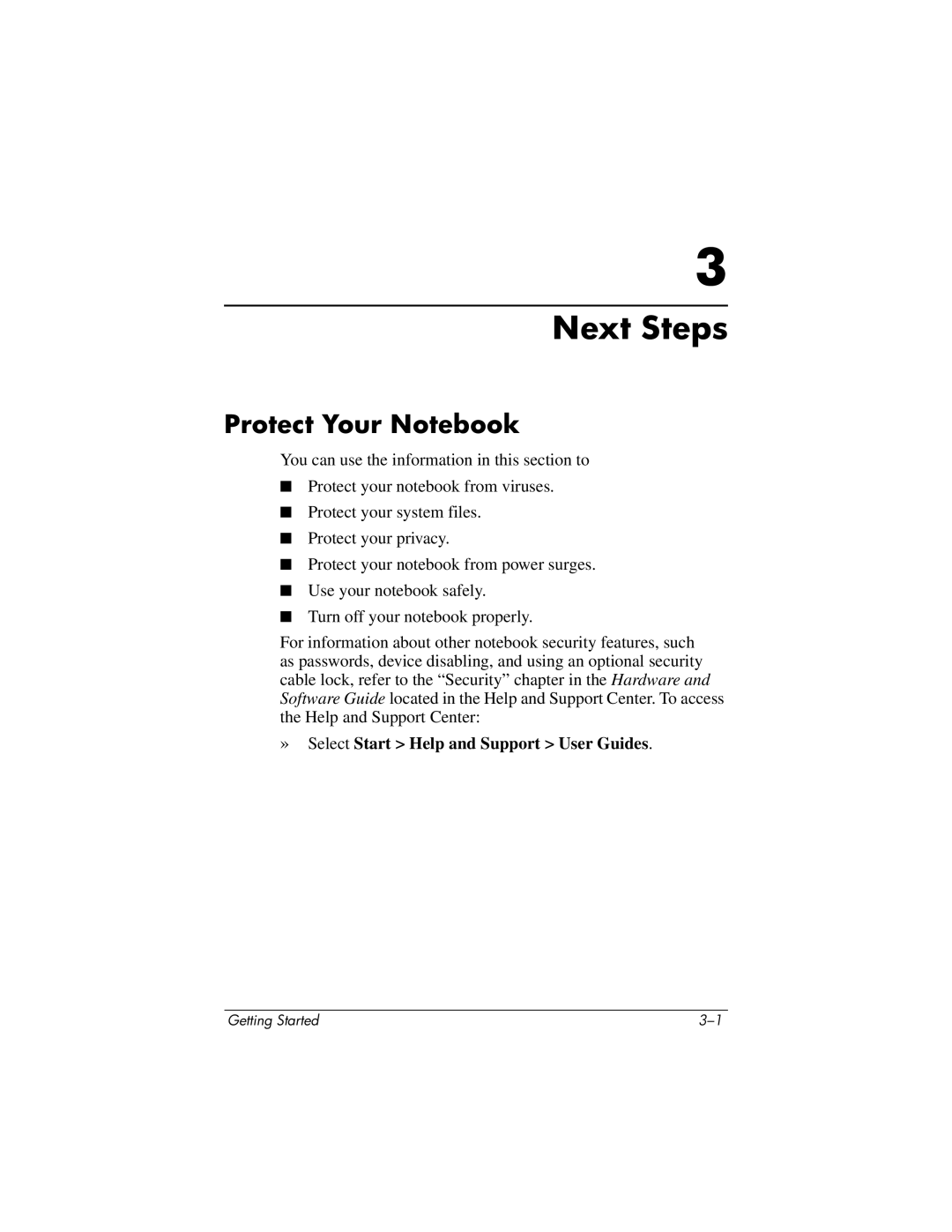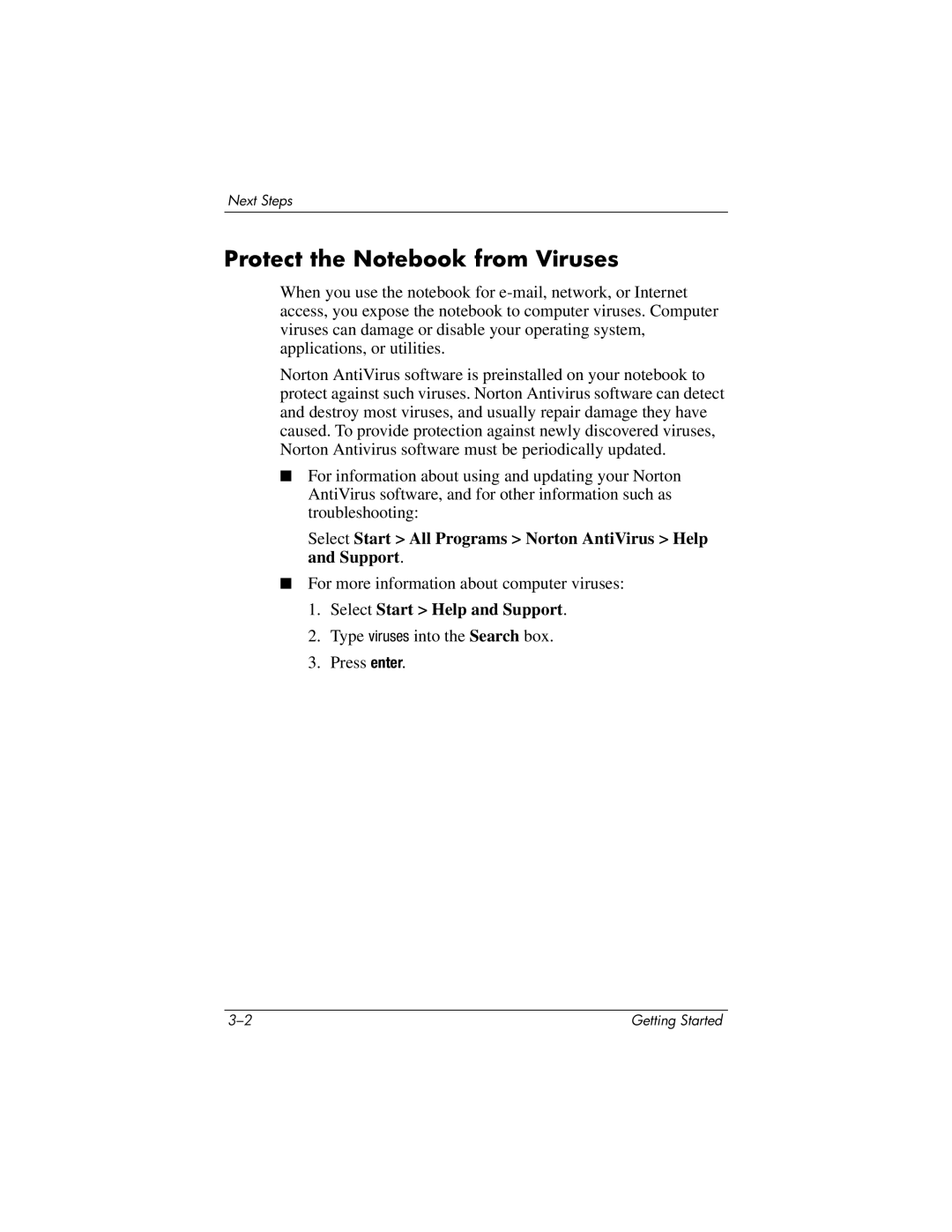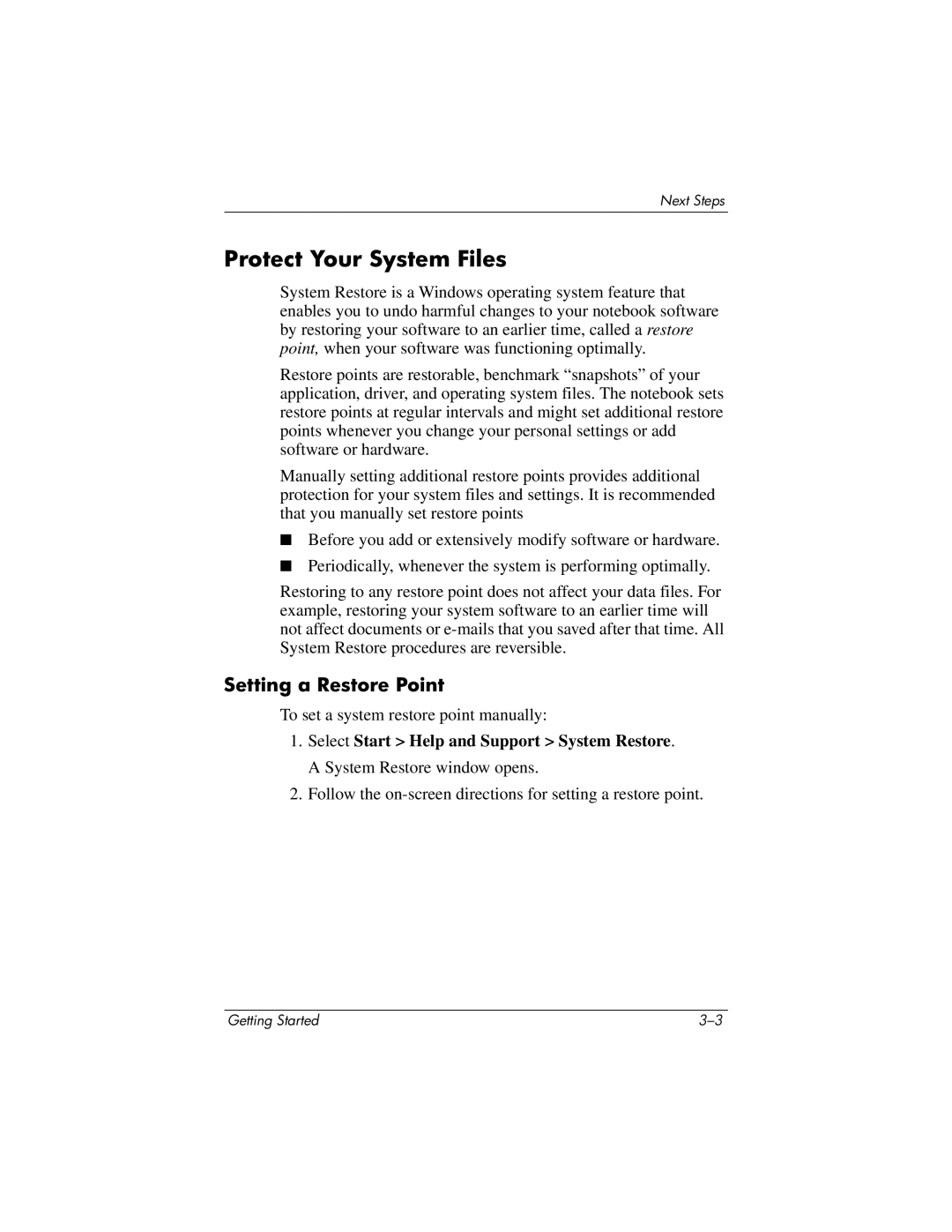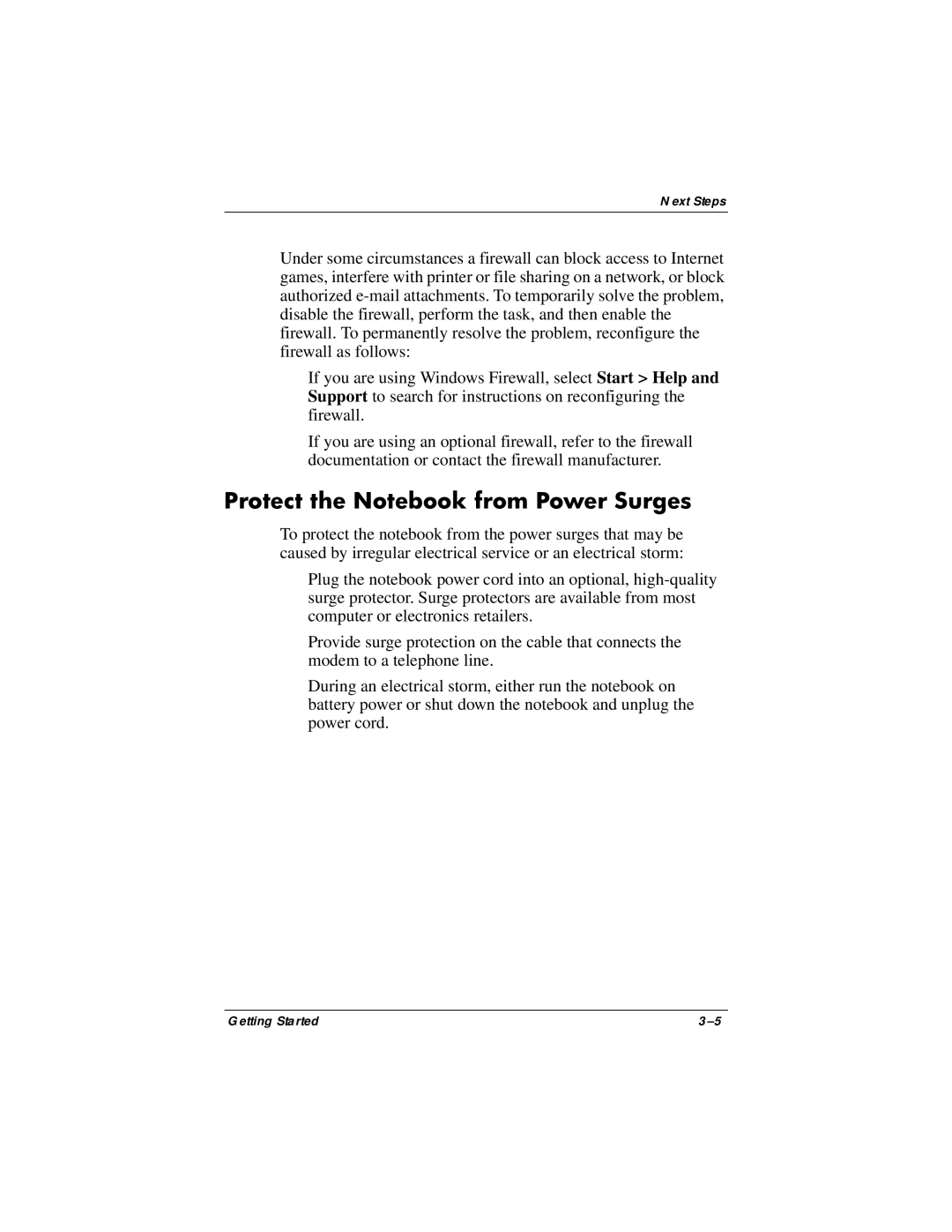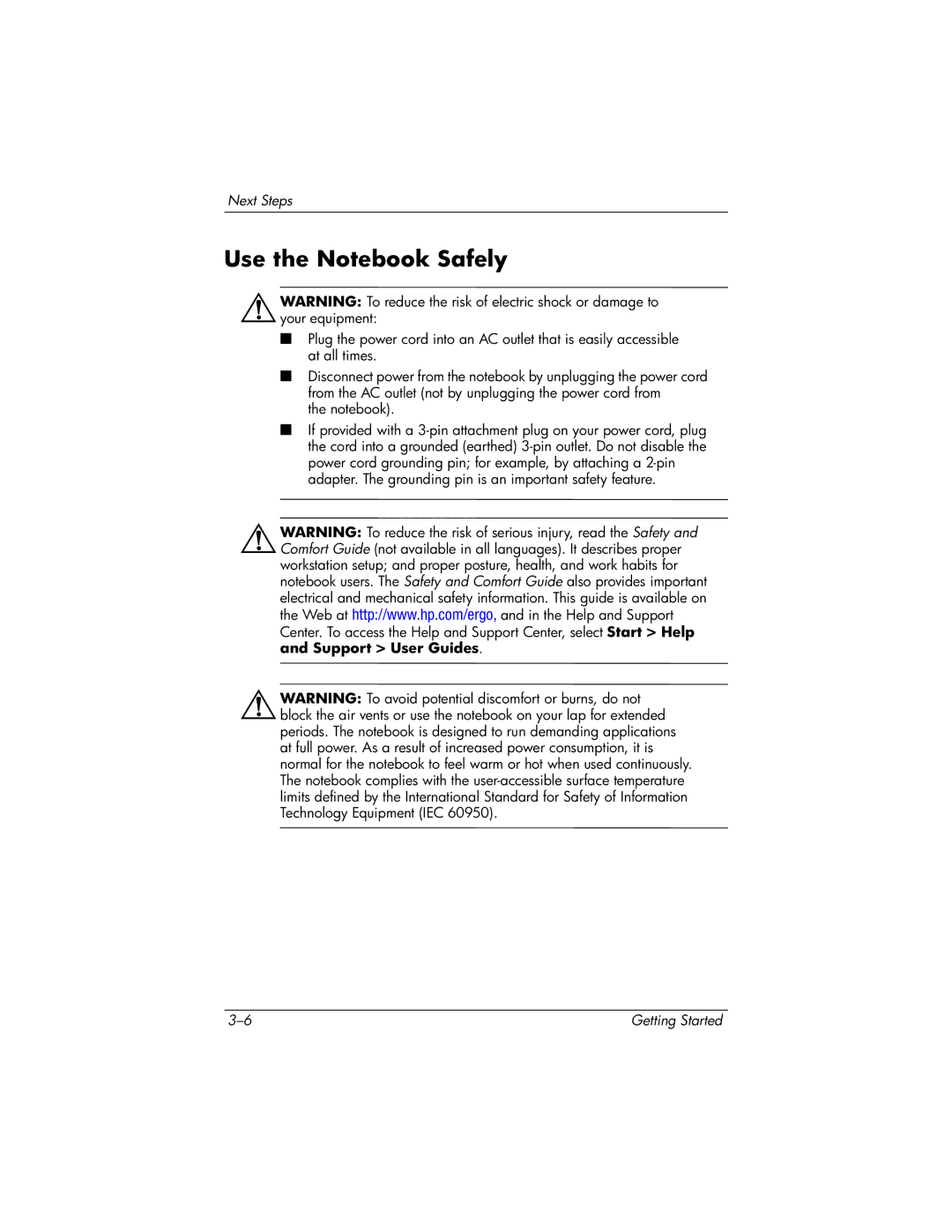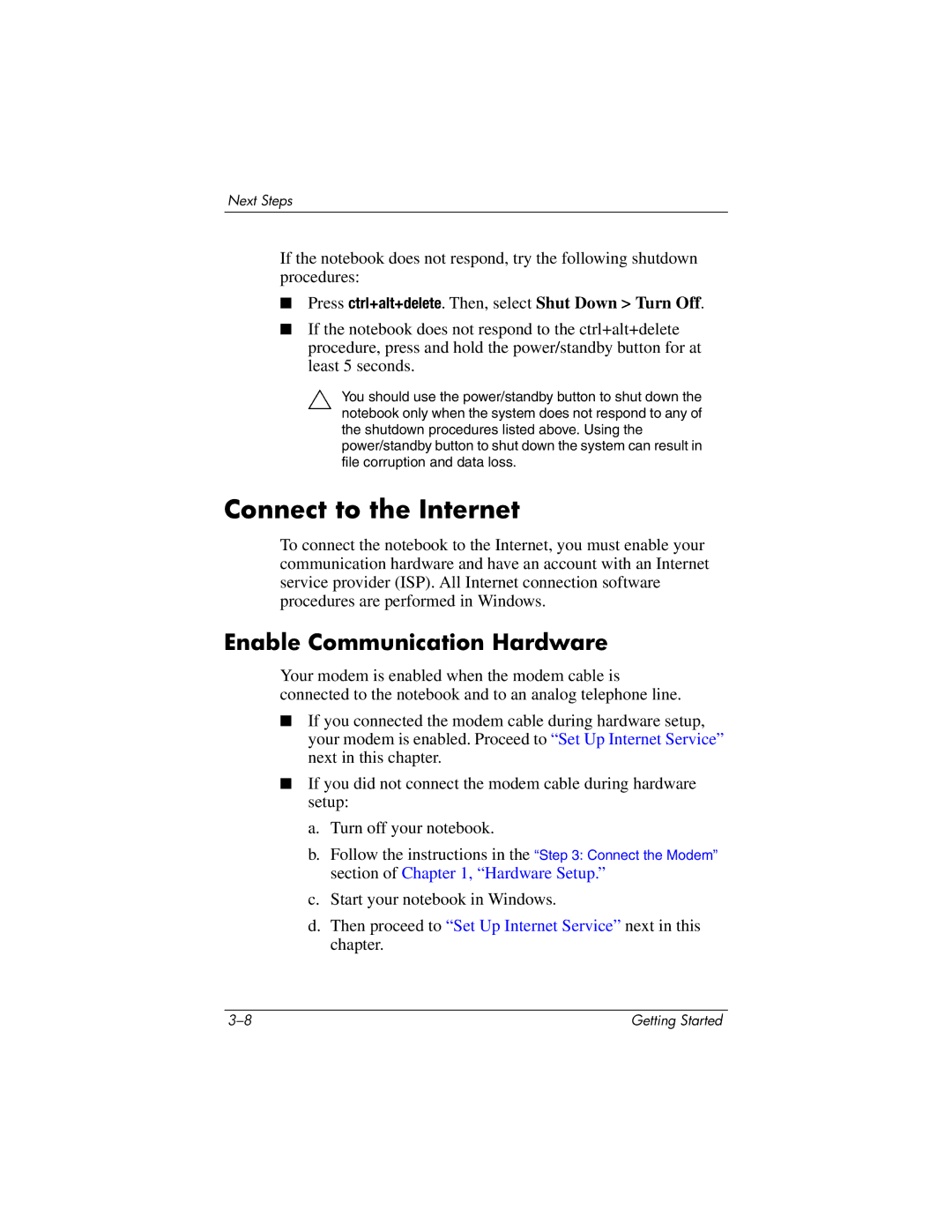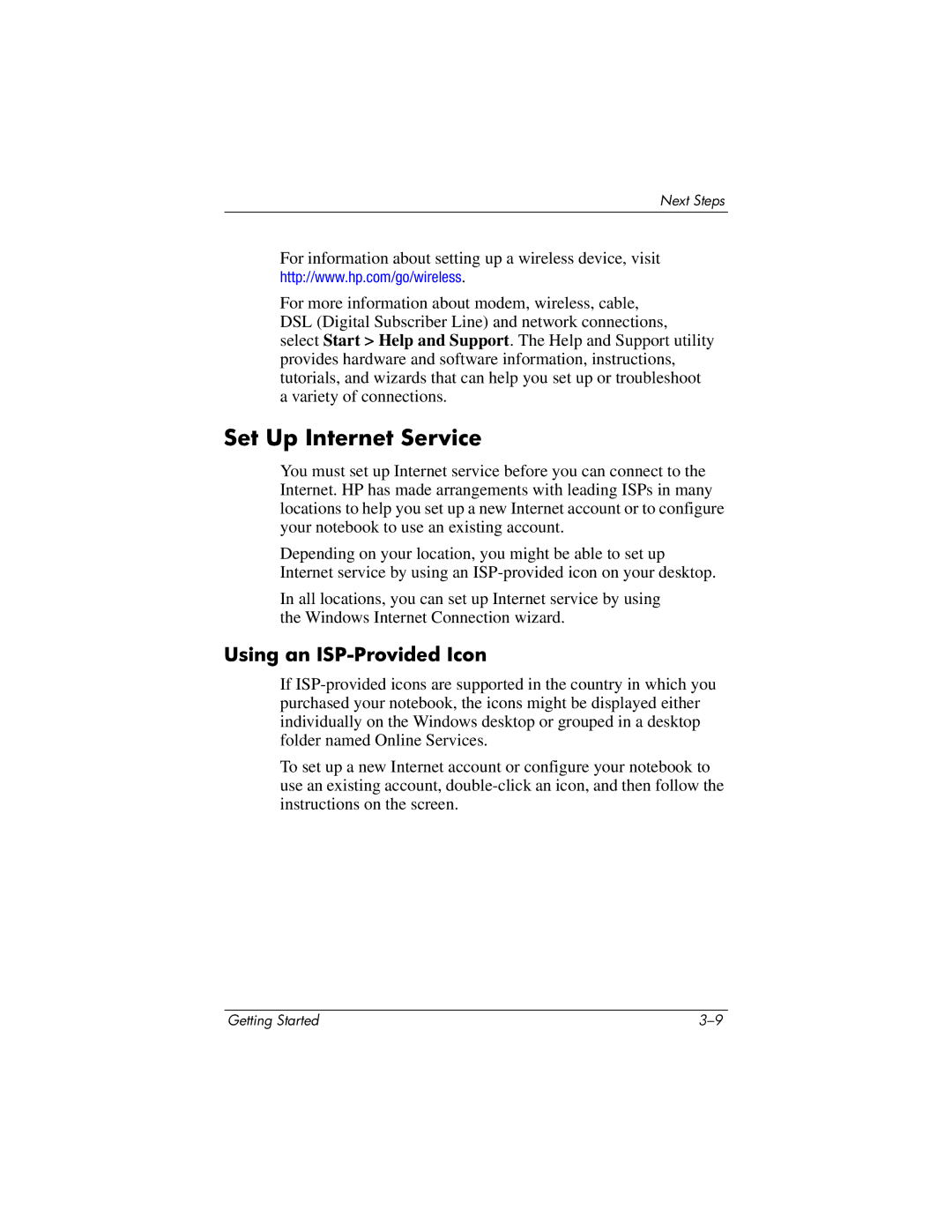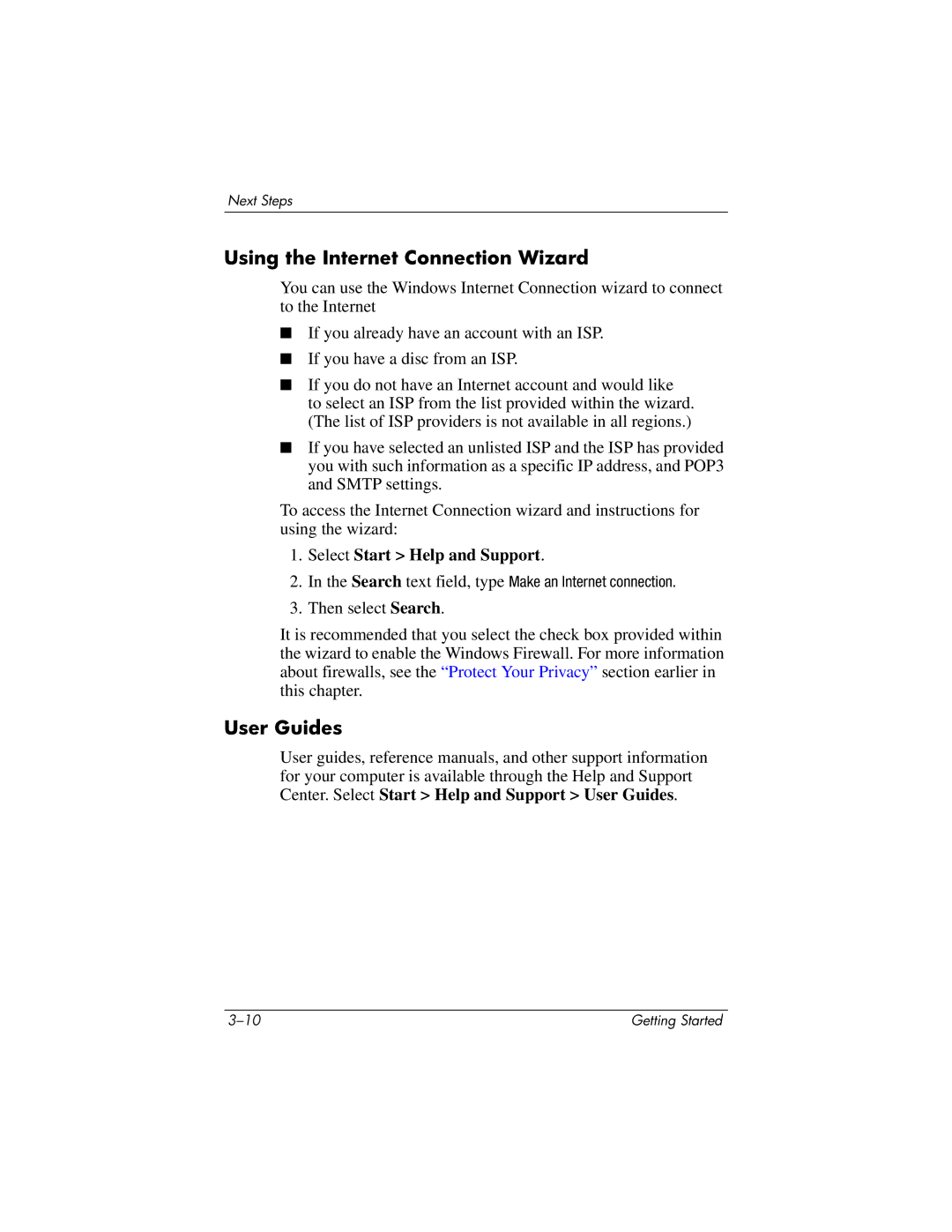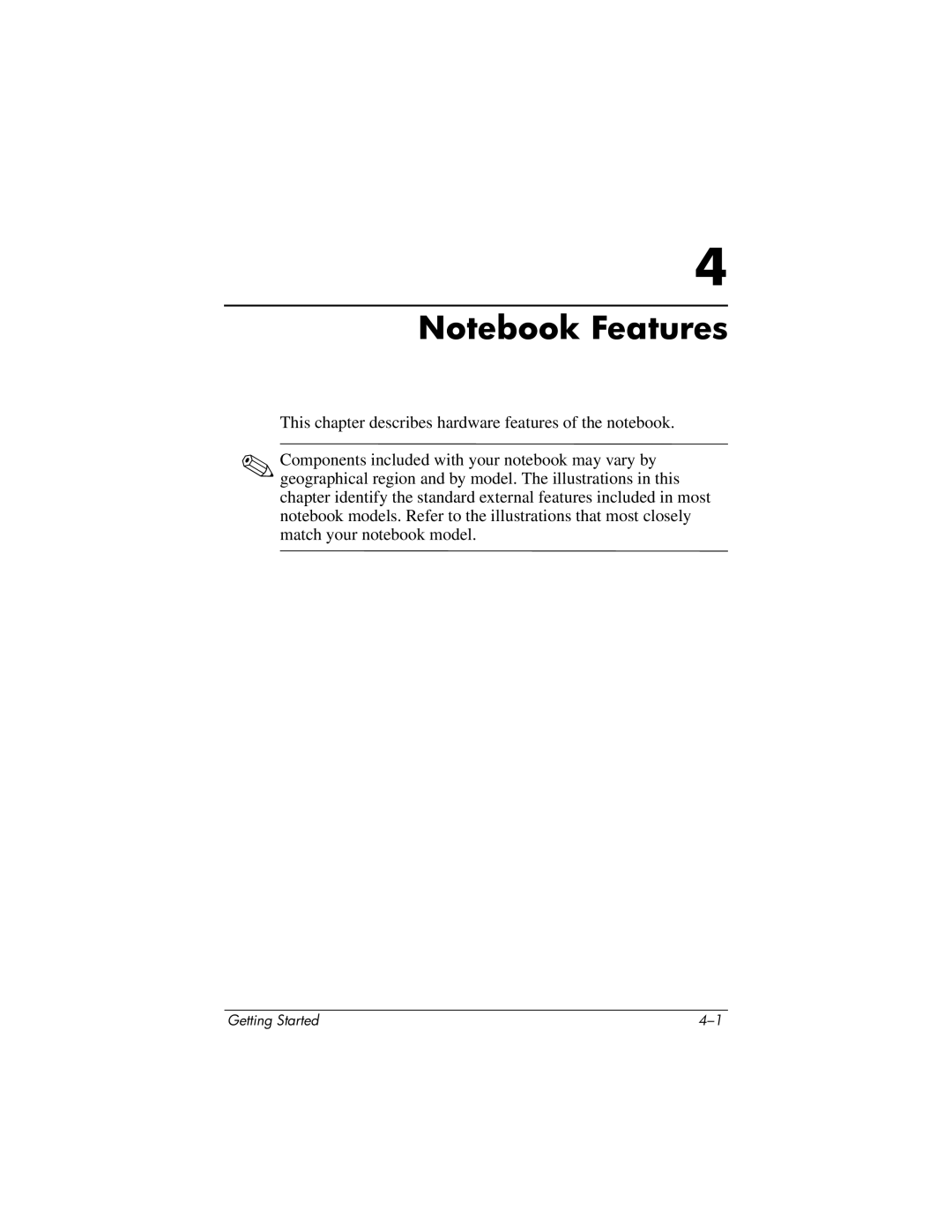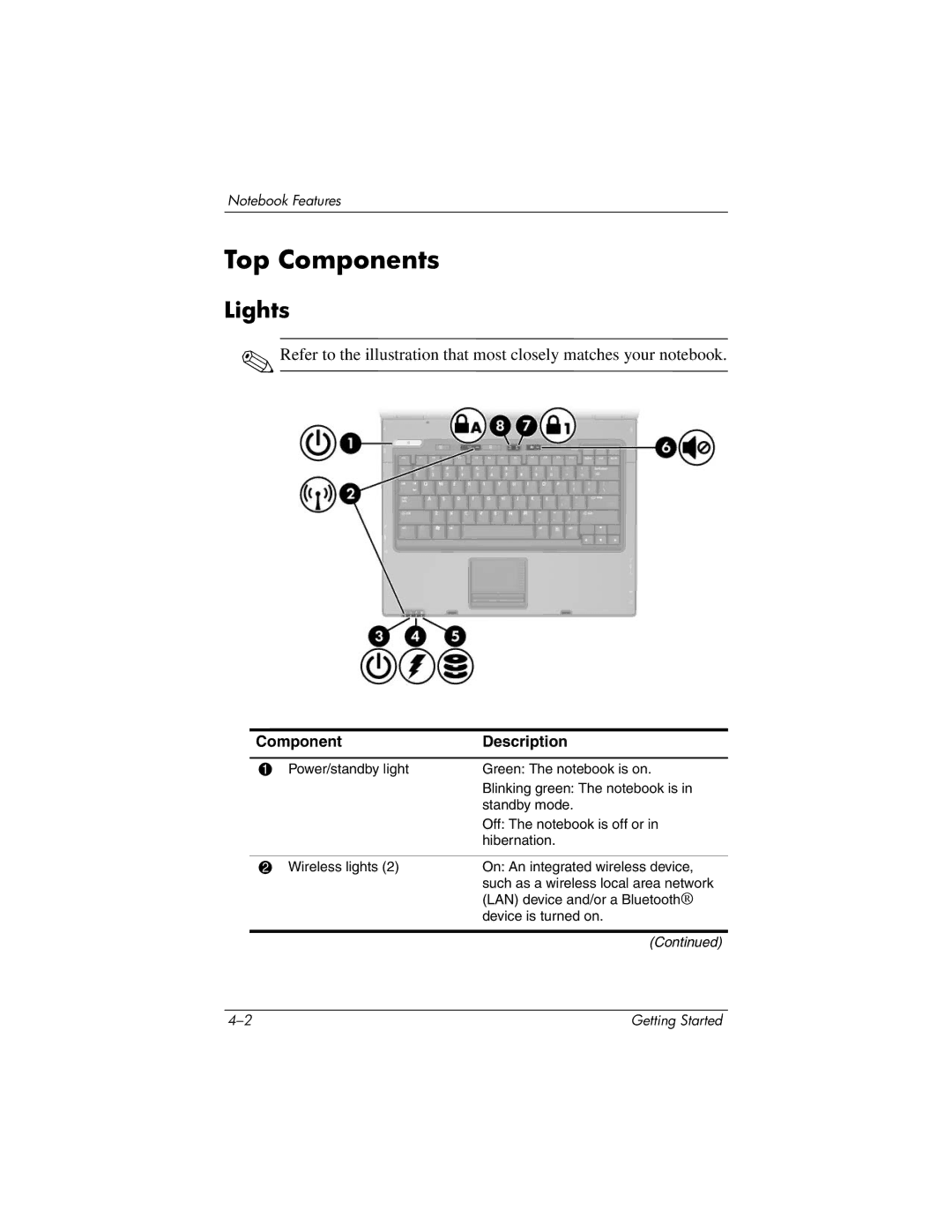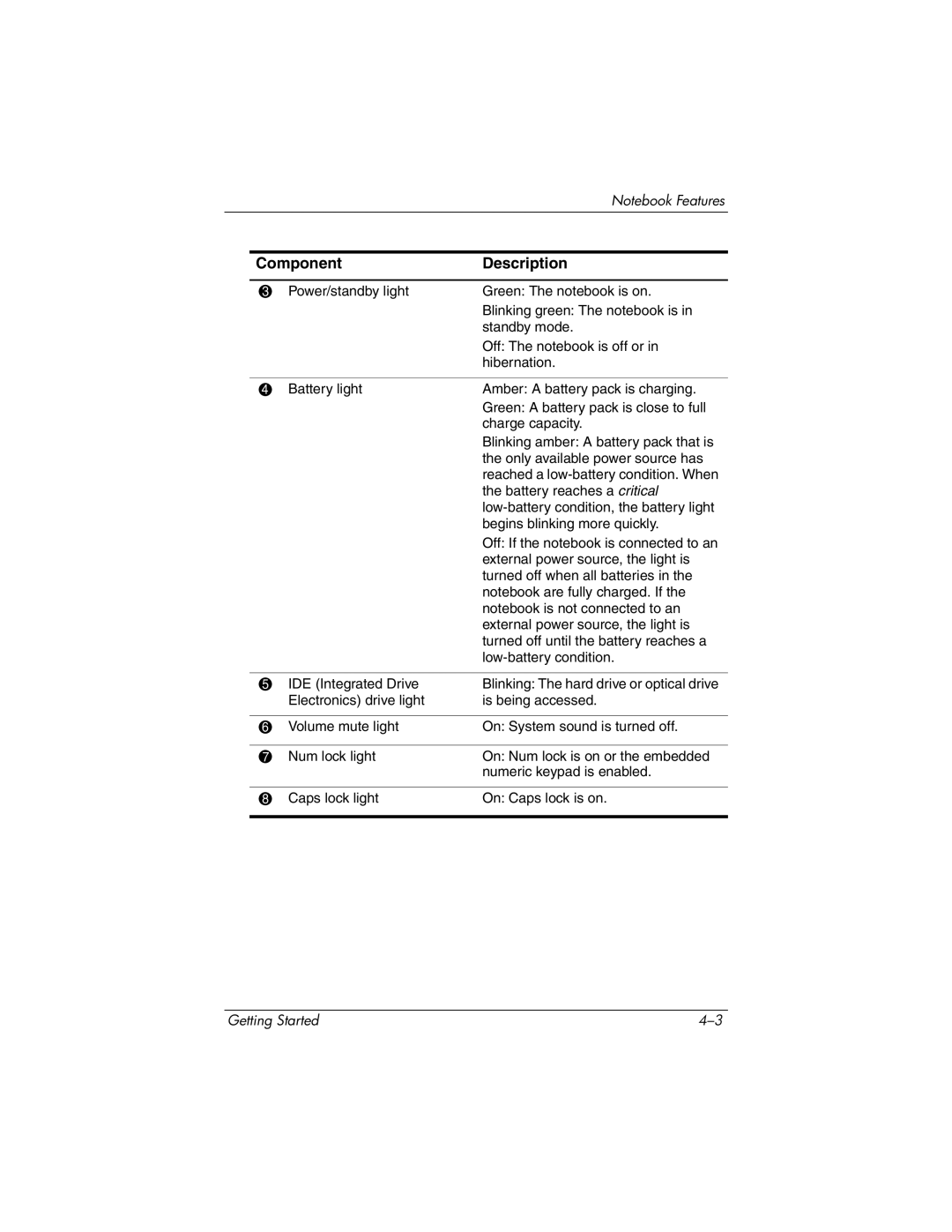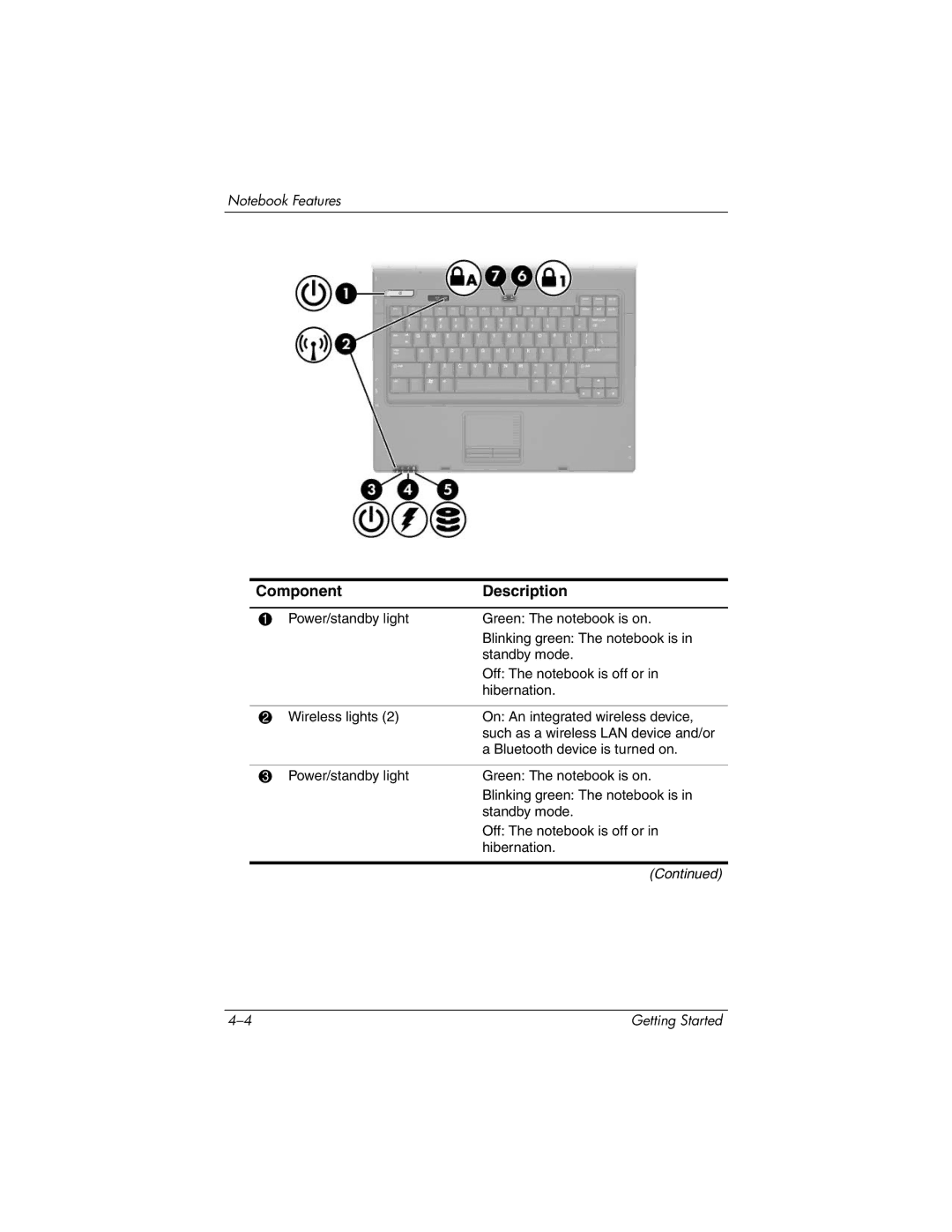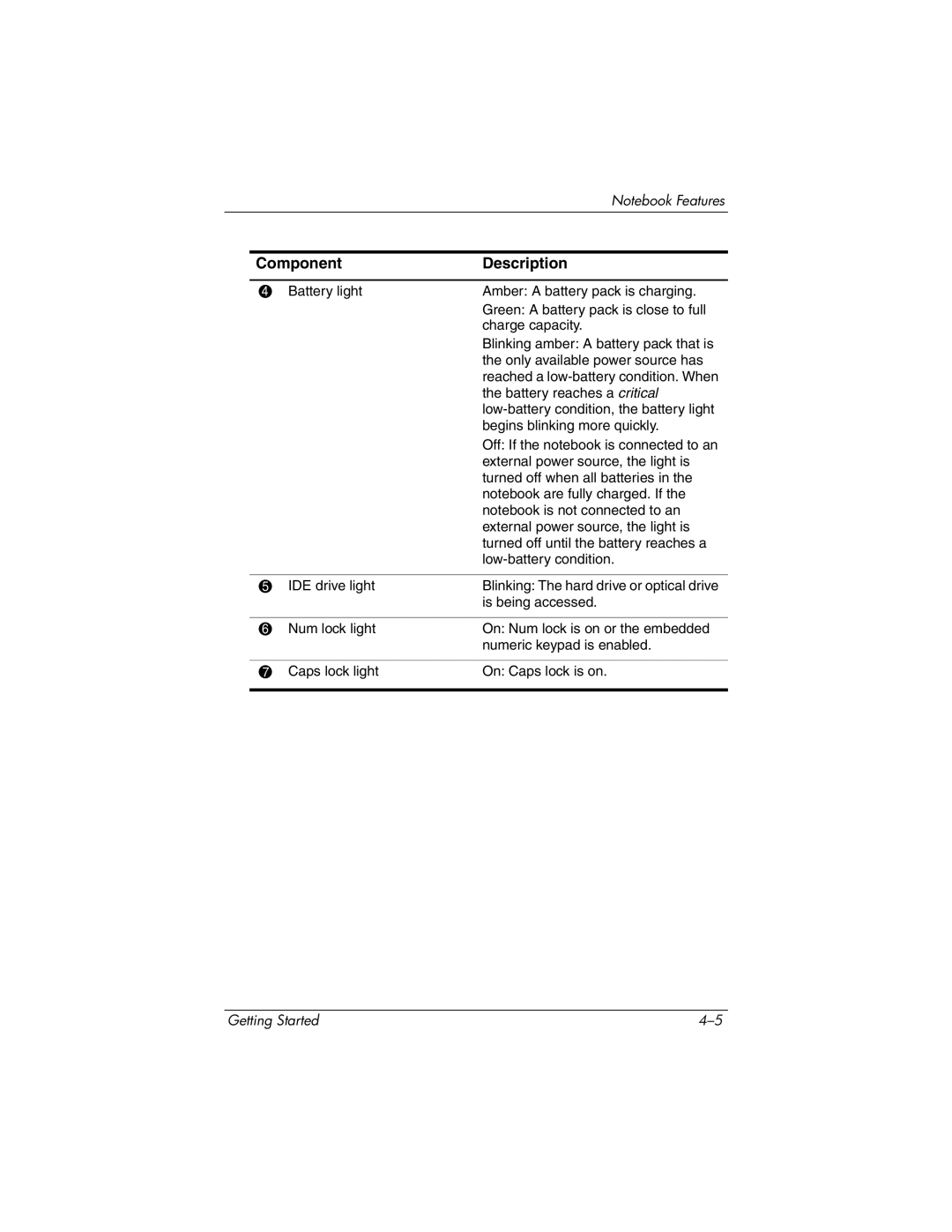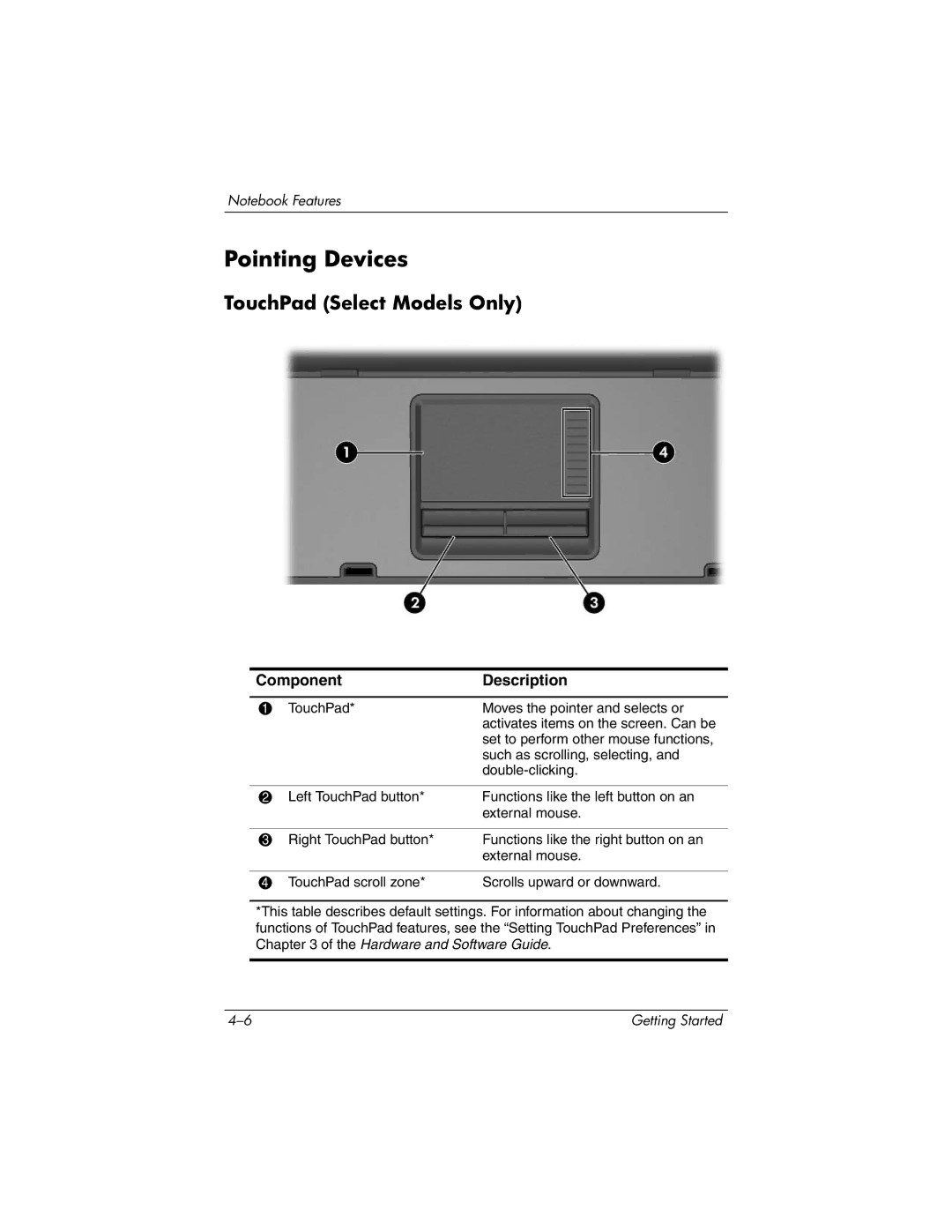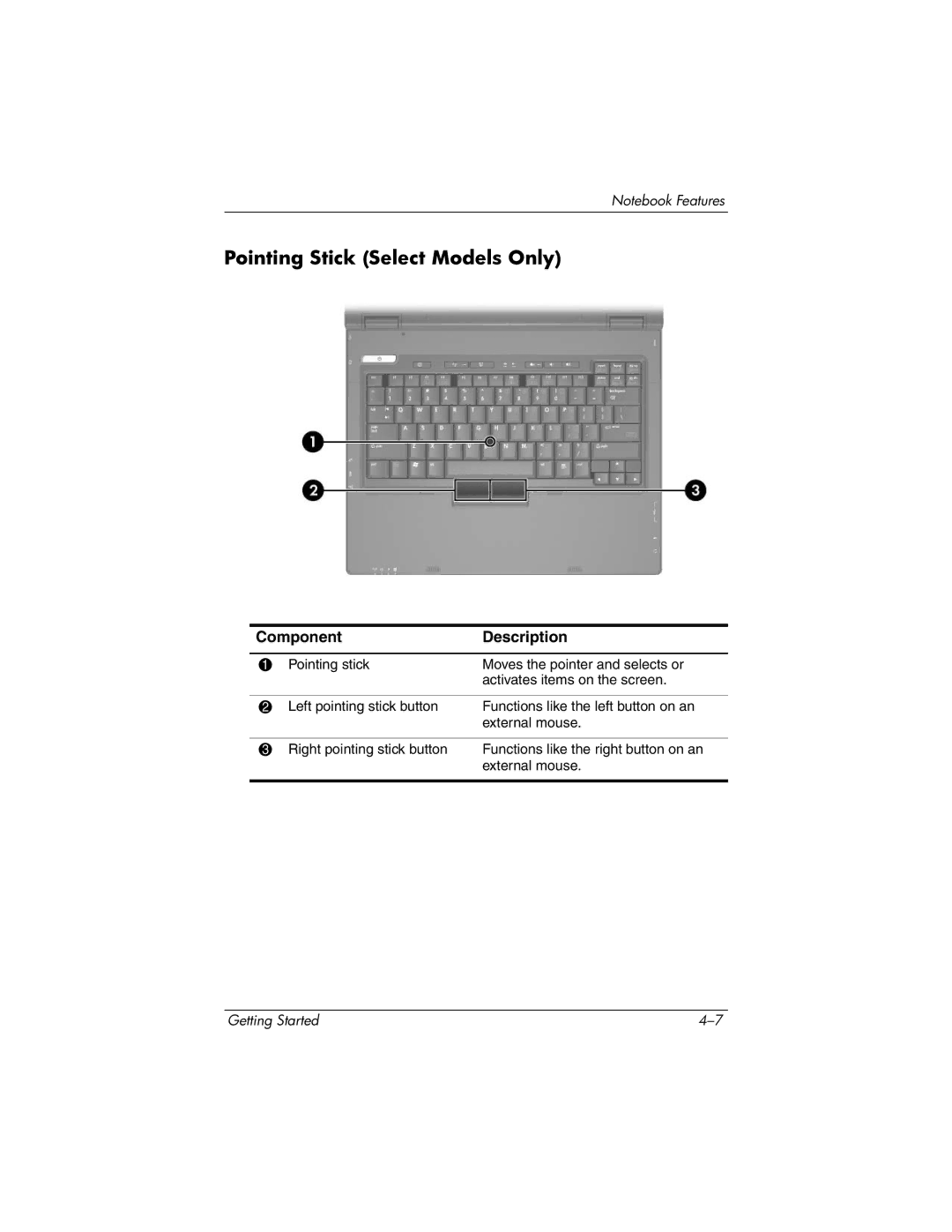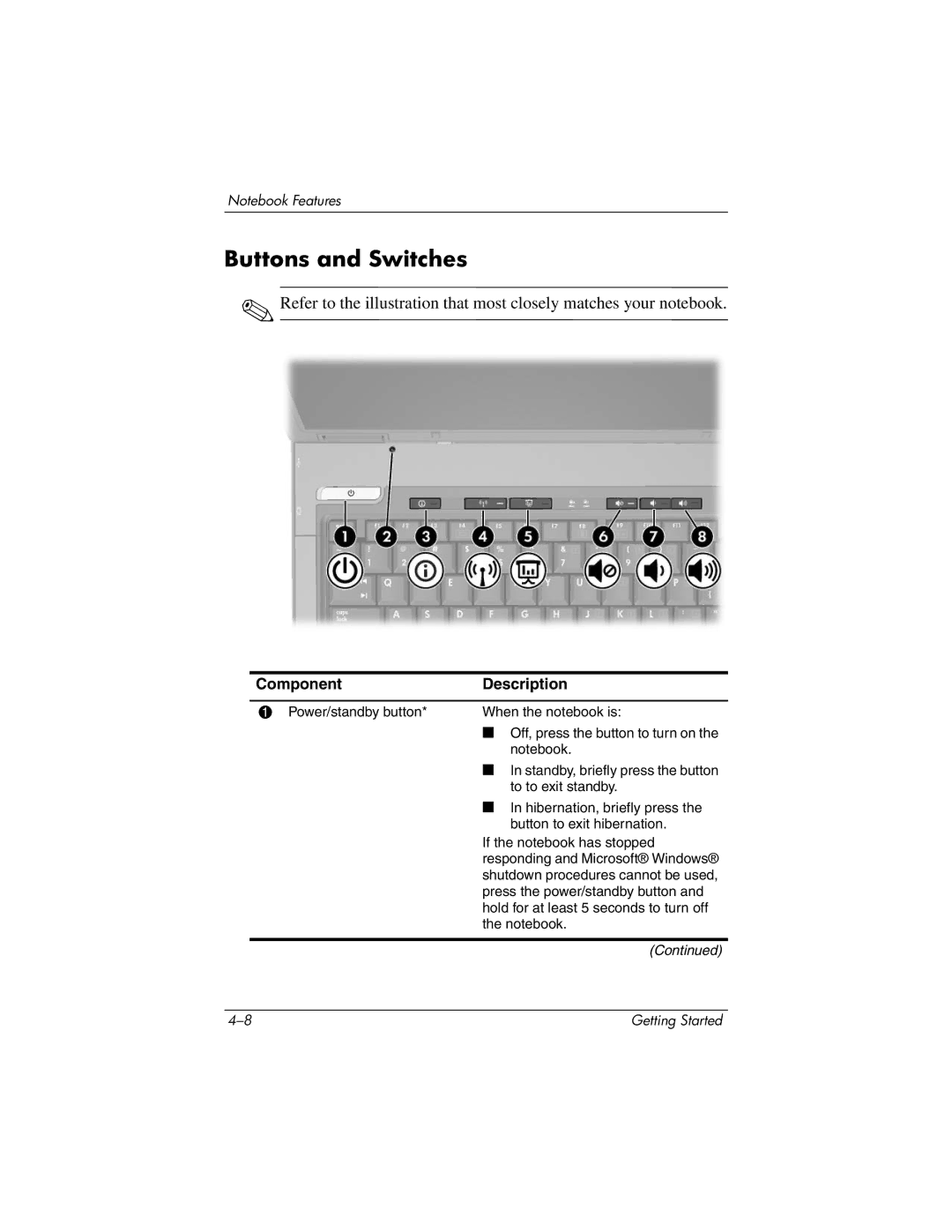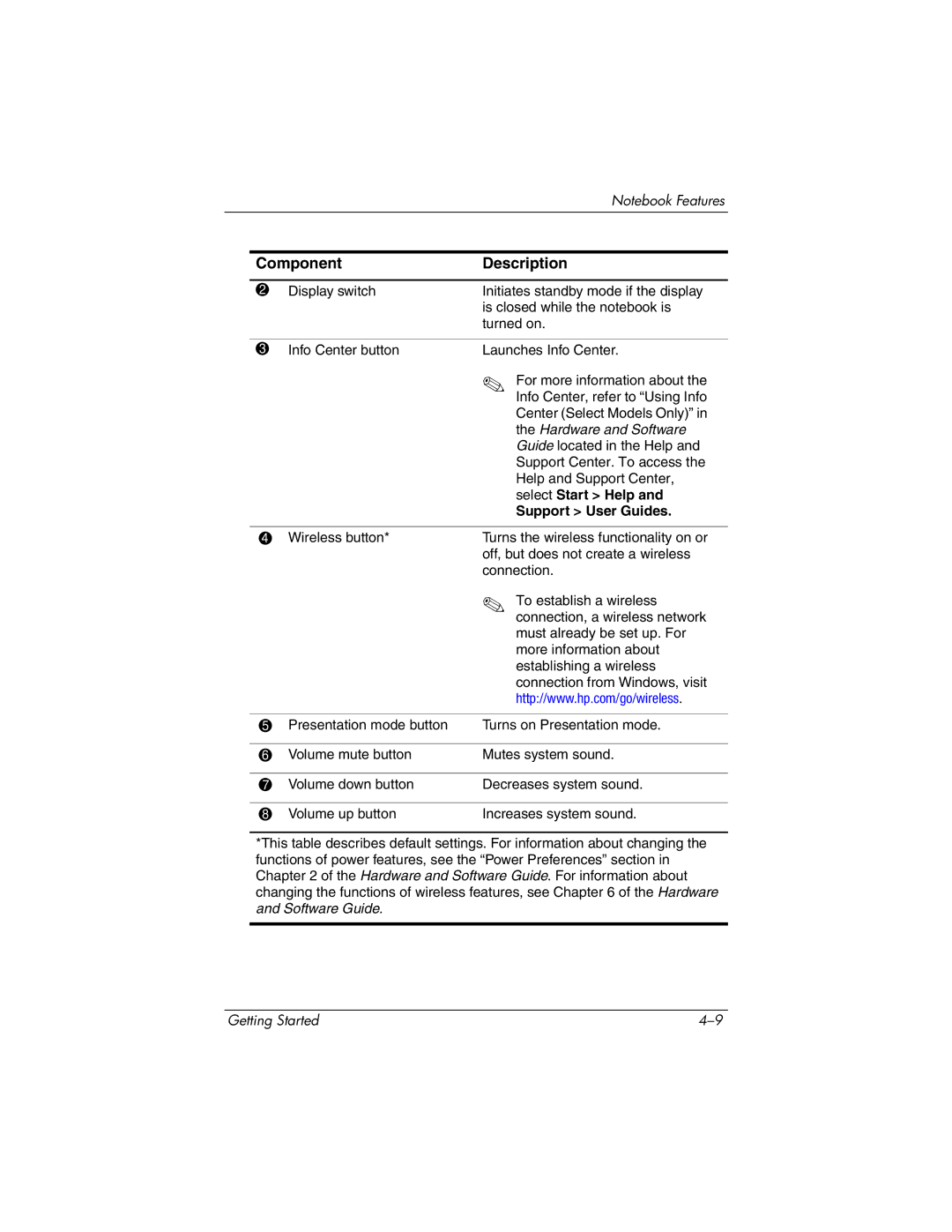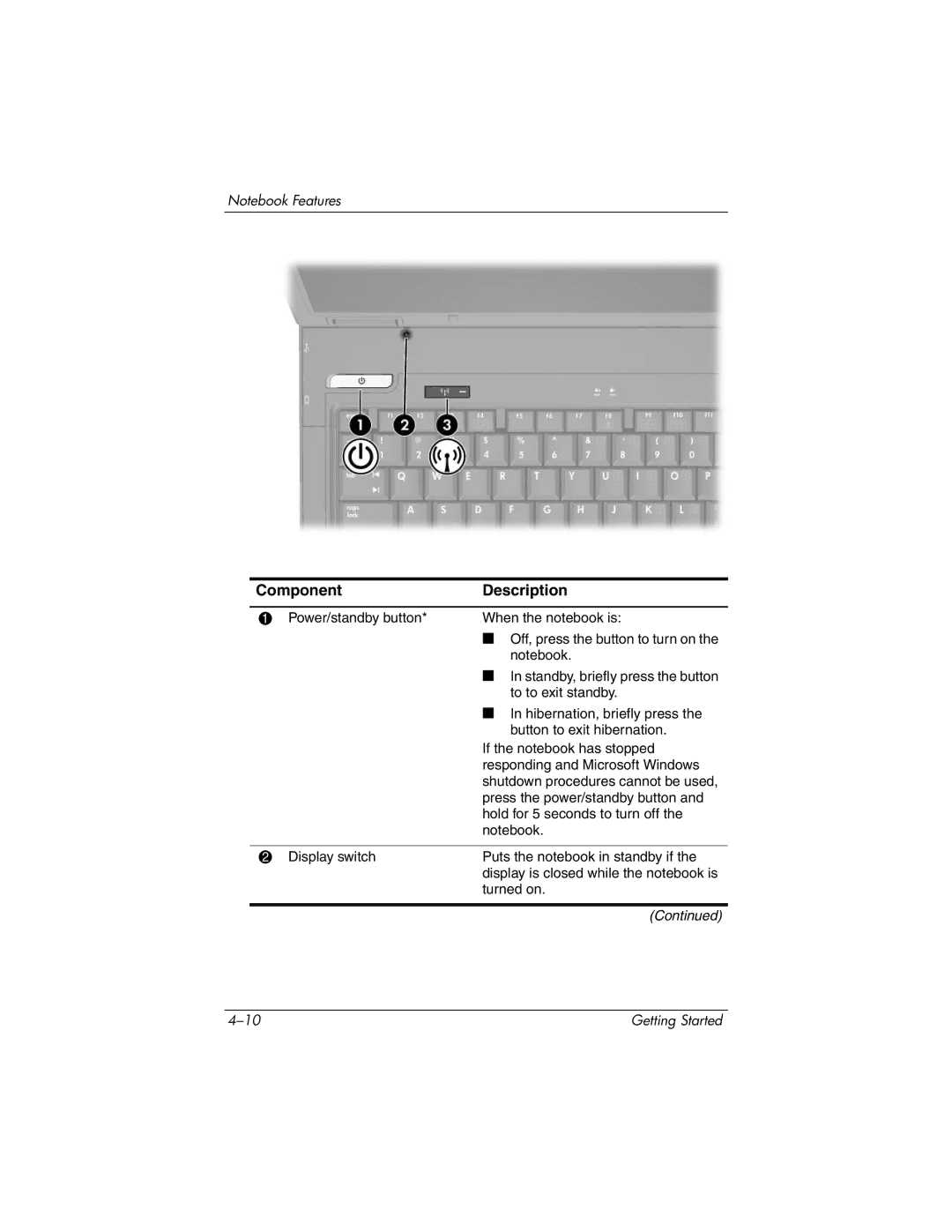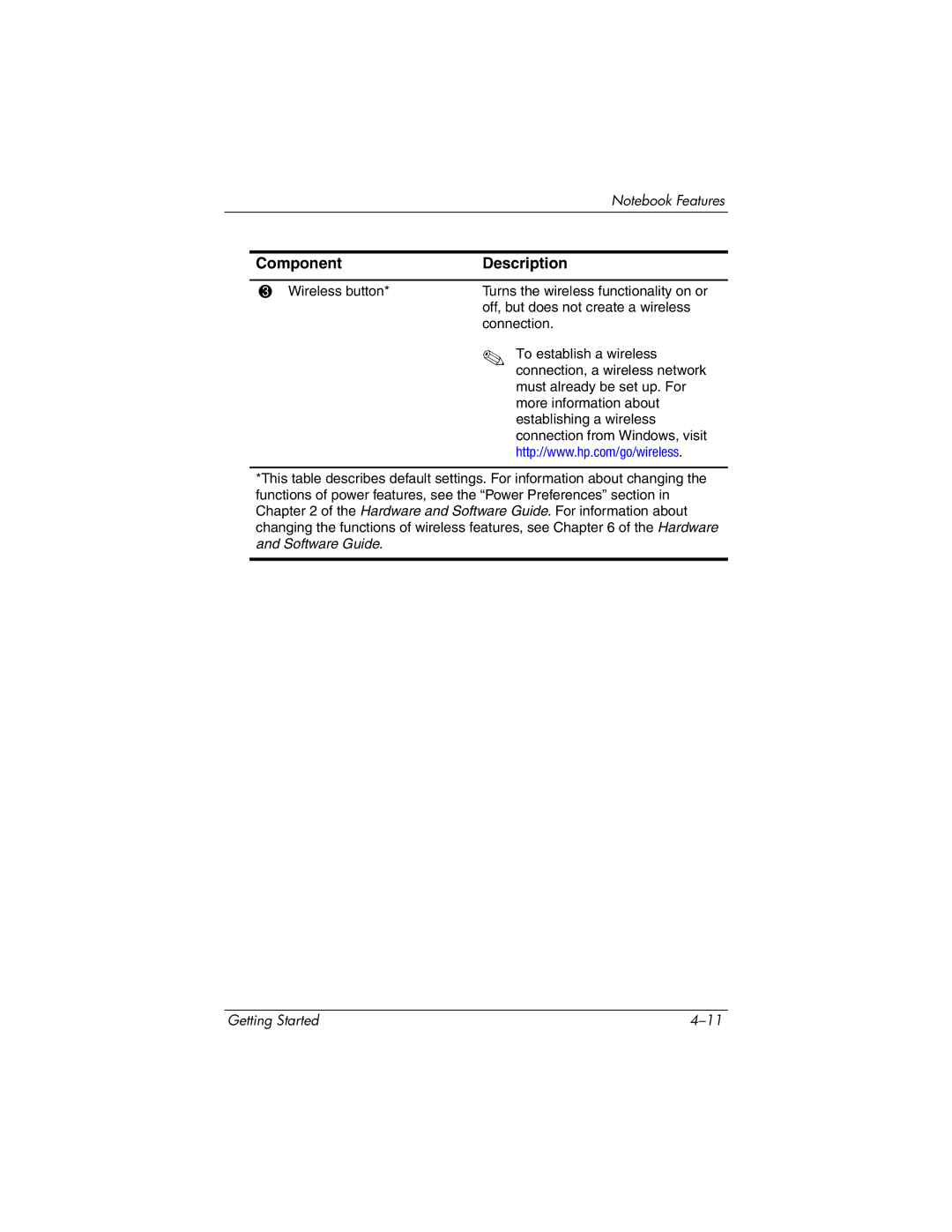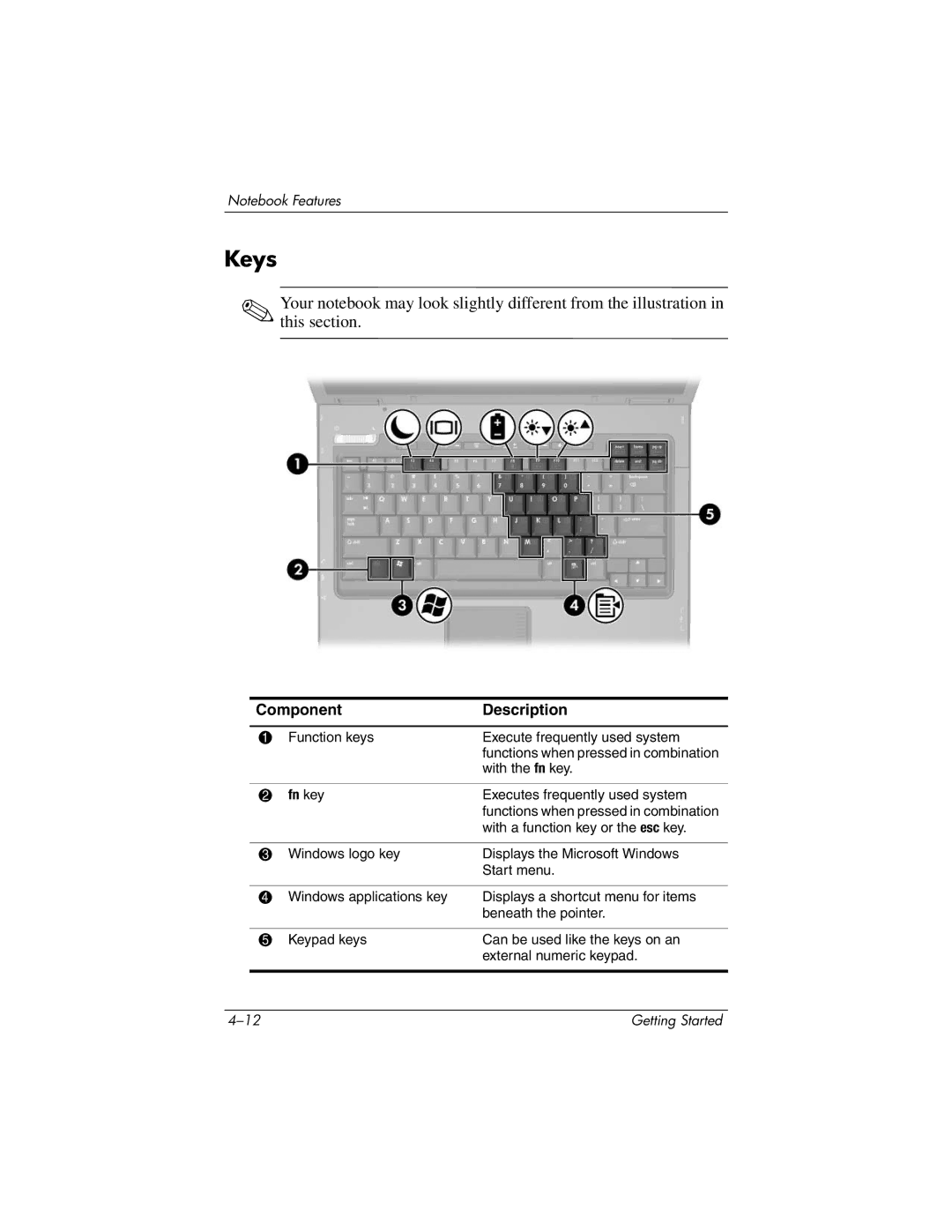Software Setup
Create User Accounts
In the Who will use this computer? window, you can create a user account for each person who might use the notebook.
Windows user accounts enable each notebook user to create a personal Windows notebook environment. A user’s Windows environment might include such customizations as display and security settings, personal files, screen savers, and the appearance of the Windows desktop.
When you turn on the notebook in Windows, a prompt to select a Windows user account is displayed. When a Windows user account is selected, Windows opens according to the preferences set by that user.
The names you enter in the Who will use this computer? window text fields are displayed on the list of user accounts displayed at Windows startup.
Getting Started |