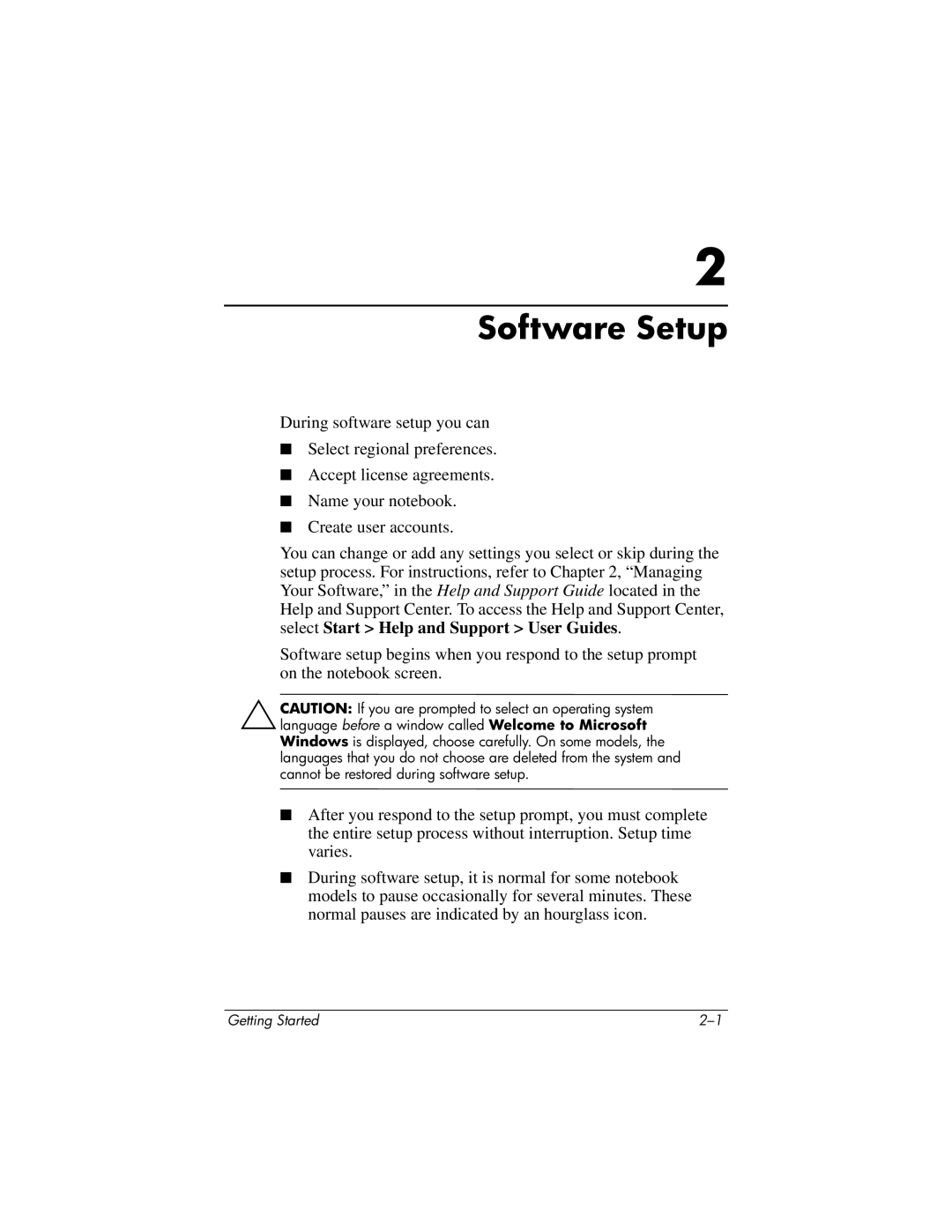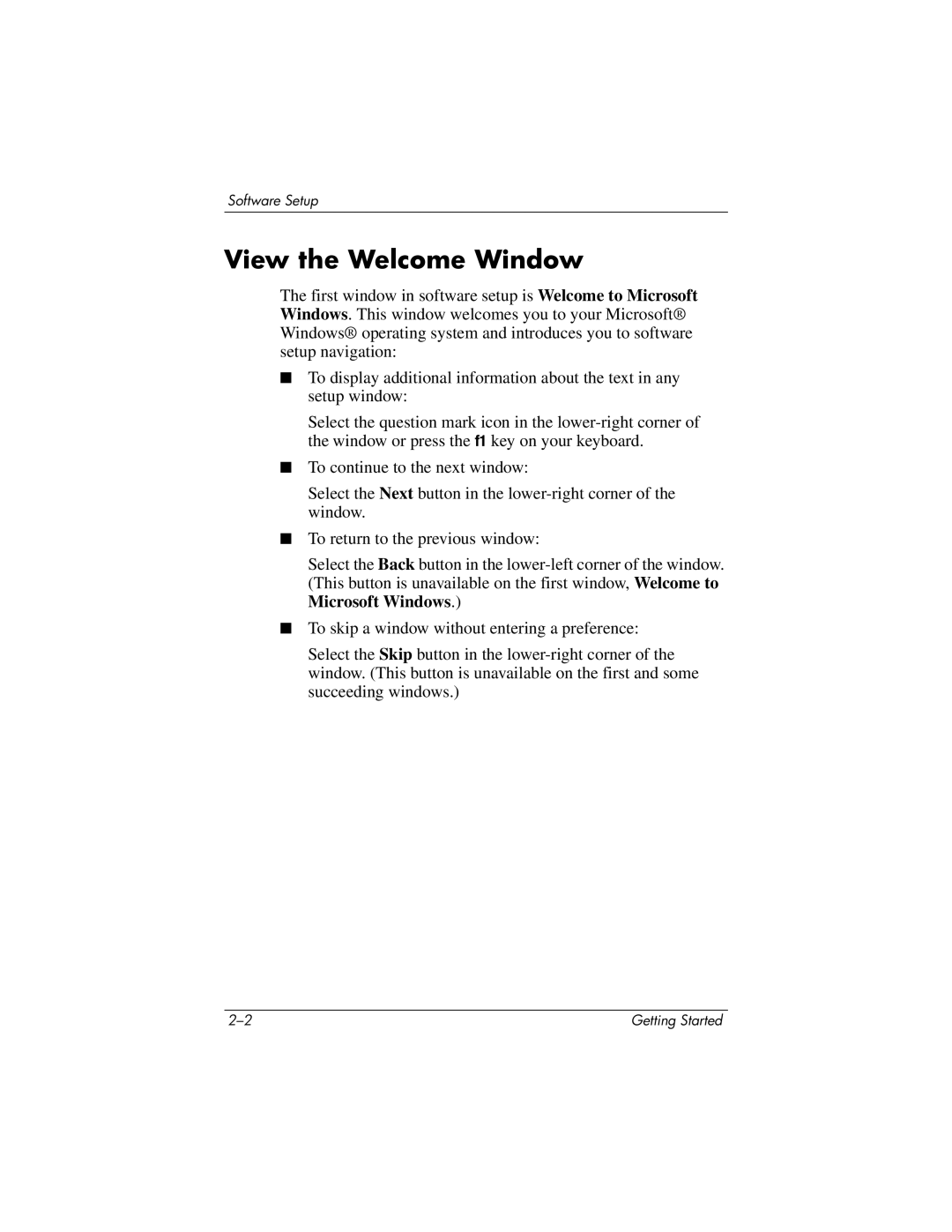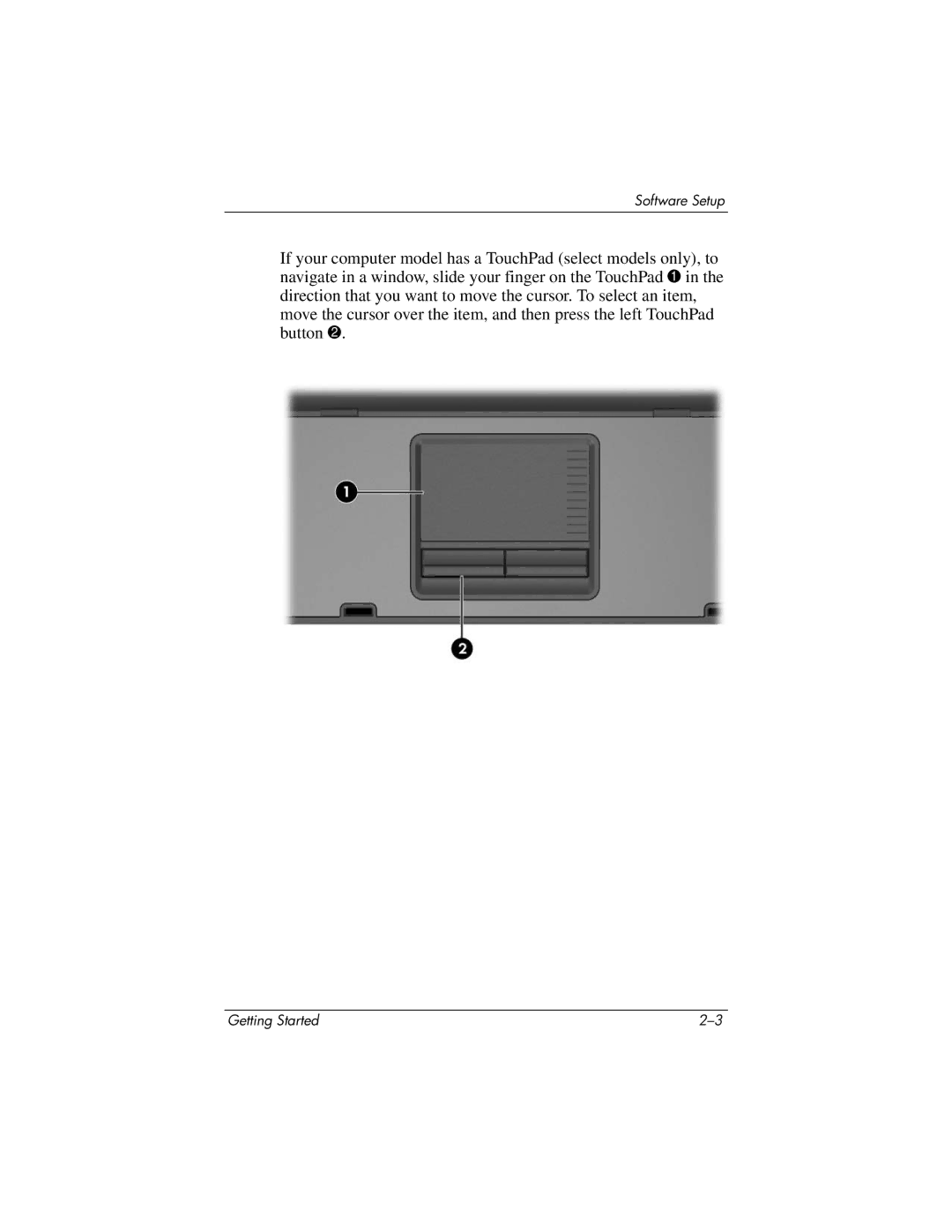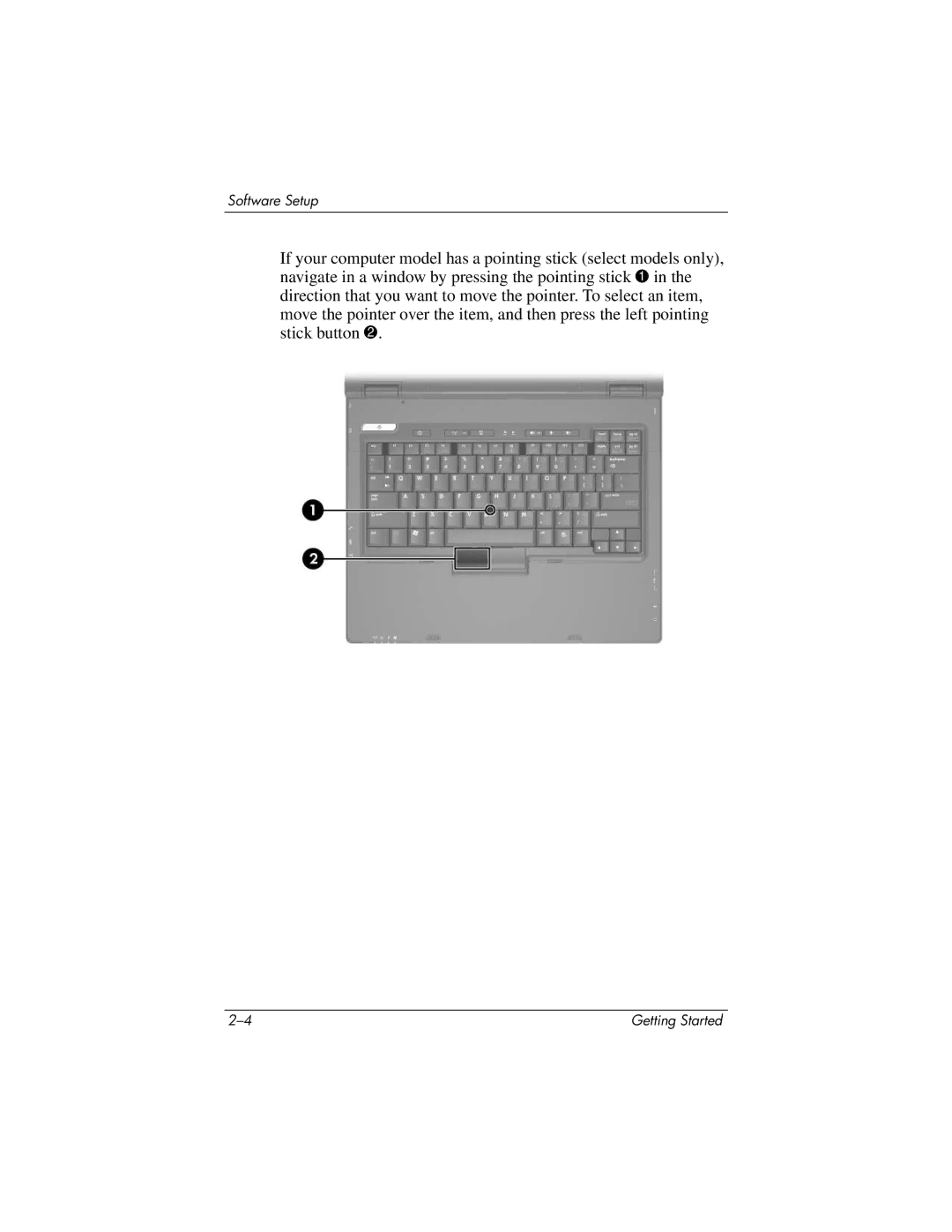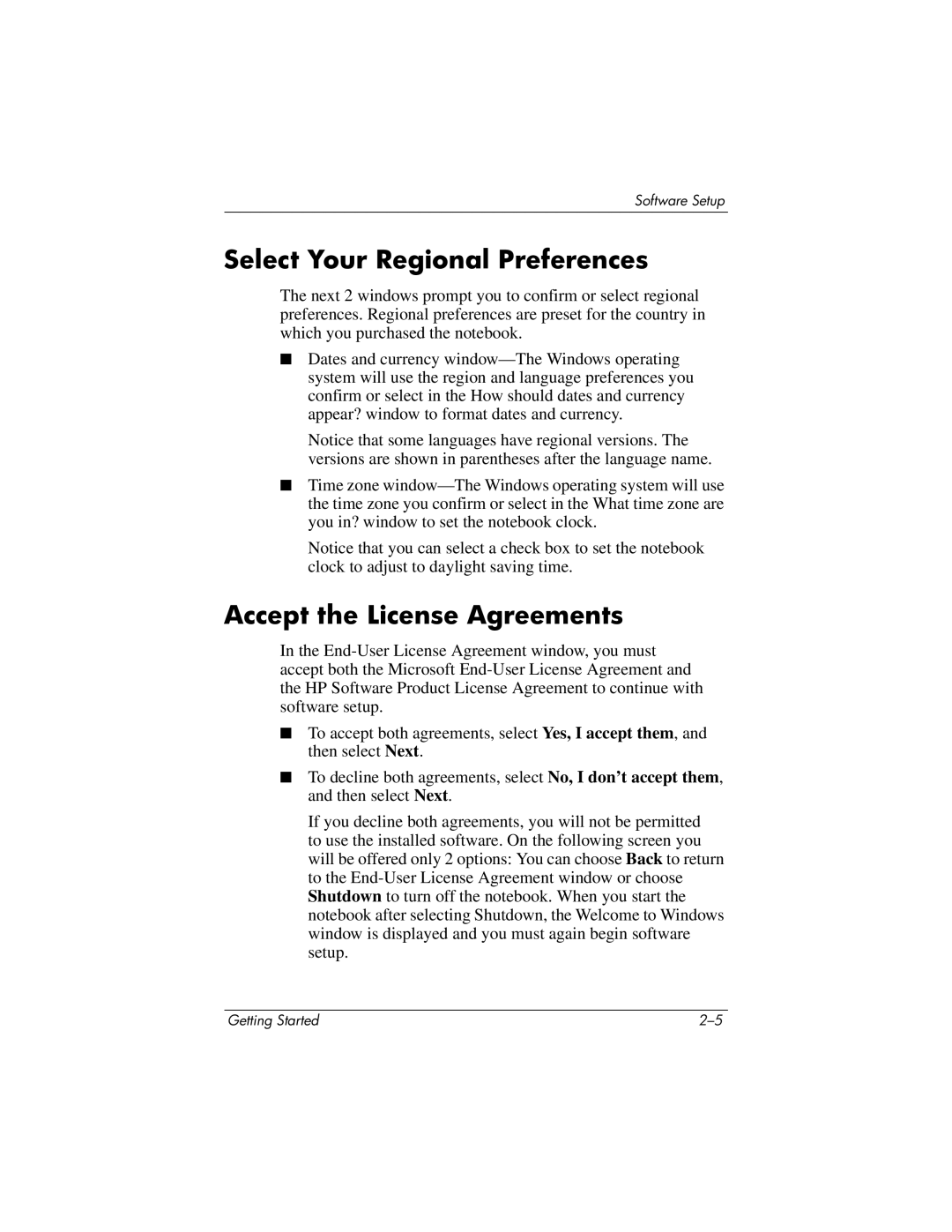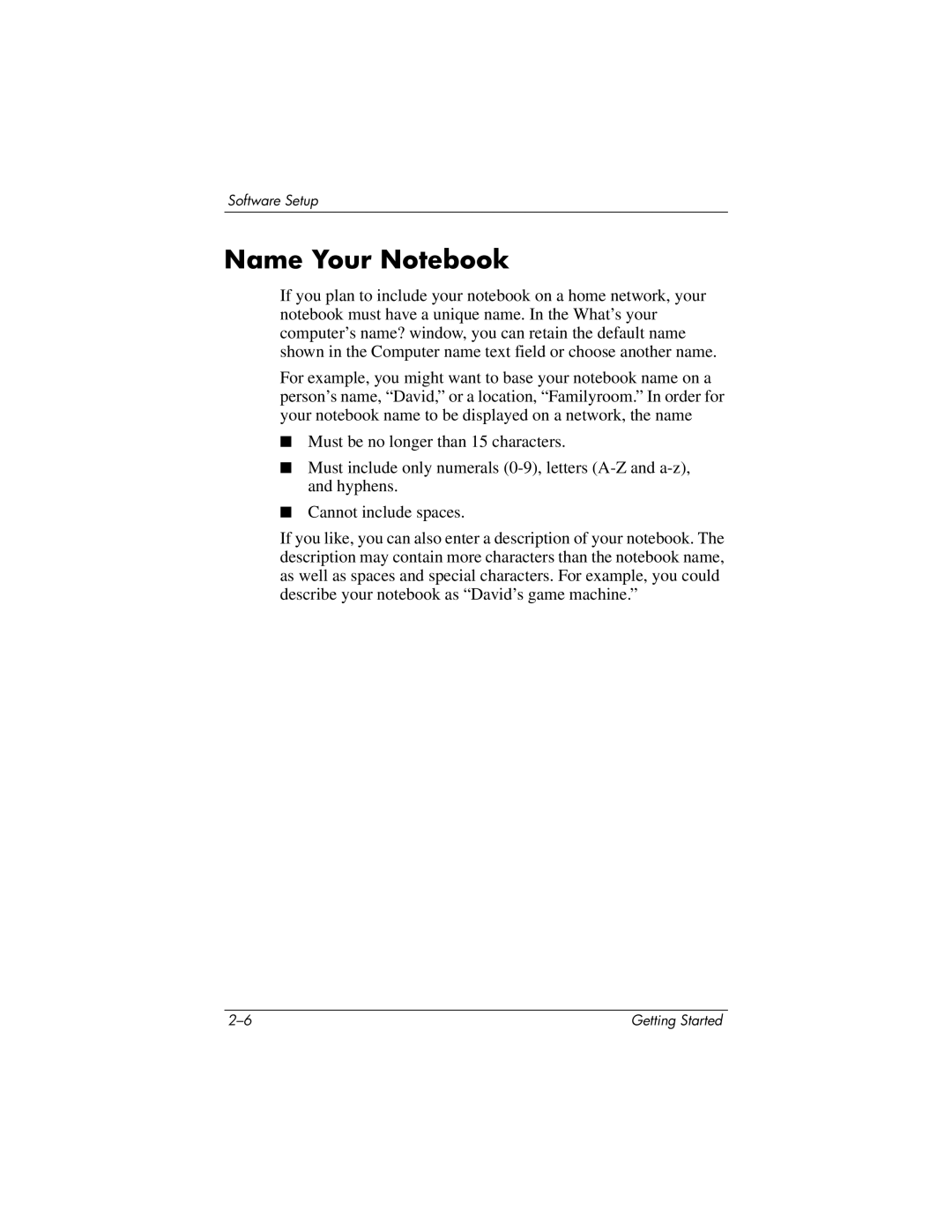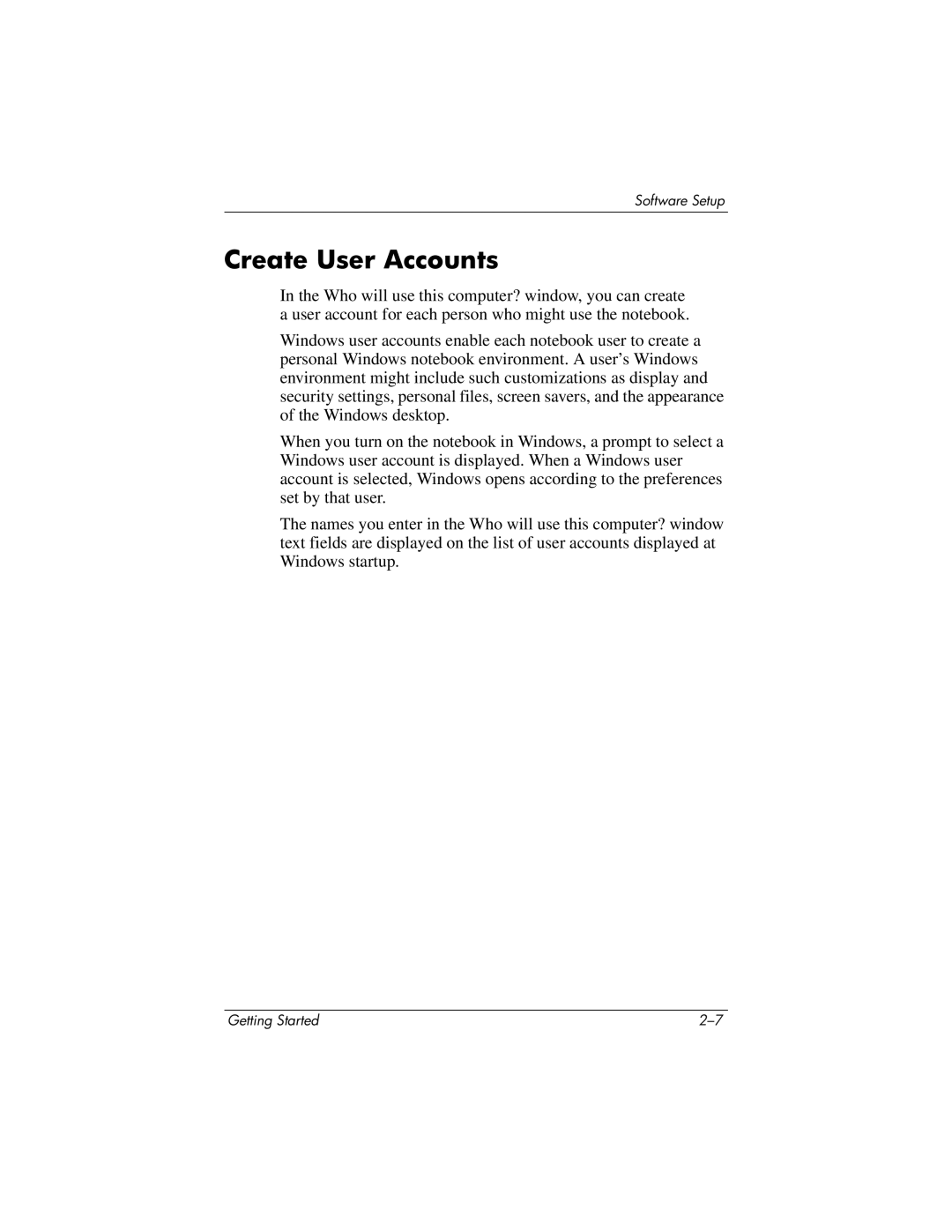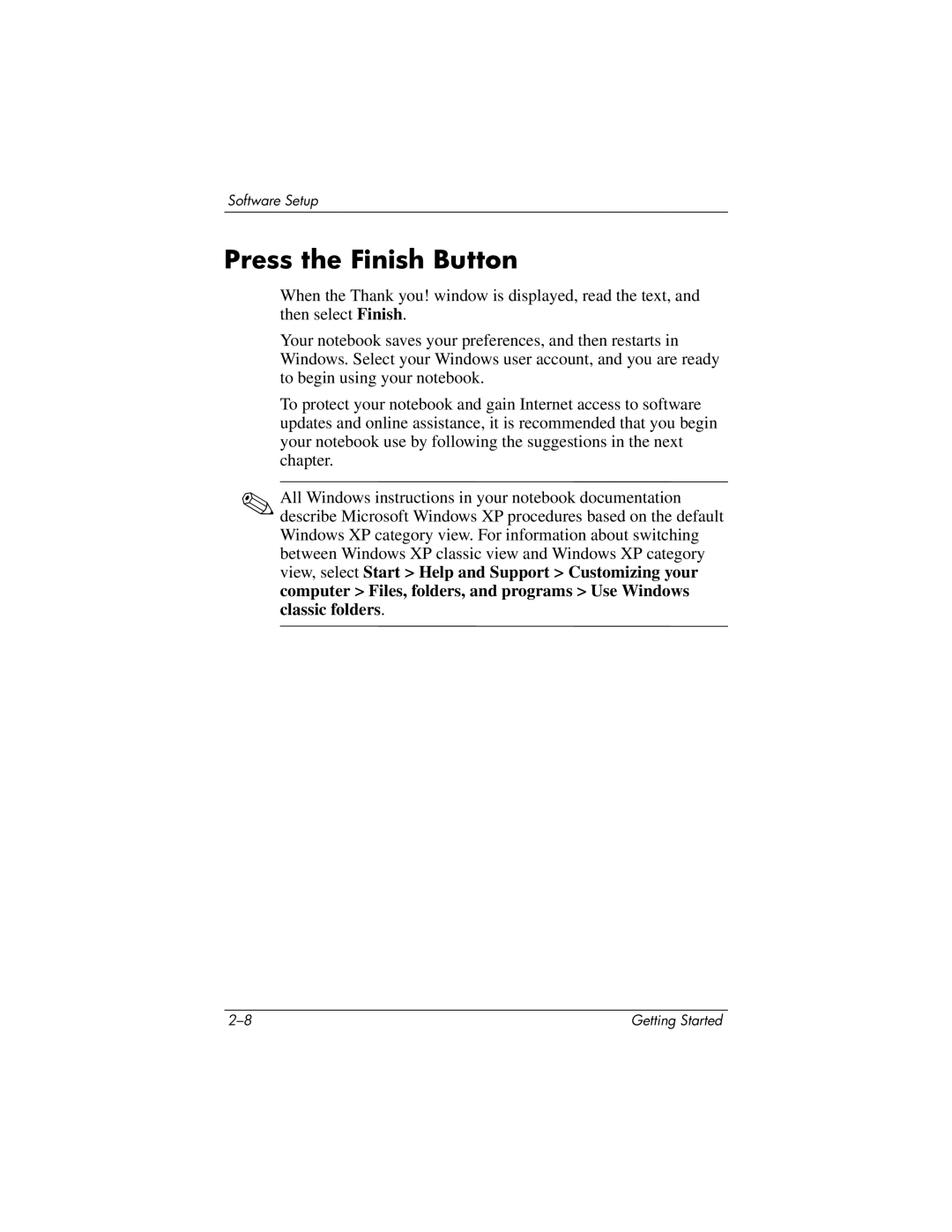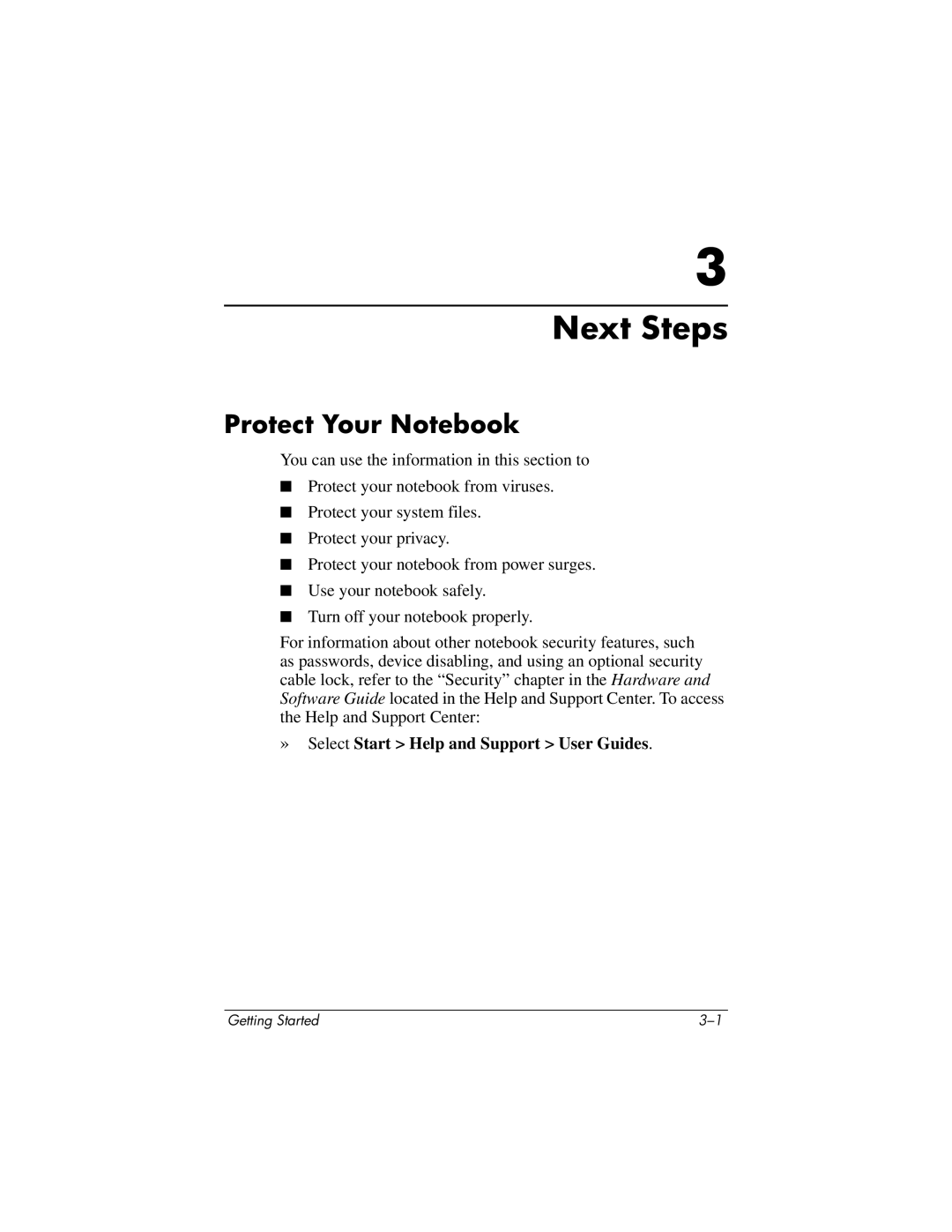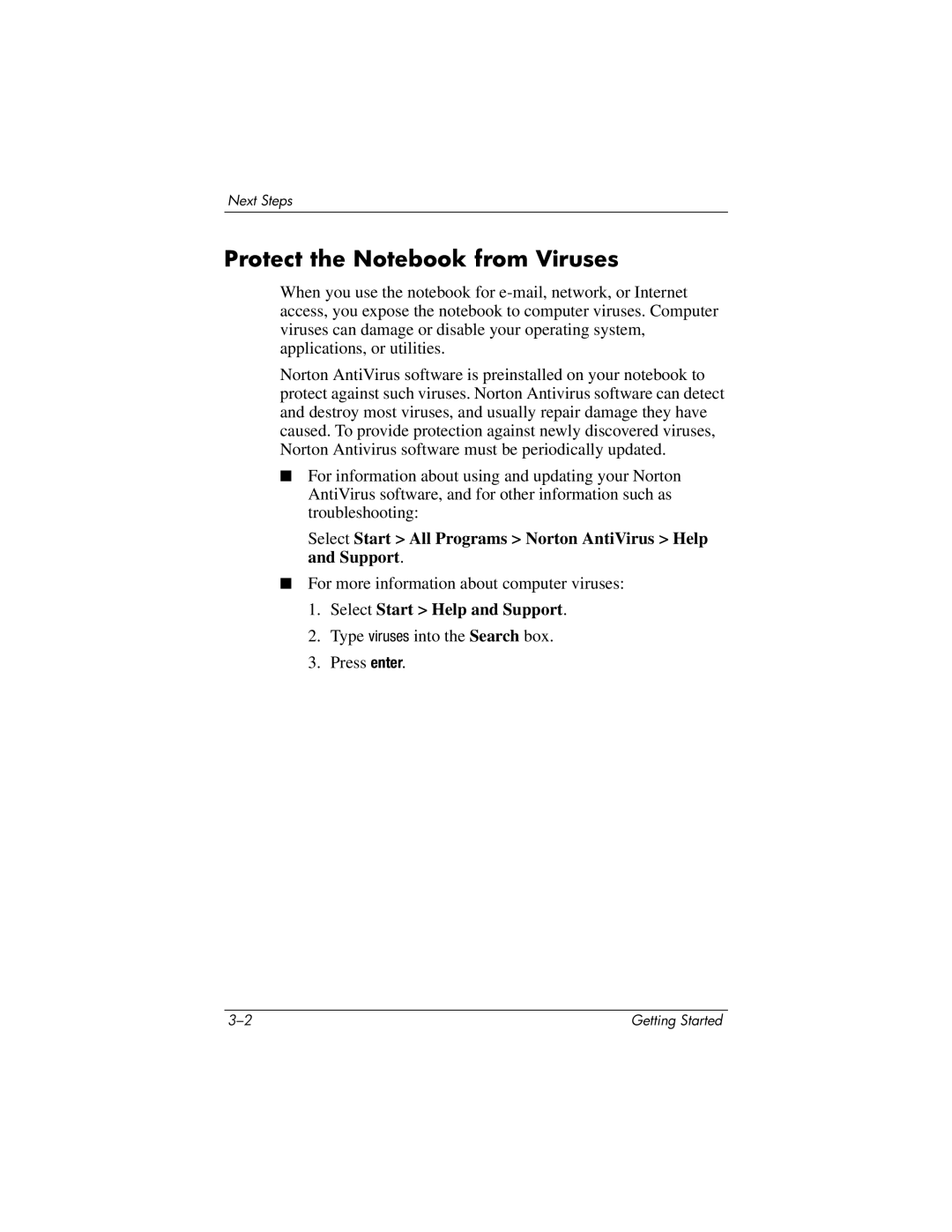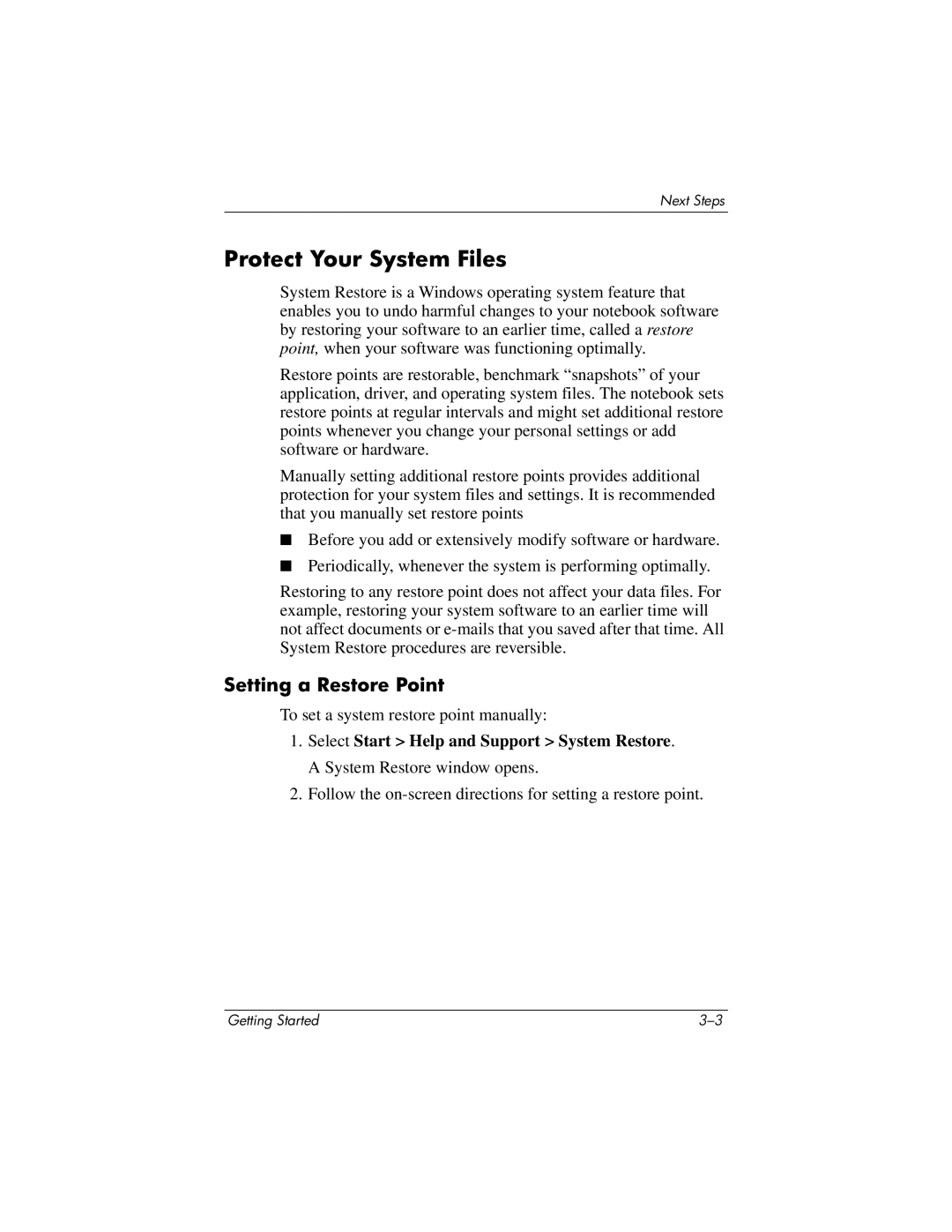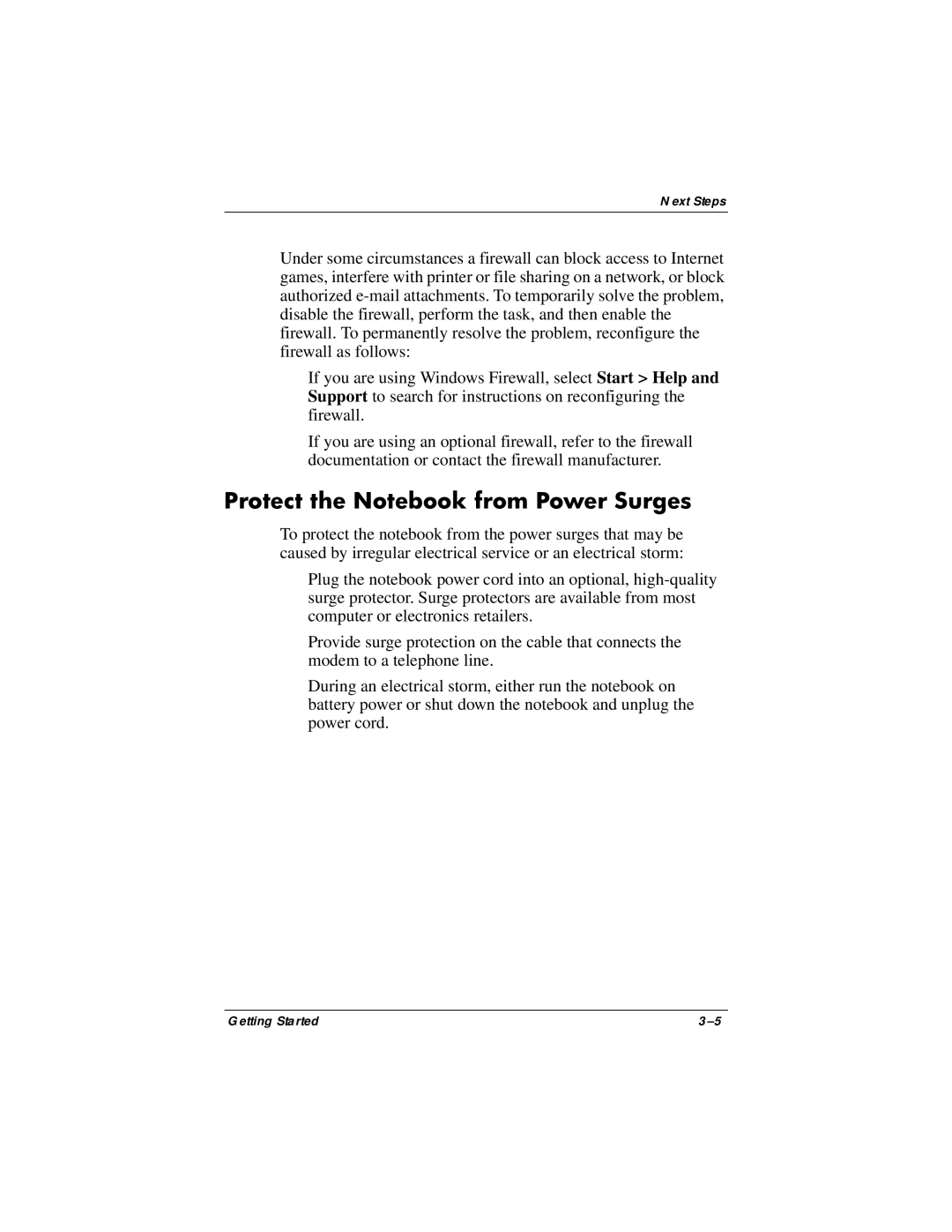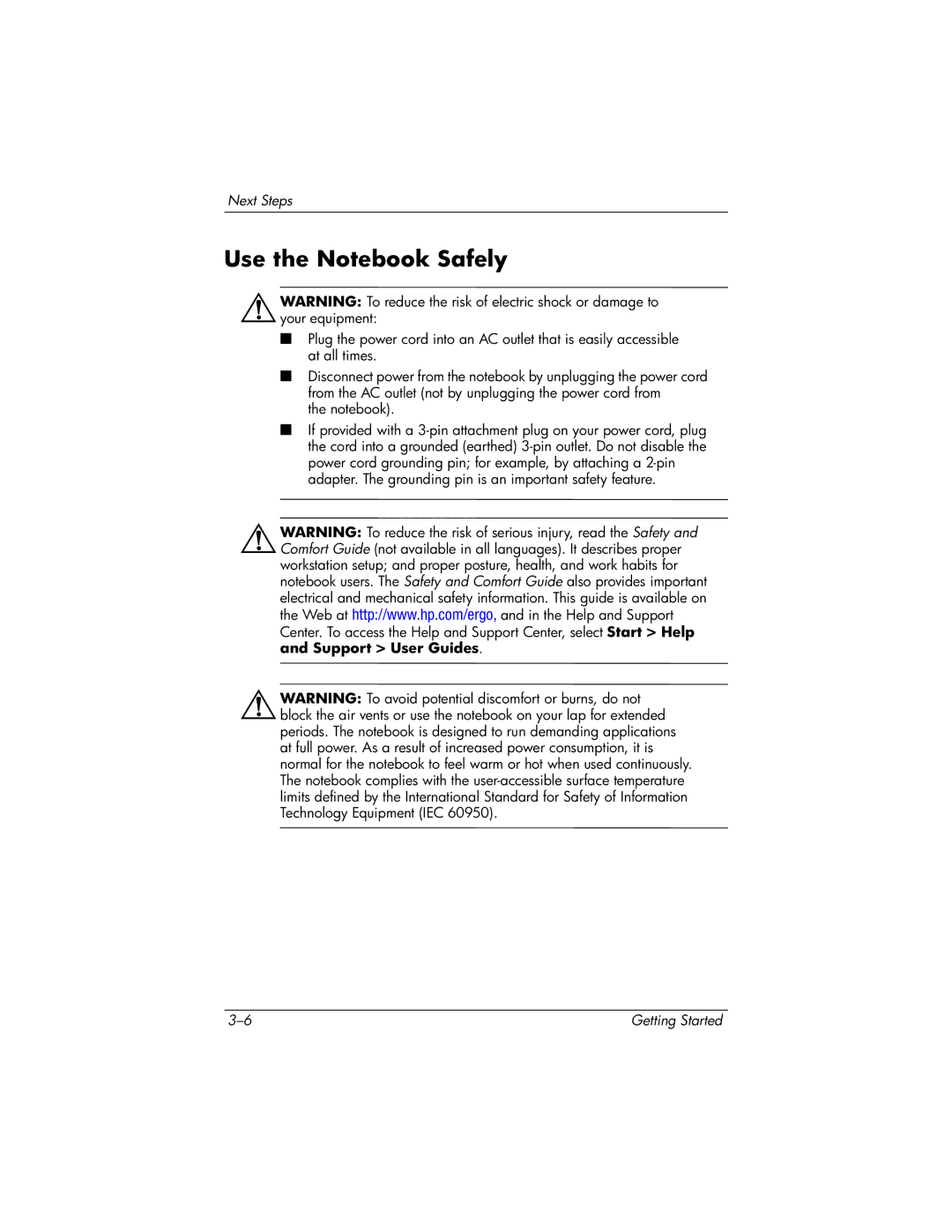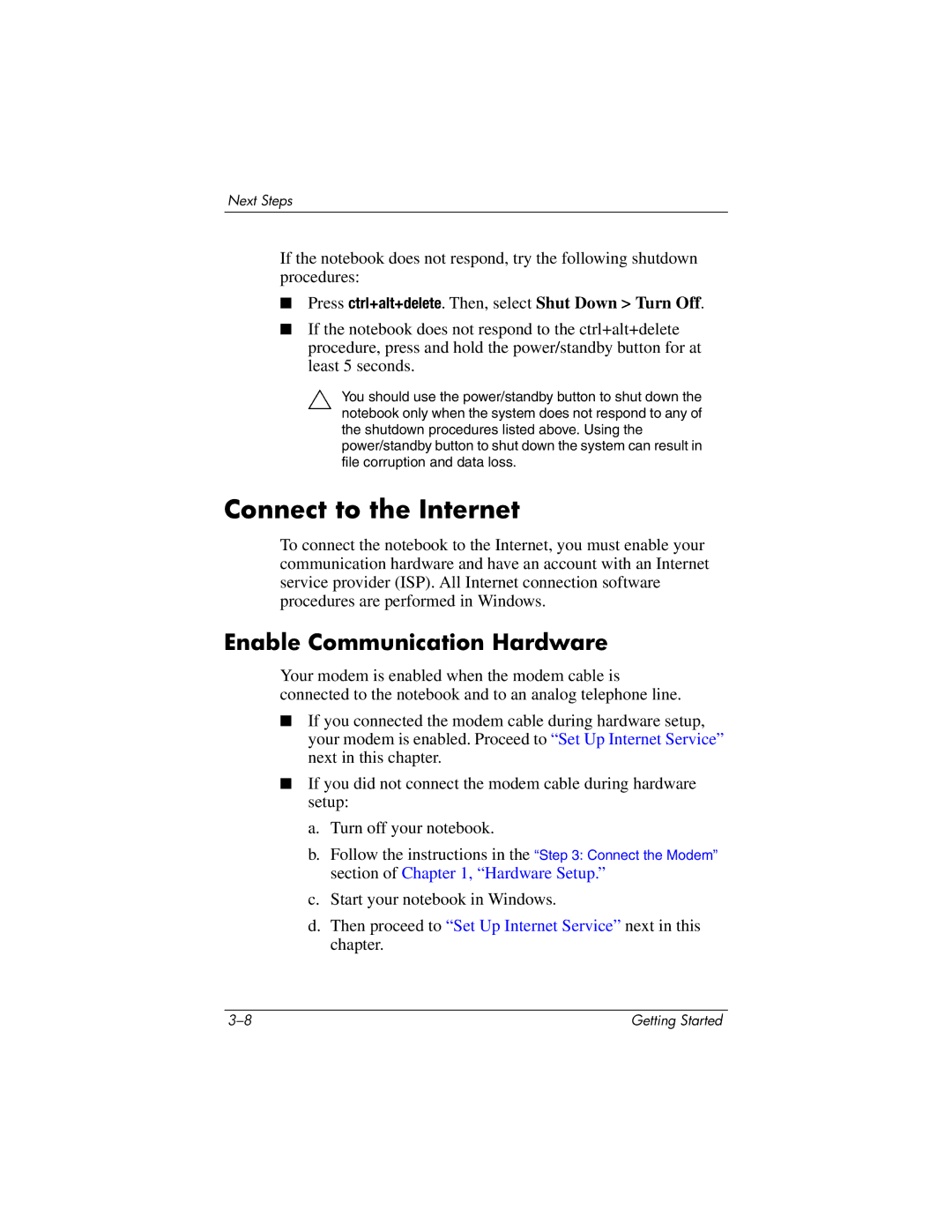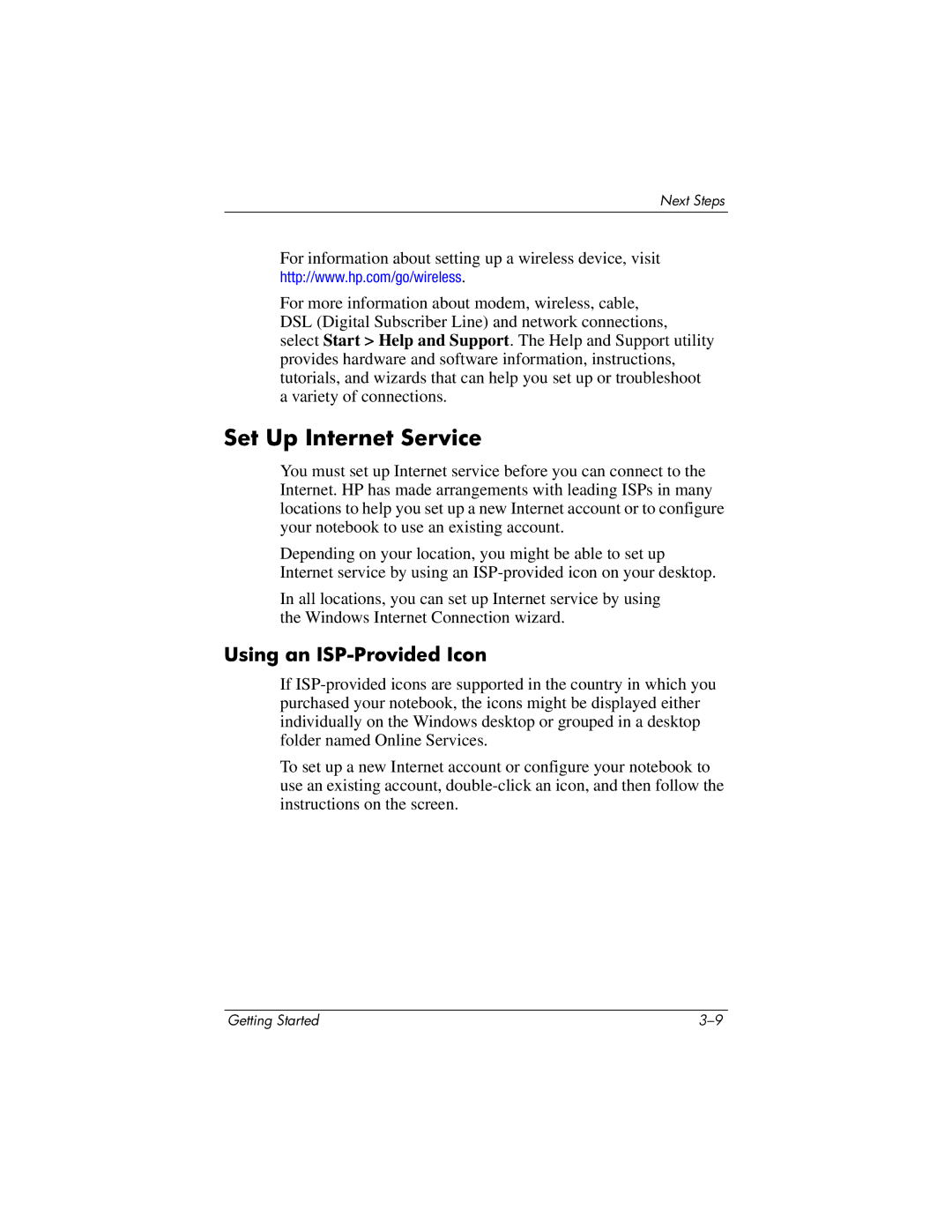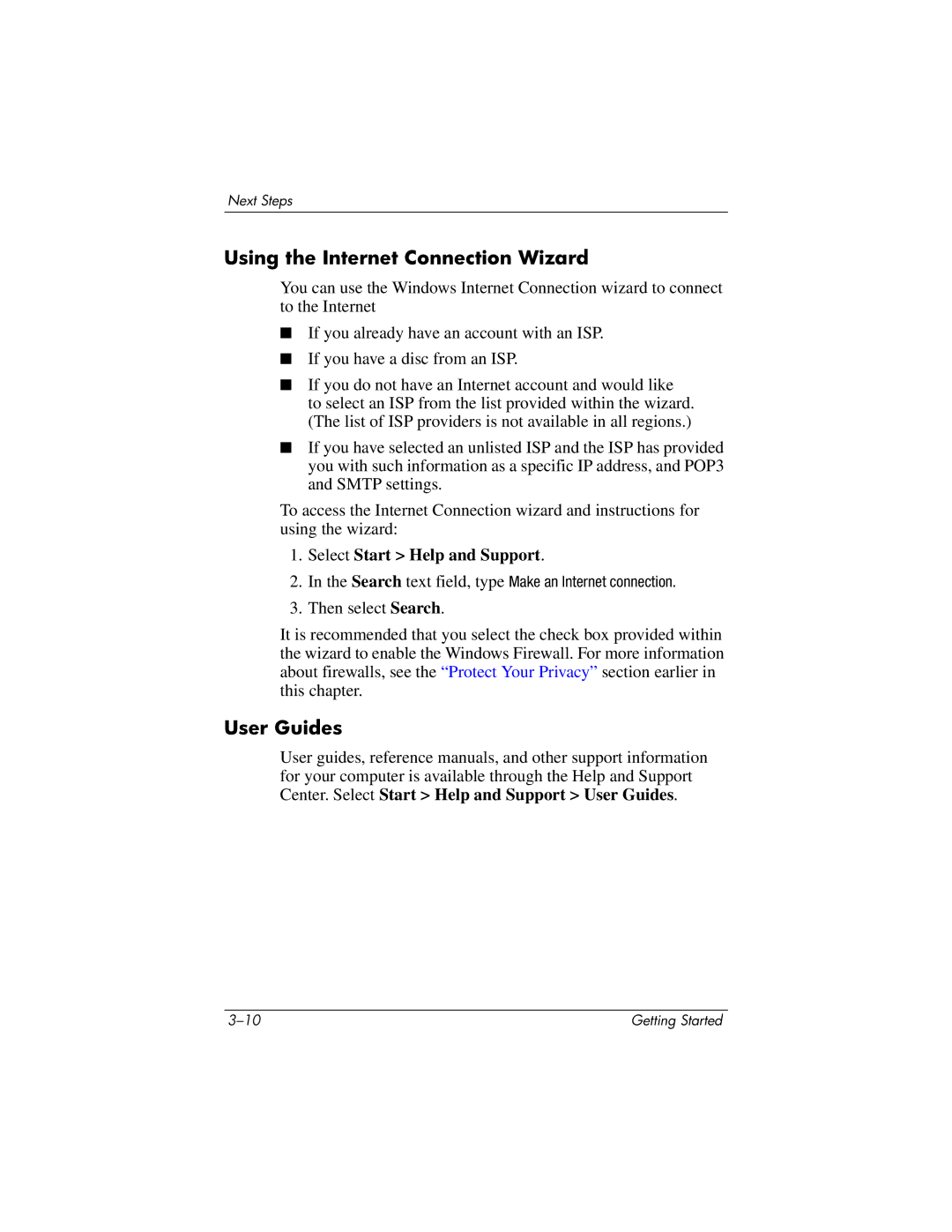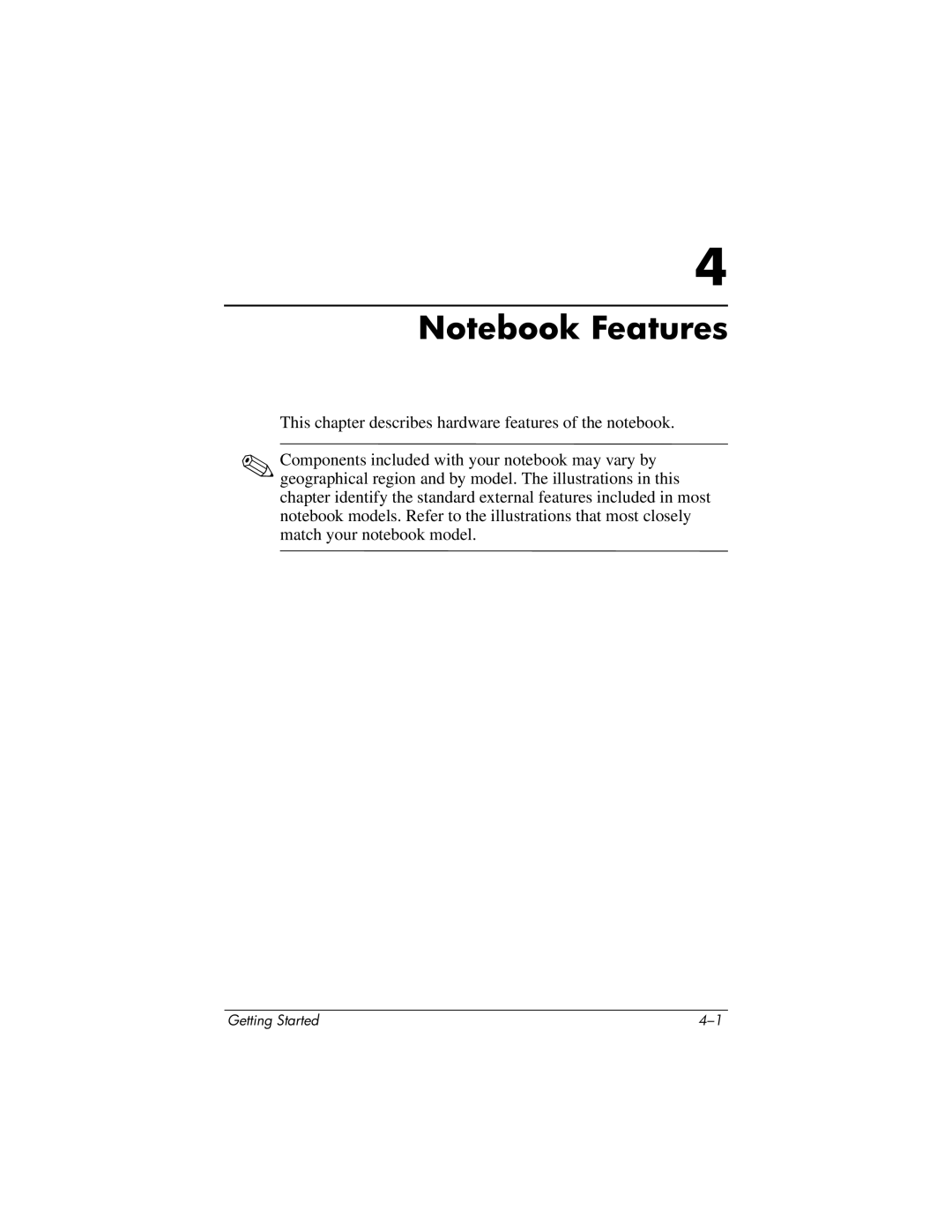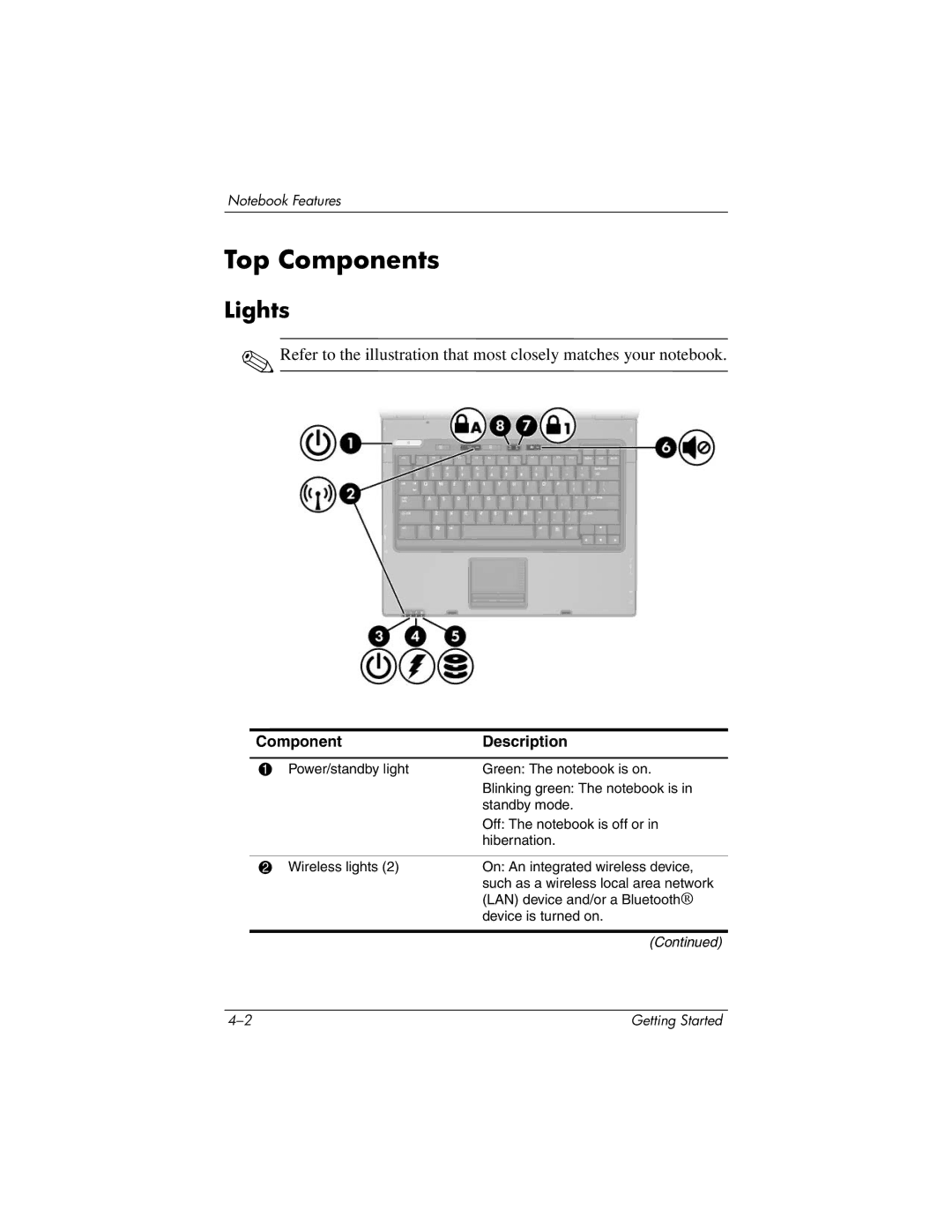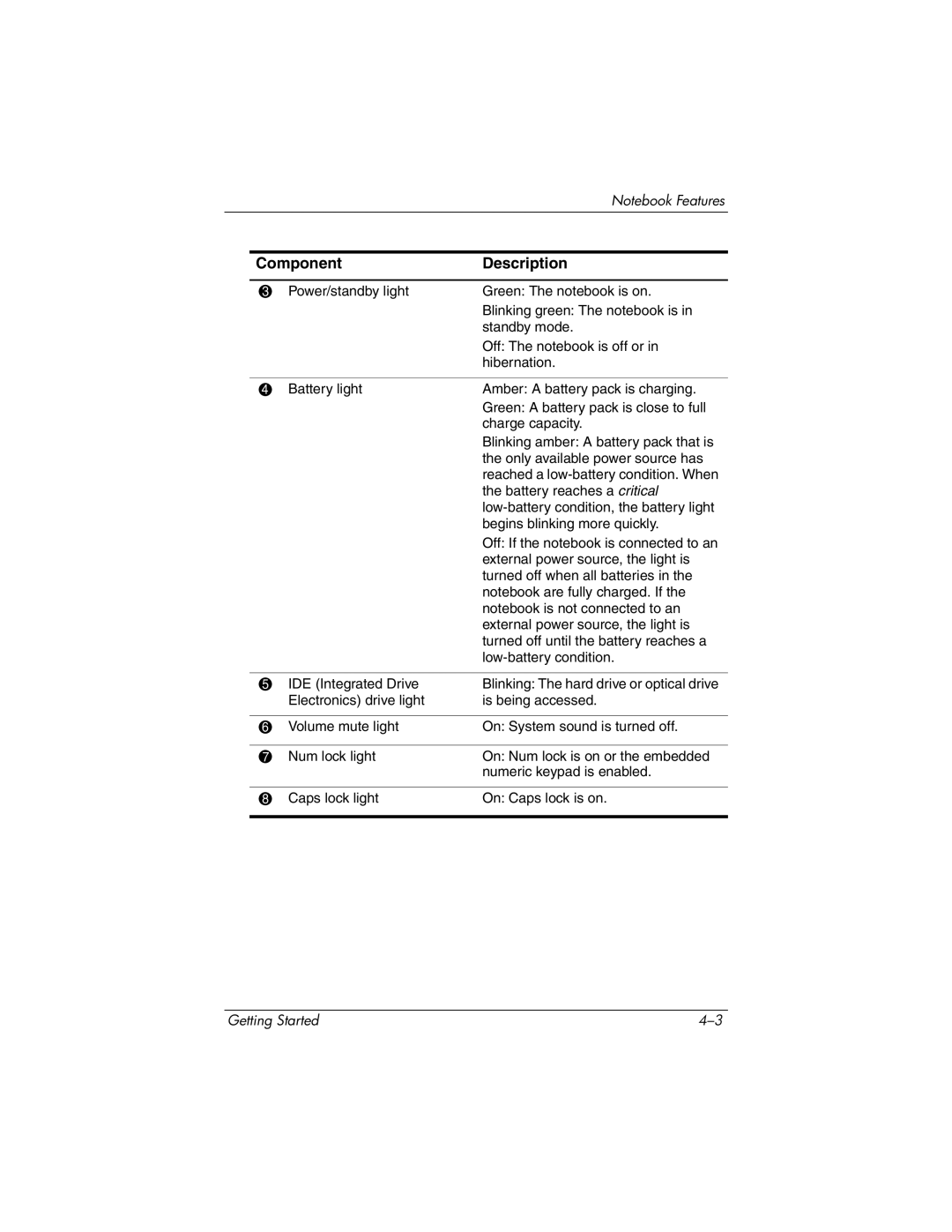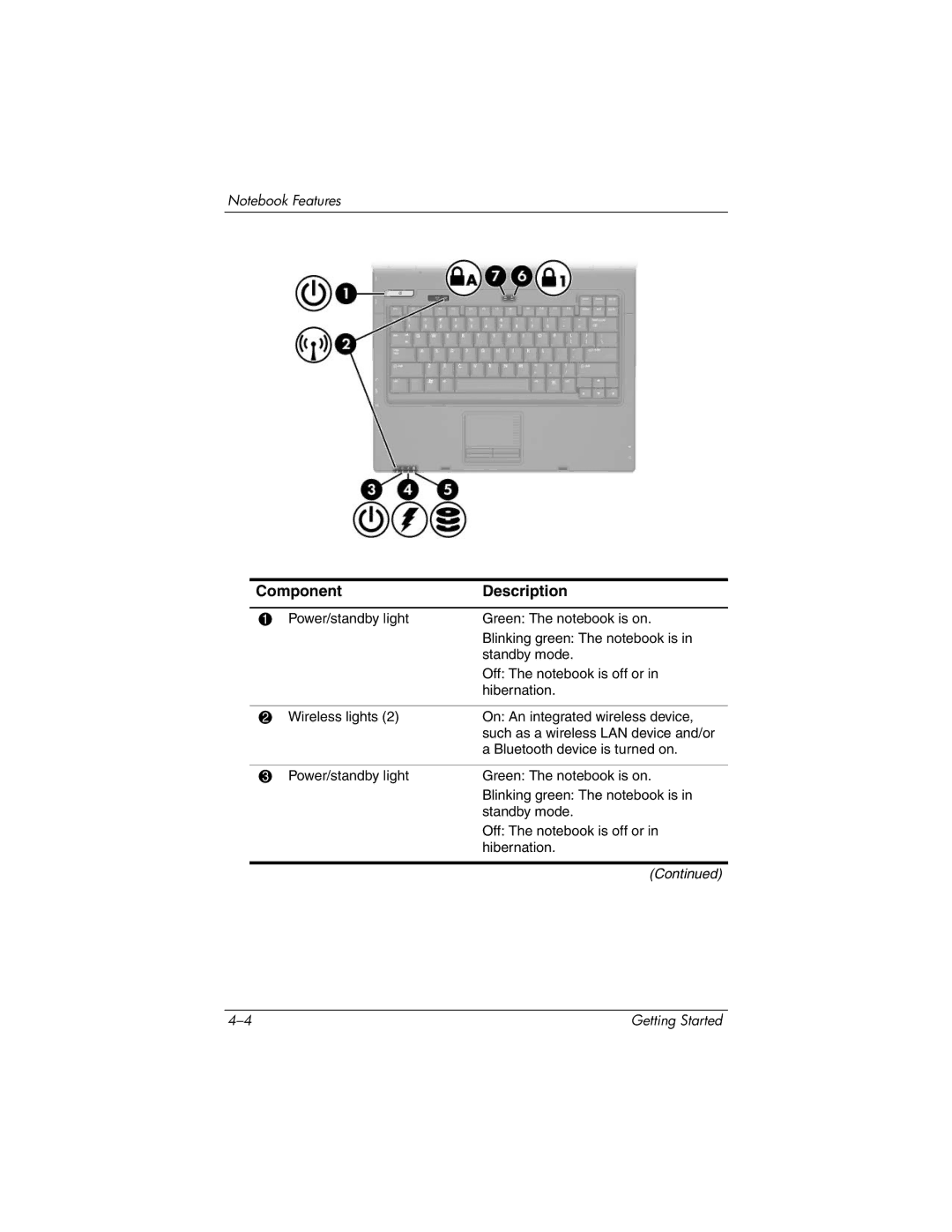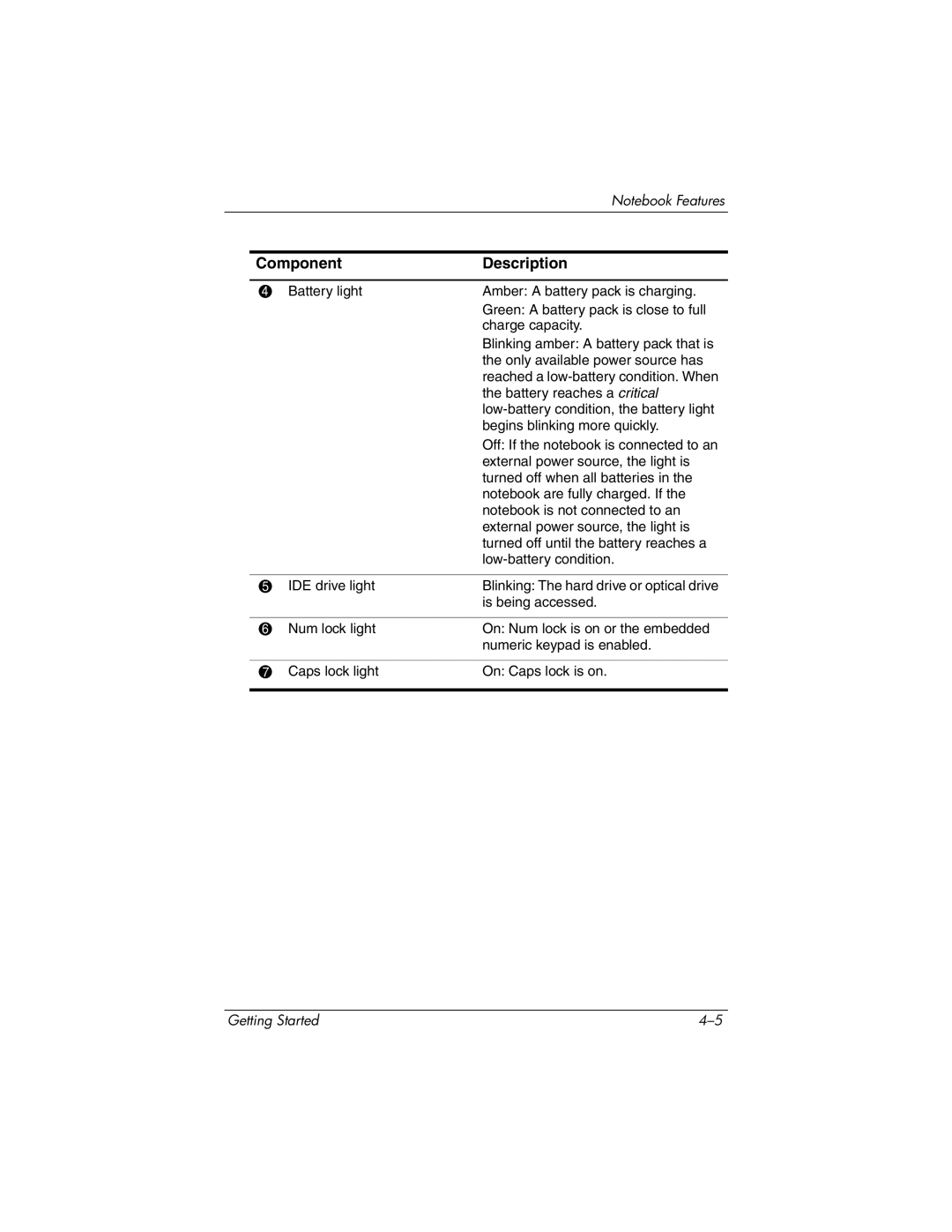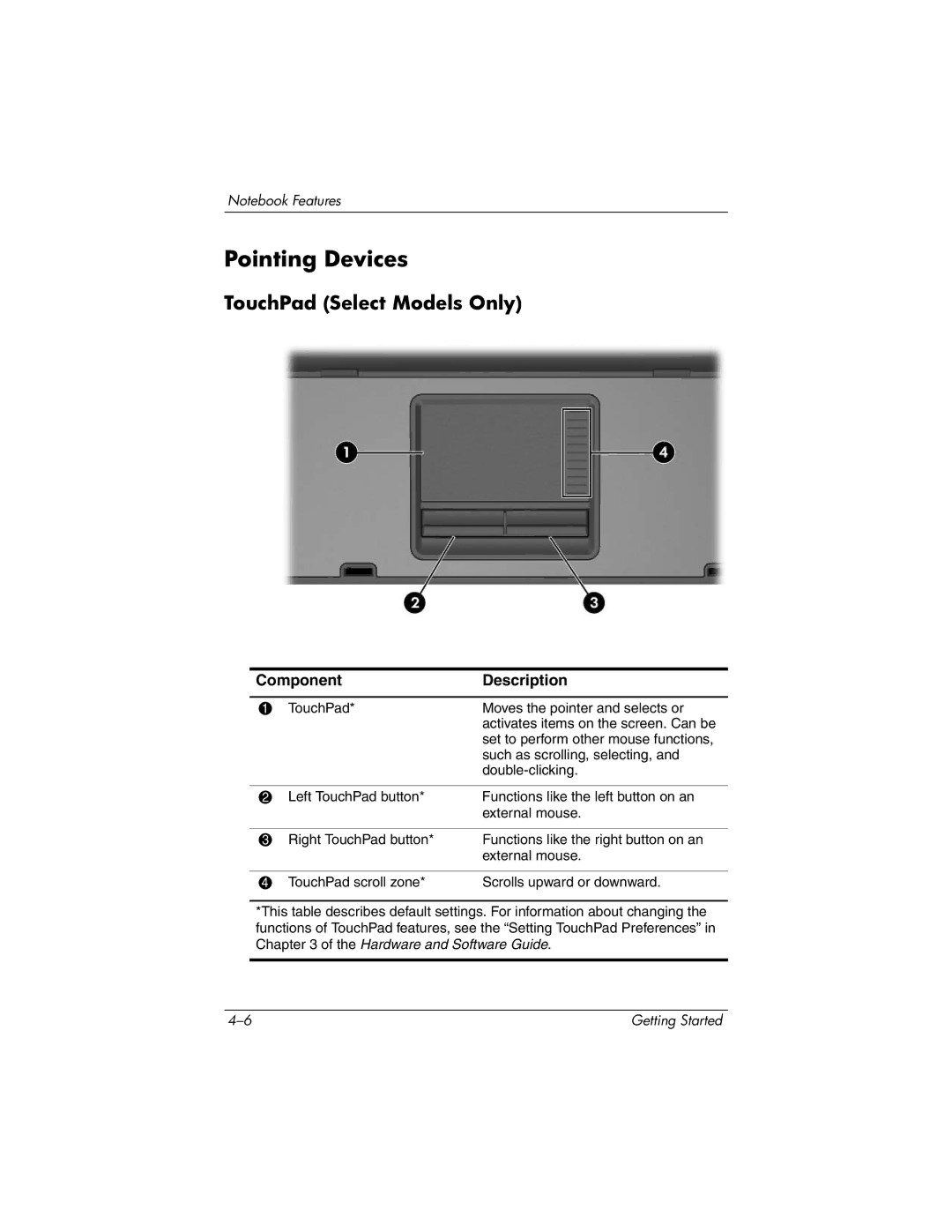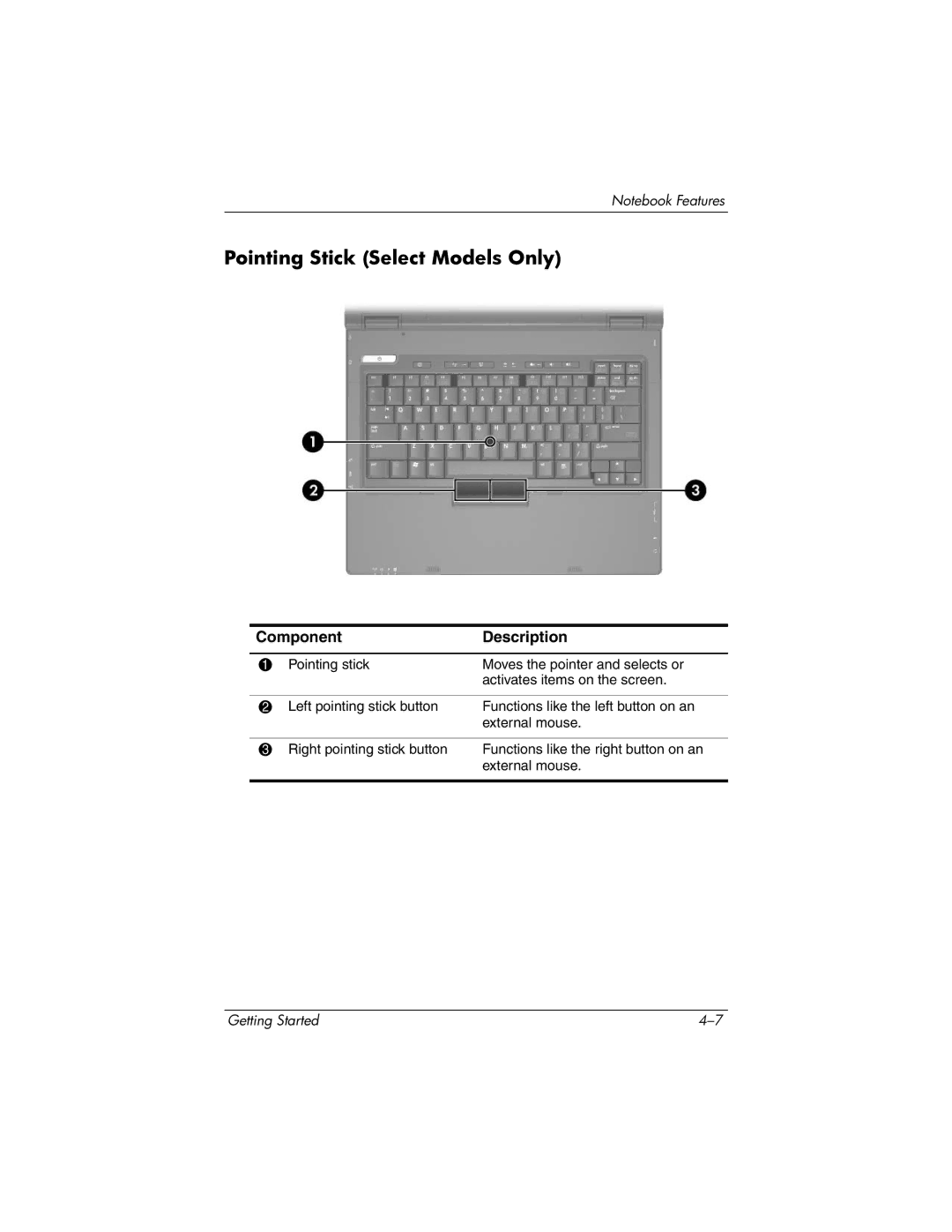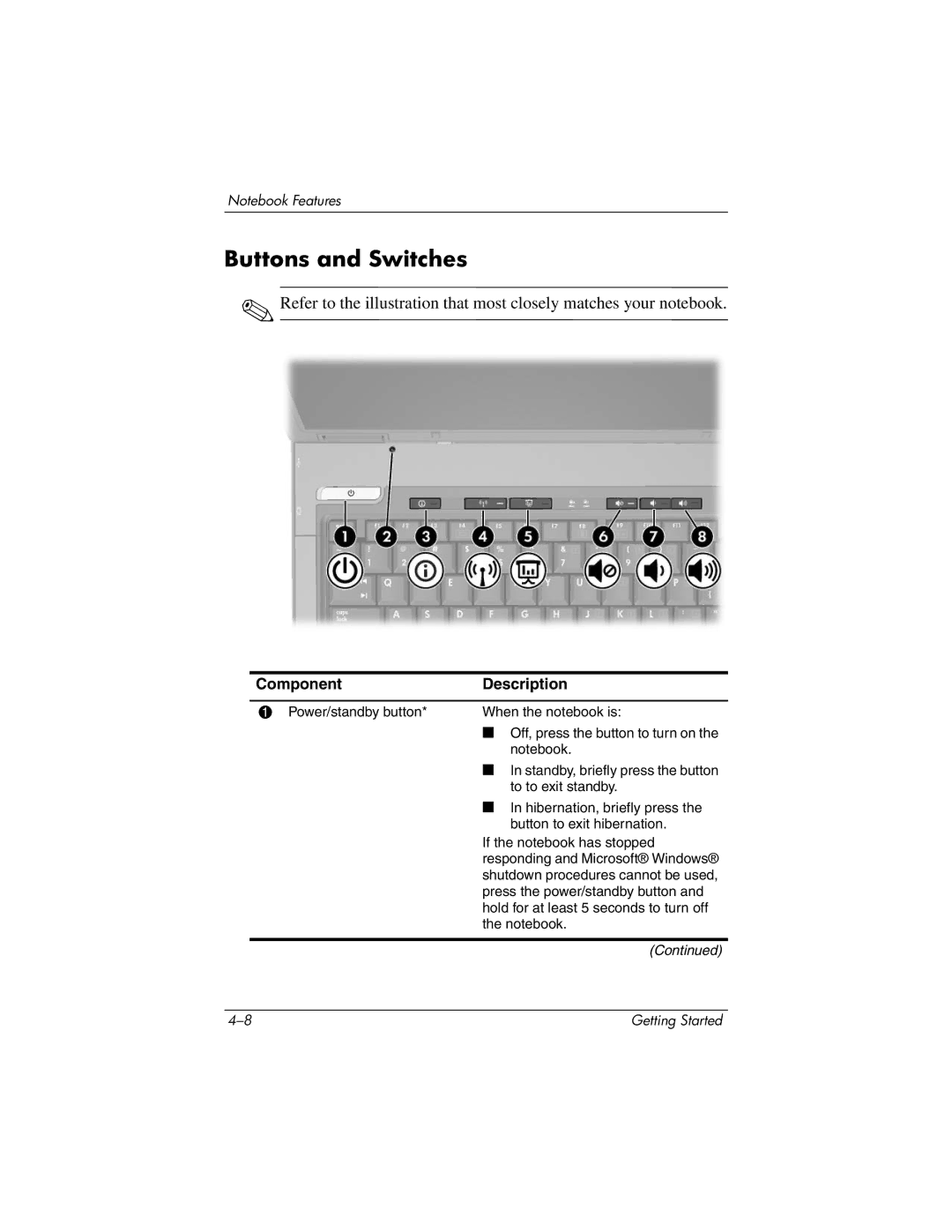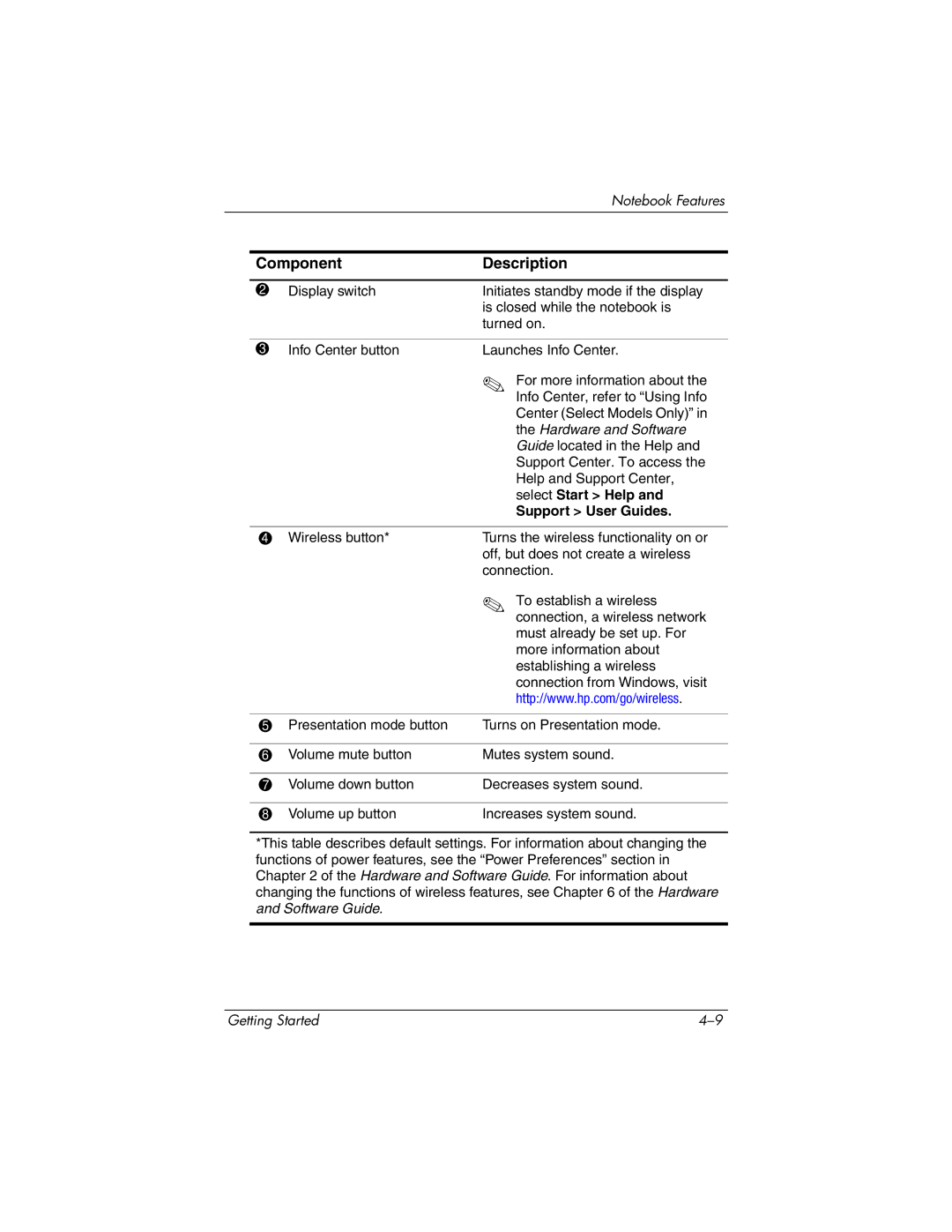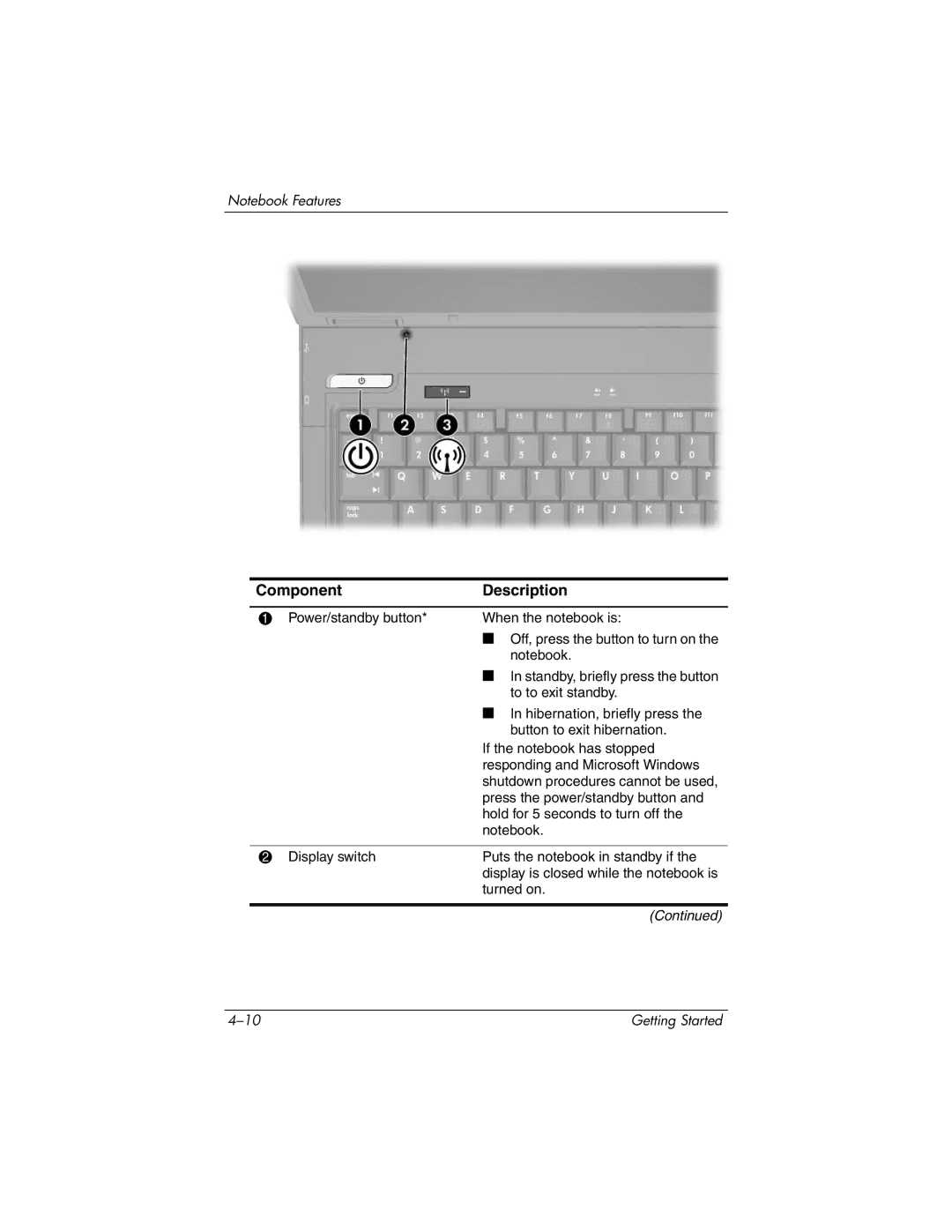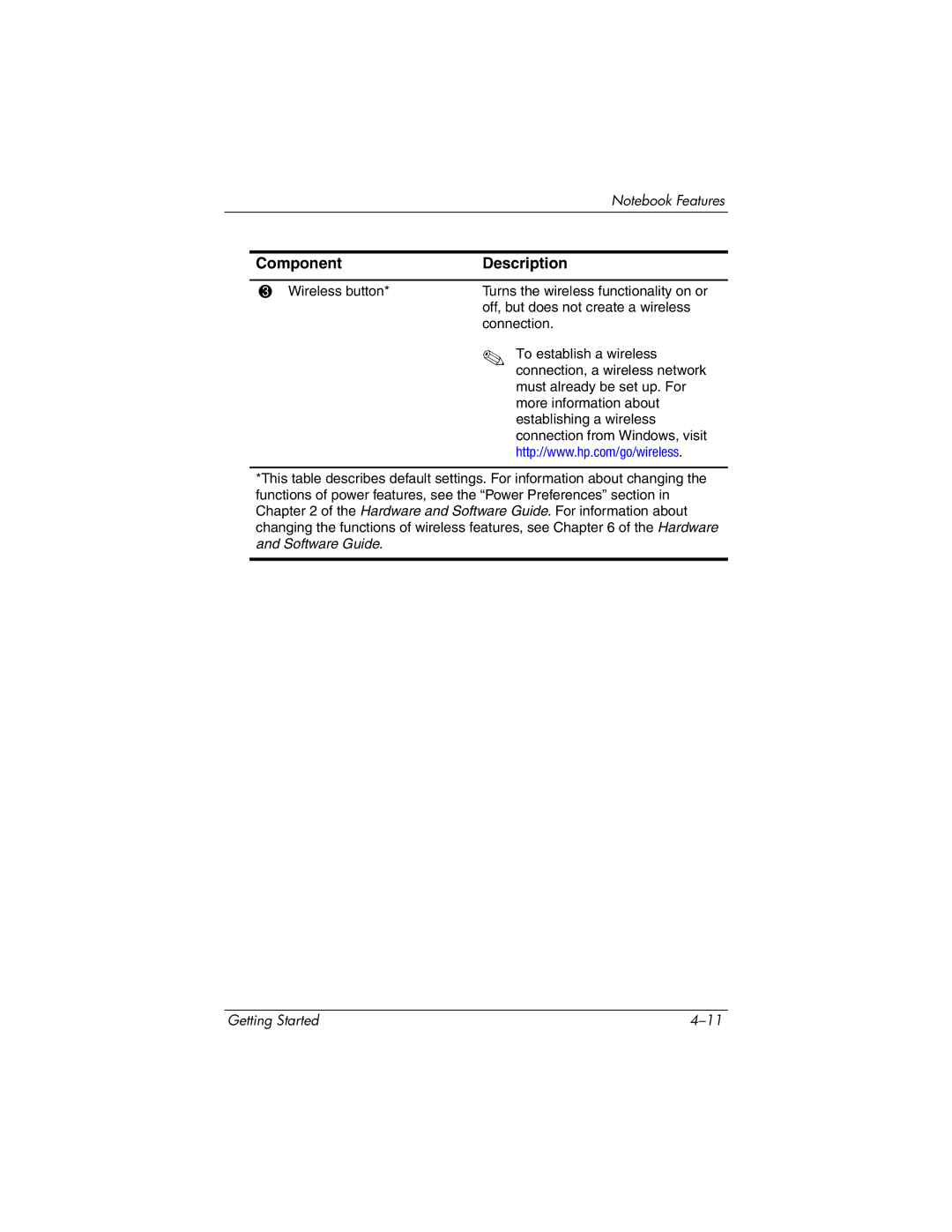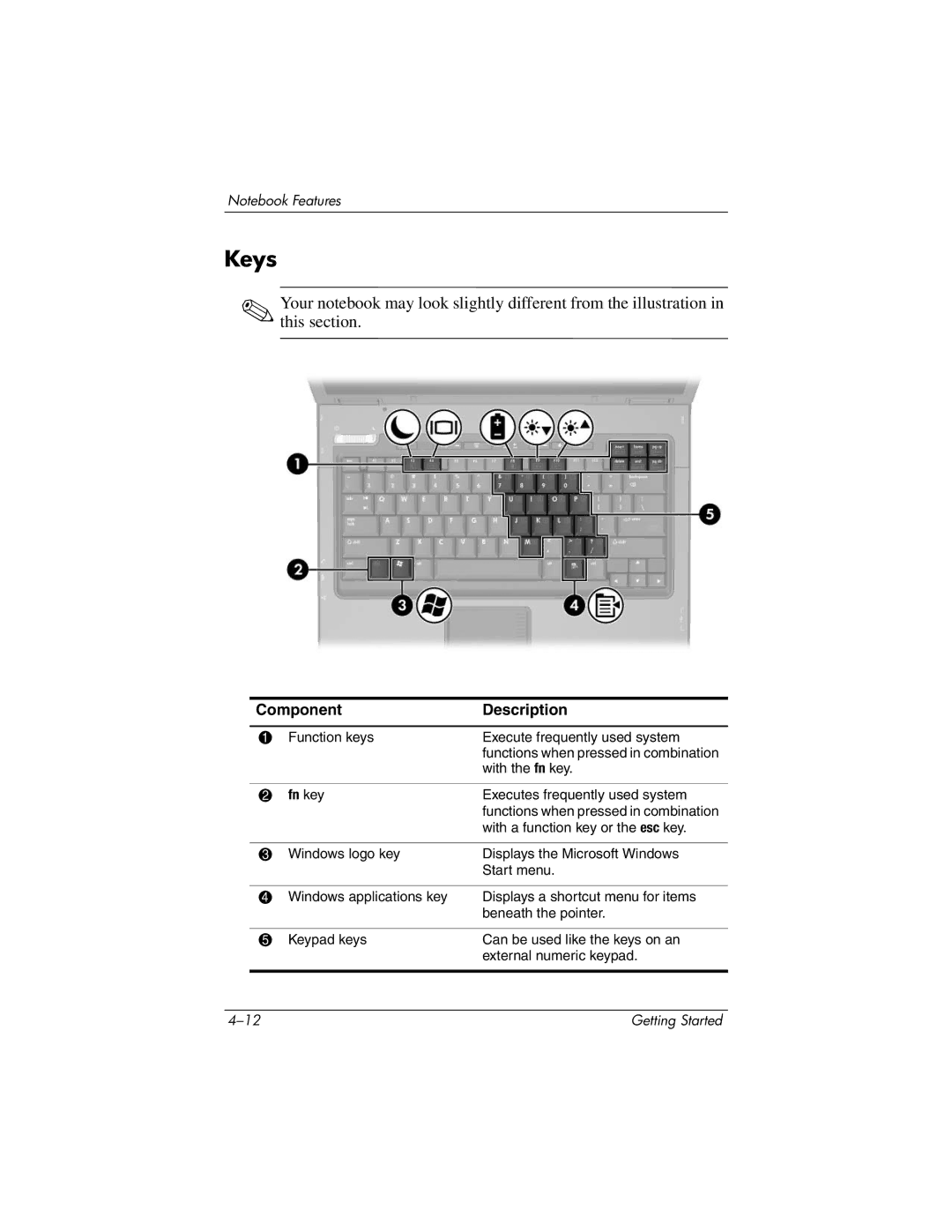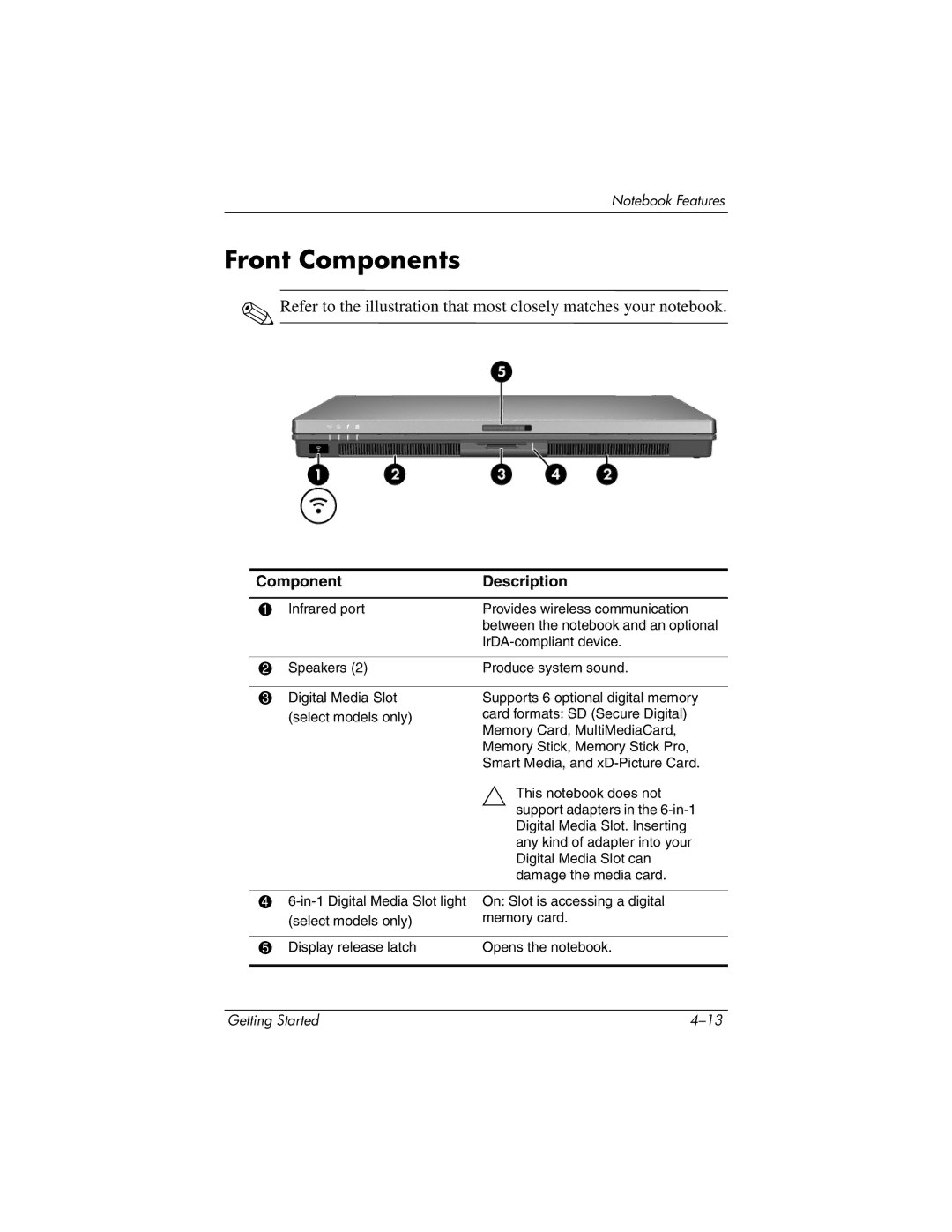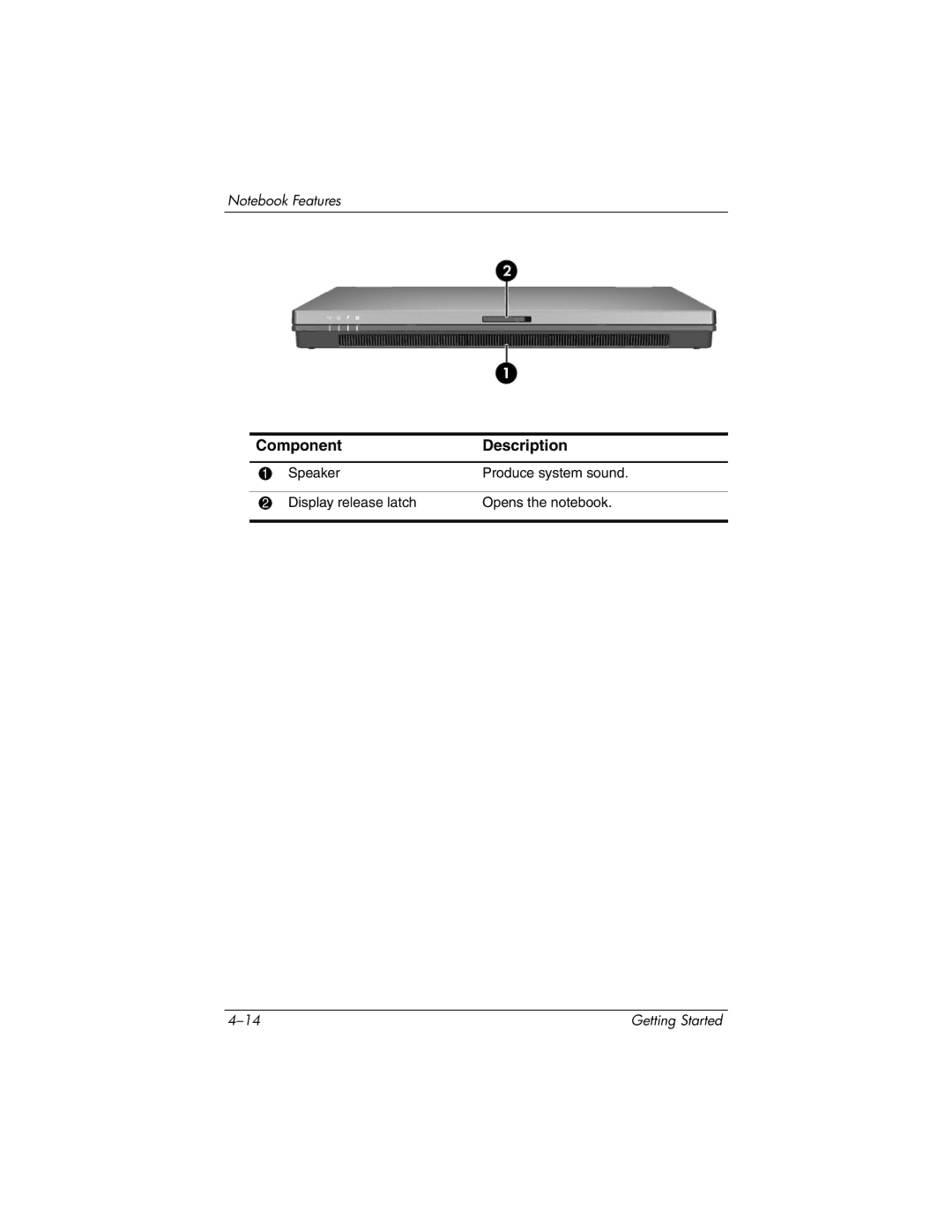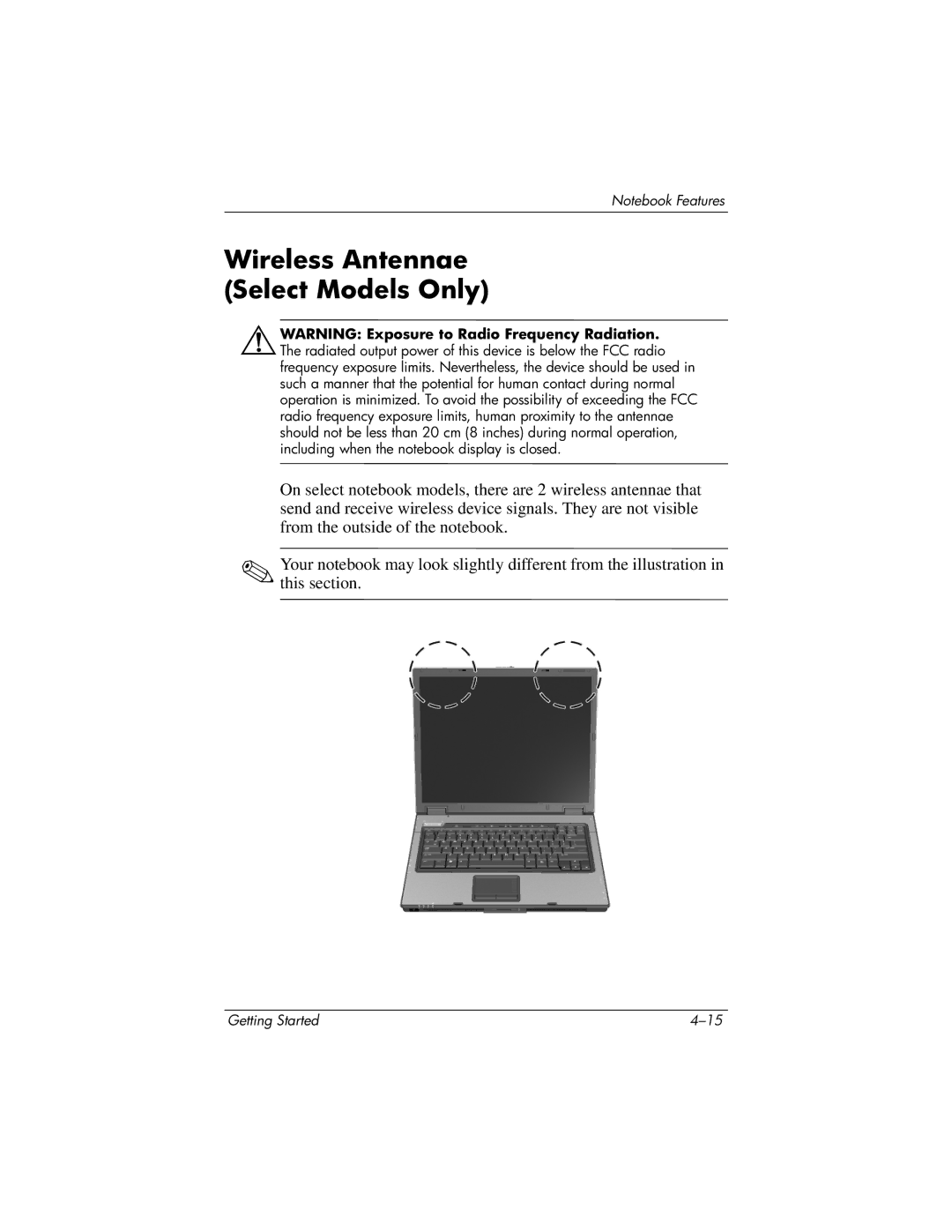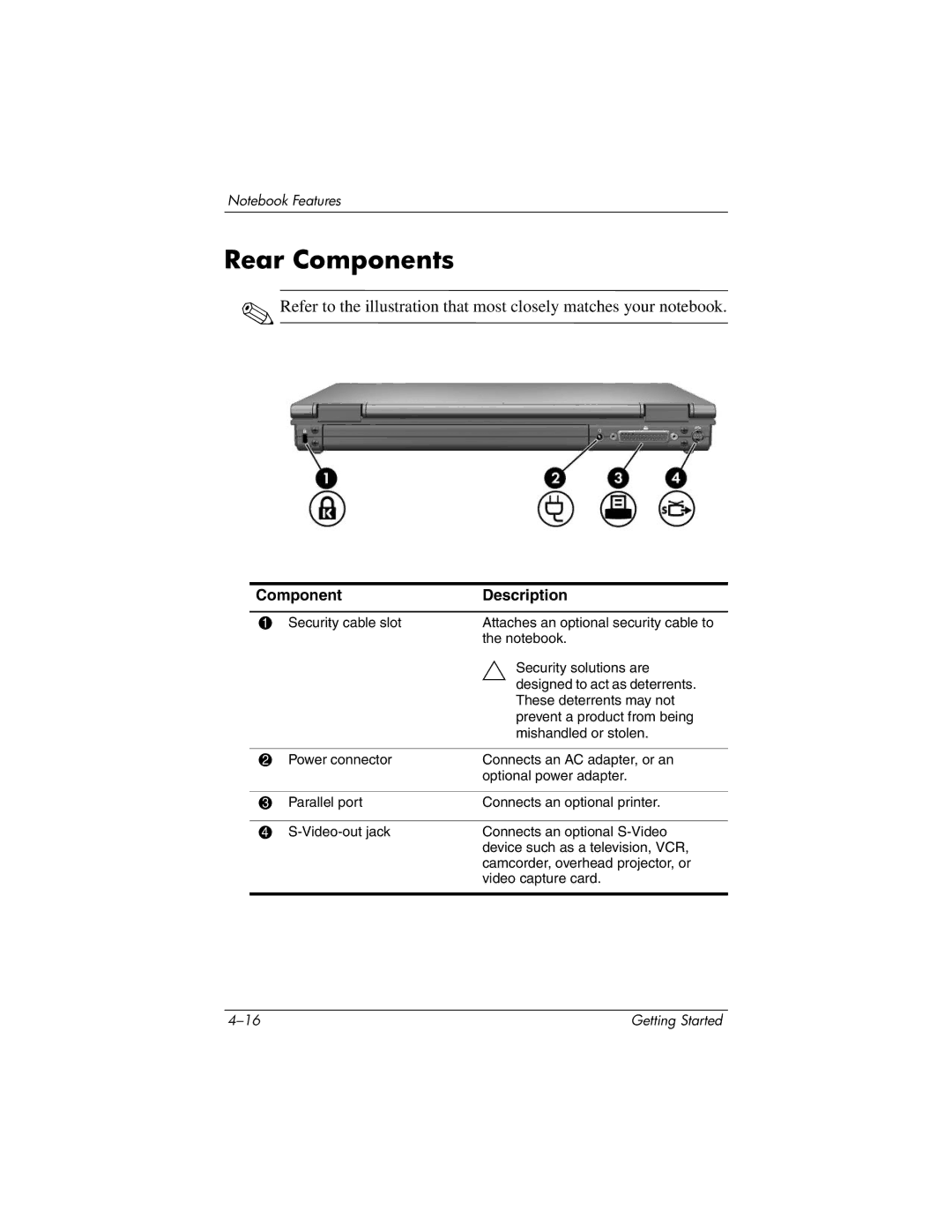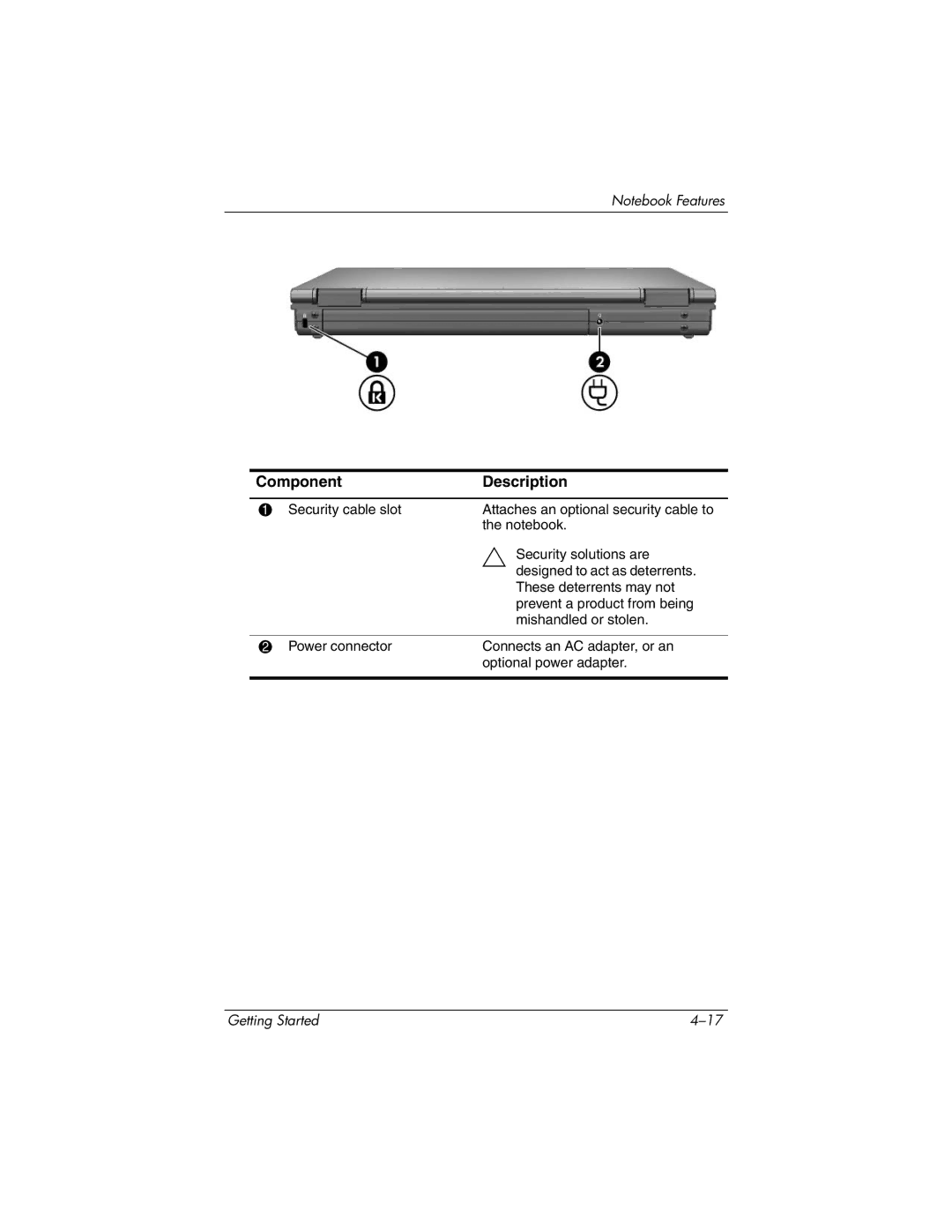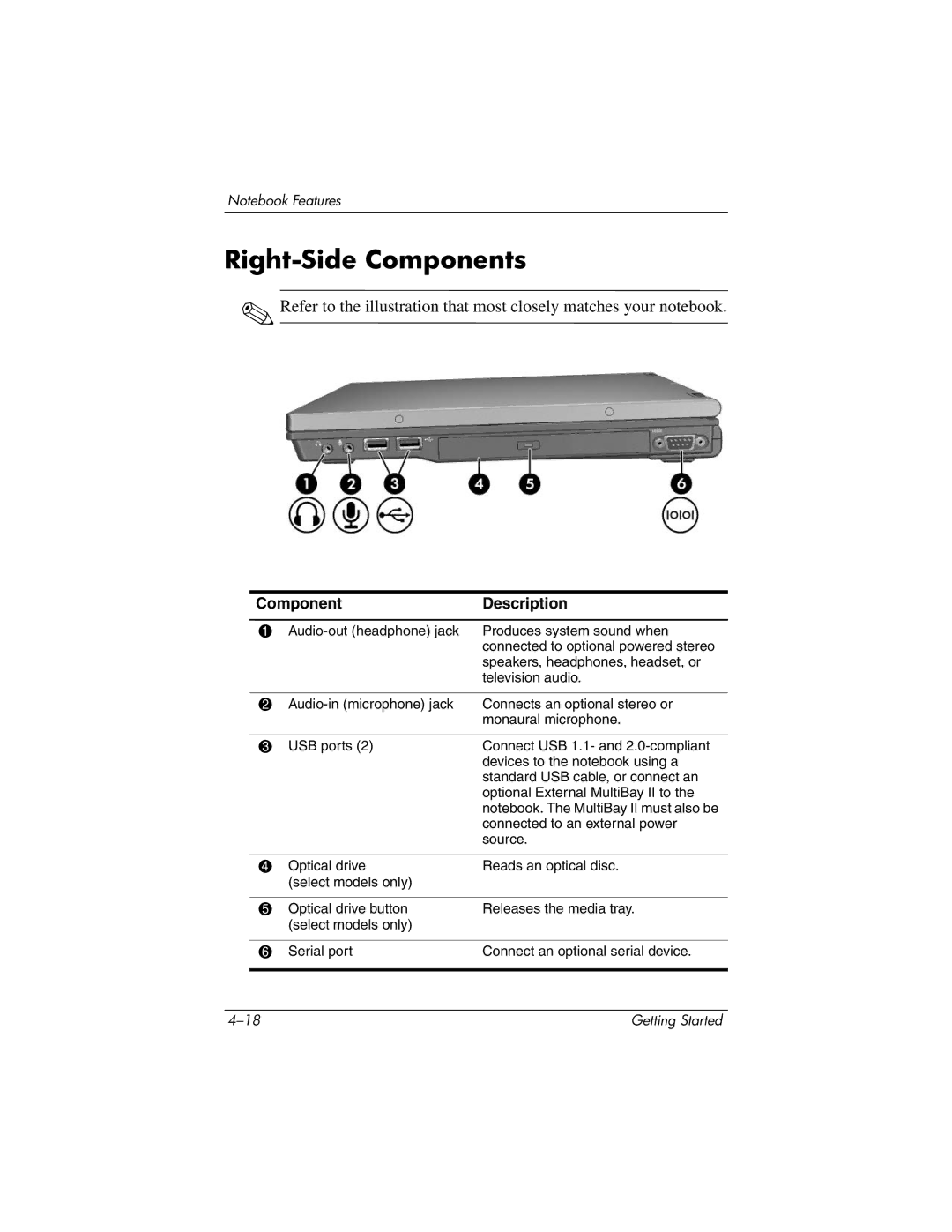Next Steps
Under some circumstances a firewall can block access to Internet games, interfere with printer or file sharing on a network, or block authorized
■If you are using Windows Firewall, select Start > Help and Support to search for instructions on reconfiguring the firewall.
■If you are using an optional firewall, refer to the firewall documentation or contact the firewall manufacturer.
Protect the Notebook from Power Surges
To protect the notebook from the power surges that may be caused by irregular electrical service or an electrical storm:
■Plug the notebook power cord into an optional,
■Provide surge protection on the cable that connects the modem to a telephone line.
■During an electrical storm, either run the notebook on battery power or shut down the notebook and unplug the power cord.
Getting Started |