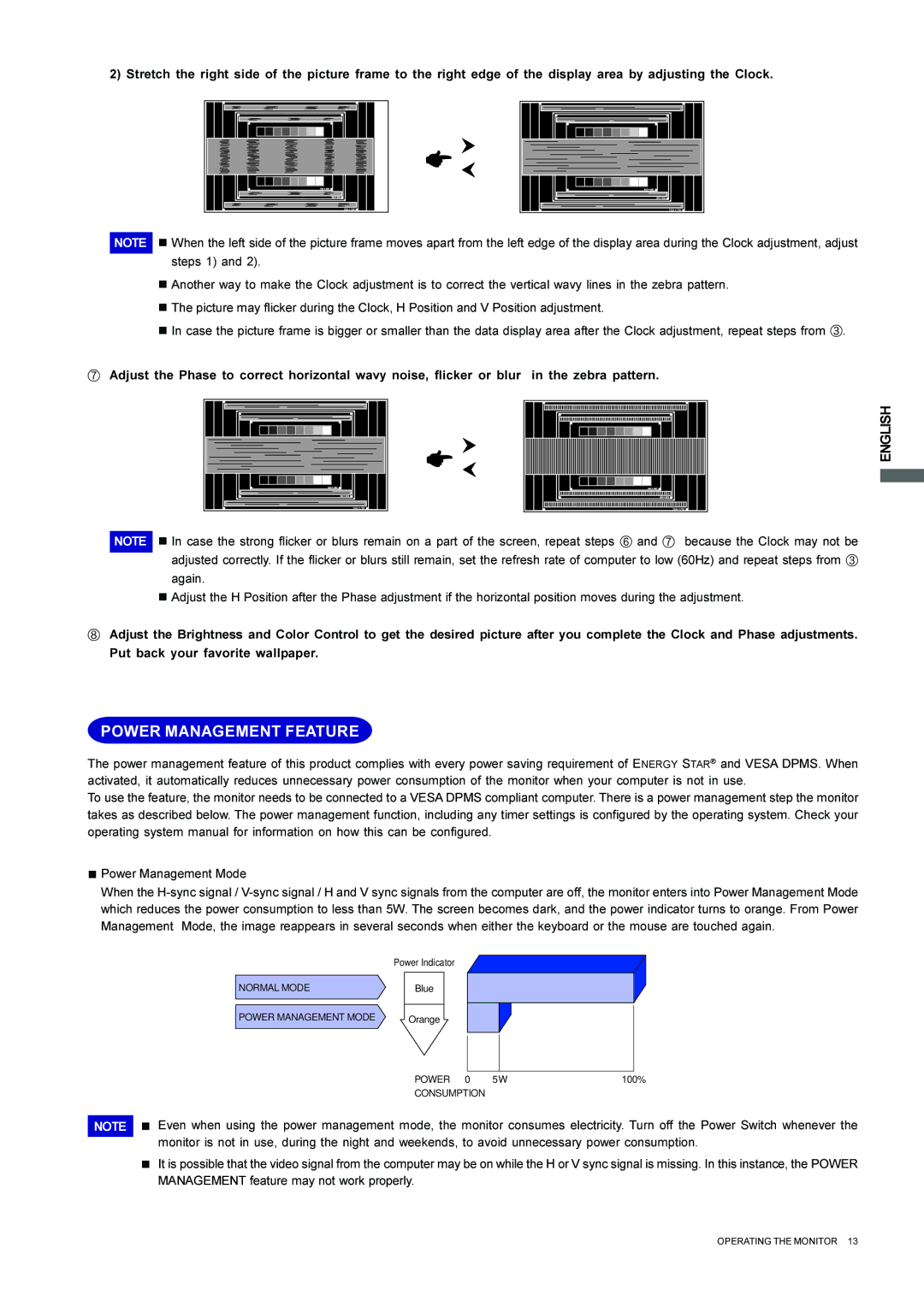2) Stretch the right side of the picture frame to the right edge of the display area by adjusting the Clock.
NOTE
n When the left side of the picture frame moves apart from the left edge of the display area during the Clock adjustment, adjust steps 1) and 2).
n Another way to make the Clock adjustment is to correct the vertical wavy lines in the zebra pattern. n The picture may flicker during the Clock, H Position and V Position adjustment.
n In case the picture frame is bigger or smaller than the data display area after the Clock adjustment, repeat steps from C.
GAdjust the Phase to correct horizontal wavy noise, flicker or blur in the zebra pattern.
ENGLISH
NOTE n In case the strong flicker or blurs remain on a part of the screen, repeat steps F and G because the Clock may not be adjusted correctly. If the flicker or blurs still remain, set the refresh rate of computer to low (60Hz) and repeat steps from C again.
n Adjust the H Position after the Phase adjustment if the horizontal position moves during the adjustment.
HAdjust the Brightness and Color Control to get the desired picture after you complete the Clock and Phase adjustments. Put back your favorite wallpaper.
POWER MANAGEMENT FEATURE
The power management feature of this product complies with every power saving requirement of ENERGY STAR® and VESA DPMS. When activated, it automatically reduces unnecessary power consumption of the monitor when your computer is not in use.
To use the feature, the monitor needs to be connected to a VESA DPMS compliant computer. There is a power management step the monitor takes as described below. The power management function, including any timer settings is configured by the operating system. Check your operating system manual for information on how this can be configured.
n Power Management Mode
When the
NOTE
| Power Indicator |
NORMAL MODE | Blue |
POWER MANAGEMENT MODE | Orange |
POWER 0 | 5W | 100% |
CONSUMPTION |
|
|
nEven when using the power management mode, the monitor consumes electricity. Turn off the Power Switch whenever the monitor is not in use, during the night and weekends, to avoid unnecessary power consumption.
nIt is possible that the video signal from the computer may be on while the H or V sync signal is missing. In this instance, the POWER MANAGEMENT feature may not work properly.
OPERATING THE MONITOR 13