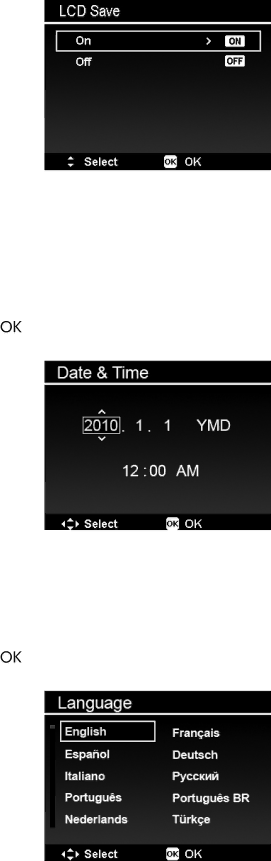
Setting LCD Save
Enable the LCD Save function to automatically decrease the LCD brightness to conserve battery power. When the camera is idle for 20 seconds, the LCD darkens. Press any button to resume to normal brightness.
•The camera is idle when no buttons are pressed. LCD Save, though enabled, does not function during video playback, slideshow, video recording and
Setting Date & Time
Use the Date & Time function to set the date and time of your camera. This function is useful in attaching date stamps on captured images. Your camera uses a
1.Press the navigation controls to adjust date and time value. By holding down the ![]()
![]() or
or ![]()
![]()
![]()
![]() keys, the numeric values changes continuously.
keys, the numeric values changes continuously.
2.Press the OK button ![]() to apply changes.
to apply changes.
Setting Language
Specify in which language menus and messages are to be displayed on the LCD monitor.
1.Use the navigation control to scroll through the list and select the desired language.
2.Press the OK button ![]() to confirm and apply settings.
to confirm and apply settings.
63