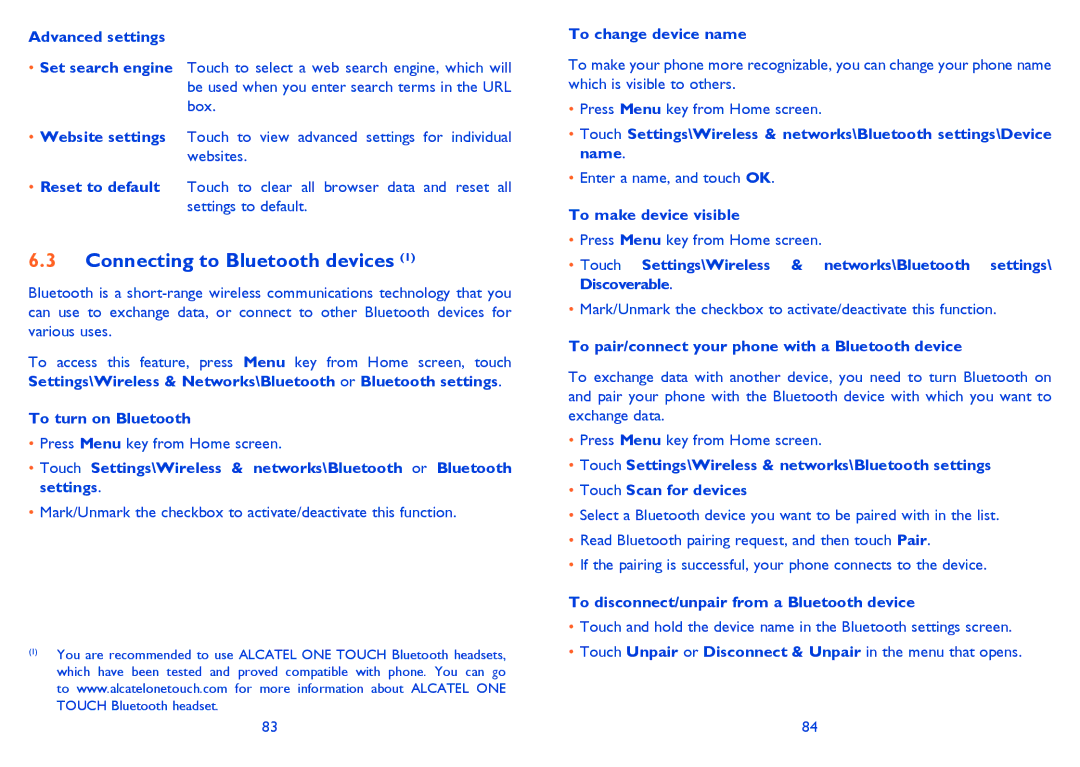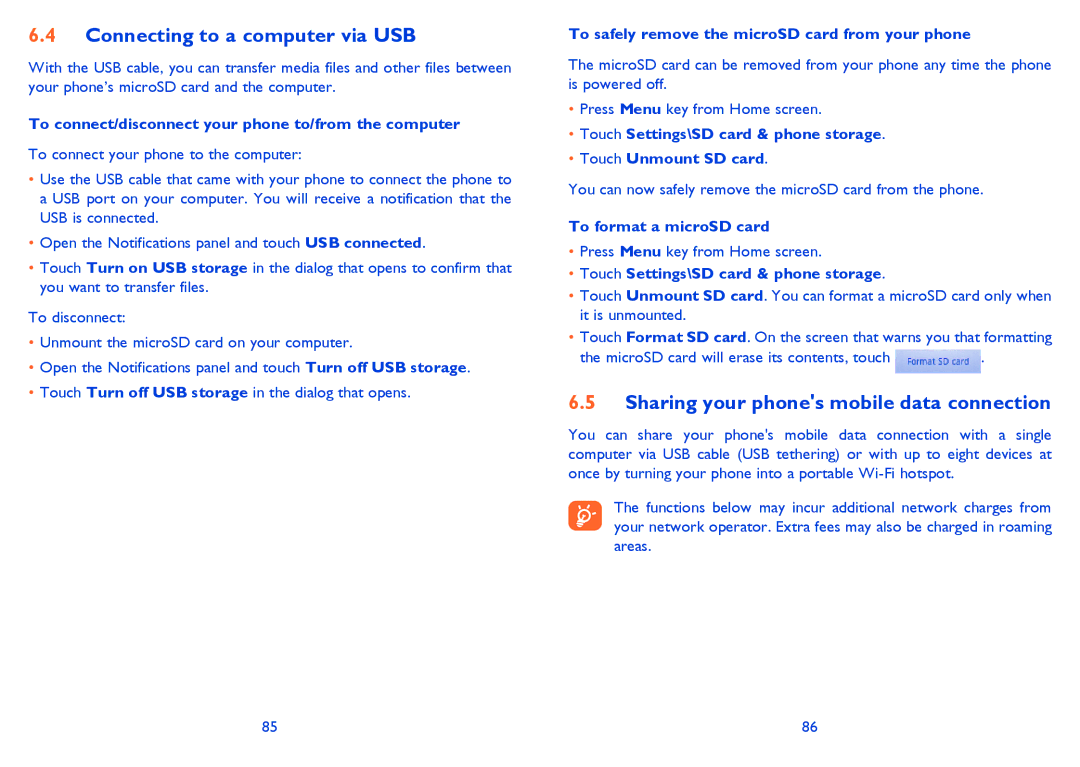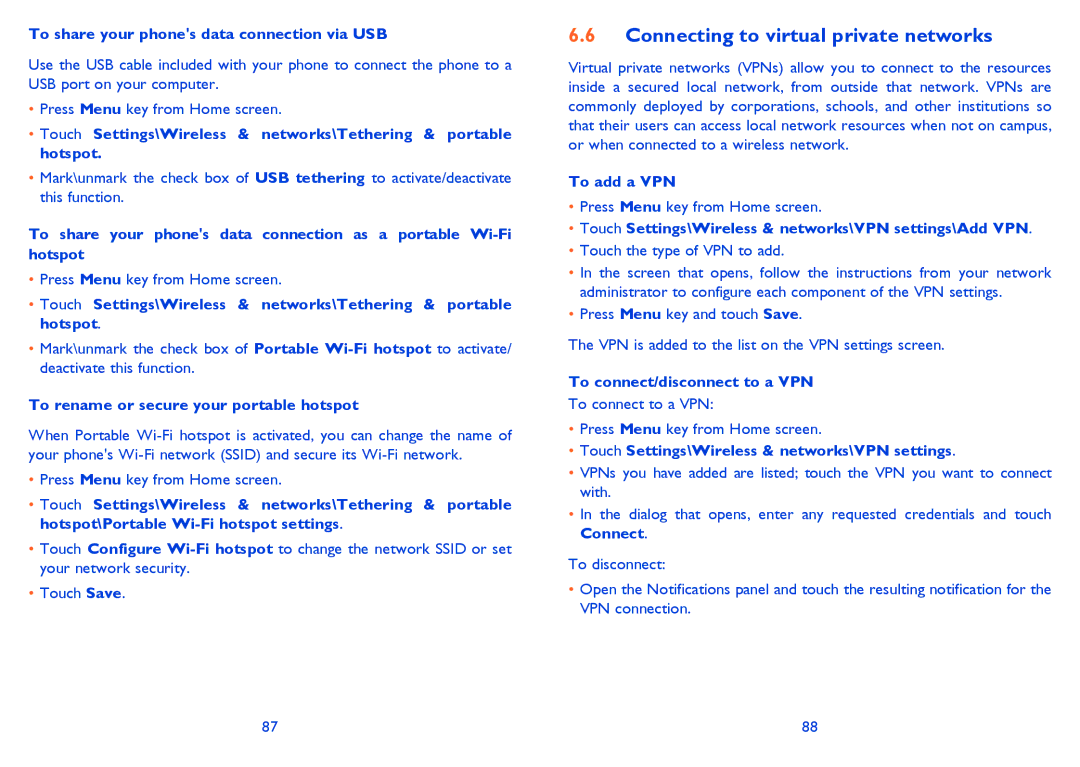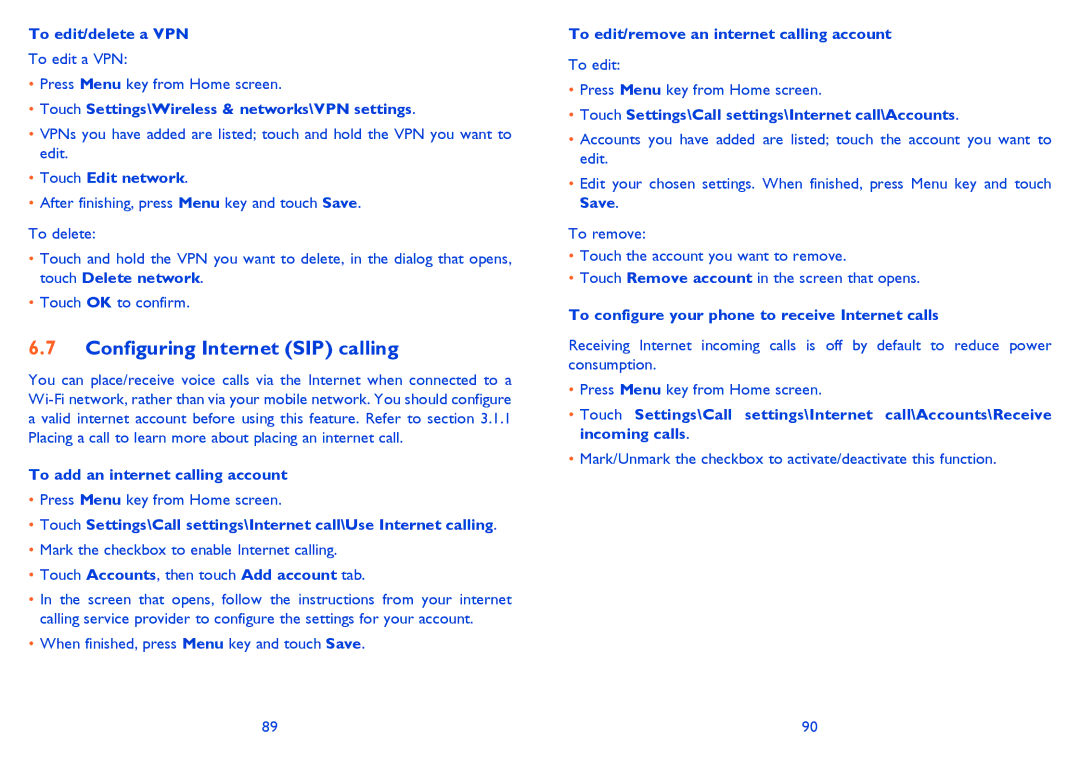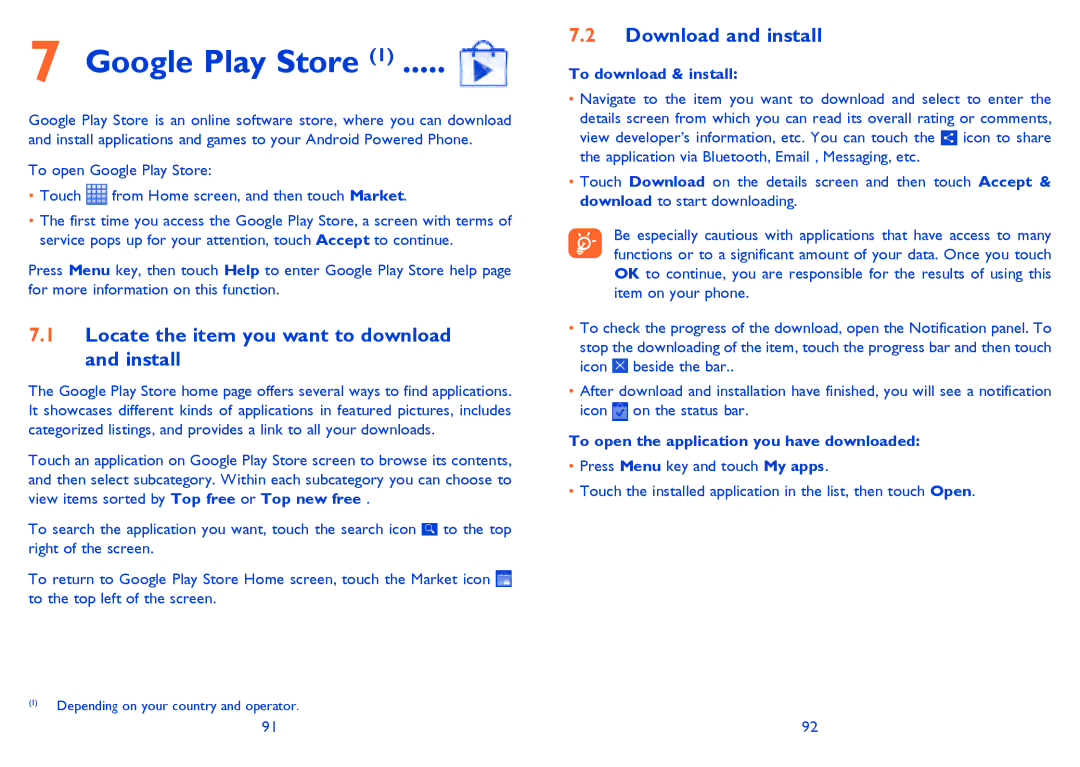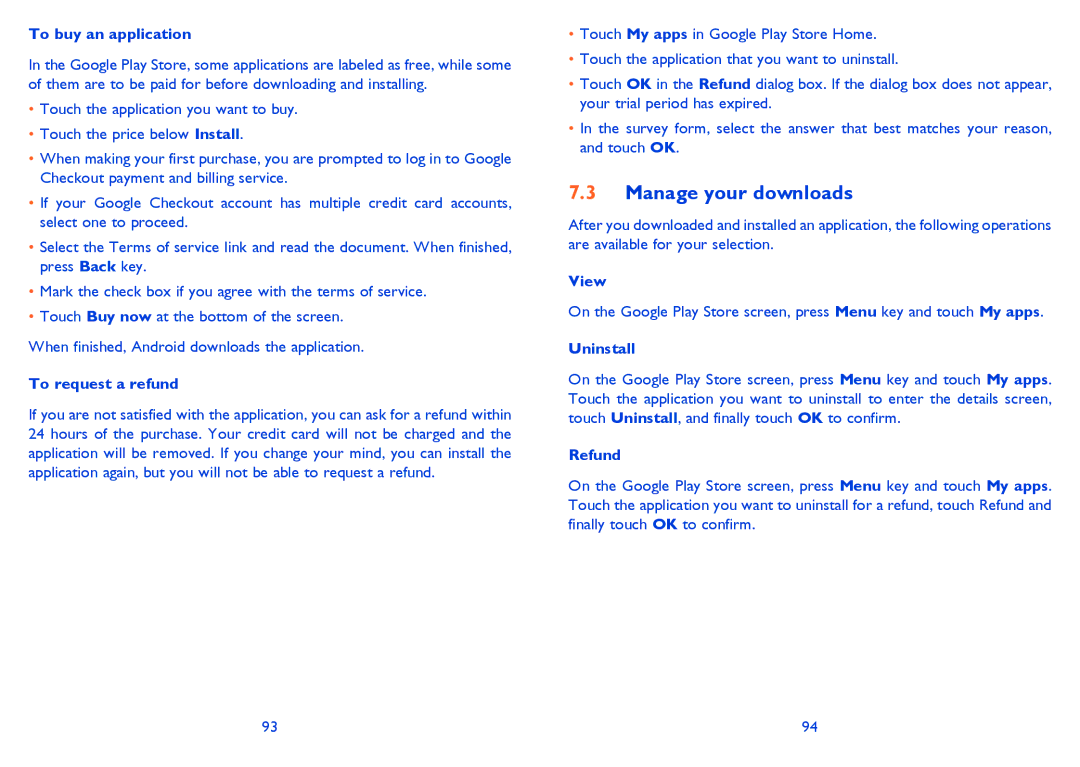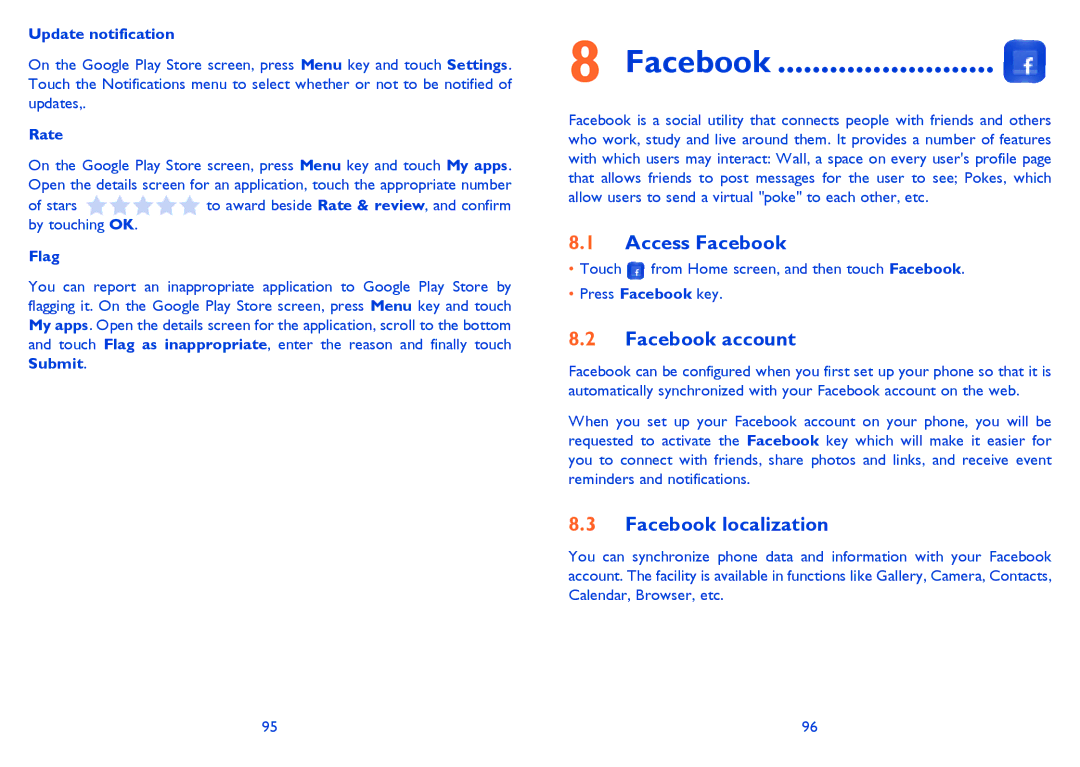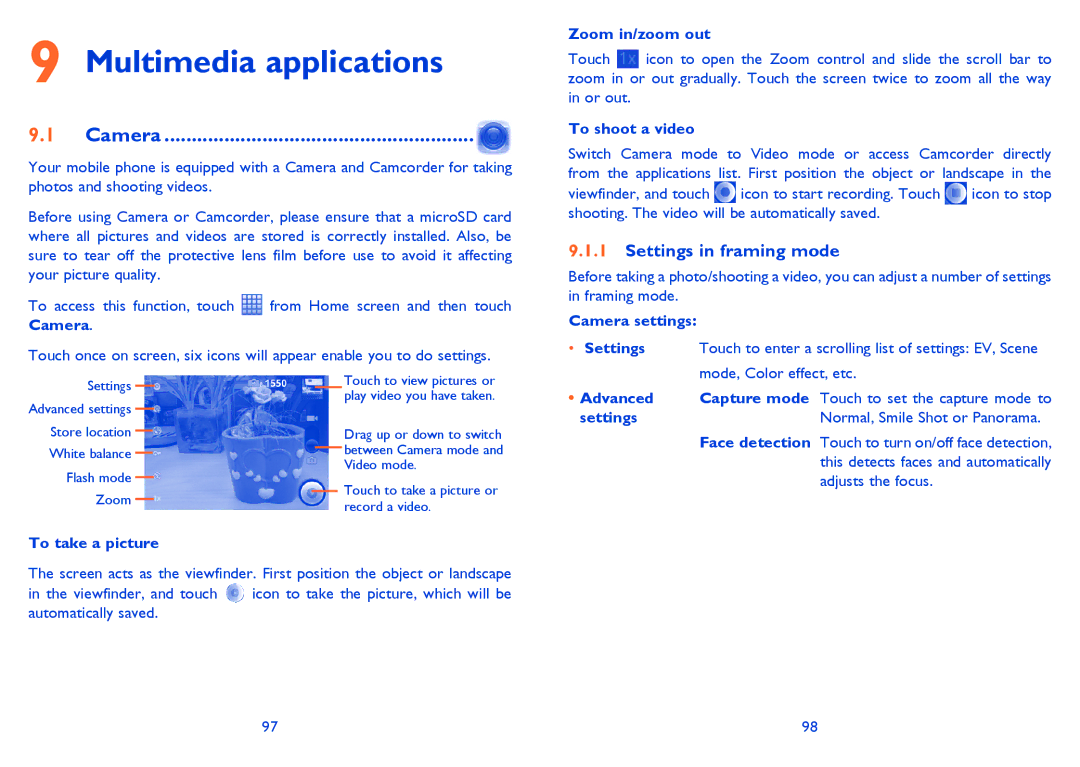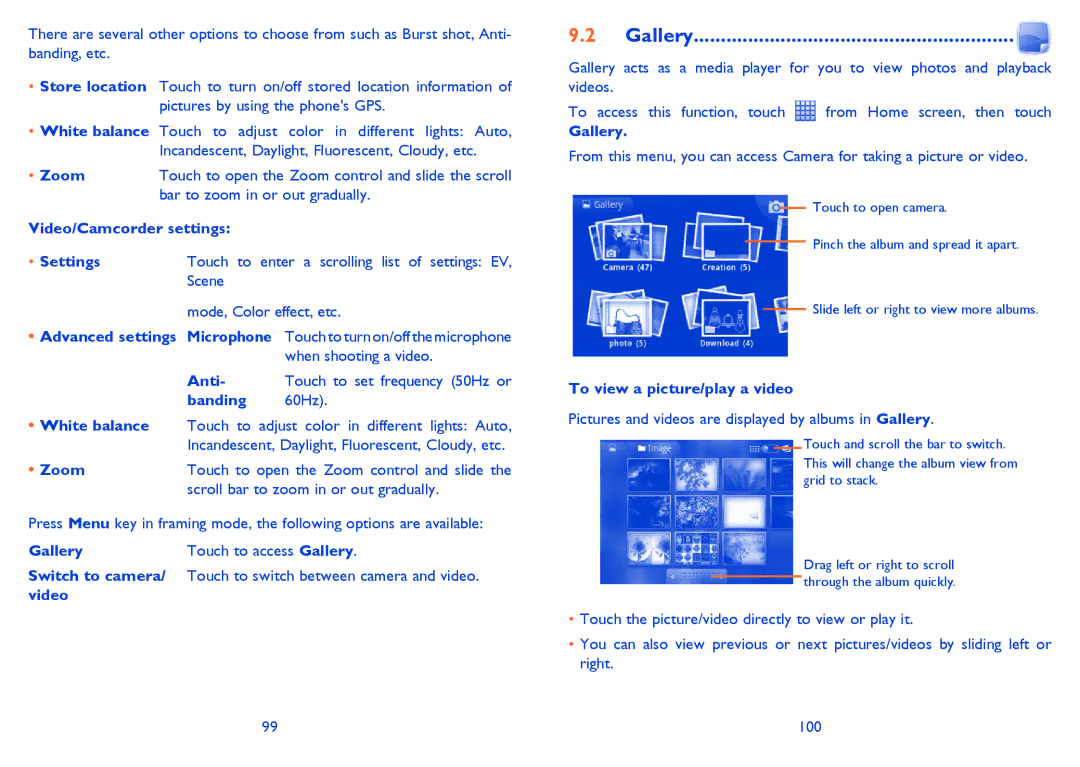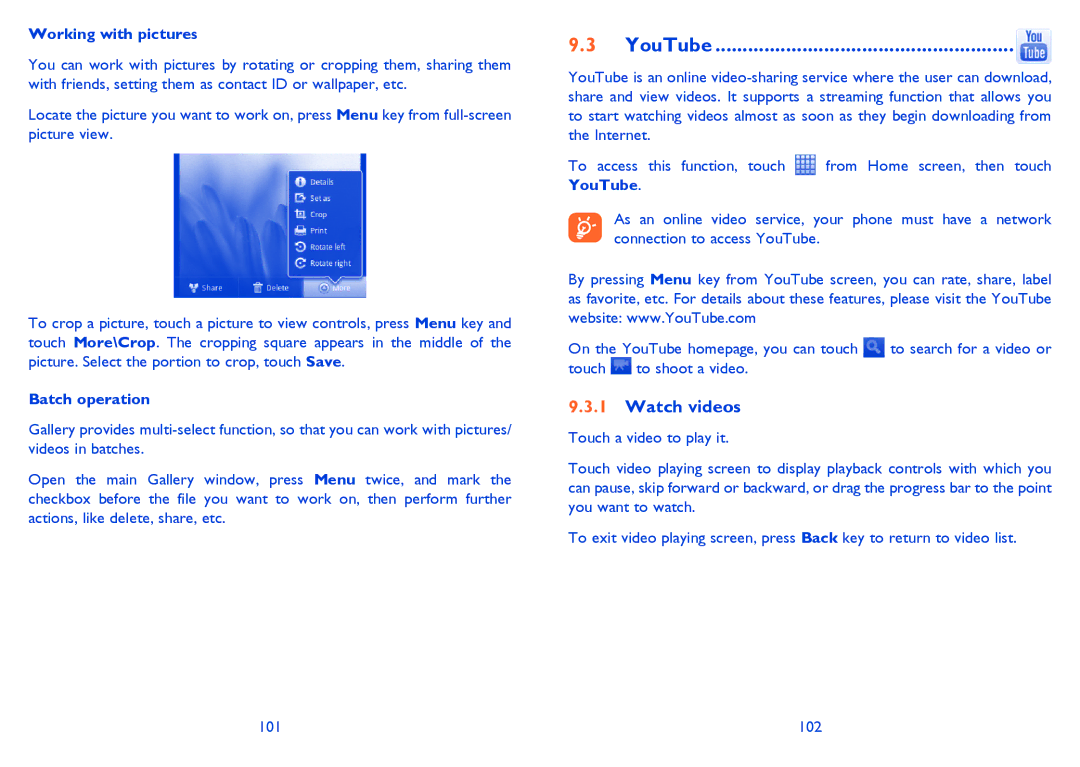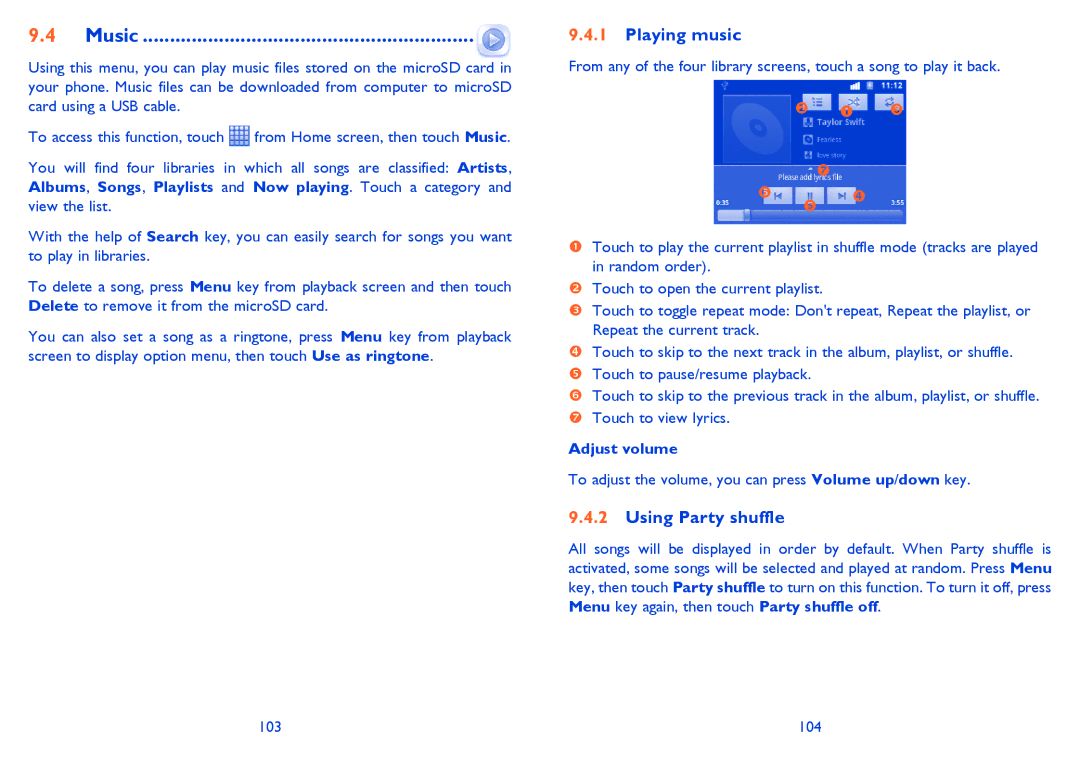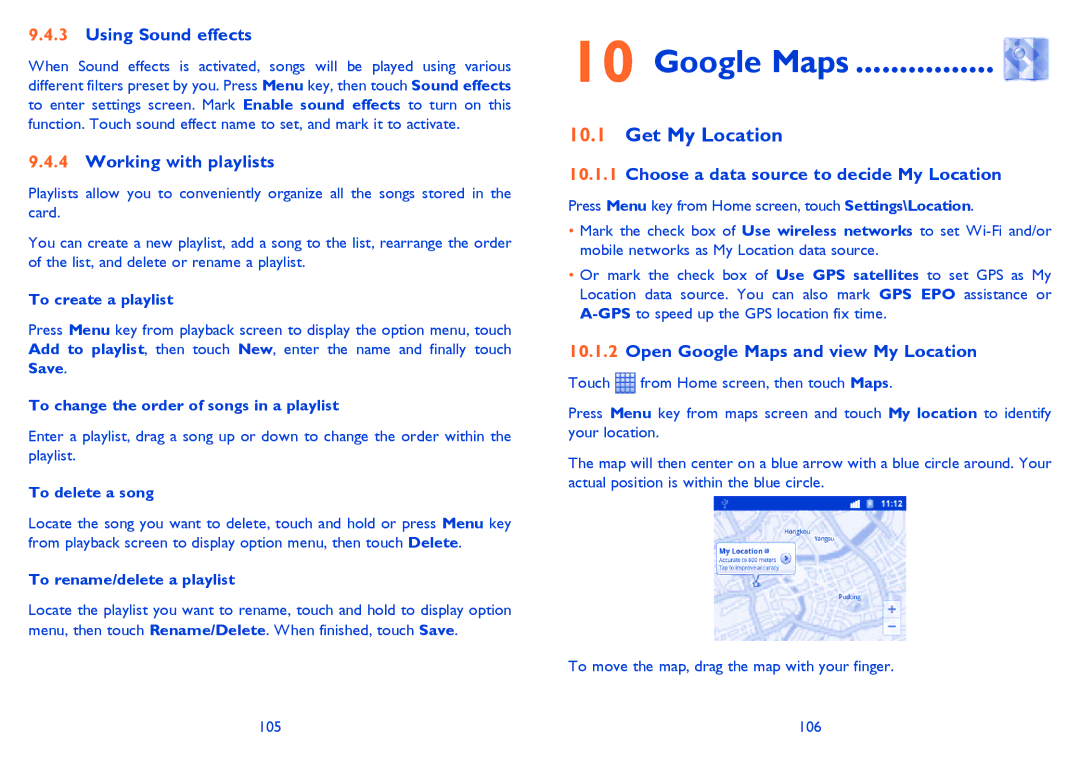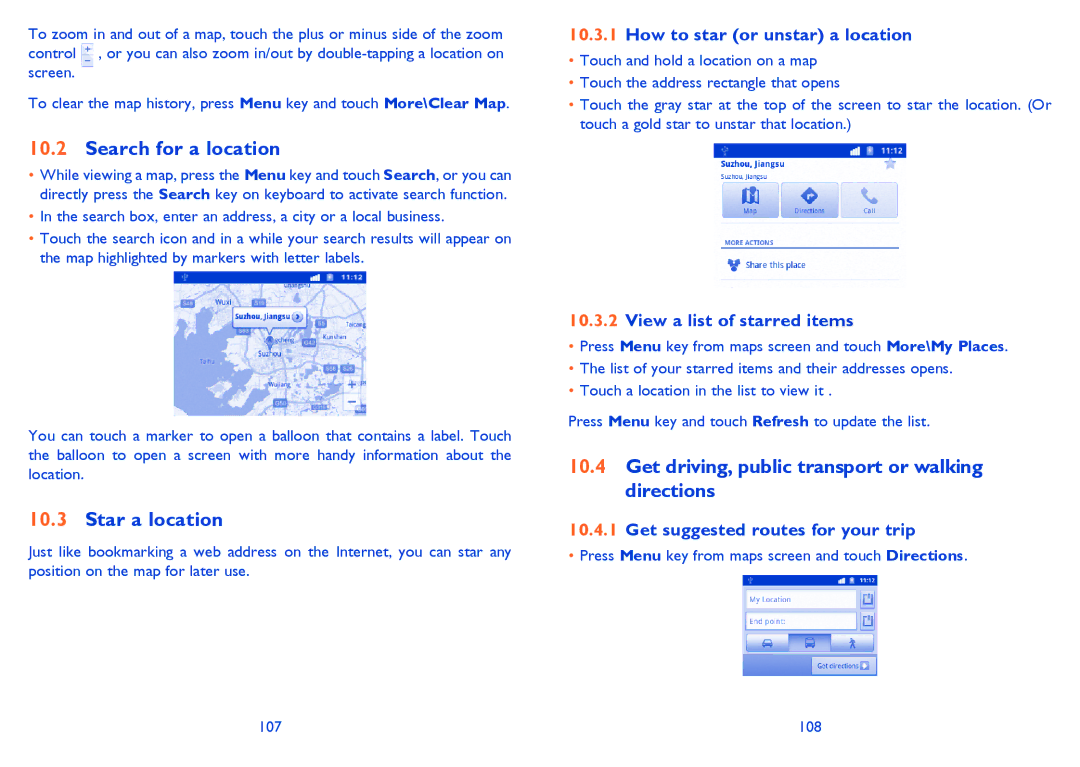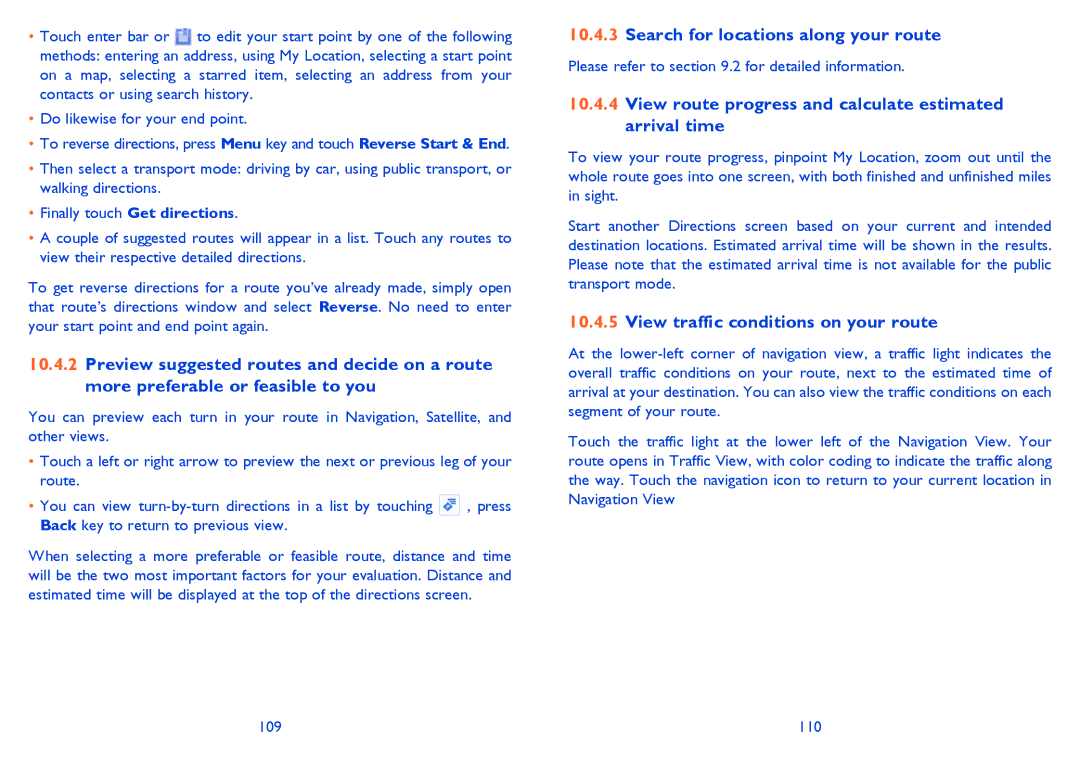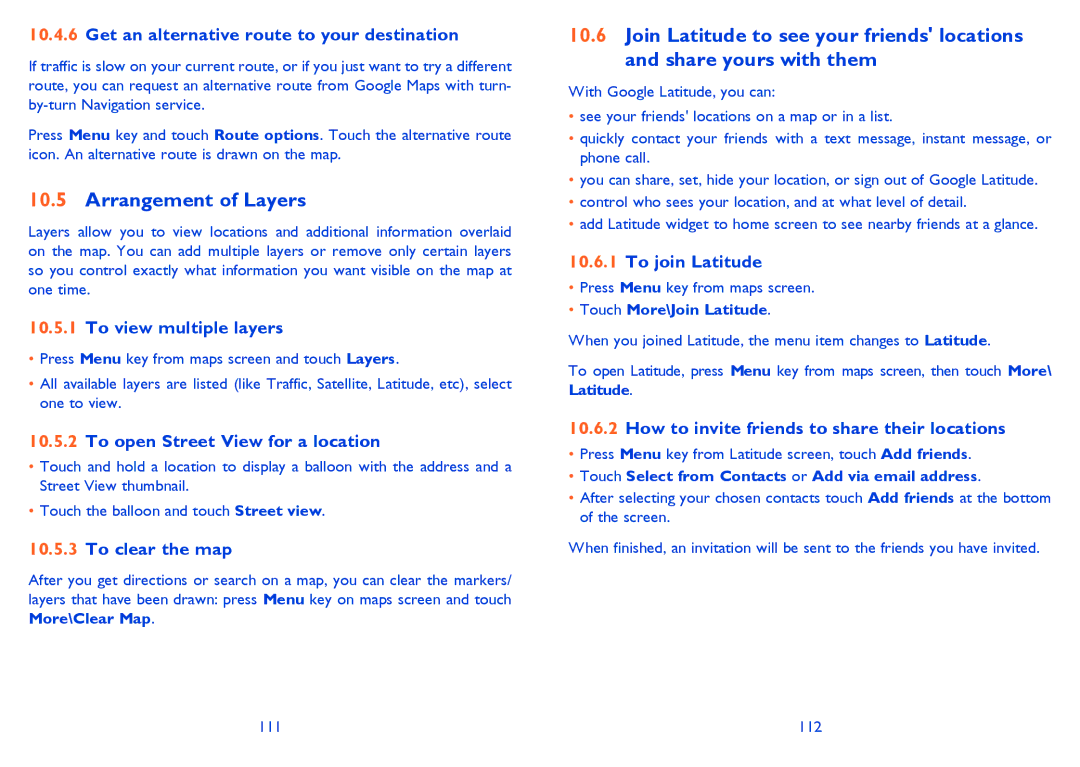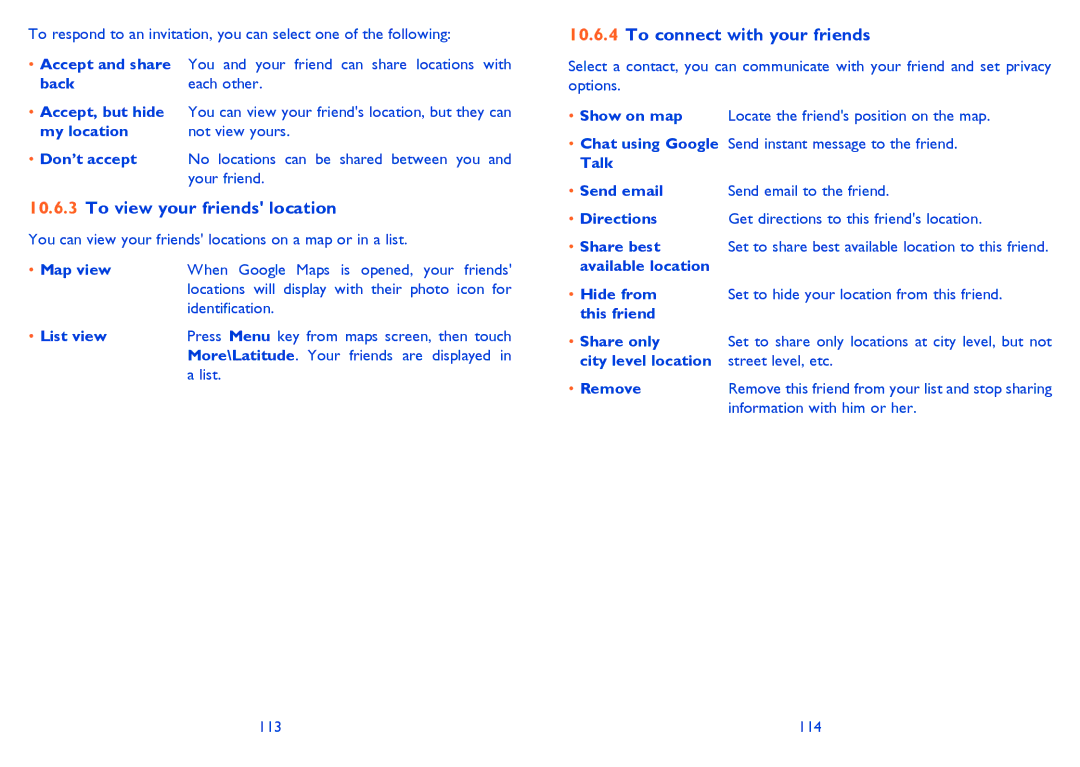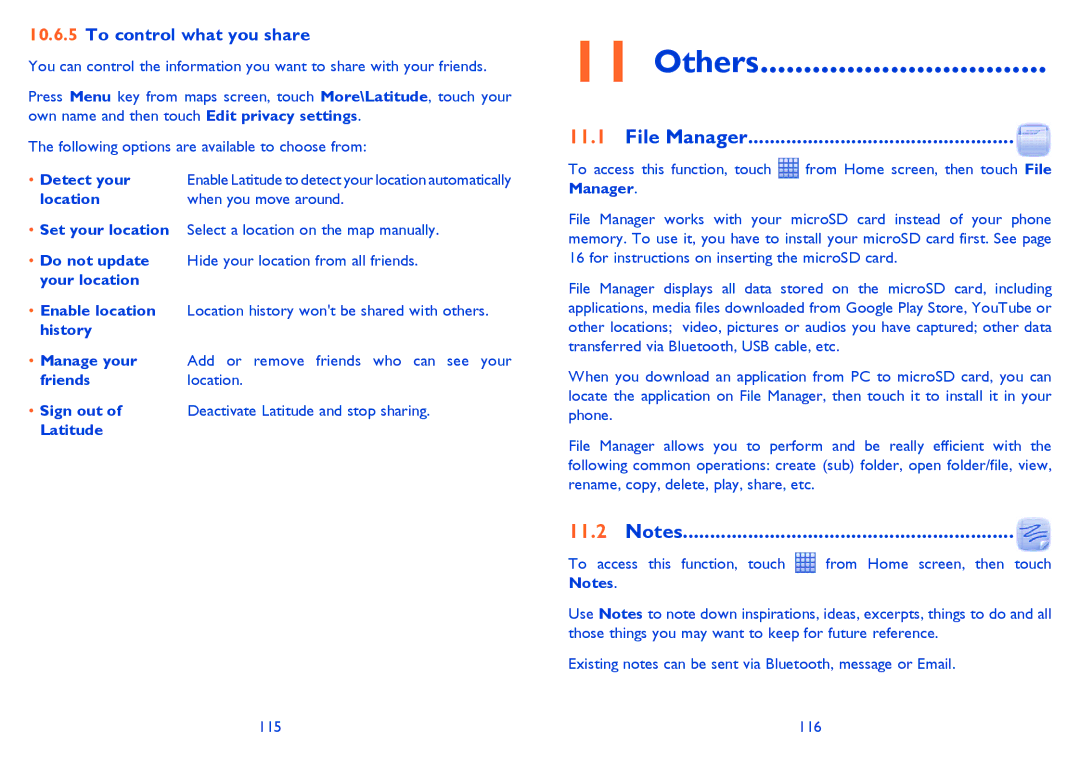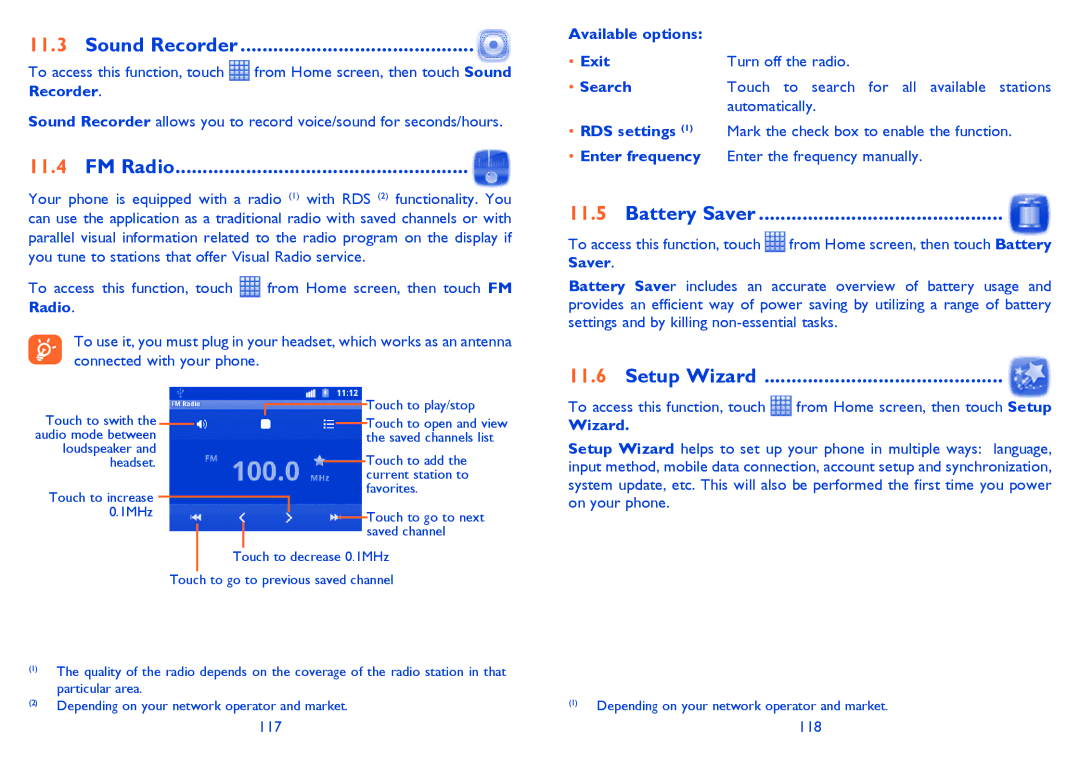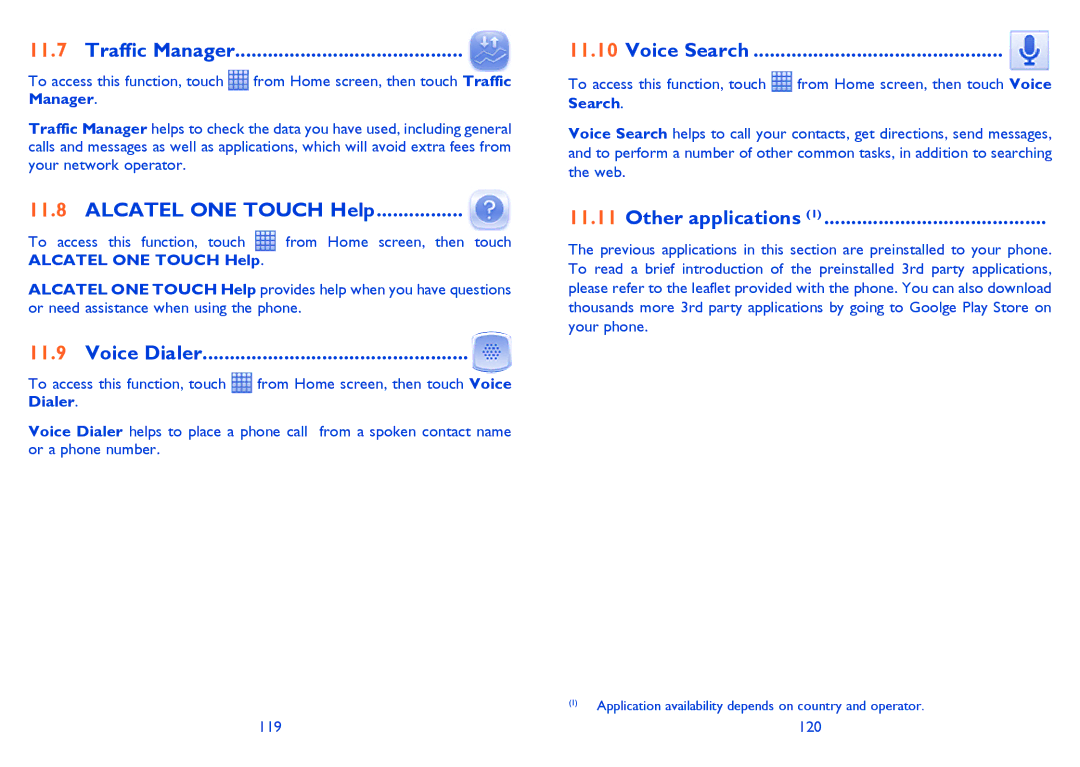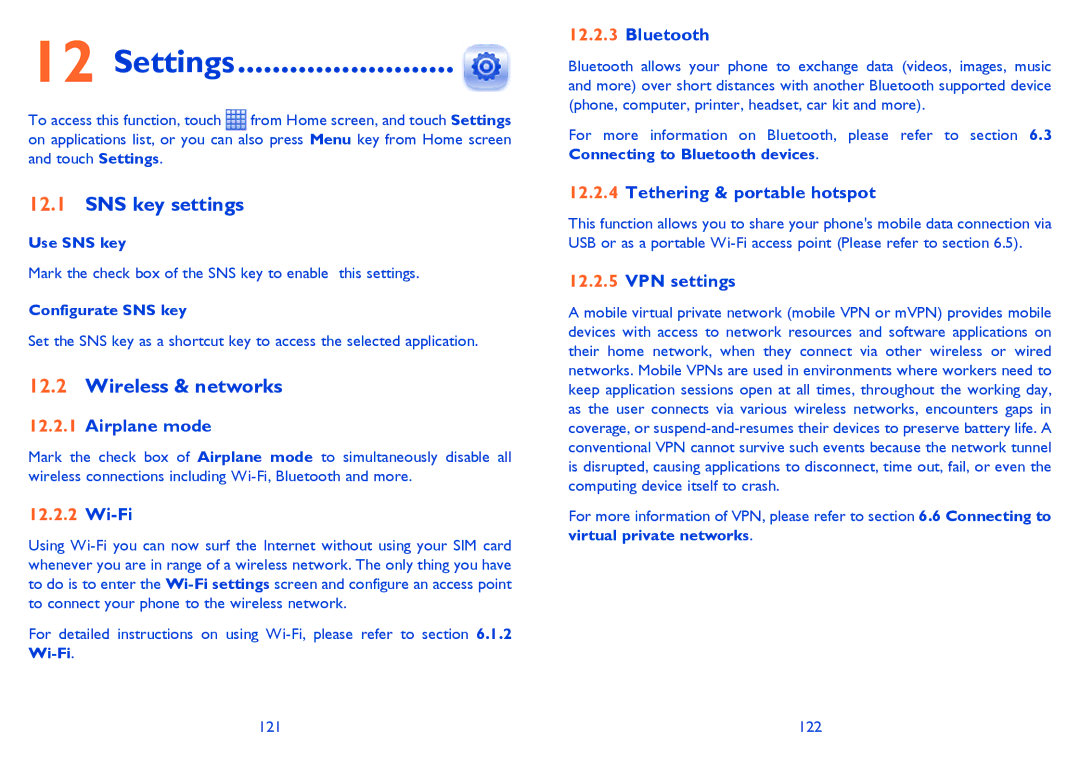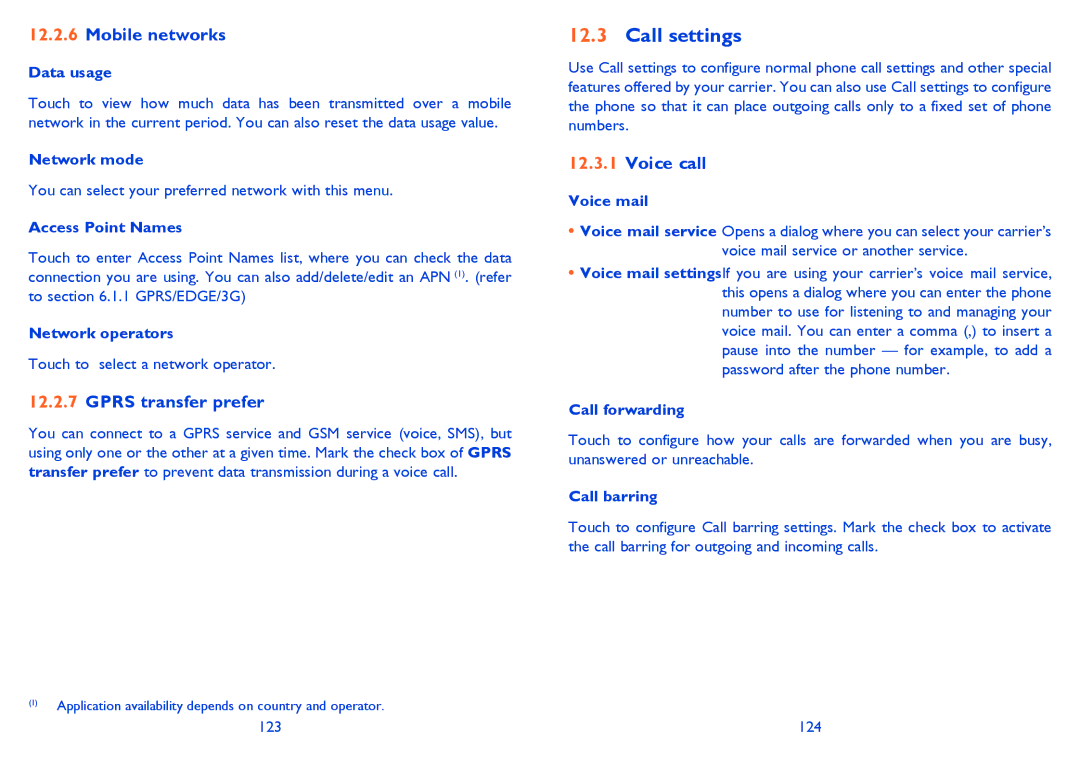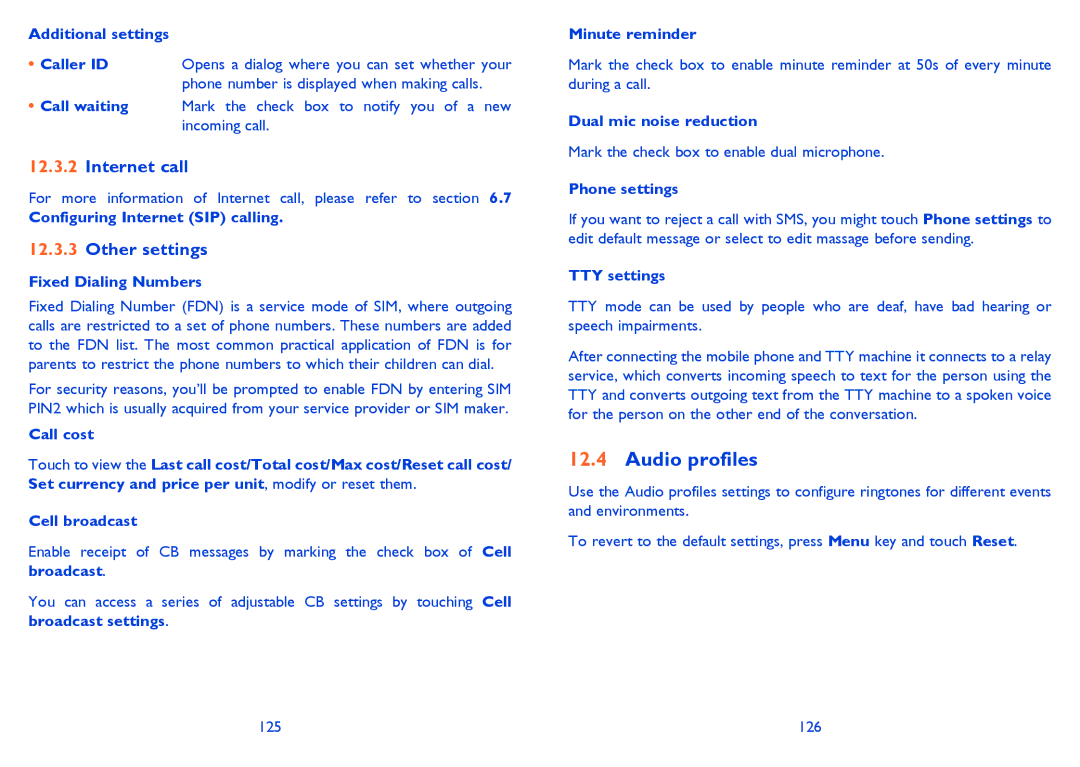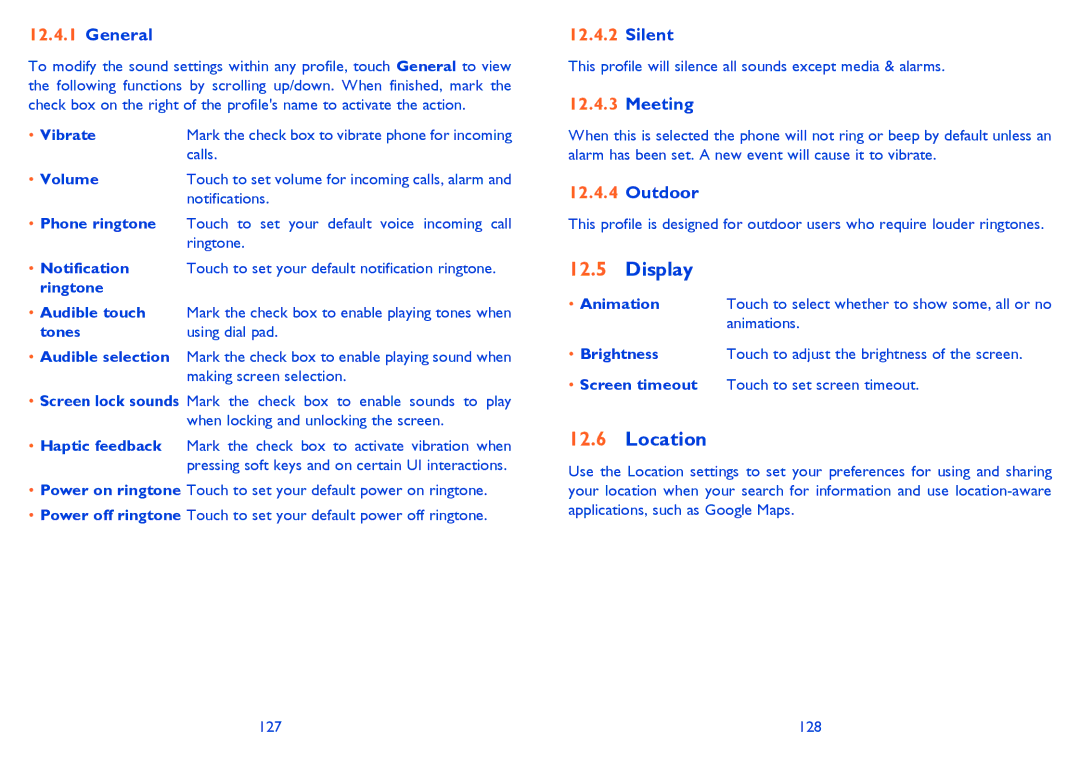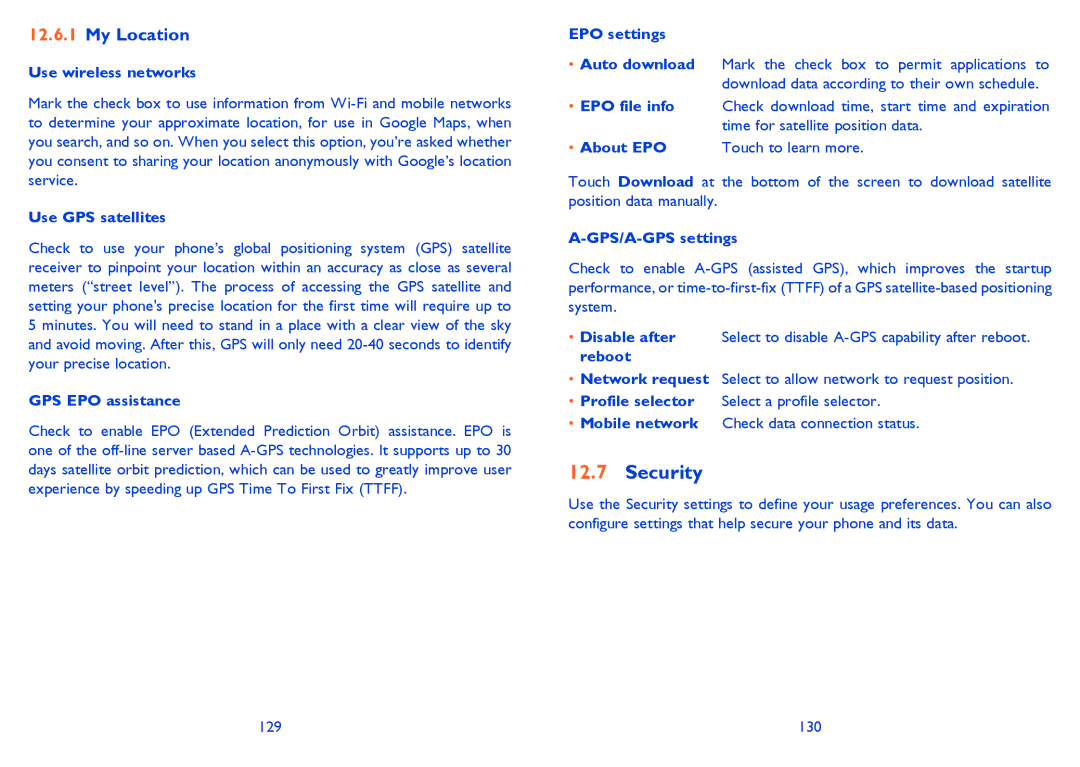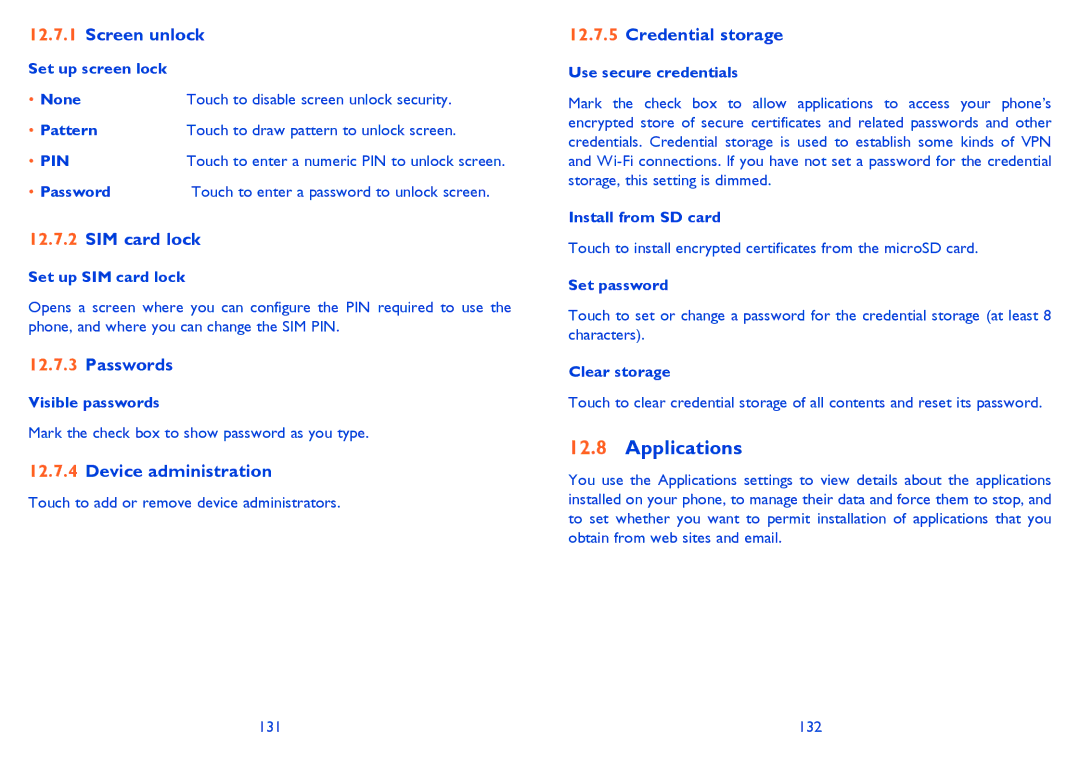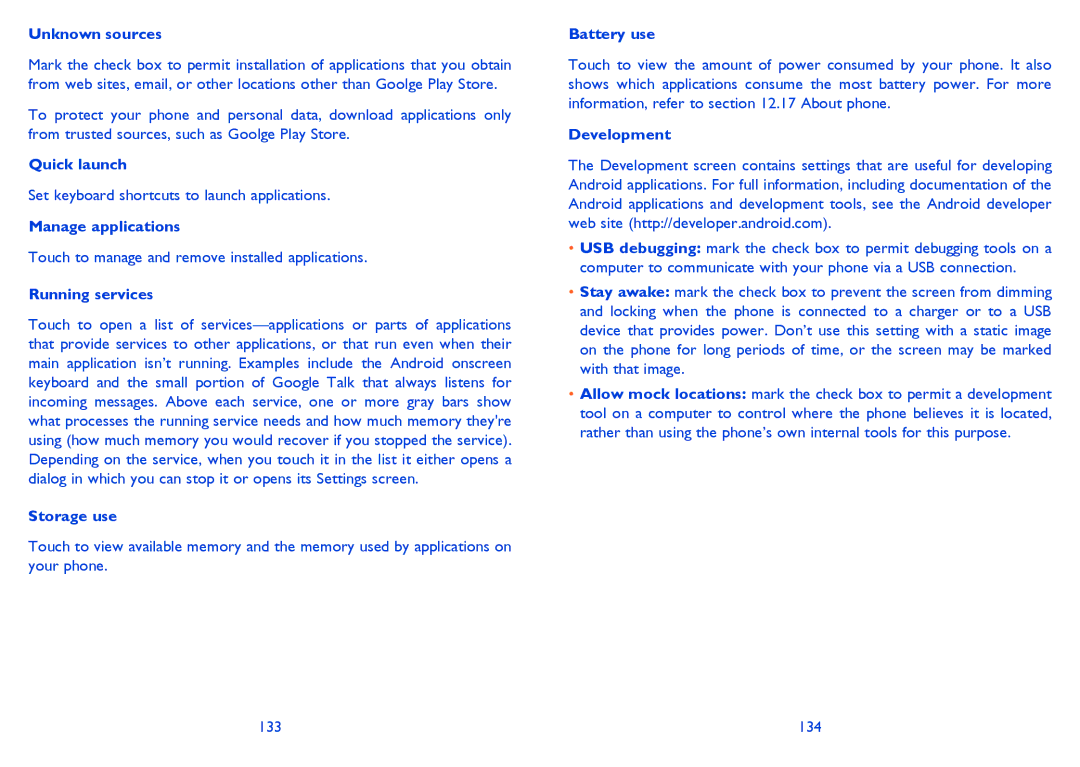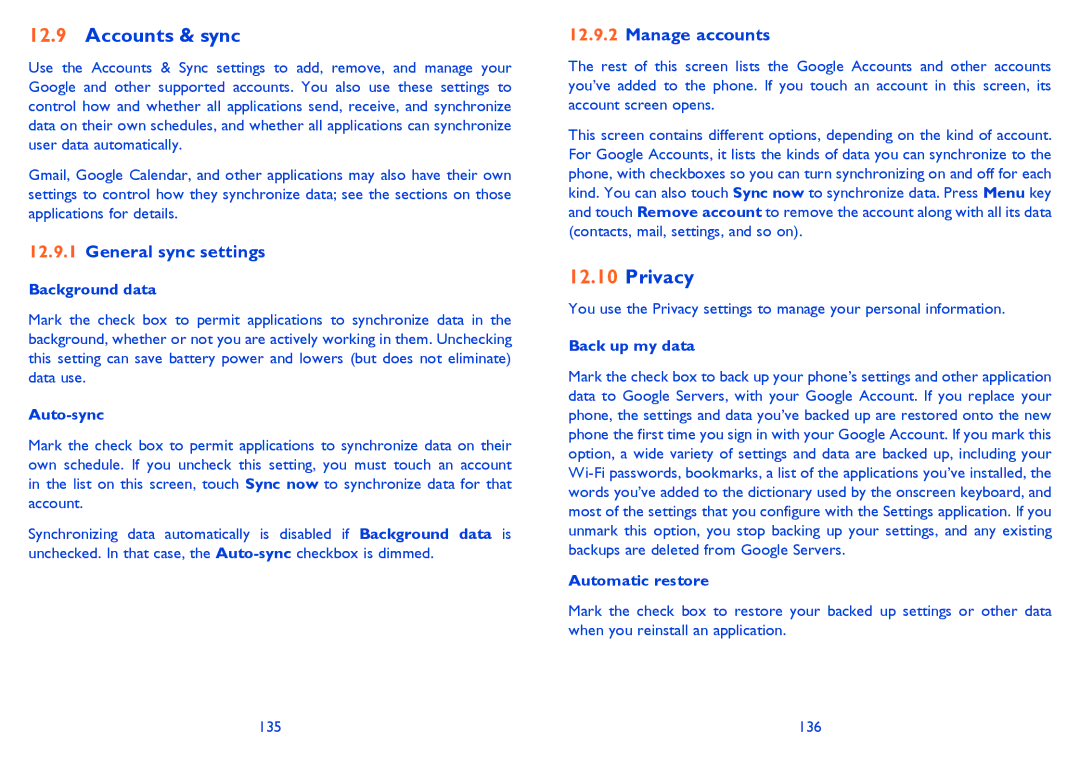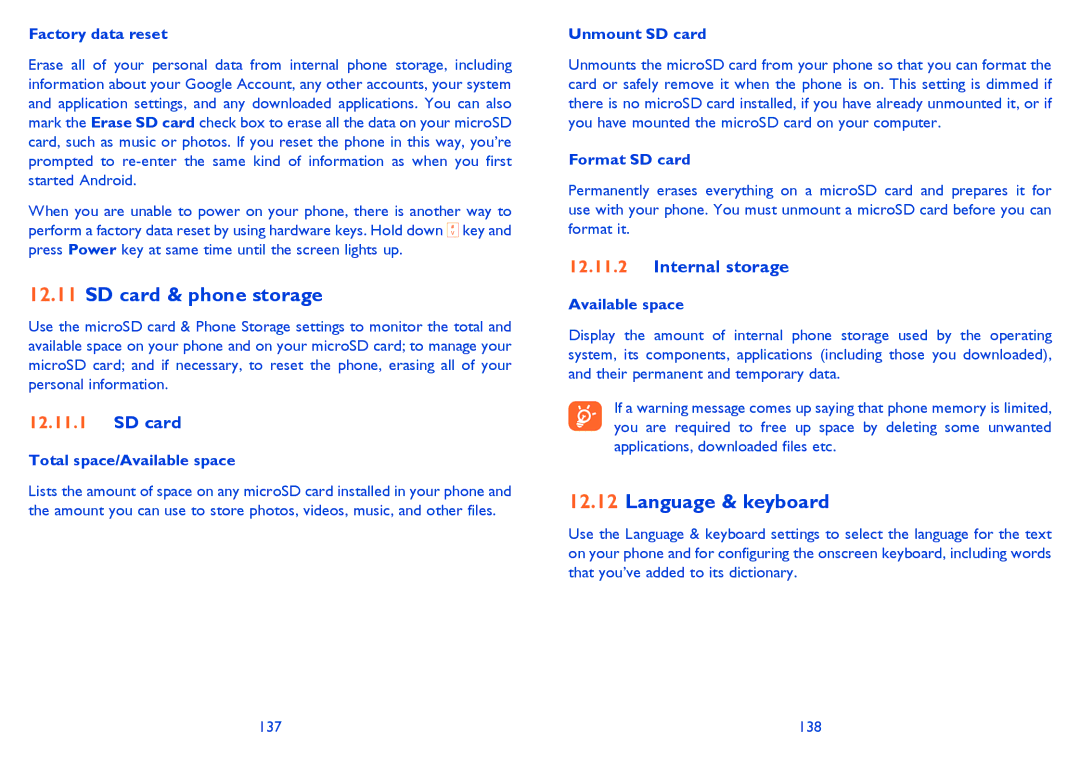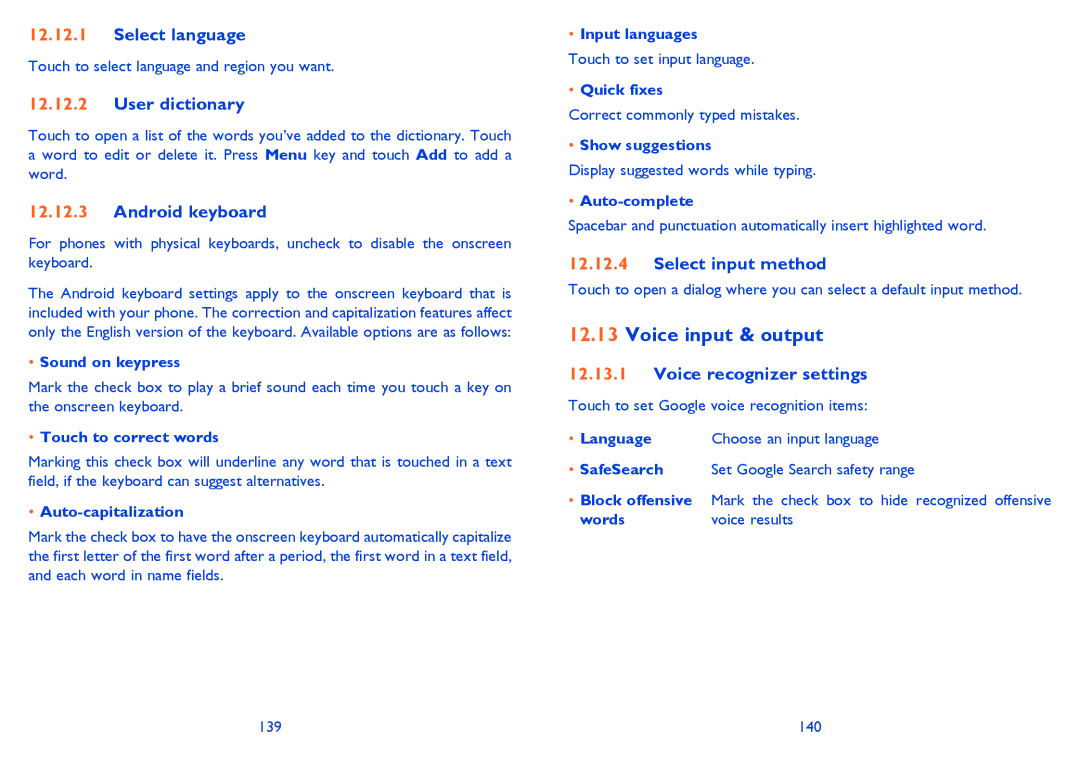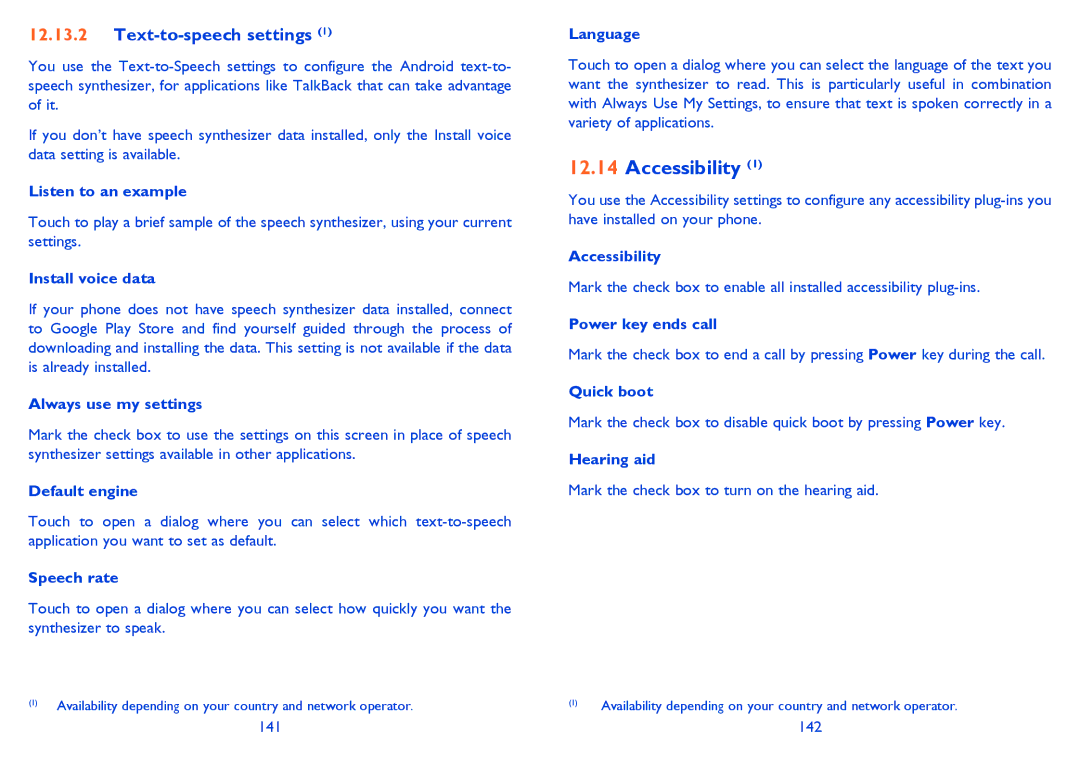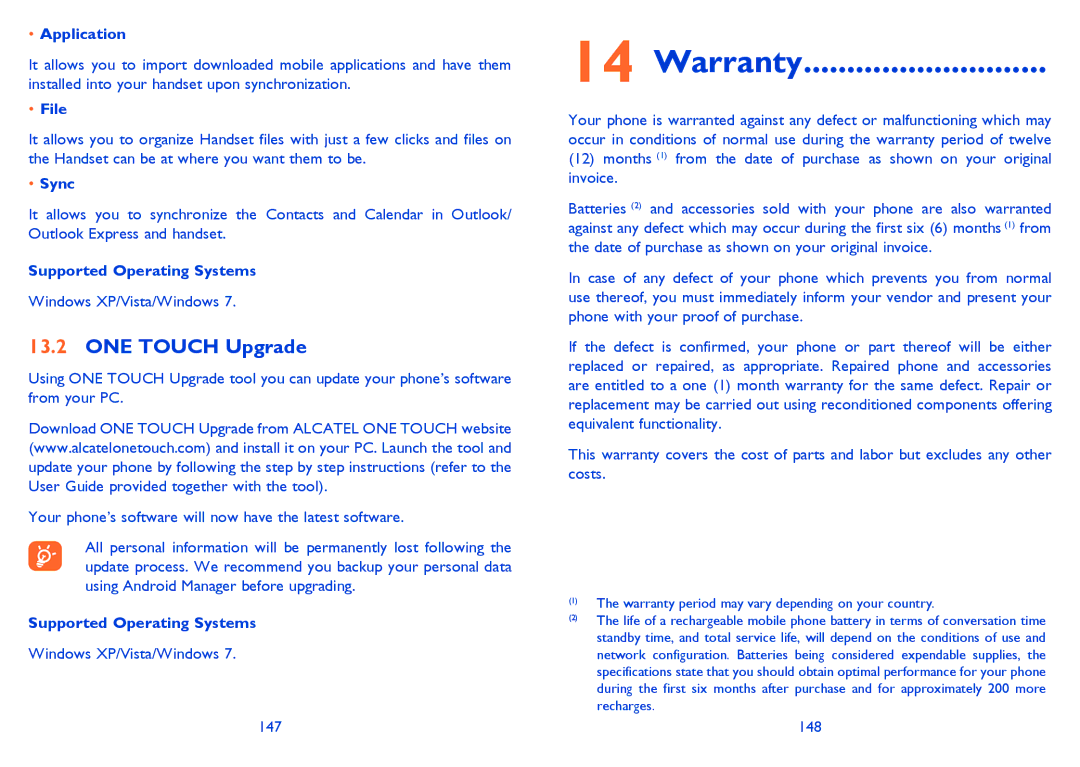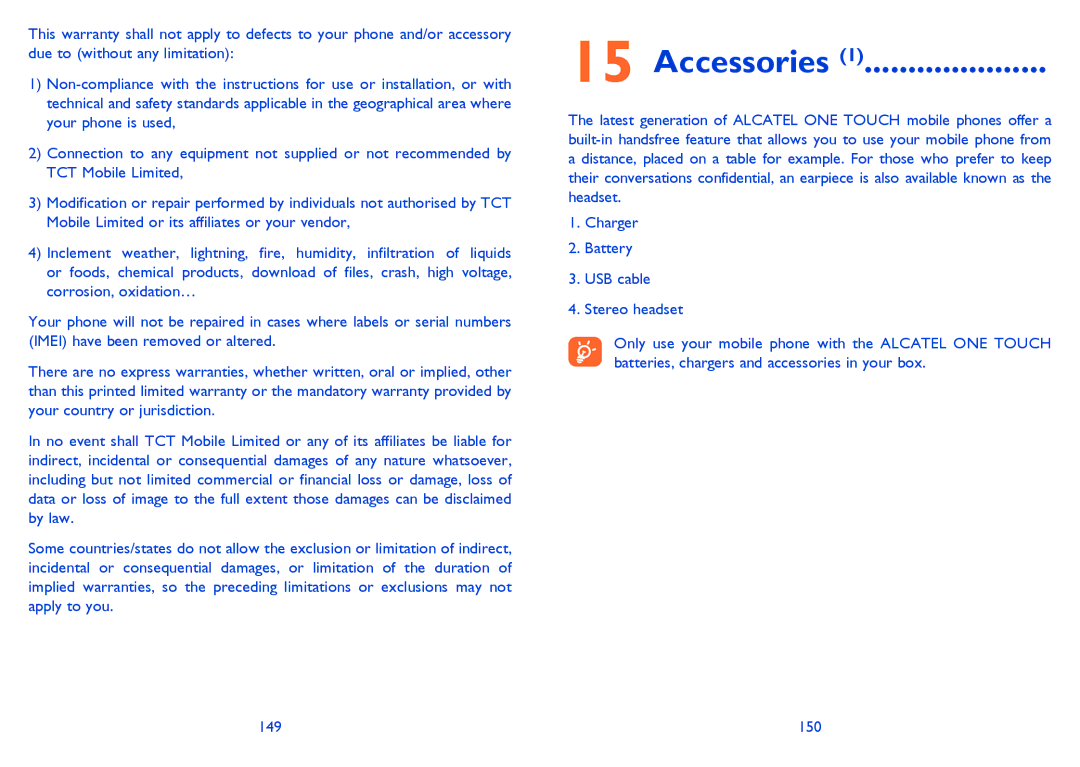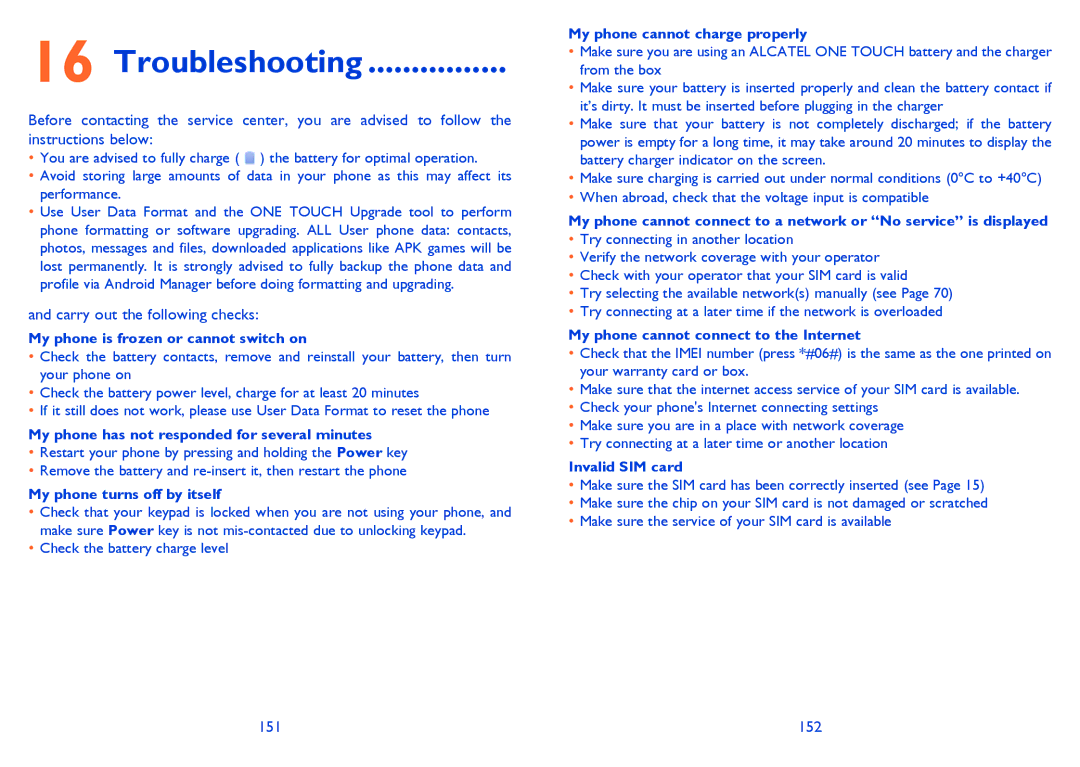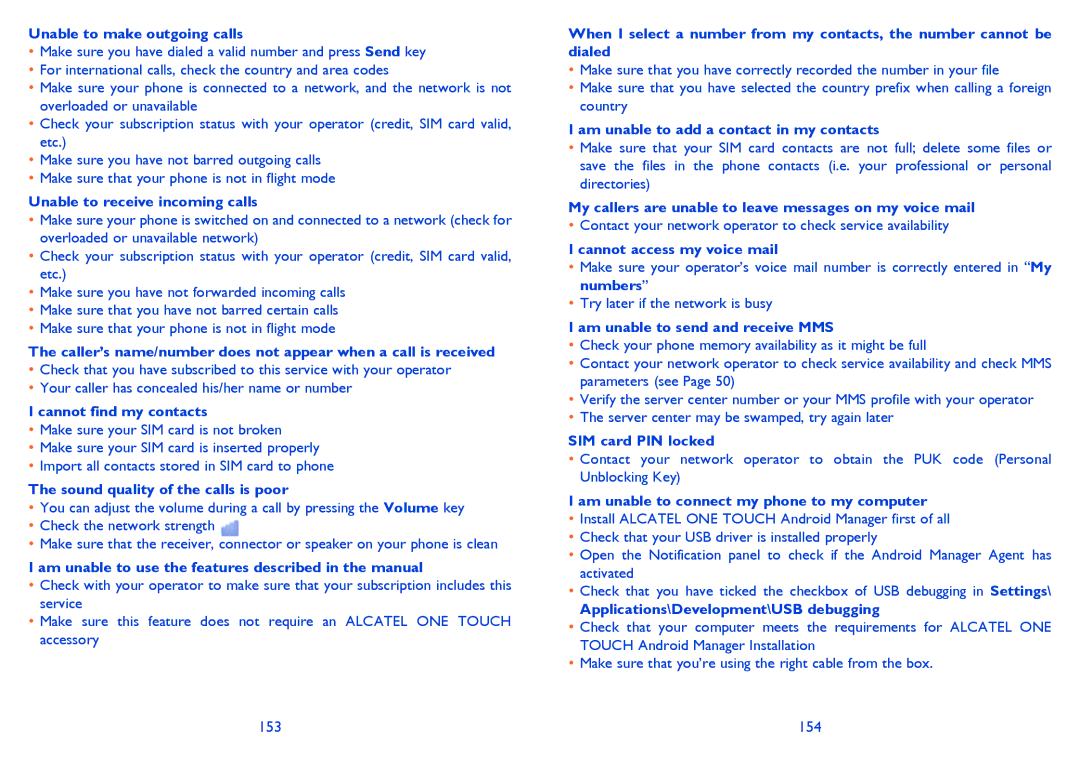To zoom in and out of a map, touch the plus or minus side of the zoom control , or you can also zoom in/out by
To clear the map history, press Menu key and touch More\Clear Map.
10.2Search for a location
•While viewing a map, press the Menu key and touch Search, or you can directly press the Search key on keyboard to activate search function.
•In the search box, enter an address, a city or a local business.
•Touch the search icon and in a while your search results will appear on the map highlighted by markers with letter labels.
10.3.1How to star (or unstar) a location
• Touch and hold a location on a map
• Touch the address rectangle that opens
• Touch the gray star at the top of the screen to star the location. (Or touch a gold star to unstar that location.)
You can touch a marker to open a balloon that contains a label. Touch the balloon to open a screen with more handy information about the location.
10.3Star a location
Just like bookmarking a web address on the Internet, you can star any position on the map for later use.
10.3.2View a list of starred items
•Press Menu key from maps screen and touch More\My Places.
•The list of your starred items and their addresses opens.
•Touch a location in the list to view it .
Press Menu key and touch Refresh to update the list.
10.4Get driving, public transport or walking directions
10.4.1Get suggested routes for your trip
•Press Menu key from maps screen and touch Directions.
107 | 108 |