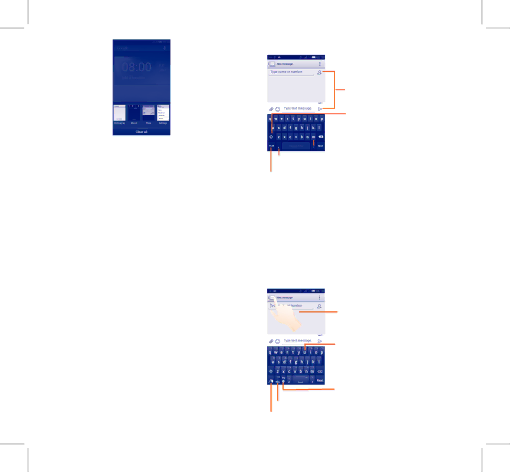
1.3.6Volume adjustment
You can set ringer, media and phone ringtone volume to your preference by pressing Volume up/down key or touching Settings\
Sound.
1.4Applications and widgets list
The list contains all
To access the list, touch ![]() from the Home screen.To return to the Home screen, touch the Home key or the Back key.
from the Home screen.To return to the Home screen, touch the Home key or the Back key.
Touch the icon ![]() to access the Google Play Store.
to access the Google Play Store.
2 Text input .....................
2.1Using Onscreen Keyboard
Onscreen Keyboard settings
Touch the application tab from the home screen, select Settings\
Language & input, touch the Settings icon ![]() on the right of Android keyboard or Swype, a series of settings will be available for your selection.
on the right of Android keyboard or Swype, a series of settings will be available for your selection.
Adjust the Onscreen Keyboard orientation
Turn the phone sideways or upright to adjust the Onscreen Keyboard orientation. You can also adjust it by changing the settings (Touch Settings\Display\Orientation).
13
2.1.1Android keyboard
Touch to enter text or numbers.
Touch to switch between "abc/ Abc" mode;Touch & hold to switch between "abc/ABC" mode.
![]() Touch & hold, then select to enter symbols/emoticons.
Touch & hold, then select to enter symbols/emoticons.
Touch & hold to show input options; When
Touch to switch between symbol and numeric keyboard.
2.1.2Swype keyboard
Swype lets you enter a word with one continuous motion: just drag your finger over the letters in the word.
•Place your finger on the key with the first letter of the word and drag your finger to each subsequent letter without lifting your finger off the screen.
•Continue until you have finished the word. Lift your finger after the last letter.
•If Swype cannot clearly determine your word, the word choice window opens. Select an alternative word from the list.
Touch to enter text or numbers.
Touch and hold to enter multiple choices mode.
![]() Touch to switch "abc/Abc/ABC" input mode.
Touch to switch "abc/Abc/ABC" input mode.
•Touch to switch back to last chosen word.
•Touch and hold to change input language. Touch to enter numbers, symbols, etc.
Touch and hold for Swype settings and additional information.
14
IP4909_4032E_QG_Eng_USA_02_140513.indd |