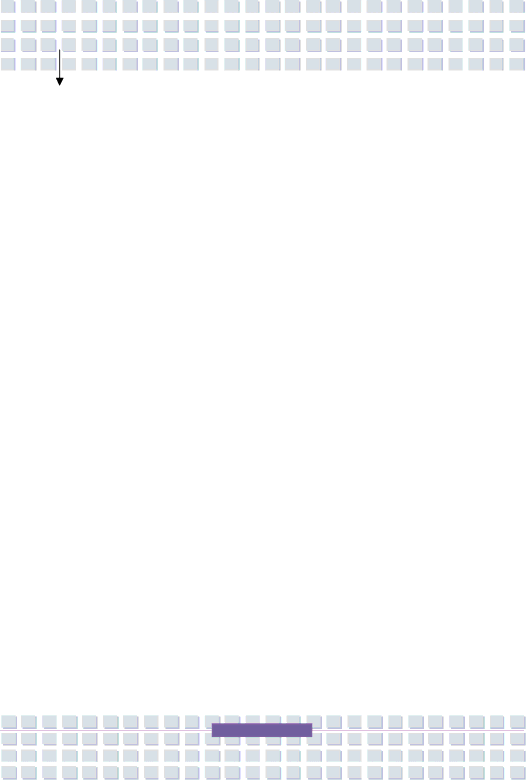
|
| Preface | |
| Getting Started |
|
|
|
|
|
|
| Specification |
| |
| Product View |
| |
|
| ||
| Front View |
| |
|
| ||
|
| ||
| Rear View |
| |
| Bottom View |
| |
| Power Management |
| |
| AC Adapter |
| |
| Battery Pack |
| |
| Using the Battery Pack |
| |
| Basic Operations |
| |
| Safety and Comfort Tips |
| |
| Have a Good Work Habit |
| |
| Knowing the Keyboard |
| |
| Knowing the Touchpad |
| |
| About Hard Disk Drive |
| |
| Using the Optical Device Drive |
| |