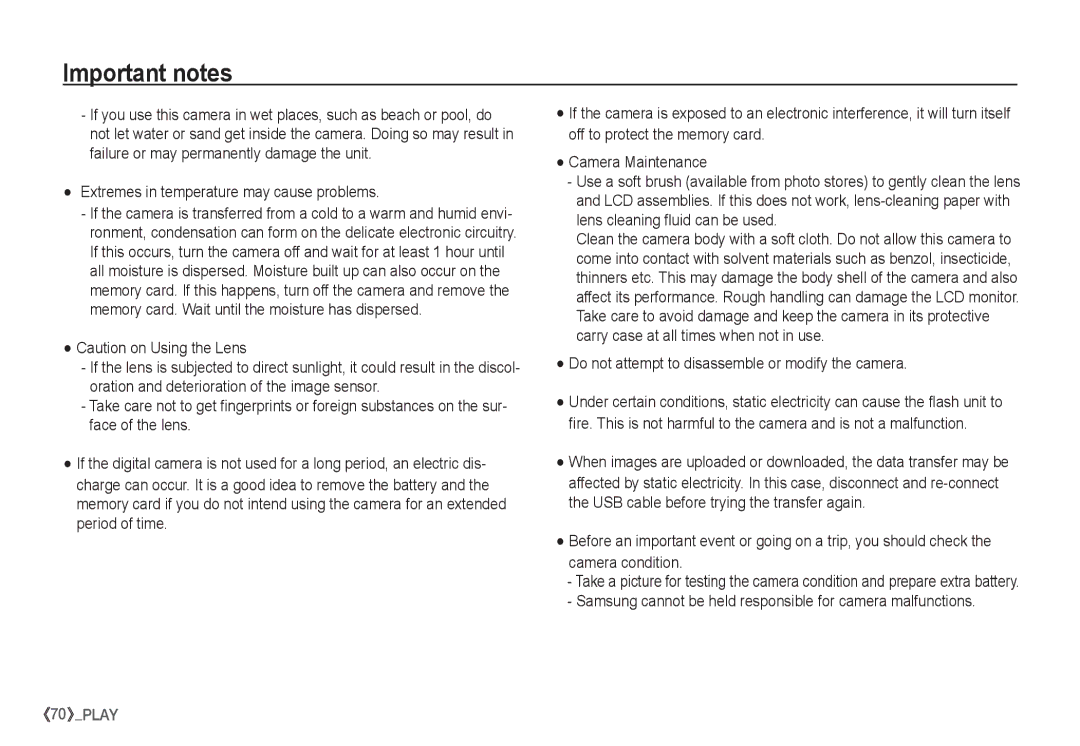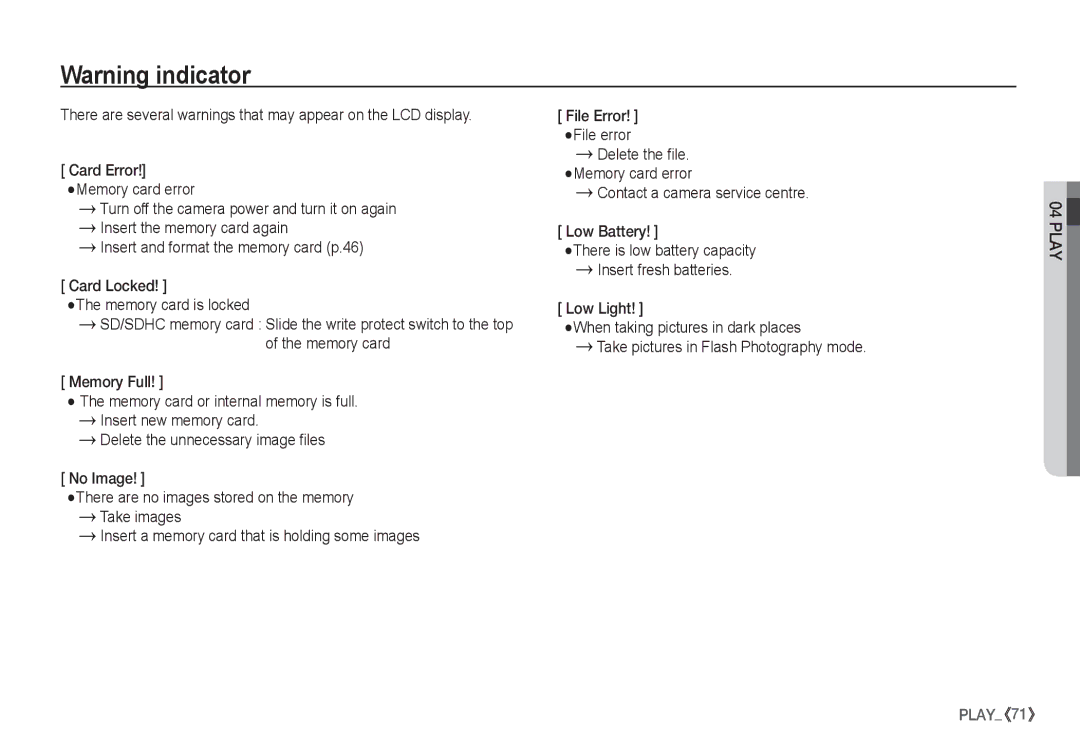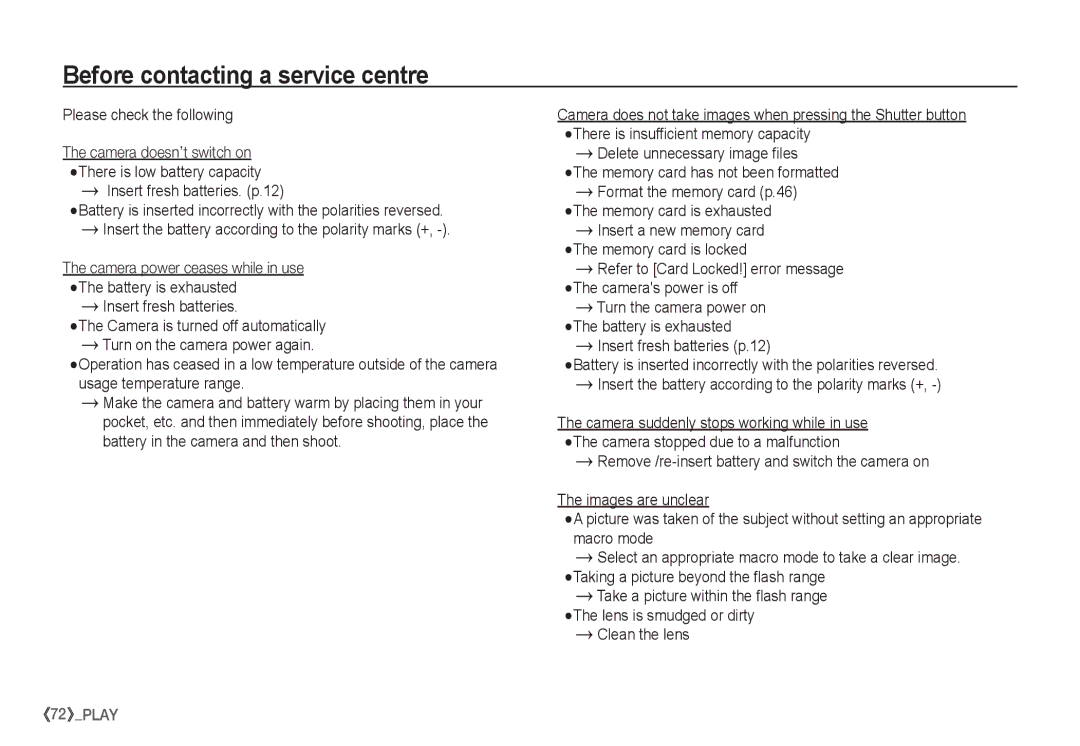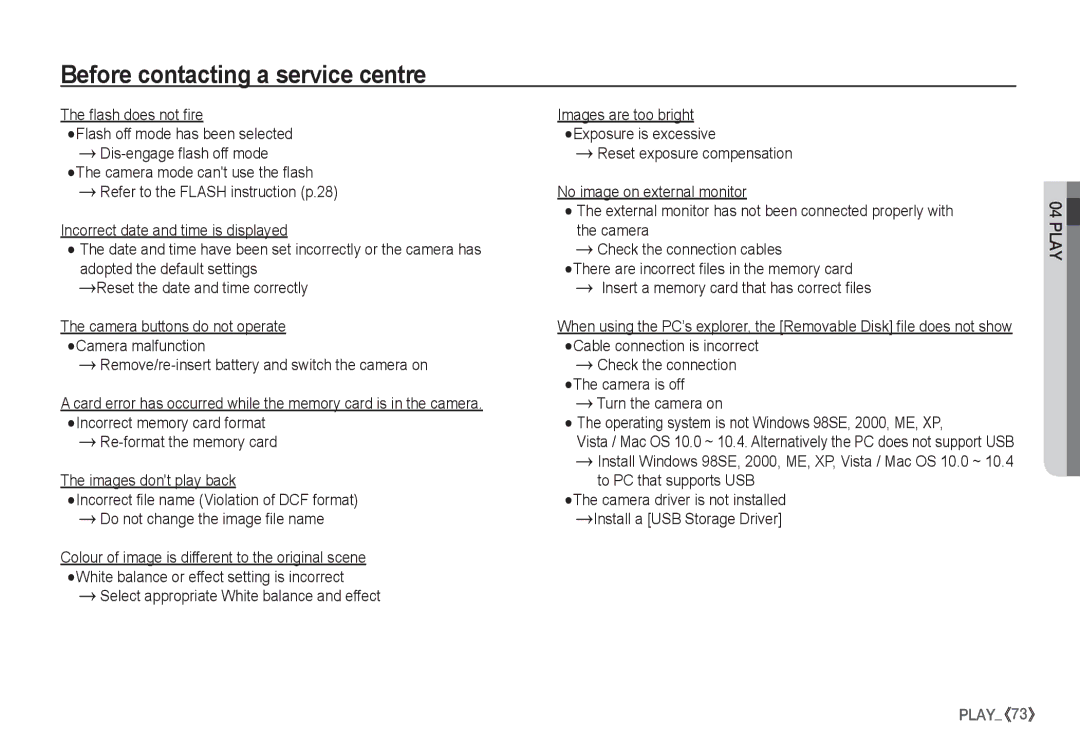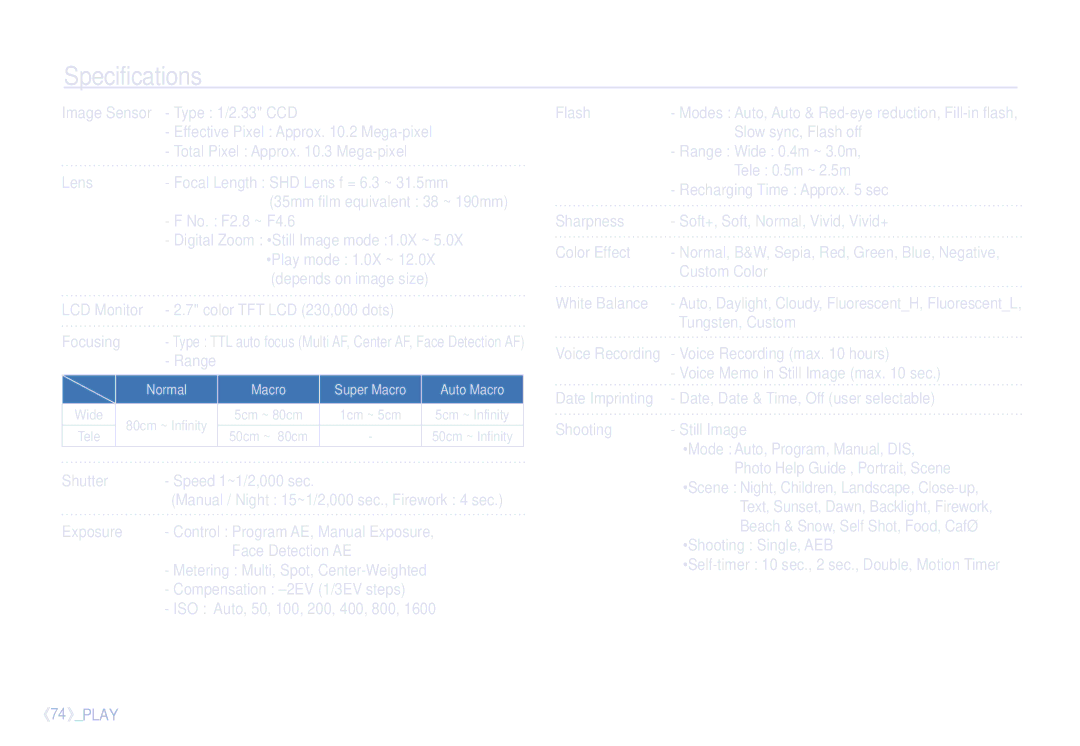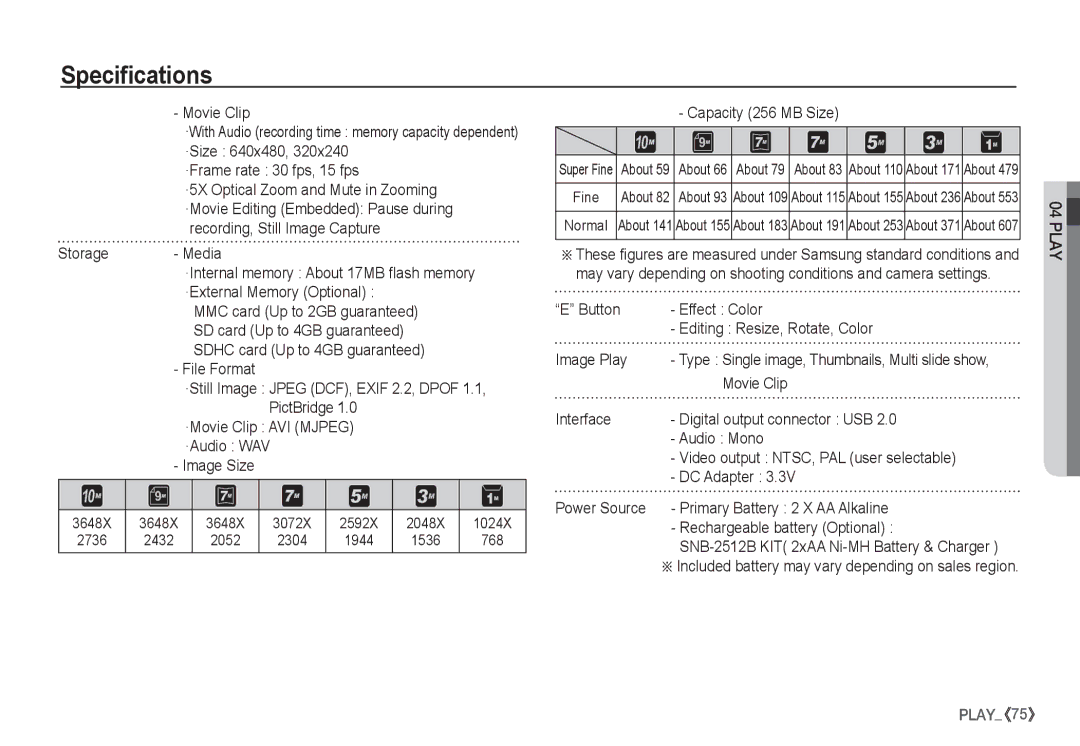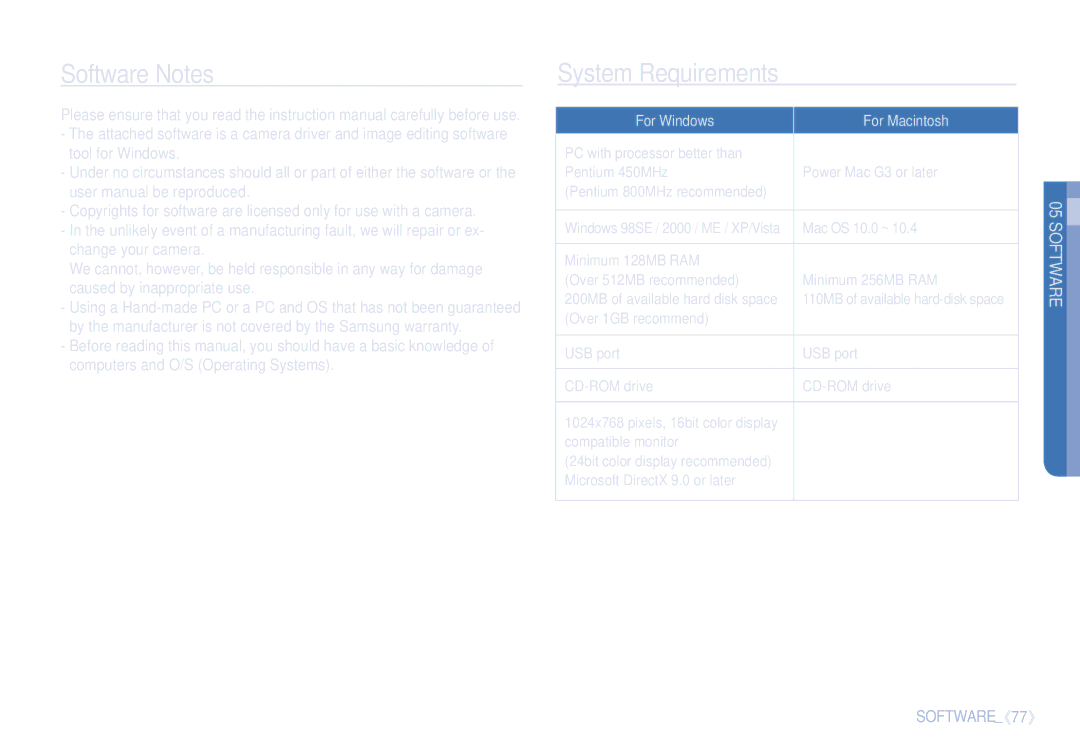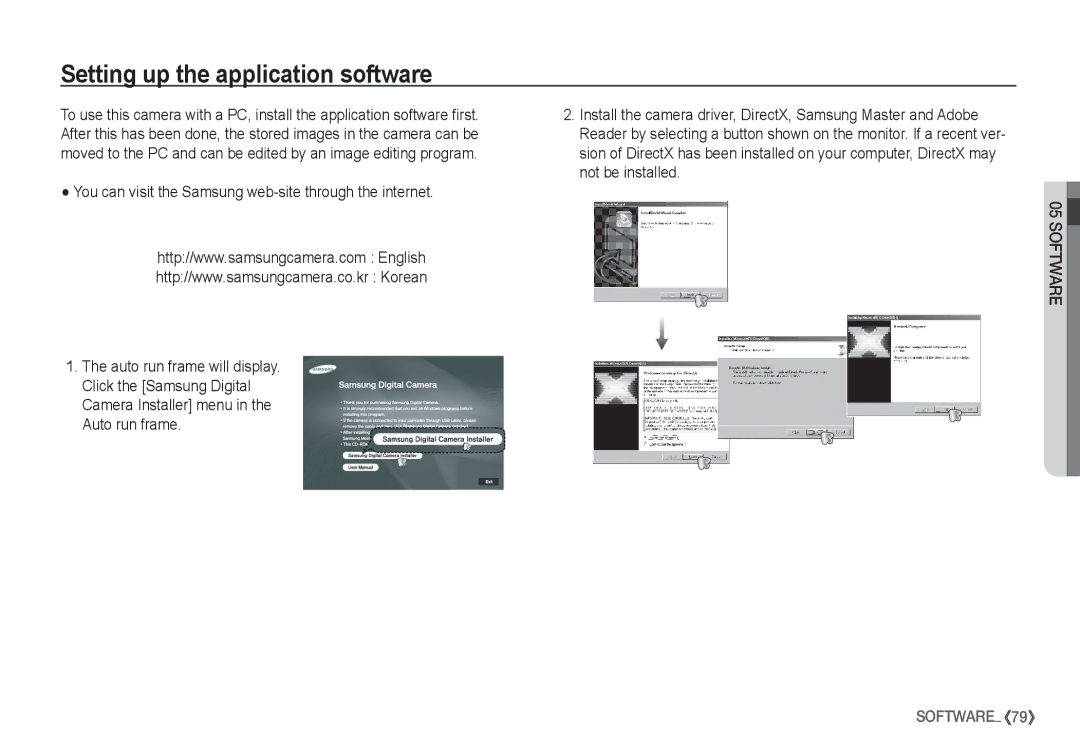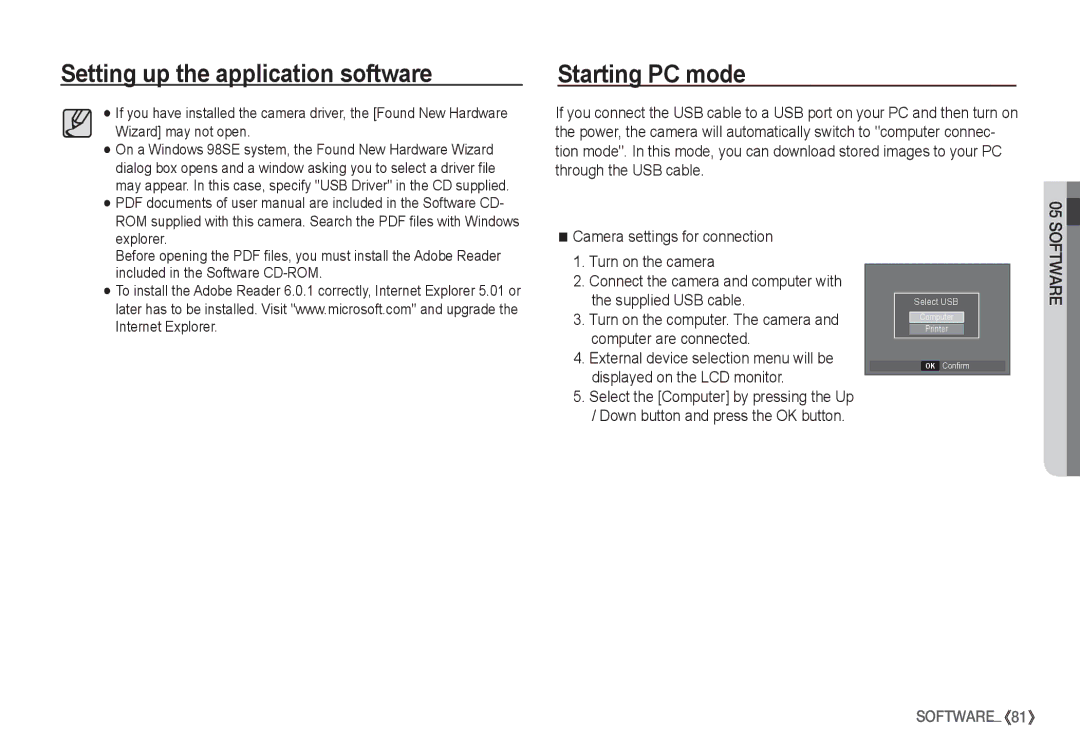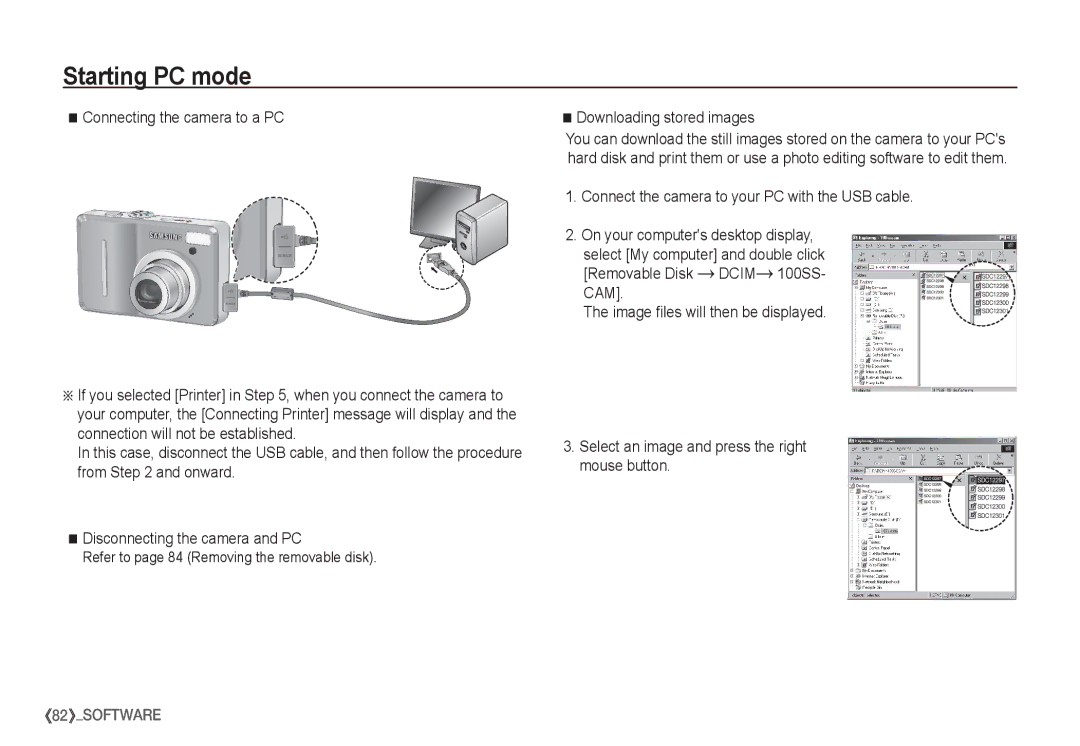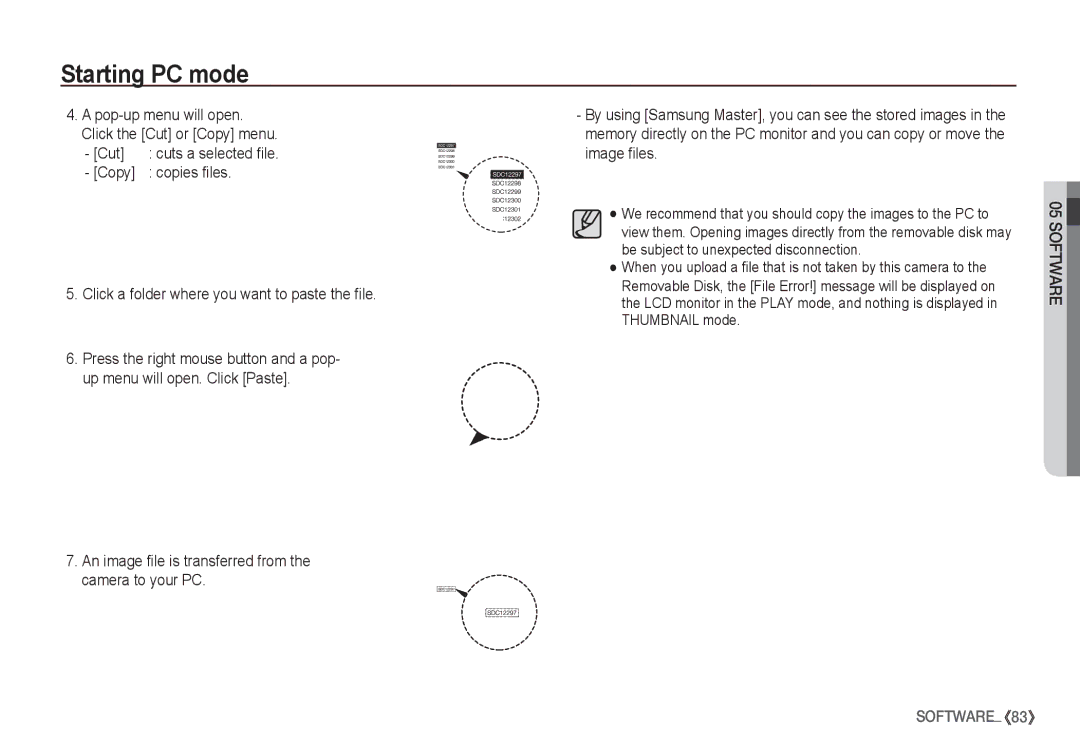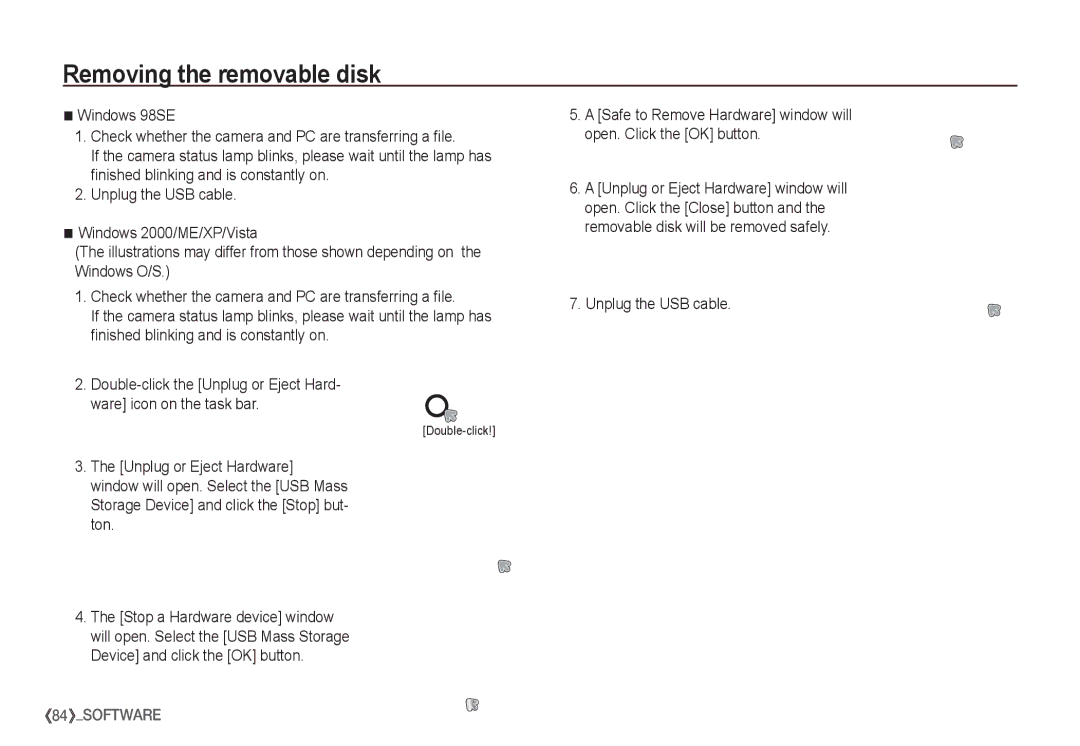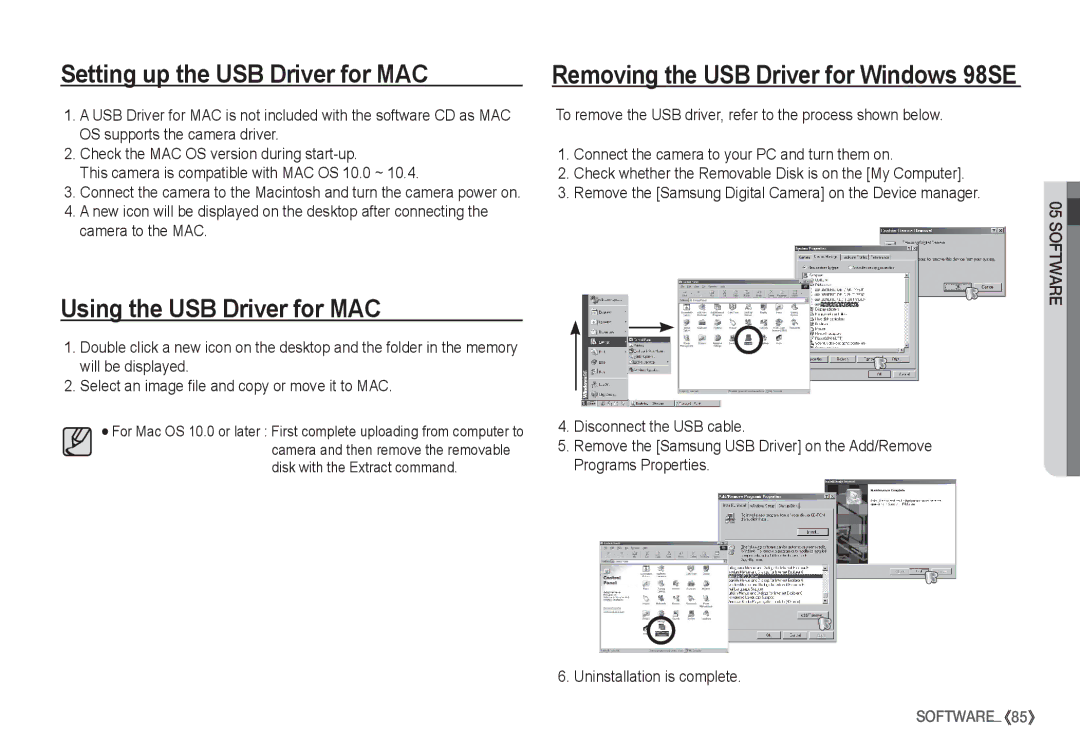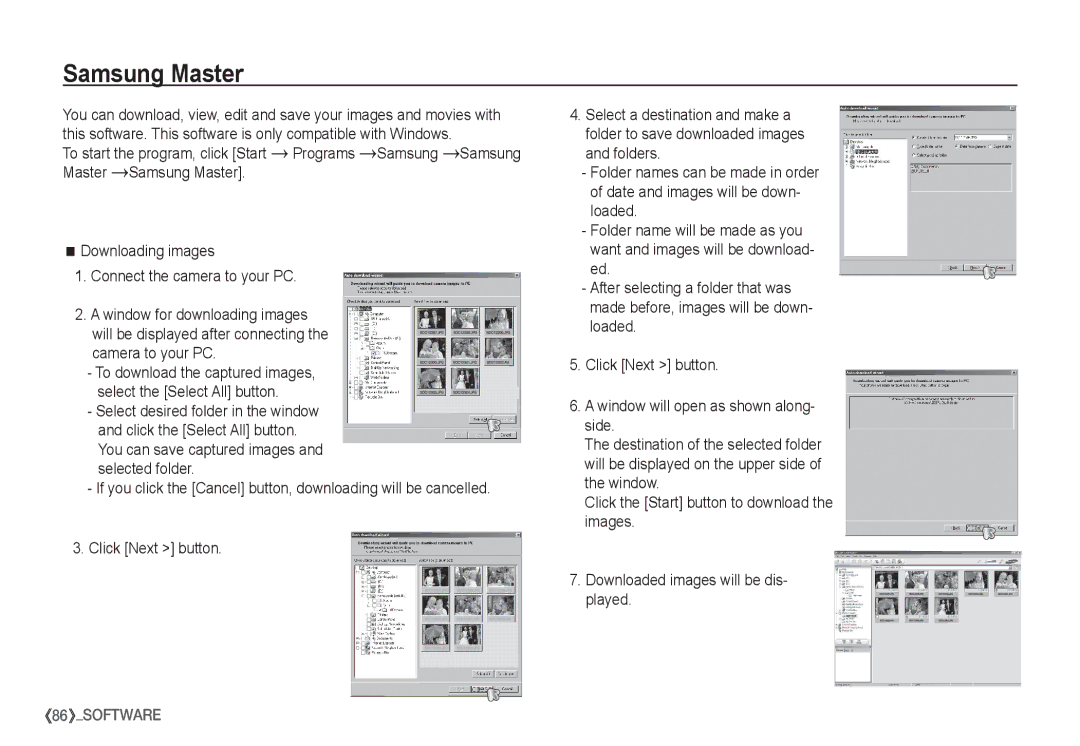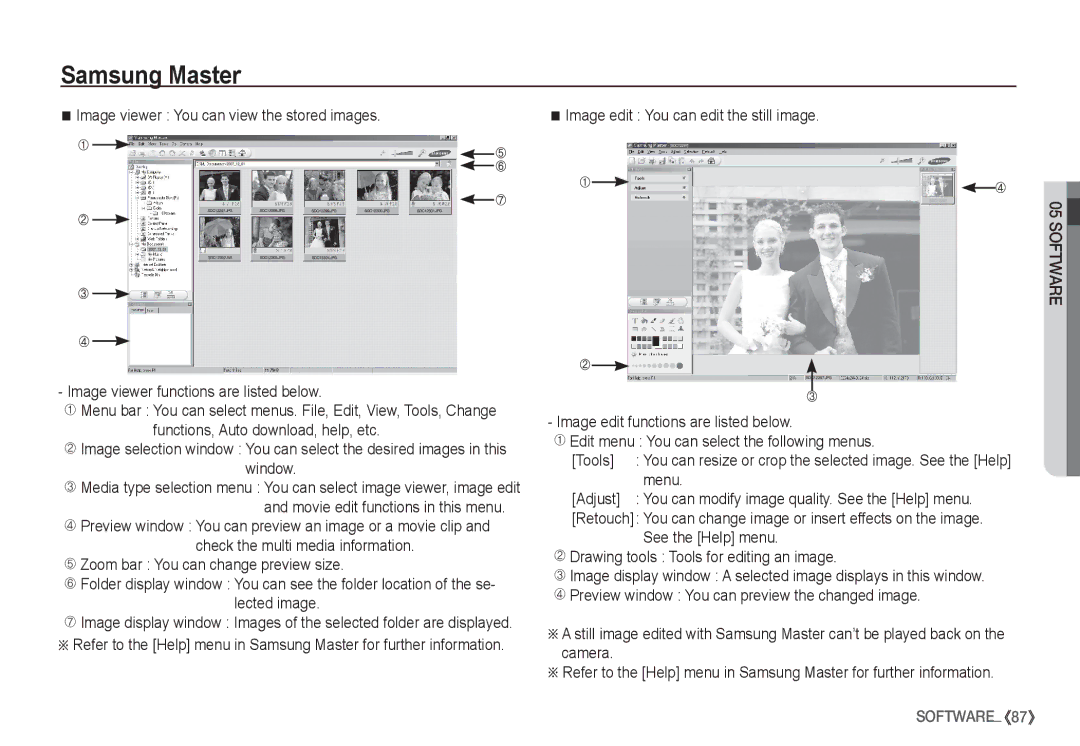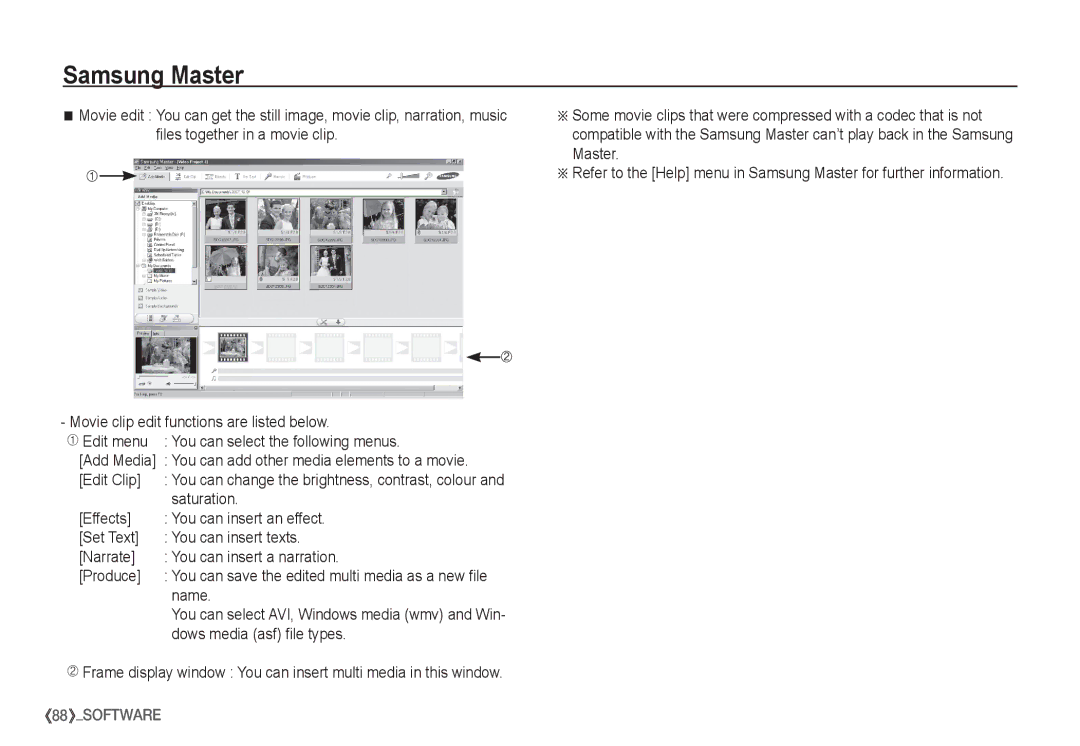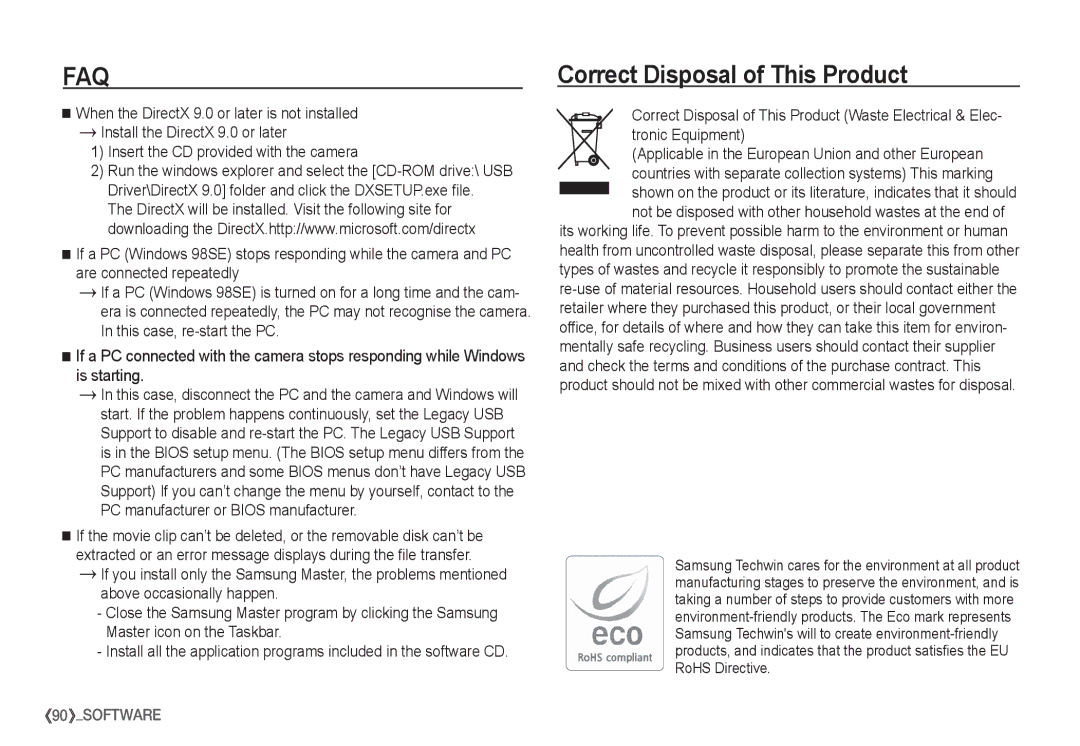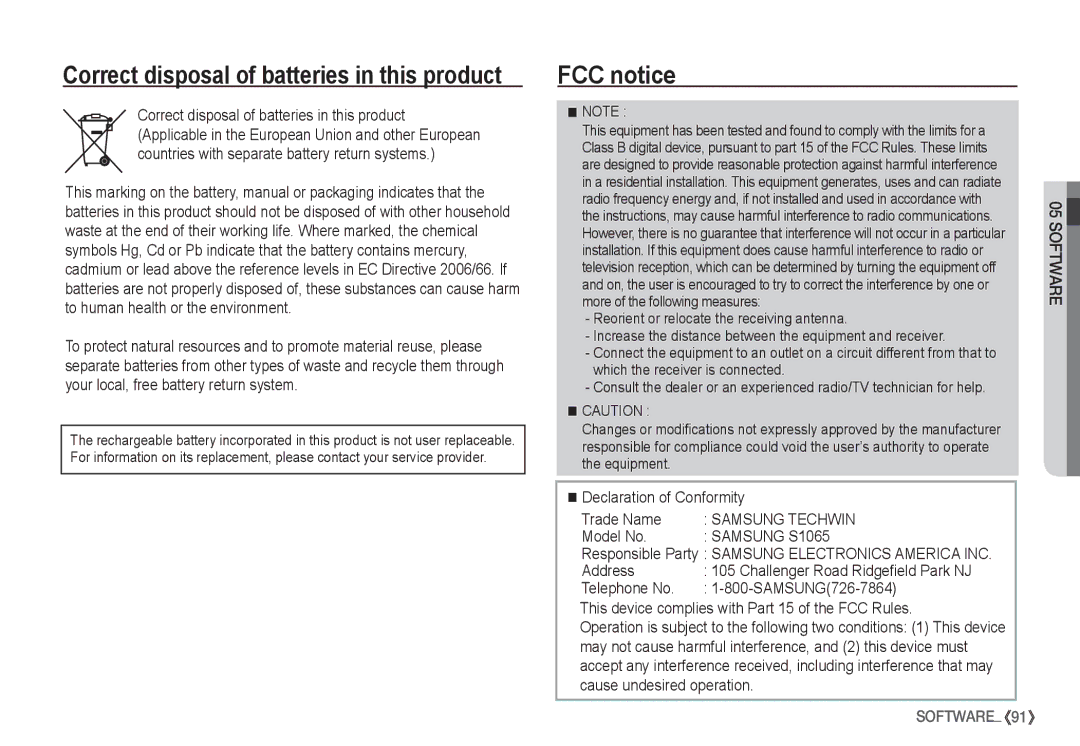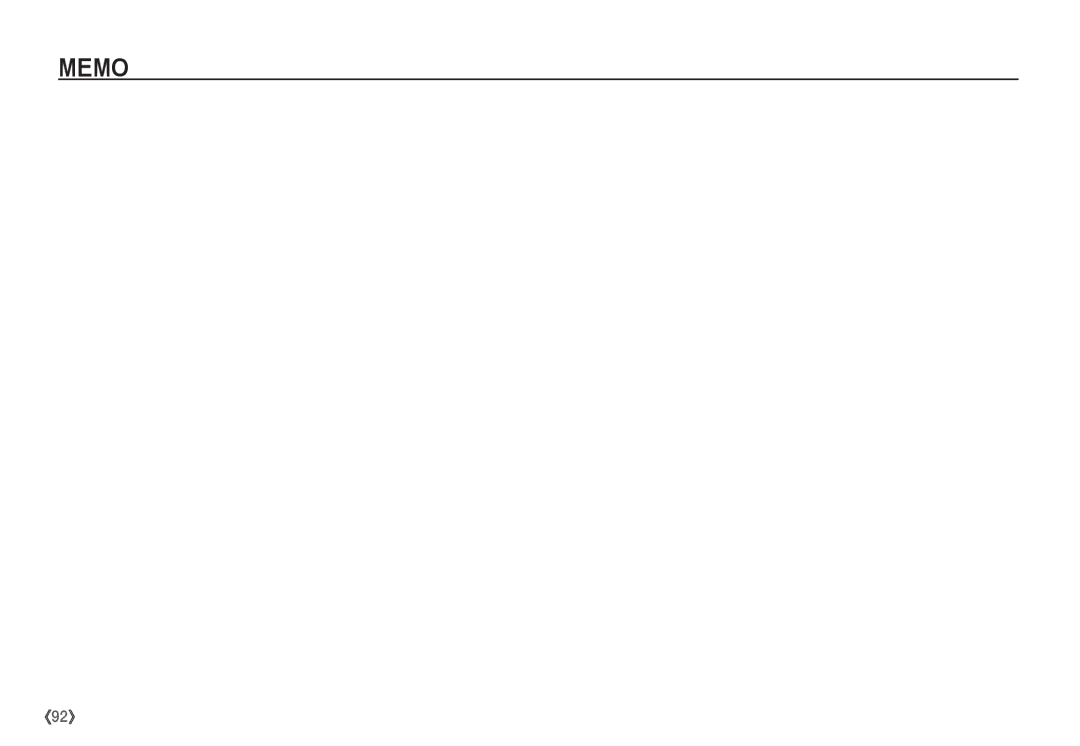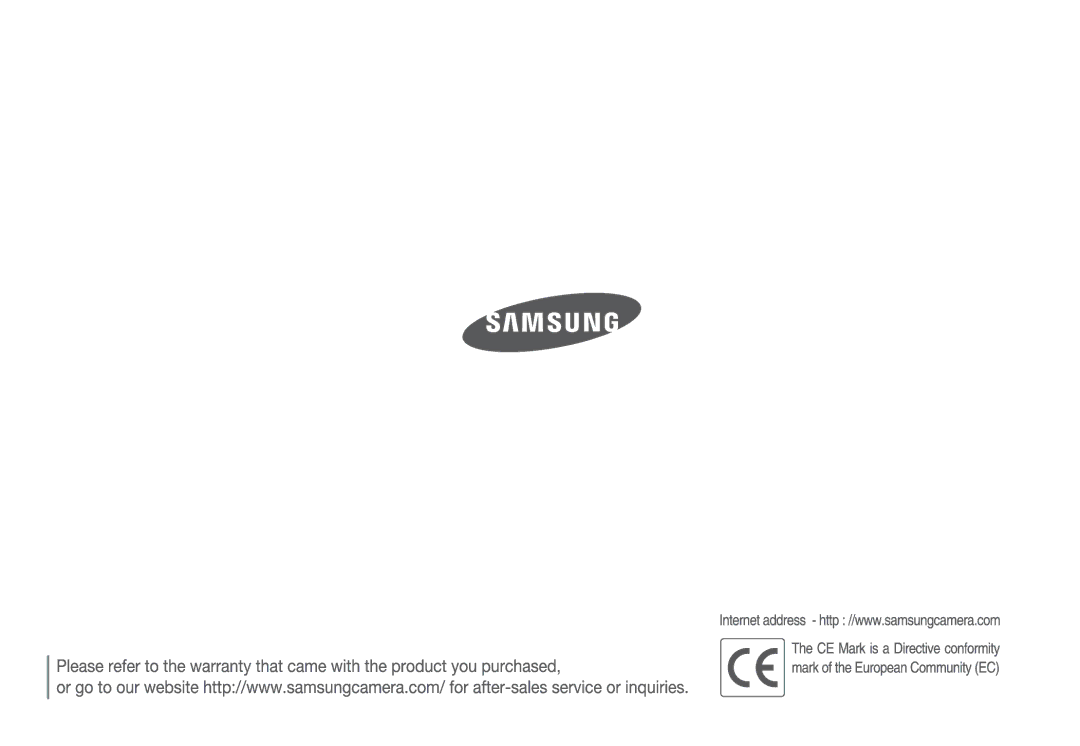EC-S1065SBA/FR, EC-S1065PBA/FR specifications
The Samsung EC-S1065PBA/FR and EC-S1065SBA/FR are compact yet powerful point-and-shoot cameras that seamlessly blend advanced technology with user-friendly features, making them ideal for both novice and experienced photographers. These models exemplify Samsung's commitment to delivering high-quality imaging experiences in a portable form.At the heart of the EC-S1065 series lies a 10.2-megapixel CCD sensor, which yields vibrant images with impressive detail. The sensor size also ensures that low-light performance is enhanced, allowing users to capture moments in various lighting conditions without sacrificing image quality. The cameras feature a high-quality 5x optical zoom lens, enabling photographers to zoom in on subjects while maintaining clarity and sharpness.
One of the standout technologies in the EC-S1065 models is Smart Face Recognition. This feature identifies and prioritizes faces in a scene, ensuring that subjects are always in focus and properly exposed. Coupled with the Smile Shot function, this technology guarantees that users can easily capture authentic smiles and candid moments, making it perfect for family gatherings or social events.
Both models are equipped with a range of scene modes, allowing users to optimize their shots based on specific environments or subjects. This includes settings for landscape, portrait, macro, and night photography, ensuring versatility in various shooting conditions. Additionally, the built-in image stabilization technology helps reduce blurriness caused by camera shake, which is particularly helpful for capturing sharp images during handheld shots.
The EC-S1065 series also boasts a user-friendly interface, featuring a wide 2.7-inch LCD screen that provides clear visibility in different lighting situations. This display is part of a sleek and compact design, making the cameras easy to carry and handle. The cameras are lightweight, ensuring that they can be taken along on any adventure without adding bulk.
For those interested in video, the EC-S1065 models offer the ability to record VGA video at a resolution of 640x480 pixels, capturing precious memories in motion. With its battery life supporting extended shooting sessions, these cameras are perfect for day trips or vacations.
Combining high-resolution imaging, innovative technology, and user-friendly features, the Samsung EC-S1065PBA/FR and EC-S1065SBA/FR are excellent choices for capturing life's moments with ease and quality. Whether you’re a casual user or an aspiring photographer, these cameras deliver reliable performance that can meet a variety of photographic needs.