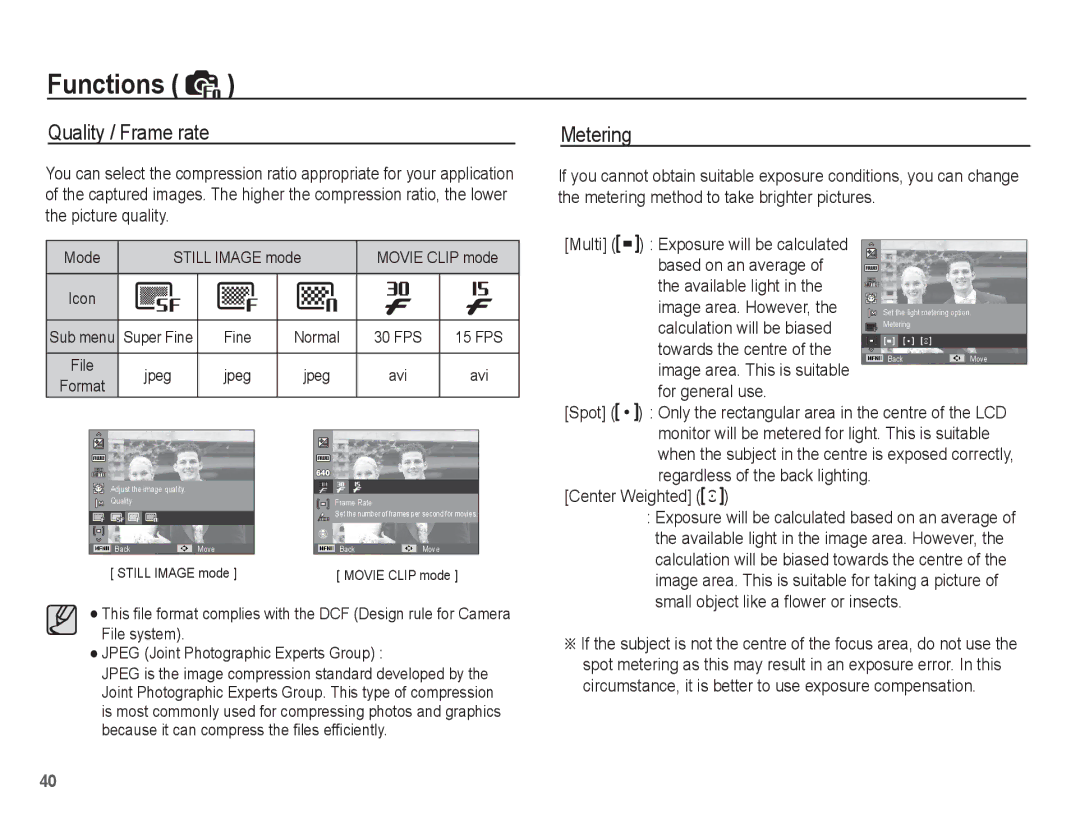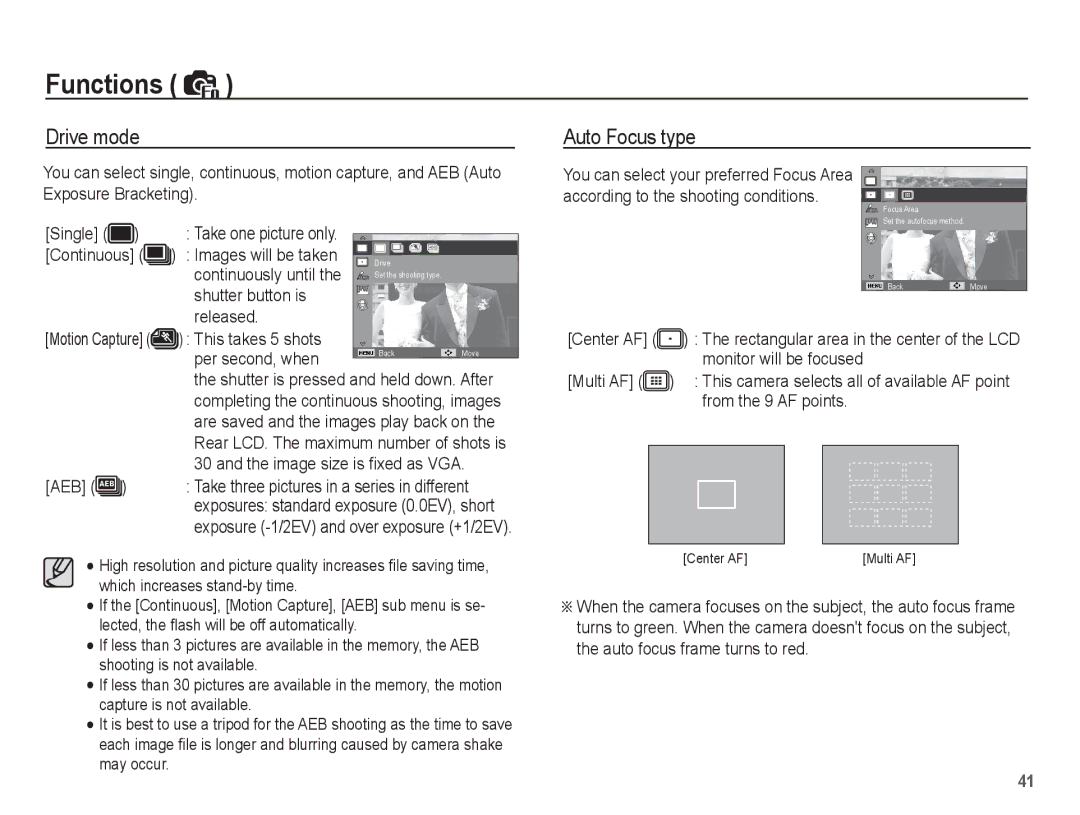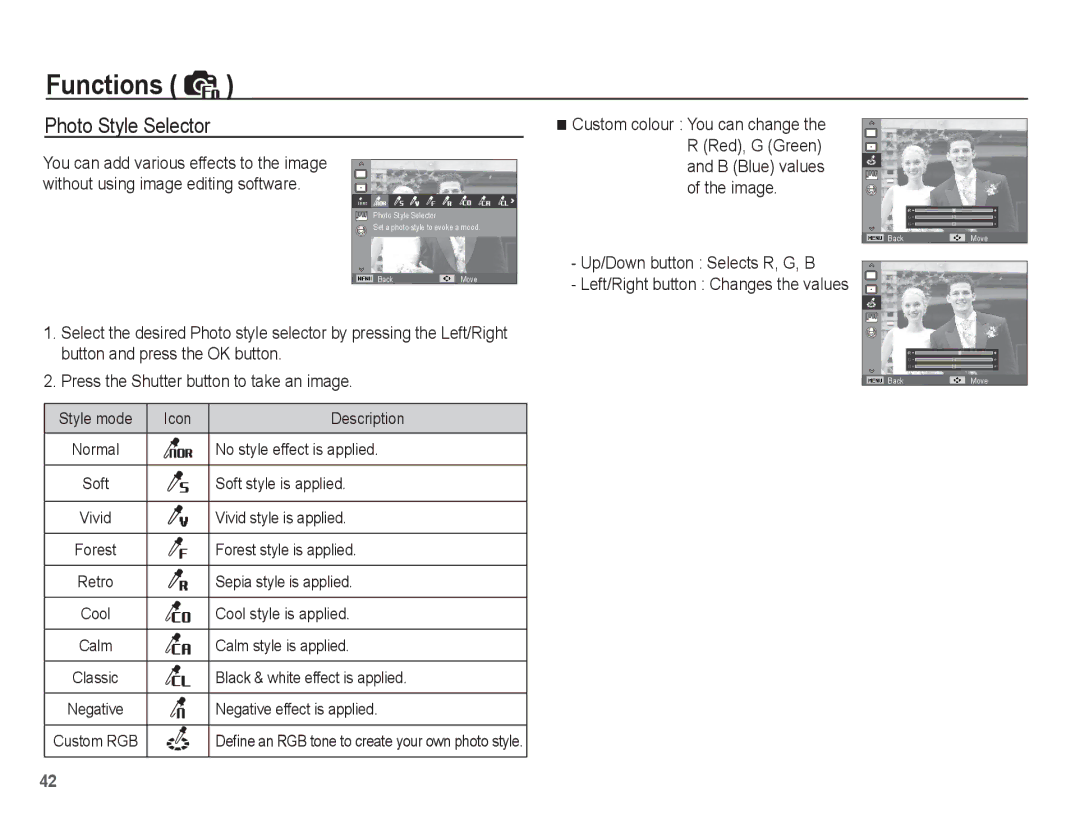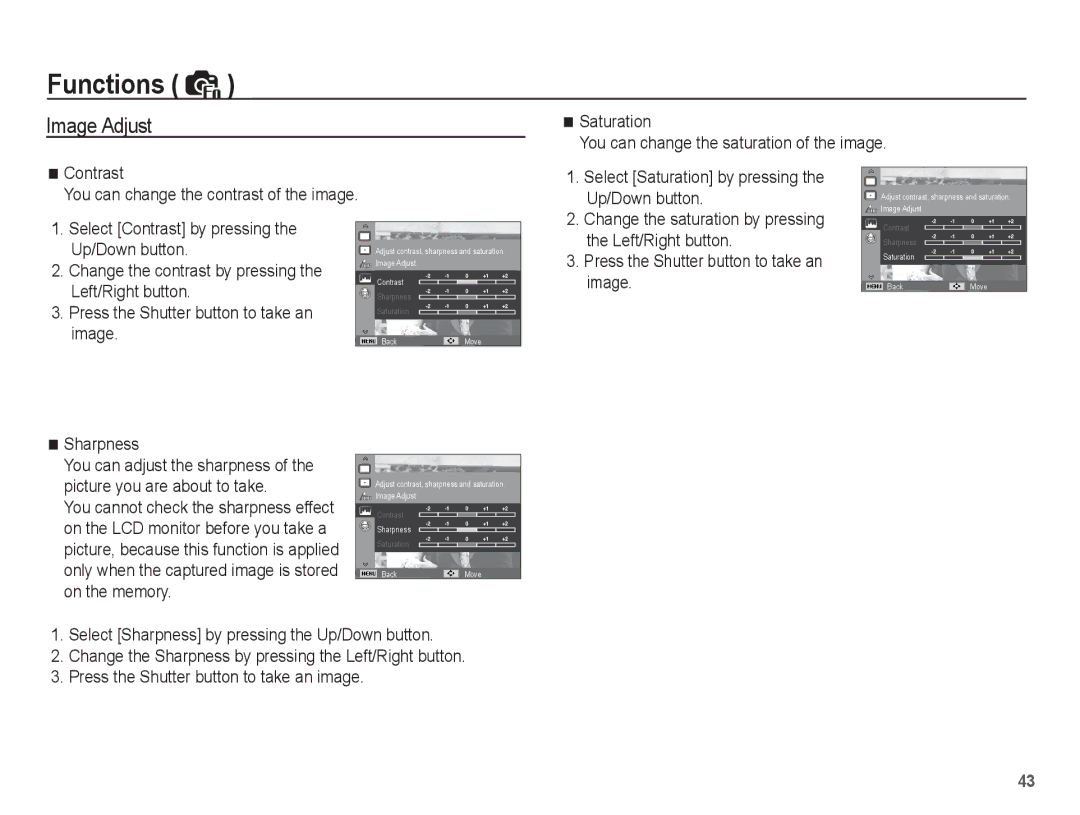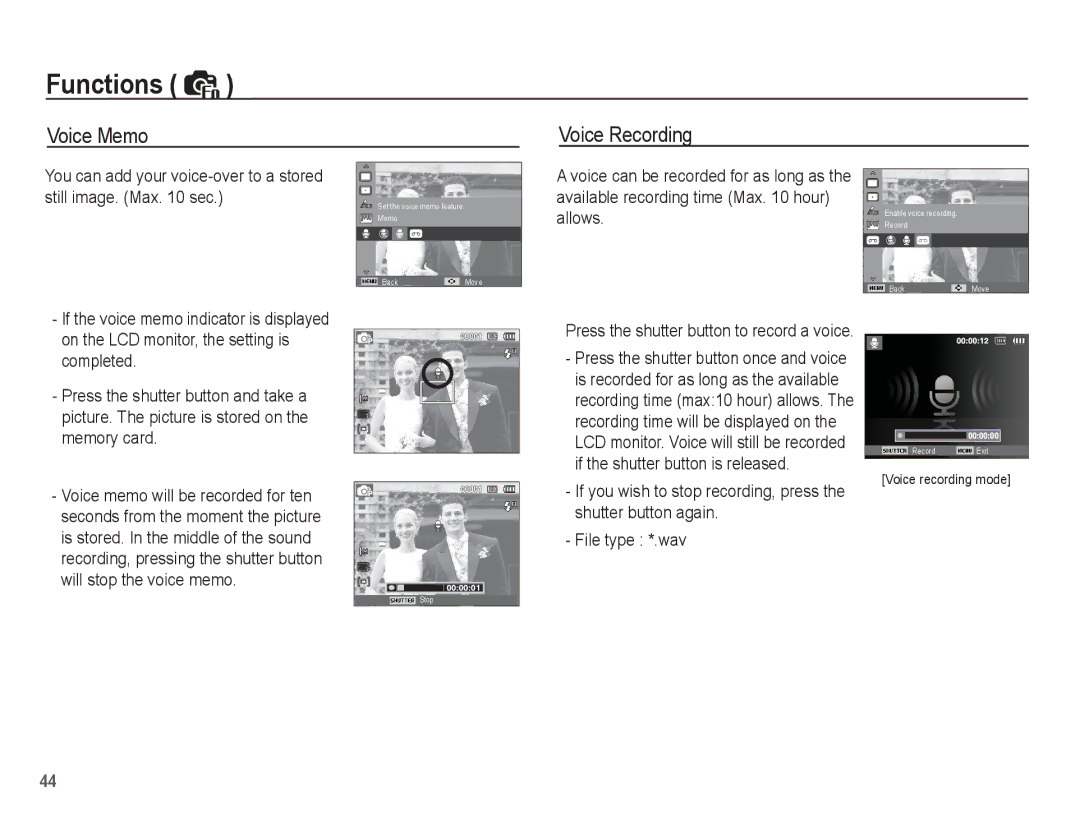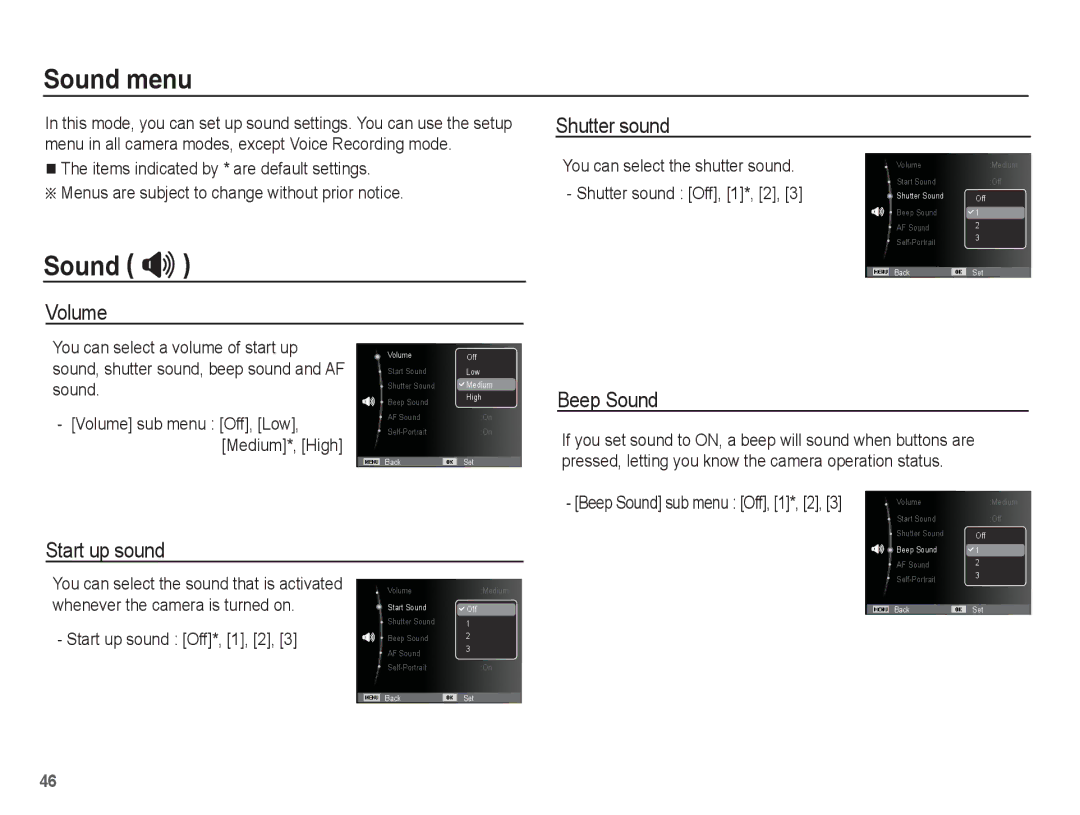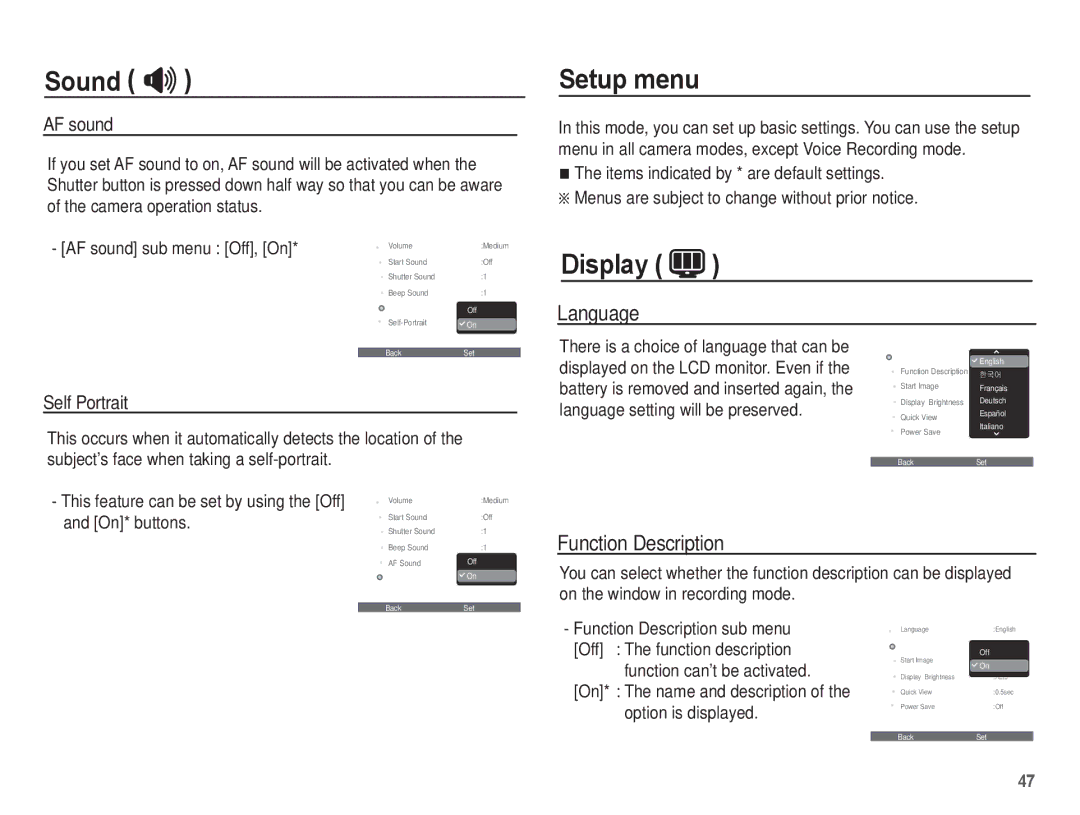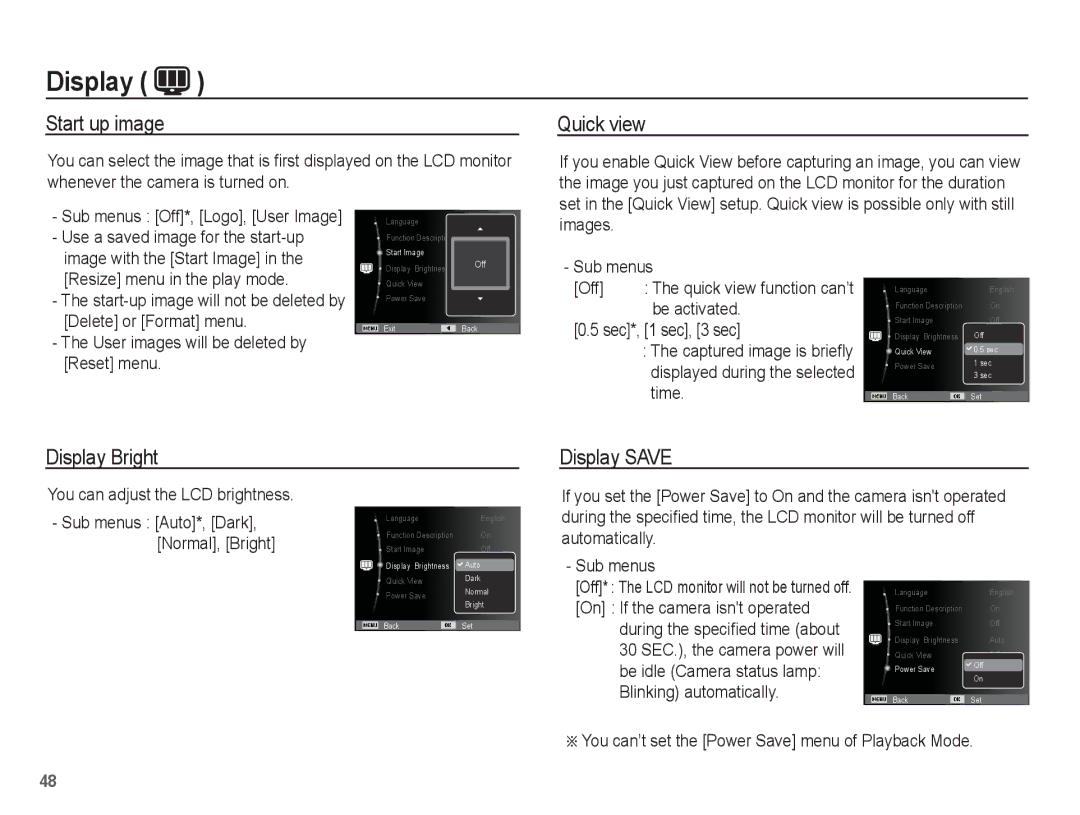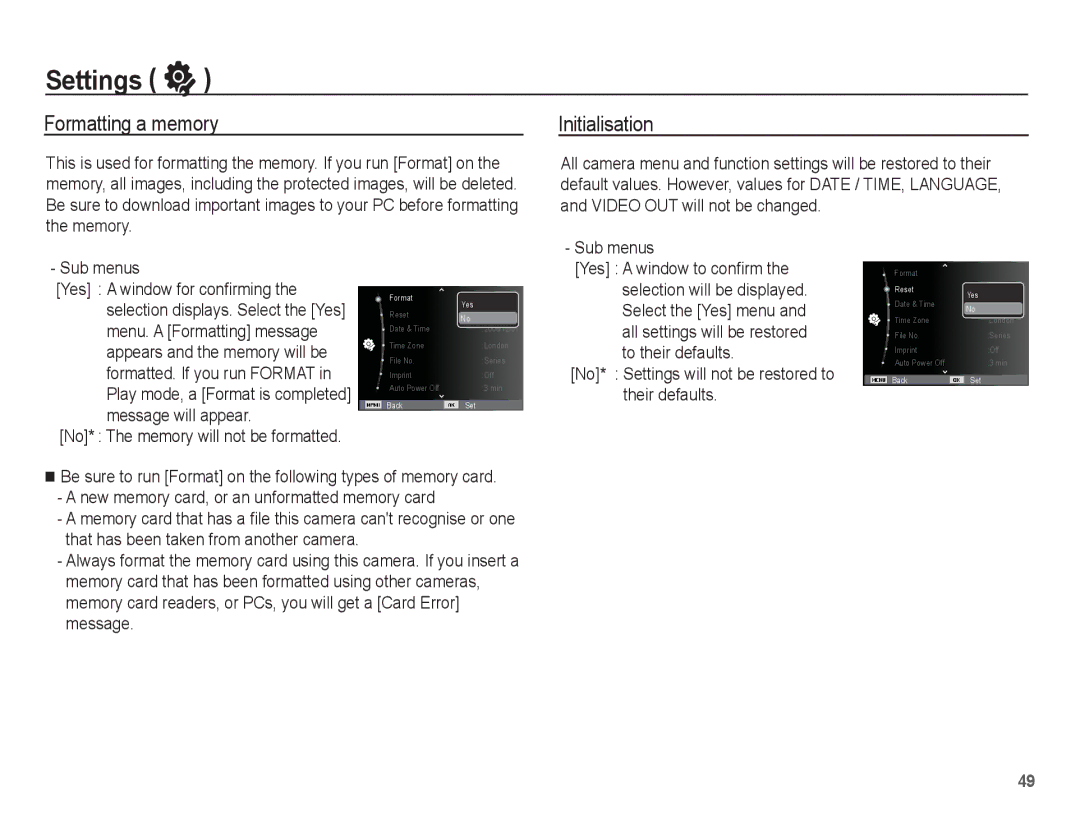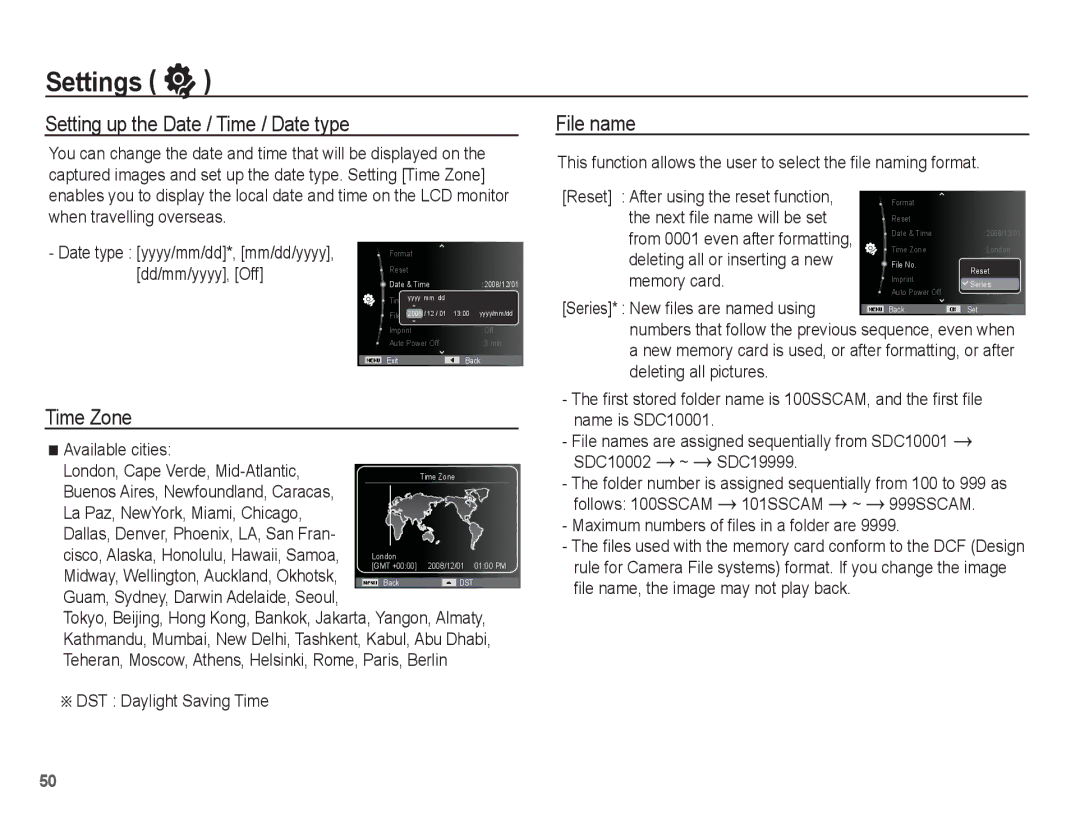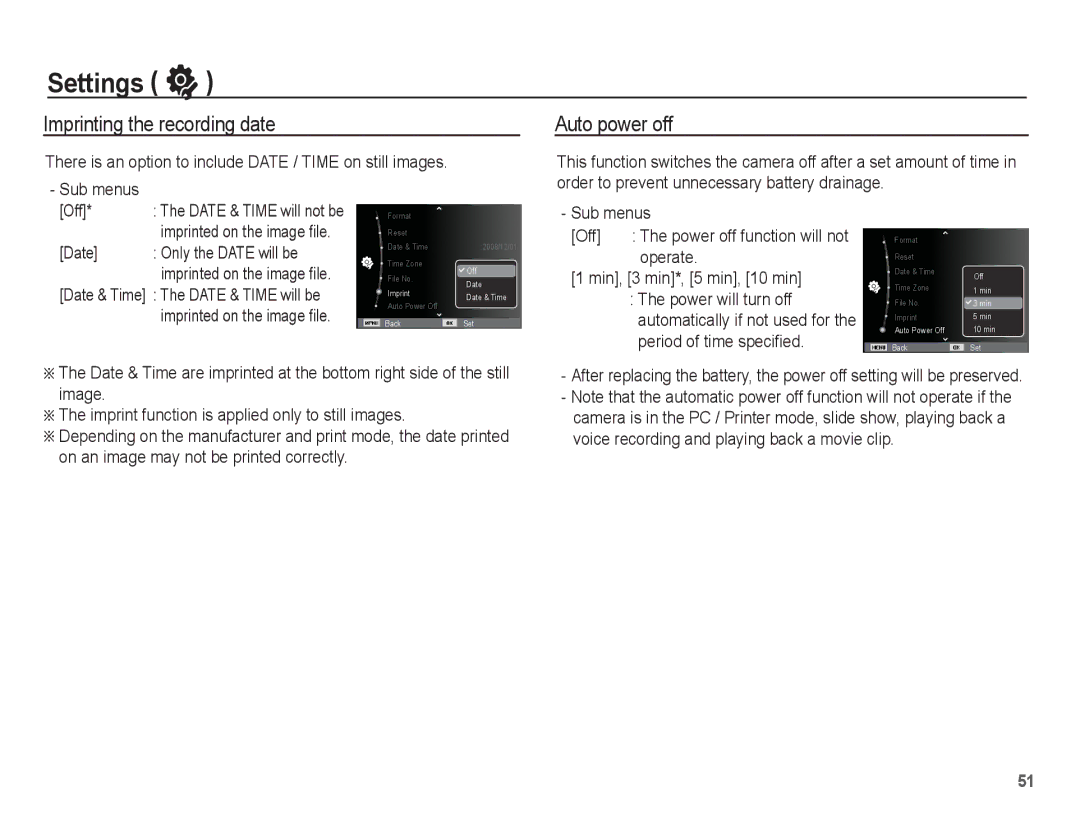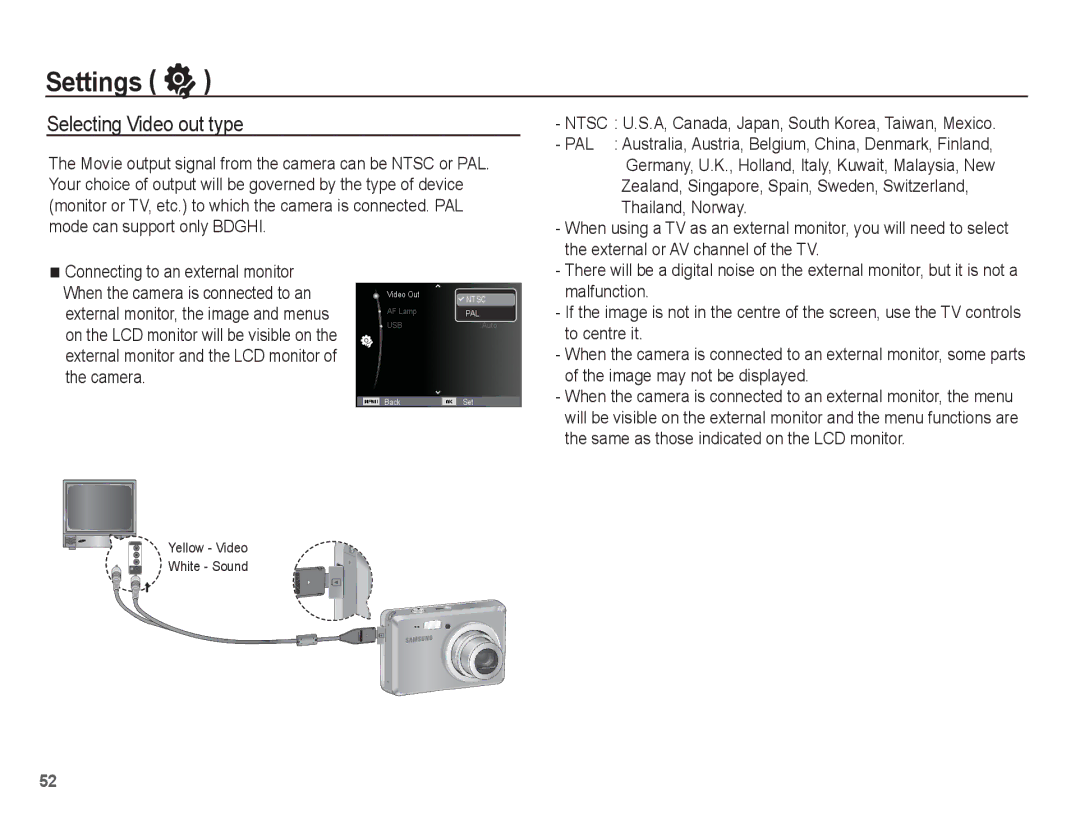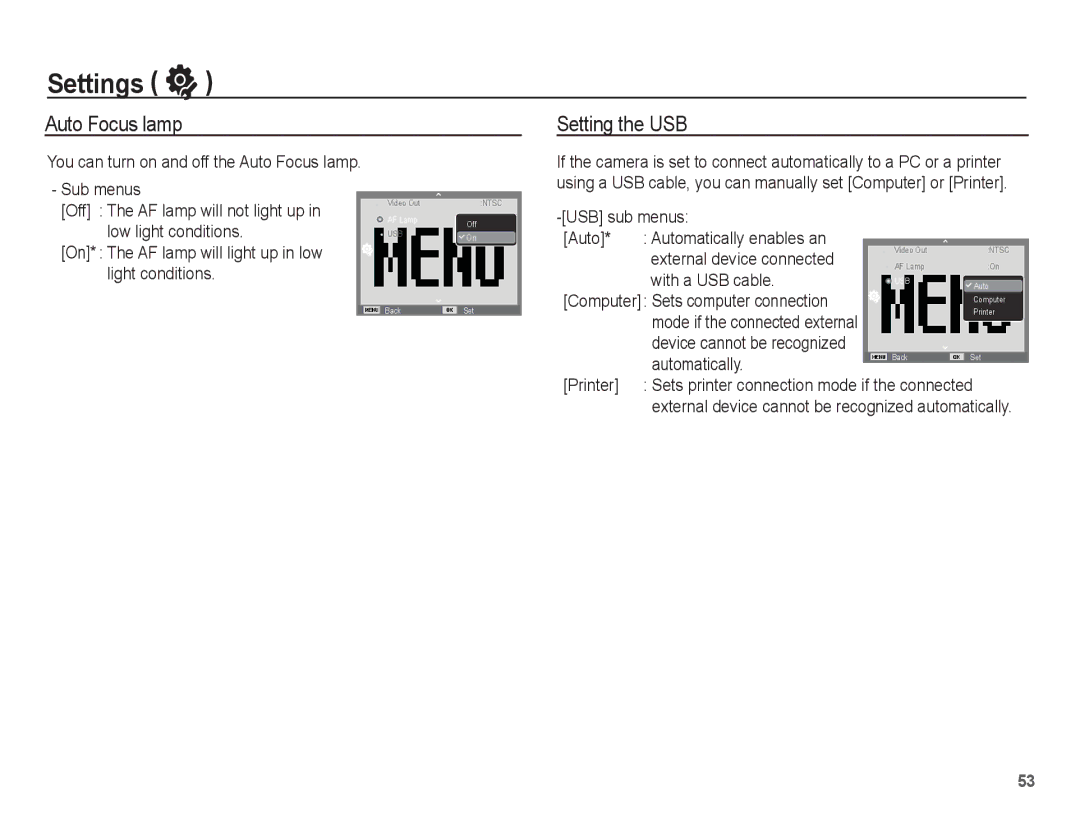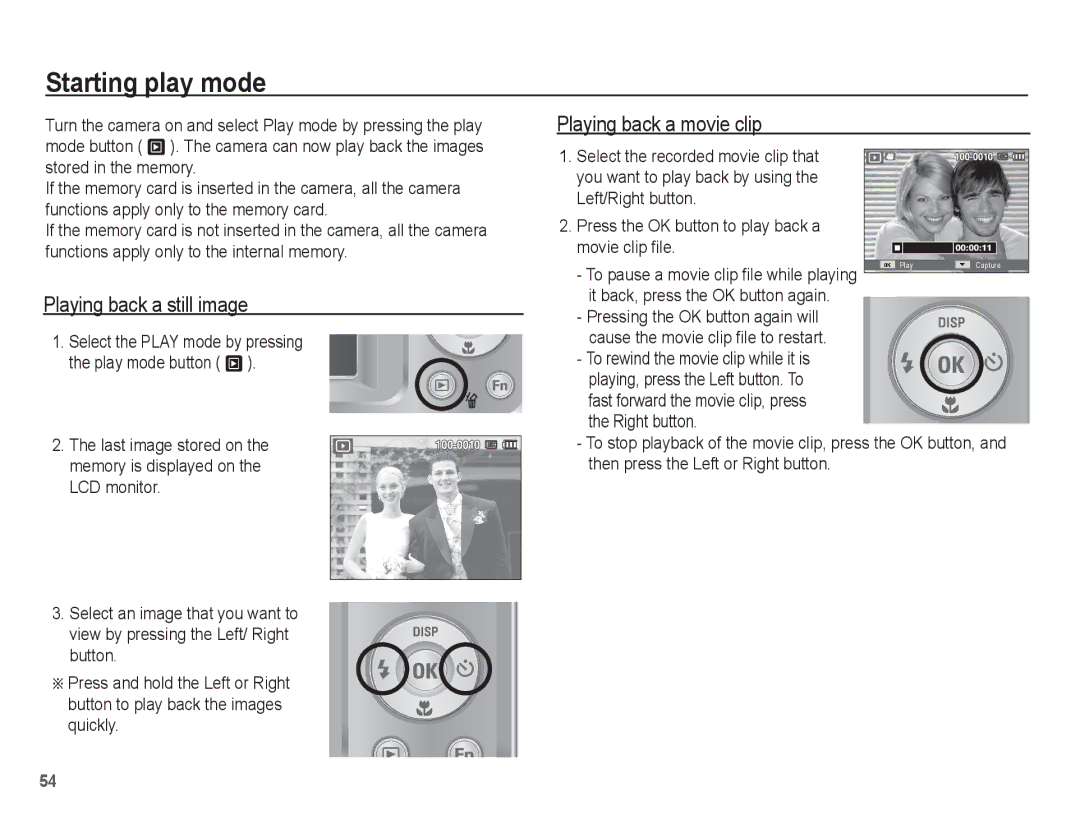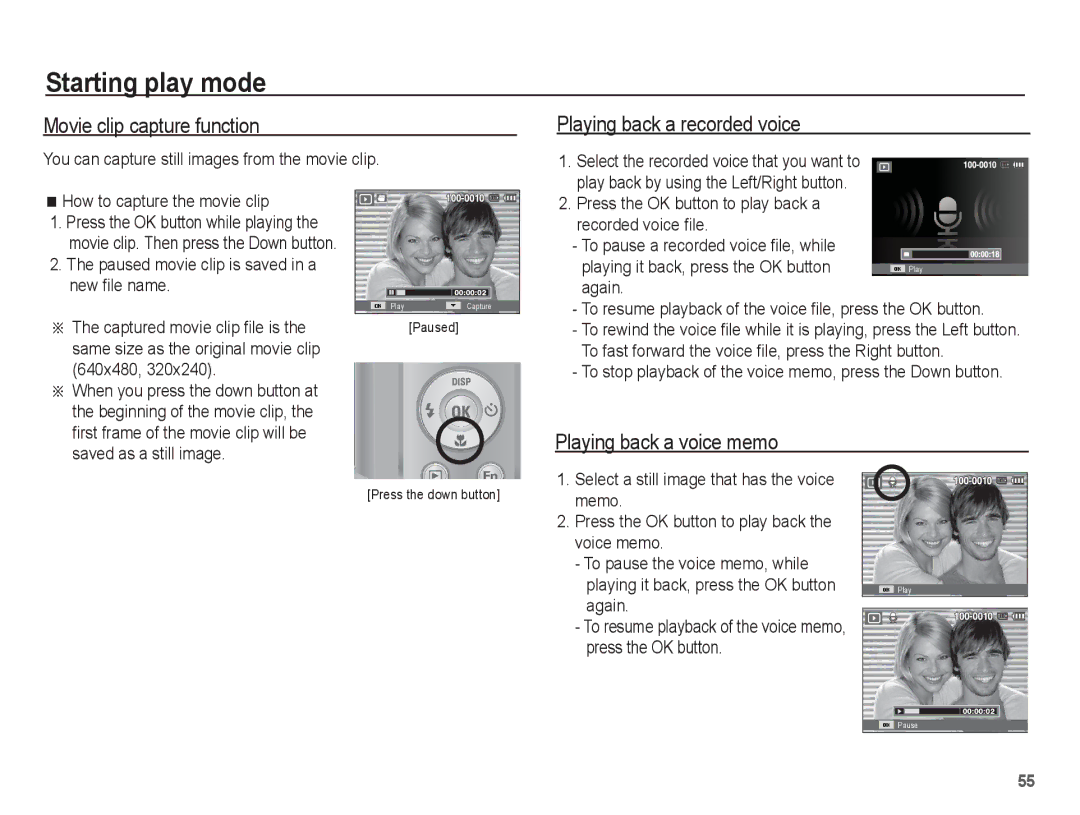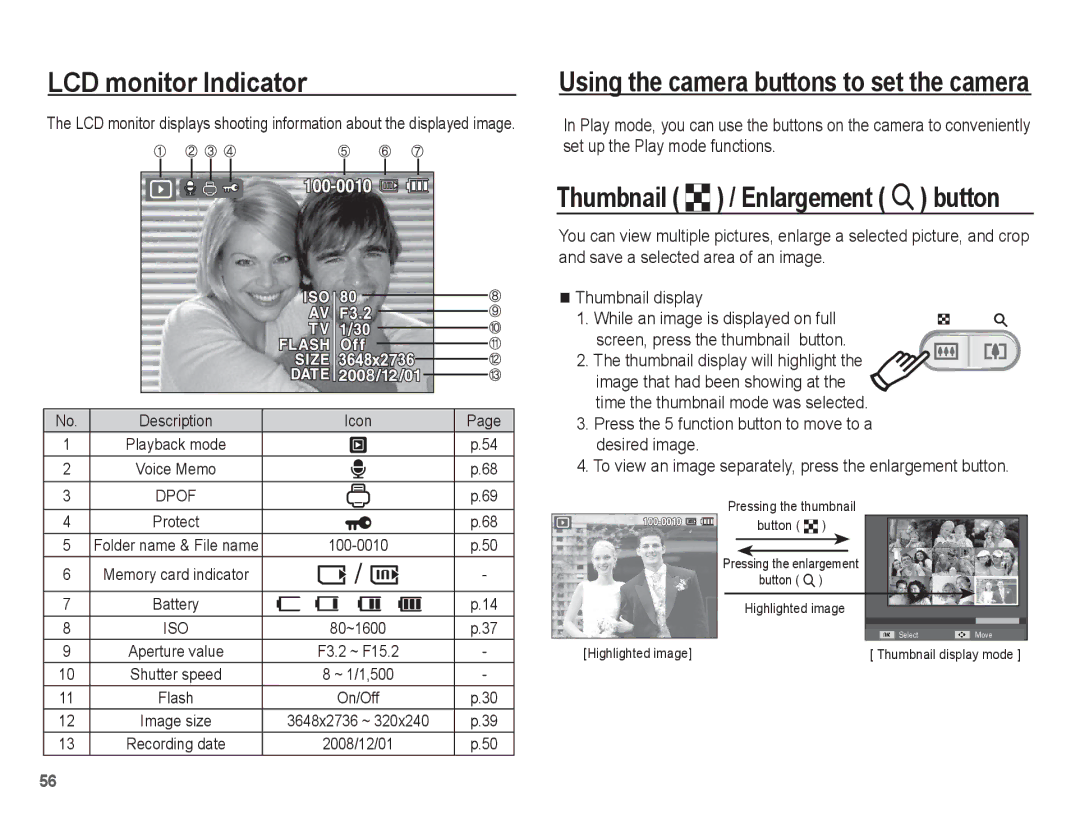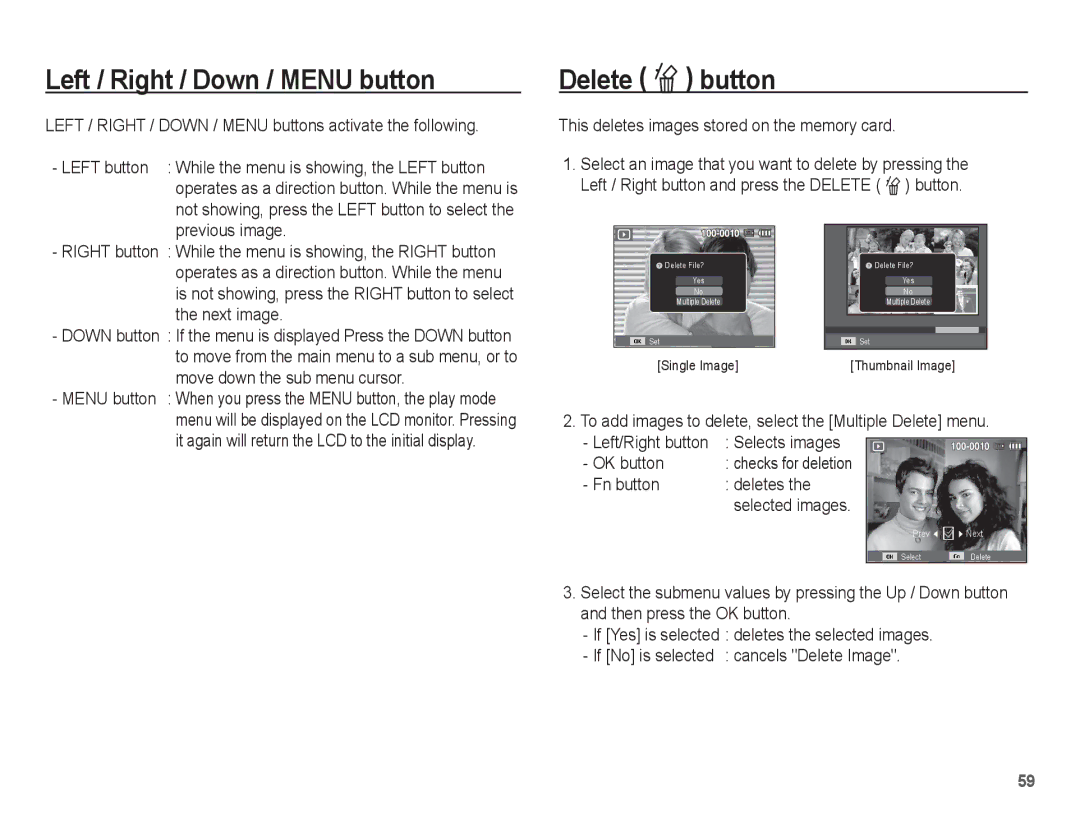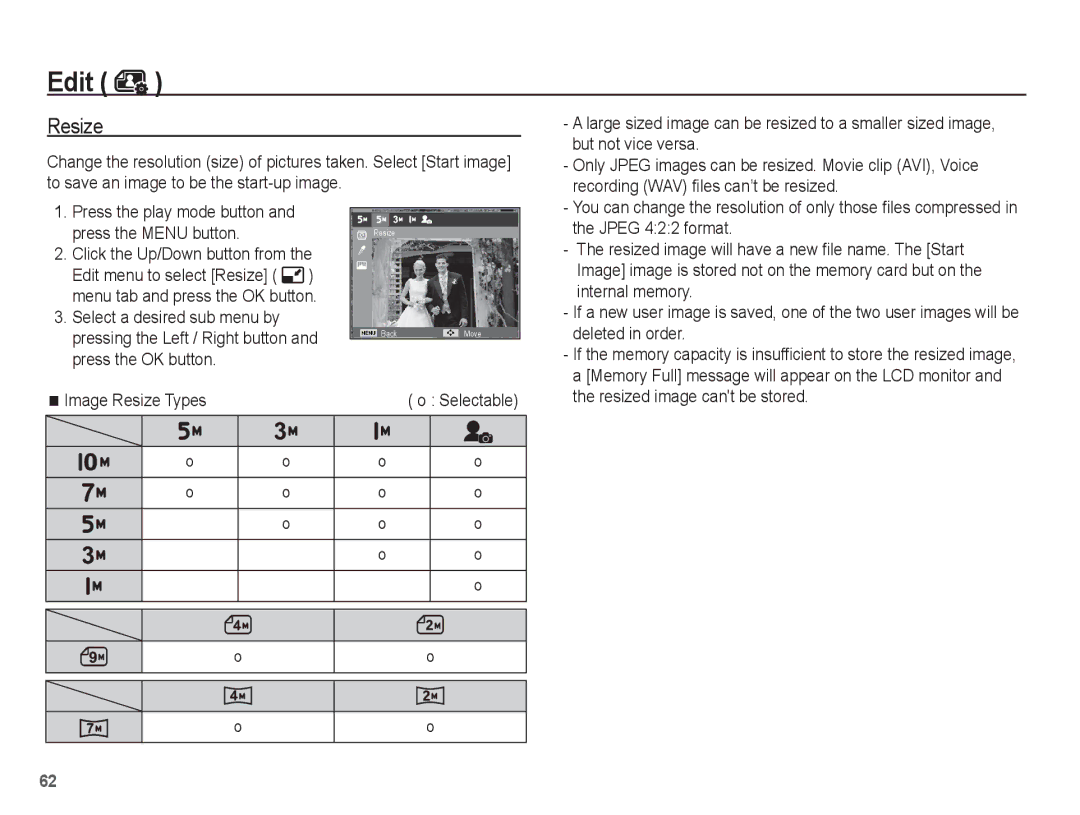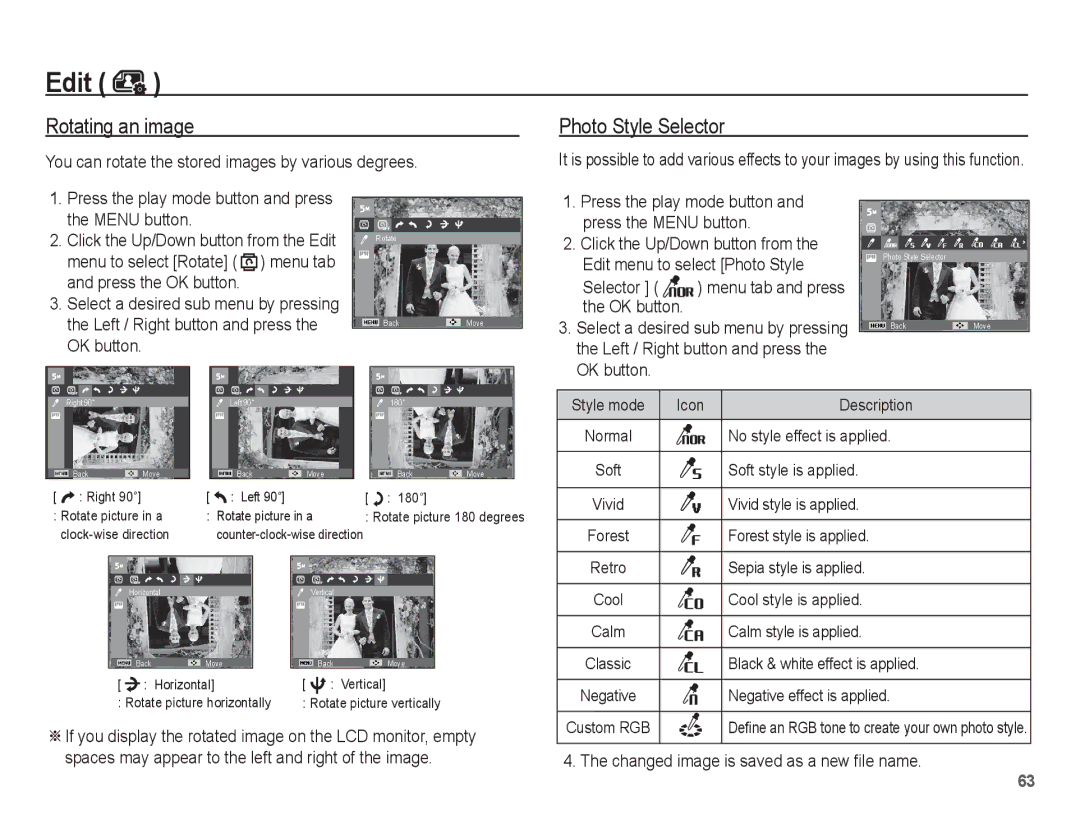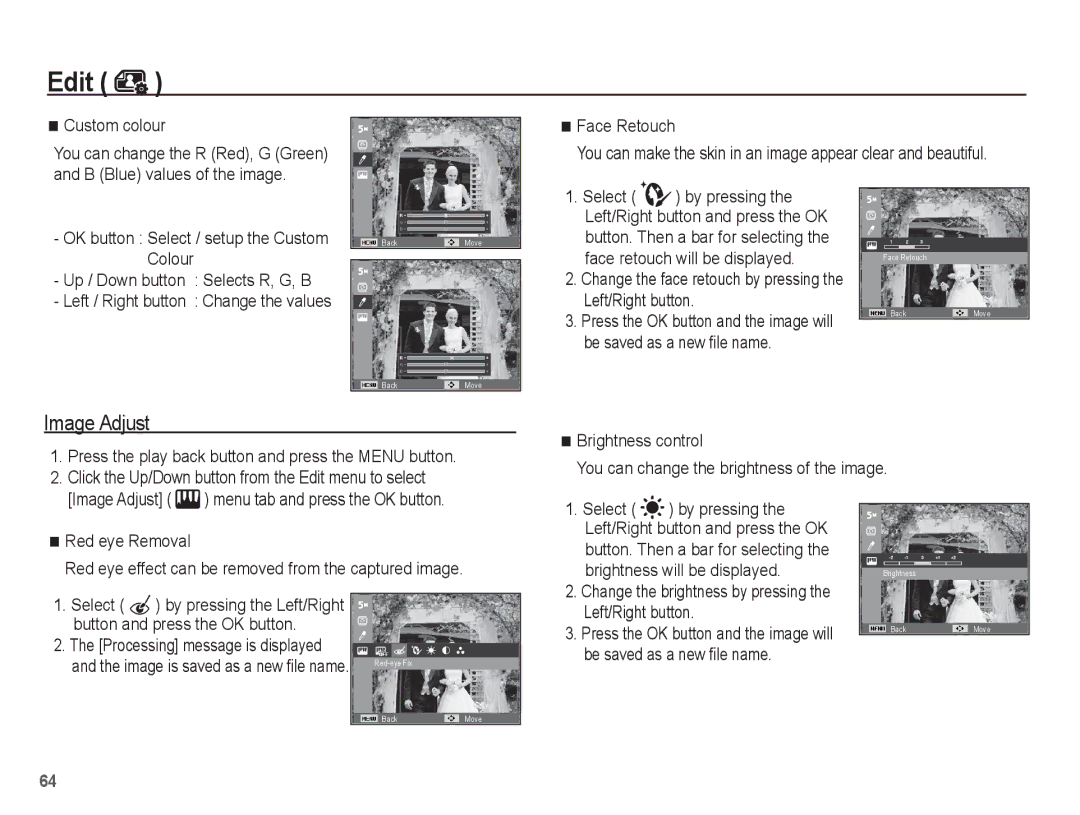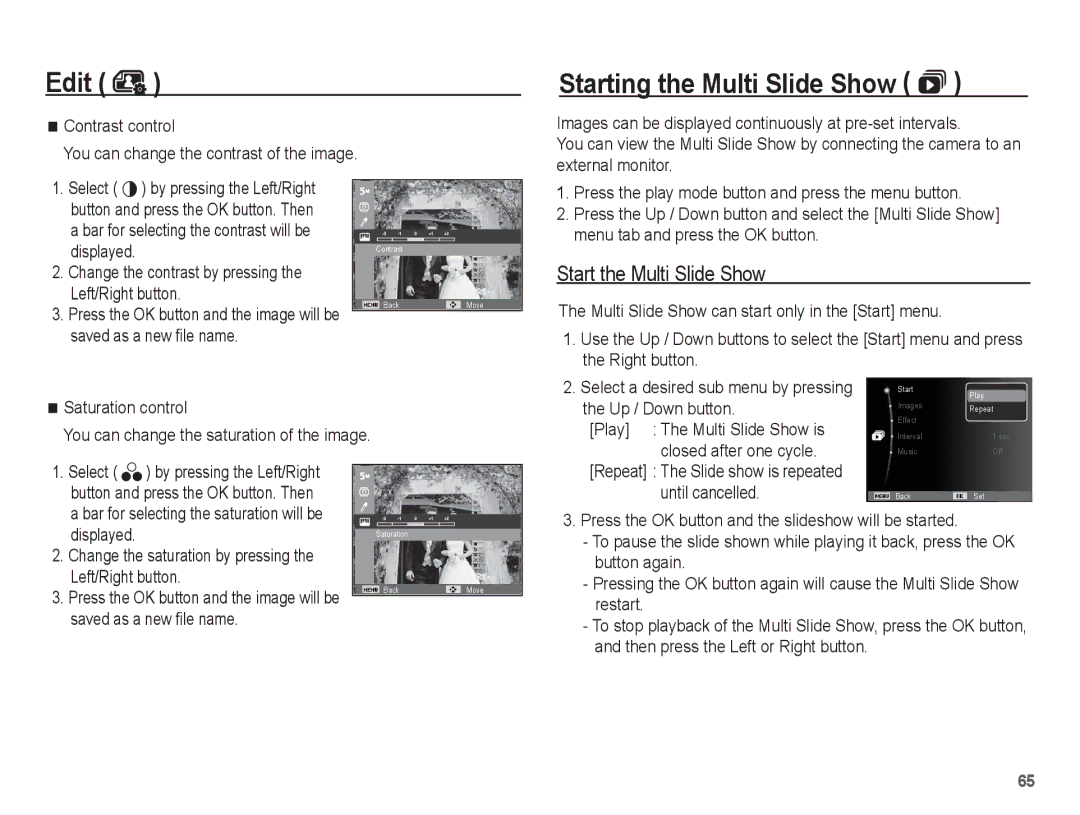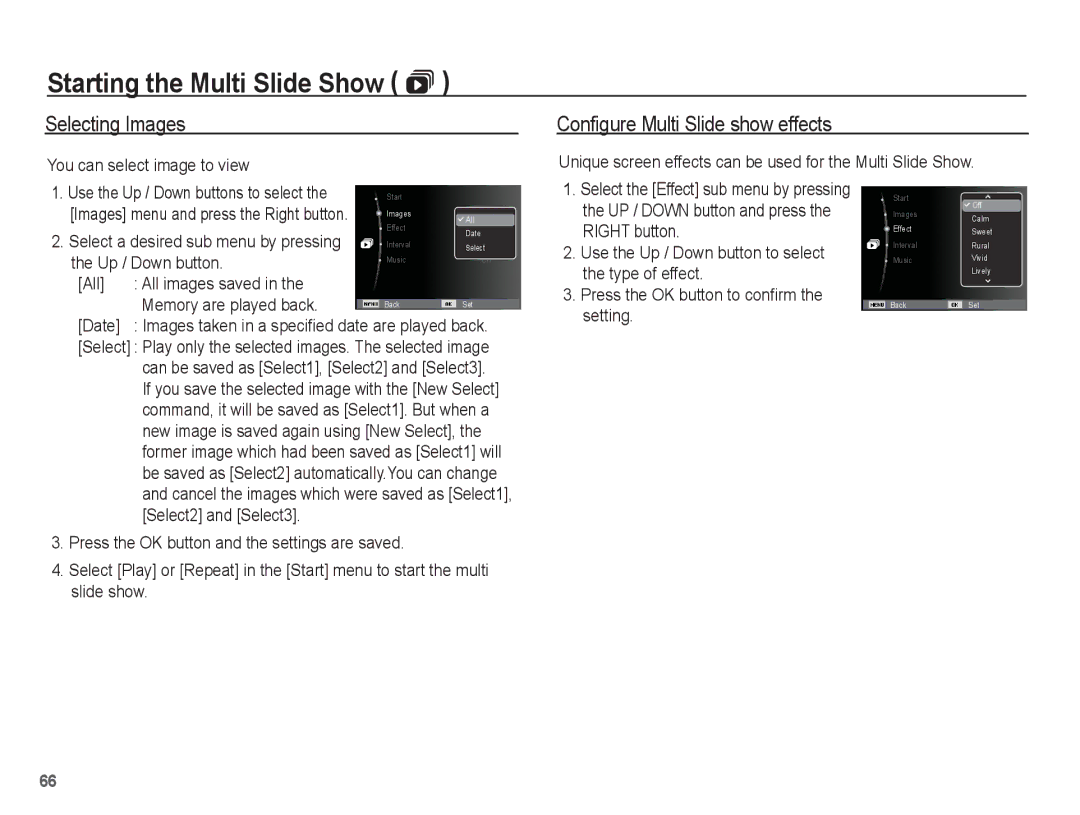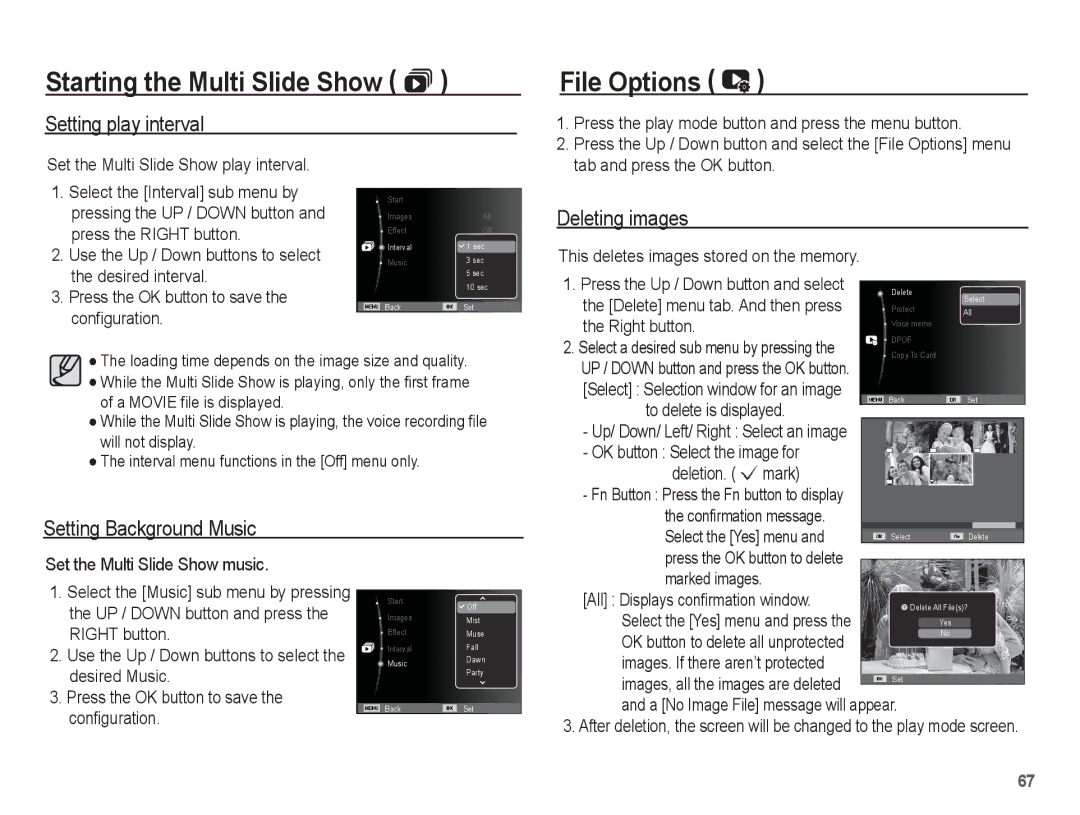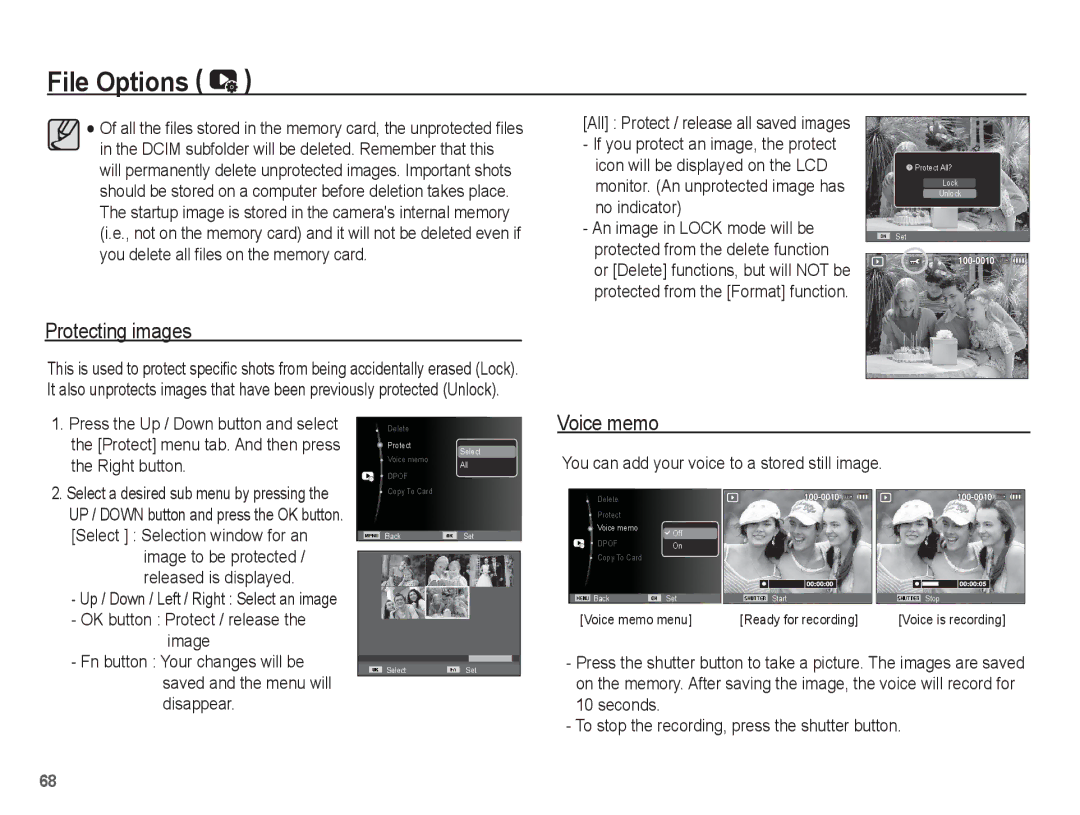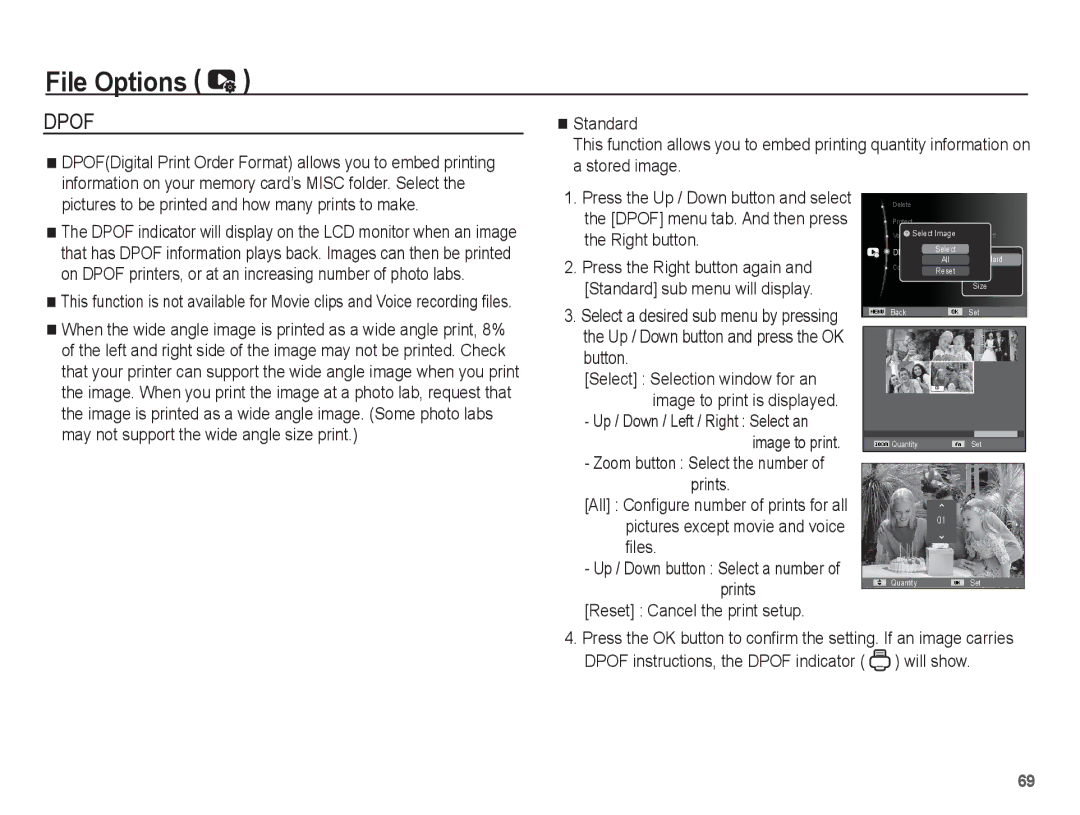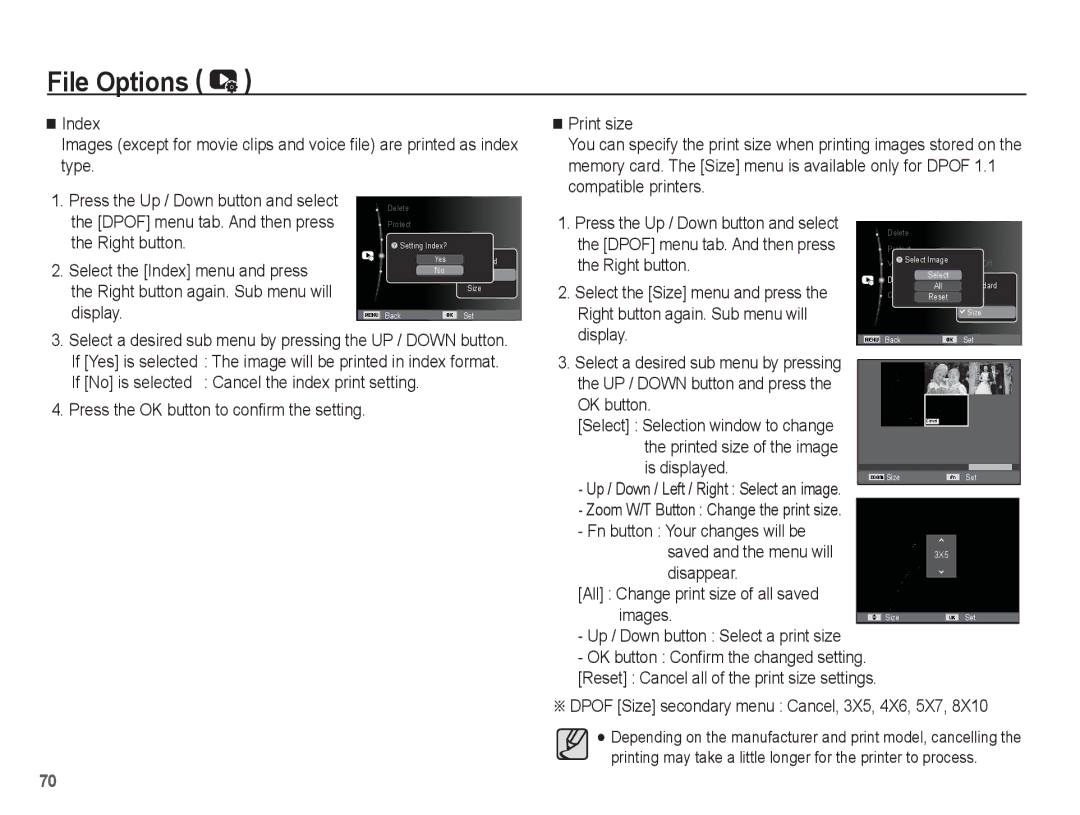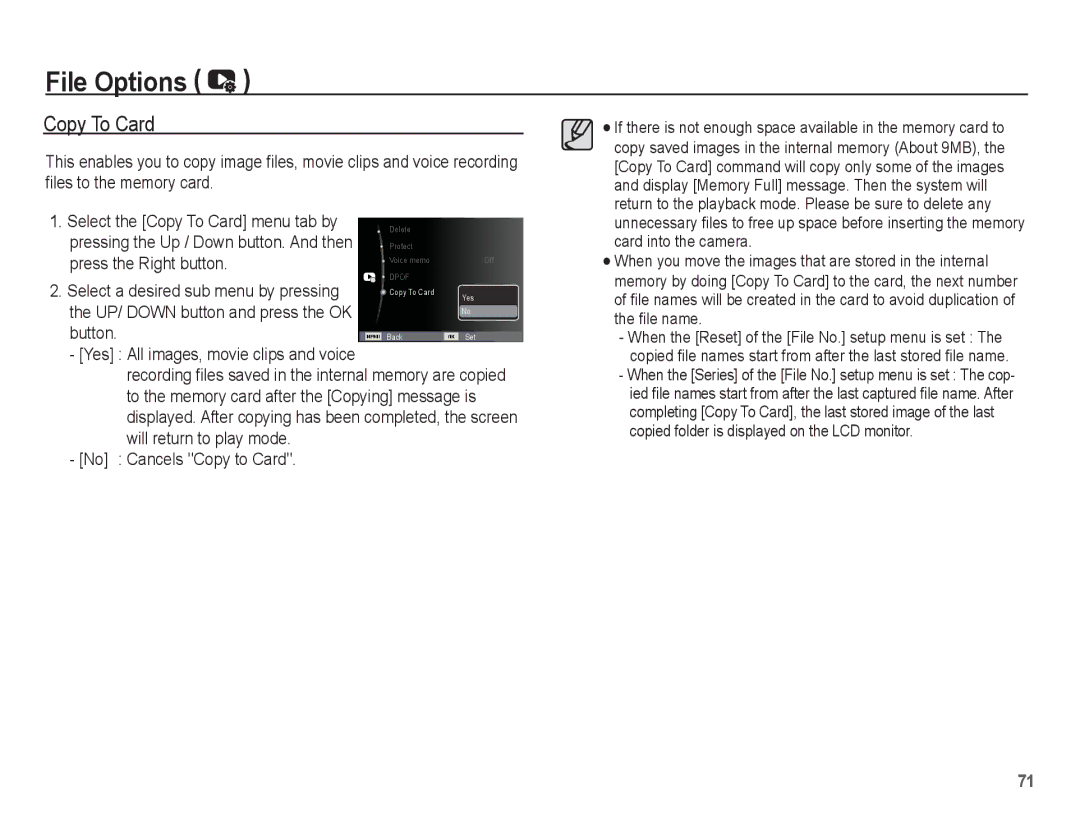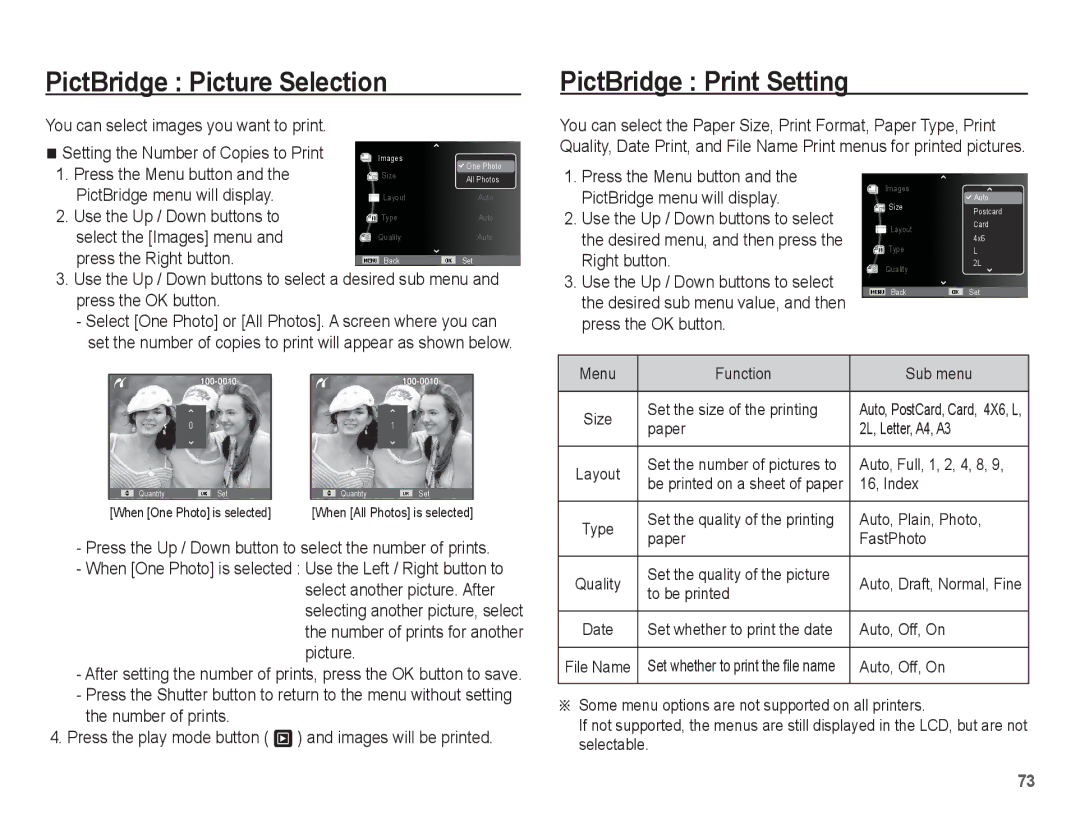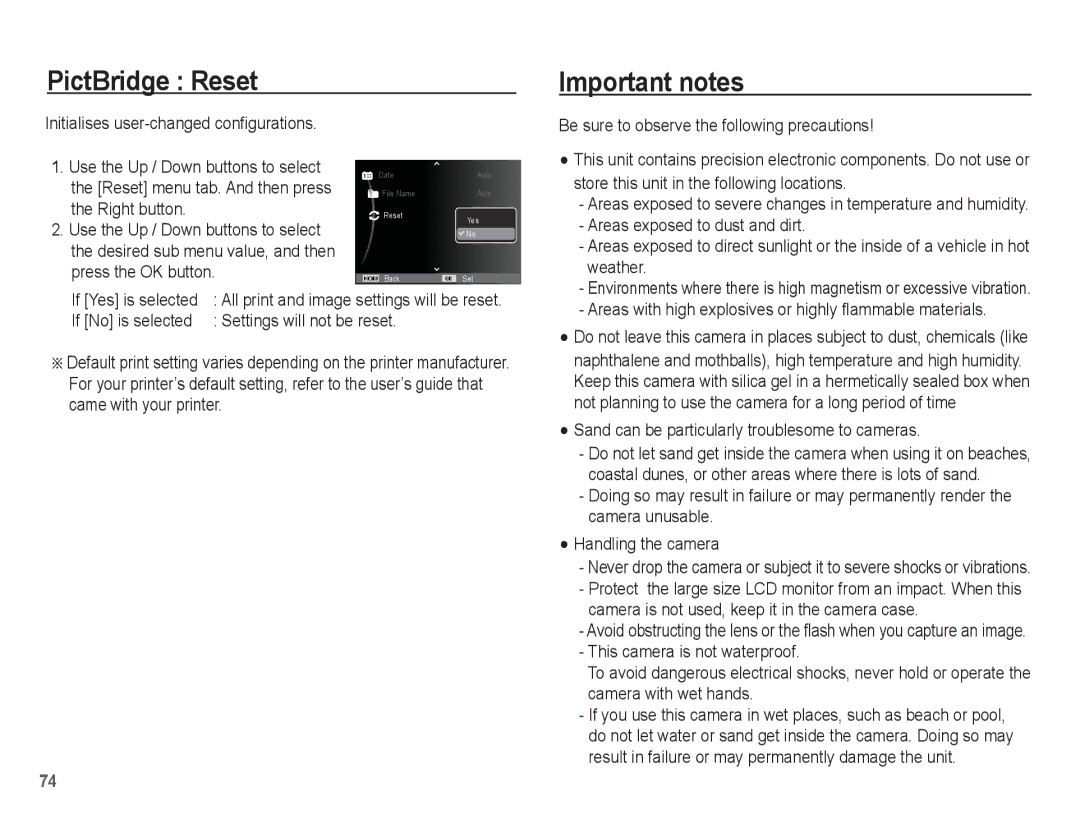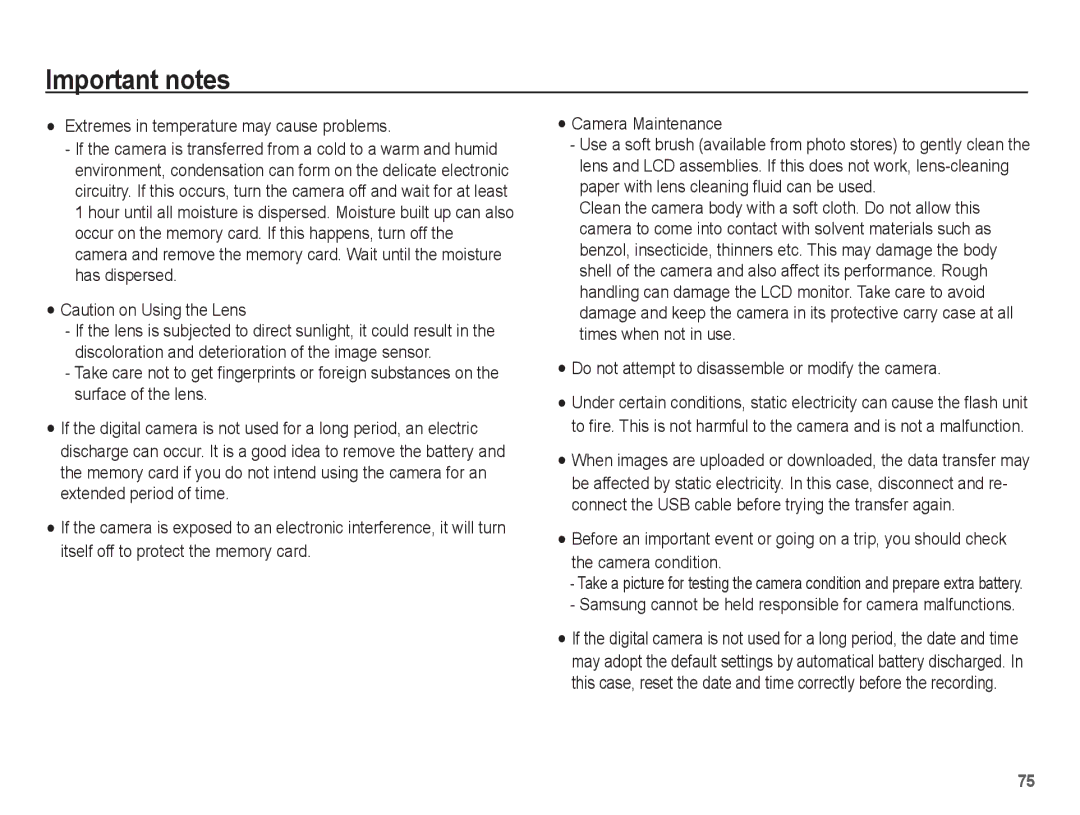EC-ES55ZPBP/E1, EC-ES55ZSBA/IT, EC-ES55ZSBP/FR, EC-ES55ZABP/E3, EC-ES55ZBBP/E3 specifications
The Samsung EC-ES55 series of digital cameras represents a unique combination of style, functionality, and advanced photographic technology. This series includes various models such as the EC-ES55ZABP/AU, EC-ES55ZSBP/ME, EC-ES55ZBDP/ME, EC-ES55ZABA/E3, and EC-ES55ZPBP/RU, each tailored to meet diverse photographic needs while maintaining an elegant design.One of the standout features of the EC-ES55 series is its impressive 12.2-megapixel image sensor, which captures vibrant and high-resolution images across a wide range of lighting conditions. This is complemented by a powerful 5x optical zoom lens that enables users to frame their shots with precision, whether they are at a distance or up close. The ability to capture detailed images enhances the overall photography experience, making these cameras excellent choices for both beginners and seasoned photographers.
Additionally, the cameras in this series are equipped with Samsung's Smart Auto technology, which intelligently selects the best shooting settings based on the scene being captured. This feature simplifies the photography process, allowing users to focus on composition and creativity rather than technical adjustments. The EC-ES55 cameras also boast various scene modes that cater to different environments, including portrait, landscape, and night photography.
Furthermore, Samsung integrates a range of user-friendly features, including a 3-inch LCD screen that provides clear image previews and an intuitive interface for easy navigation. The cameras' compact and lightweight design ensures portability, making them perfect for travel or casual outings.
In terms of video recording capabilities, the EC-ES55 series supports 720p HD video capture, enabling users to document their moments in high-definition. Coupled with enhanced image stabilization, users can capture smooth and stable video footage, whether while walking or in dynamic environments.
Lastly, with the inclusion of built-in image editing capabilities, users can retouch their photos directly from the camera, adding creative touches without the need for a computer. Overall, the Samsung EC-ES55 series combines advanced features, versatile shooting options, and a sleek design that appeals to a wide range of photography enthusiasts, ensuring memorable moments are captured in exquisite detail.