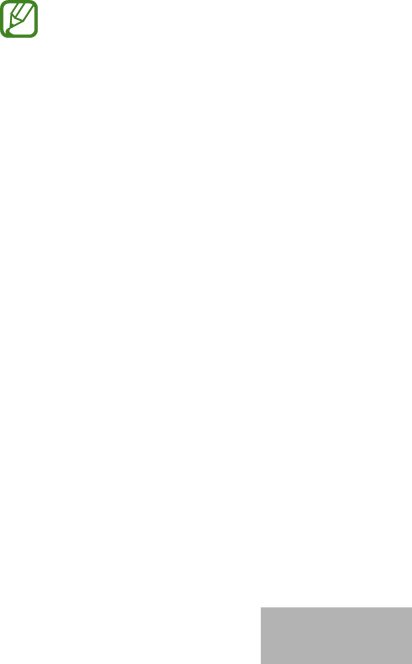
Mitglieder an einen erstellten Standort einladen
Laden Sie andere Mitglieder an den erstellten Standort ein, um die Geräte und Szenen zu steuern, die diesem Standort zugeordnet sind.
1
2
Tippen Sie auf dem
Tippen Sie ALLE GERÄTE an und scrollen Sie nach oben oder unten, um einen Standort auszuwählen.
3
4
Tippen Sie auf ![]() →Mitglied einladen.
→Mitglied einladen.
Tippen Sie auf Samsung ![]() .
.
Sie können Benutzer auch einladen, indem Sie den entsprechenden
•Sie können nur Benutzer einladen, die über die
•Tippen Sie zum Annehmen der Einladung auf dem
Einladung durch Scannen des ![]() →Einstellungen → Annehmen der Einladung
→Einstellungen → Annehmen der Einladung
5 Befolgen Sie die Anweisungen auf dem Bildschirm, um die Einladung abzuschließen.
Deutsch
18
18