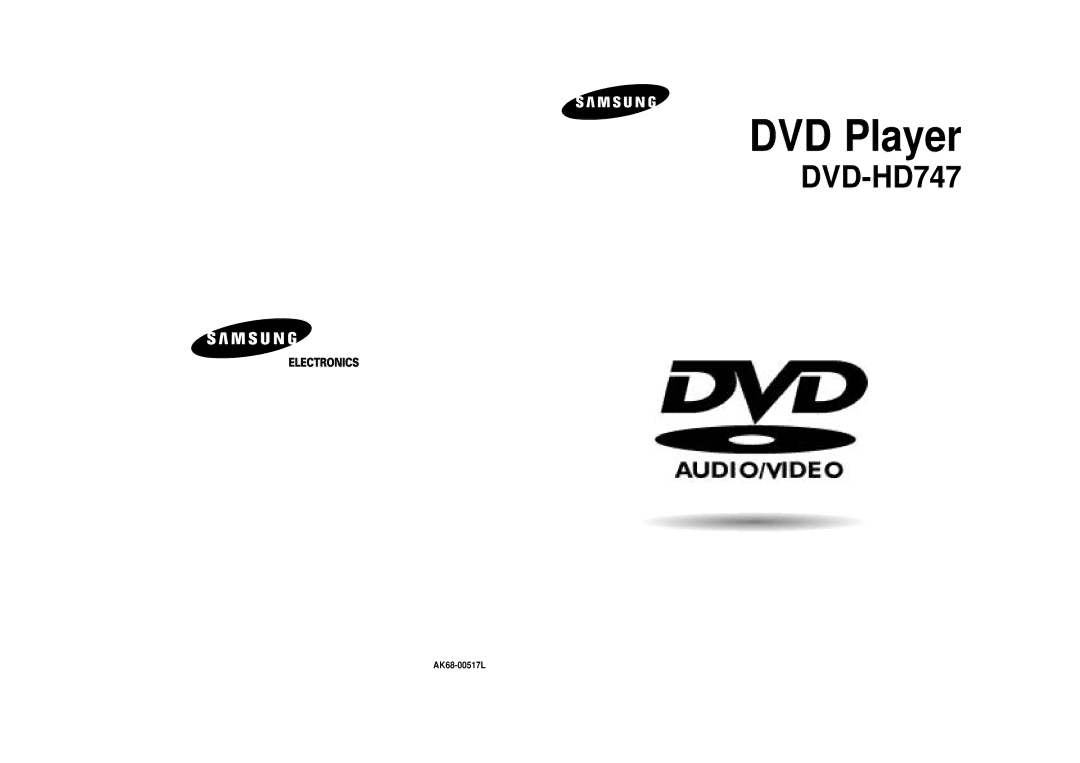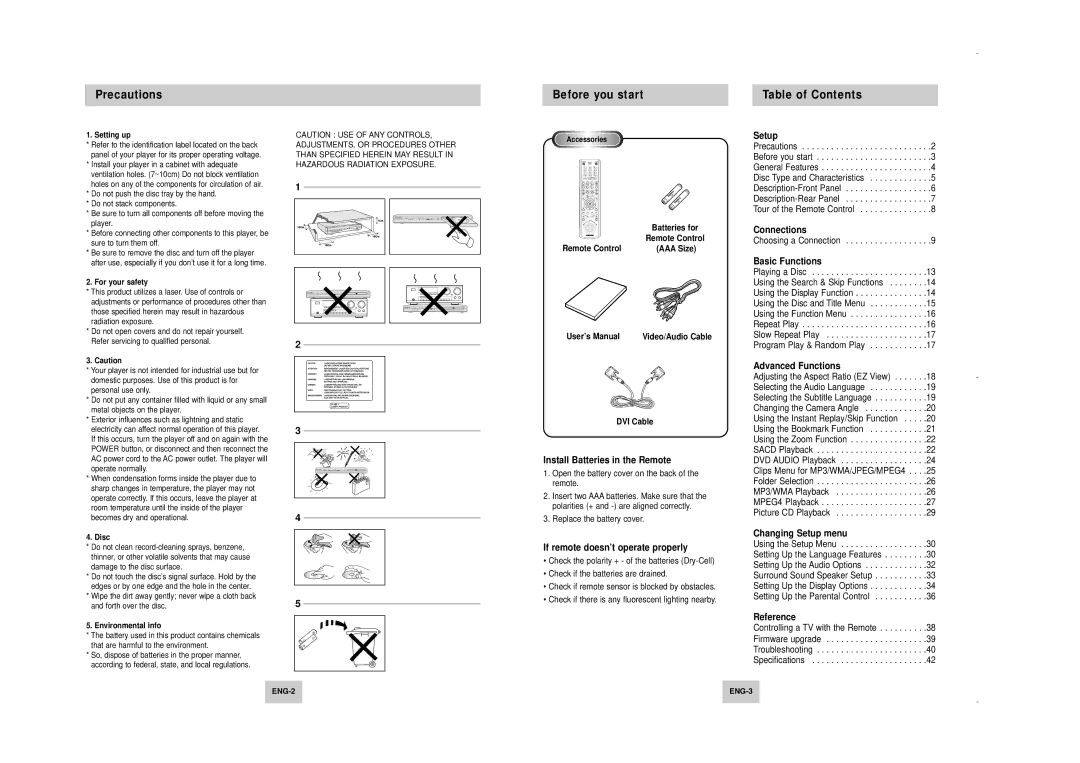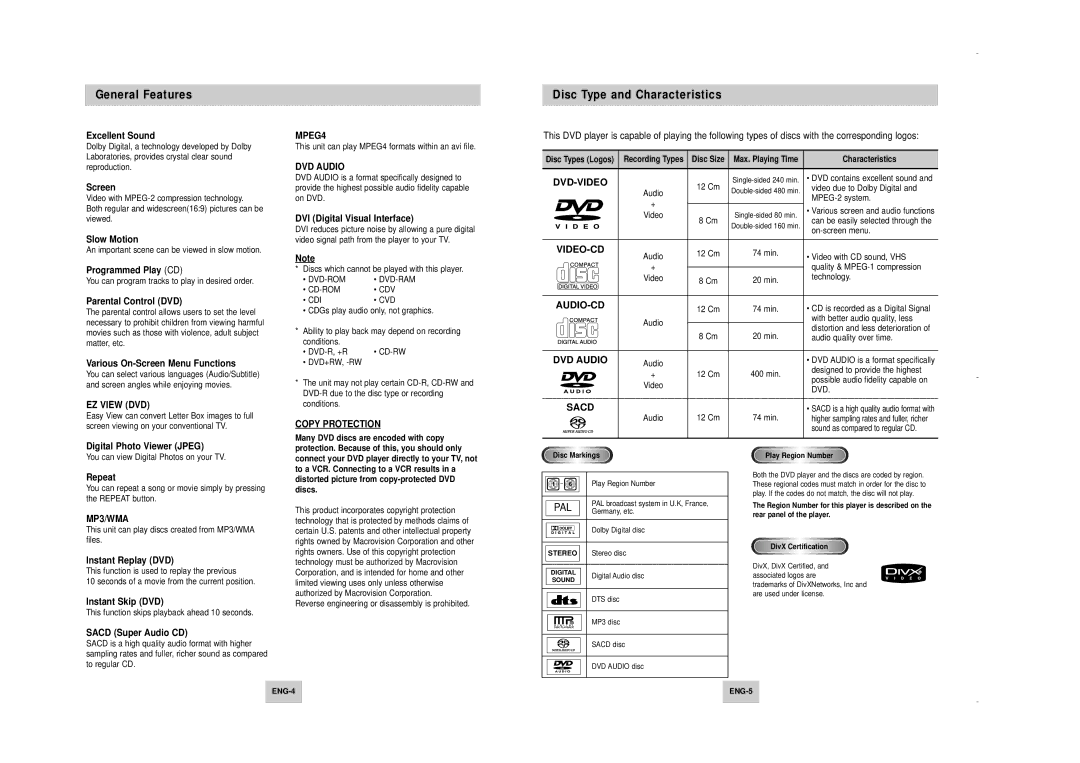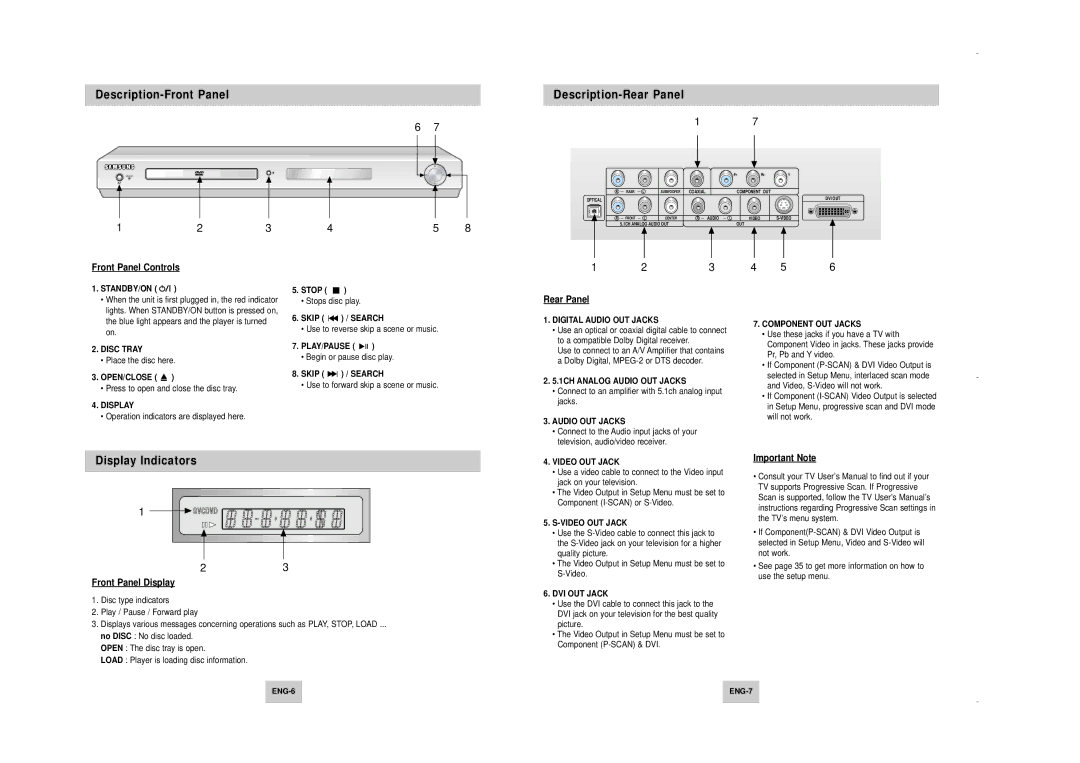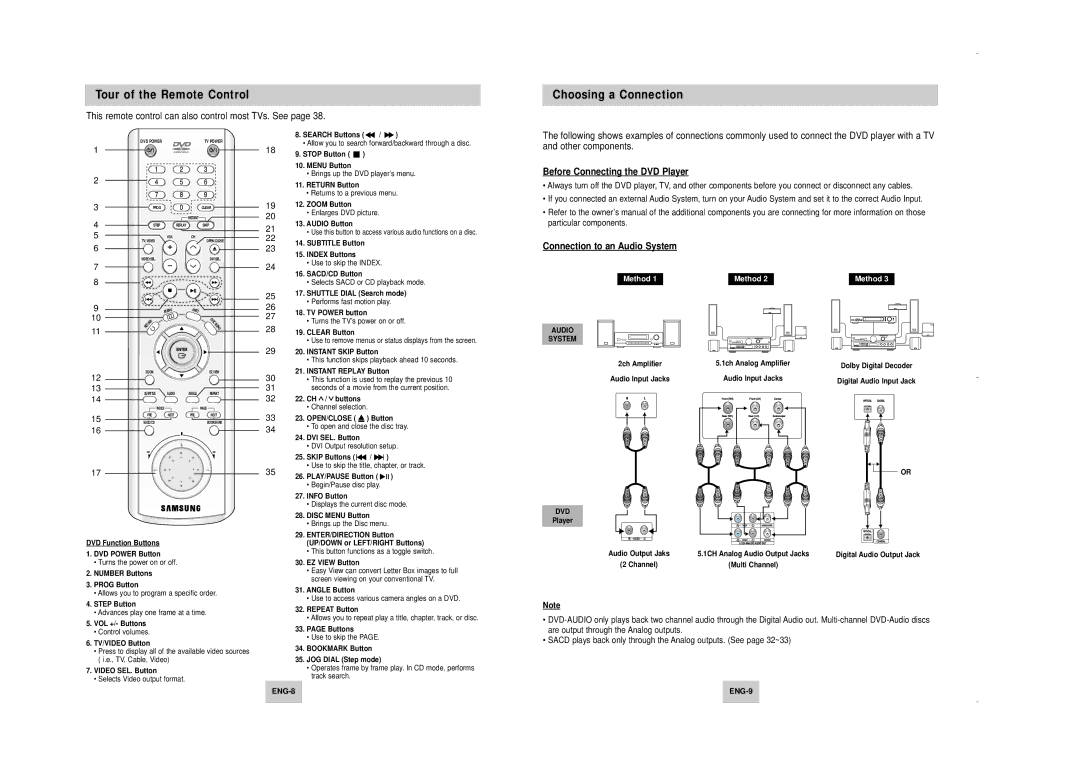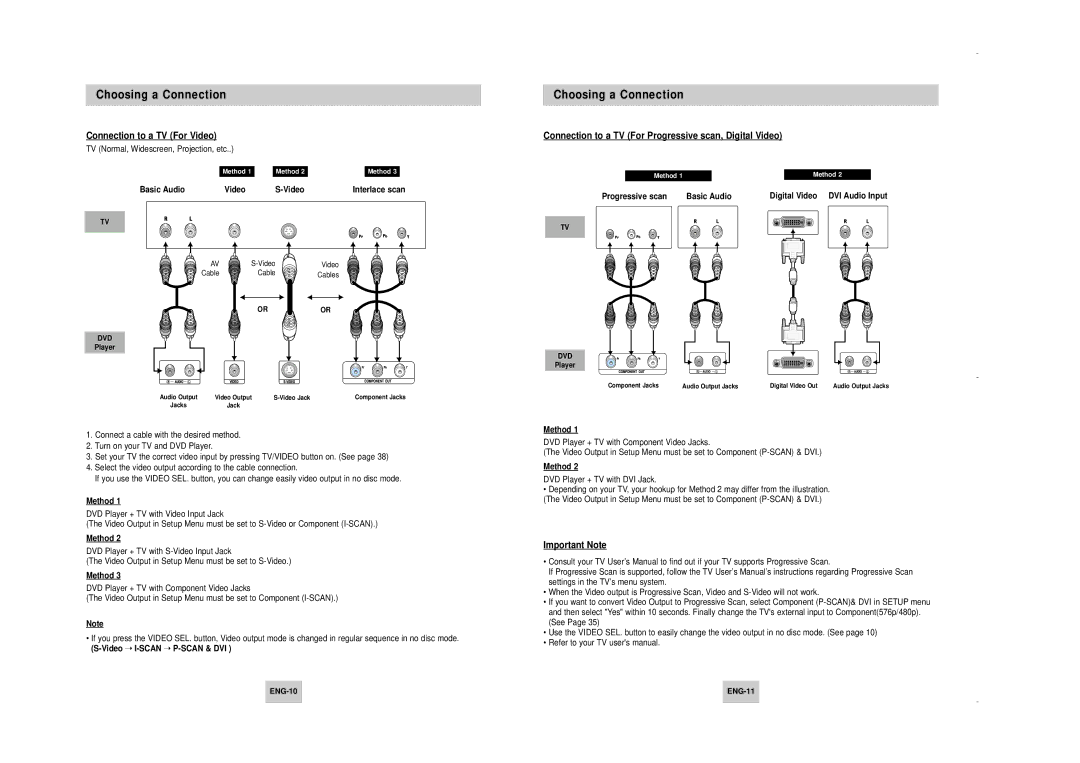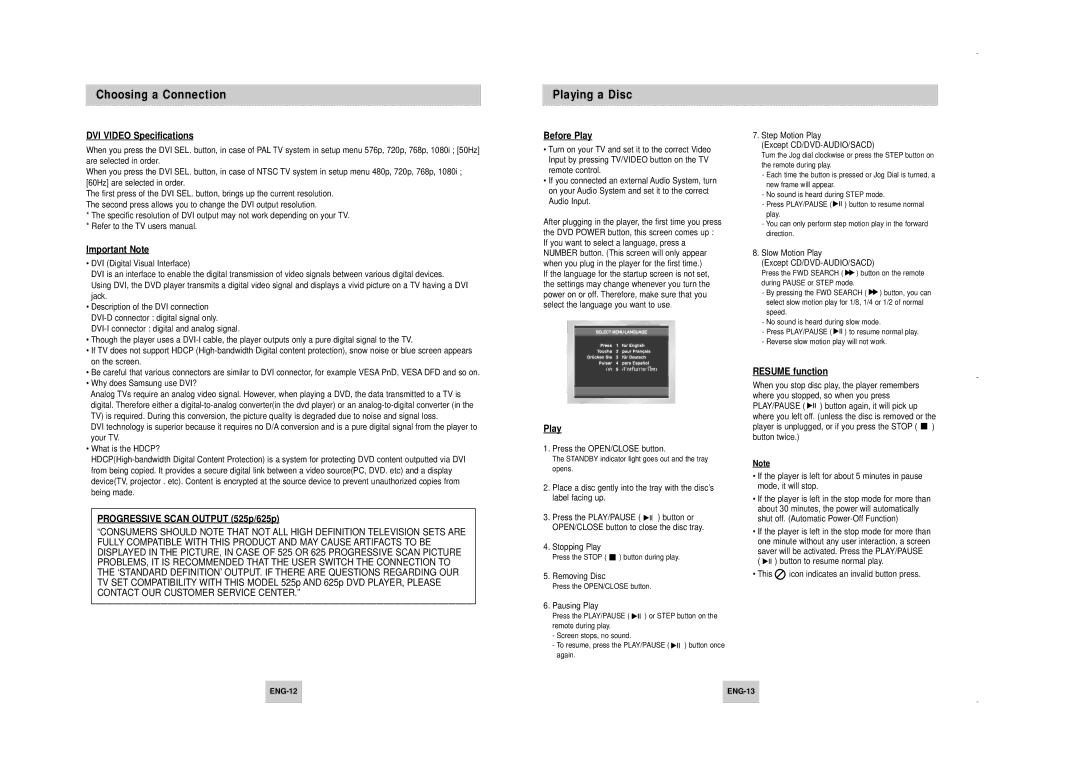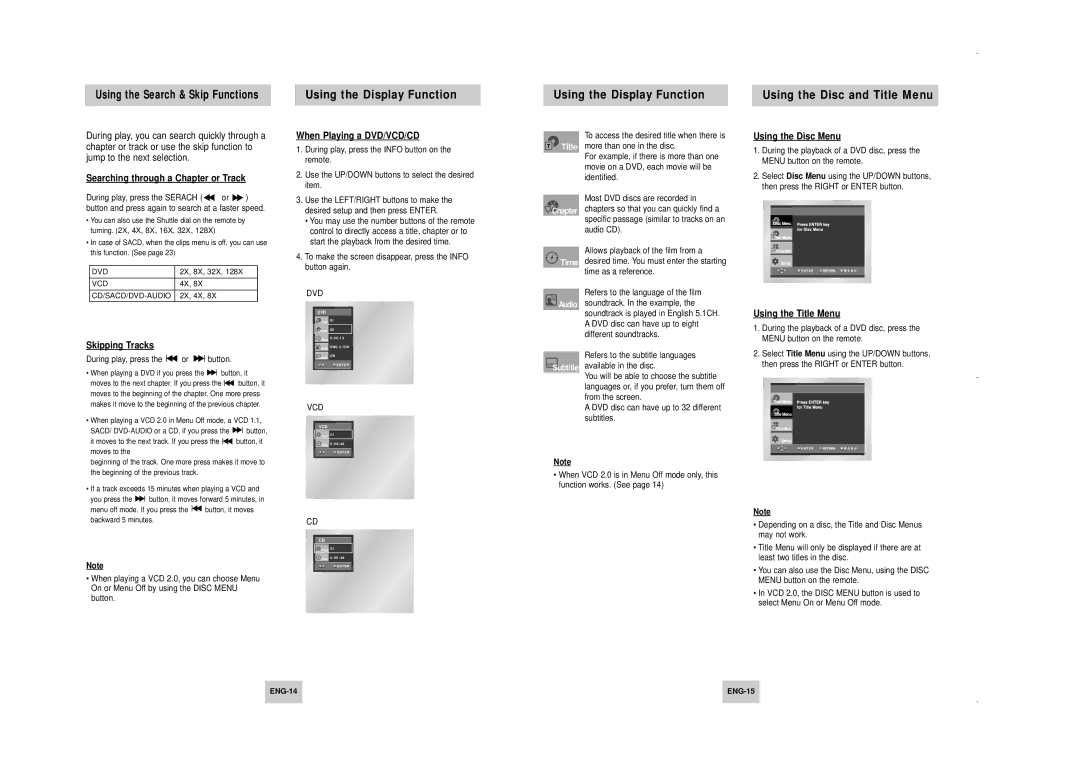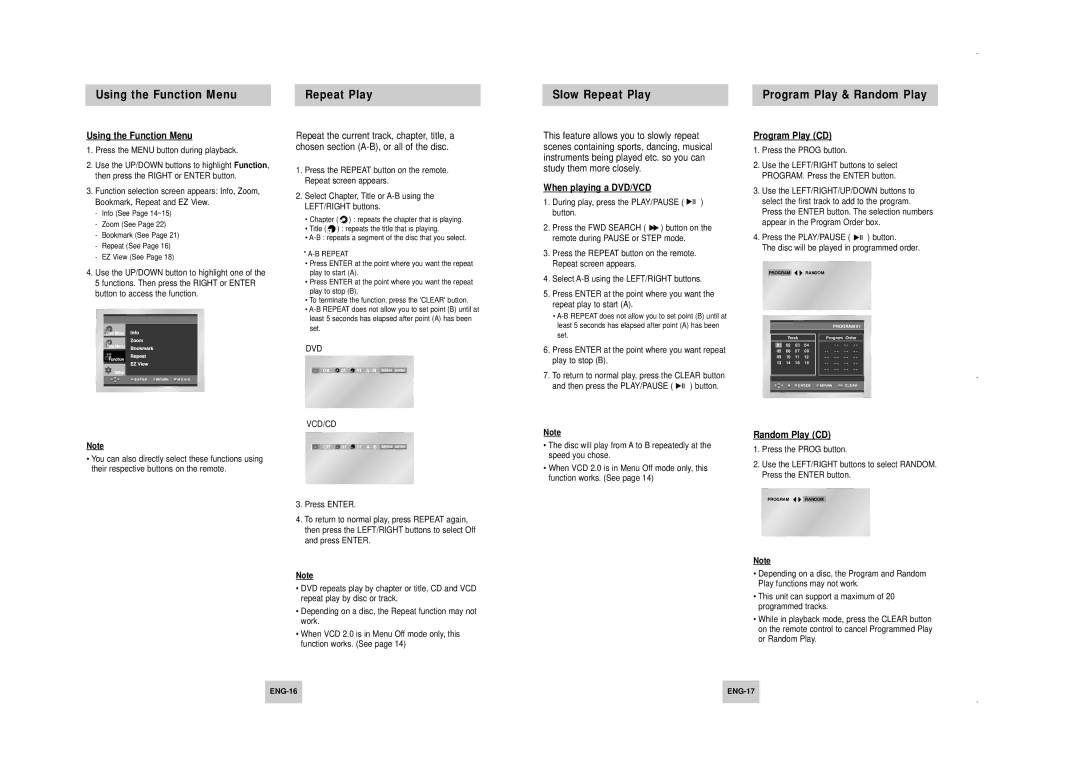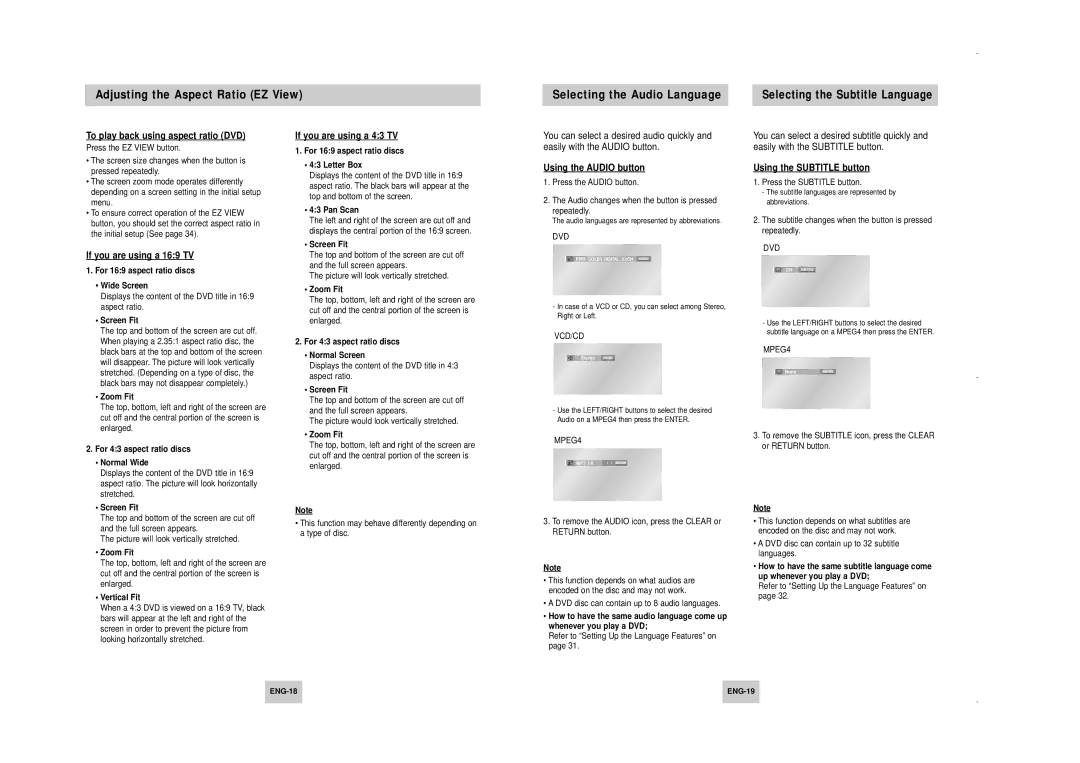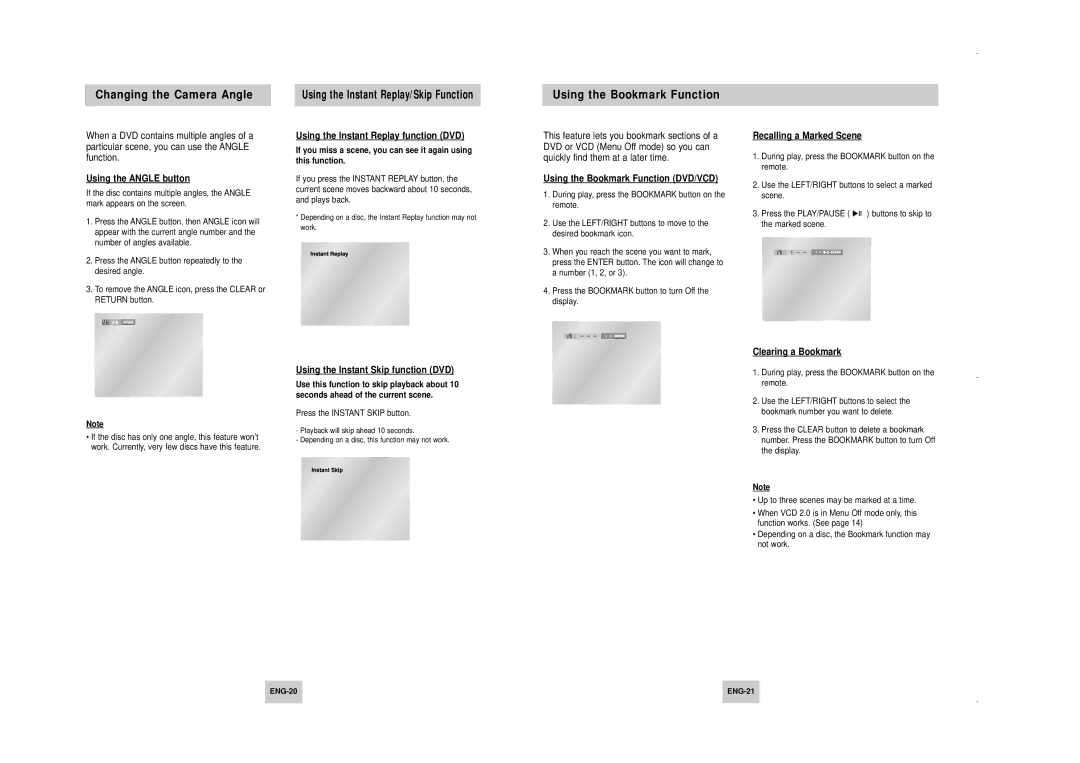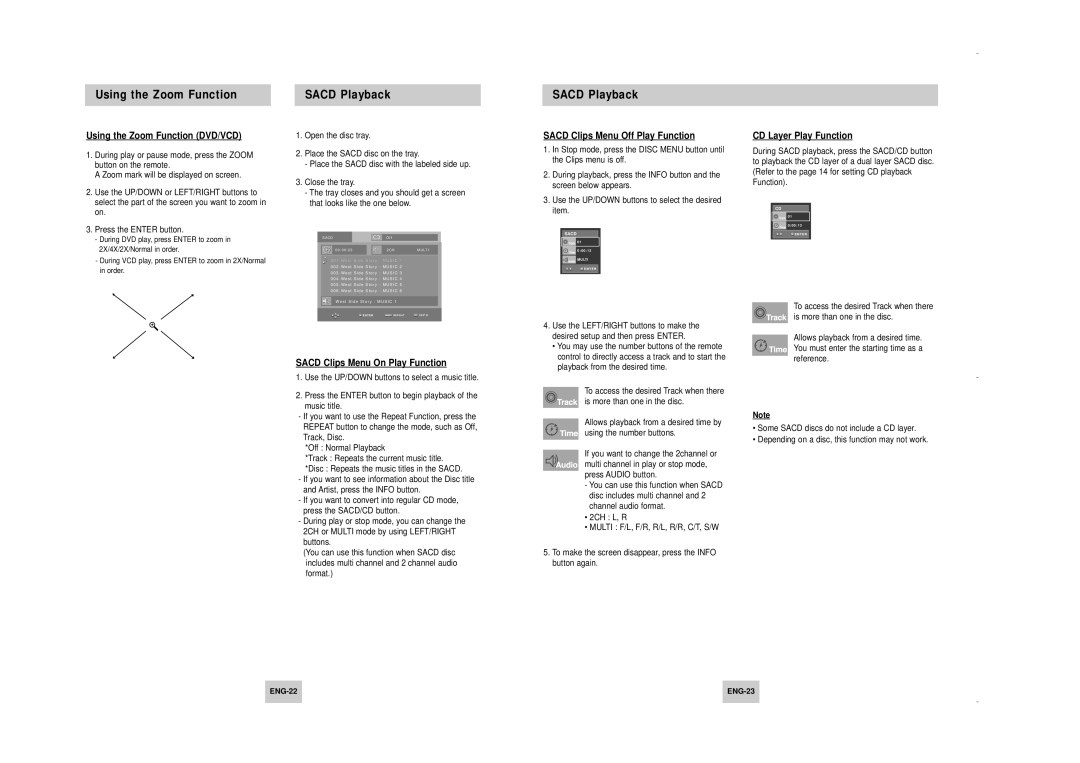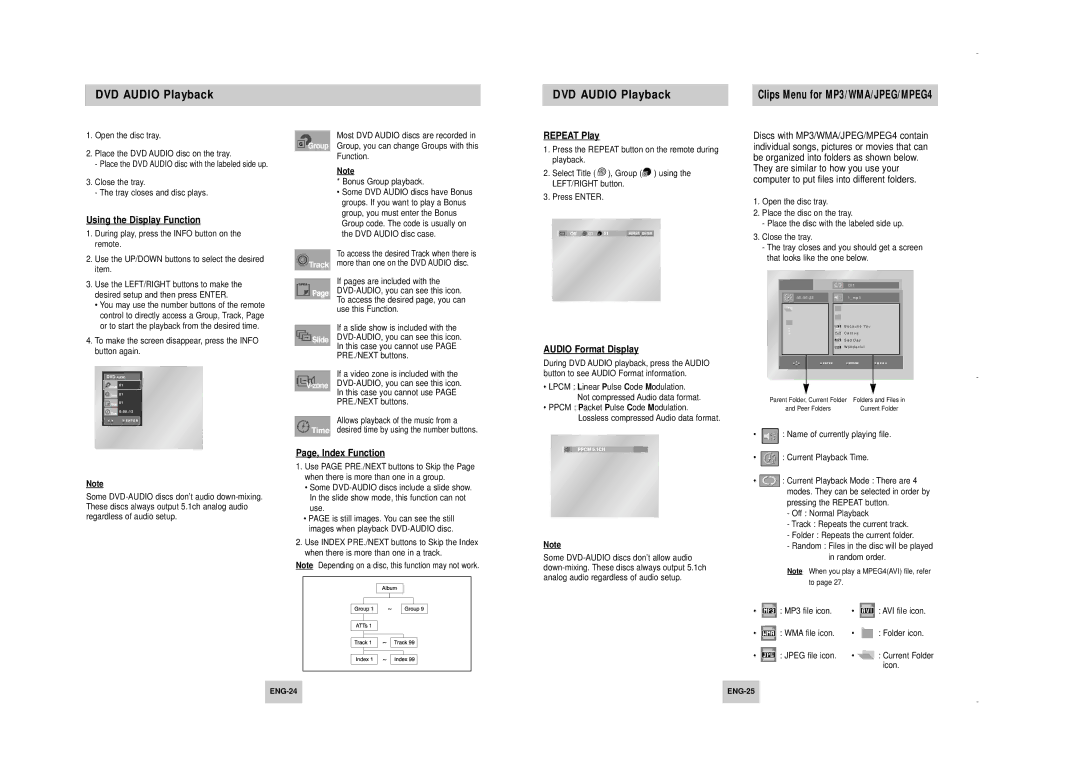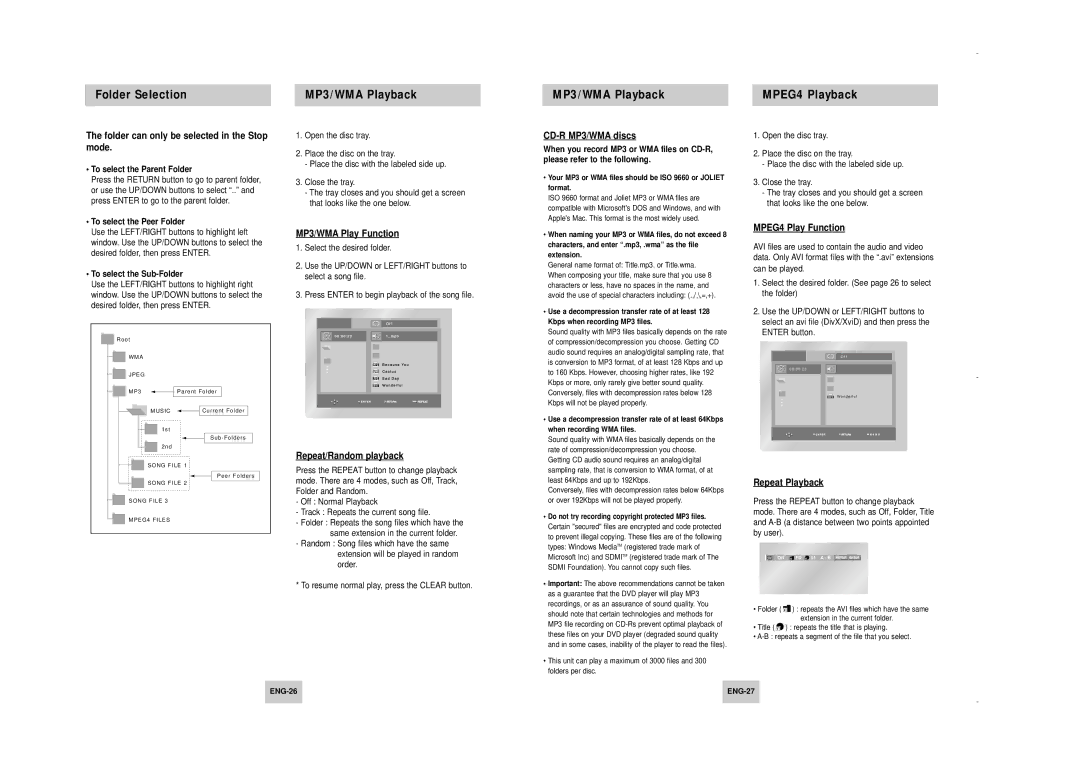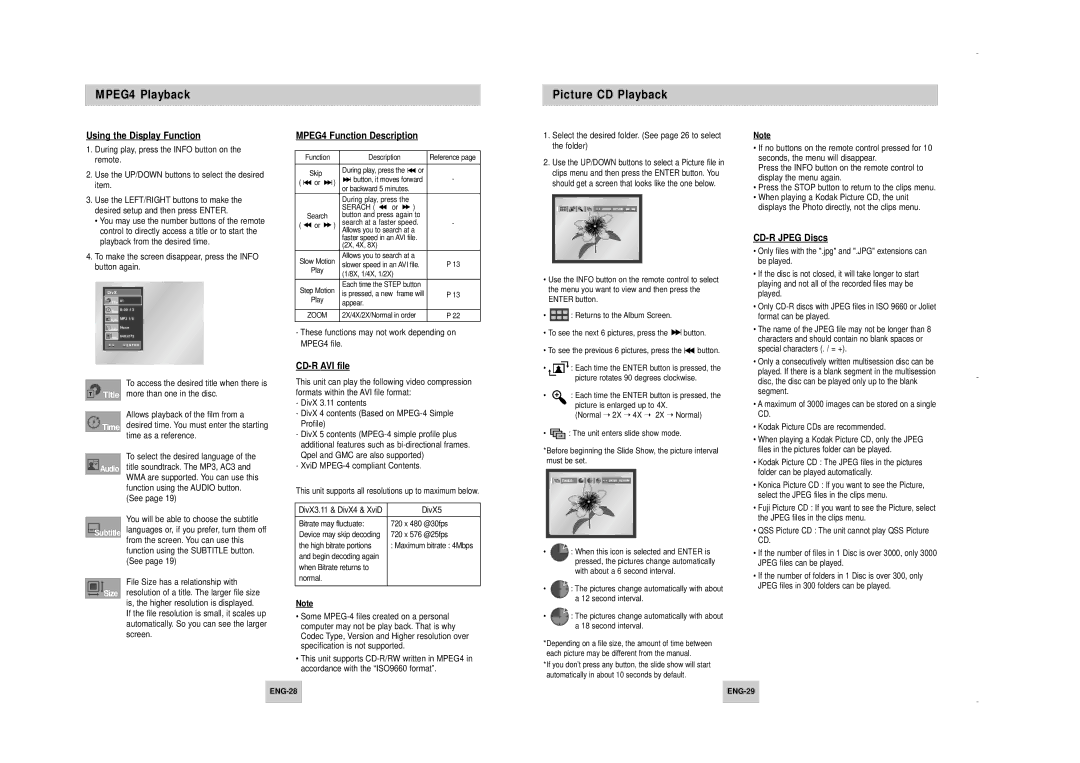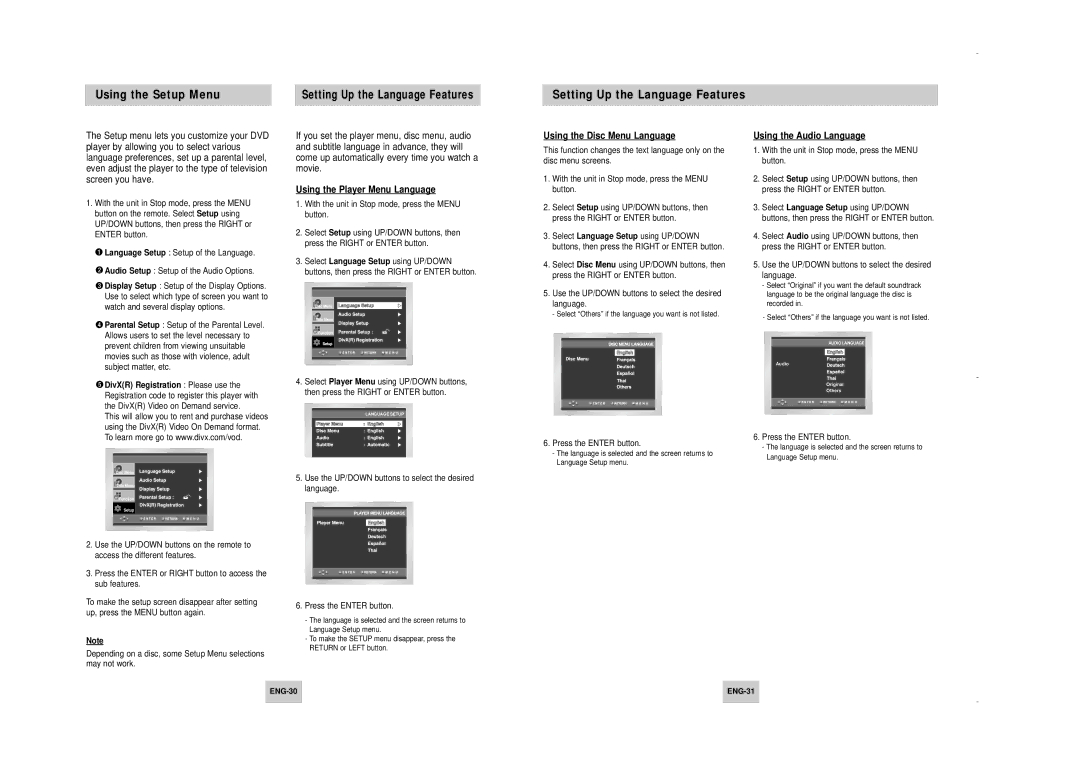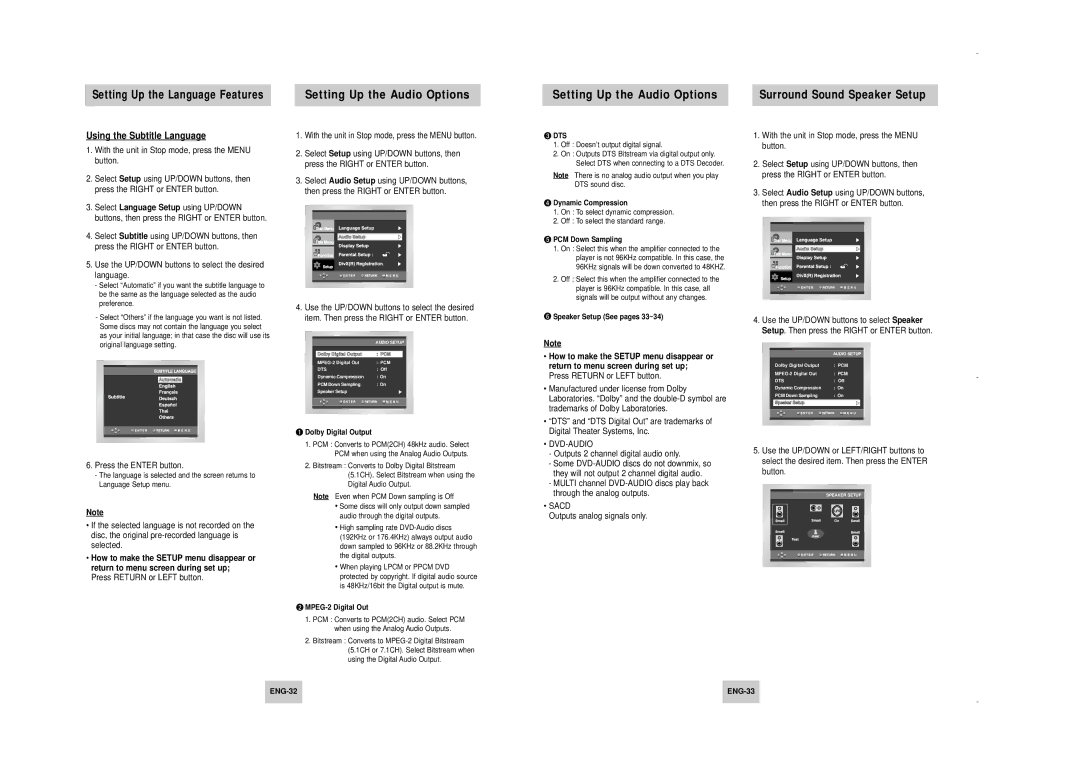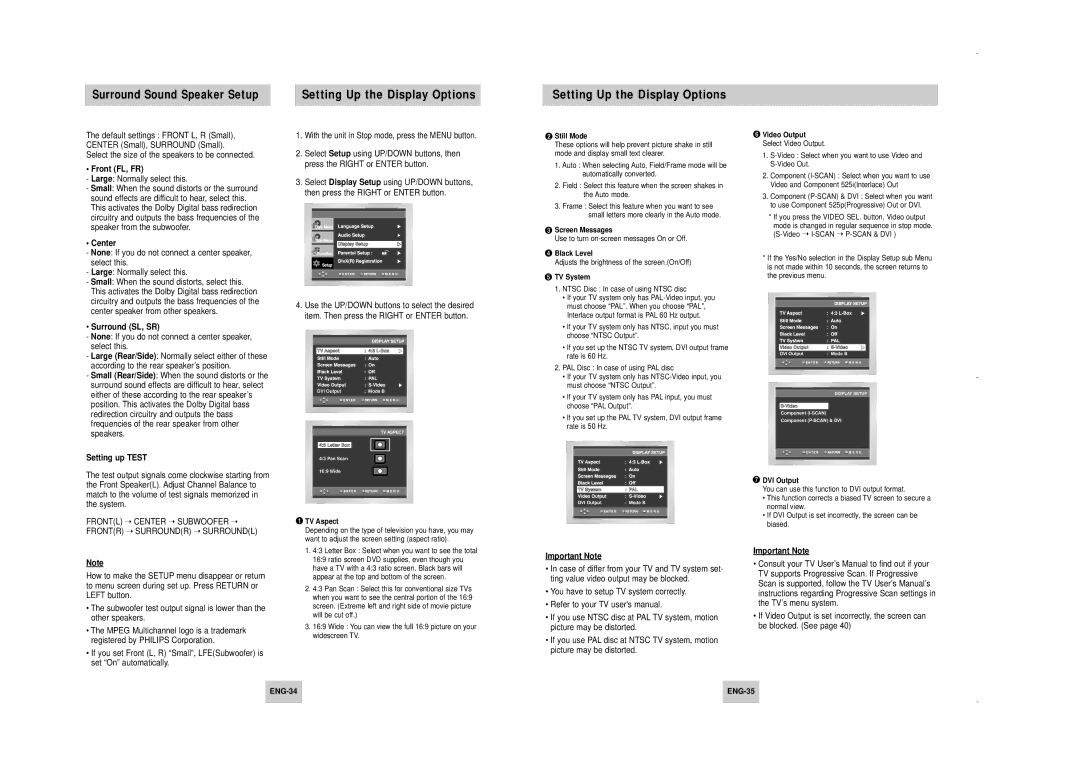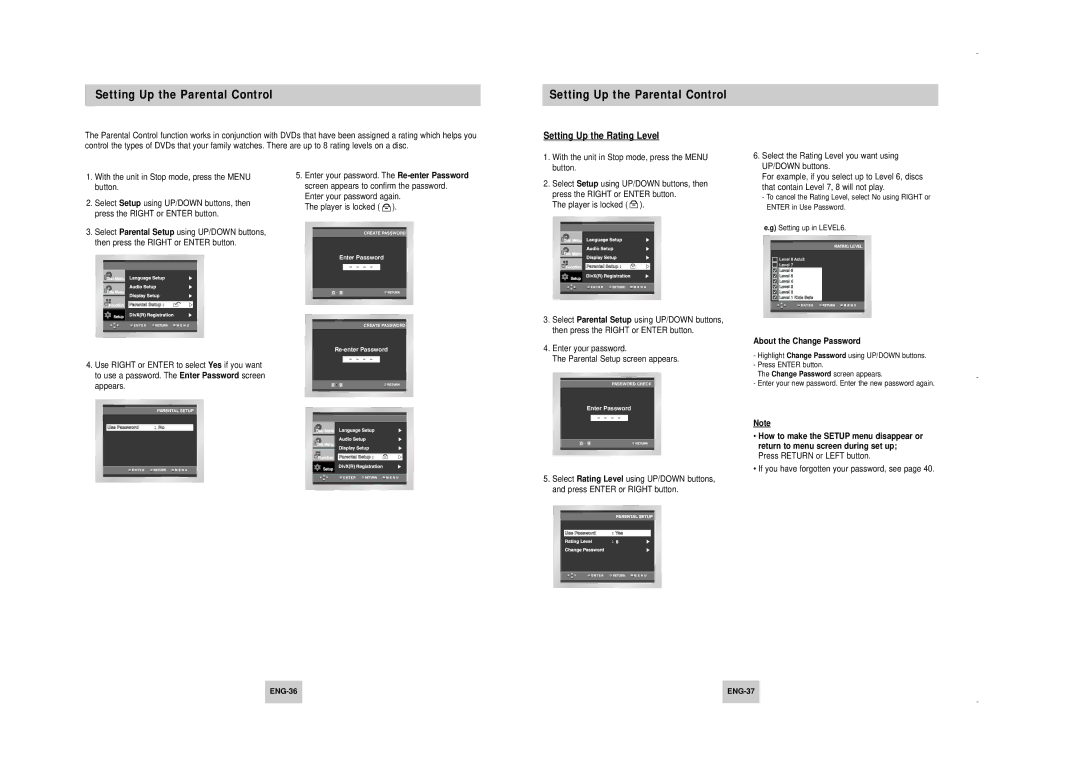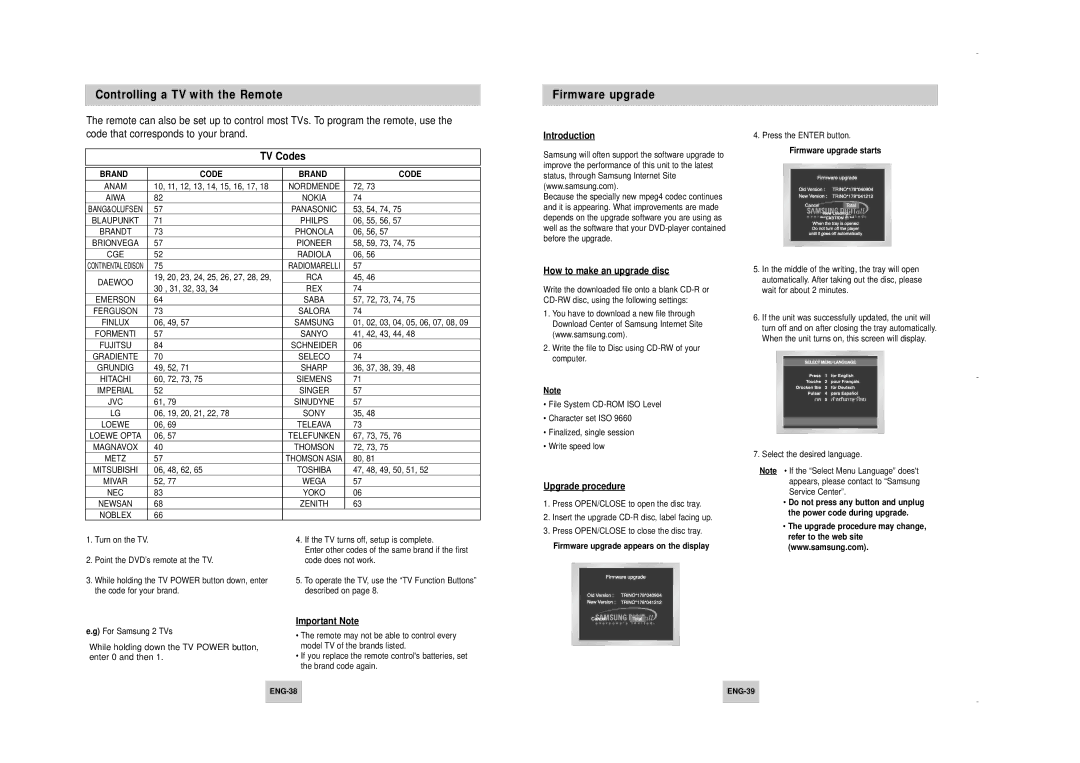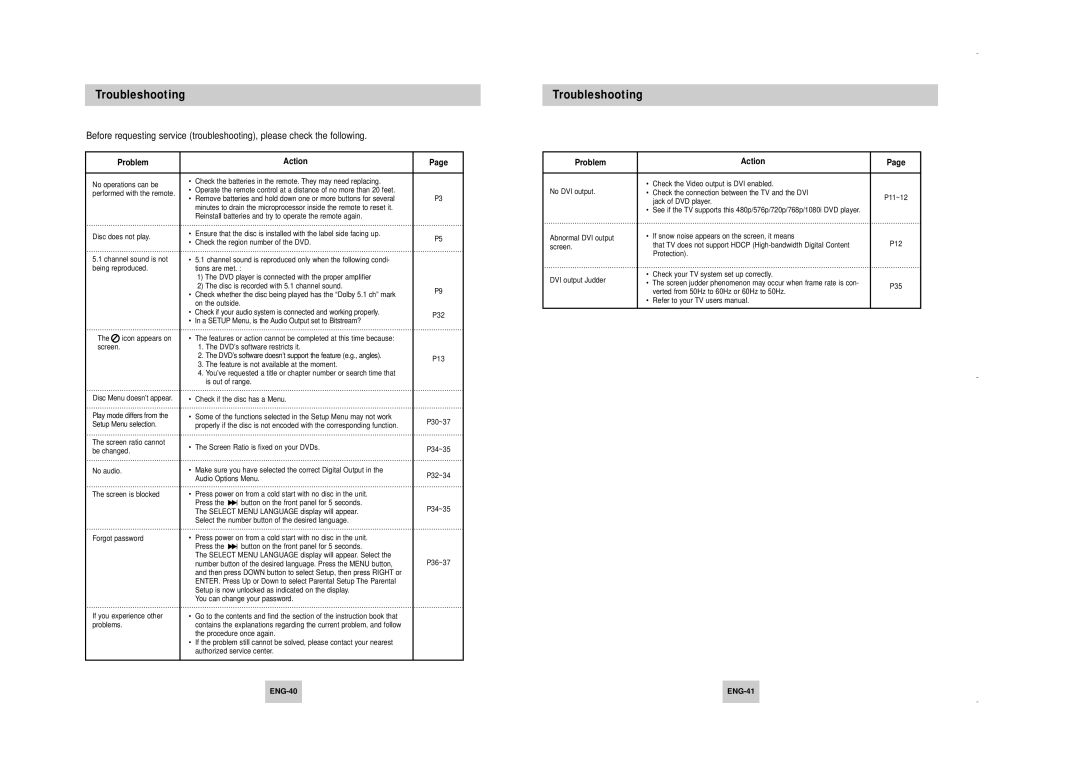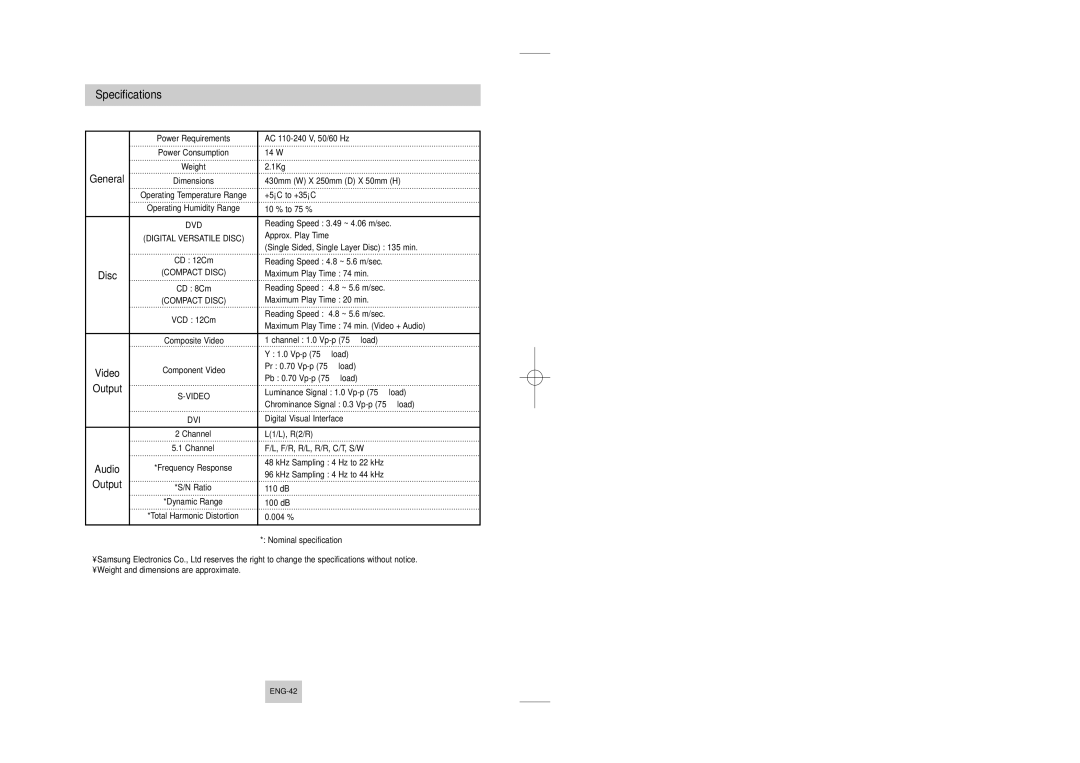Troubleshooting
Before requesting service (troubleshooting), please check the following.
Troubleshooting
Problem
No operations can be performed with the remote.
Disc does not play.
5.1channel sound is not being reproduced.
The | icon appears on |
screen. |
|
Disc Menu doesn’t appear.
Play mode differs from the Setup Menu selection.
The screen ratio cannot be changed.
No audio.
The screen is blocked
Forgot password
If you experience other problems.
Action
•Check the batteries in the remote. They may need replacing.
•Operate the remote control at a distance of no more than 20 feet.
•Remove batteries and hold down one or more buttons for several minutes to drain the microprocessor inside the remote to reset it. Reinstall batteries and try to operate the remote again.
•Ensure that the disc is installed with the label side facing up.
•Check the region number of the DVD.
•5.1 channel sound is reproduced only when the following condi- tions are met. :
1)The DVD player is connected with the proper amplifier
2)The disc is recorded with 5.1 channel sound.
•Check whether the disc being played has the “Dolby 5.1 ch” mark on the outside.
•Check if your audio system is connected and working properly.
•In a SETUP Menu, is the Audio Output set to Bitstream?
•The features or action cannot be completed at this time because:
1.The DVD’s software restricts it.
2.The DVD’s software doesn’t support the feature (e.g., angles).
3.The feature is not available at the moment.
4.You’ve requested a title or chapter number or search time that is out of range.
•Check if the disc has a Menu.
•Some of the functions selected in the Setup Menu may not work properly if the disc is not encoded with the corresponding function.
•The Screen Ratio is fixed on your DVDs.
•Make sure you have selected the correct Digital Output in the Audio Options Menu.
•Press power on from a cold start with no disc in the unit.
Press the ![]()
![]() button on the front panel for 5 seconds. The SELECT MENU LANGUAGE display will appear. Select the number button of the desired language.
button on the front panel for 5 seconds. The SELECT MENU LANGUAGE display will appear. Select the number button of the desired language.
•Press power on from a cold start with no disc in the unit.
Press the ![]()
![]() button on the front panel for 5 seconds.
button on the front panel for 5 seconds.
The SELECT MENU LANGUAGE display will appear. Select the number button of the desired language. Press the MENU button, and then press DOWN button to select Setup, then press RIGHT or ENTER. Press Up or Down to select Parental Setup The Parental Setup is now unlocked as indicated on the display.
You can change your password.
•Go to the contents and find the section of the instruction book that contains the explanations regarding the current problem, and follow the procedure once again.
•If the problem still cannot be solved, please contact your nearest authorized service center.
Page
P3
P5
P9
P32
P13
P30~37
P34~35
P32~34
P34~35
P36~37
Problem |
| Action | Page | |
|
|
|
| |
No DVI output. | • | Check the Video output is DVI enabled. |
| |
• | Check the connection between the TV and the DVI | P11~12 | ||
|
| jack of DVD player. | ||
|
|
| ||
| • See if the TV supports this 480p/576p/720p/768p/1080i DVD player. |
| ||
Abnormal DVI output | • | If snow noise appears on the screen, it means | P12 | |
screen. |
| that TV does not support HDCP | ||
|
| Protection). |
| |
DVI output Judder | • Check your TV system set up correctly. |
| ||
• | The screen judder phenomenon may occur when frame rate is con- | P35 | ||
| ||||
|
| verted from 50Hz to 60Hz or 60Hz to 50Hz. | ||
|
|
| ||
| • Refer to your TV users manual. |
| ||
|
|
|
| |
|
|