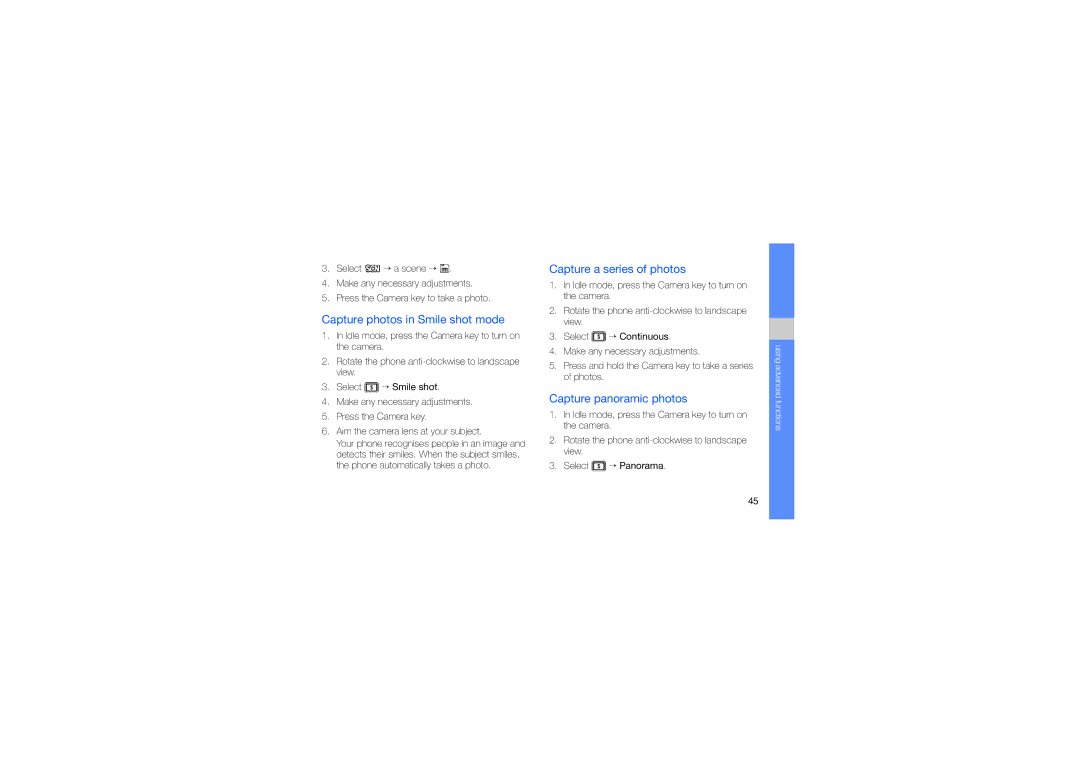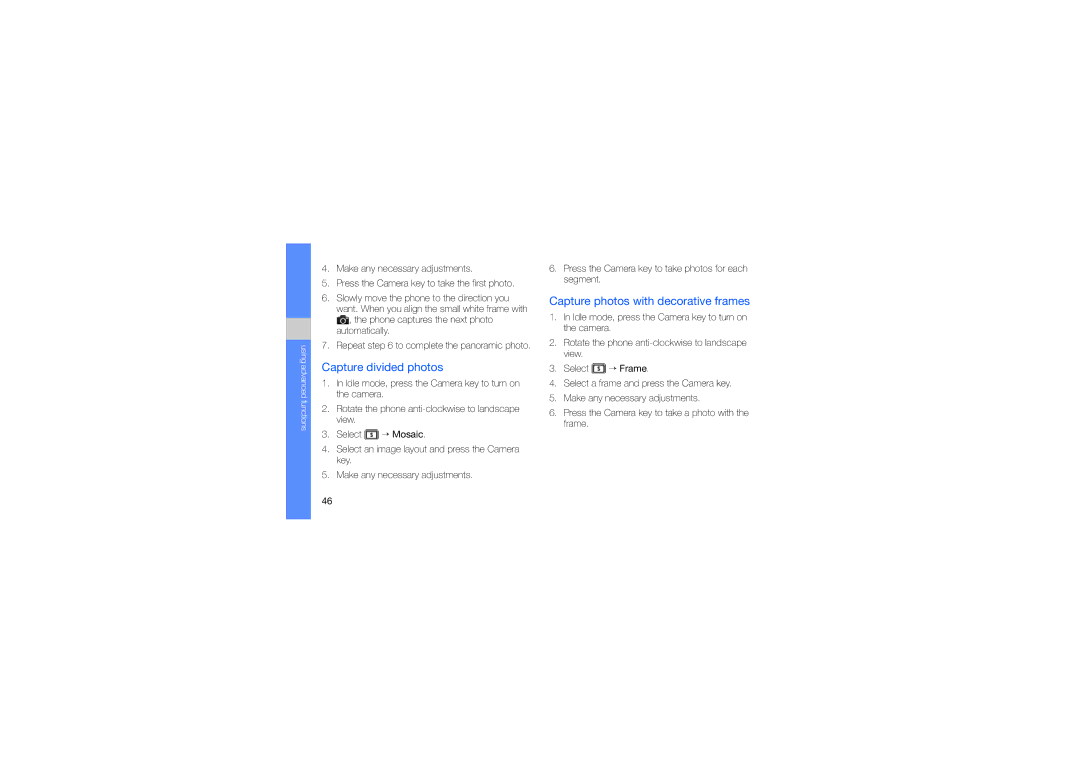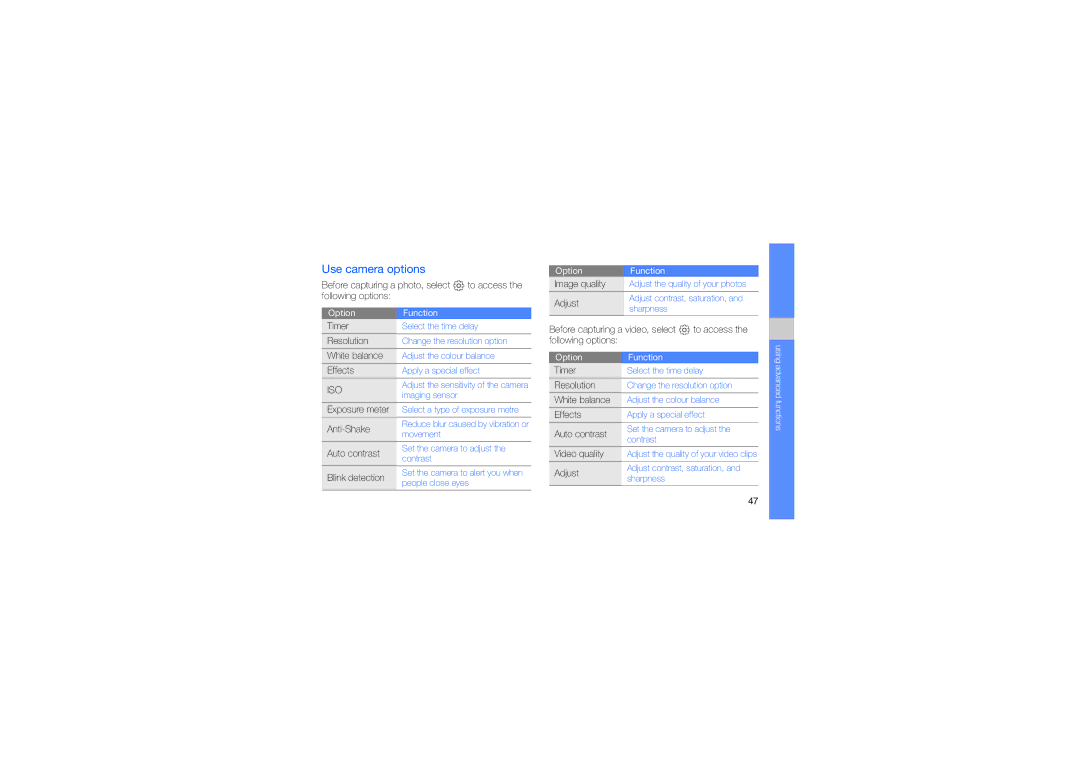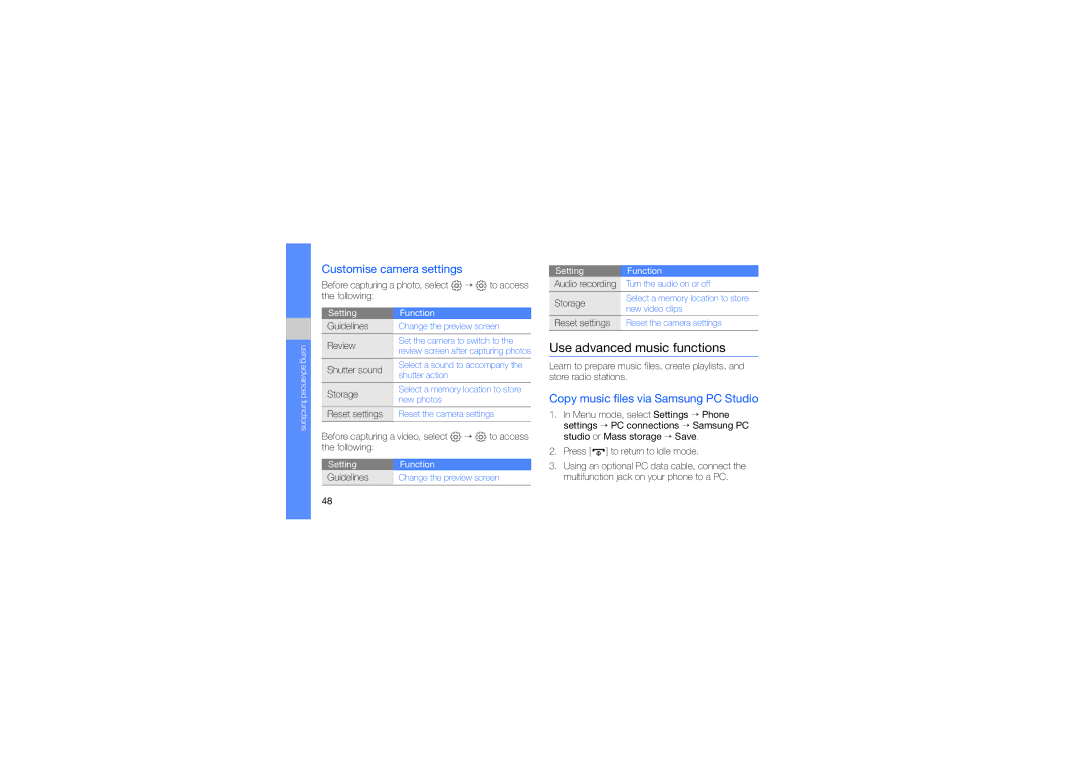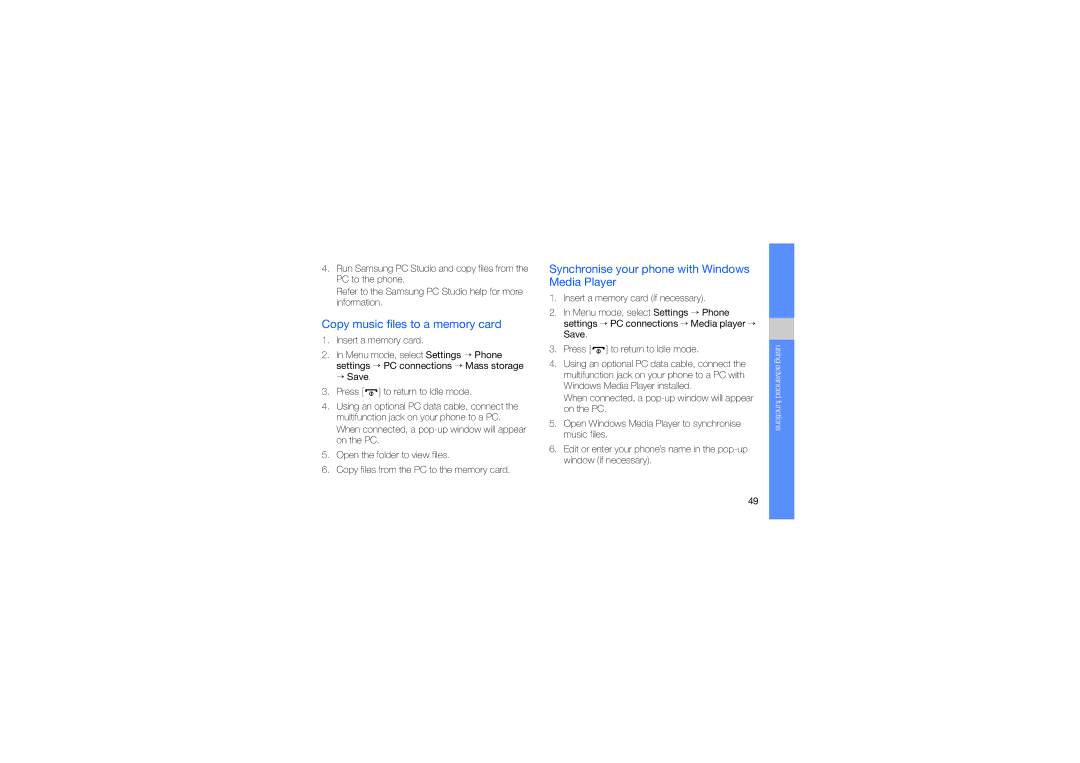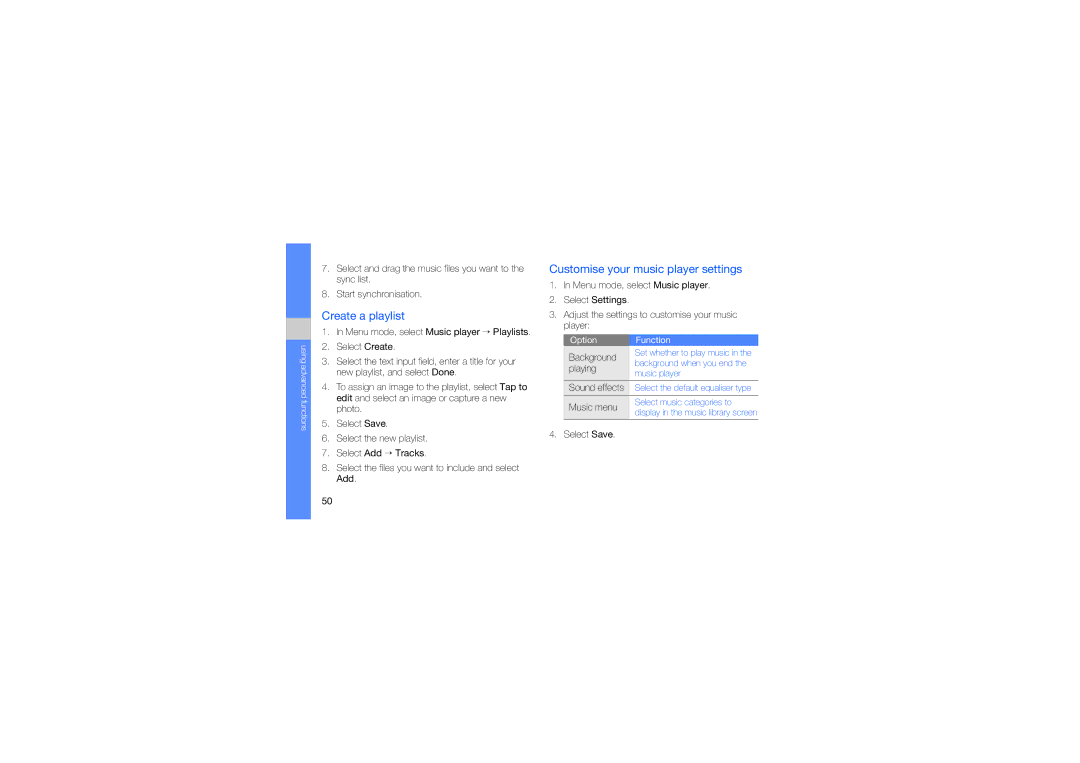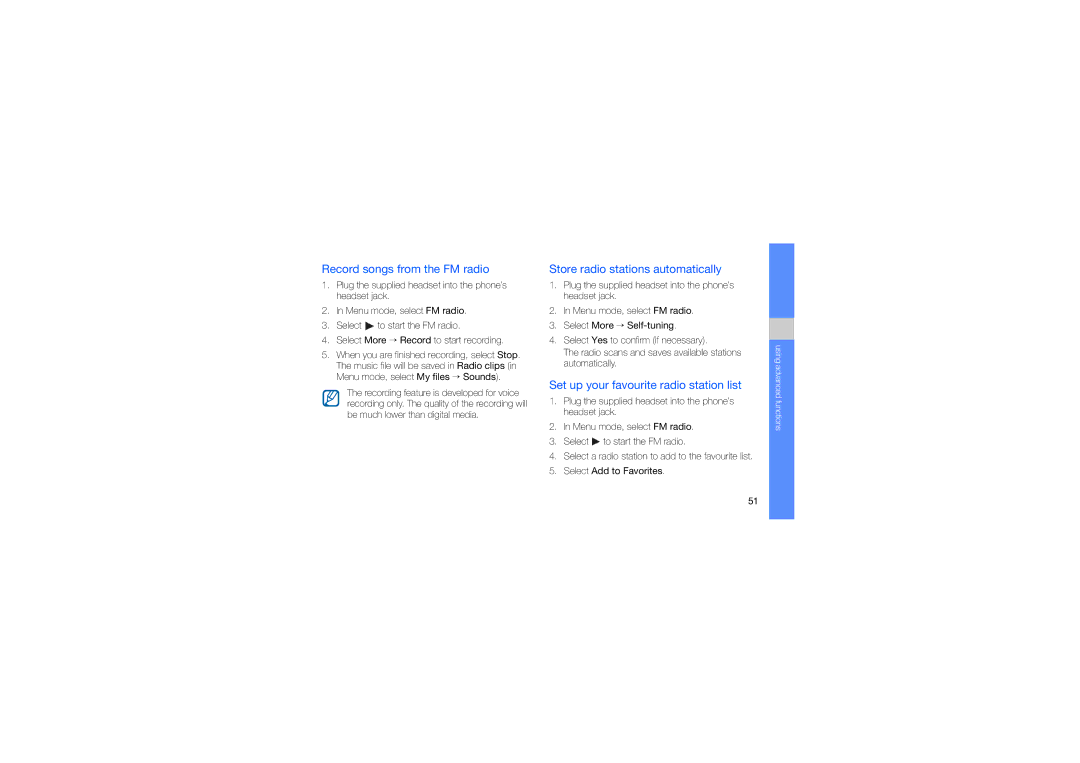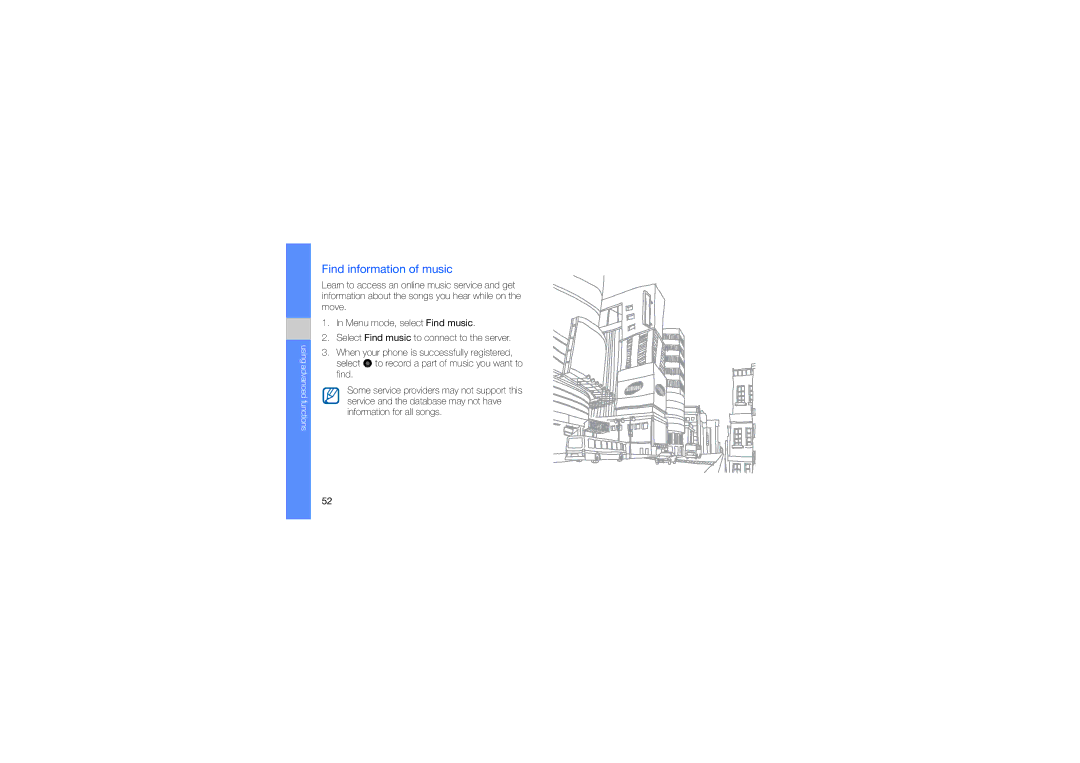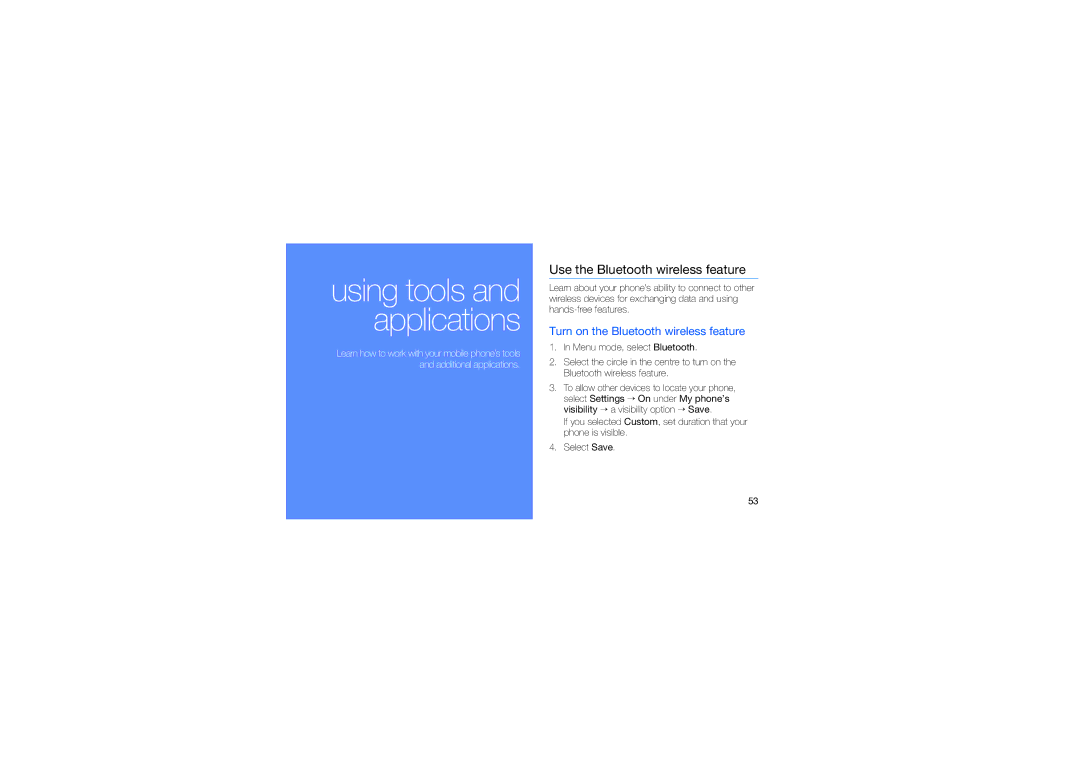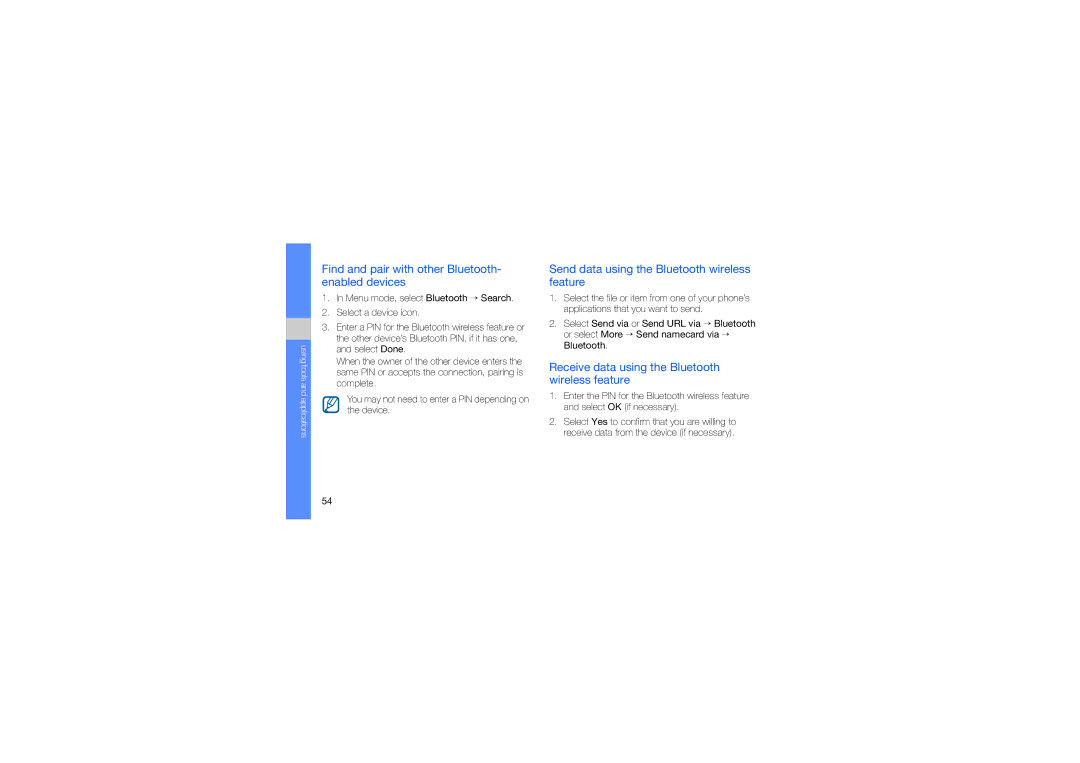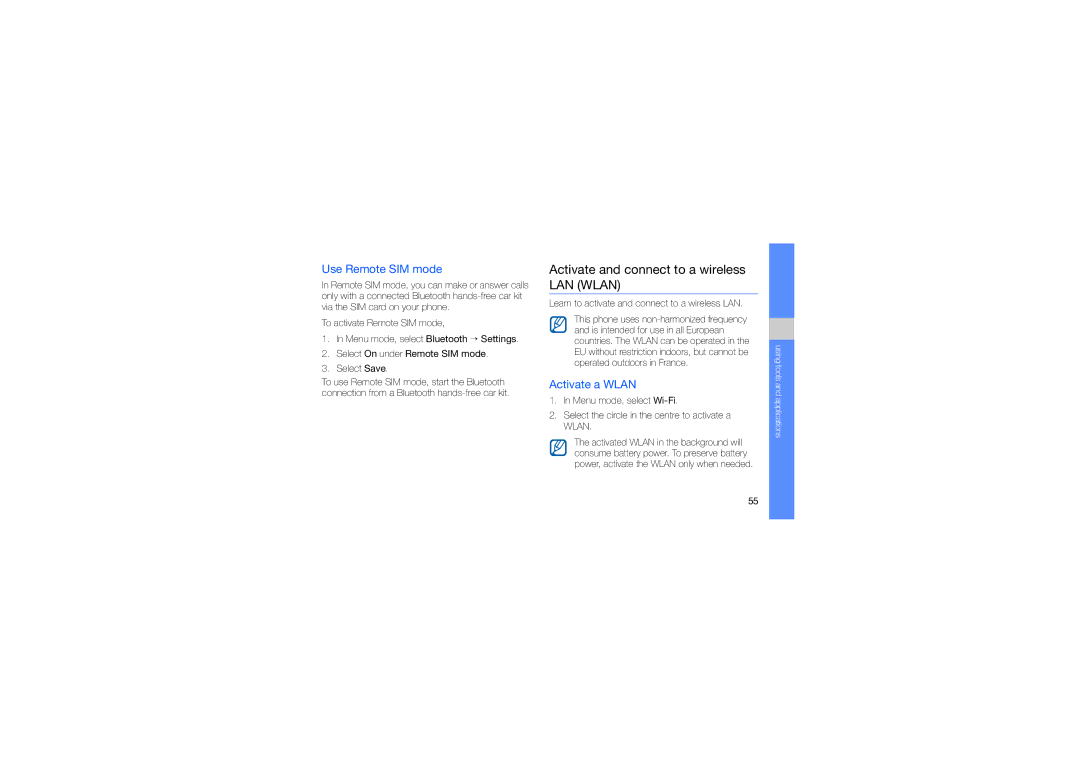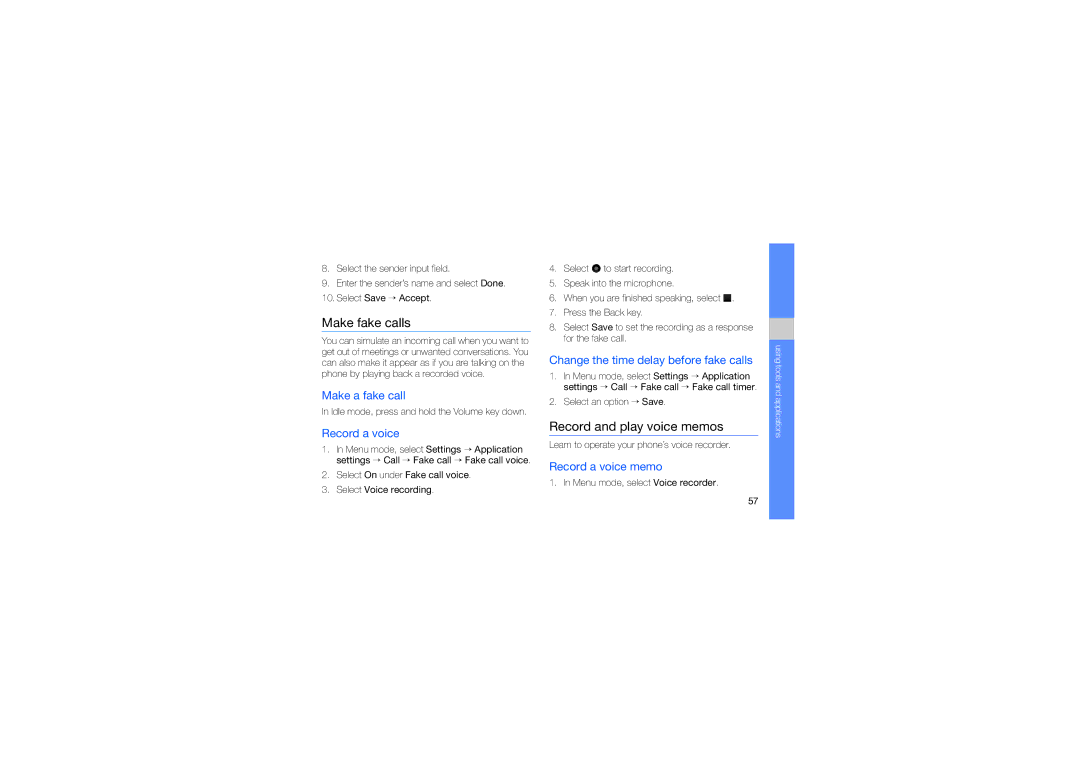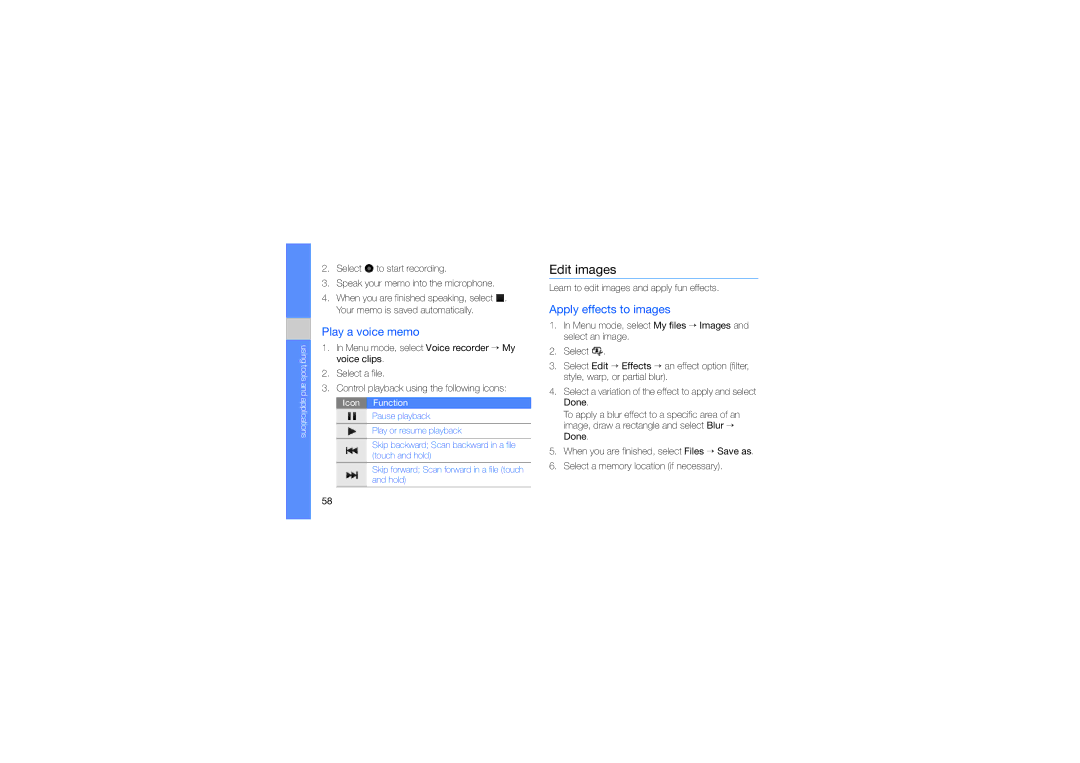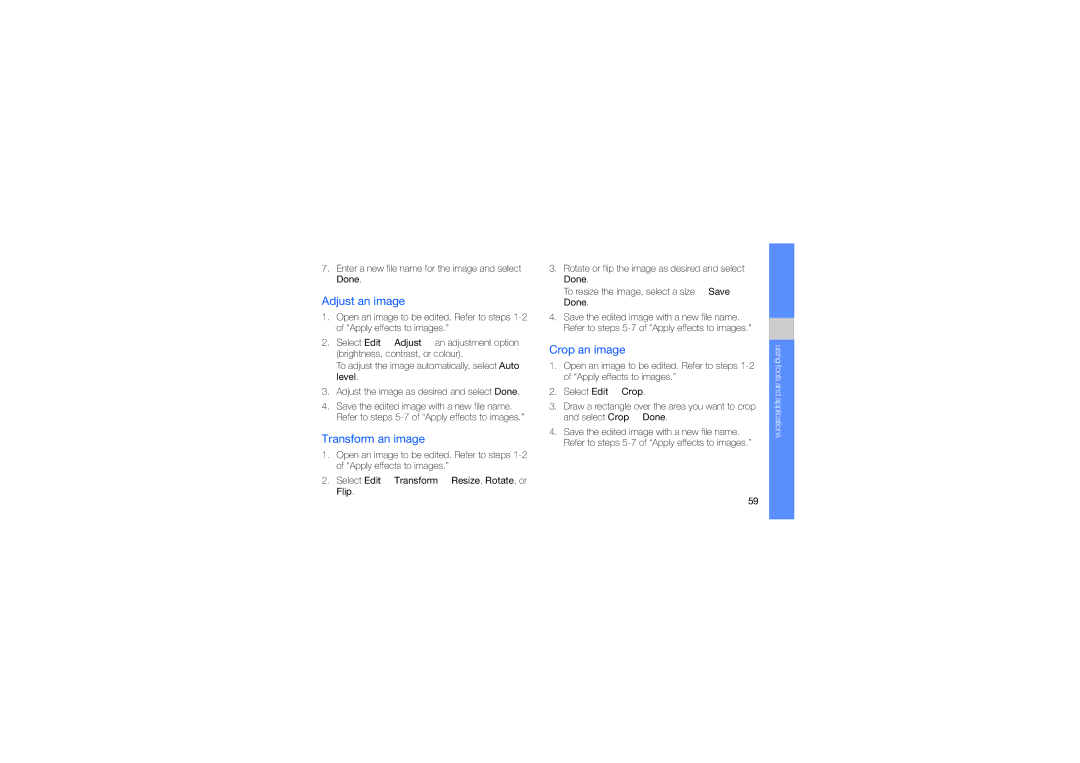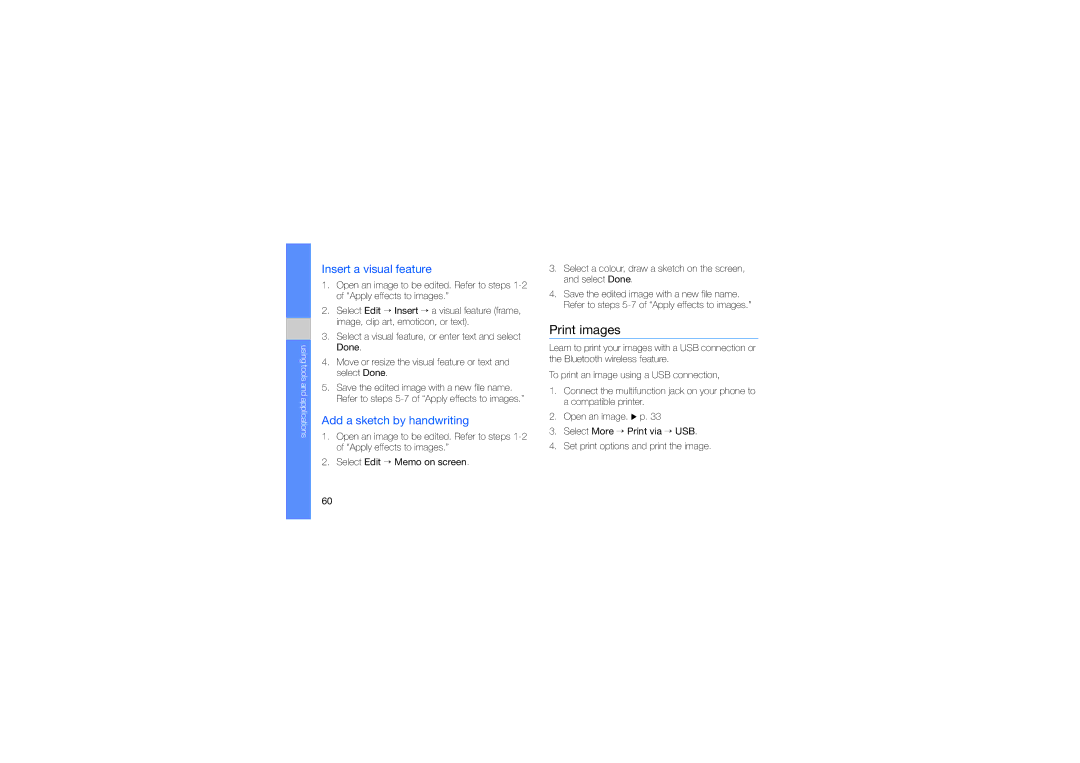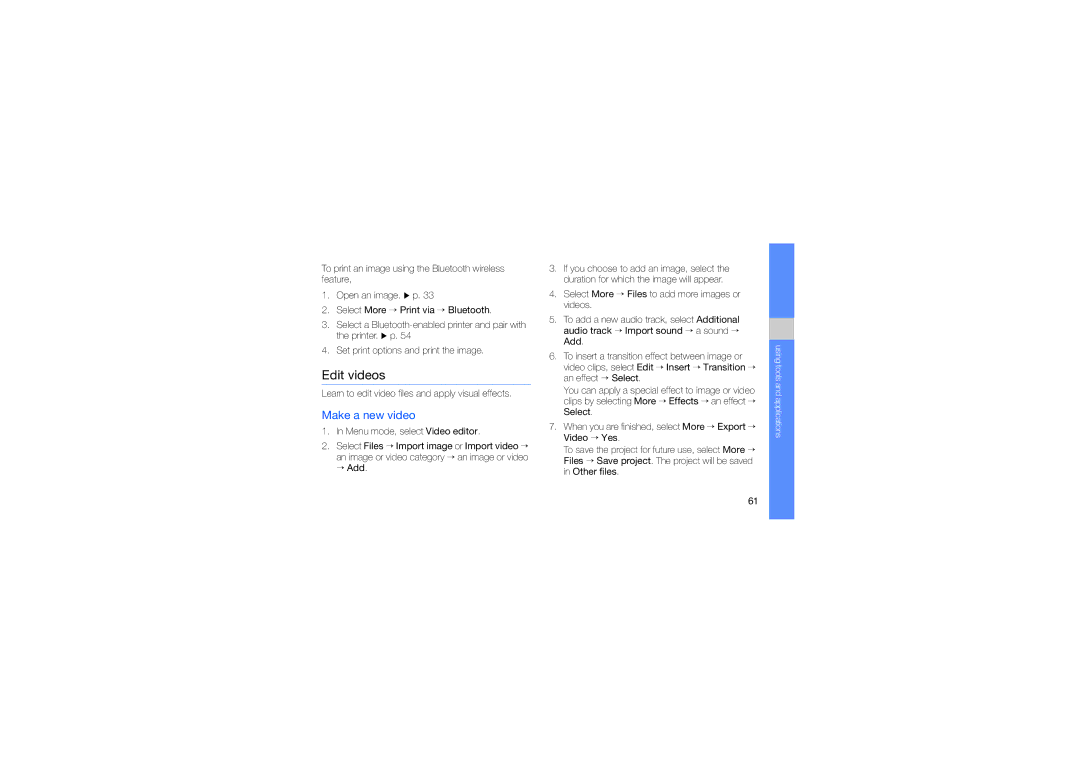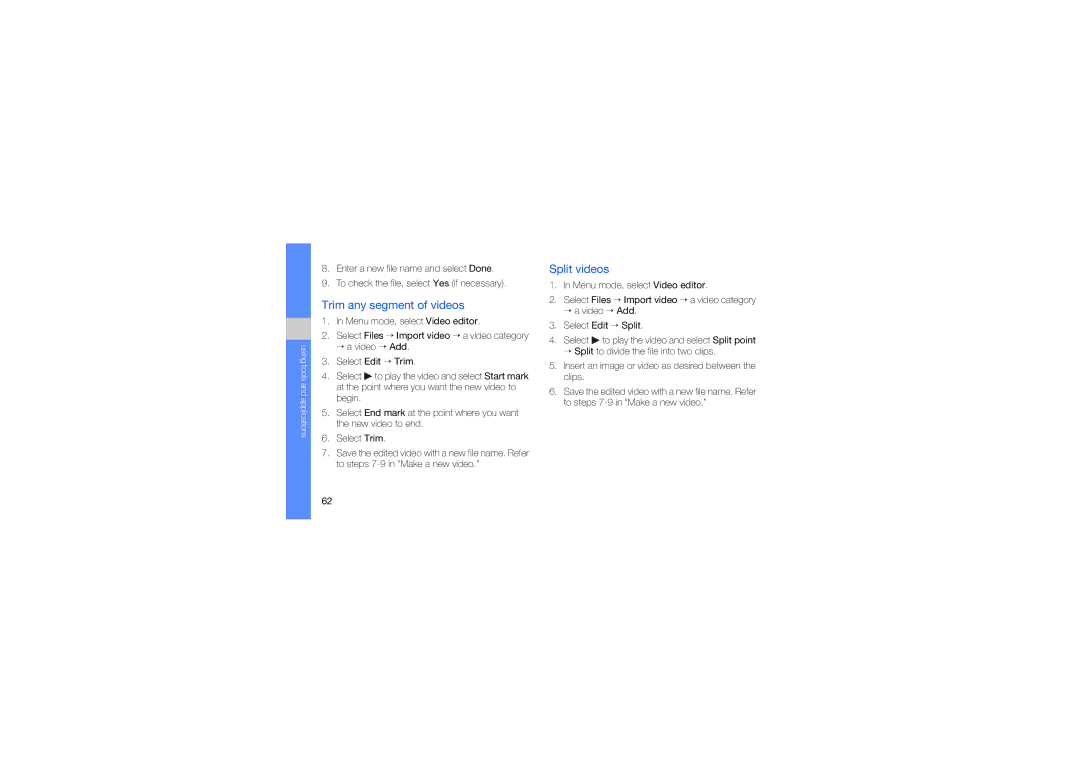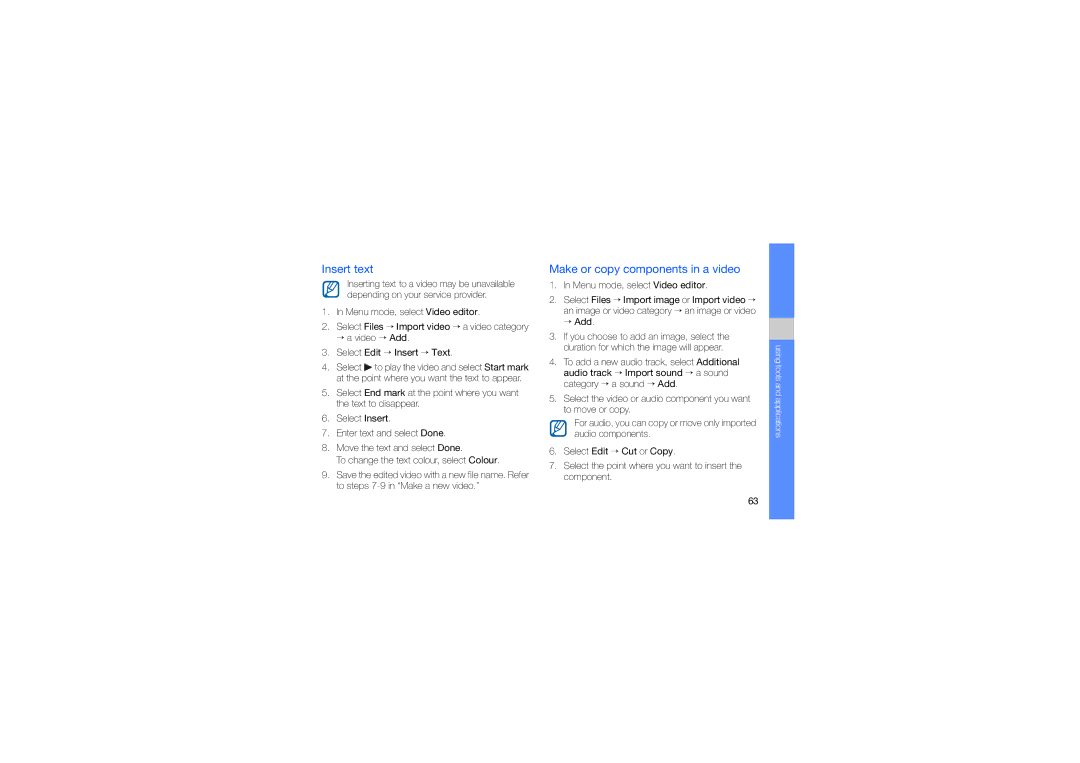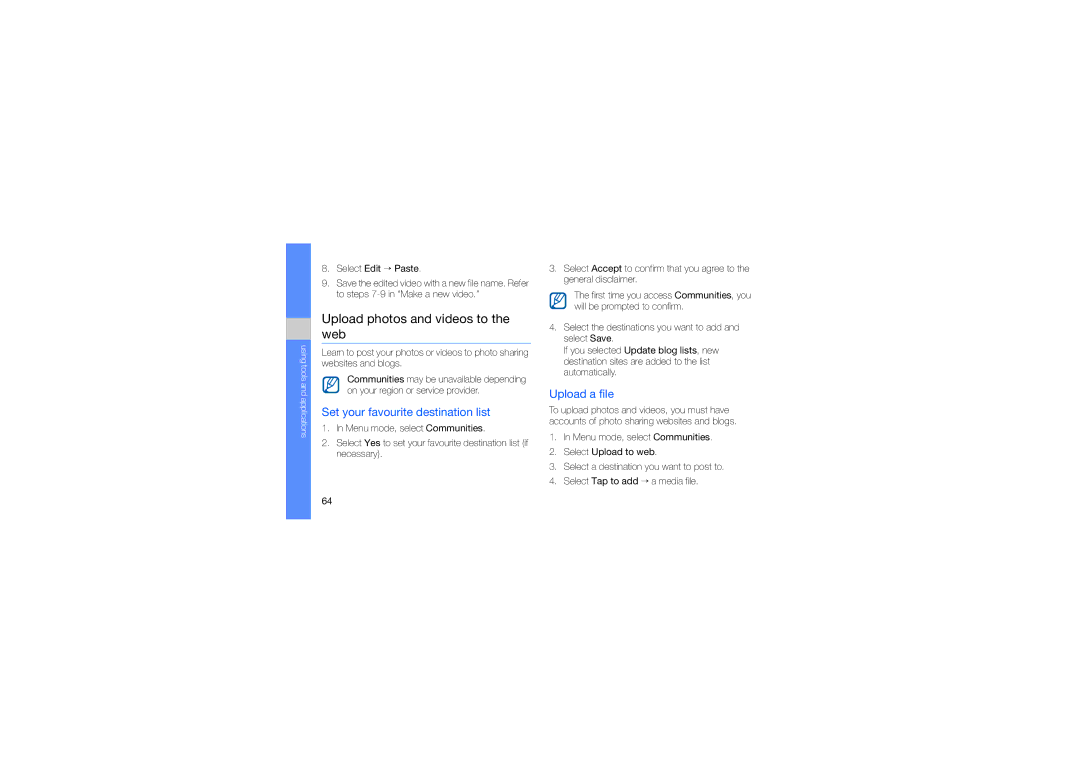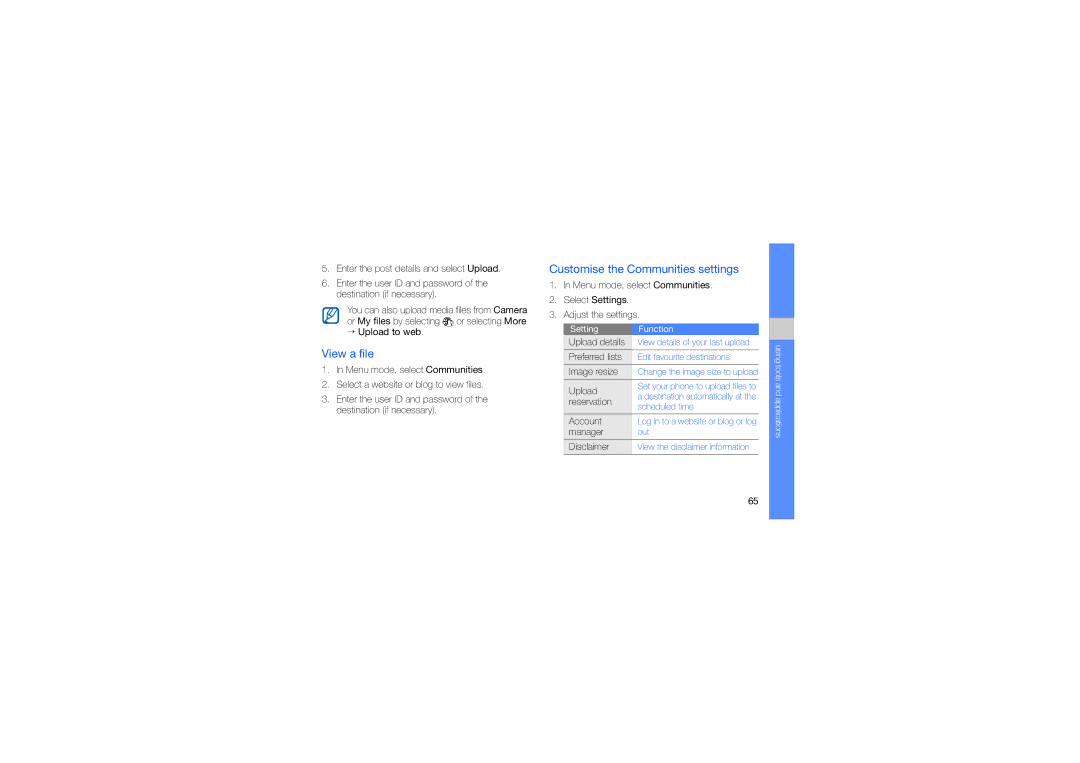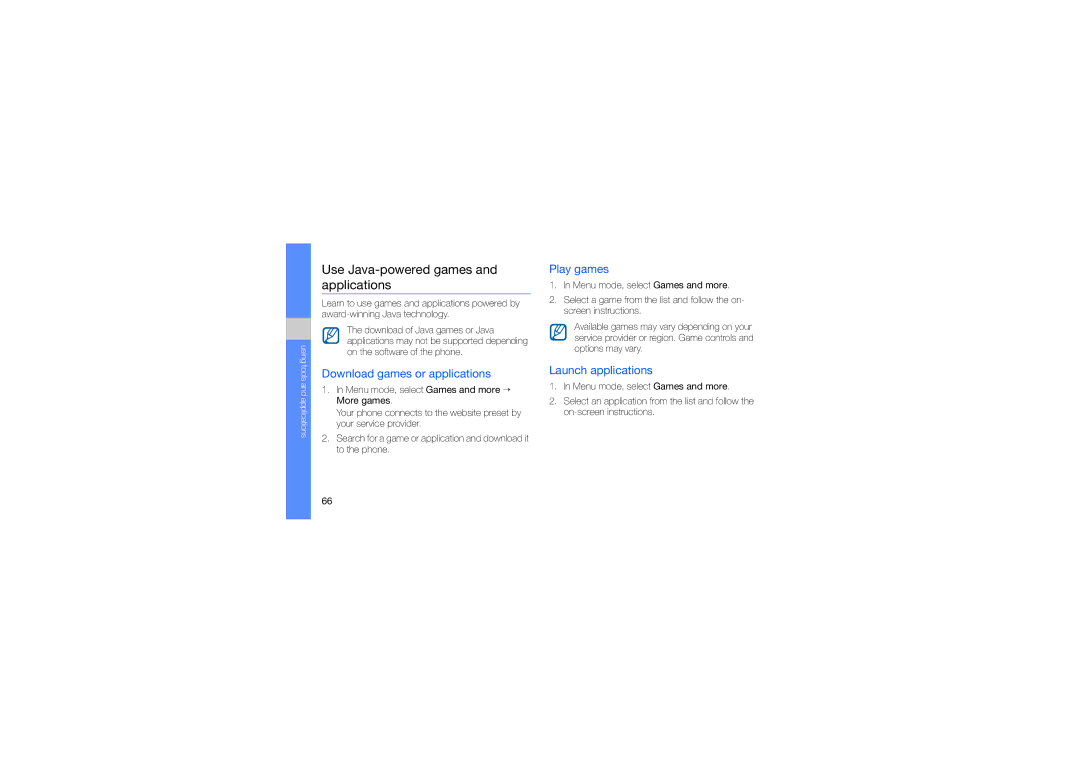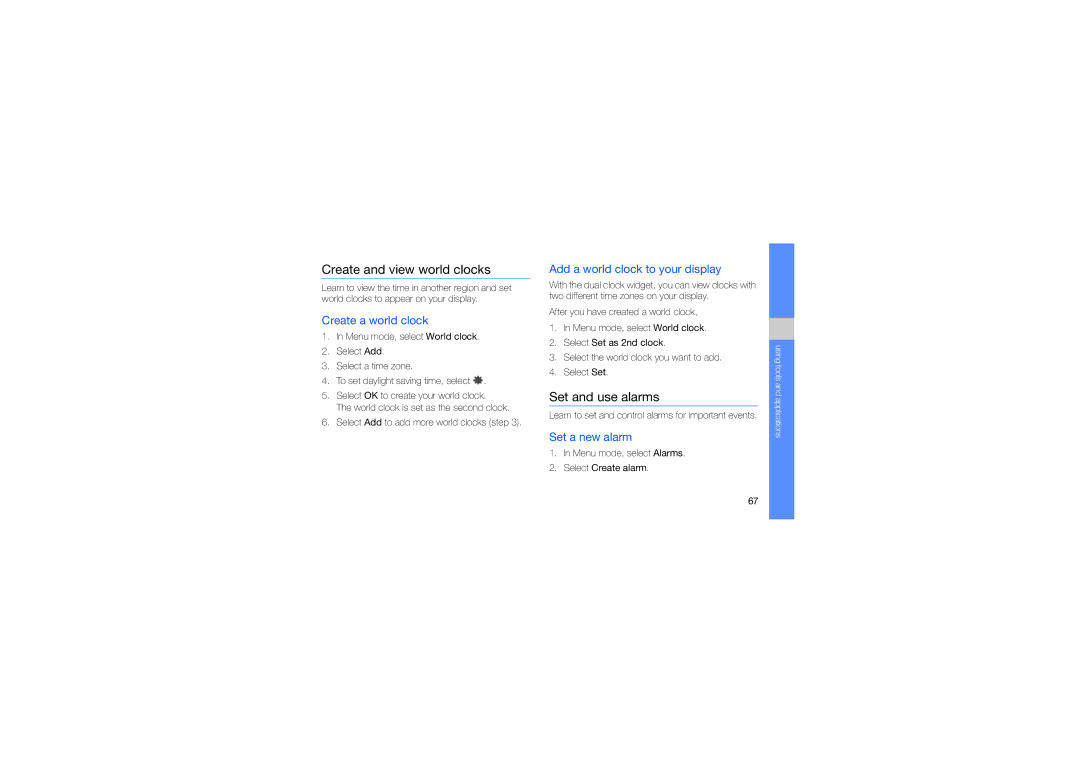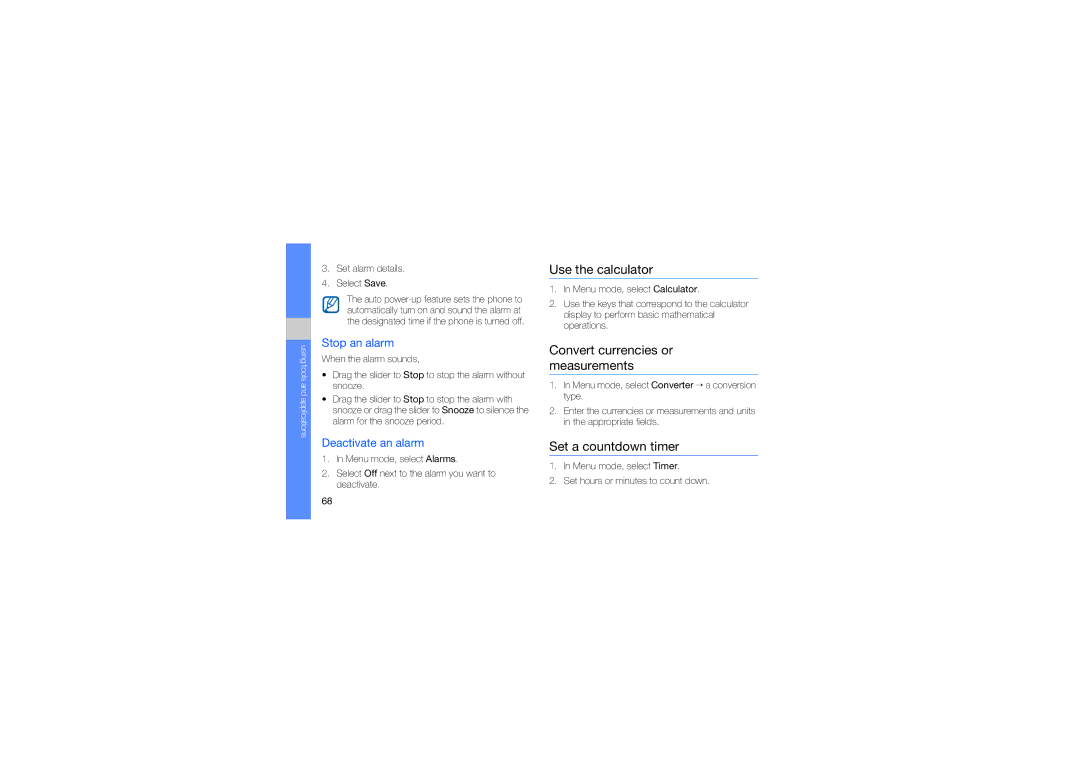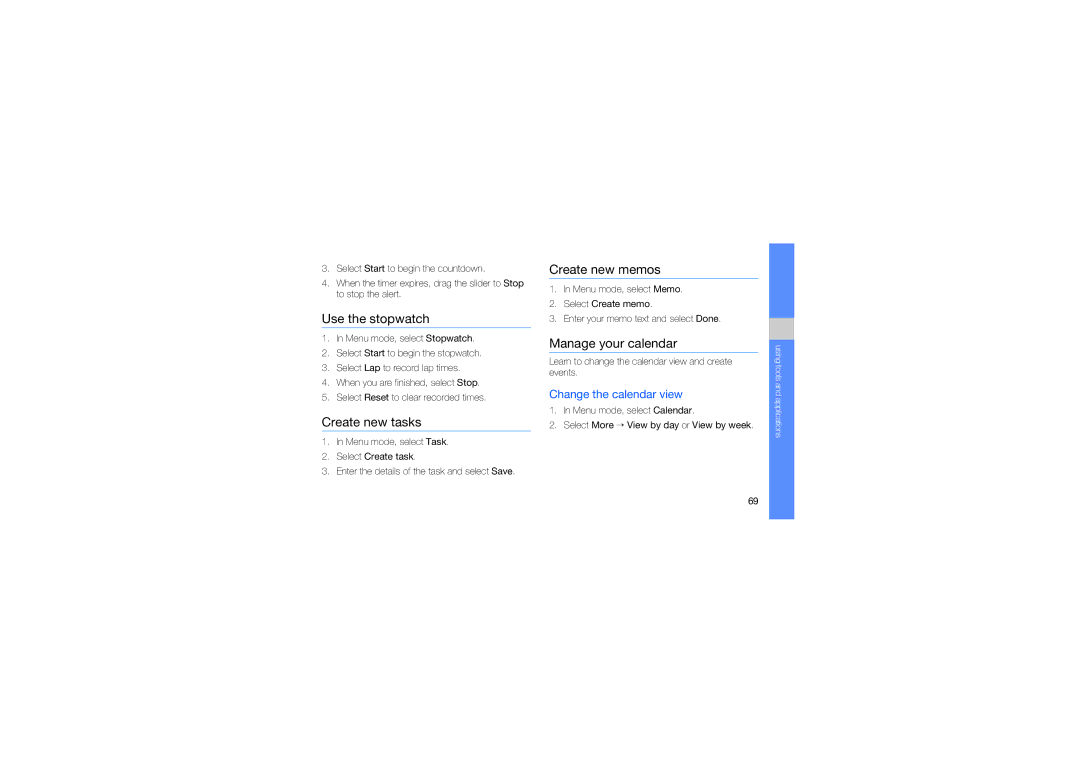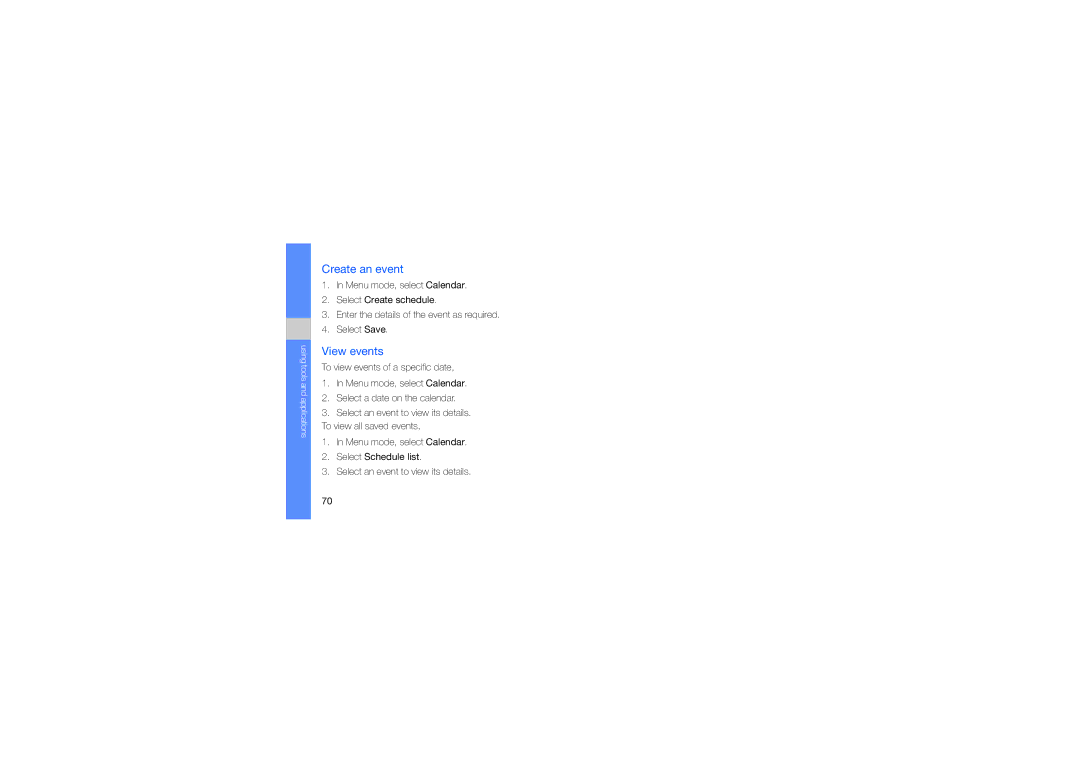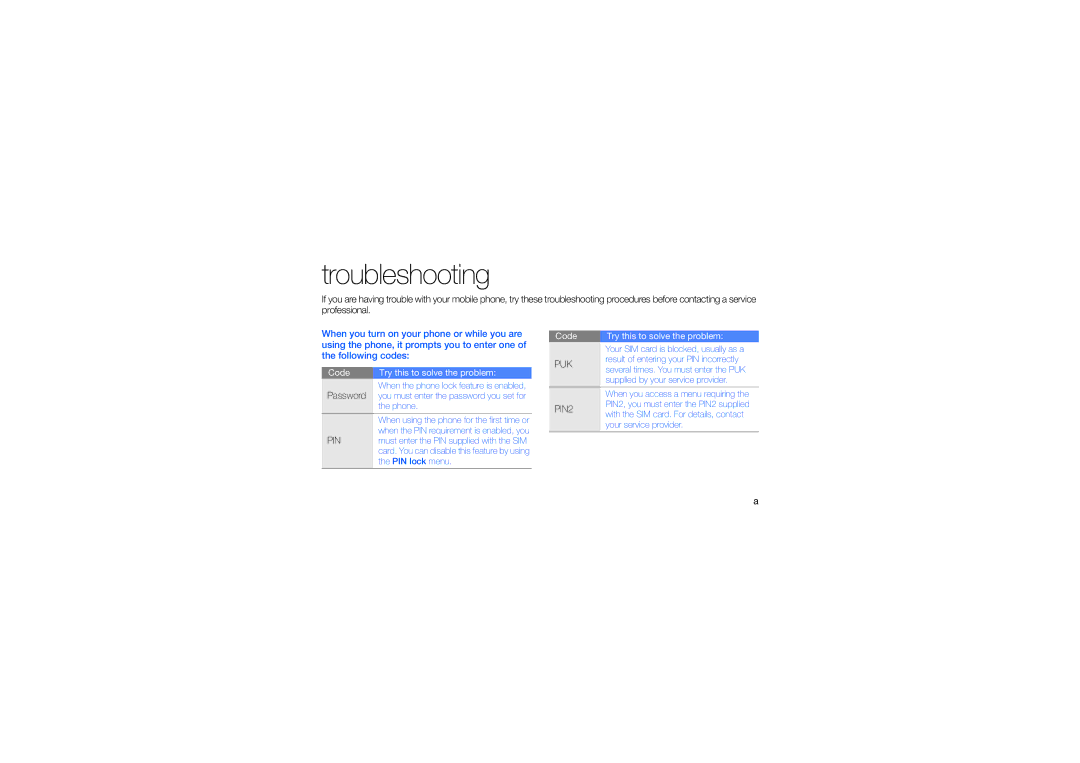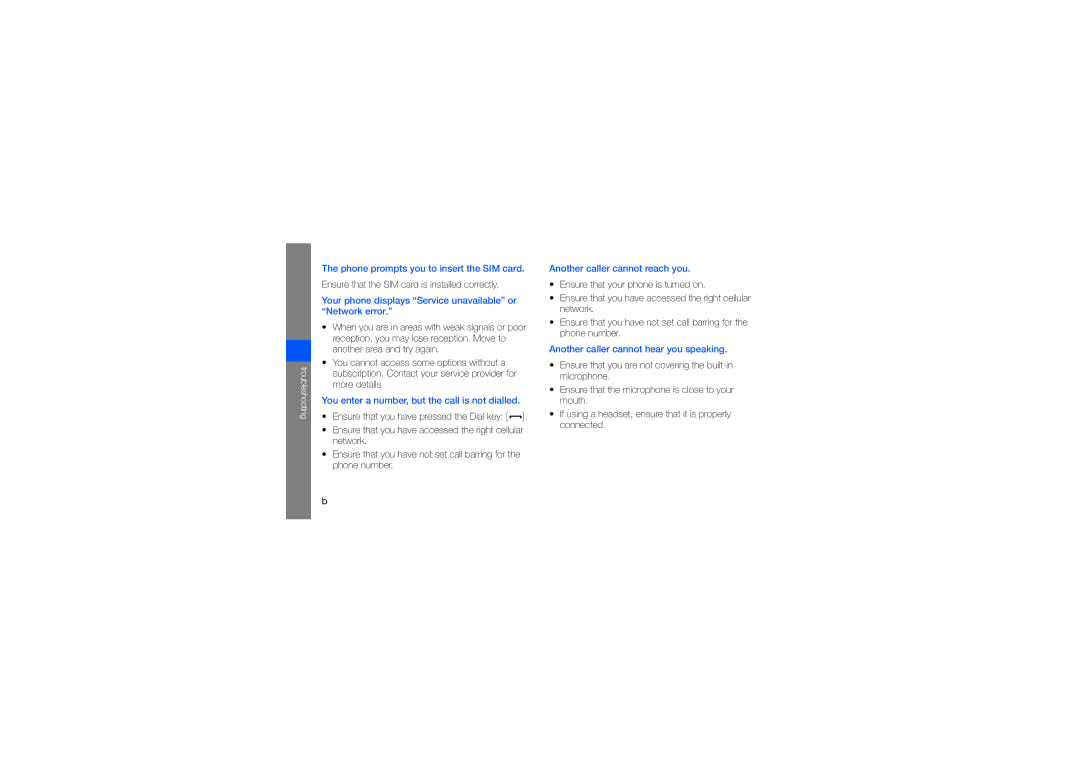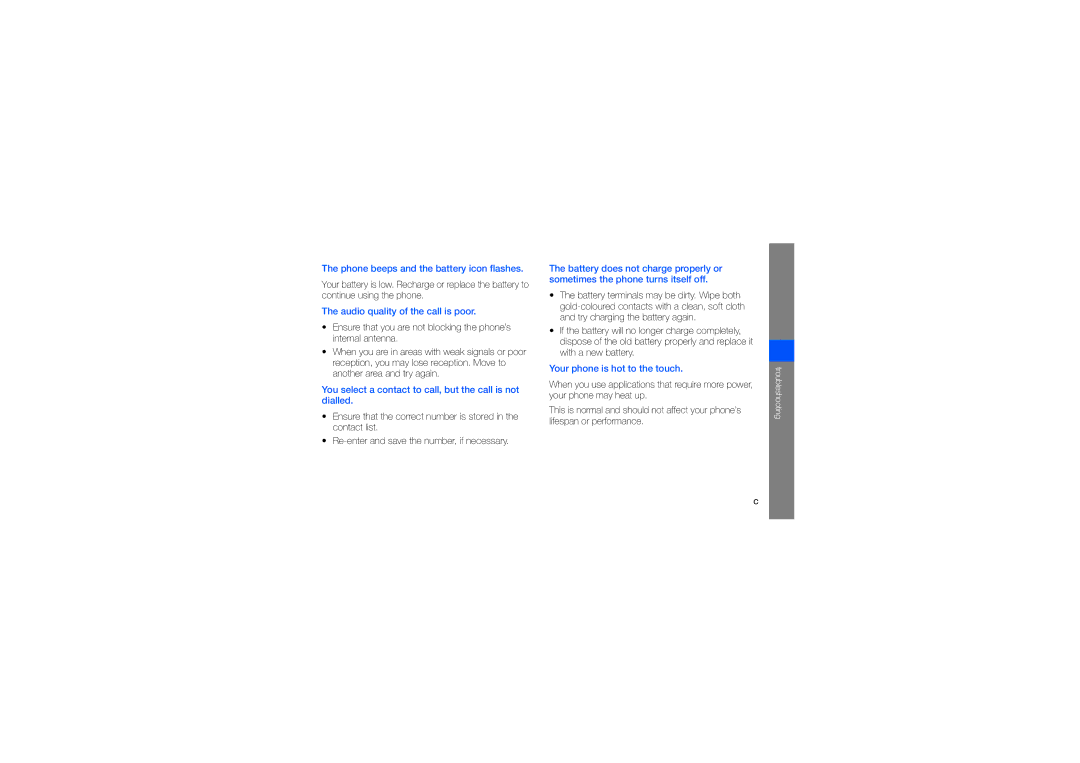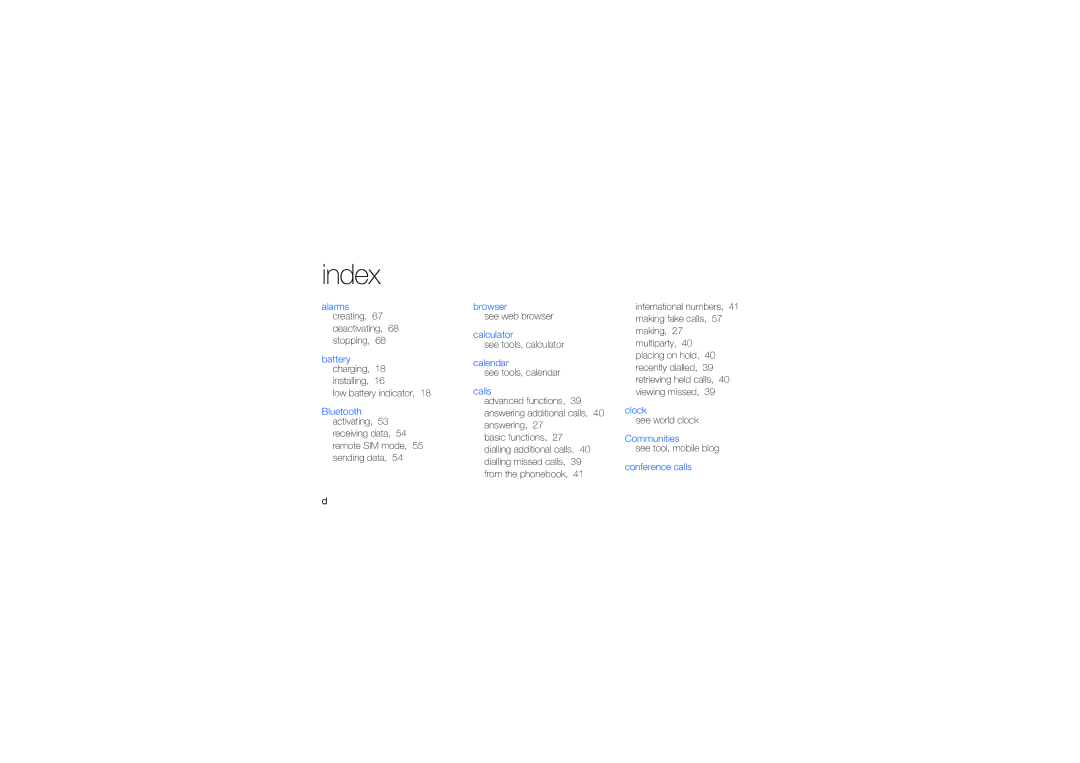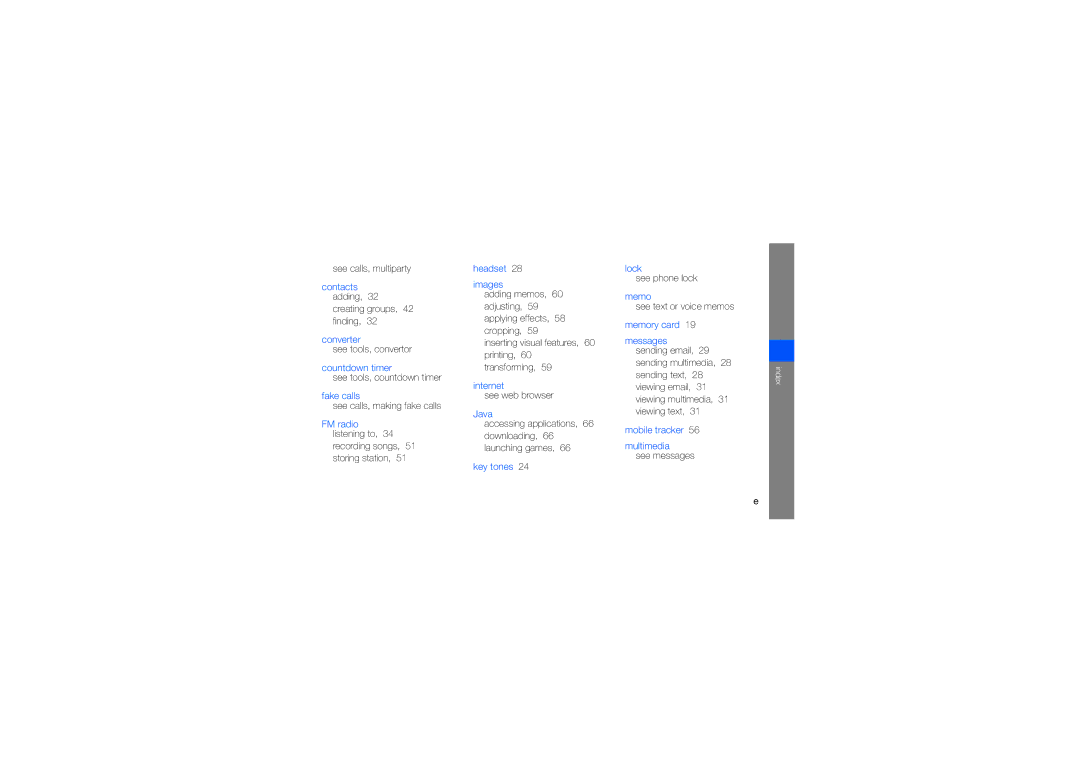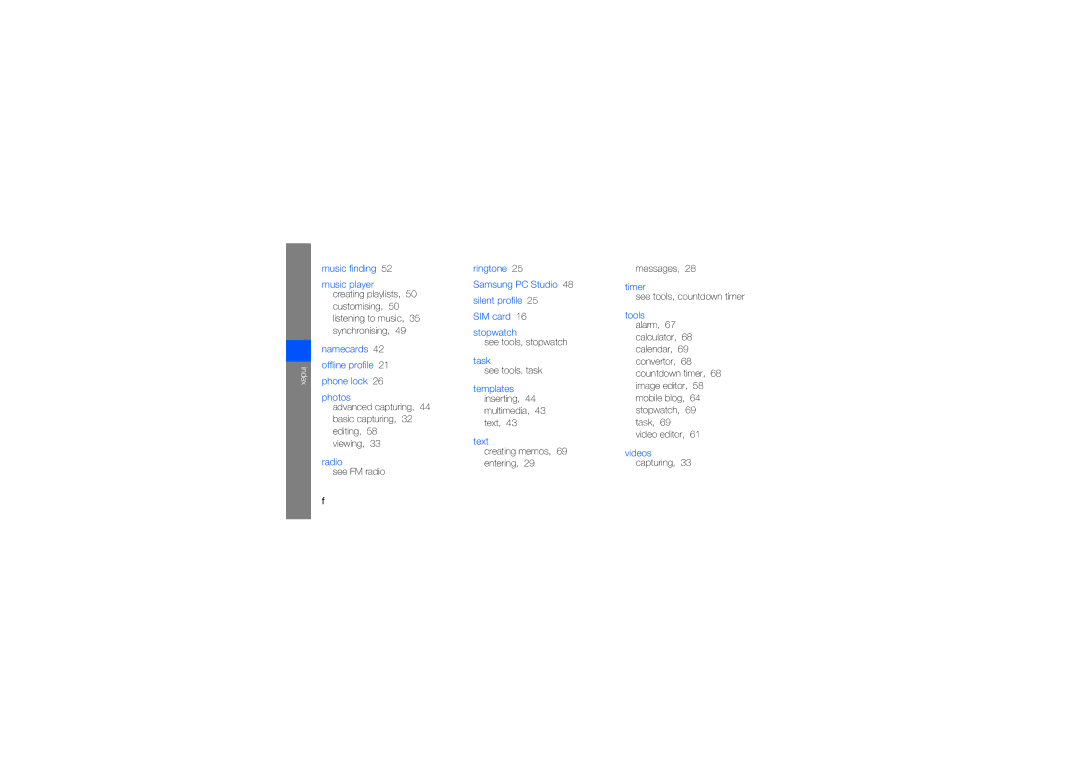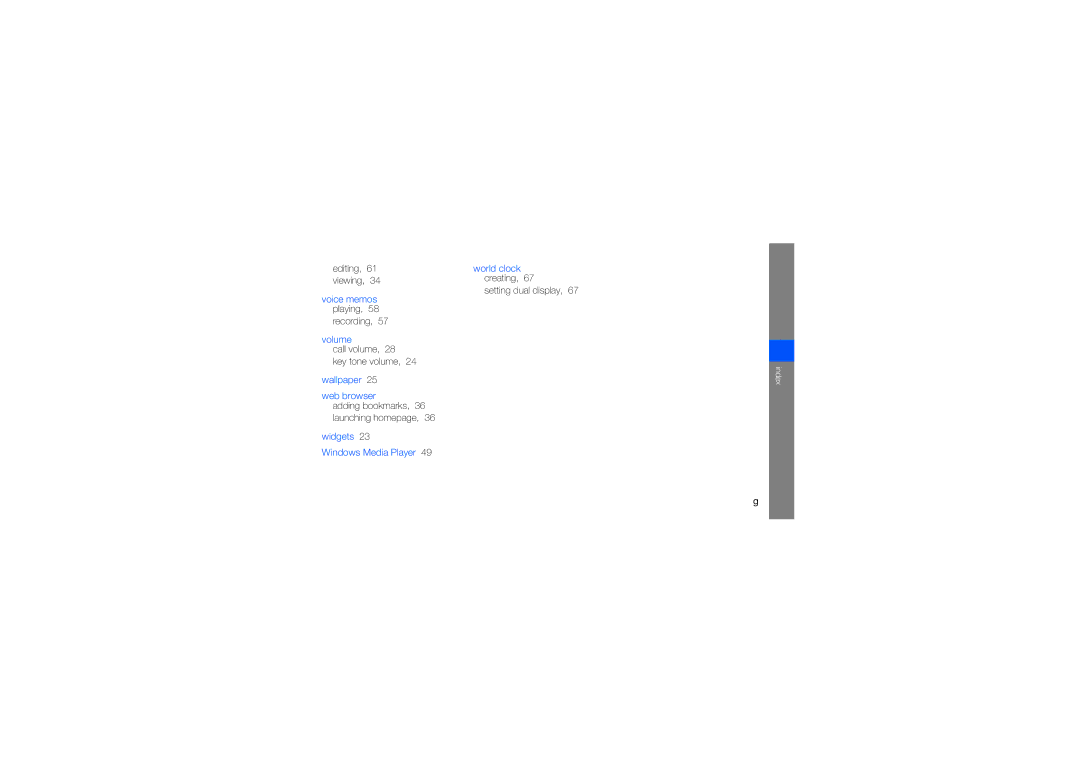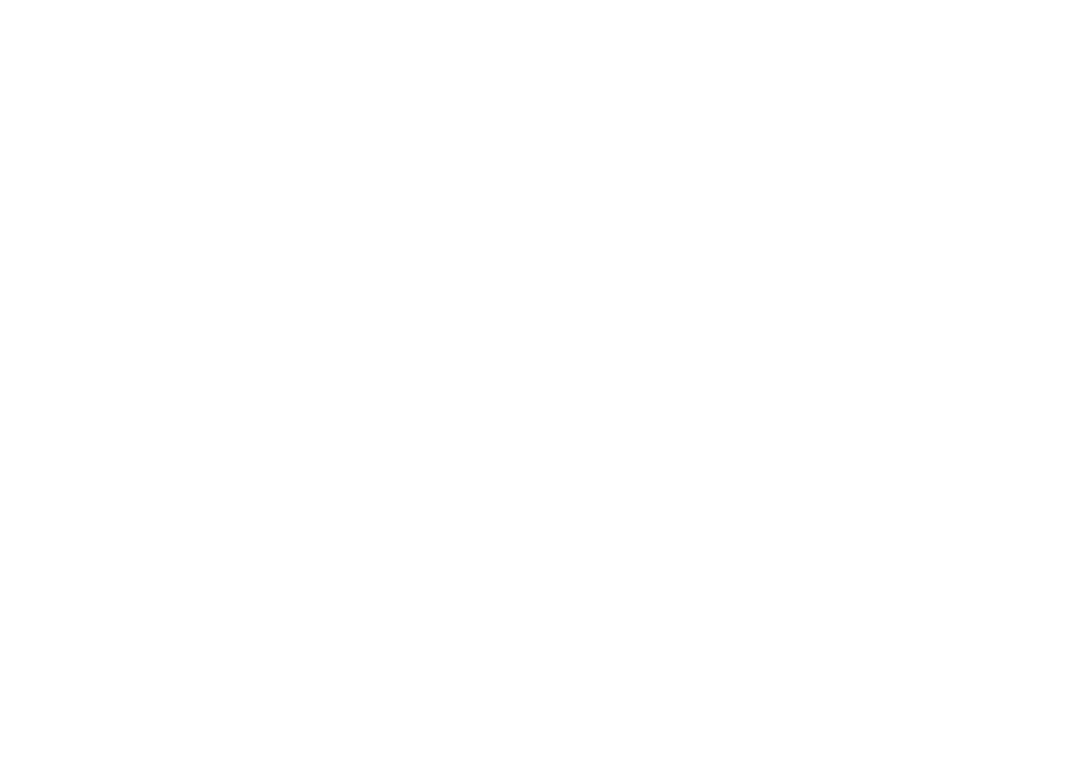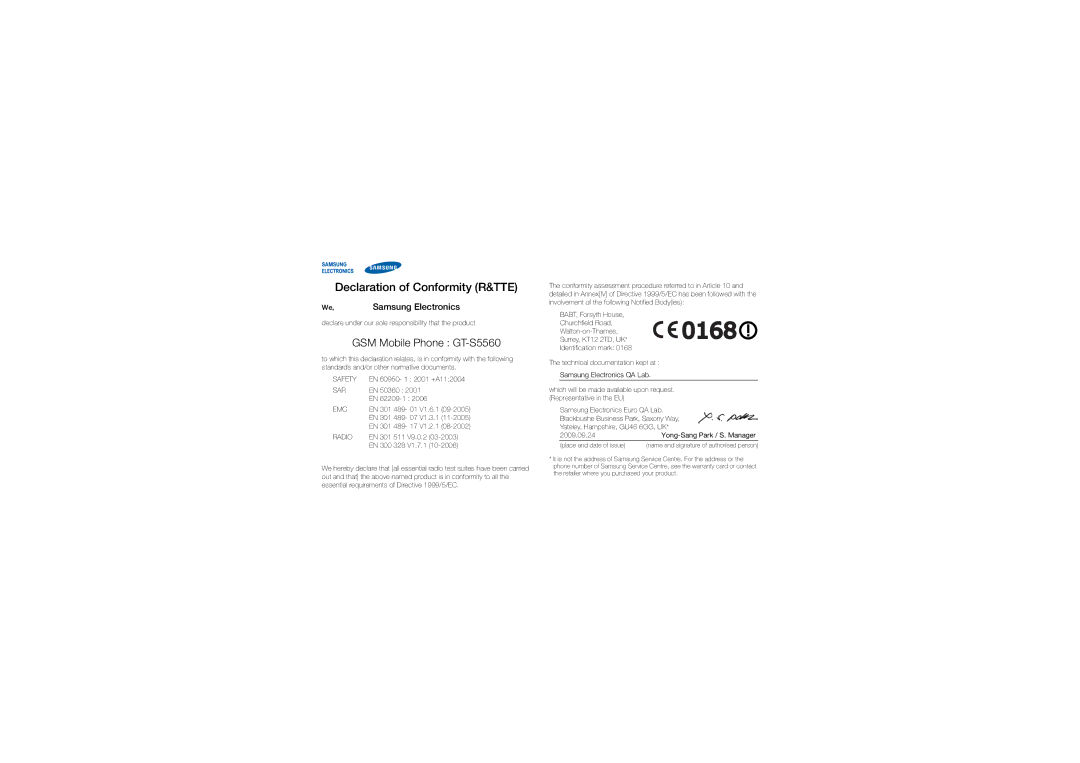Contents
English SEA /2009. Rev
GT-S5560
Using this manual
Instructional icons
Copyright information
Iii
Contents
Activate and connect to a wireless
Use Java-powered games
Troubleshooting
Keep your phone away from small children and pets
Safety warnings
Protect your hearing
Handle and dispose of batteries and chargers with care
Install mobile phones and equipment with caution
Avoid interference with pacemakers
Reduce the risk of repetitive motion injuries
Turn off the phone in potentially explosive environments
Do not use the phone if the screen is cracked or broken
Safety precautions
Follow all safety warnings and regulations
Use only Samsung-approved accessories
Drive safely at all times
Protect batteries and chargers from damage
Never use a damaged charger or battery
Handle your phone carefully and sensibly
Allow only qualified personnel to service your phone
Ensure maximum battery and charger life
Important usage information
Avoid interference with other electronic devices
Handle SIM cards and memory cards with care
Ensure access to emergency services
Specific Absorption Rate SAR certification information
Correct disposal of this product
Correct disposal of batteries in this product
Disclaimer
Safety and usage information
Supplied accessories perform best for your phone
Unpack
Rear of your phone includes the following keys and features
Phone layout
Icons
Keys
Learn about the icons that appear on your display
Icon Definition
Install the SIM card and battery
Assembling and preparing your mobile phone
Insert the SIM card
Charge the battery
Insert a memory card optional
Attach a hand strap optional
Turn your phone on and off
Switch to the offline profile
To turn your phone on Press and hold
Use the touch screen
Access menus
Use widgets
Open the widget toolbar
Move the widgets to the idle screen
Access help information
Adjust the volume of the key tones
Adjust the vibration intensity on the touch screen
Customise your phone
Switch to or from the silent profile
Select a wallpaper Idle mode
Calibrate the screen
Change your ringtone
Set the auto-lock feature for touch screen
Select a skin colour Menu mode
Lock your phone
Use basic call functions
Unlock the touch screen with smart unlock
Make a call
Answer a call
Adjust the volume
Use the speakerphone feature
Send and view messages
Use the headset
Send an email
Enter text
Symbol
Select Abc at the bottom centre
Specific language
You can use the following text input modes Number
Learn the basics of using the phonebook feature
Add and find contacts
View text or multimedia messages
View an email
Use basic camera functions
Add a new contact
Find a contact
Capture photos
Capture videos
View photos
After capturing photos, select to view photos quickly
Control the FM radio using the following icons
Listen to music
View videos
Listen to the FM radio
Listen to music files
Learn to access and bookmark your favourite web pages
Navigate web pages using the following icons
Browse the web
Browse web pages
Use the Google services
Download media files
Connect to Search
Connect to Mail
Using basic functions
Use advanced call functions
View and dial missed calls
Call a recently dialled number
Learn about your phone’s additional calling capabilities
Hold a call or retrieve a held call
Dial a second call
Answer a second call
Make a multiparty call conference call
Call a contact from the phonebook
Call an international number
Reject a call
Use advanced phonebook functions
Create your namecard
Set favourite numbers
Create a group of contacts
Use advanced messaging functions
Make calls or send messages from photos
Create a text template
Create a multimedia template
Capture photos by using options preset for various scenes
Use advanced camera functions
Insert text templates in new messages
Create a message from a multimedia template
Capture a series of photos
Capture photos in Smile shot mode
Capture panoramic photos
Capture divided photos
Capture photos with decorative frames
Before capturing a photo, select to access
Adjust
Use camera options
Following options
Use advanced music functions
Customise camera settings
Copy music files via Samsung PC Studio
Copy music files to a memory card
Synchronise your phone with Windows Media Player
Customise your music player settings
Create a playlist
Background
Playing
Set up your favourite radio station list
Record songs from the FM radio
Store radio stations automatically
Select Add to Favorites
Find information of music
Use the Bluetooth wireless feature
Turn on the Bluetooth wireless feature
Send data using the Bluetooth wireless feature
Find and pair with other Bluetooth- enabled devices
Receive data using the Bluetooth wireless feature
Activate and connect to a wireless LAN Wlan
Use Remote SIM mode
Learn to activate and connect to a wireless LAN
Activate a Wlan
Activate the mobile tracker
Search for and connect to a Wlan
Make fake calls
Record and play voice memos
Edit images
Play a voice memo
Apply effects to images
Learn to edit images and apply fun effects
Adjust an image
Transform an image
Crop an image
Enter a new file name for the image and select Done
Print images
Insert a visual feature
Add a sketch by handwriting
Make a new video
Edit videos
Learn to edit video files and apply visual effects
Trim any segment of videos
Split videos
Insert text
Make or copy components in a video
Upload photos and videos to the web
Set your favourite destination list
Upload a file
Select Edit → Paste
Customise the Communities settings
View a file
Use Java-powered games and applications
Download games or applications
Play games
Launch applications
Set and use alarms
Set a new alarm
Create and view world clocks
Create a world clock
Set a countdown timer
Stop an alarm
Deactivate an alarm
Use the calculator
Use the stopwatch
Create new tasks
Create new memos
Manage your calendar
Create an event
View events
Troubleshooting
Ensure that the SIM card is installed correctly
Your phone displays Service unavailable or Network error
Phone beeps and the battery icon flashes
Installing Low battery indicator
Deactivating, 68 stopping
Receiving data, 54 remote SIM mode, 55 sending data
See web browser
See tools, countdown timer
Accessing applications, 66 downloading, 66 launching games
See calls, multiparty
Creating groups, 42 finding
Customising, 50 listening to music, 35 synchronising
Advanced capturing, 44 basic capturing, 32 editing Viewing
See FM radio
See tools, stopwatch
Call volume Key tone volume
Setting dual display
Editing, 61 viewing
Recording
Page
Declaration of Conformity R&TTE