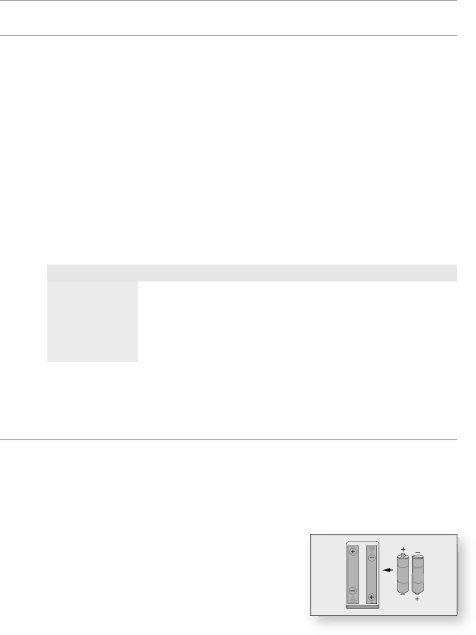
remote control
SETTing THE rEMOTE COnTrOL
You can control certain functions of your TV with this remote control.
Control function buttons include : TV POWEr, TV CH ,/., TV VOL
To determine whether your television is compatible, follow the instructions below.
1.Switch your television on.
2.Point the remote control towards the television.
3.Press and hold the TV POWEr button and enter the
If your television is compatible with the remote control, it will switch off. It is now programmed to operate with the remote control.
M If several codes are indicated for your television brand, try each one in turn until you find one that works.
If you replace the remote control's batteries, you must set the brand code again.
You can then control the television using the following buttons after pressing the TV button.
Button | Function | |
|
| |
TV POWER | Used to switch the television on and off. | |
|
| |
TV SOURCE | Used to select an external source. | |
|
| |
TV VOL | Used to adjust the volume of the television. | |
|
| |
TV CH (,/.) | Used to select the desired channel. | |
TV MUTE | Used to toggle the sound on and off. | |
M | The functions listed above will not necessarily work on all televisions. If you encounter problems, operate the | |
| television directly. | |
rEgarDing THE BaTTErY
if the remote does not operate properly:
•Check the polarity +/– of the batteries
•Check if the batteries are drained.
•Check if remote sensor is blocked by obstacles.
•Check if there is any fl uorescent lighting nearby.
Dispose of batteries according to local environmental regulations. Do not put them in the household trash.