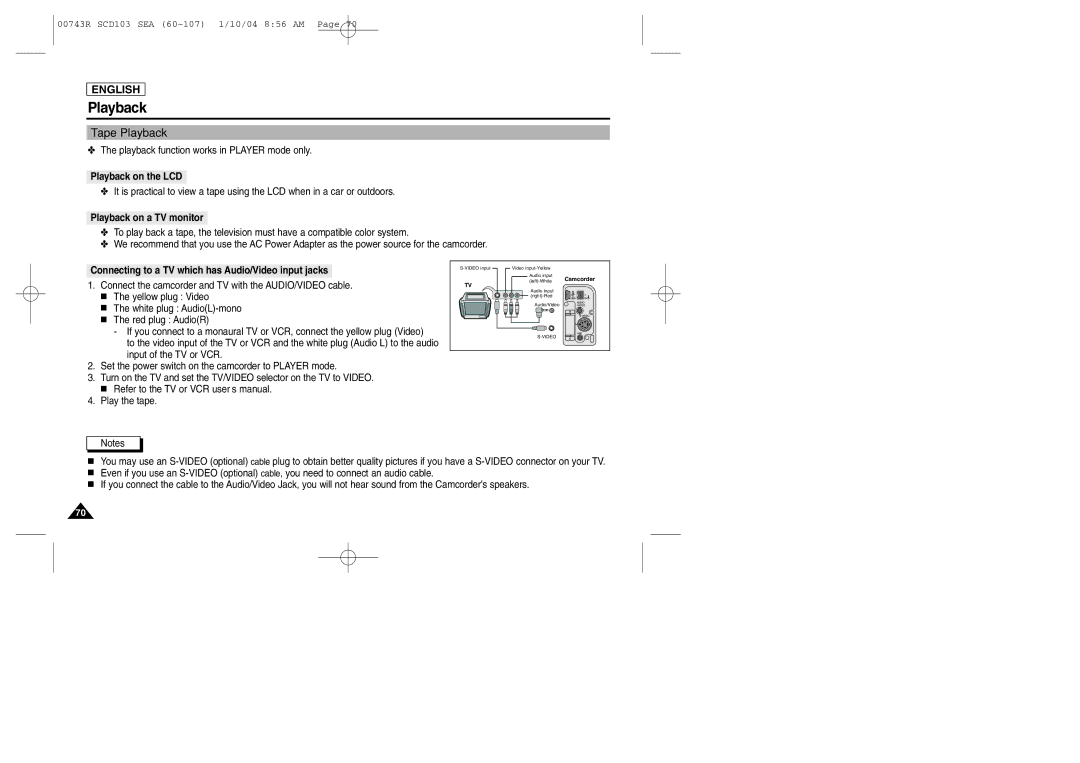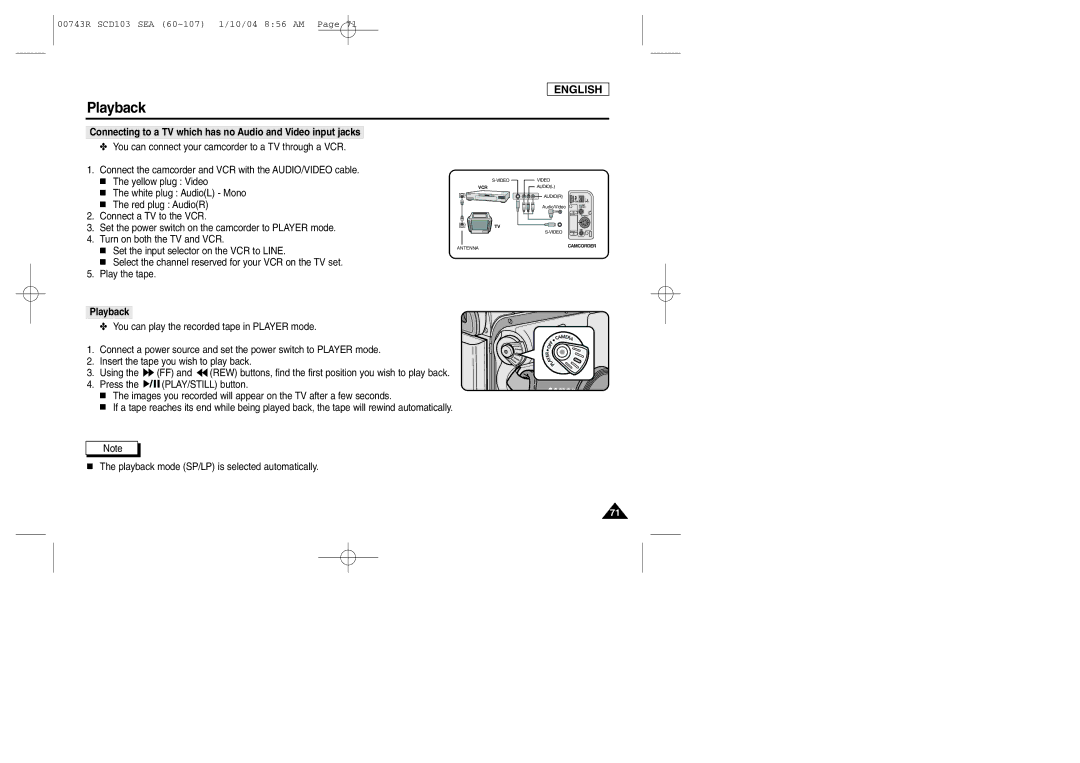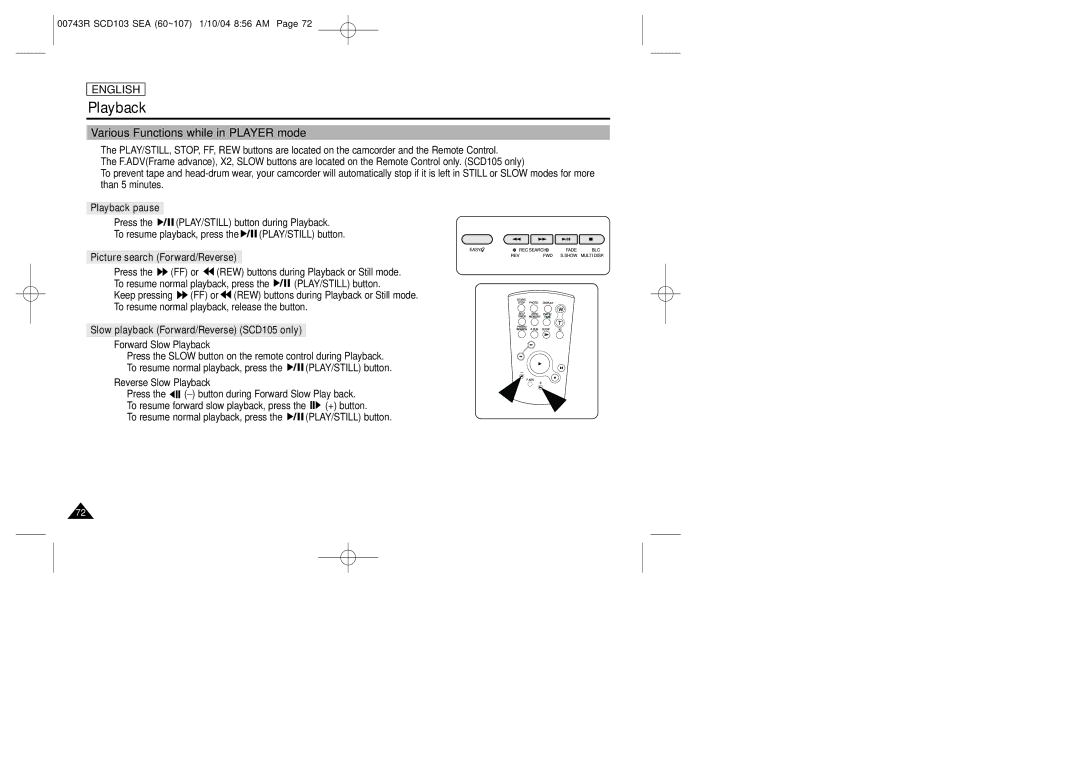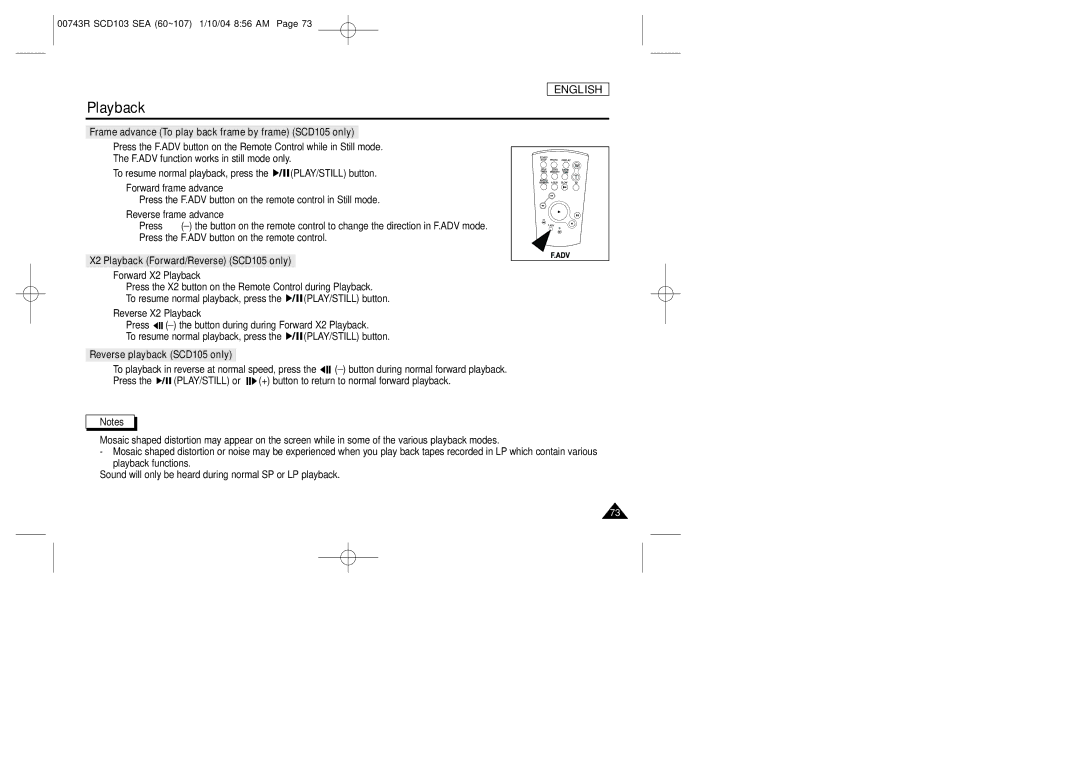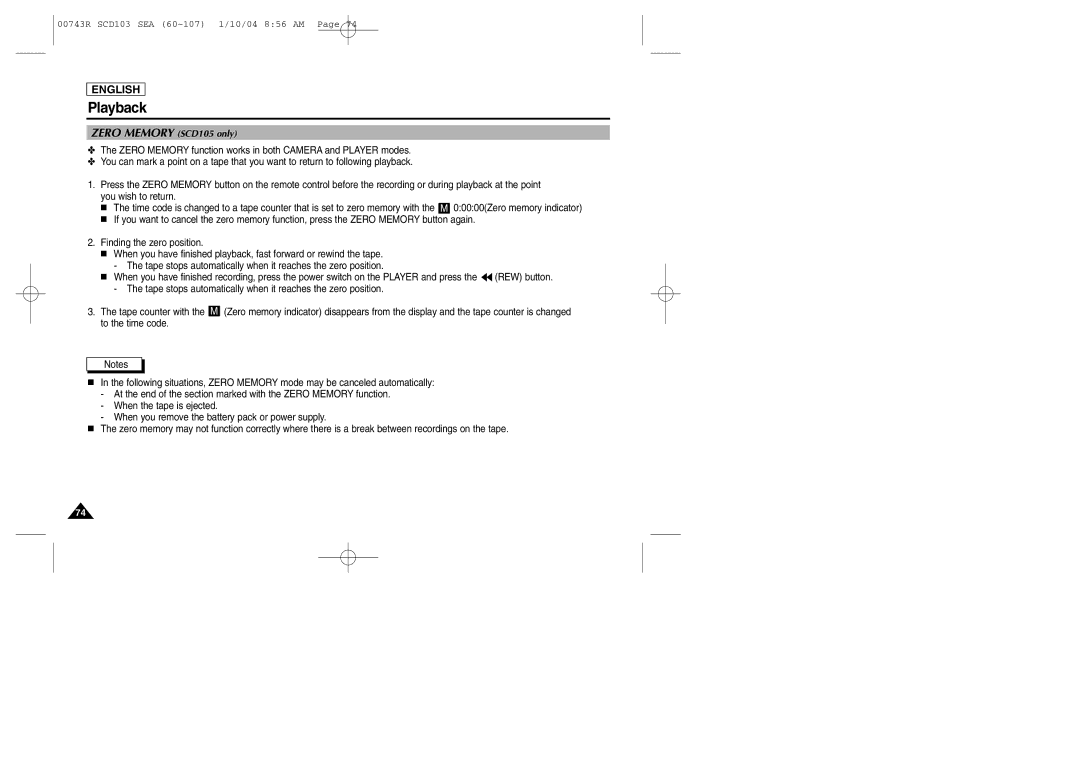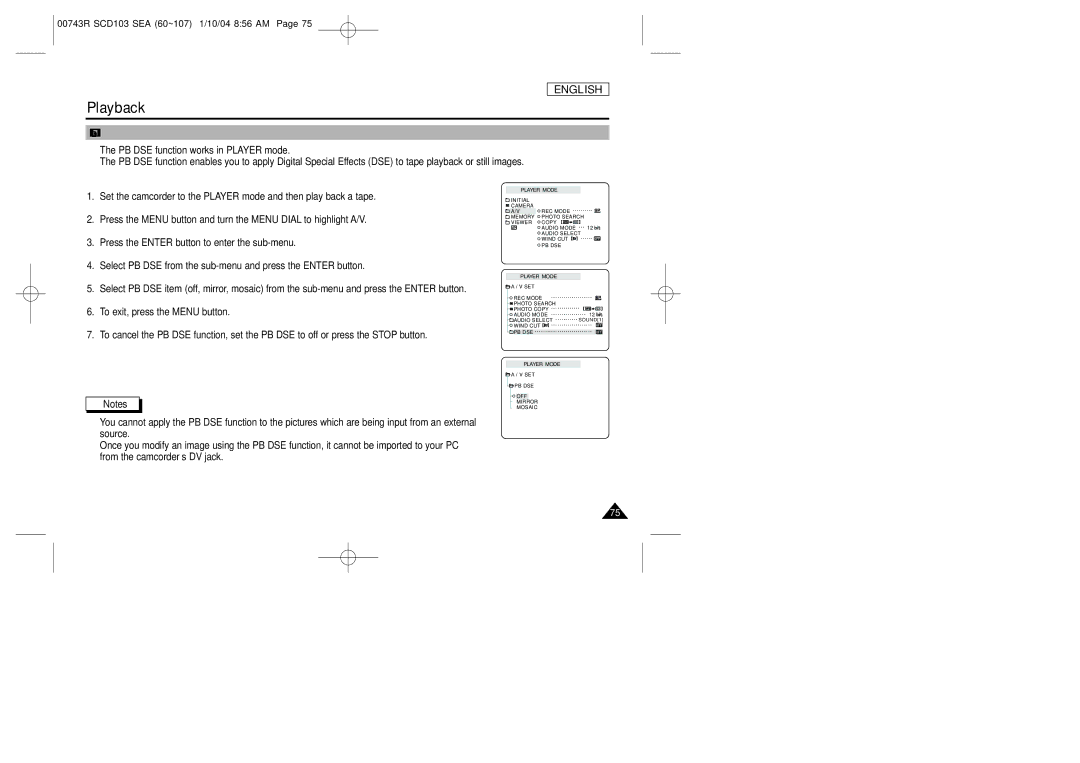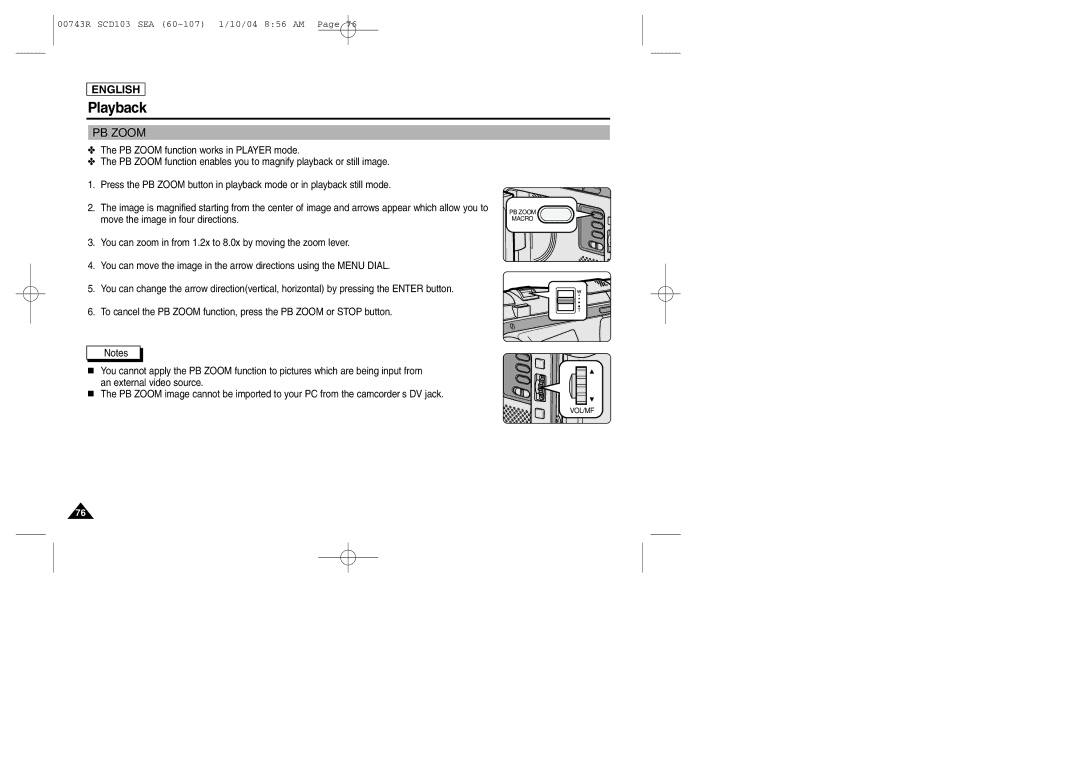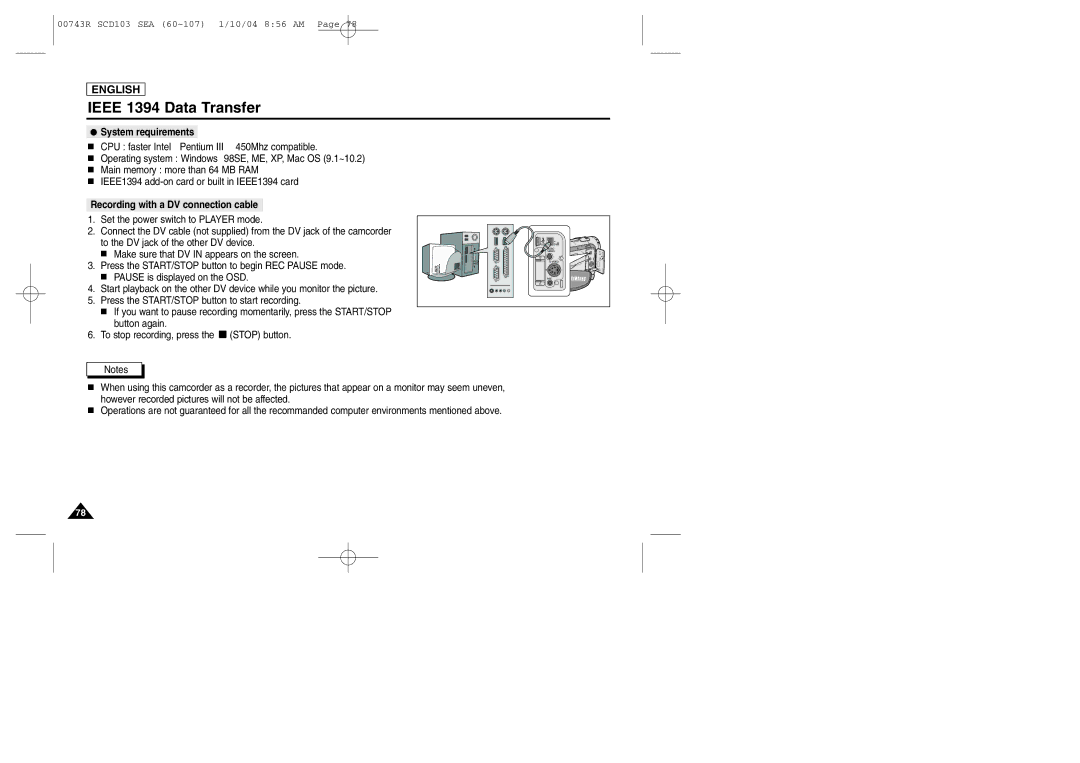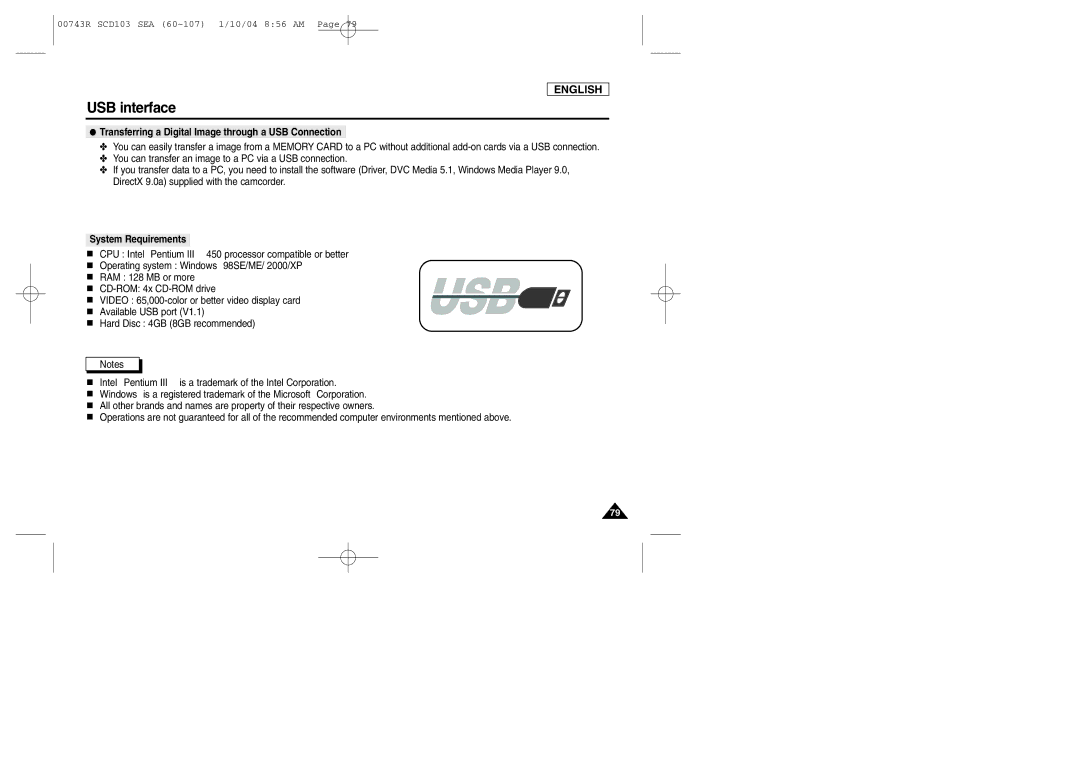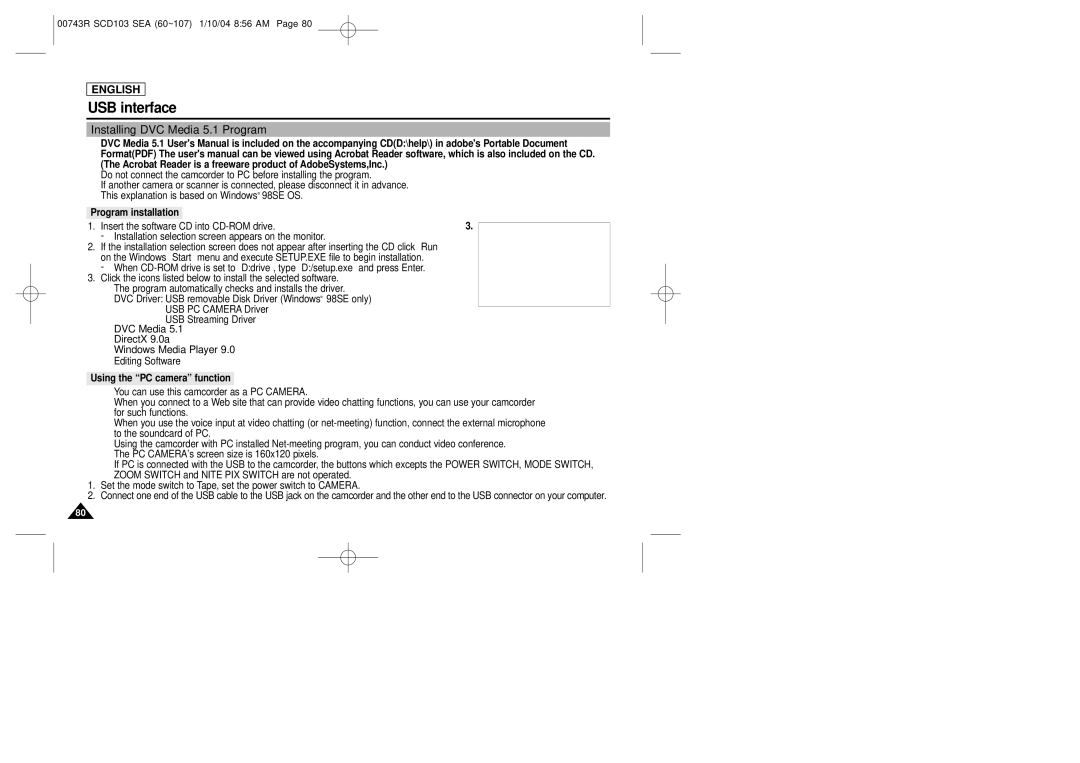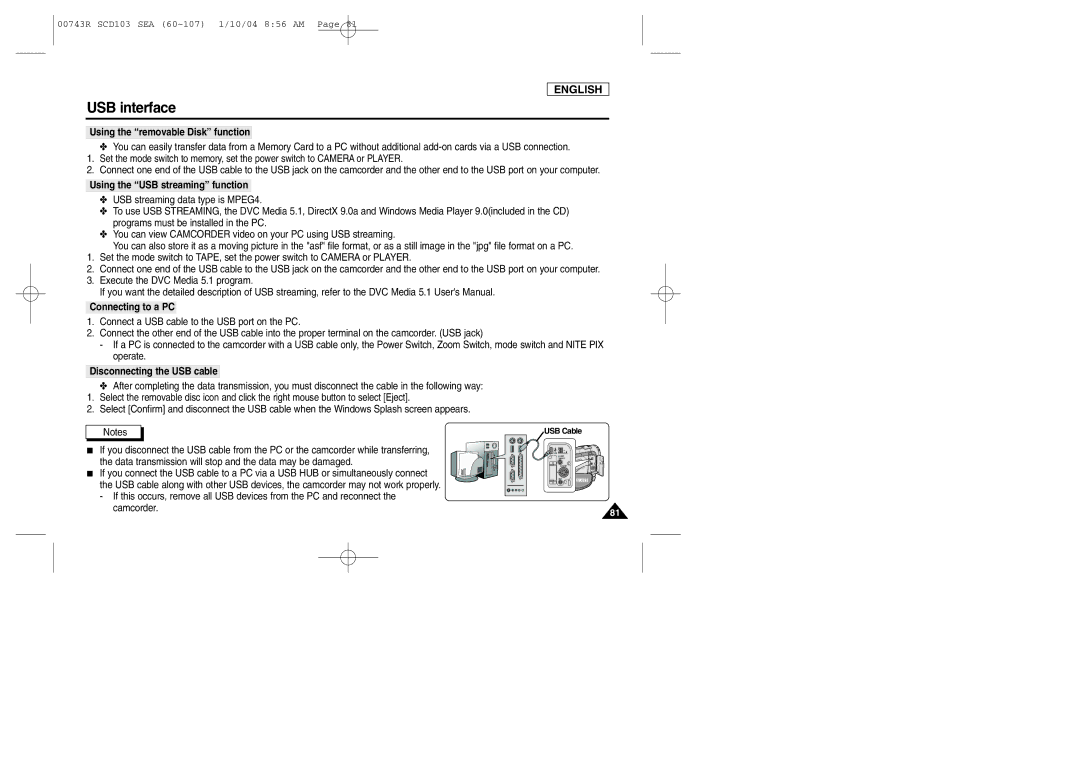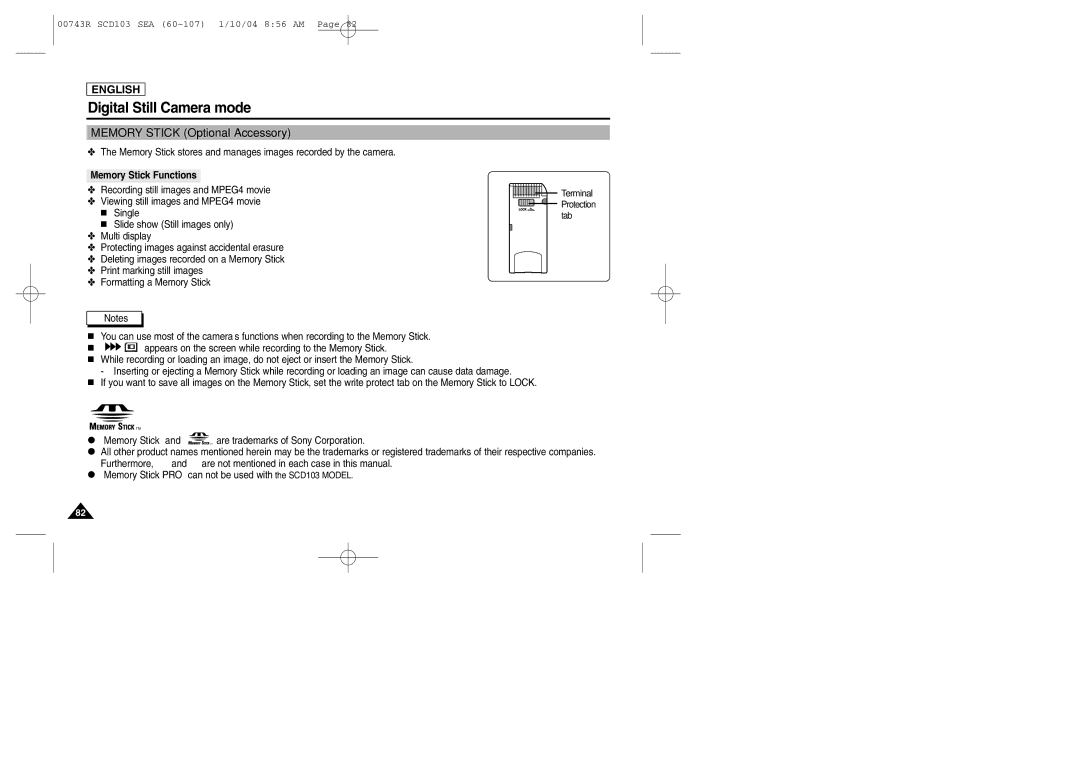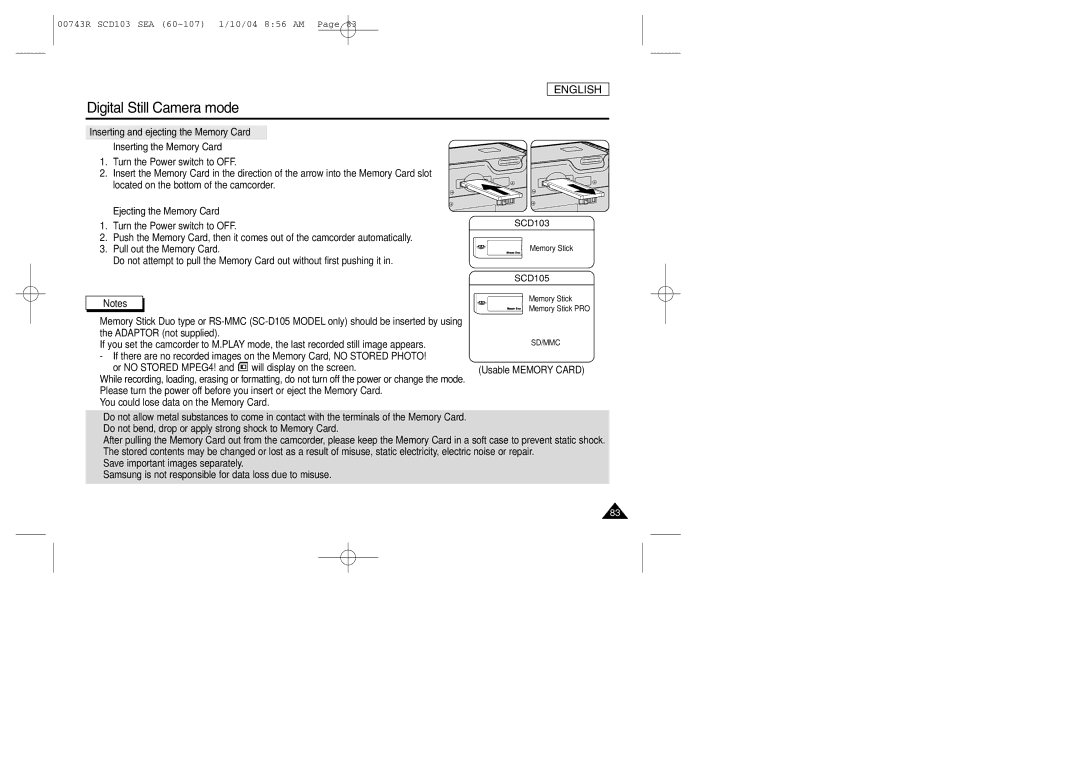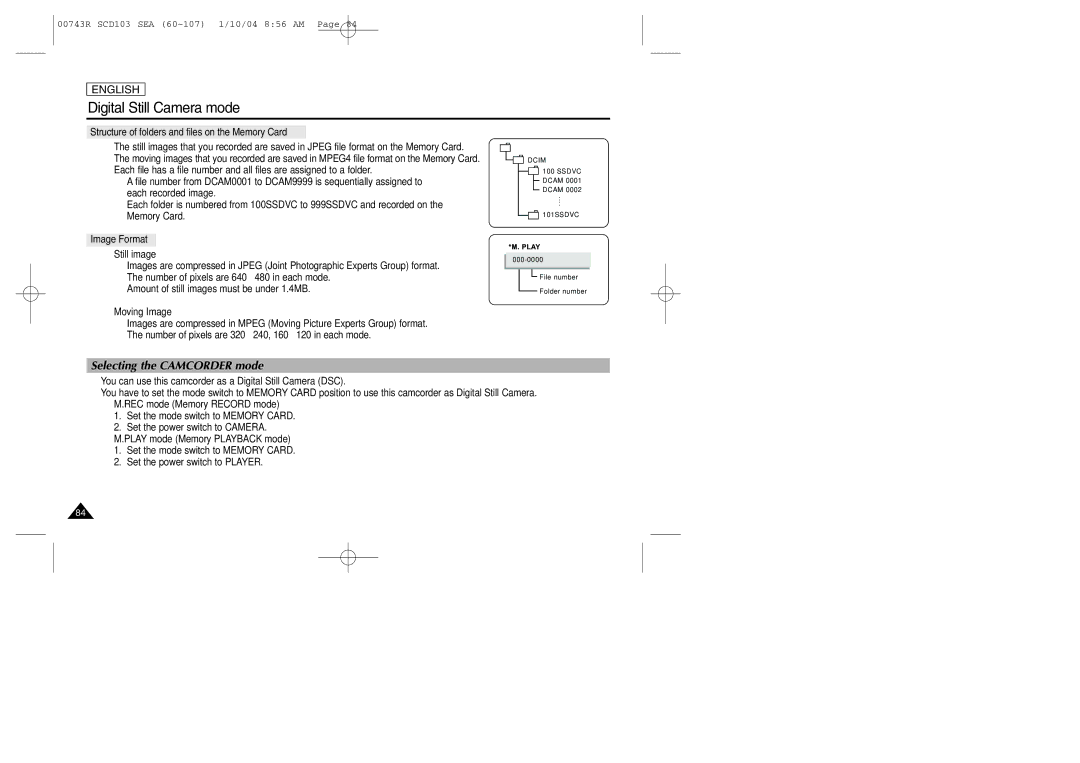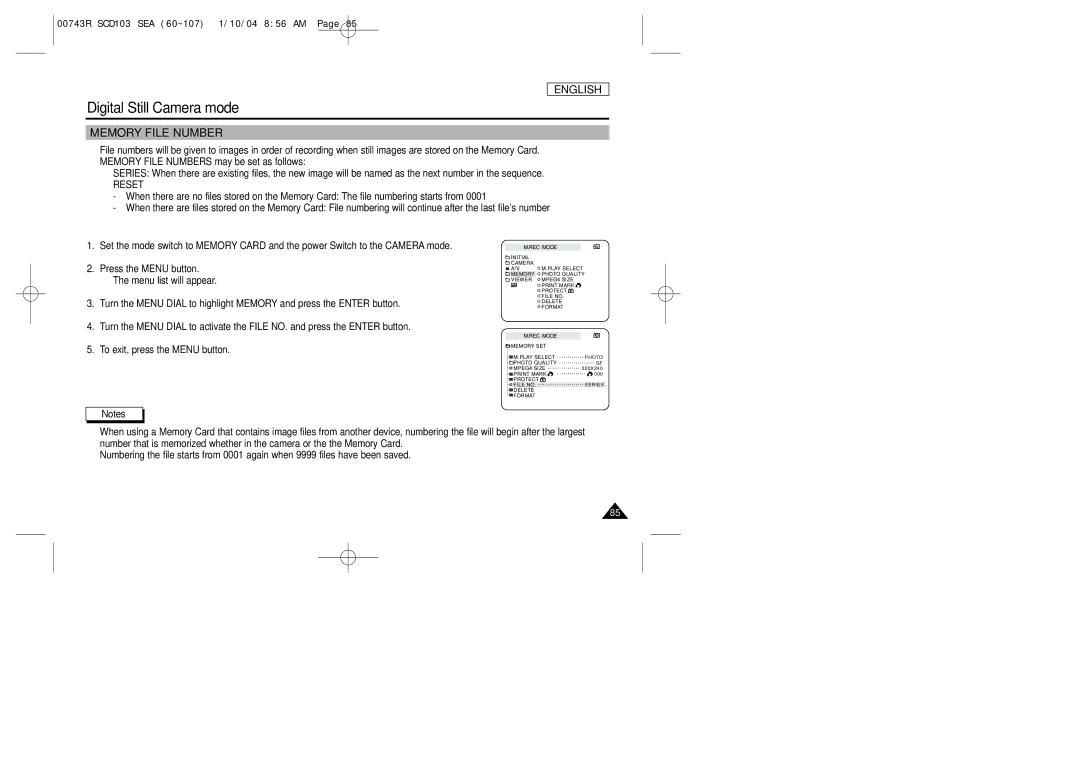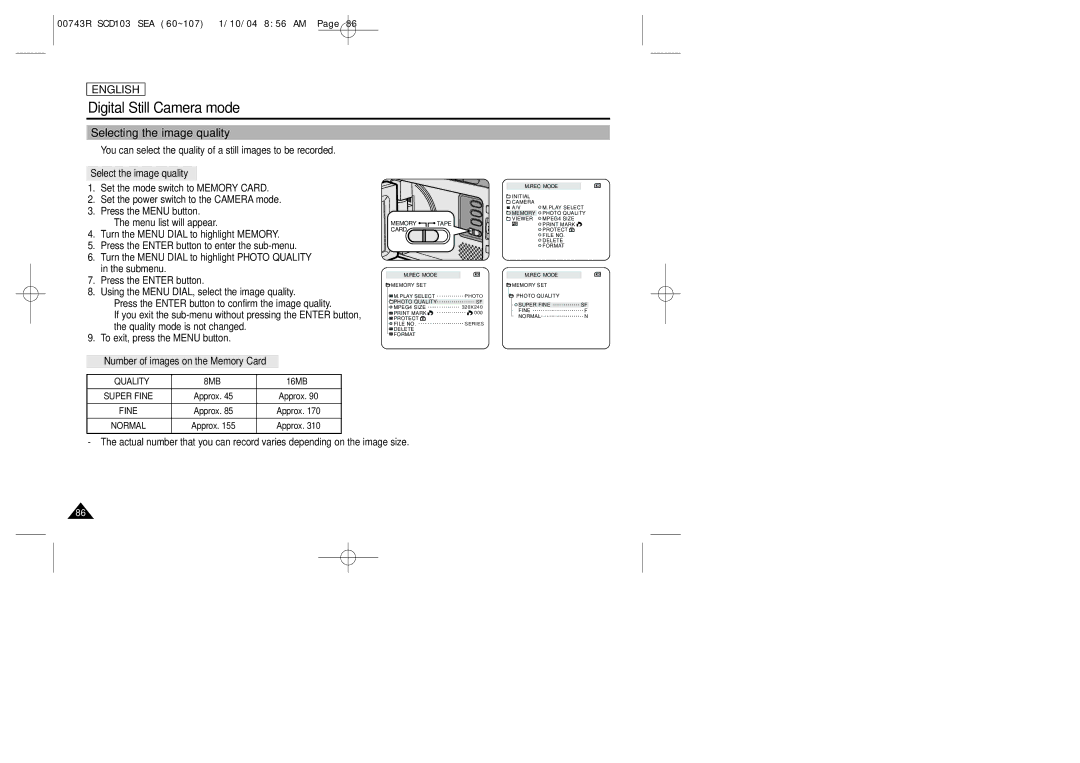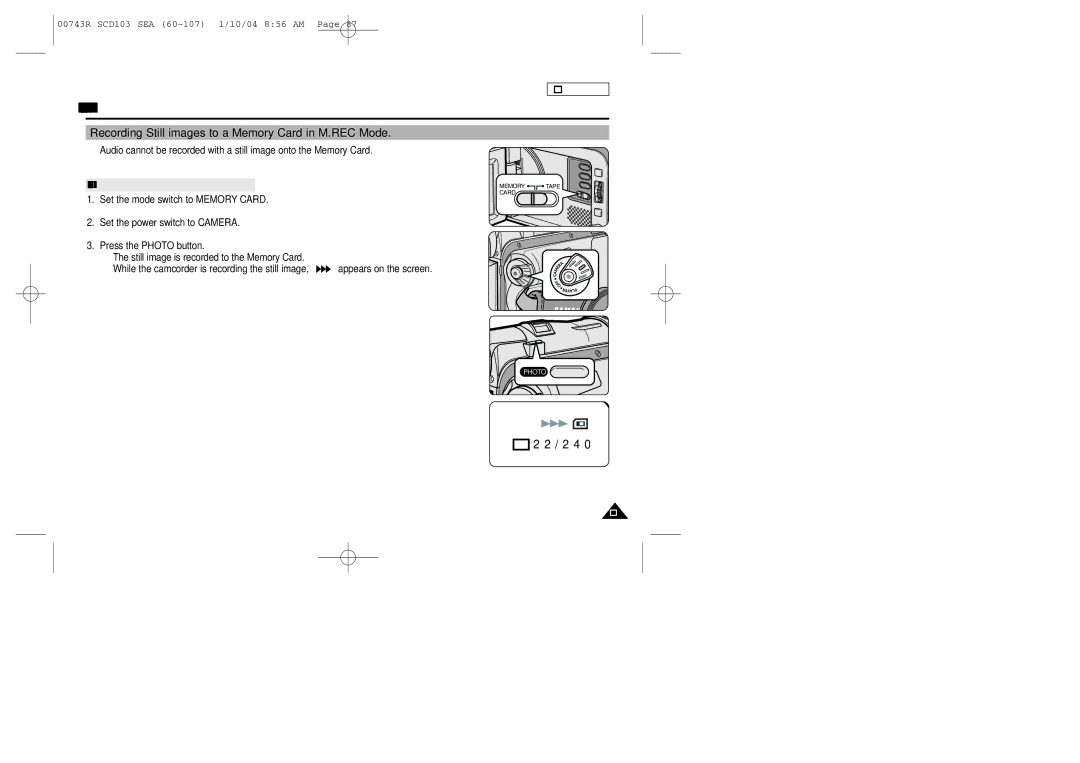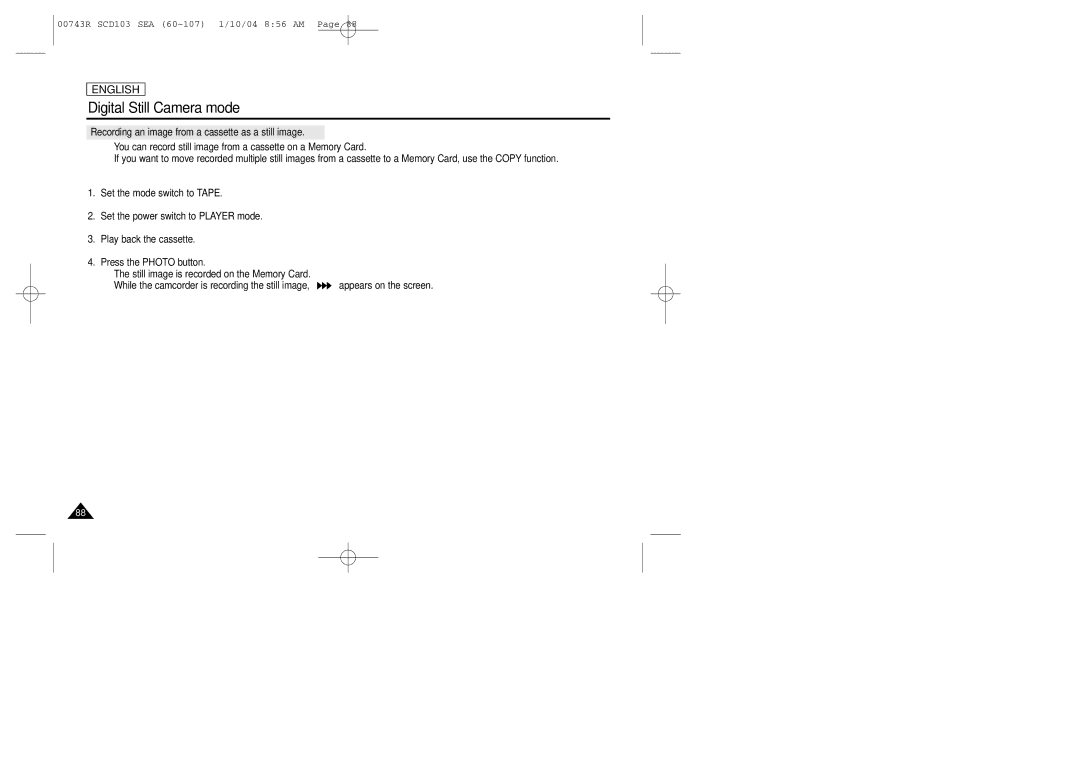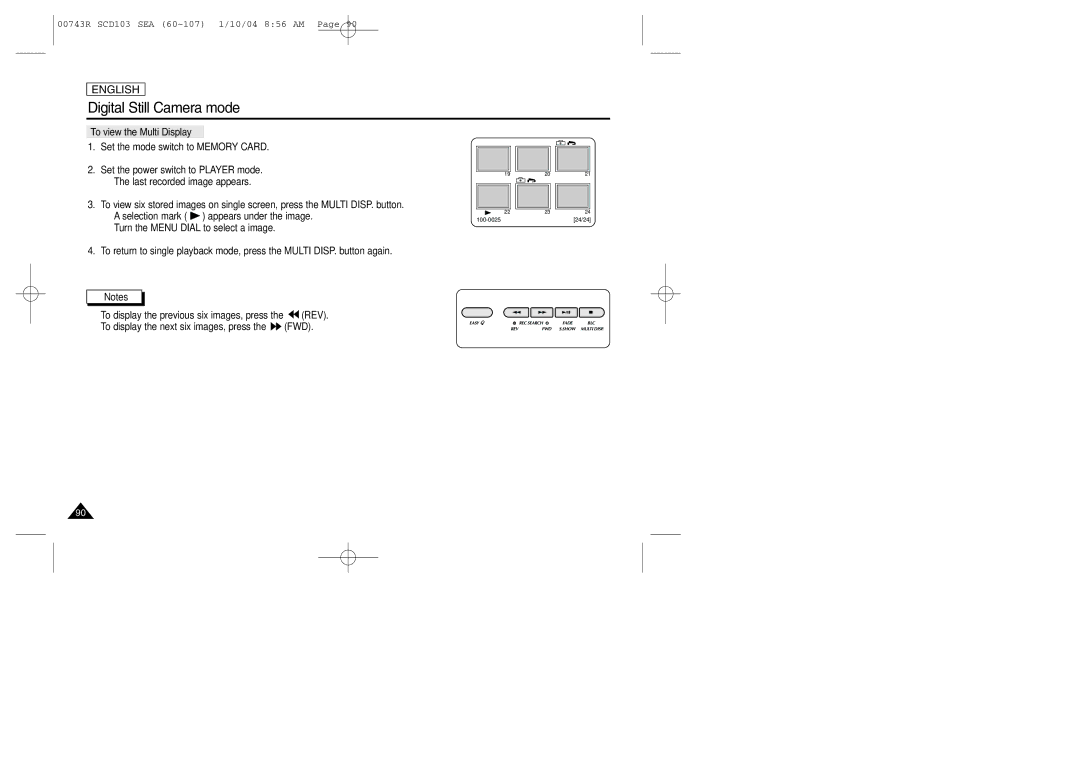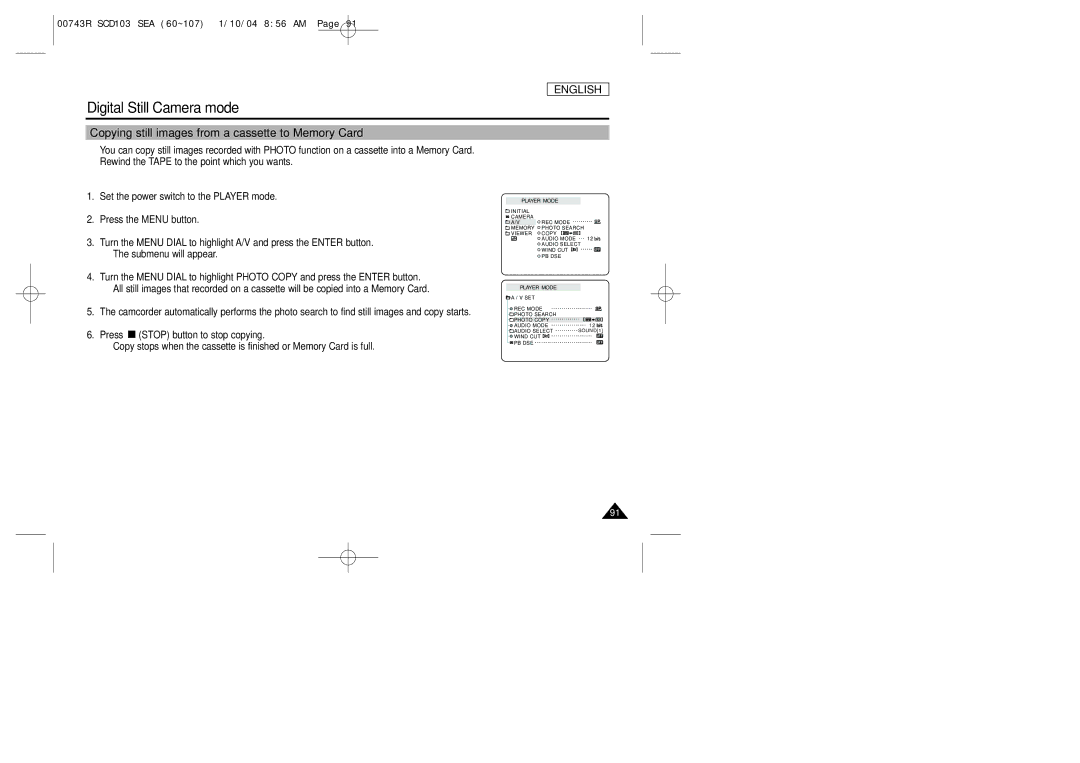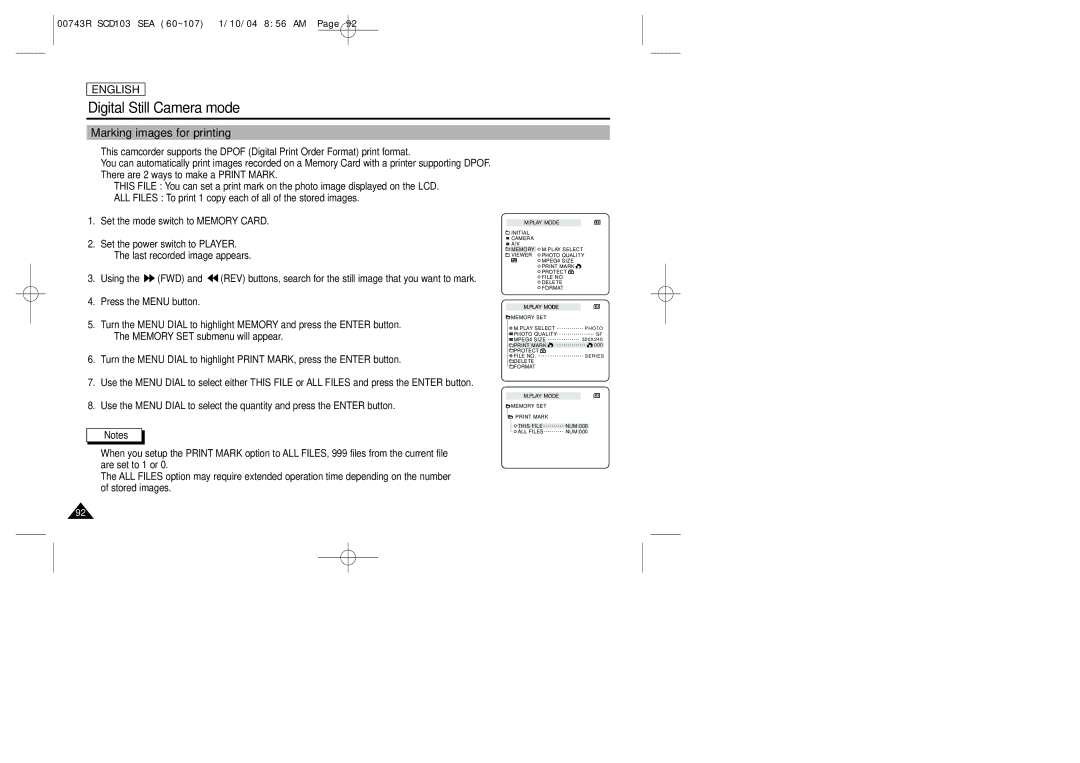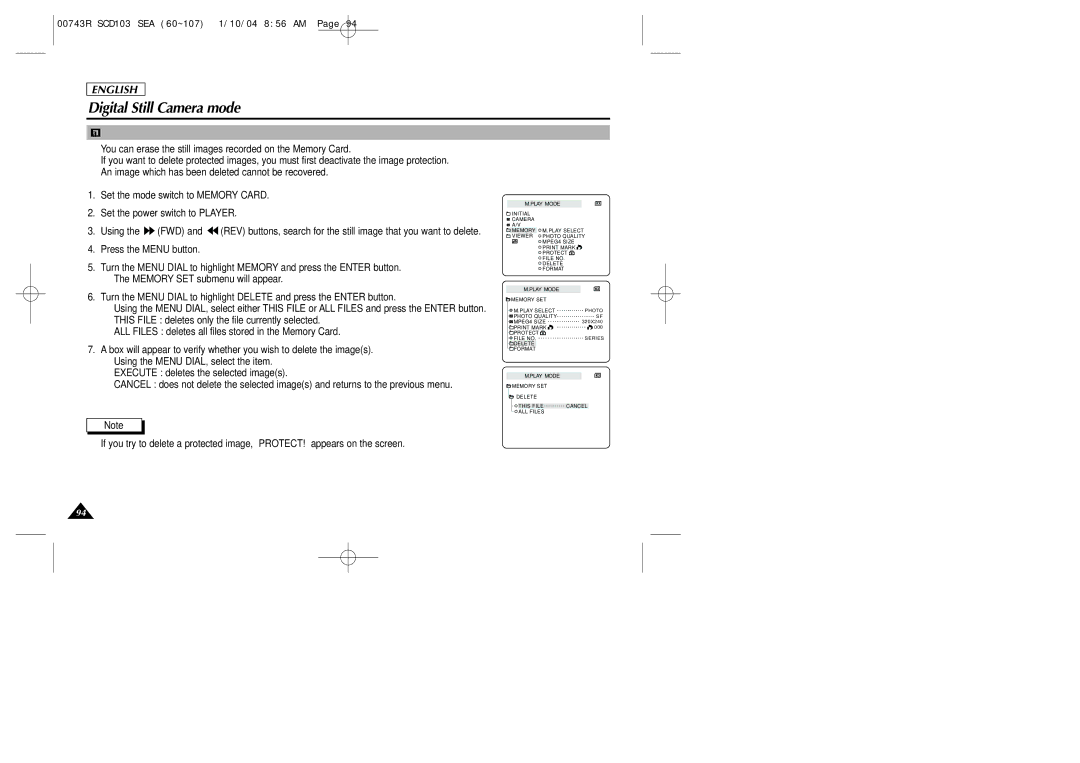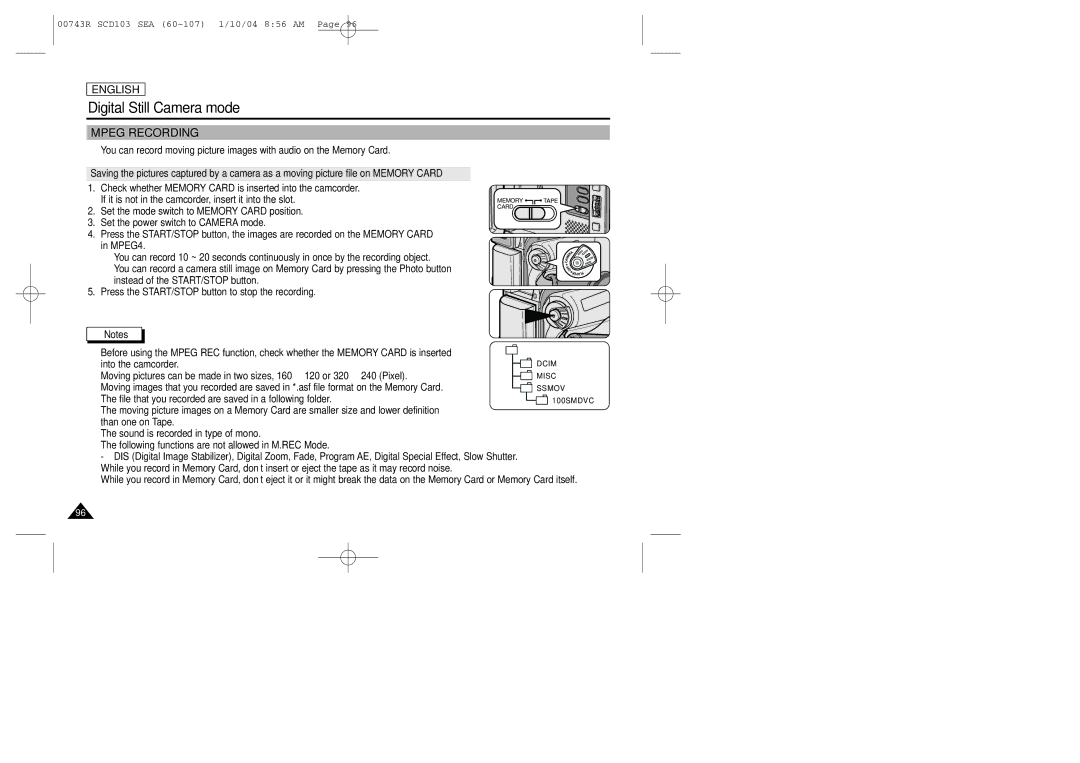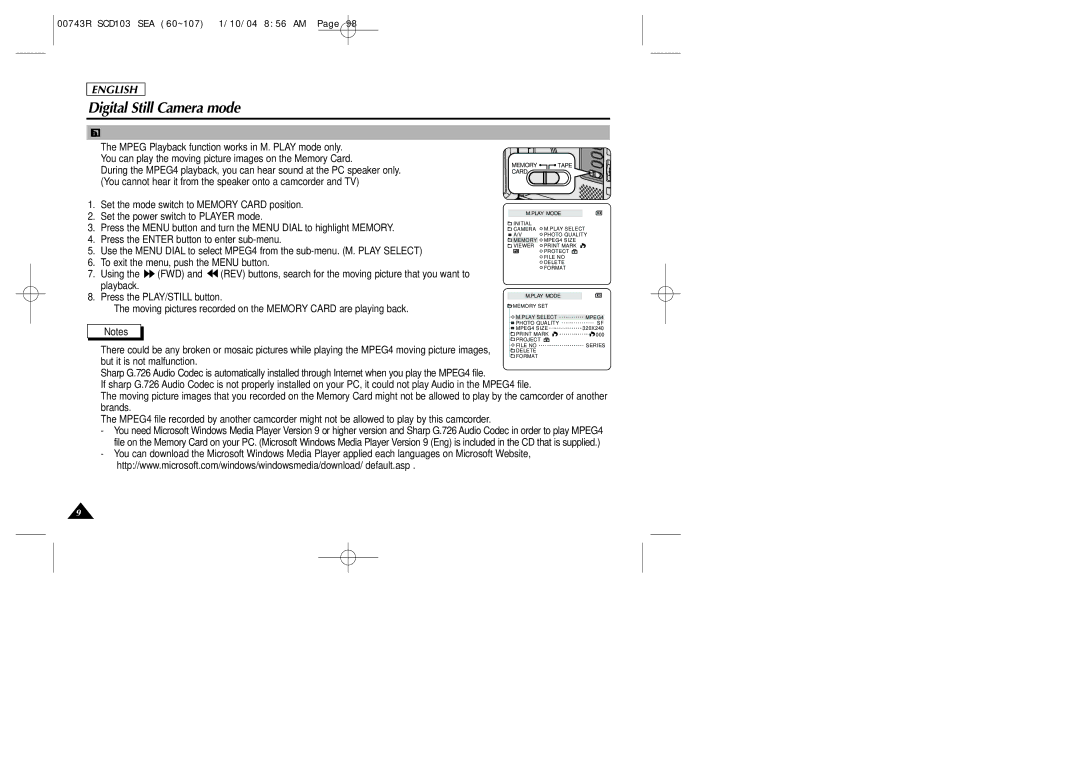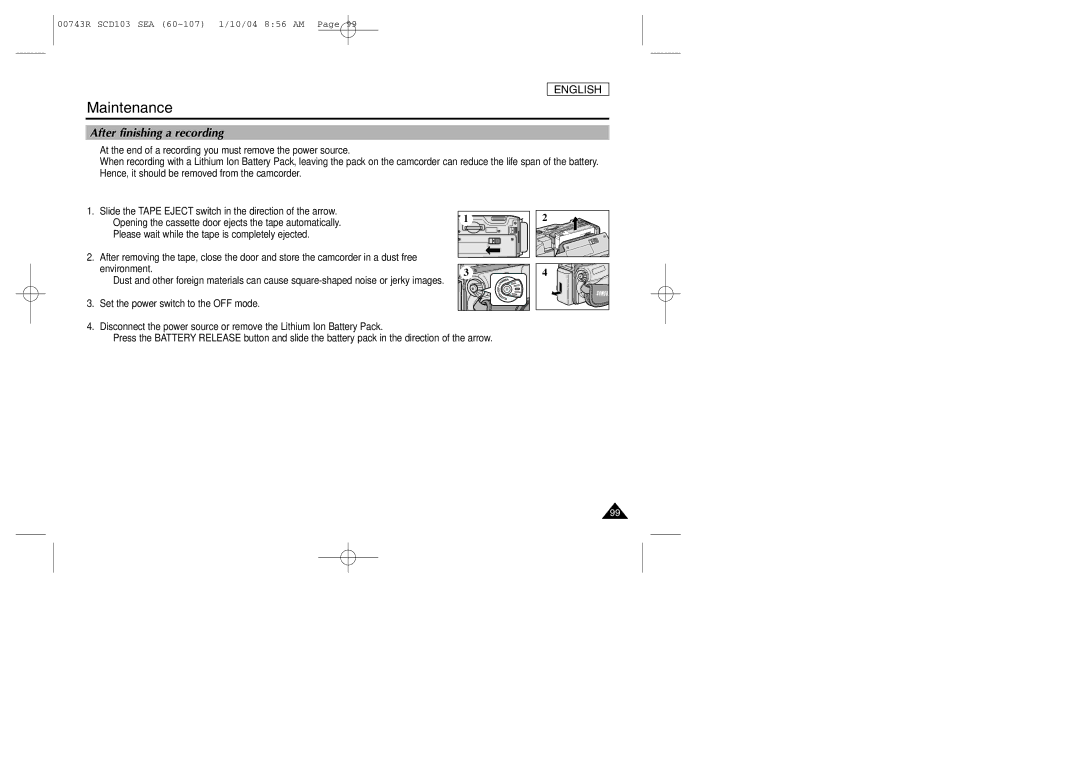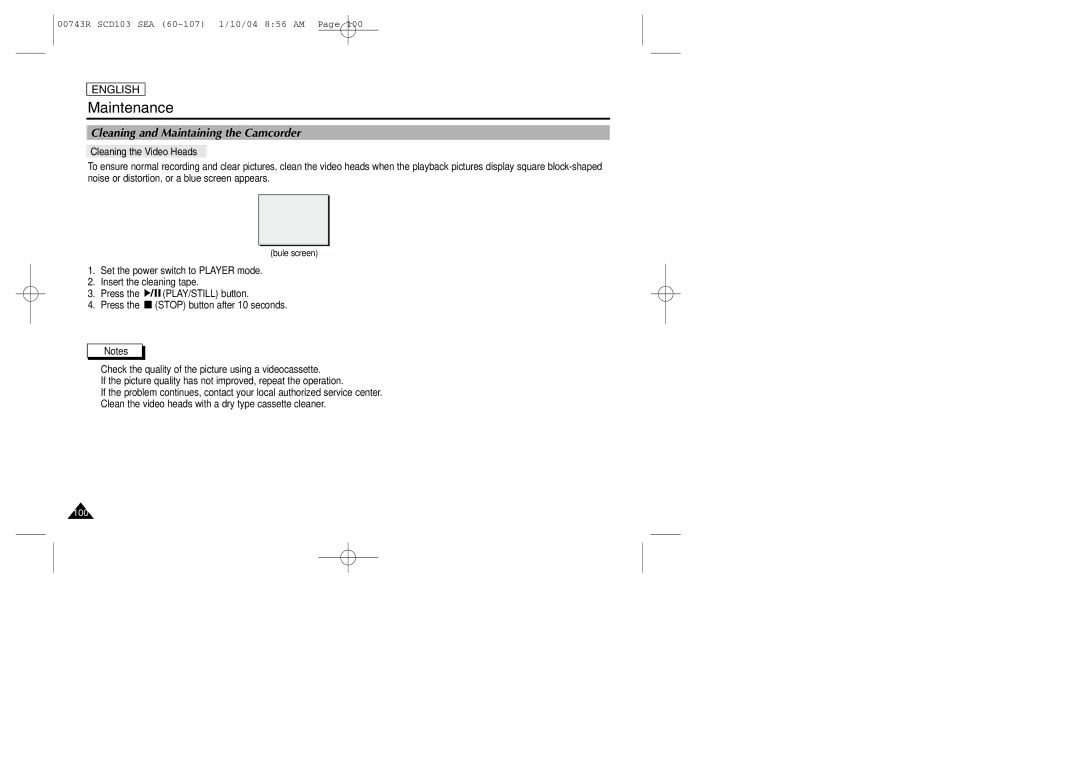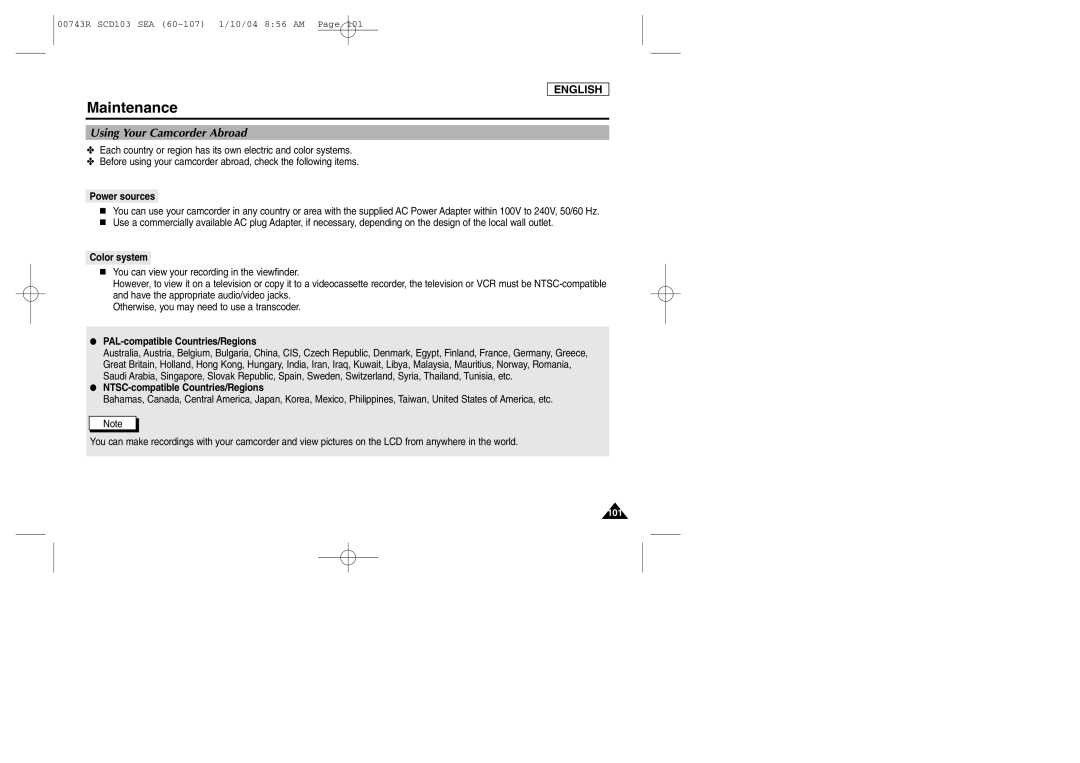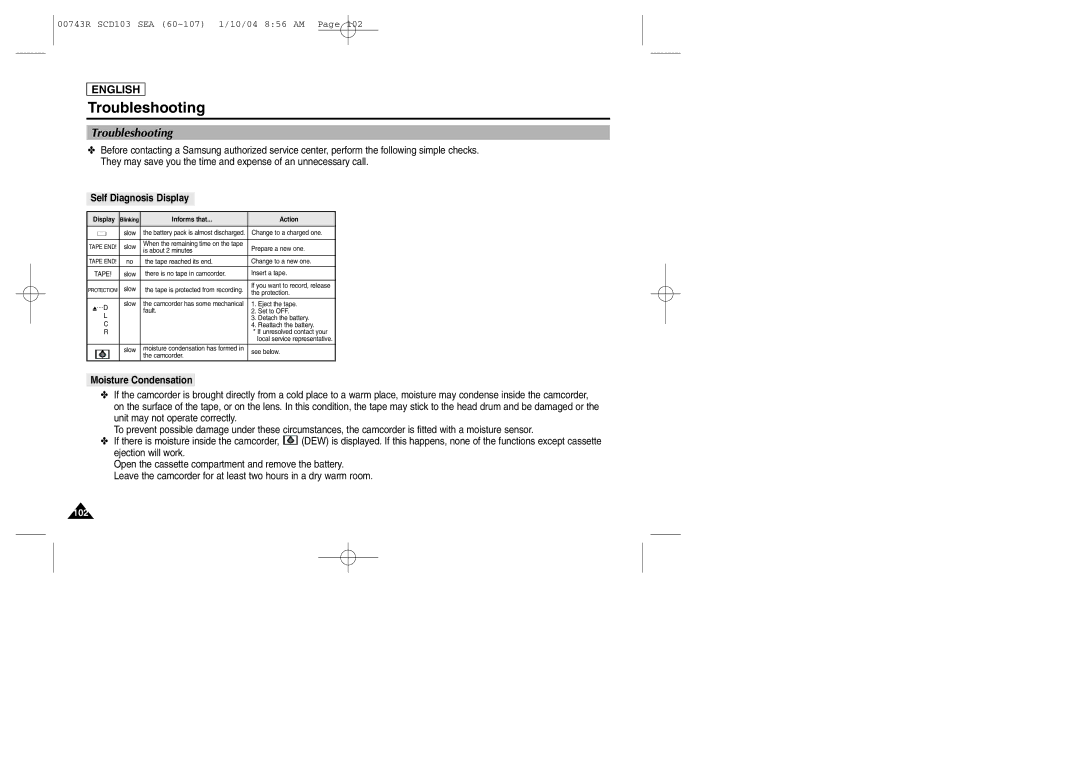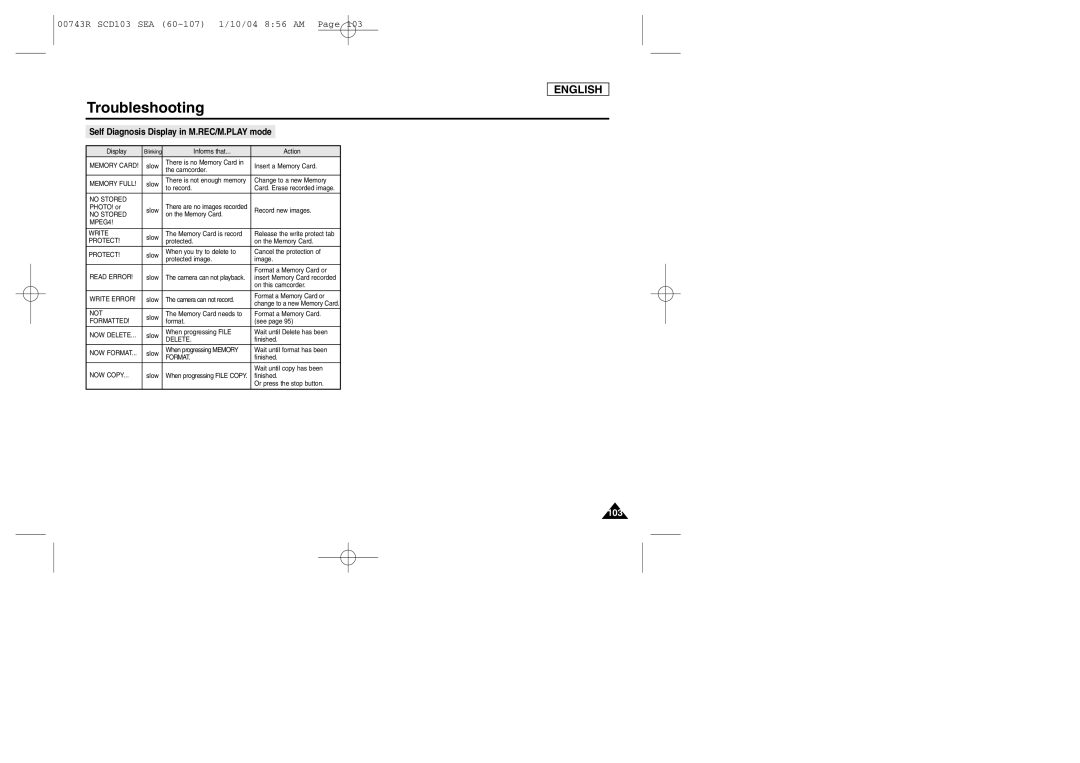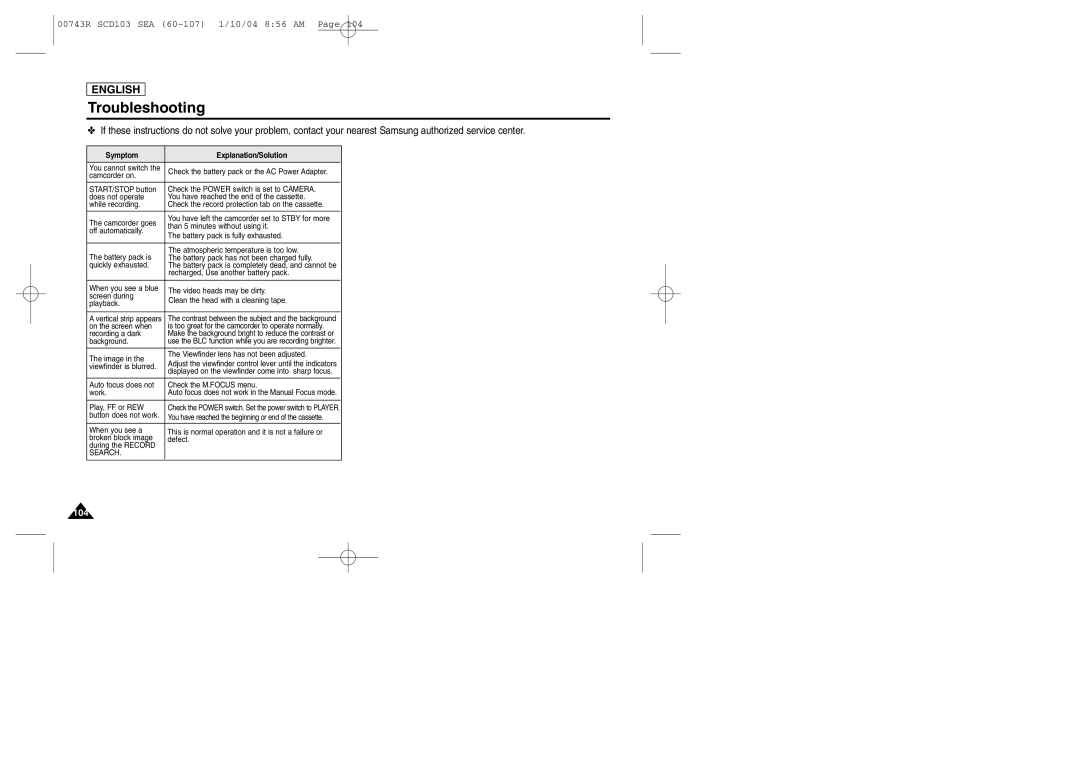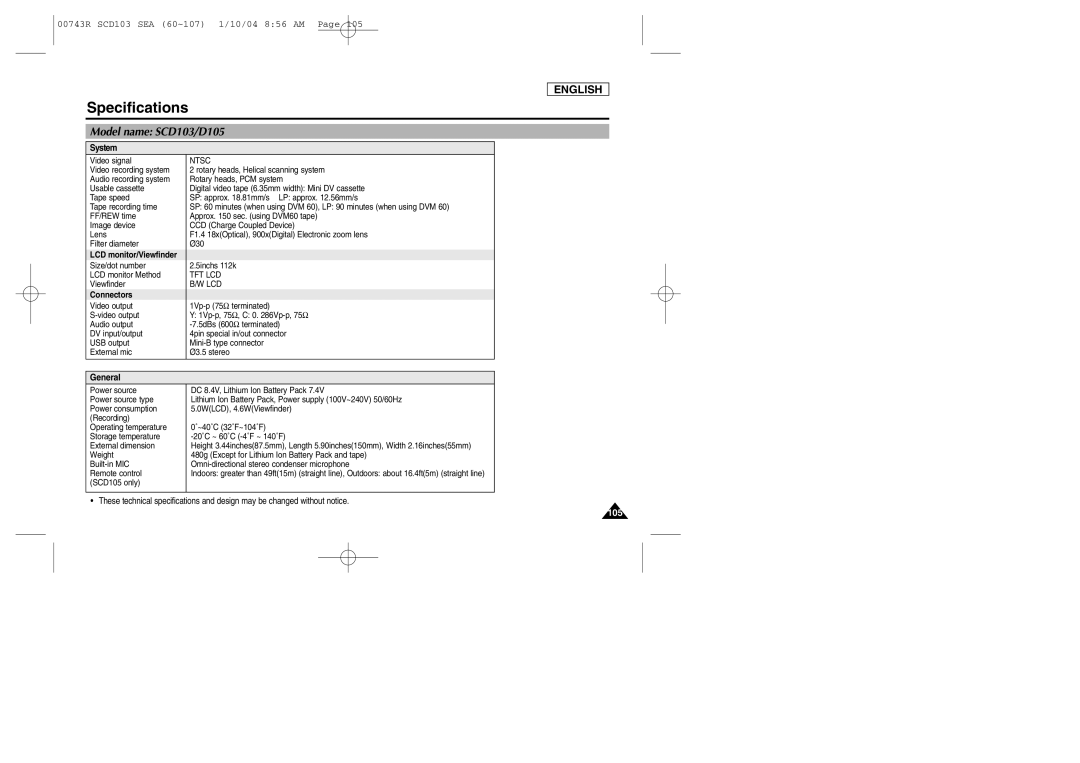SCD103/215 specifications
The Samsung SCD103/215 is a sophisticated digital camcorder that showcases innovative technology, catering to both amateur videographers and seasoned professionals. This model is designed to capture high-quality video and audio, making it an excellent choice for various filming needs, from family gatherings to more serious productions.One of the standout features of the SCD103/215 is its advanced imaging sensor, which delivers clear and vibrant video in multiple resolutions. Users can record in standard definition and high definition, ensuring versatility for different project requirements. The device is equipped with enhanced low-light capabilities, allowing for superior performance even in dimly lit environments, which is especially beneficial when shooting indoor events or during nighttime.
The camcorder boasts an optical zoom capability that enables users to capture distant subjects without compromising on image quality. The SCD103/215 includes a powerful, built-in lens that provides impressive zoom levels, allowing videographers to get up close to their subjects while maintaining clarity. In addition to its zoom features, the camera also incorporates image stabilization technology. This is critical for reducing the effects of camera shake, which can often detract from video quality.
Audio quality is another important aspect of the Samsung SCD103/215. The camcorder has an integrated microphone designed to capture clear sound, along with options for external mic connections. This feature is particularly useful for interviews, events, or any situation where high-fidelity audio is a priority.
The user interface of the SCD103/215 is intuitive, making it easy for operators to navigate through various settings and options. It features a flip-out LCD screen that provides real-time viewing and playback. This screen is beneficial for framing shots and ensures that users can easily monitor their recordings.
In terms of connectivity, the Samsung SCD103/215 offers a range of options, including USB and HDMI outputs. This makes transferring footage to a computer or connecting the camcorder to larger displays straightforward, facilitating seamless editing and sharing.
Overall, the Samsung SCD103/215 combines advanced features with user-friendly design, making it a solid choice for those looking to create high-quality video content. Its blend of performance, versatility, and ease of use positions it as a noteworthy contender in the camcorder market.