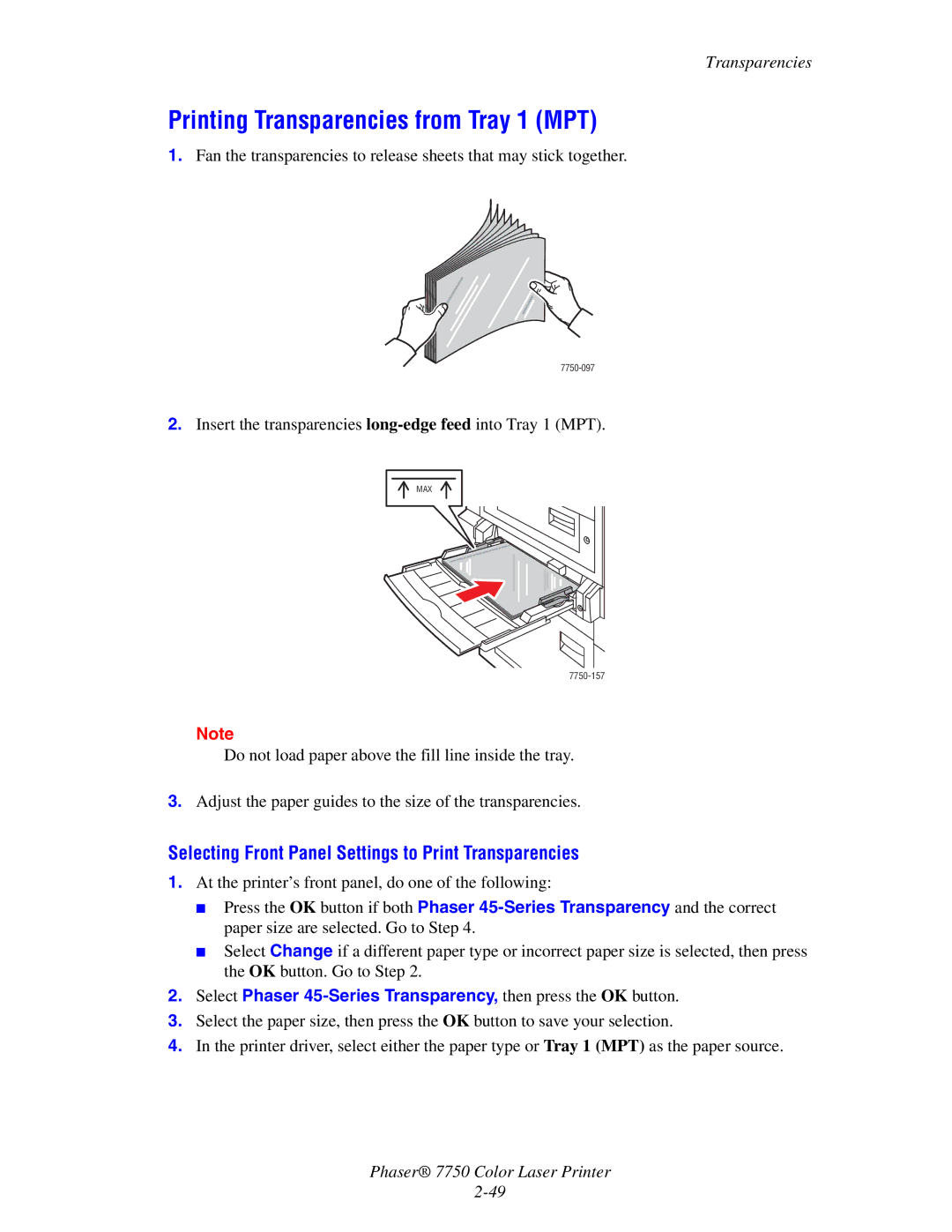7750 specifications
321 Studios 7750 represents a significant development in the realm of home entertainment and multimedia technology. This innovative product is designed for users who seek both performance and versatility in managing their digital media collections. With a focus on convenience and efficiency, the 7750 stands out as a leading option for those who wish to convert, store, and organize their multimedia files seamlessly.At its core, the 321 Studios 7750 is equipped with advanced encoding and decoding technologies that support a wide array of file formats. Whether users are dealing with video, audio, or image files, the device can handle conversions swiftly and accurately. This ensures that users can enjoy their media on various platforms without the hassle of incompatible formats.
One of the standout features of the 7750 is its user-friendly interface. Operating this device is straightforward, making it accessible not just for tech-savvy users but also for beginners. The intuitive layout allows users to navigate through features efficiently, whether they are editing videos, managing audio files, or organizing their photo collections.
The 321 Studios 7750 also boasts robust storage capabilities, allowing users to store large quantities of media without compromising on performance. The device supports external storage options, giving users the flexibility to expand their storage as needed. This is particularly beneficial for those who have extensive digital libraries that they want to keep organized and easily accessible.
In addition, the 7750 incorporates cutting-edge data management technologies that enhance file organization. Users can categorize their media into easily navigable folders and utilize tagging features to quickly locate specific files. This organizational prowess is invaluable for keeping large collections manageable.
Security features are also a highlight of the 321 Studios 7750. The device is designed with encryption protocols to protect user data from unauthorized access, ensuring that personal media collections remain private and secure.
Another noteworthy aspect is the product’s compatibility with various operating systems and devices. The 7750 integrates seamlessly with both Windows and Mac environments, as well as supporting multiple mobile devices. This versatility furthers its appeal to a diverse user base.
In conclusion, the 321 Studios 7750 is a compelling choice for those looking to enhance their multimedia experience. With its array of features, advanced technology, and user-friendly design, it caters to the needs of various users – from casual media consumers to dedicated digital archivists. The 7750 not only simplifies media management but also promotes an enriched entertainment experience, making it a valuable addition to any home.