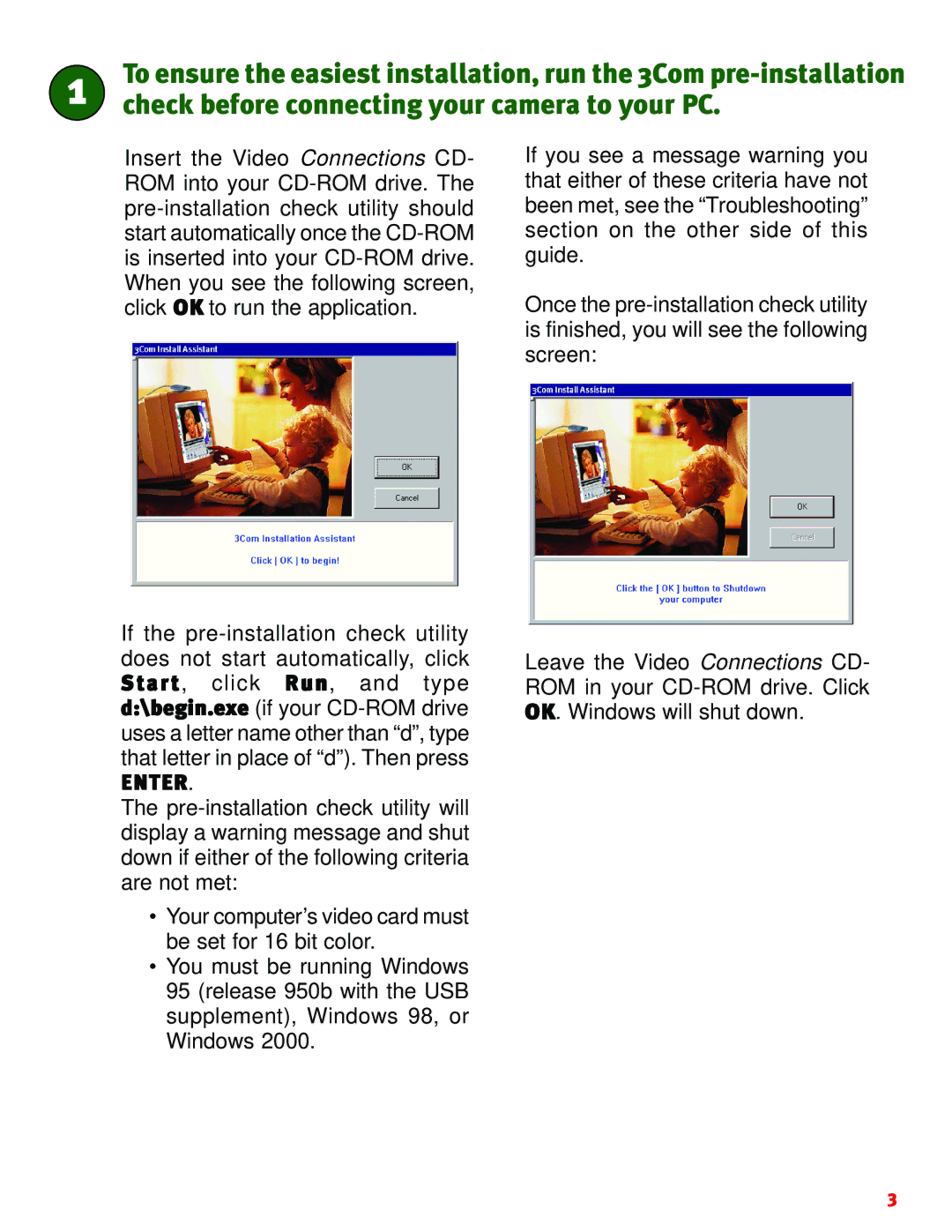1.024.2063-00 specifications
The 3Com 1.024.2063-00 is a network switch renowned for its robust design and versatile functionality in various networking environments. It plays a crucial role in ensuring efficient data transfer within enterprise networks and is widely used in small to medium businesses as well as larger organizations for managing network traffic effectively.One of the standout features of the 3Com 1.024.2063-00 is its capacity for supporting multiple VLANs (Virtual Local Area Networks). This capability allows network administrators to segment network traffic logically, improving both security and performance by isolating different types of traffic for better management. By reducing broadcast domains, VLANs enhance overall network efficiency and ensure that sensitive data is transmitted within secure boundaries.
The switch supports advanced Layer 2 switching capabilities, providing users with high-speed data transmission and minimal latency. With multiple Gigabit Ethernet ports, it ensures fast and reliable connectivity for a variety of devices including computers, servers, and printers, enabling seamless data transfers essential for day-to-day operations.
Another key characteristic of the 3Com 1.024.2063-00 is its implementation of Quality of Service (QoS) features. This functionality prioritizes different types of traffic, ensuring that high-priority data such as voice over IP (VoIP) or video conferencing receives the necessary bandwidth for optimal performance. By managing data traffic intelligently, QoS enhances user experience and mitigates lag during high usage periods.
In terms of security, the switch includes features such as port security, which allows administrators to control the access of devices to the network. This enhances the overall security posture of the organization by reducing the risk of unauthorized access or potential threats infiltrating the network.
The 3Com 1.024.2063-00 is designed for ease of management with a user-friendly interface. It can be managed via a web-based console, allowing for easy configuration and monitoring of network performance. Additionally, it supports SNMP (Simple Network Management Protocol), enabling integration with network monitoring tools for comprehensive oversight.
Overall, the 3Com 1.024.2063-00 is a reliable and efficient networking solution that incorporates essential features for traffic management, security, and performance optimization, making it an excellent choice for organizations looking to enhance their network infrastructure.