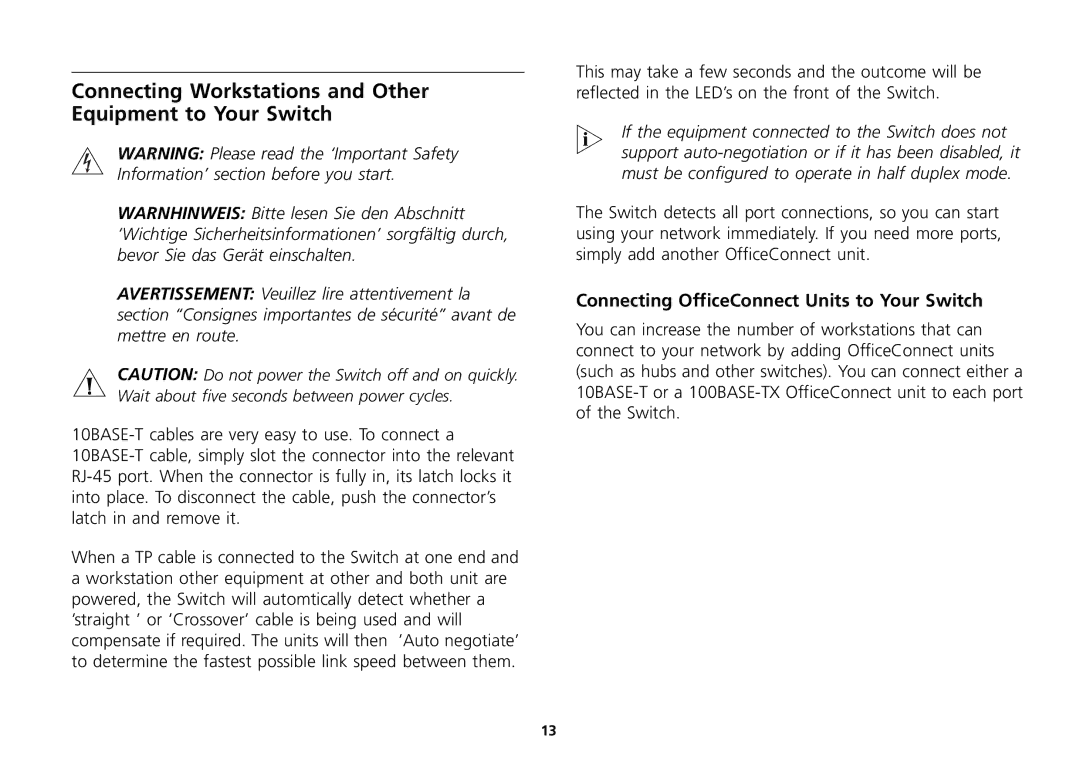16 Plus specifications
The 3Com 16 Plus was a groundbreaking networking device widely recognized for its performance and reliability in the early days of computer networking. Launched in the 1990s, the device played a pivotal role in advancing Ethernet networking technology and facilitating connectivity between multiple devices in local area networks (LANs).One of the primary features of the 3Com 16 Plus was its ability to support 16 ports, which allowed for a considerable number of devices to connect simultaneously. This scalability made it suitable for small to medium-sized businesses, as well as educational institutions looking to expand their networking capabilities without requiring extensive infrastructure investment. The ports typically supported 10BASE-T (Ethernet) and 100BASE-TX (Fast Ethernet) technologies, enabling a range of data transfer speeds that catered to different networking needs.
The 3Com 16 Plus utilized a non-blocking switching architecture, which ensured that data packets could be transmitted without delay, leading to enhanced overall network performance. This was particularly significant for environments that demanded high bandwidth, as it minimized packet loss and improved the efficiency of data transmission between connected devices.
Another key characteristic of the 3Com 16 Plus was its plug-and-play capability. This feature facilitated easy installation, requiring minimal configuration for users. The device automatically detected connected hardware, allowing businesses to focus on productivity instead of navigating complex setup processes. The inclusion of automatic address learning also streamlined network management, as the switch could learn and remember device addresses without manual input.
In addition to its hardware capabilities, the 3Com 16 Plus was complemented by robust software utilities that provided network monitoring and management features. These tools enabled administrators to monitor device performance, track bandwidth usage, and troubleshoot connectivity issues effectively.
The 3Com 16 Plus also prioritized reliability, with features such as power redundancy and enhanced thermal management, ensuring continuous operation even under demanding conditions. Its durable construction assured clients of longevity, which was essential for those investing in networking solutions at the time.
In conclusion, the 3Com 16 Plus was a vital asset in the evolution of networking technology. Its 16-port design, support for Ethernet and Fast Ethernet, non-blocking architecture, plug-and-play capability, and robust management tools made it a favored choice in its era. Businesses and educational institutions benefited from its ability to create efficient, reliable, and scalable networks, laying the groundwork for the advanced networking standards we see today.