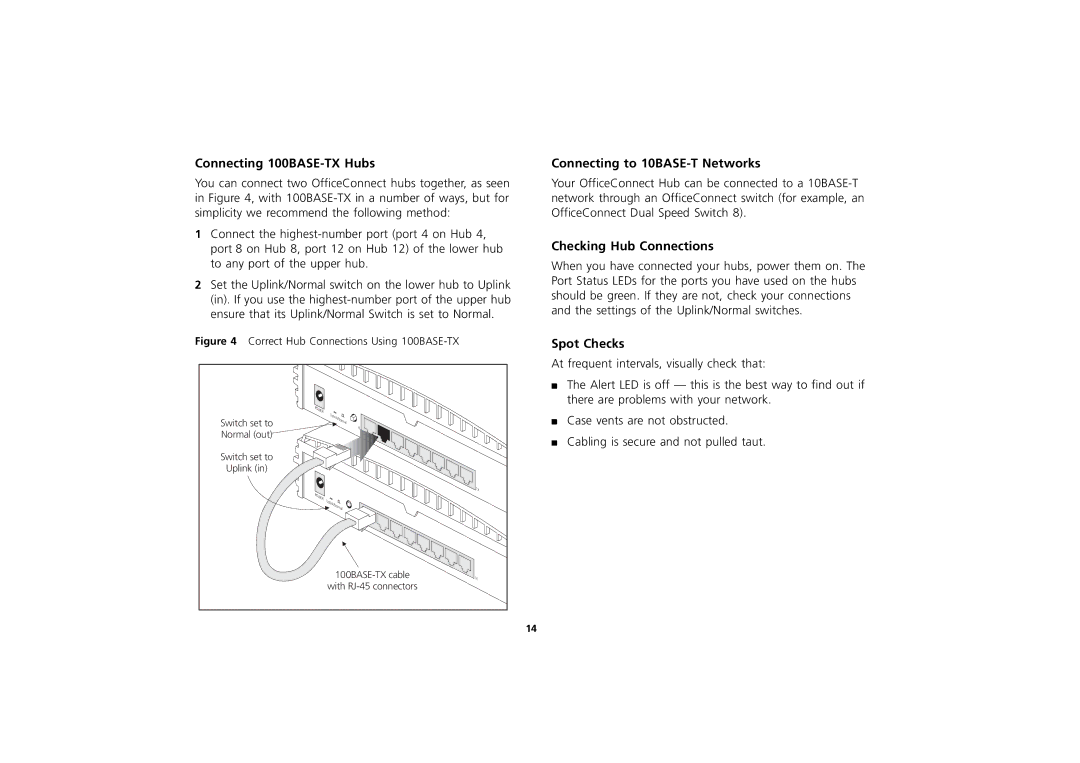3C16723A, 3C16721A, 3C16722A specifications
The 3Com 3C16722A, 3C16721A, and 3C16723A are part of a series of networking devices designed to enhance network performance, reliability, and management capabilities in various environments. These devices are primarily used in enterprise networks, catering to different sizes and types of network infrastructures.The 3C16722A is a high-performance Ethernet switch featuring 24 ports that support 10/100/1000 Mbps speeds. Its main features include auto-MDI/MDI-X capabilities, which automatically detect connections and configure the ports accordingly, facilitating seamless integration. This switch supports VLAN (Virtual Local Area Network) functionality, enabling network segmentation and improved security. With robust forwarding capabilities, the 3C16722A ensures efficient data transfer within a network, making it ideal for organizations that require high bandwidth for data-intensive applications.
The 3C16721A, while similar to the 3C16722A, is designed for users who require fewer ports but still demand high-speed connectivity. Offering 16 ports, the 3C16721A also operates at 10/100/1000 Mbps and incorporates advanced features such as Quality of Service (QoS) settings. QoS prioritizes critical network traffic, ensuring that voice and video data are transmitted with minimal latency, which is essential for businesses that depend on real-time communication tools.
Lastly, the 3C16723A combines the functionalities of both its counterparts but extends the port offerings to cater to larger networks. Featuring 48 ports, this switch can support multiple devices simultaneously, providing extensive connectivity options. Additionally, it offers stacking support, allowing multiple switches to operate as a single unit. This capability enables network administrators to manage larger systems more efficiently and simplifies the overall network architecture.
Each of these devices utilizes advanced technologies such as Spanning Tree Protocol (STP) for loop prevention and link aggregation to enhance throughput by combining multiple connections. Security features, including port security and access control lists, are also integrated to protect sensitive data and maintain network integrity. Overall, the 3Com 3C16722A, 3C16721A, and 3C16723A are versatile networking solutions that deliver performance, scalability, and security for modern enterprise networks.