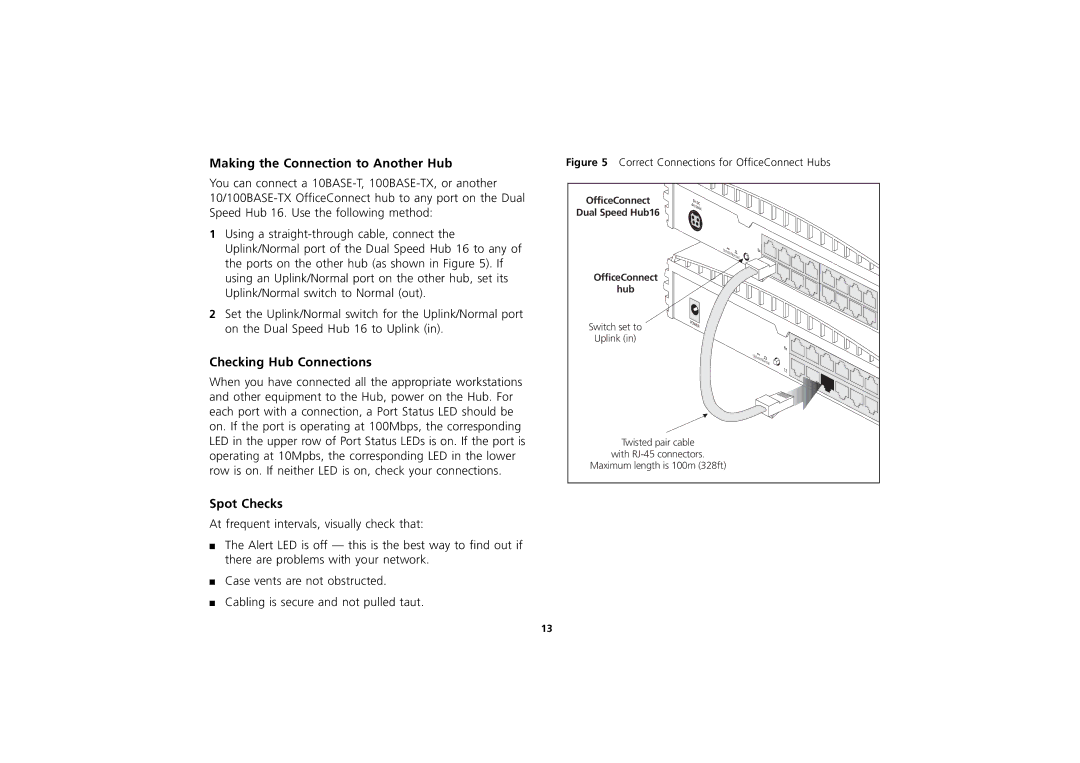Making the Connection to Another Hub
You can connect a
1Using a
2Set the Uplink/Normal switch for the Uplink/Normal port on the Dual Speed Hub 16 to Uplink (in).
Checking Hub Connections
When you have connected all the appropriate workstations and other equipment to the Hub, power on the Hub. For each port with a connection, a Port Status LED should be on. If the port is operating at 100Mbps, the corresponding LED in the upper row of Port Status LEDs is on. If the port is operating at 10Mpbs, the corresponding LED in the lower row is on. If neither LED is on, check your connections.
Spot Checks
At frequent intervals, visually check that:
■The Alert LED is off — this is the best way to find out if there are problems with your network.
■Case vents are not obstructed.
■Cabling is secure and not pulled taut.
Figure 5 Correct Connections for OfficeConnect Hubs
OfficeConnect
Dual Speed Hub16
Uplink/Normal
OfficeConnect
hub
Switch set to
Uplink (in)
Uplink/Normal
Twisted pair cable
with
Maximum length is 100m (328ft)
13