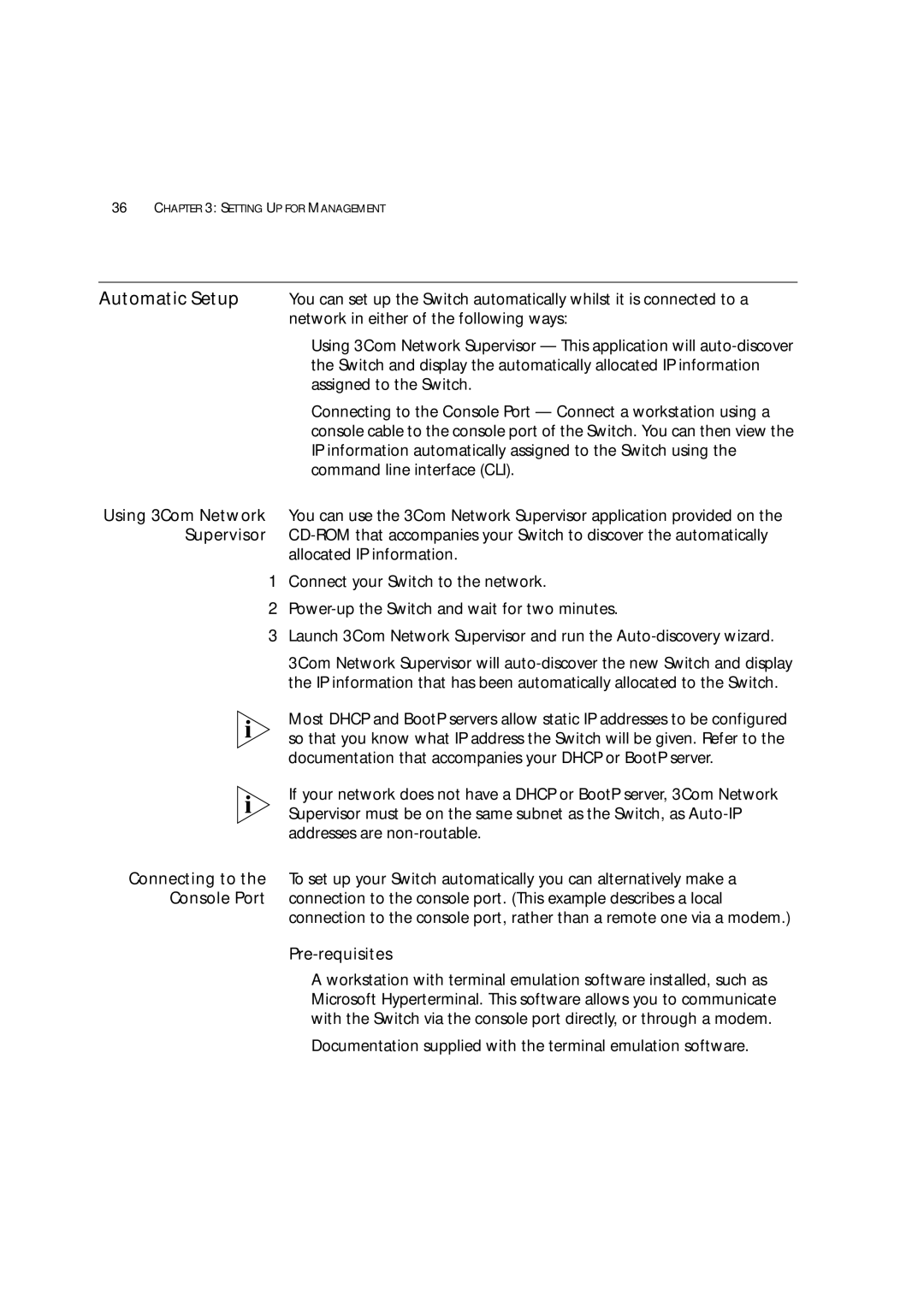3C17204, 3C172203 specifications
The 3Com 3C172203 and 3C17204 are part of the 3Com series of networking products that have made significant contributions to local area networks (LANs) and enterprise connectivity. While they may not be as widely recognized today as newer technologies, their features, technologies, and characteristics played an essential role in enhancing network performance and reliability during their peak usage.One of the defining features of the 3Com 3C172203 and 3C17204 is their support for Ethernet networking, which was pivotal in establishing fast and reliable communication between devices on a network. These products typically supported both 10Base-T and 100Base-TX standards, providing a flexible transition from older networks to faster Ethernet speeds. This backward compatibility ensured that organizations could upgrade their networks incrementally without needing a complete overhaul, thereby preserving their existing investments in infrastructure.
Both models also supported features designed to optimize network performance and provide enhanced management capabilities. For instance, built-in diagnostic features enabled network administrators to troubleshoot connection issues more effectively, thereby reducing downtime. Additionally, these devices incorporated intelligent switching capabilities that could manage data flow efficiently, prioritizing traffic and optimizing available bandwidth to ensure a smooth user experience, even under heavy load.
In terms of physical design, the 3C172203 and 3C17204 were built with a focus on durability. These units often featured robust metal enclosures suitable for various environments, from office spaces to more demanding industrial settings. Furthermore, their compact design allowed for easy integration into existing network setups without requiring significant rack space, making them an attractive option for enterprises looking to maximize their networking capabilities.
Security features were also a consideration in the design of these networking devices. They implemented basic security protocols to safeguard the integrity of data transmitted across the network, ensuring that unauthorized access was minimized and overall network security was enhanced.
In conclusion, the 3Com 3C172203 and 3C17204 represent an era of networking technology characterized by their support for Ethernet standards, intelligent switching capabilities, robust design, and essential management features. These products were integral in facilitating the growth of LANs and laid the groundwork for the advanced networking solutions that followed in the years ahead. While newer technologies have emerged since then, the fundamental principles established by devices like the 3C172203 and 3C17204 continue to influence contemporary networking designs.