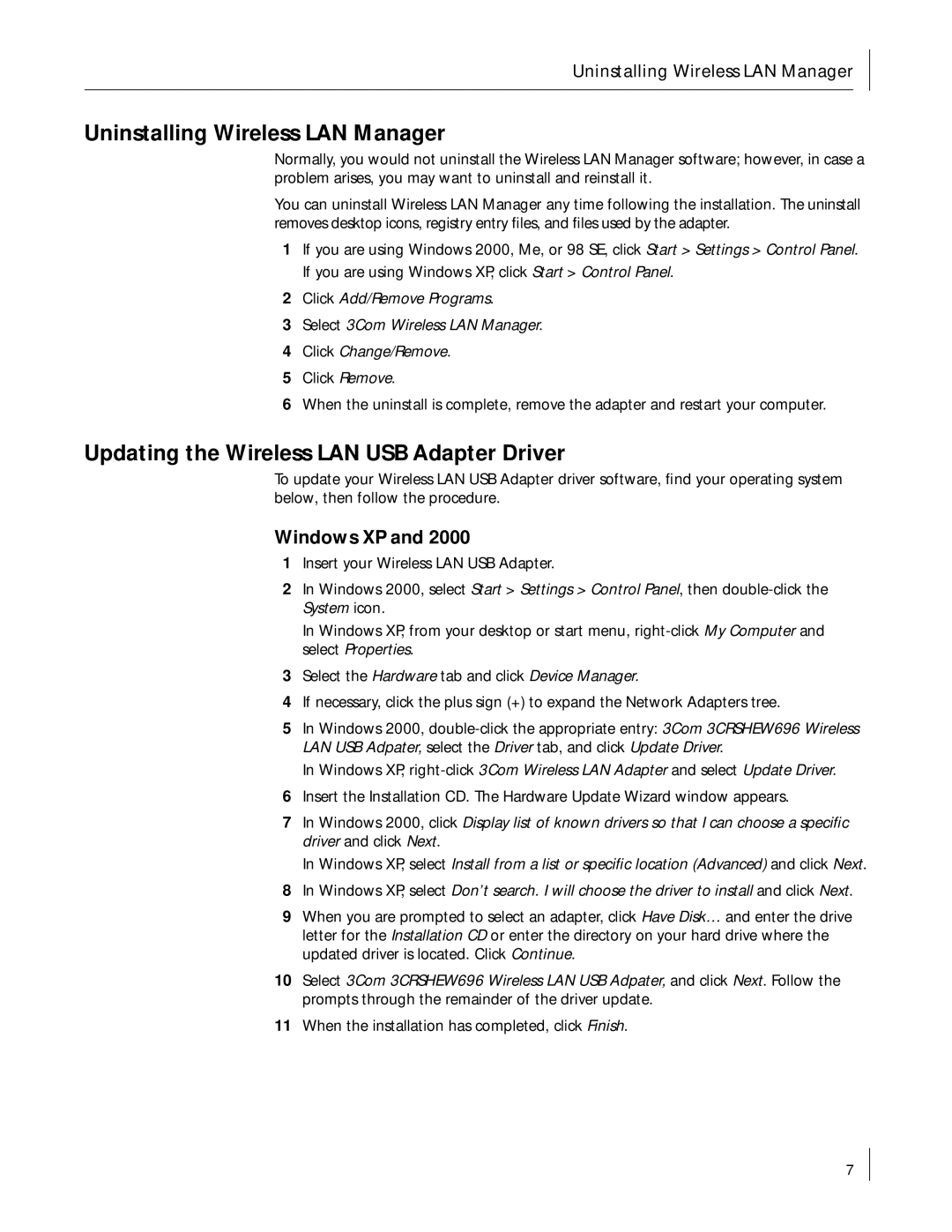Uninstalling Wireless LAN Manager
Uninstalling Wireless LAN Manager
Normally, you would not uninstall the Wireless LAN Manager software; however, in case a problem arises, you may want to uninstall and reinstall it.
You can uninstall Wireless LAN Manager any time following the installation. The uninstall removes desktop icons, registry entry files, and files used by the adapter.
1If you are using Windows 2000, Me, or 98 SE, click Start > Settings > Control Panel. If you are using Windows XP, click Start > Control Panel.
2Click Add/Remove Programs.
3Select 3Com Wireless LAN Manager.
4Click Change/Remove.
5Click Remove.
6When the uninstall is complete, remove the adapter and restart your computer.
Updating the Wireless LAN USB Adapter Driver
To update your Wireless LAN USB Adapter driver software, find your operating system below, then follow the procedure.
Windows XP and 2000
1Insert your Wireless LAN USB Adapter.
2In Windows 2000, select Start > Settings > Control Panel, then
In Windows XP, from your desktop or start menu,
3Select the Hardware tab and click Device Manager.
4If necessary, click the plus sign (+) to expand the Network Adapters tree.
5In Windows 2000,
In Windows XP,
6Insert the Installation CD. The Hardware Update Wizard window appears.
7In Windows 2000, click Display list of known drivers so that I can choose a specific driver and click Next.
In Windows XP, select Install from a list or specific location (Advanced) and click Next.
8In Windows XP, select Don’t search. I will choose the driver to install and click Next.
9When you are prompted to select an adapter, click Have Disk… and enter the drive letter for the Installation CD or enter the directory on your hard drive where the updated driver is located. Click Continue.
10Select 3Com 3CRSHEW696 Wireless LAN USB Adpater, and click Next. Follow the prompts through the remainder of the driver update.
11When the installation has completed, click Finish.
7