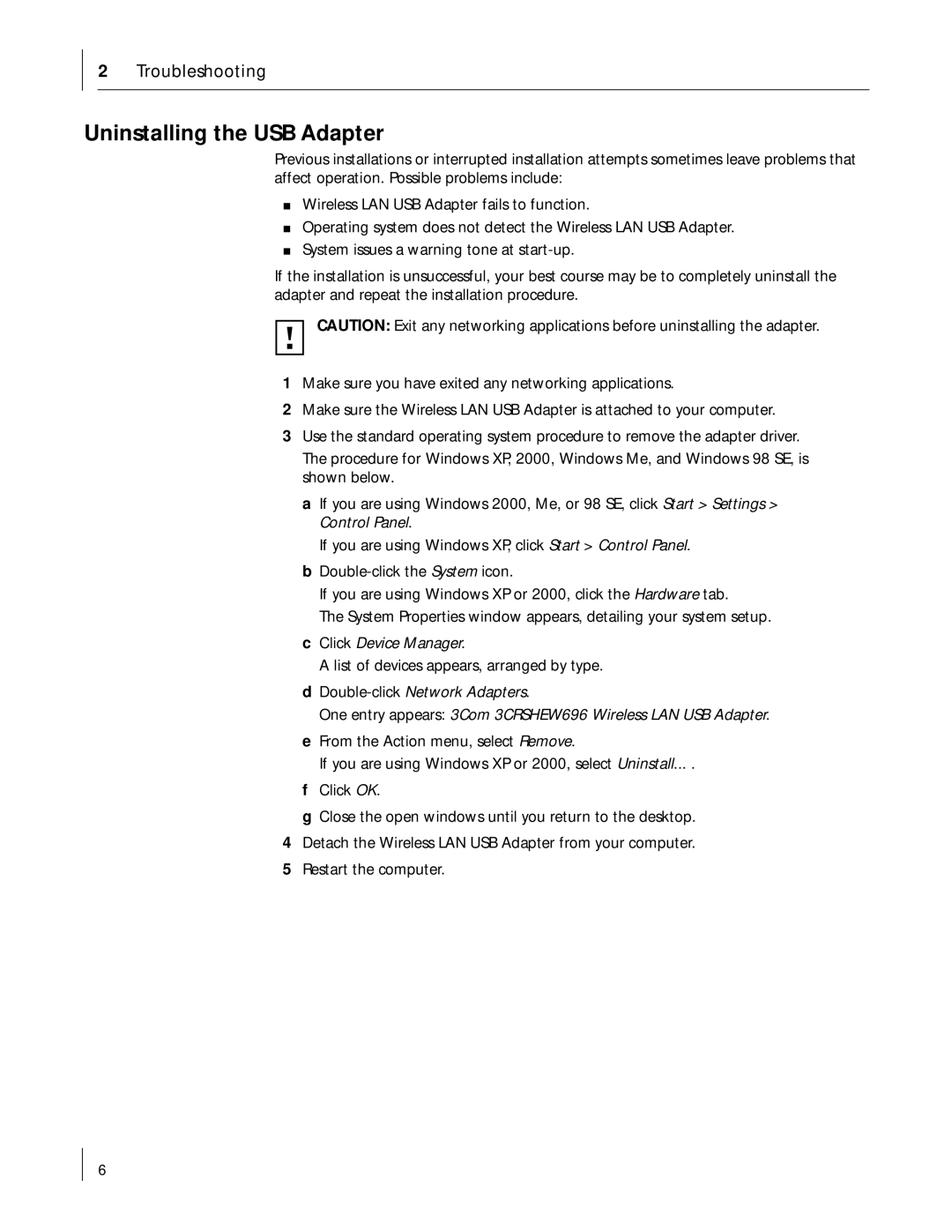2Troubleshooting
Uninstalling the USB Adapter
Previous installations or interrupted installation attempts sometimes leave problems that affect operation. Possible problems include:
■Wireless LAN USB Adapter fails to function.
■Operating system does not detect the Wireless LAN USB Adapter.
■System issues a warning tone at
If the installation is unsuccessful, your best course may be to completely uninstall the adapter and repeat the installation procedure.
CAUTION: Exit any networking applications before uninstalling the adapter.
1Make sure you have exited any networking applications.
2Make sure the Wireless LAN USB Adapter is attached to your computer.
3Use the standard operating system procedure to remove the adapter driver.
The procedure for Windows XP, 2000, Windows Me, and Windows 98 SE, is shown below.
a If you are using Windows 2000, Me, or 98 SE, click Start > Settings > Control Panel.
If you are using Windows XP, click Start > Control Panel. b
If you are using Windows XP or 2000, click the Hardware tab.
The System Properties window appears, detailing your system setup. c Click Device Manager.
A list of devices appears, arranged by type. d
One entry appears: 3Com 3CRSHEW696 Wireless LAN USB Adapter. e From the Action menu, select Remove.
If you are using Windows XP or 2000, select Uninstall... .
f Click OK.
g Close the open windows until you return to the desktop.
4Detach the Wireless LAN USB Adapter from your computer.
5Restart the computer.
6