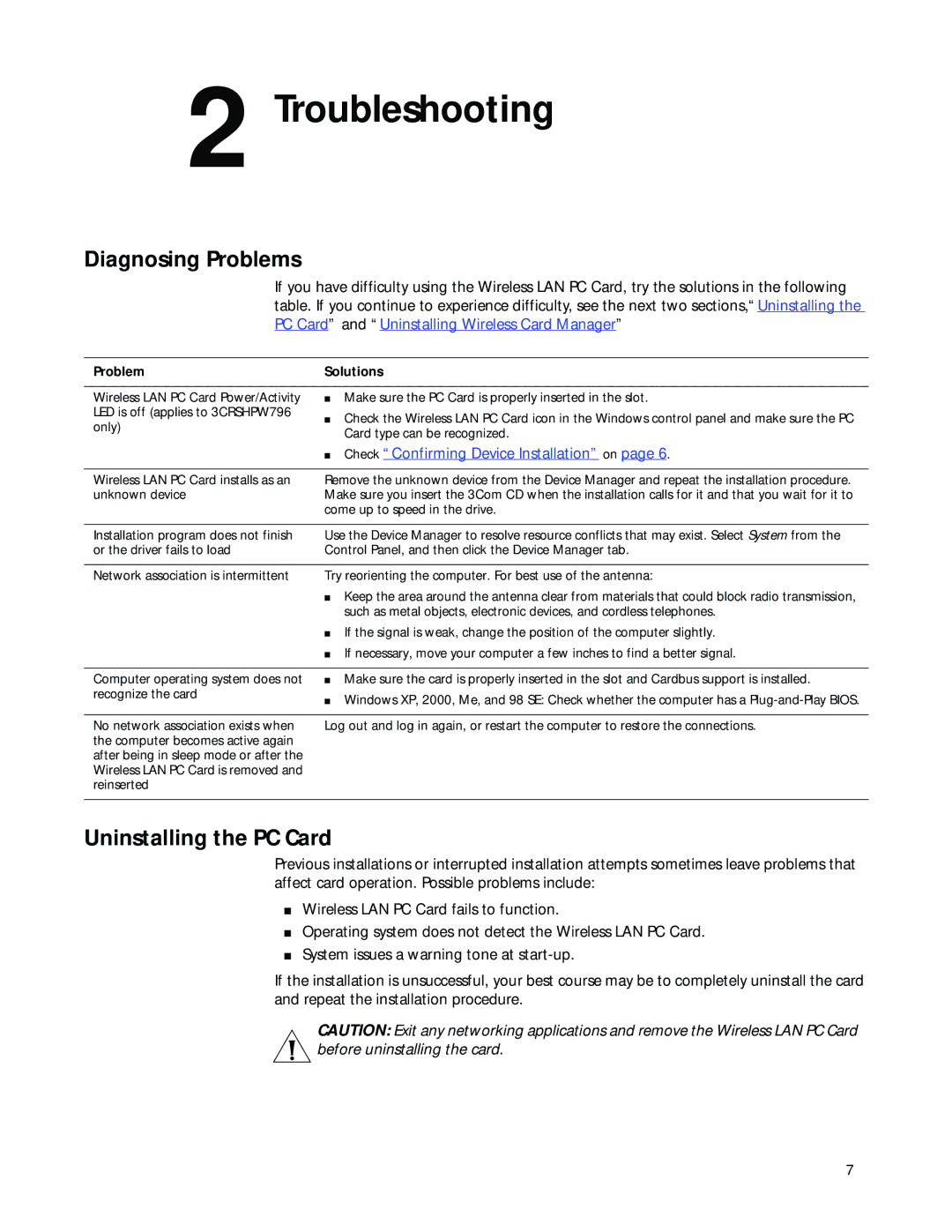3CRWE154G72, 3CRSHPW796 specifications
The 3Com 3CRSHPW796 and 3CRWE154G72 are significant models in the realm of networking equipment, showcasing robust features and innovative technologies designed to meet the demands of contemporary networking environments. These devices are geared toward providing reliable connectivity and seamless performance for both home and office users.The 3Com 3CRSHPW796 Wireless Access Point is designed to extend the reach of a local area network (LAN) by enabling wireless communication. Key features of the 3CRSHPW796 include support for multiple users, which is facilitated by its simultaneous dual-band capability that operates over 2.4 GHz and 5 GHz frequencies. This dual-band functionality helps mitigate interference and promotes smoother data transmission, making it ideal for environments with high network traffic. Along with this, it supports the latest IEEE 802.11ac wireless standards, providing enhanced speed and efficiency compared to its predecessors.
The access point includes advanced security features, such as WPA2 encryption, ensuring that connections remain secure against unauthorized access. Moreover, its Power over Ethernet (PoE) support allows for flexible installation options, as it can be powered through the Ethernet cable, removing the need for additional power sources.
On the other hand, the 3Com 3CRWE154G72 is a wireless router that combines networking features with user-friendly characteristics. It provides a comprehensive solution for both wired and wireless networking needs, supporting connection for multiple devices simultaneously. Featuring built-in firewall protection, the 3CRWE154G72 delivers enhanced security for home and small office networks, safeguarding against external threats.
This router also integrates Quality of Service (QoS) technologies, which prioritize bandwidth allocation for different types of traffic, thereby enhancing the performance of streaming and VoIP applications. Additionally, the device is designed to be easy to set up and configure, often involving an intuitive web interface that simplifies network management for users of all technical abilities.
In conclusion, both the 3Com 3CRSHPW796 and 3CRWE154G72 exemplify the fusion of performance, reliability, and security in the networking landscape. With their emphasis on dual-band technology, advanced security protocols, and user-centric features, these devices cater to a wide range of networking requirements, making them valuable assets for anyone seeking robust and trustworthy connectivity solutions.