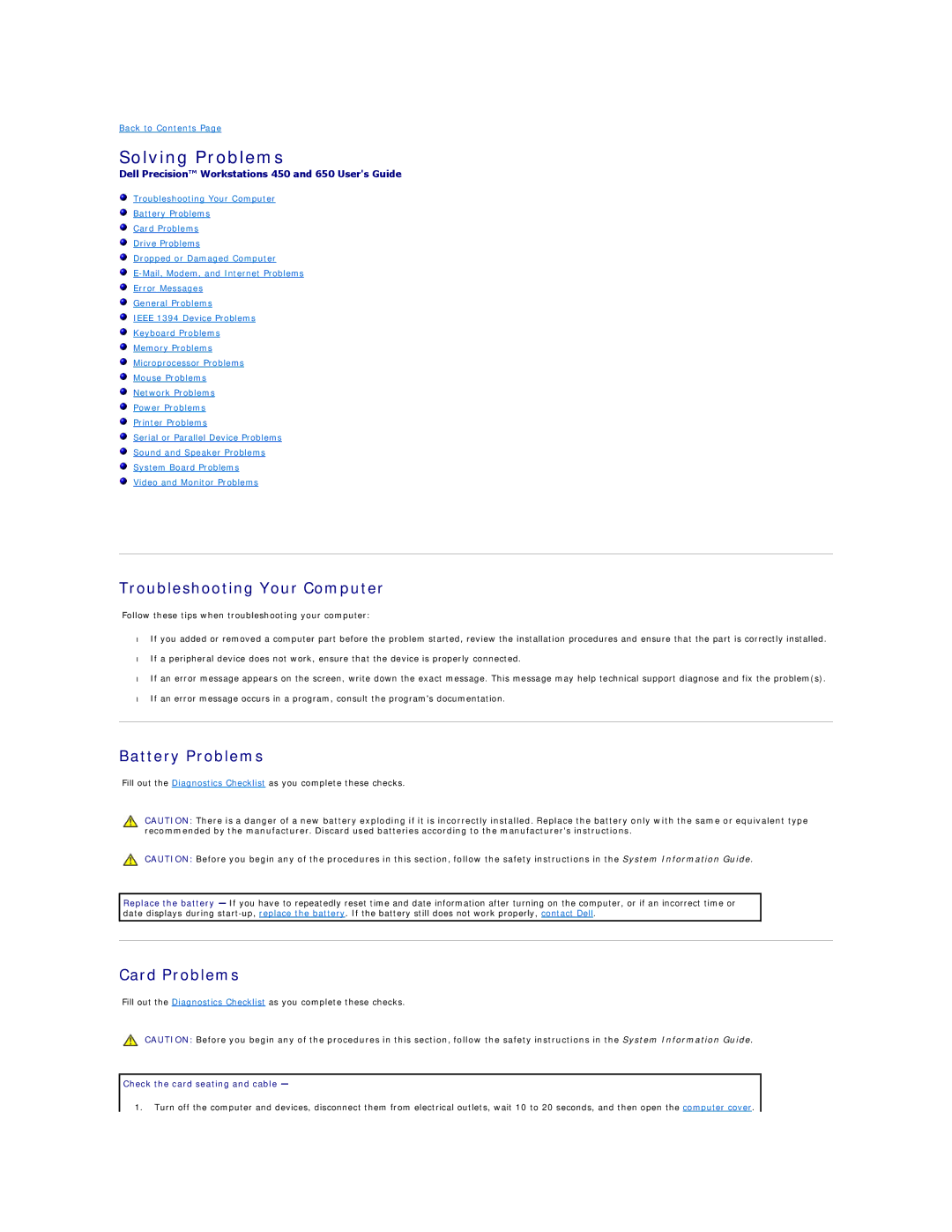Back to Contents Page
Solving Problems
Dell Precision™ Workstations 450 and 650 User's Guide
Troubleshooting Your Computer
Battery Problems
Card Problems
Drive Problems
Dropped or Damaged Computer
Error Messages
General Problems
IEEE 1394 Device Problems
Keyboard Problems
Memory Problems
Microprocessor Problems
Mouse Problems
Network Problems
Power Problems
Printer Problems
Serial or Parallel Device Problems
Sound and Speaker Problems
System Board Problems
Video and Monitor Problems
Troubleshooting Your Computer
Follow these tips when troubleshooting your computer:
•If you added or removed a computer part before the problem started, review the installation procedures and ensure that the part is correctly installed.
•If a peripheral device does not work, ensure that the device is properly connected.
•If an error message appears on the screen, write down the exact message. This message may help technical support diagnose and fix the problem(s).
•If an error message occurs in a program, consult the program's documentation.
Battery Problems
Fill out the Diagnostics Checklist as you complete these checks.
CAUTION: There is a danger of a new battery exploding if it is incorrectly installed. Replace the battery only with the same or equivalent type recommended by the manufacturer. Discard used batteries according to the manufacturer's instructions.
CAUTION: Before you begin any of the procedures in this section, follow the safety instructions in the System Information Guide.
Replace the battery — If you have to repeatedly reset time and date information after turning on the computer, or if an incorrect time or date displays during
Card Problems
Fill out the Diagnostics Checklist as you complete these checks.
CAUTION: Before you begin any of the procedures in this section, follow the safety instructions in the System Information Guide.
Check the card seating and cable —
1.Turn off the computer and devices, disconnect them from electrical outlets, wait 10 to 20 seconds, and then open the computer cover.