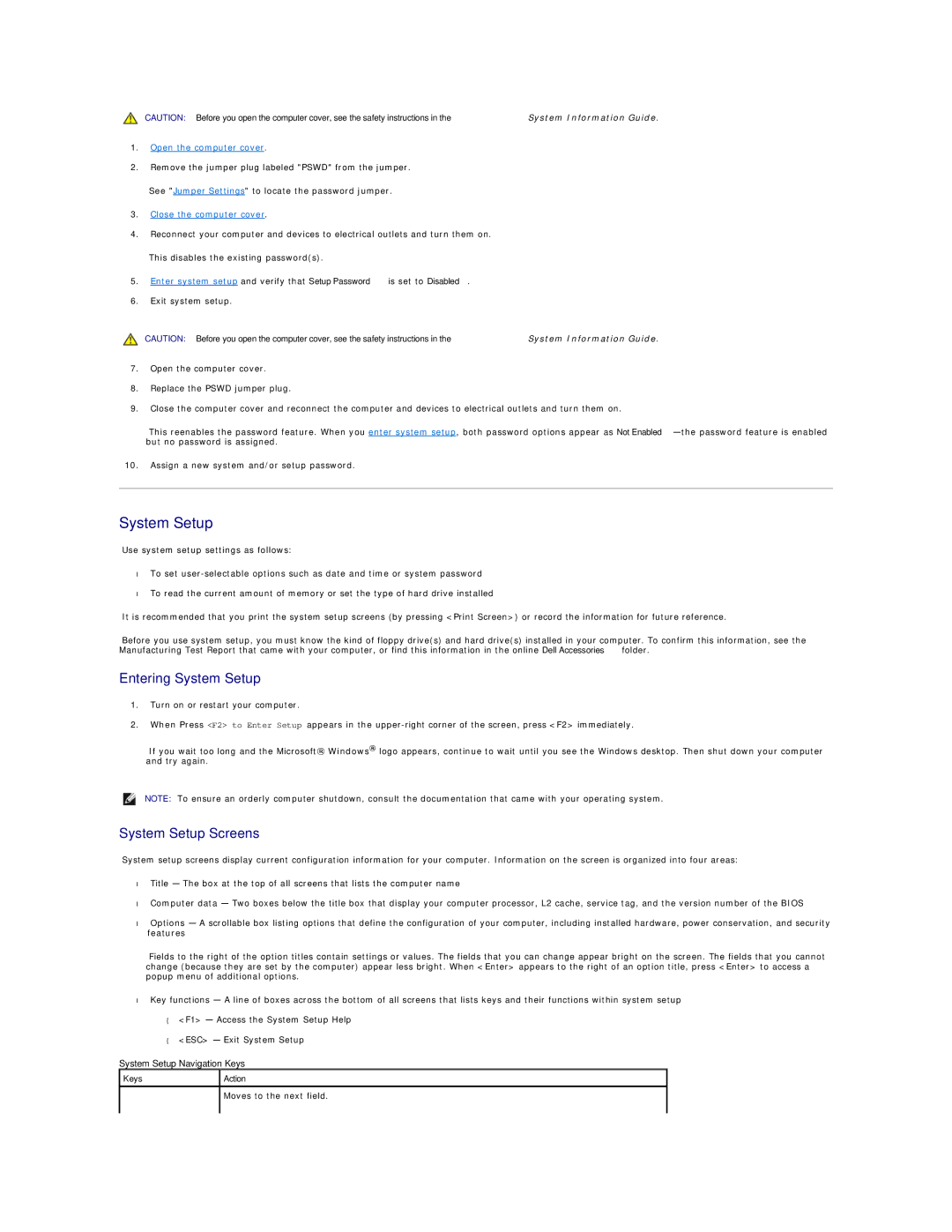CAUTION: Before you open the computer cover, see the safety instructions in the System Information Guide.
1.Open the computer cover.
2.Remove the jumper plug labeled "PSWD" from the jumper.
See "Jumper Settings" to locate the password jumper.
3.Close the computer cover.
4.Reconnect your computer and devices to electrical outlets and turn them on.
This disables the existing password(s).
5.Enter system setup and verify that Setup Password is set to Disabled.
6.Exit system setup.
CAUTION: Before you open the computer cover, see the safety instructions in the System Information Guide.
7.Open the computer cover.
8.Replace the PSWD jumper plug.
9.Close the computer cover and reconnect the computer and devices to electrical outlets and turn them on.
This reenables the password feature. When you enter system setup, both password options appear as Not
10.Assign a new system and/or setup password.
System Setup
Use system setup settings as follows:
•To set
•To read the current amount of memory or set the type of hard drive installed
It is recommended that you print the system setup screens (by pressing <Print Screen>) or record the information for future reference.
Before you use system setup, you must know the kind of floppy drive(s) and hard drive(s) installed in your computer. To confirm this information, see the Manufacturing Test Report that came with your computer, or find this information in the online Dell Accessories folder.
Entering System Setup
1.Turn on or restart your computer.
2.When Press <F2> to Enter Setup appears in the
If you wait too long and the Microsoft® Windows® logo appears, continue to wait until you see the Windows desktop. Then shut down your computer and try again.
NOTE: To ensure an orderly computer shutdown, consult the documentation that came with your operating system.
System Setup Screens
System setup screens display current configuration information for your computer. Information on the screen is organized into four areas:
•Title — The box at the top of all screens that lists the computer name
•Computer data — Two boxes below the title box that display your computer processor, L2 cache, service tag, and the version number of the BIOS
•Options — A scrollable box listing options that define the configuration of your computer, including installed hardware, power conservation, and security features
Fields to the right of the option titles contain settings or values. The fields that you can change appear bright on the screen. The fields that you cannot change (because they are set by the computer) appear less bright. When <Enter> appears to the right of an option title, press <Enter> to access a popup menu of additional options.
•Key functions — A line of boxes across the bottom of all screens that lists keys and their functions within system setup
¡<F1> — Access the System Setup Help
¡<ESC> — Exit System Setup
System Setup Navigation Keys
Keys
Action
Moves to the next field.