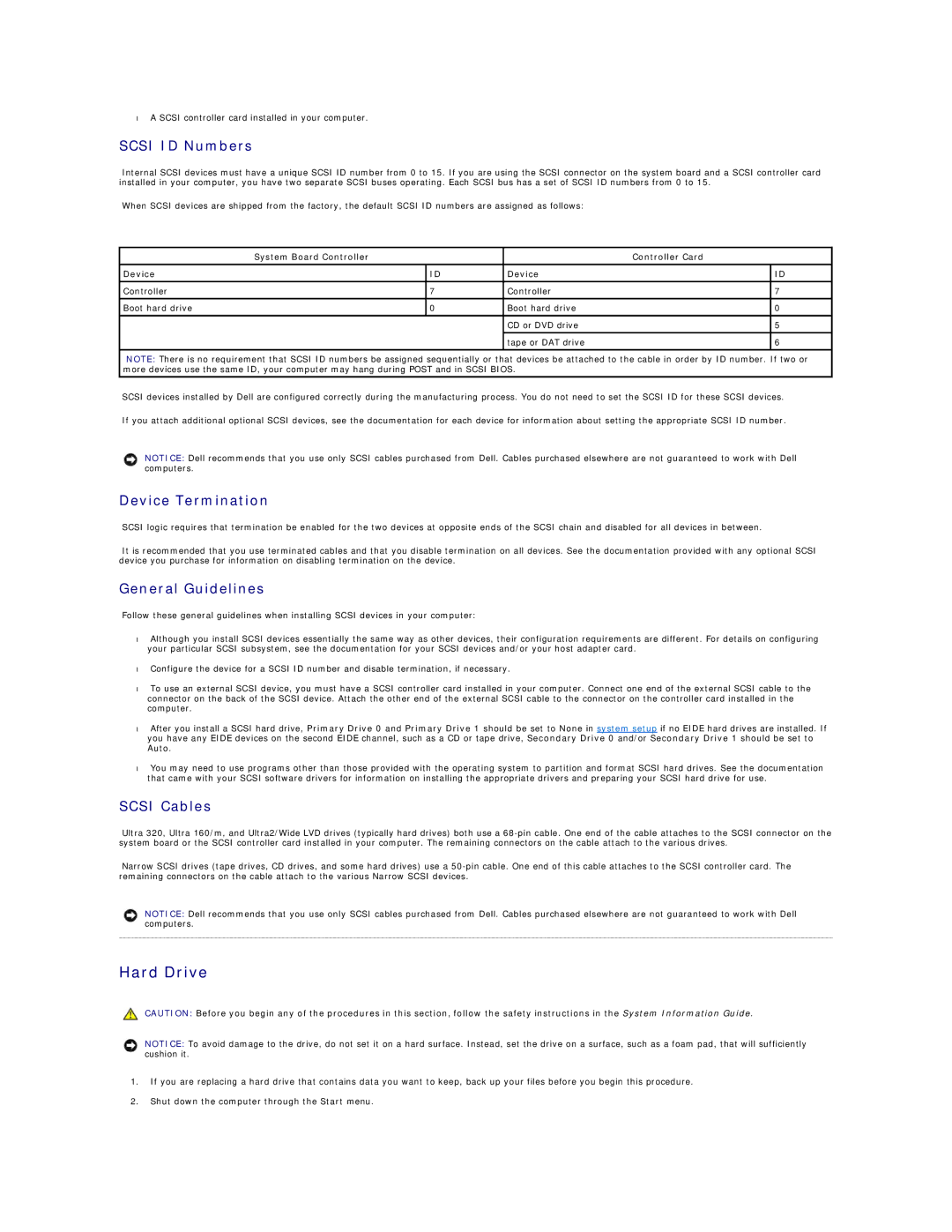•A SCSI controller card installed in your computer.
SCSI ID Numbers
Internal SCSI devices must have a unique SCSI ID number from 0 to 15. If you are using the SCSI connector on the system board and a SCSI controller card installed in your computer, you have two separate SCSI buses operating. Each SCSI bus has a set of SCSI ID numbers from 0 to 15.
When SCSI devices are shipped from the factory, the default SCSI ID numbers are assigned as follows:
| System Board Controller |
| Controller Card | ||
|
|
|
|
|
|
Device |
| ID | Device |
| ID |
|
|
|
|
|
|
Controller |
| 7 | Controller |
| 7 |
|
|
|
|
|
|
Boot hard drive |
| 0 | Boot hard drive |
| 0 |
|
|
|
|
|
|
|
|
| CD or DVD drive |
| 5 |
|
|
|
|
|
|
|
|
| tape or DAT drive |
| 6 |
|
|
|
|
|
|
NOTE: There is no requirement that SCSI ID numbers be assigned sequentially or that devices be attached to the cable in order by ID number. If two or more devices use the same ID, your computer may hang during POST and in SCSI BIOS.
SCSI devices installed by Dell are configured correctly during the manufacturing process. You do not need to set the SCSI ID for these SCSI devices.
If you attach additional optional SCSI devices, see the documentation for each device for information about setting the appropriate SCSI ID number.
NOTICE: Dell recommends that you use only SCSI cables purchased from Dell. Cables purchased elsewhere are not guaranteed to work with Dell computers.
Device Termination
SCSI logic requires that termination be enabled for the two devices at opposite ends of the SCSI chain and disabled for all devices in between.
It is recommended that you use terminated cables and that you disable termination on all devices. See the documentation provided with any optional SCSI device you purchase for information on disabling termination on the device.
General Guidelines
Follow these general guidelines when installing SCSI devices in your computer:
•Although you install SCSI devices essentially the same way as other devices, their configuration requirements are different. For details on configuring your particular SCSI subsystem, see the documentation for your SCSI devices and/or your host adapter card.
•Configure the device for a SCSI ID number and disable termination, if necessary.
•To use an external SCSI device, you must have a SCSI controller card installed in your computer. Connect one end of the external SCSI cable to the connector on the back of the SCSI device. Attach the other end of the external SCSI cable to the connector on the controller card installed in the computer.
•After you install a SCSI hard drive, Primary Drive 0 and Primary Drive 1 should be set to None in system setup if no EIDE hard drives are installed. If you have any EIDE devices on the second EIDE channel, such as a CD or tape drive, Secondary Drive 0 and/or Secondary Drive 1 should be set to Auto.
•You may need to use programs other than those provided with the operating system to partition and format SCSI hard drives. See the documentation that came with your SCSI software drivers for information on installing the appropriate drivers and preparing your SCSI hard drive for use.
SCSI Cables
Ultra 320, Ultra 160/m, and Ultra2/Wide LVD drives (typically hard drives) both use a
Narrow SCSI drives (tape drives, CD drives, and some hard drives) use a
NOTICE: Dell recommends that you use only SCSI cables purchased from Dell. Cables purchased elsewhere are not guaranteed to work with Dell computers.
Hard Drive
CAUTION: Before you begin any of the procedures in this section, follow the safety instructions in the System Information Guide.
NOTICE: To avoid damage to the drive, do not set it on a hard surface. Instead, set the drive on a surface, such as a foam pad, that will sufficiently cushion it.
1.If you are replacing a hard drive that contains data you want to keep, back up your files before you begin this procedure.
2.Shut down the computer through the Start menu.