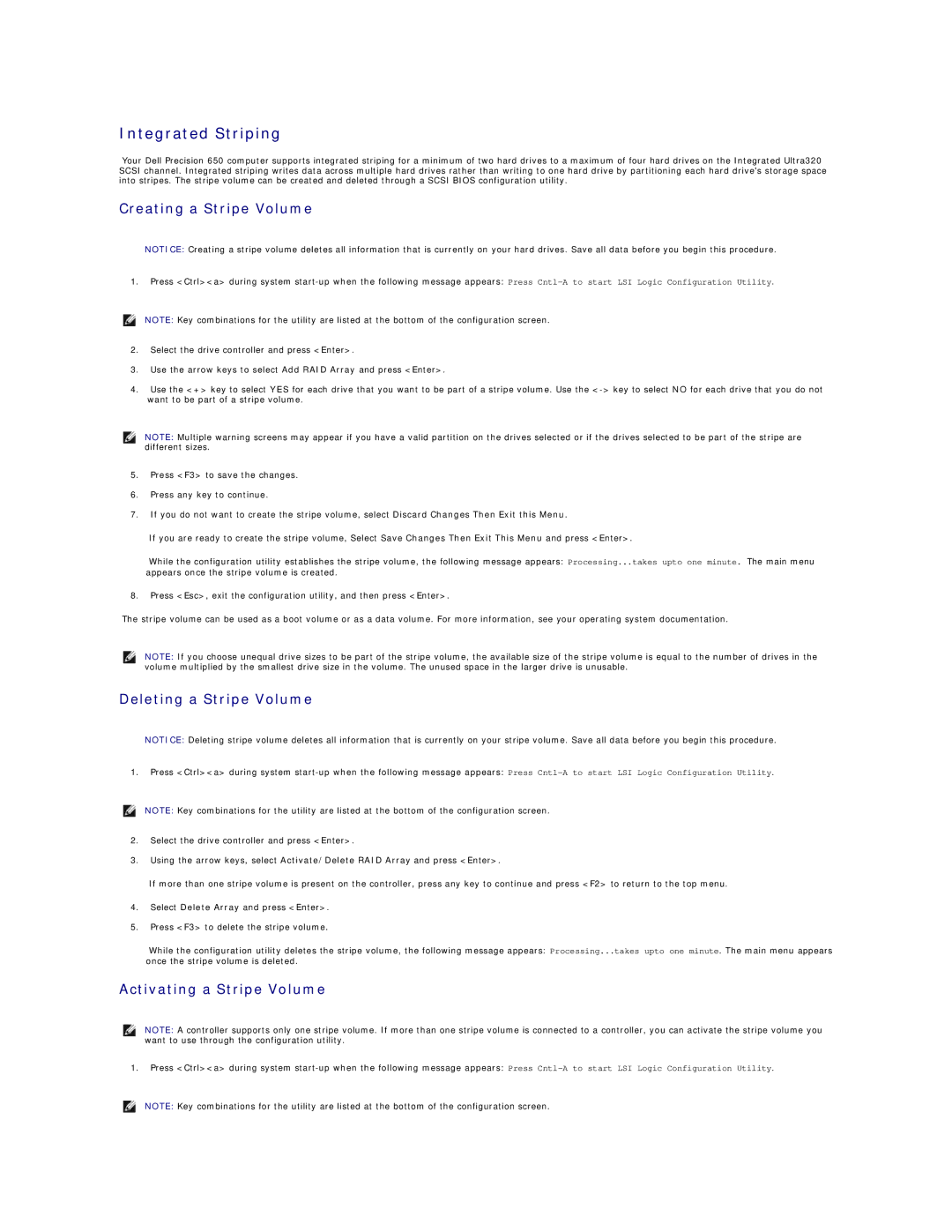Integrated Striping
Your Dell Precision 650 computer supports integrated striping for a minimum of two hard drives to a maximum of four hard drives on the Integrated Ultra320 SCSI channel. Integrated striping writes data across multiple hard drives rather than writing to one hard drive by partitioning each hard drive's storage space into stripes. The stripe volume can be created and deleted through a SCSI BIOS configuration utility.
Creating a Stripe Volume
NOTICE: Creating a stripe volume deletes all information that is currently on your hard drives. Save all data before you begin this procedure.
1.Press <Ctrl><a> during system
NOTE: Key combinations for the utility are listed at the bottom of the configuration screen.
2.Select the drive controller and press <Enter>.
3.Use the arrow keys to select Add RAID Array and press <Enter>.
4.Use the <+> key to select YES for each drive that you want to be part of a stripe volume. Use the
NOTE: Multiple warning screens may appear if you have a valid partition on the drives selected or if the drives selected to be part of the stripe are different sizes.
5.Press <F3> to save the changes.
6.Press any key to continue.
7.If you do not want to create the stripe volume, select Discard Changes Then Exit this Menu.
If you are ready to create the stripe volume, Select Save Changes Then Exit This Menu and press <Enter>.
While the configuration utility establishes the stripe volume, the following message appears: Processing...takes upto one minute. The main menu appears once the stripe volume is created.
8.Press <Esc>, exit the configuration utility, and then press <Enter>.
The stripe volume can be used as a boot volume or as a data volume. For more information, see your operating system documentation.
NOTE: If you choose unequal drive sizes to be part of the stripe volume, the available size of the stripe volume is equal to the number of drives in the volume multiplied by the smallest drive size in the volume. The unused space in the larger drive is unusable.
Deleting a Stripe Volume
NOTICE: Deleting stripe volume deletes all information that is currently on your stripe volume. Save all data before you begin this procedure.
1.Press <Ctrl><a> during system
NOTE: Key combinations for the utility are listed at the bottom of the configuration screen.
2.Select the drive controller and press <Enter>.
3.Using the arrow keys, select Activate/Delete RAID Array and press <Enter>.
If more than one stripe volume is present on the controller, press any key to continue and press <F2> to return to the top menu.
4.Select Delete Array and press <Enter>.
5.Press <F3> to delete the stripe volume.
While the configuration utility deletes the stripe volume, the following message appears: Processing...takes upto one minute. The main menu appears once the stripe volume is deleted.
Activating a Stripe Volume
NOTE: A controller supports only one stripe volume. If more than one stripe volume is connected to a controller, you can activate the stripe volume you want to use through the configuration utility.
1.Press <Ctrl><a> during system
NOTE: Key combinations for the utility are listed at the bottom of the configuration screen.